Think Bigger From Filmora User Guide
-
Introduction of Filmora for Mobile
-
Get Started for Mobile
-
AI Features for Mobile
- AI Denoise
- Speech-To-Text
- Text-To-Speech
- AI Captions
- AI Highlight
- Filmora VideoGen Feature Guide
- VEO 3 in Filmora Mobile
- AI Enhancer - Filmora App
- AI Remover
- AI Auto Cut for Filmora Mobile
- AI Music
- AI Text to Video
- Speaker Detection
- AI Emoji
- AI Beats - Filmora App
- AI Camera
- Edit Speech
- Image to Video for Android and iPhone
- Instant Mode
- AI Audio - Filmora App
- AI Voice Cloning - Filmora App
- AI Voice Changer - Filmora App
- AI Portrait - Filmora for Mobile Guide
- Smart Cutout
-
Recording for Mobile
-
Video Editing for Mobile
- Trim Video
- Duplicate Video
- Spilt Video on Android and iPhone
- Delete Video
- Crop Video
- Replace Video
- Rotate Video
- Reverse Video
- Speed Up Video
- Adjust the Sequence of Clips
- Adjust the Volume of Clips on Android and iPhone
- Adjust the Opacity of Clips on Android and iPhone
- Adjust the Color of Clips on iPhone and Android
- Add Mask on Android and iPhone
- Add Mosaic on Android and iPhone
- Add Freeze for Android and iPhone
- Green Screen for Android and iPhone
- Thumbnail Edit on Android and iPhone
- Track Switching for Android and iPhone
- Color Palette - Filmora App
-
Audio Editing for Mobile
-
Text Editing for Mobile
-
Stickers & Effects & Filters for Mobile
-
Advanced Editing for Mobile
-
Exporting & Cloud Backup for Mobile
Extract Audio for Android and iPhone
Separating audio tracks from your videos allows you to customize the experience and edit your creations better. Luckily, Wondershare Filmora provides a designated extraction feature that will help you meet your needs in seconds.
Filmora for Mobile
Edit Videos on Your Mobile Phone with 1-Click!
- • Powerful Brand New AI Features.
- • User-friendly video editing for beginners.
- • Full-featured video editing for professional.
Import Media
The first step is to import your video file to the Filmora app. All you have to do is follow these steps to complete the process:
- Tap the New Project option from the Filmora app. You can also tap the blue + icon at the bottom of the screen.
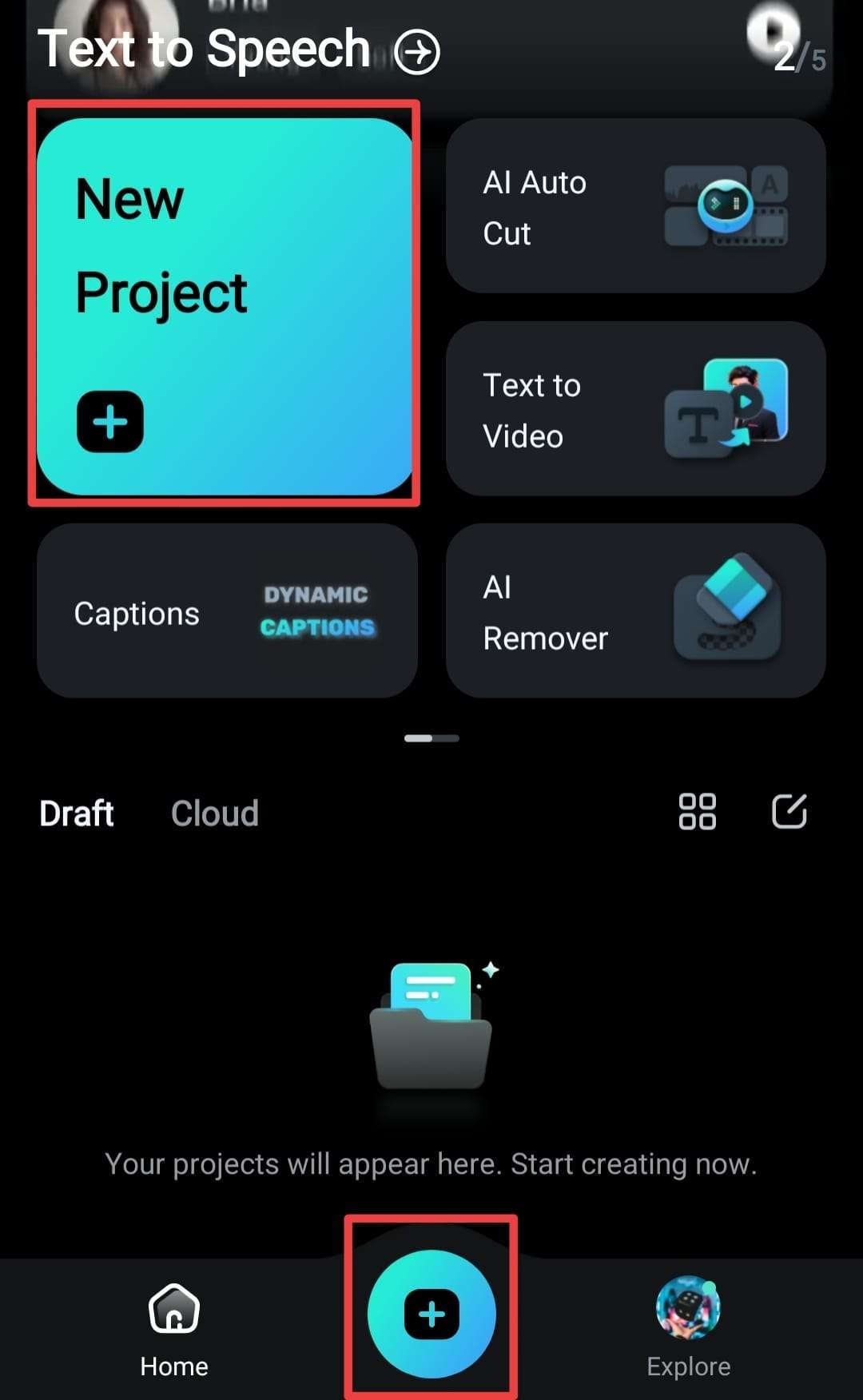
- Choose the desired video from your library.
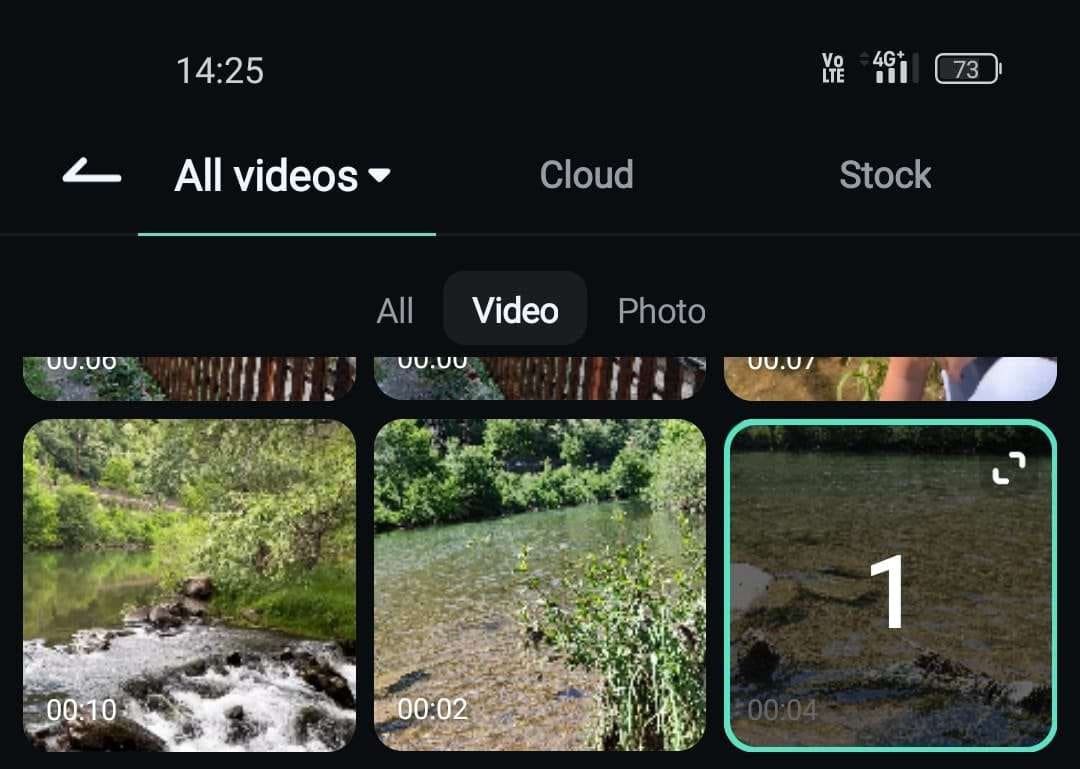
Extract Audio
Once you import the video, follow the steps below to learn how to extract the audio track:
- Tap the Audio option from the Toolbar.
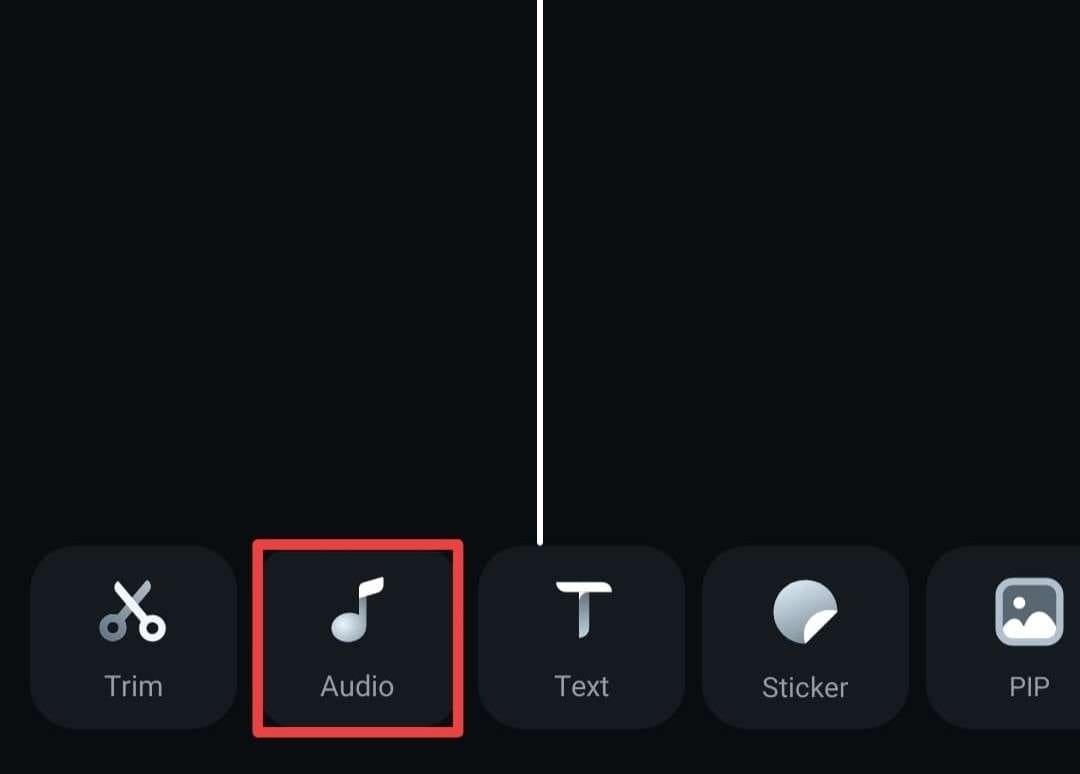
- Select Extract Audio from the same bar.
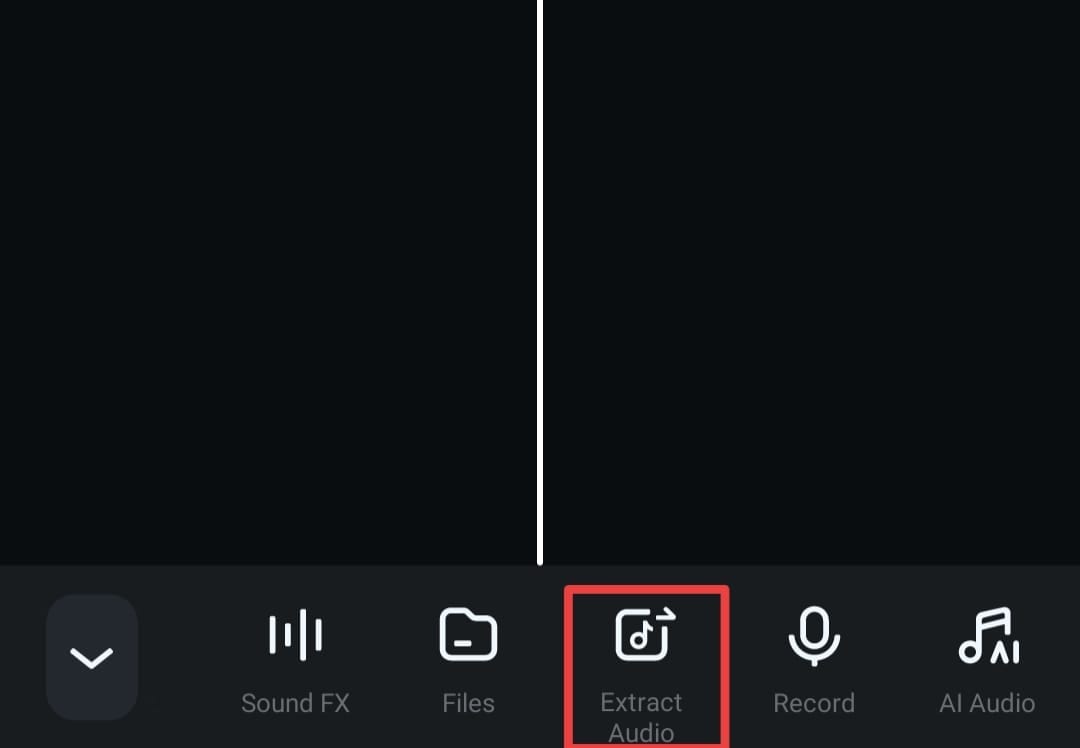
- Tap the Extract Audio button again in the next window.
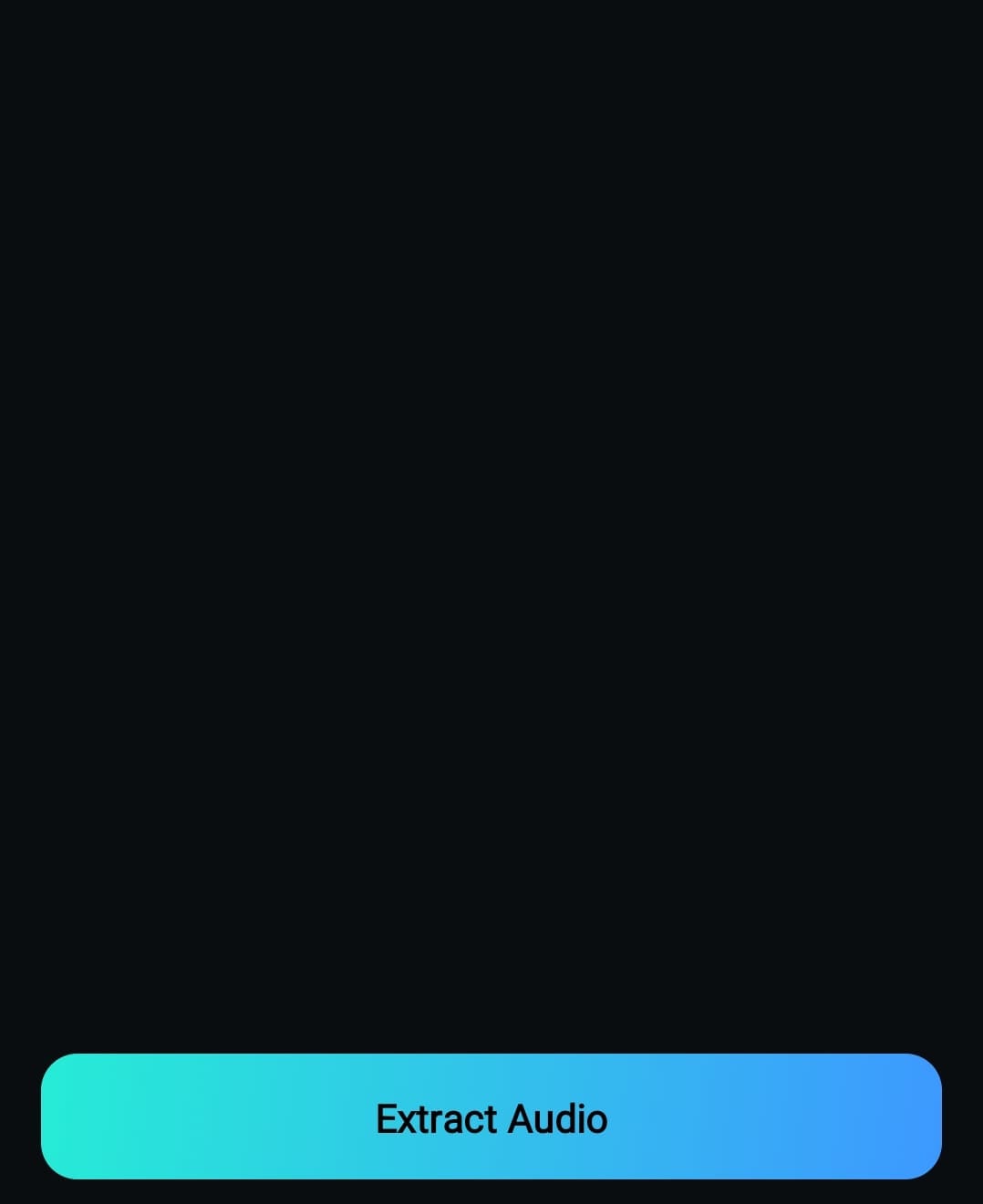
- Select your audio track from the library.

Add Audio to the Timeline
After extracting the audio file, follow these steps to bring it to the timeline:
- Tap the Extract Audio option from the Toolbar.
- Tap the blue + icon next to the desired track.

This will automatically add the track to the timeline.
Conclusion
Extracting audio from your video recordings can come in handy during the editing process. You can manipulate your experience and start a professional audio experience. Wondershare Filmora provides one of the best and easiest extraction features on the market. You can get the full experience if you download the app to your mobile device.
Related Posts
Featured Articles
Different Methods to Automatically Upload Videos to YouTube
Keep your YouTube schedule running smoothly! Check out our guide to learn different ways to set up automatic uploads to YouTube and keep your content flowing stress-free.
AI-Generated Voice Over: Transforming the Way You Create Audio Content
Transform your audio production with AI voice over generators. Discover how AI text-to-speech technology simplifies the process of generating voice overs and enhances your audio right now!
Catch a Face – The Best 7 Facecam Recorders | Latest
Discover the best screen recorders with facecam and start recording and streaming like a pro!
Recommended User Guide
Add Sound FX on Android and iPhone
Sound effects can impact listeners' experiences, leading to better engagement results. These elements can also make your video/audio files more professional, so if you're considering adding sound effects to your content, this guide is for you.
Import Audio from Local Files on Android and iPhone
Adding local audio files can significantly impact the quality of your content. Luckily, the Filmora mobile app lets you do this in just a few seconds. Check out the guide below to learn how to support your audio experience.


