-
Introduction of Filmora for Mobile
-
Get Started for Mobile
-
AI Features for Mobile
- AI Denoise
- Speech-To-Text
- Text-To-Speech
- AI Captions
- AI Highlight
- Filmora VideoGen Feature Guide
- VEO 3 in Filmora Mobile
- AI Enhancer - Filmora App
- AI Remover
- AI Auto Cut for Filmora Mobile
- AI Music
- AI Text to Video
- Speaker Detection
- AI Emoji
- AI Beats - Filmora App
- AI Camera
- Edit Speech
- Image to Video for Android and iPhone
- Instant Mode
- AI Audio - Filmora App
- AI Voice Cloning - Filmora App
- AI Voice Changer - Filmora App
- AI Portrait - Filmora for Mobile Guide
- Smart Cutout
-
Recording for Mobile
-
Video Editing for Mobile
- Trim Video
- Duplicate Video
- Spilt Video on Android and iPhone
- Delete Video
- Crop Video
- Replace Video
- Rotate Video
- Reverse Video
- Speed Up Video
- Adjust the Sequence of Clips
- Adjust the Volume of Clips on Android and iPhone
- Adjust the Opacity of Clips on Android and iPhone
- Adjust the Color of Clips on iPhone and Android
- Add Mask on Android and iPhone
- Add Mosaic on Android and iPhone
- Add Freeze for Android and iPhone
- Green Screen for Android and iPhone
- Thumbnail Edit on Android and iPhone
- Track Switching for Android and iPhone
- Color Palette - Filmora App
-
Audio Editing for Mobile
-
Text Editing for Mobile
-
Stickers & Effects & Filters for Mobile
-
Advanced Editing for Mobile
-
Exporting & Cloud Backup for Mobile
AI Audio - Filmora App
The Filmora App's AI Audio feature allows users to create custom music tracks tailored to their video's mood and purpose without needing any prior music production experience. With just a few selections, users can choose a theme and adjust parameters like time and number of results. The AI-generated music is dynamic and personalized, making it ideal for travel vlogs, social media content, or storytelling projects.
Besides the audio generation, users can craft sound effects using AI. You can specify the language and description for the sound effect to be generated, and the app will create results as per the requirements. Users can make further adjustments to the volume, speed, and other attributes once the audio is generated. To learn how to crafty compelling audio using AI, read the steps mentioned next:
Filmora for Mobile
Edit Videos on Your Mobile Phone with 1-Click!
- • Powerful Brand New AI Features.
- • User-friendly video editing for beginners.
- • Full-featured video editing for professional.
1. To begin, launch the app on your smartphone and hit the New Project option from the homepage.
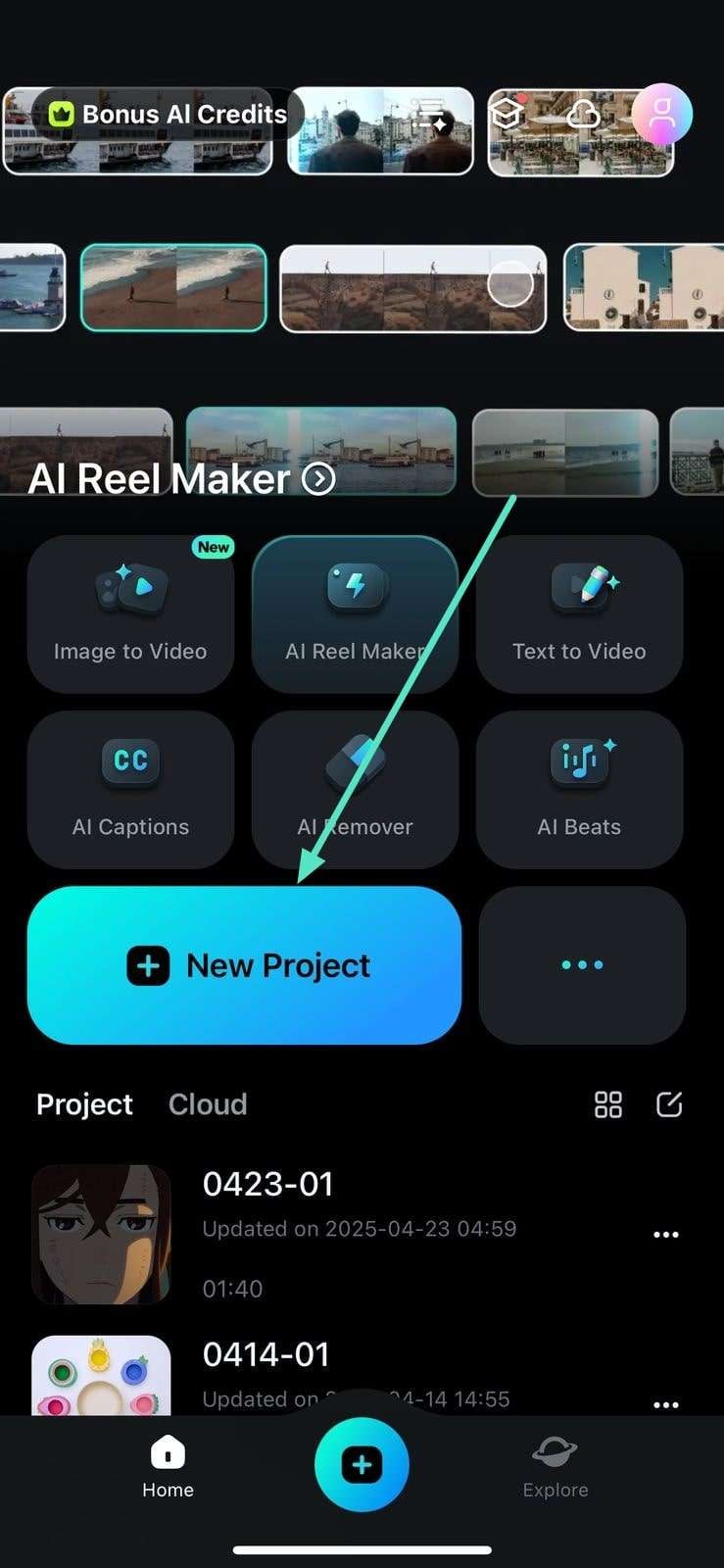
2. Import the video for which you want to generate music and press the Audio option located at the bottom toolbar once the video is added.
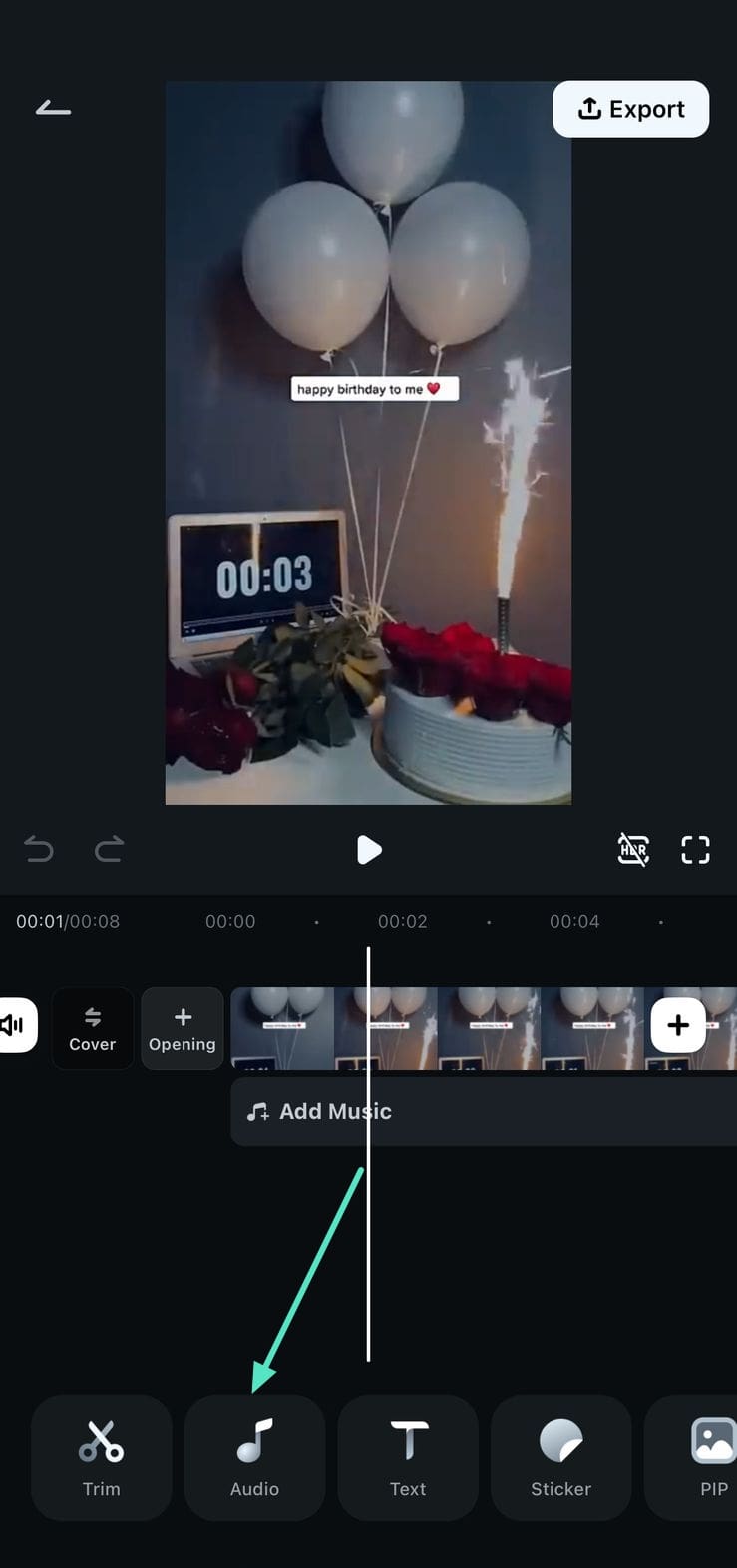
3. Next, select the AI Audio option from the new toolbar enabled at the bottom of the screen.
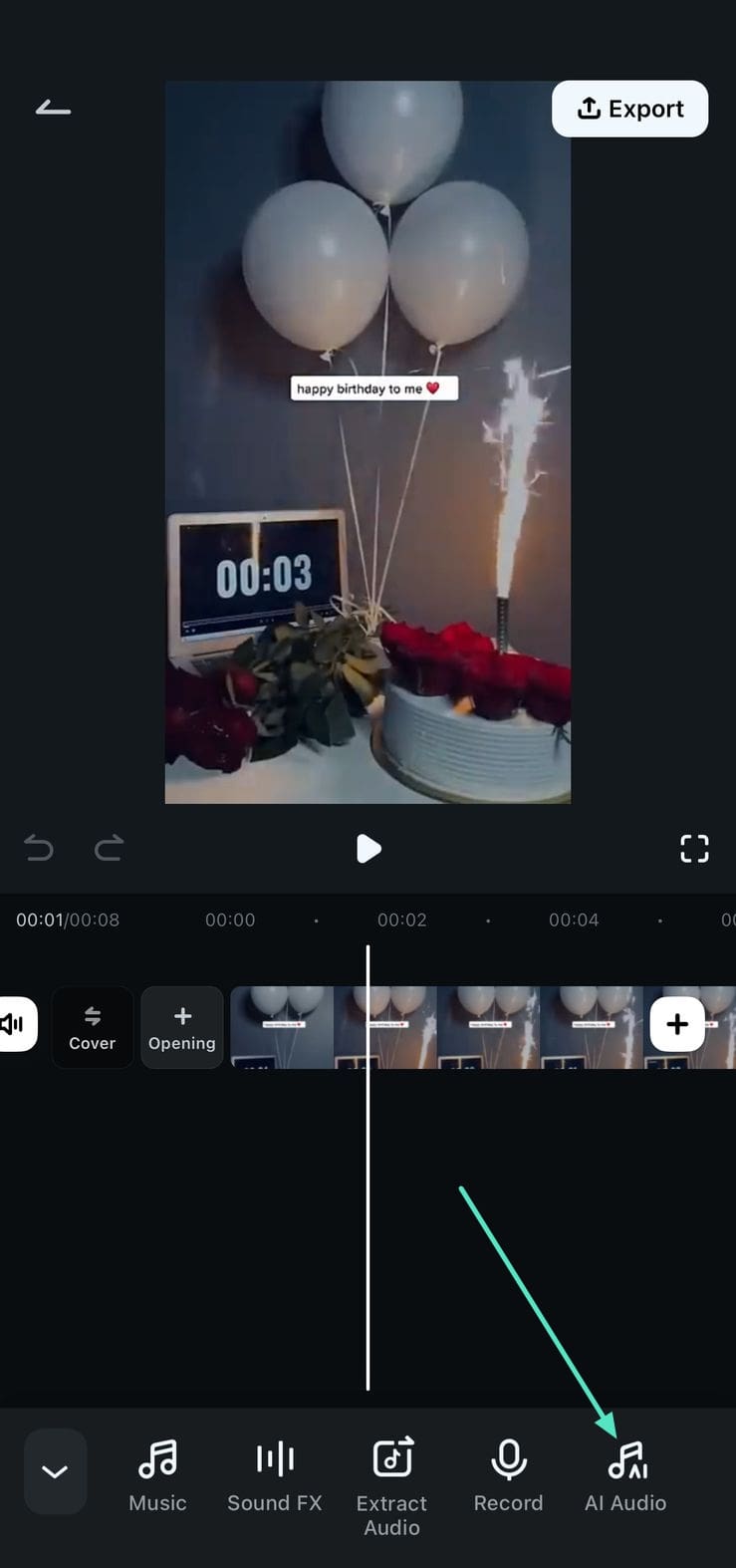
4. Select the Mood, Theme, Duration, and number of results under the AI Music section in the following interface and press the Generate button to start.
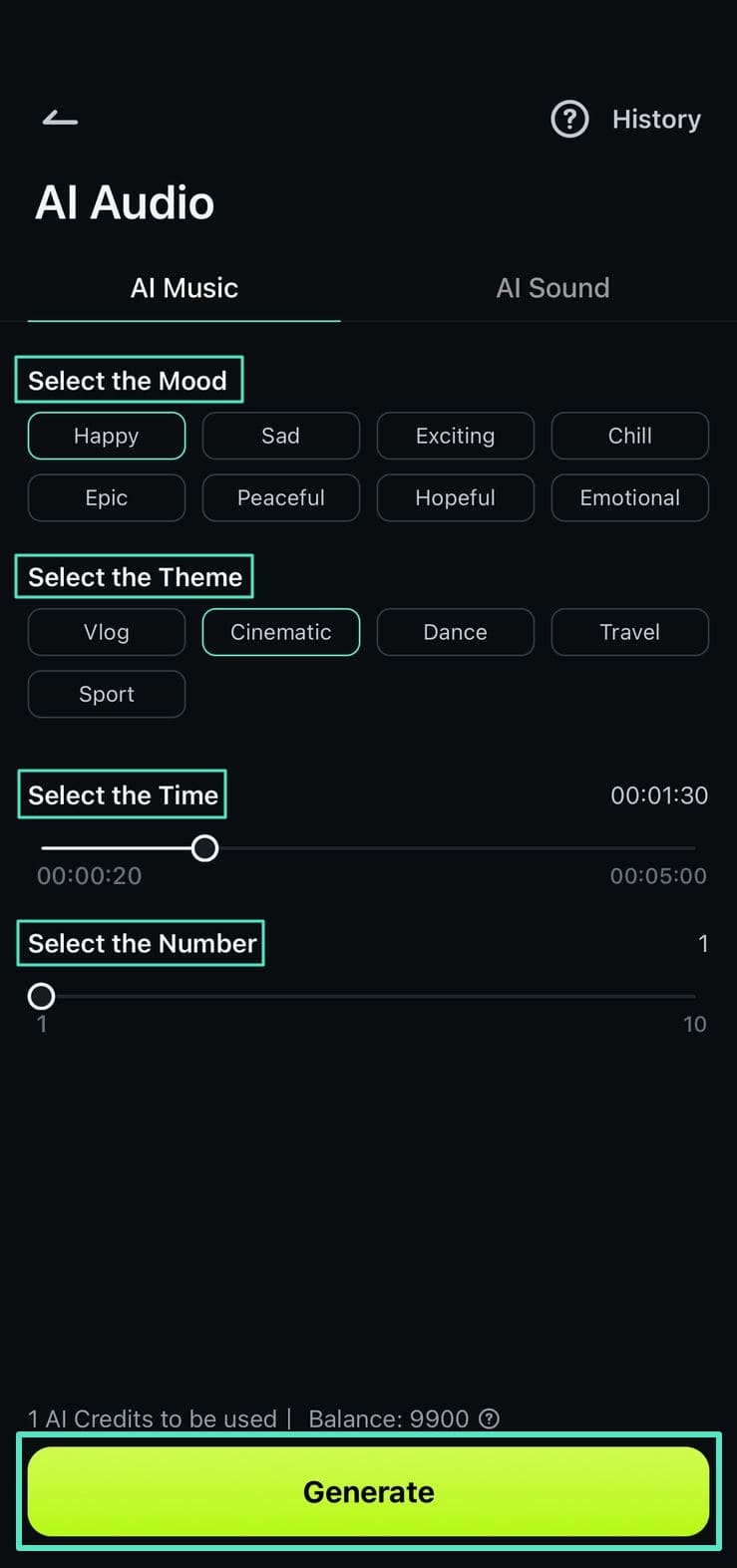
5. Once the audio file is generated, tap on the small + icon to add it to your video. You can also opt for Regenerate if you want to generate another audio.
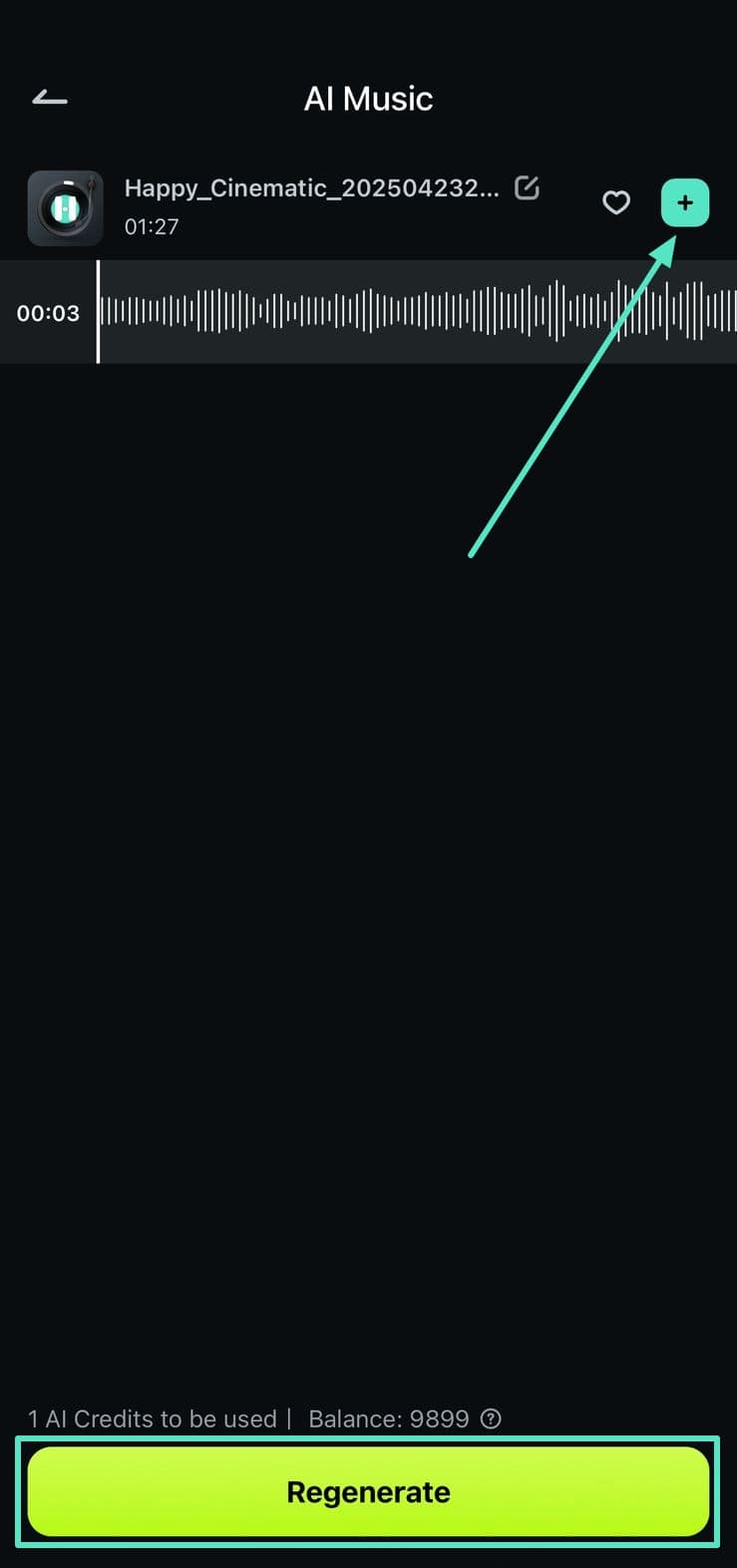
6. Once added to the video, you can make changes to the audio using the toolbar below and hit the Export button to save.
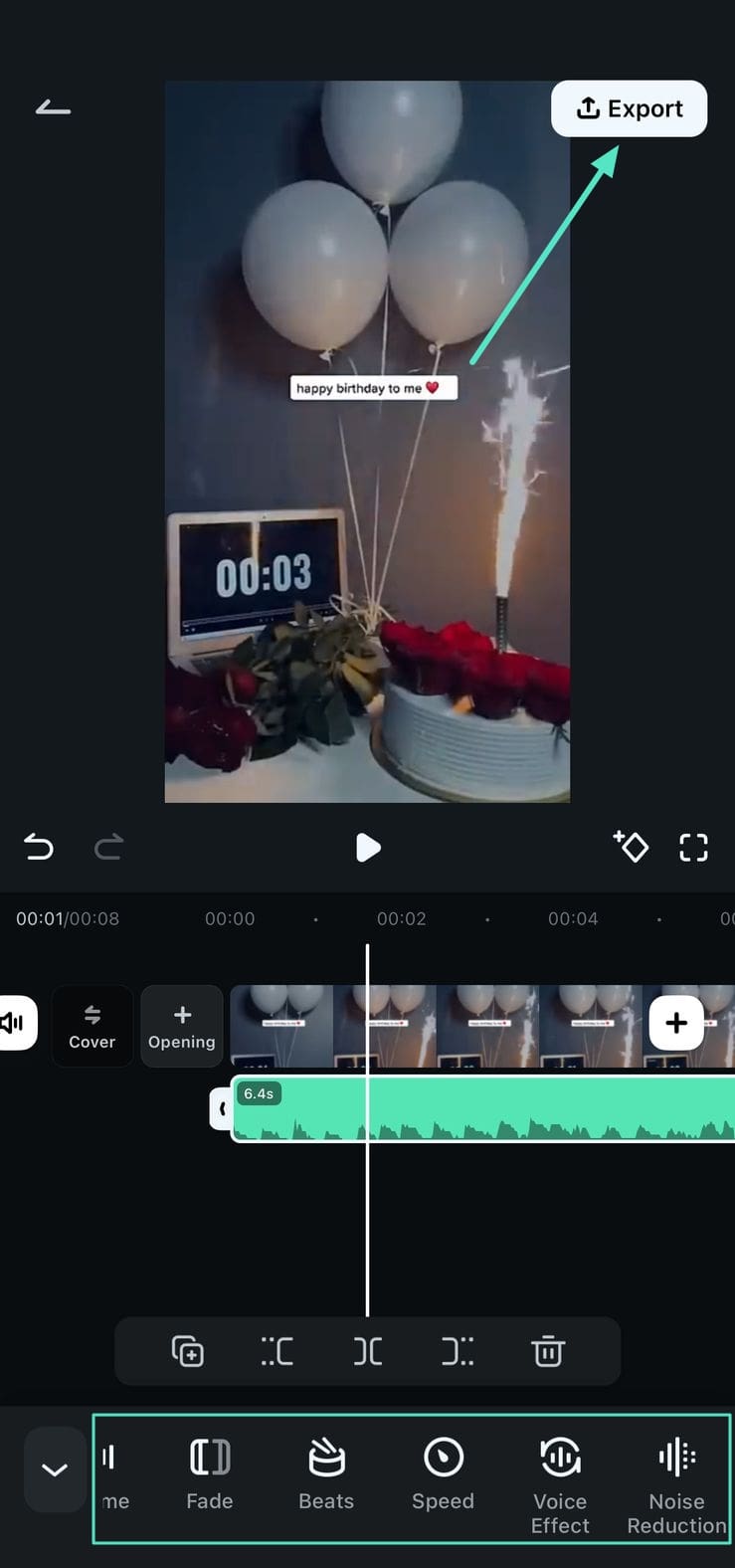
7. You can also create sound effects using AI by accessing the AI Sound section. Select the language and Describe Your Sound Effect in the text box provided. Hit the Generate button to execute the sound generation.
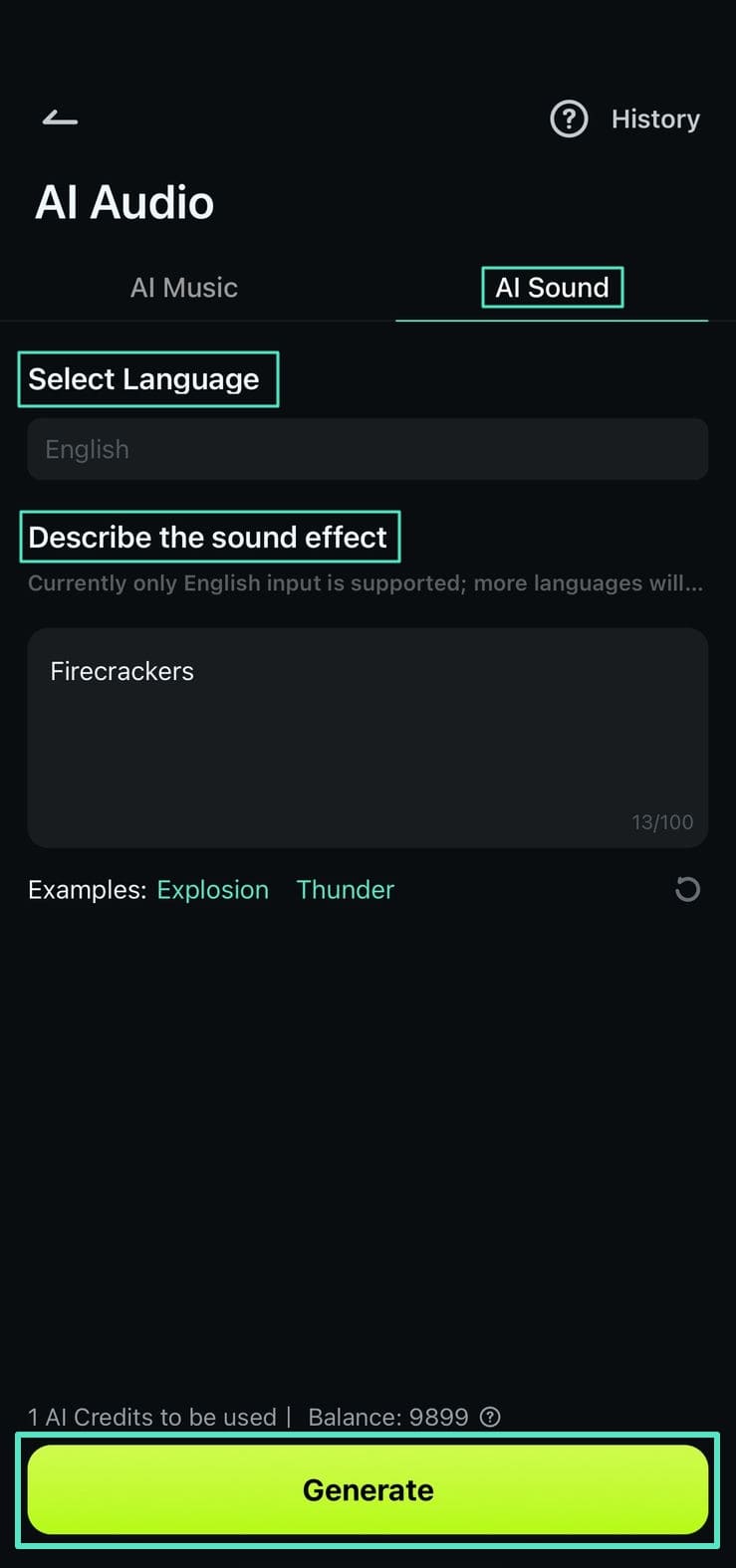
8. When the sound is generated in the following interface, hit the Play button to listen to it and tap on + to add it to your video. You can also press Regenerate if you are not satisfied with the results.
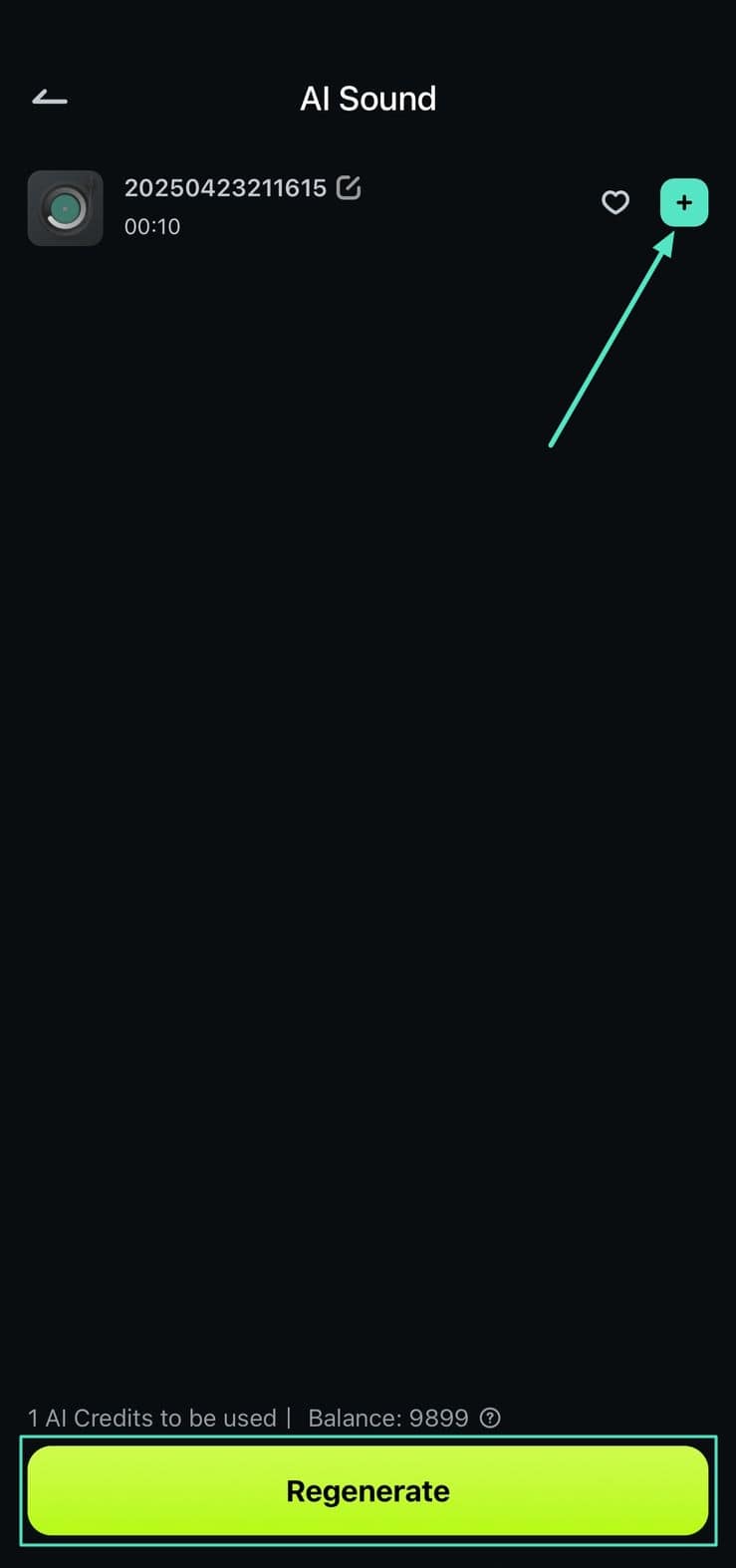
9. In the next interface, hit Export to save the video with sound effects after making adjustments from the toolbar below.
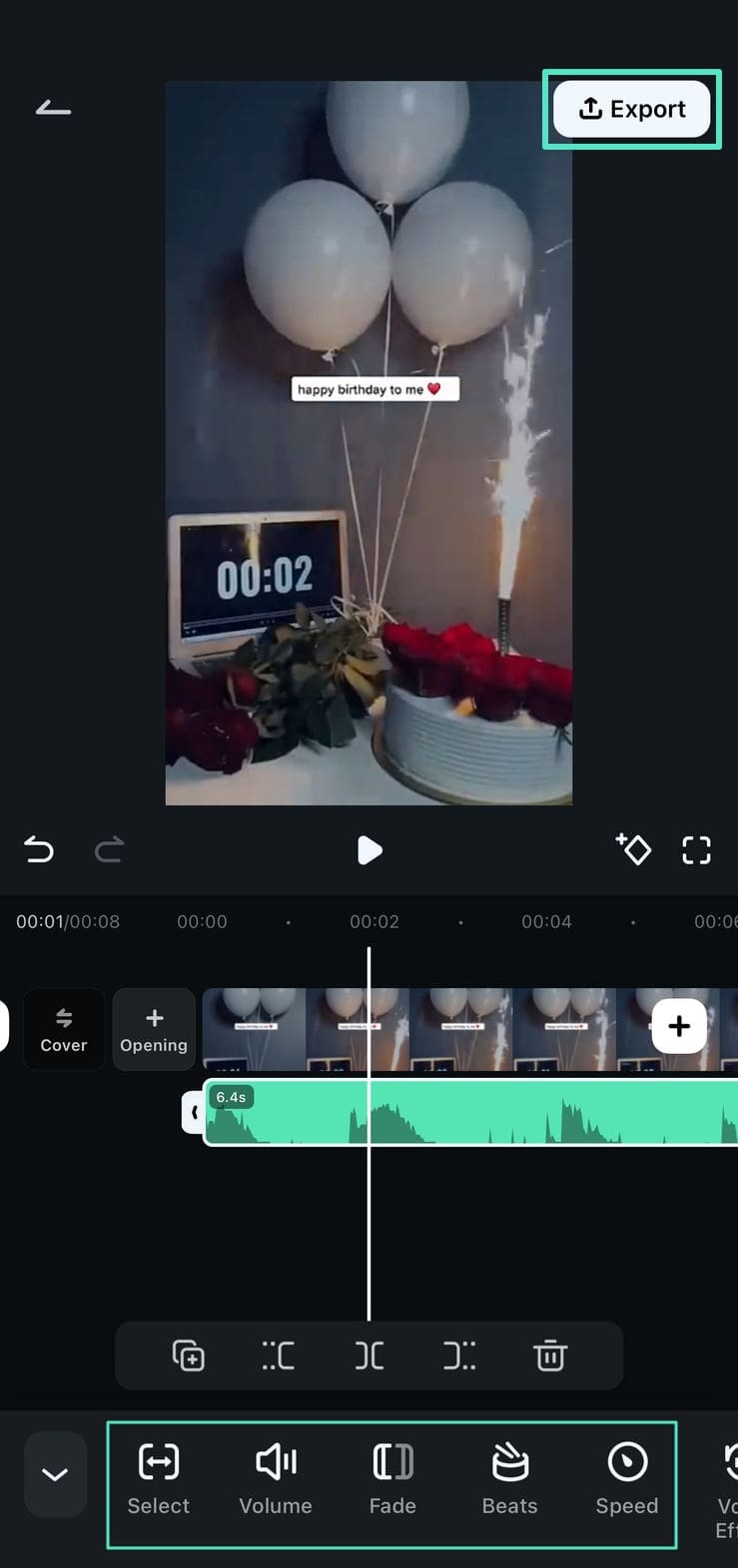
Related Posts
Featured Articles
How to Loop a Video in After Effects (4 Easy Methods with Comparison)
Looping a video in After Effects can be simple or complex, depending on the method. This guide covers 4 AE techniques plus an easy Filmora alternative.
Discovering the Power of Adobe Premiere Pro Color Correction
Premiere Pro color correction alternatives? Wondershare Filmora has AI tools that can help you achieve the same stunning results. Click here to learn more.
AI Storyboard Generator | Create Visual Storyboard Instantly Using AI
If you’ve got a great video idea, bringing it to life shouldn’t be a struggle. Check out the best AI storyboard generators that allow you to instantly turn your concepts into stunning visual storyboards in this guide.
Recommended User Guide
AI Music
The advanced AI Music feature in Filmora for Mobile lets users seamlessly generate sounds that perfectly fit a particular video clip they’re currently editing. The app’s integrated AI Music tool allows you to create highly customizable audio tracks in seconds, and you can access it from the Audio tab in the work area. Let’s see how.
Smart Cutout
While the AI Portrait tool in Filmora for Mobile works wonders for portraits or similar video subjects and effortlessly removes backgrounds, the mobile editing app’s Smart Cutout feature takes it up a notch. It functions similarly to AI Portrait but can be applied to objects besides portraits.


