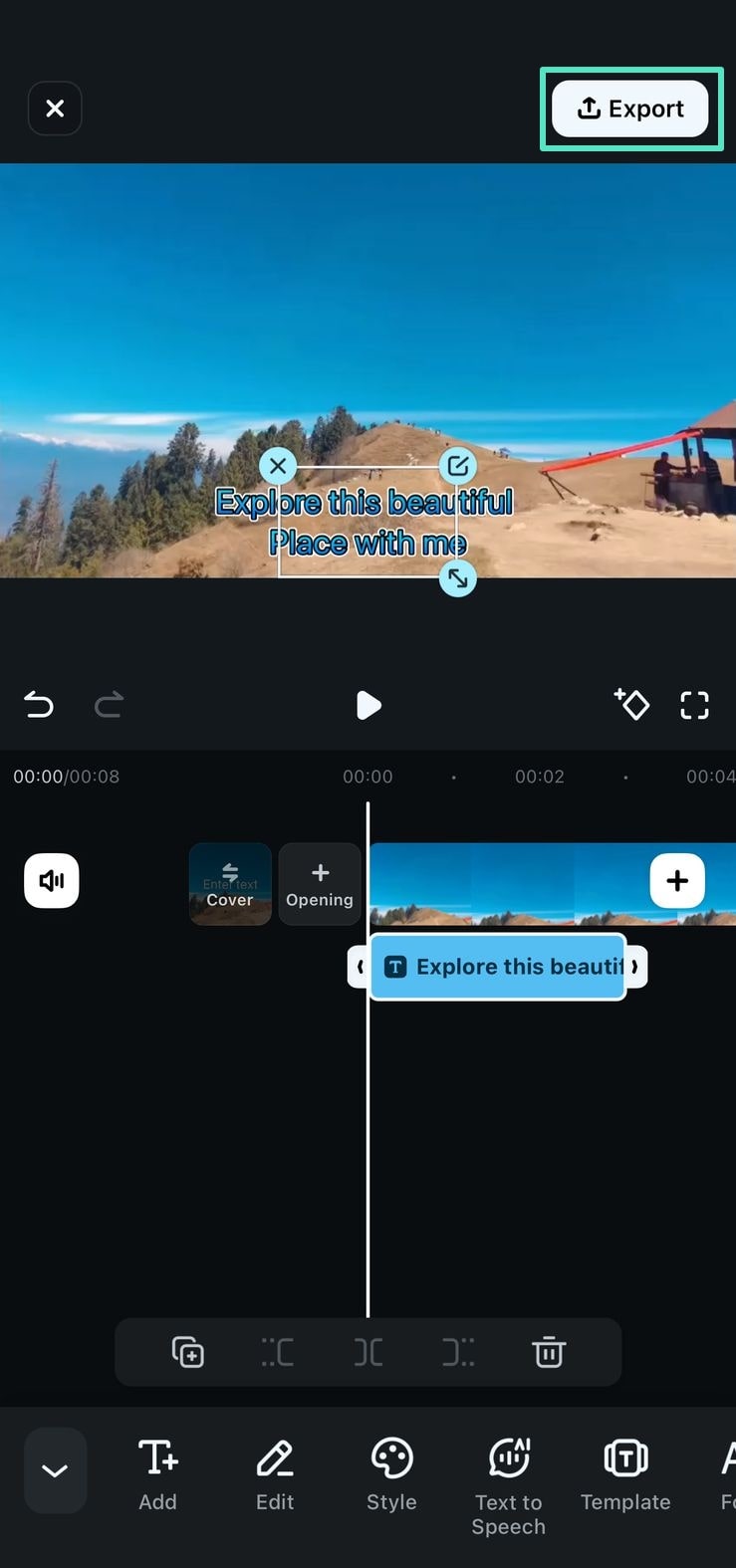Think Bigger From Filmora User Guide
AI Voice Cloning - Filmora App
The AI Voice Cloning feature offered by the Filmora App allows users to replicate their voices to add personalized voices to a video. The application provides two different methods to generate a copy of the speech using advanced AI. Using this utility, users can record their voice instantly and save it for future use. Moreover, it has the ability to detect and process more than 29 languages and generate accurate voice clones.
This efficient application allows users to convert text into speech in their cloned voice efficiently in multiple languages. Users can add text of their choice and generate a voiceover for their tutorial across text without speaking a single word. Moreover, it also lets you generate videos automatically from text with the cloned voice added. To learn how to use this app for replicating voices with different methods, read the steps mentioned below:
Filmora for Mobile
Edit Videos on Your Mobile Phone with 1-Click!
- • Powerful Brand New AI Features.
- • User-friendly video editing for beginners.
- • Full-featured video editing for professional.
Method 1. Create a Video With AI Voice Cloning
1. Start by accessing the Filmora App on your smartphone and selecting the AI Voice Cloning feature from the Toolbox.
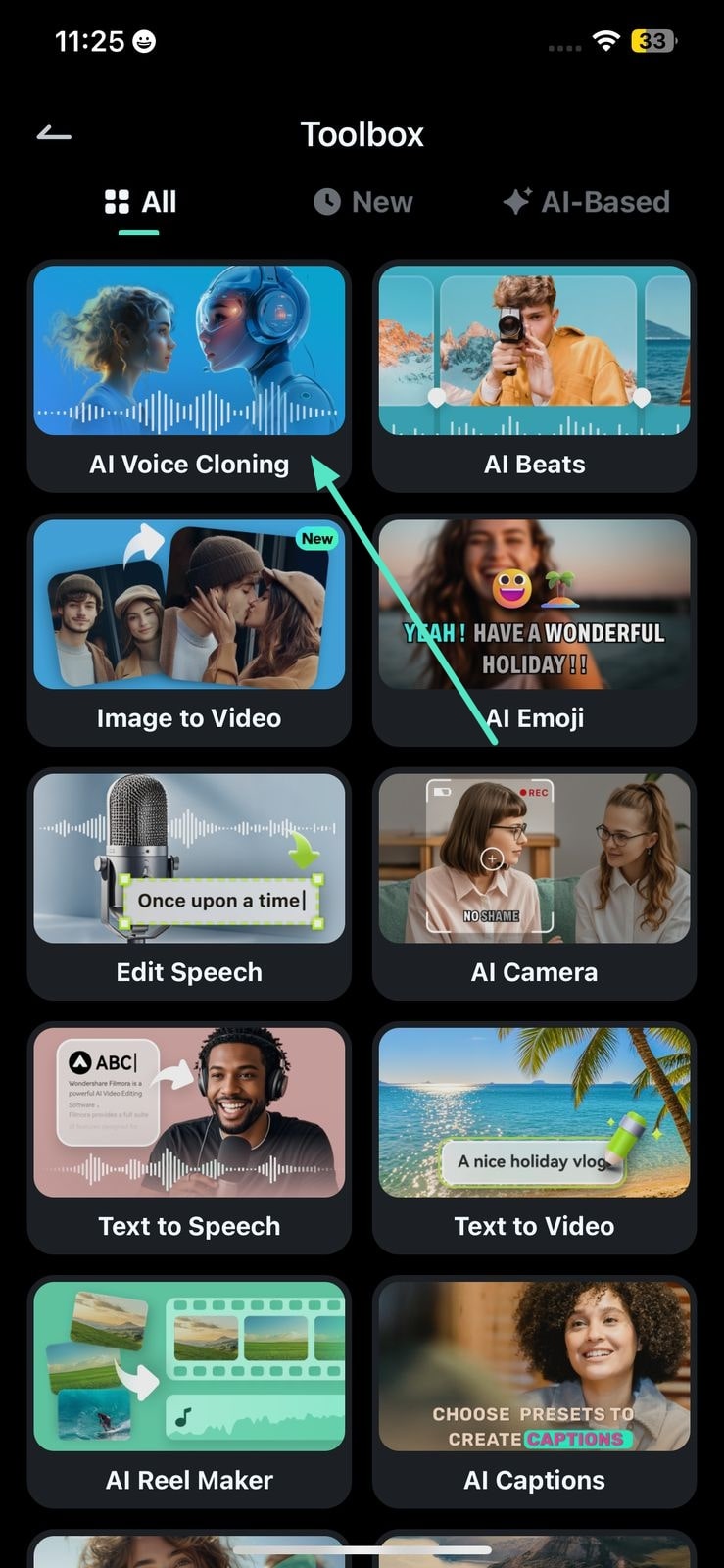
2. Record your voice while reading out the text on the screen by tapping on the Record button.
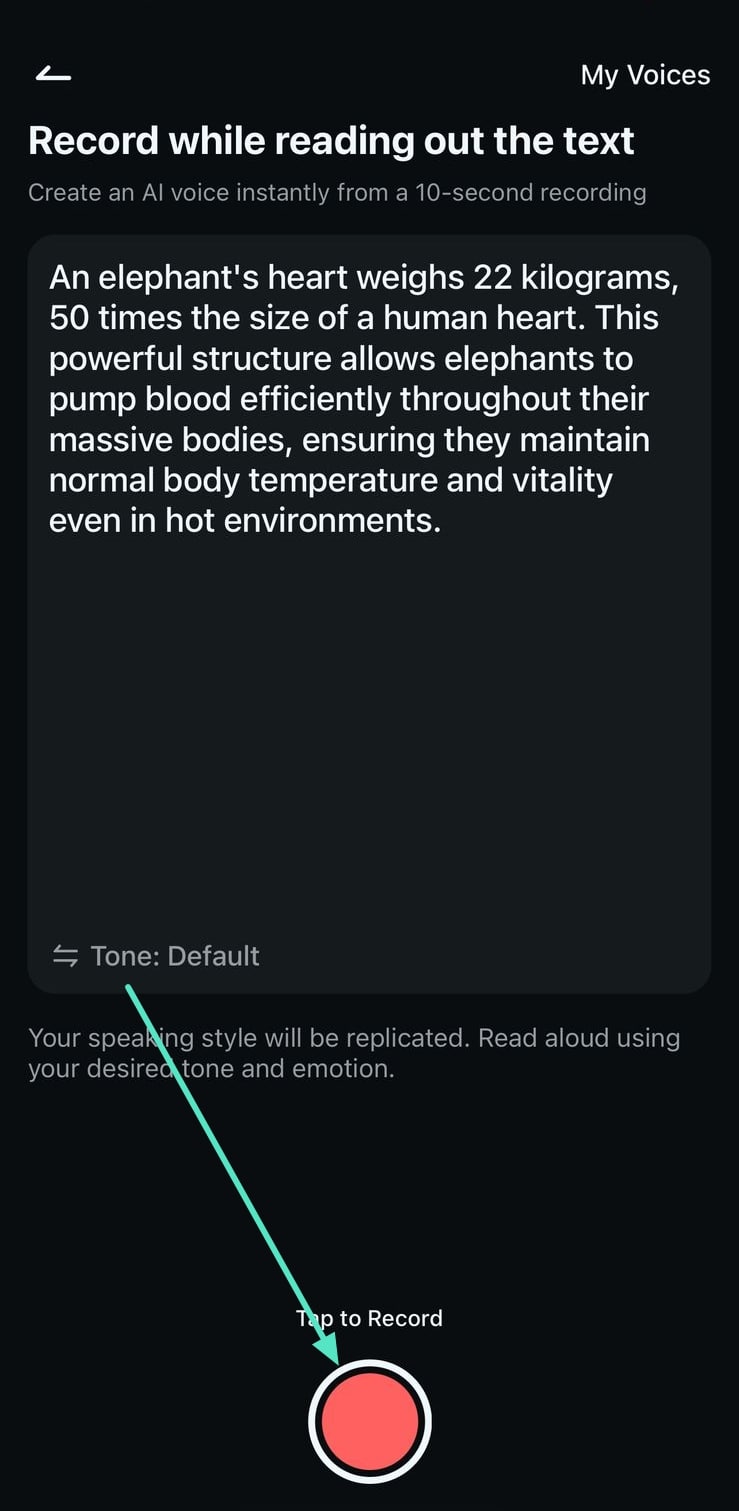
3. Once the recording is done, hit the Create button located at the bottom to generate a clone. You can also tap on Record Again if unsatisfied with the results.
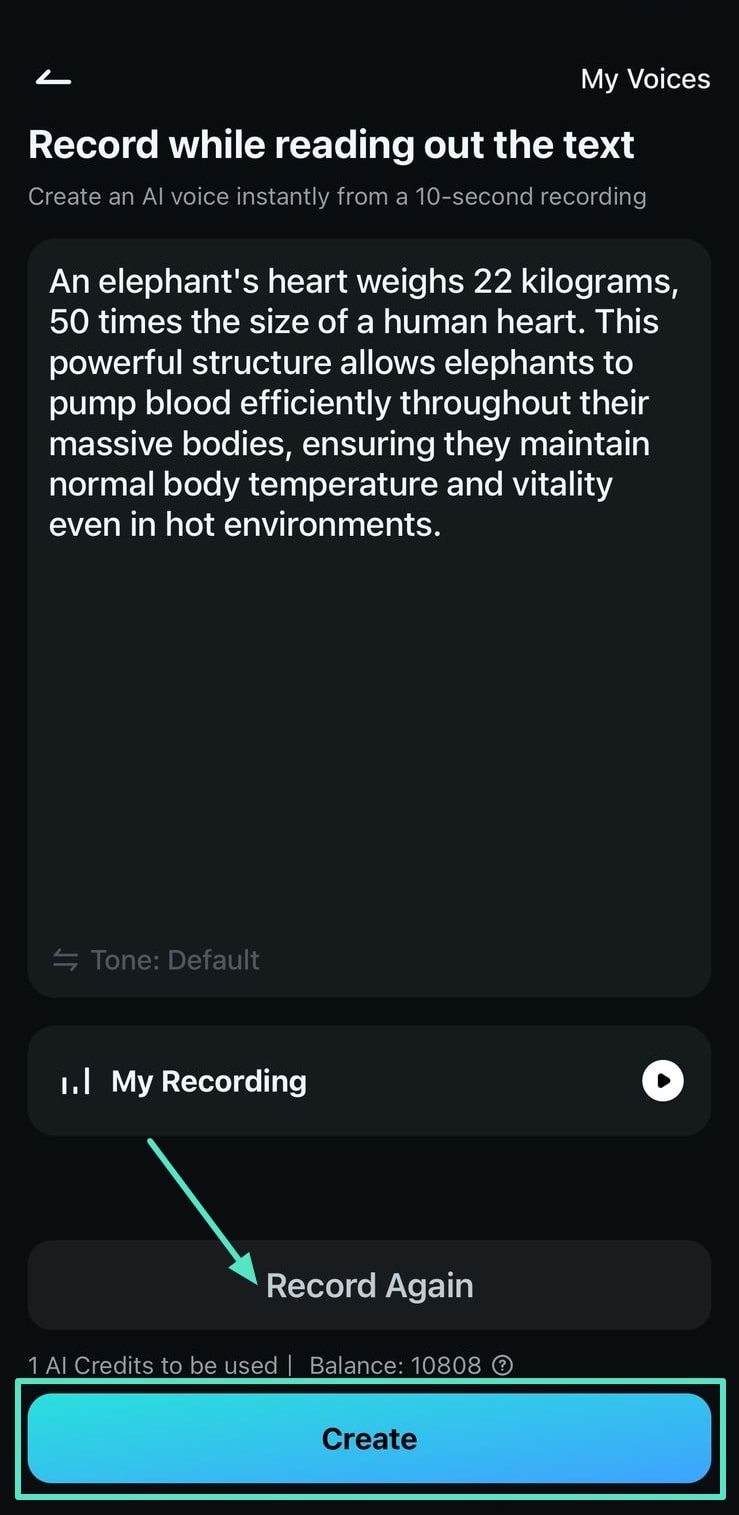
4. When the voice is cloned, tap on the Create Video button after listening to your voice in multiple languages.
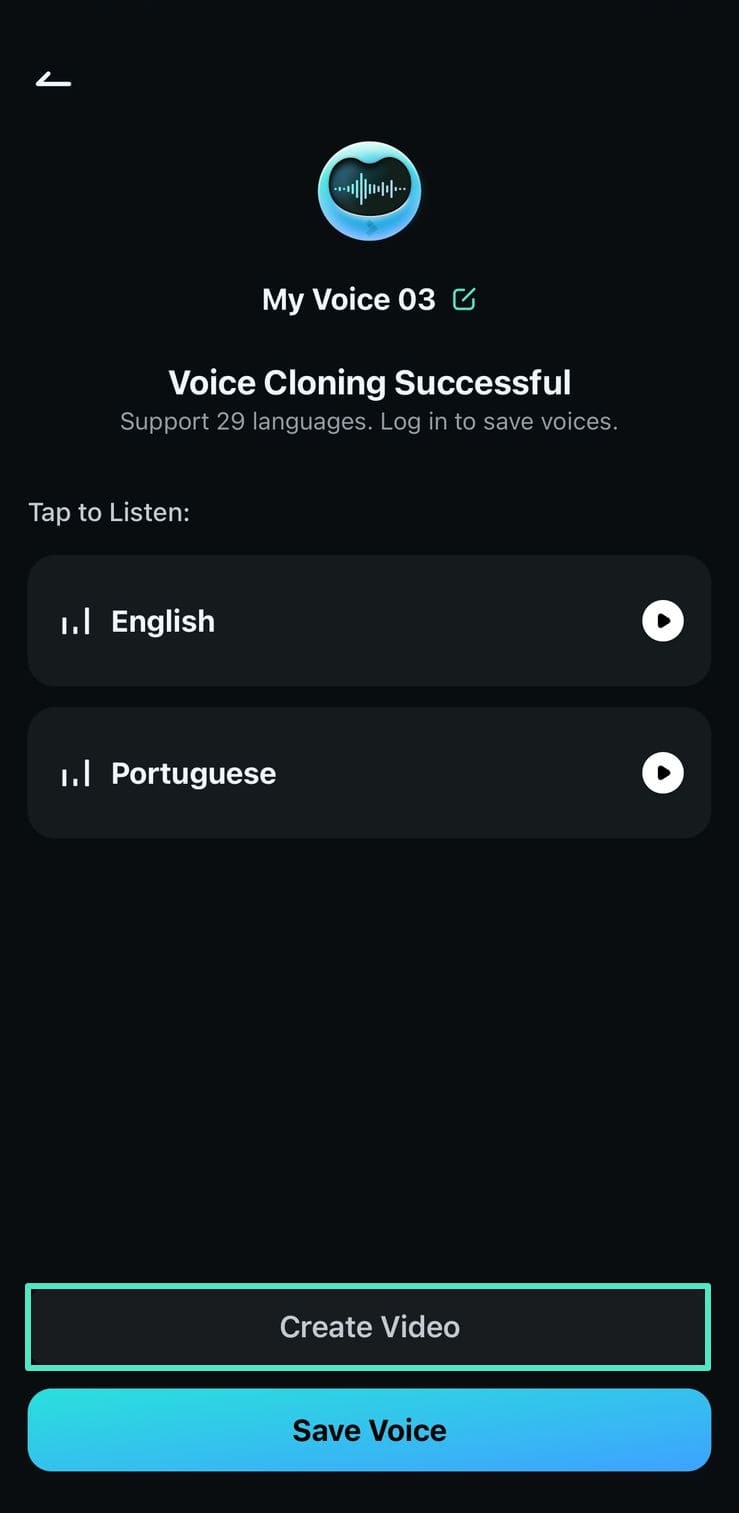
Scenario 1. Convert Text to Speech with a Cloned Voice
1. You will get two options for converting text to speech and text to video. Tap on Text to Speech to add the cloned voice across the text in the video.
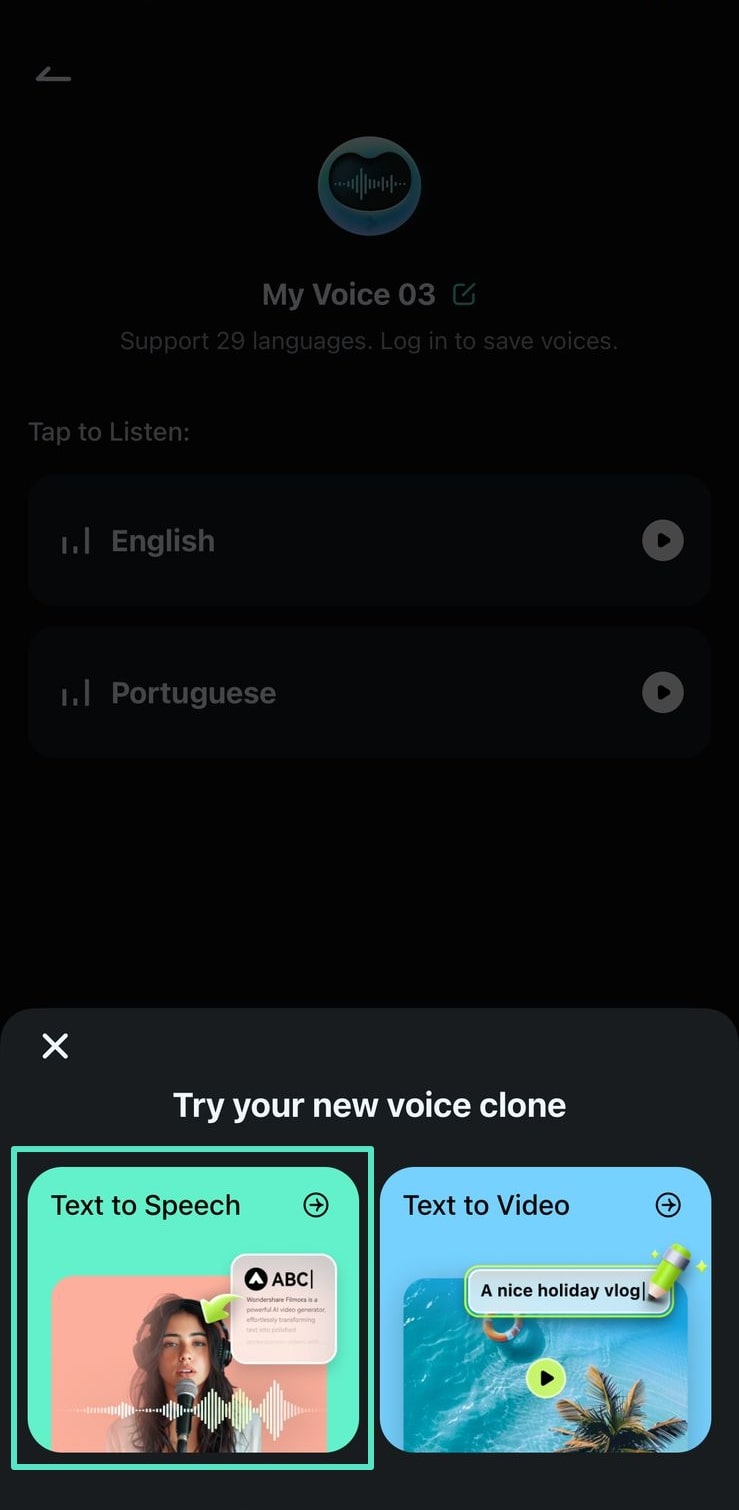
2. Next, choose the recorded voice from the My Voices library and press the Generate button to execute the process.
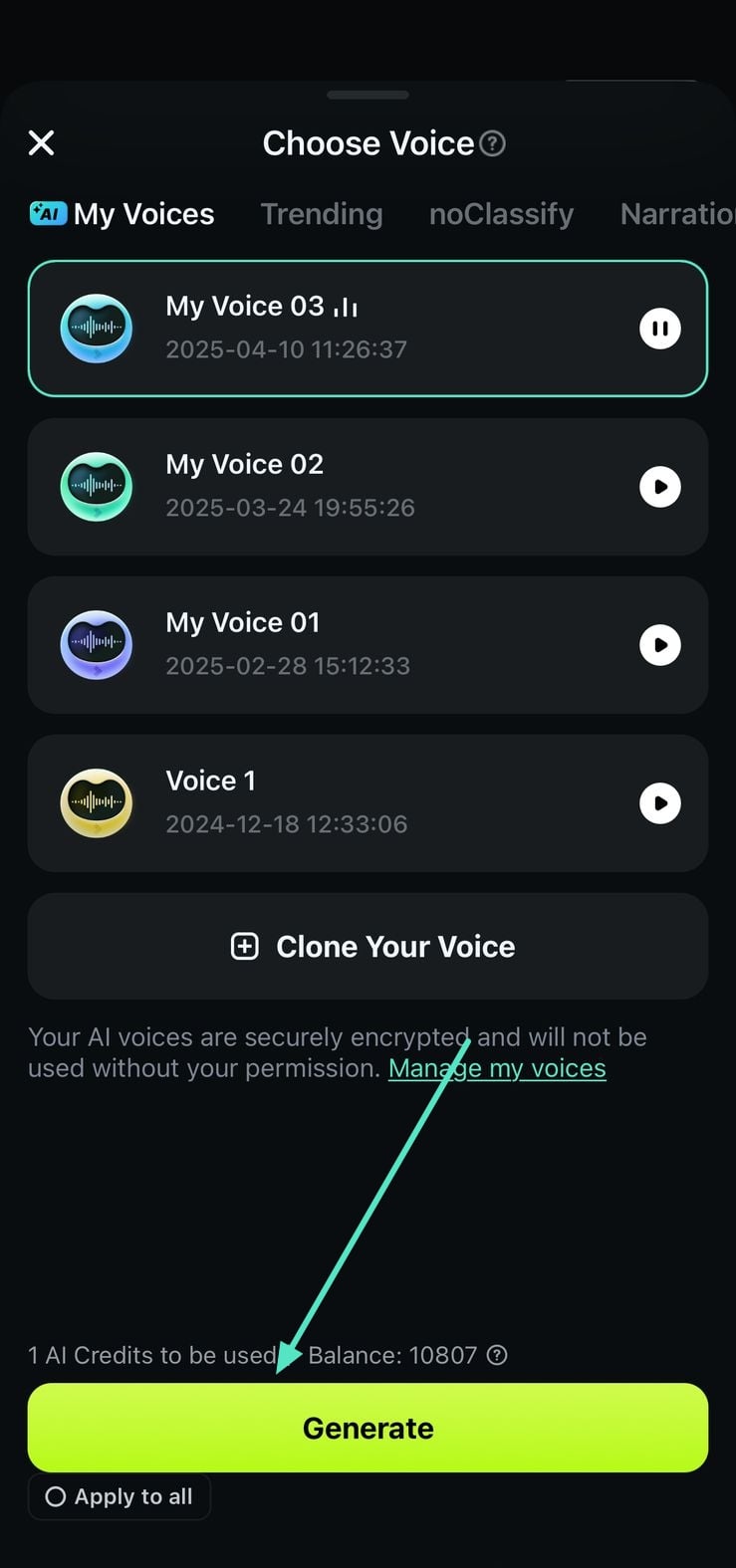
3. Next, input the text in the app’s interface and press the Update button to update the speech according to the changed text.
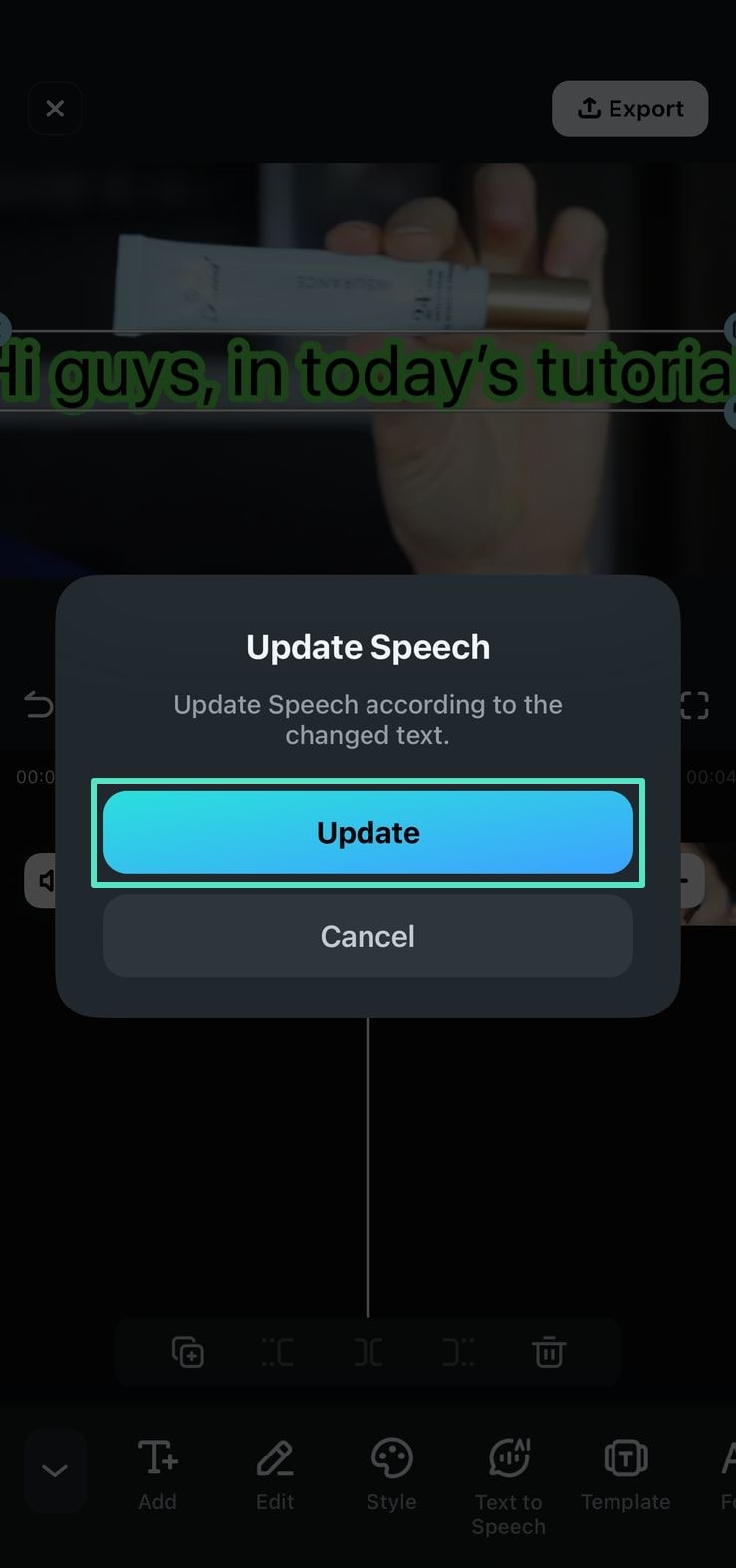
4. You can now review the cloned voice added as a voiceover for text by tapping on the Play button. Once you are satisfied with the results, tap on the Export button located at the top-right corner of the interface to save the video.
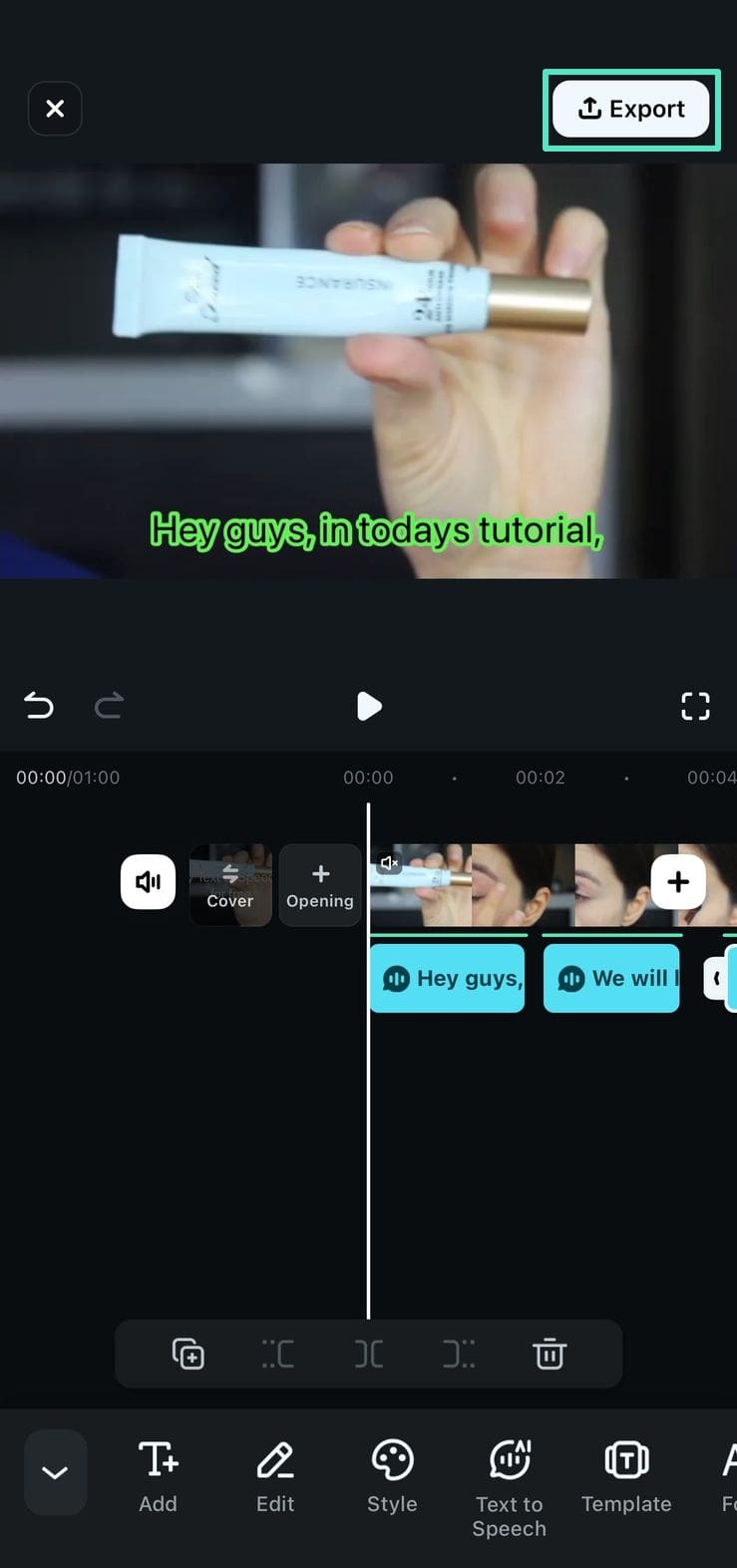
Scenario 2. Convert Text to Video with Cloned Voice
1. You can also generate AI-powered videos with your cloned voice, record the voice following the steps mentioned above, and select the Text to Video option once the voice is replicated.
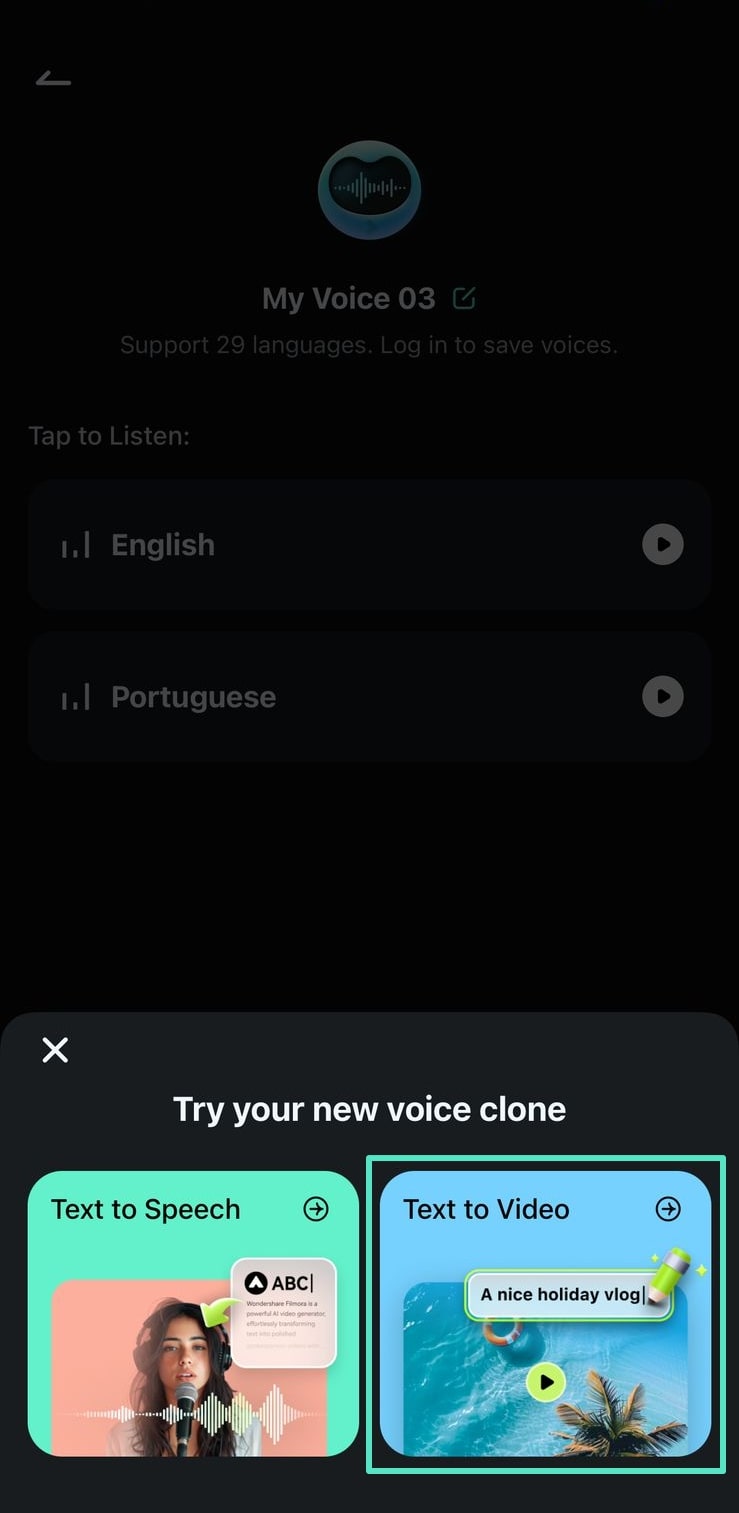
2. Next, input the requirements in the text box provided by the app and configure settings like ratio, duration, music, and more. You can also access the Inspiration Library to get instant ideas for video generation and hit the Generate button.
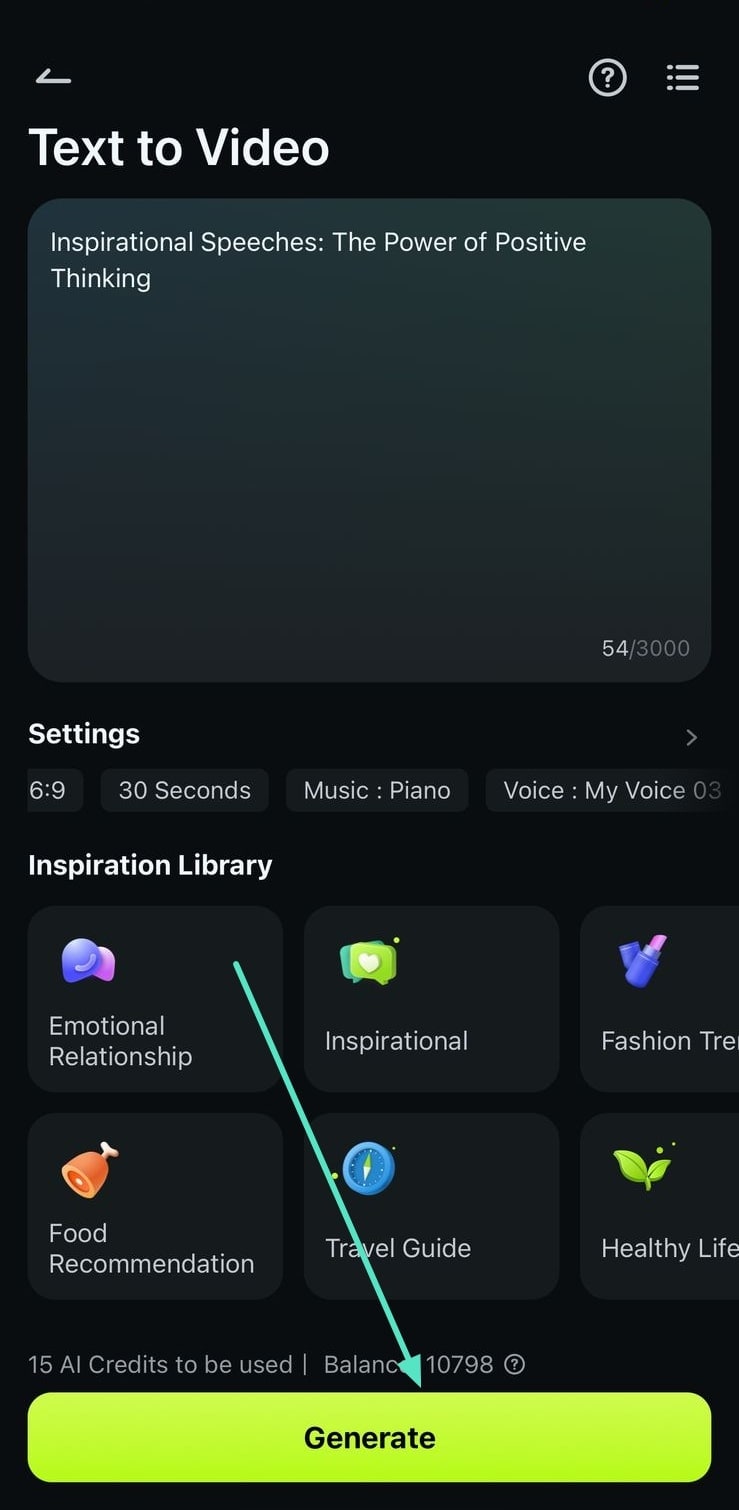
3. In the following interface, confirm the text and press the Generate Video located at the bottom to execute the process.
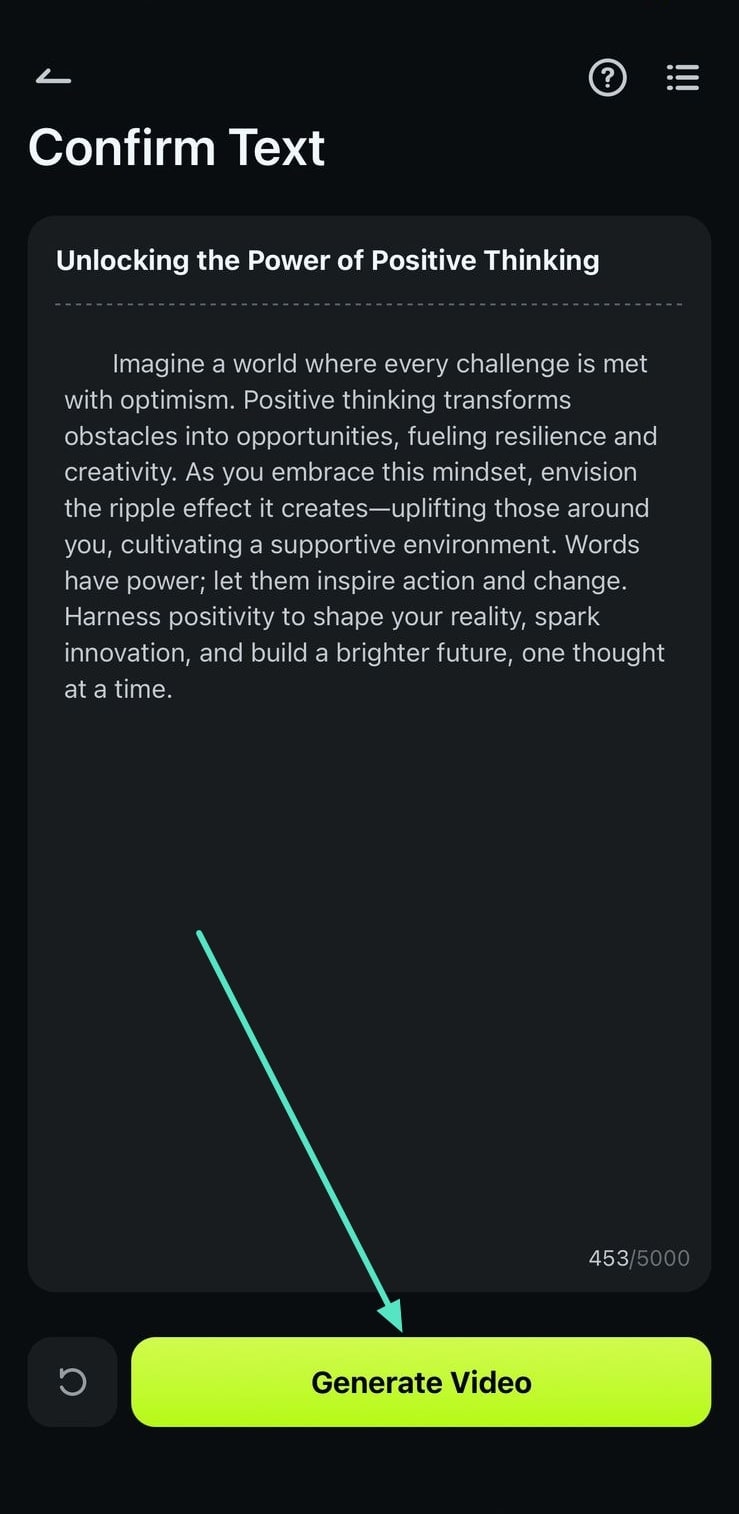
4. Once the video is generated through AI, review the cloned voice by tapping on the Play icon and save the video to your device using the Export button from the top-right corner of the screen.
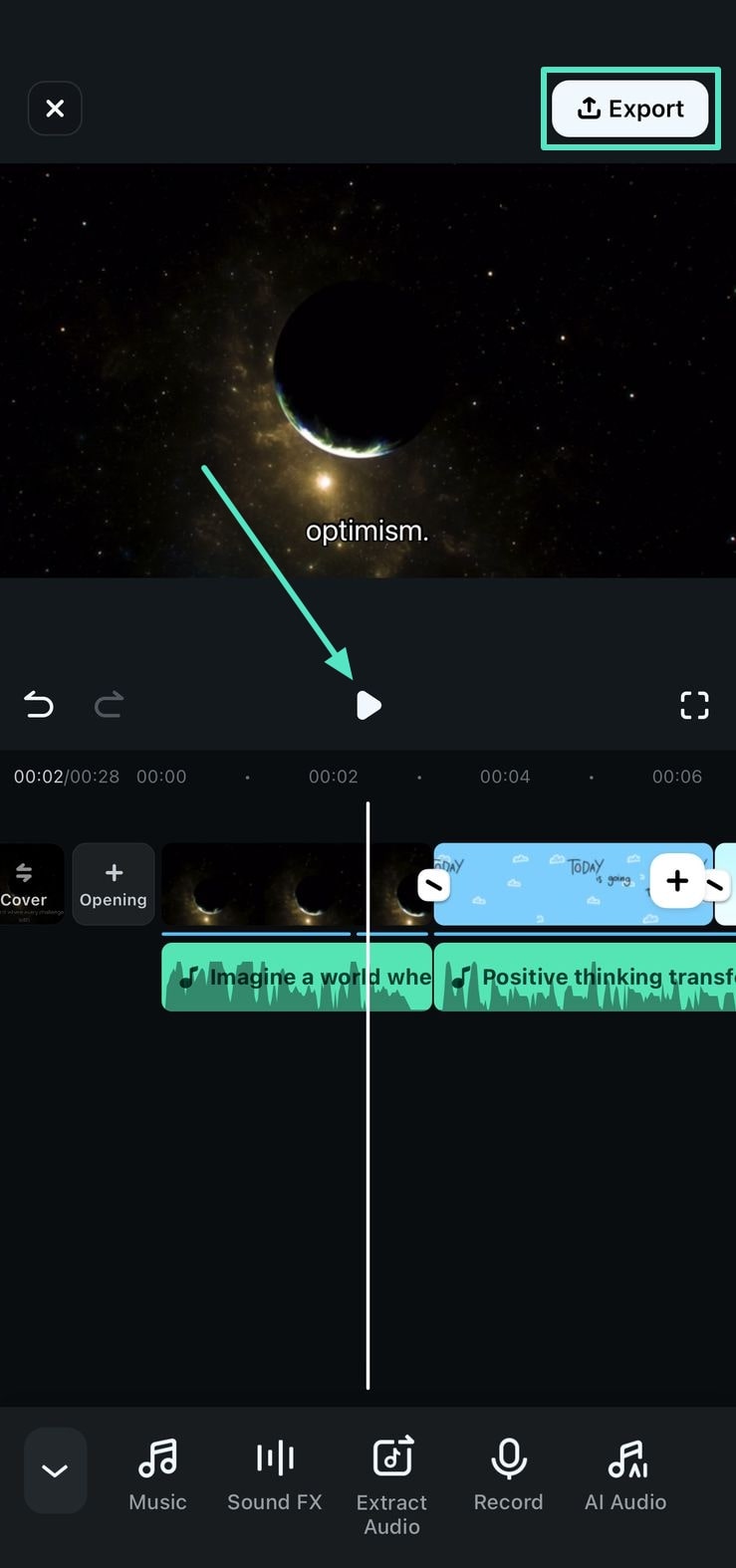
Method 2. Save the Recorded Clone Voice
1. Once you have accessed the AI Voice Cloning feature from the app’s toolbox, record your voice by reading the text on screen and tapping on the Record button.
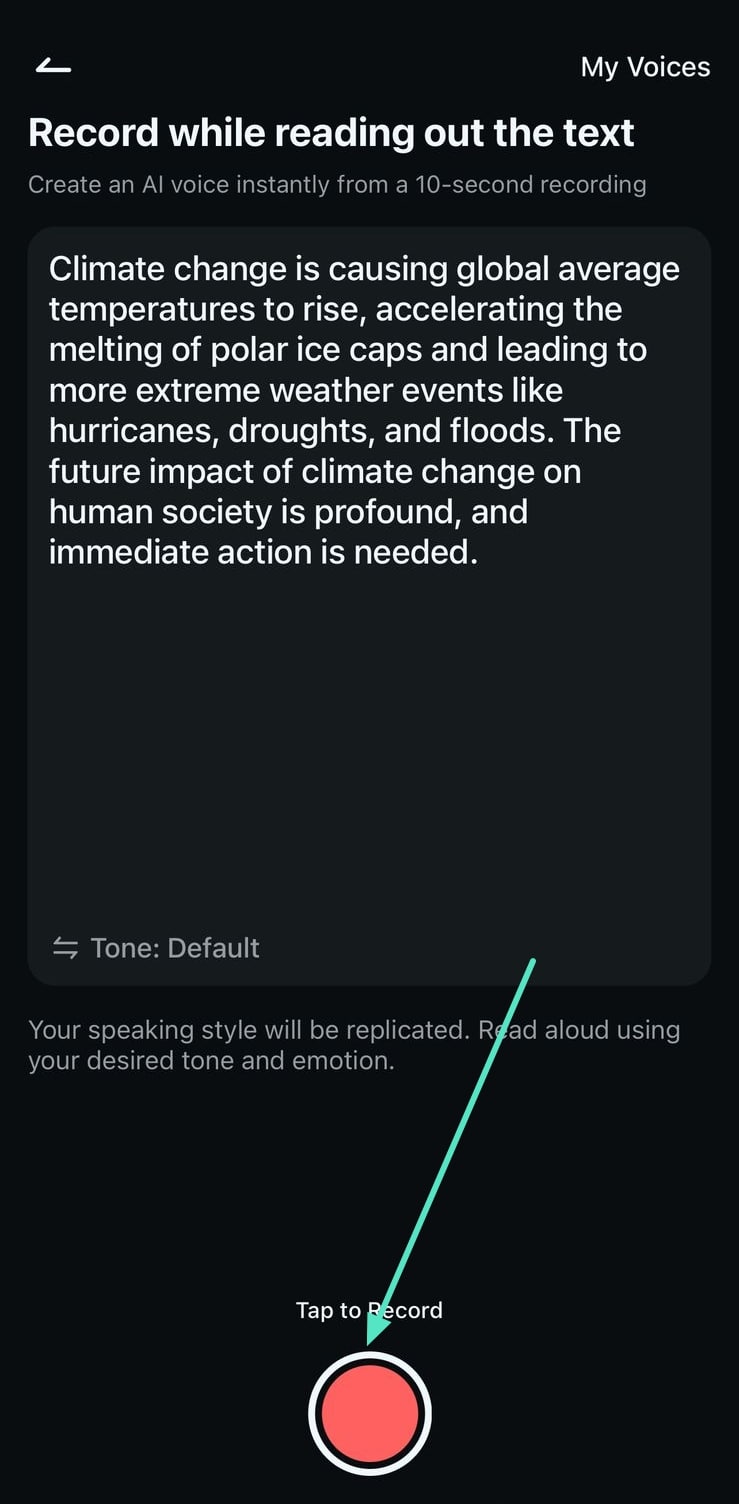
2. After the voice is recorded, locate the Create button at the bottom and tap on it to generate a replica of your voice.
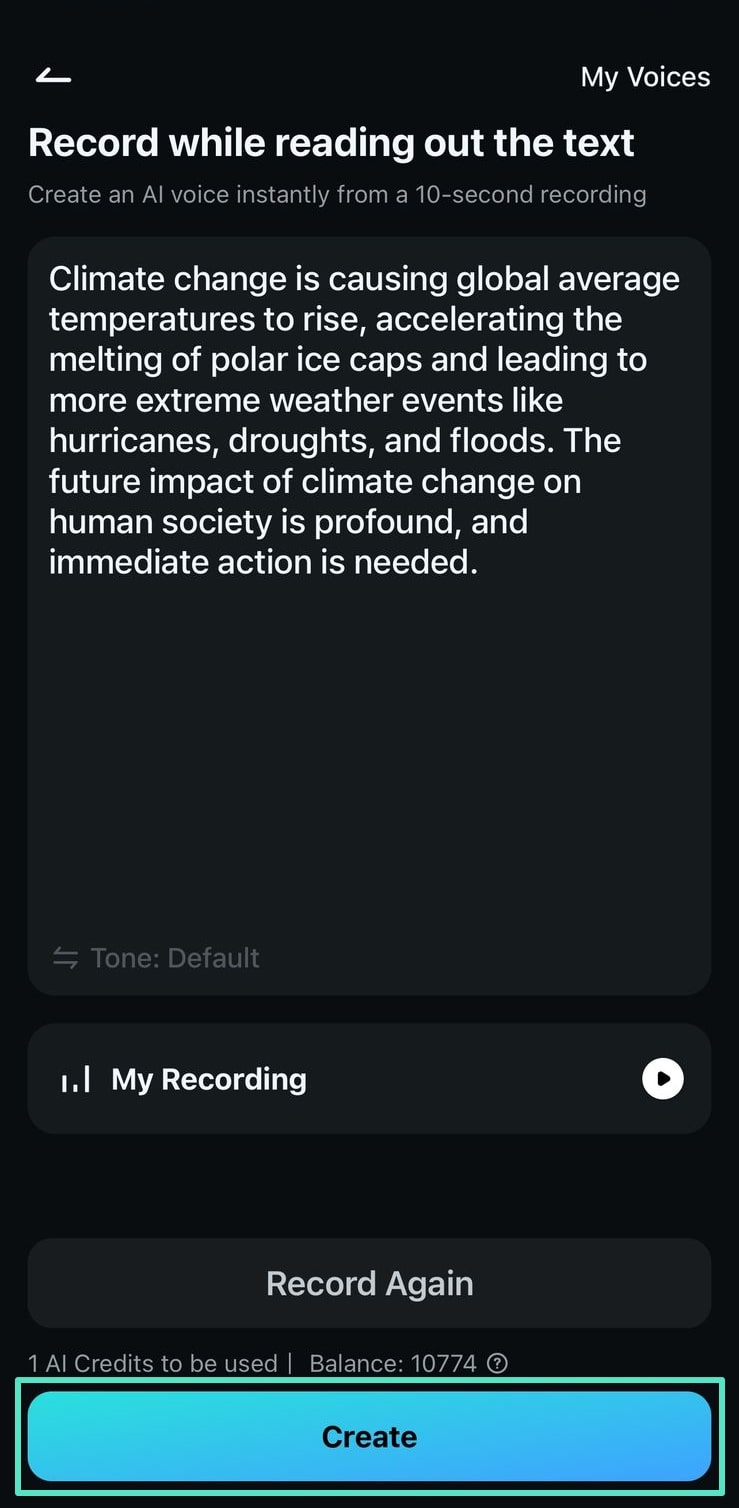
3. Next, listen to your cloned voice in multiple languages by tapping on the designated options and hitting the Save Voice button to save the generated voice clone for later use.
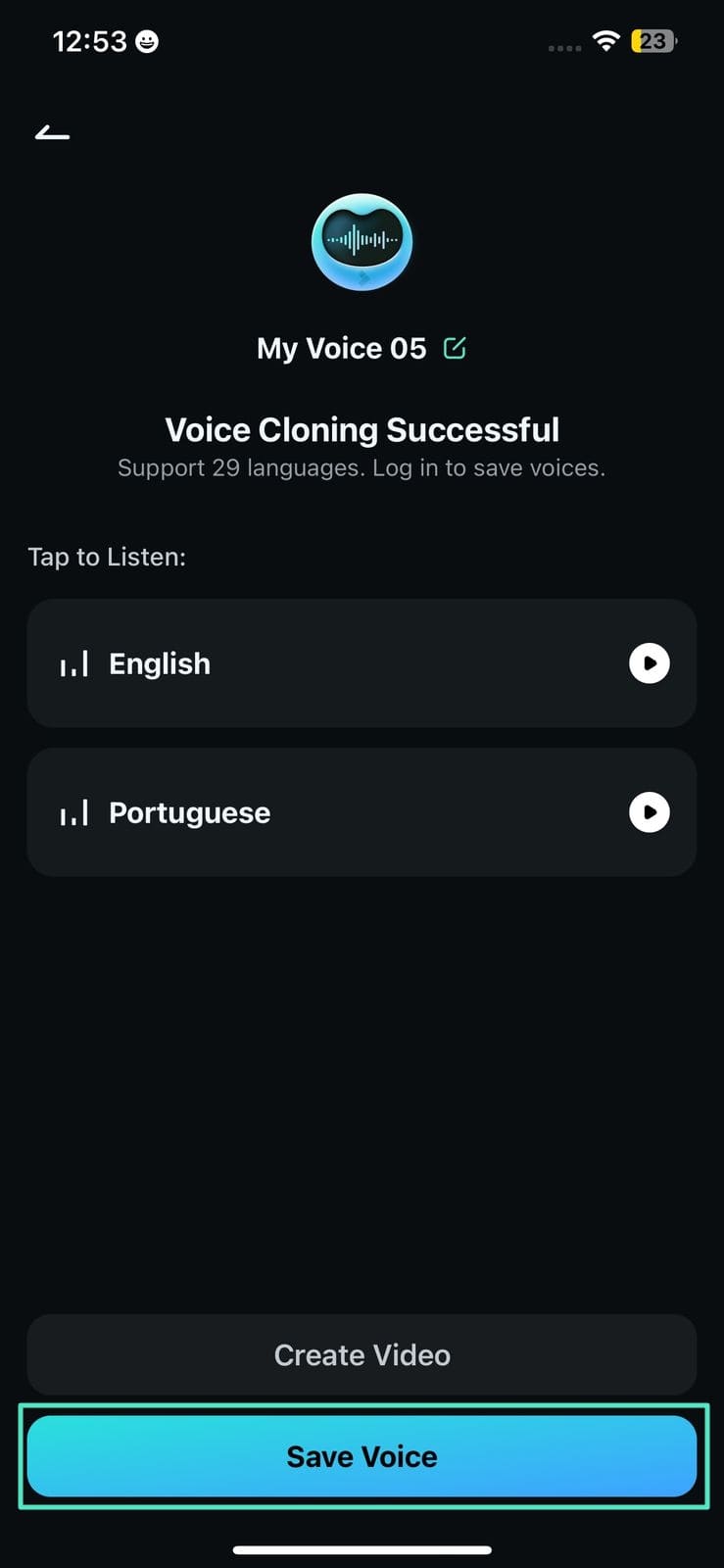
4. To begin the process, launch the Filmora App on your device and press the New Project button located on the homepage to initiate the process. Next, import your video from your device’s storage to proceed.
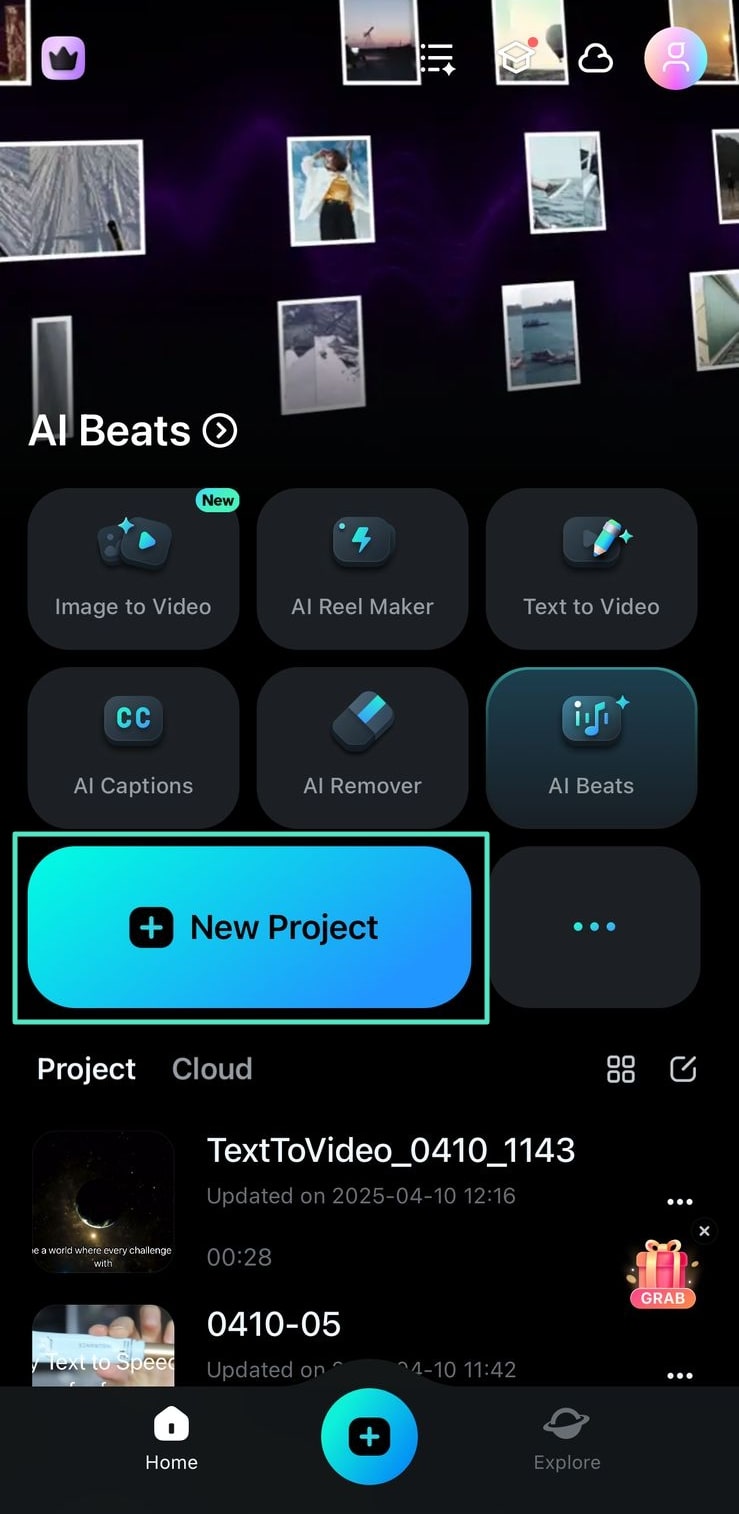
5. Once the video is successfully imported, locate the Text icon at the bottom toolbar to add text to your video.
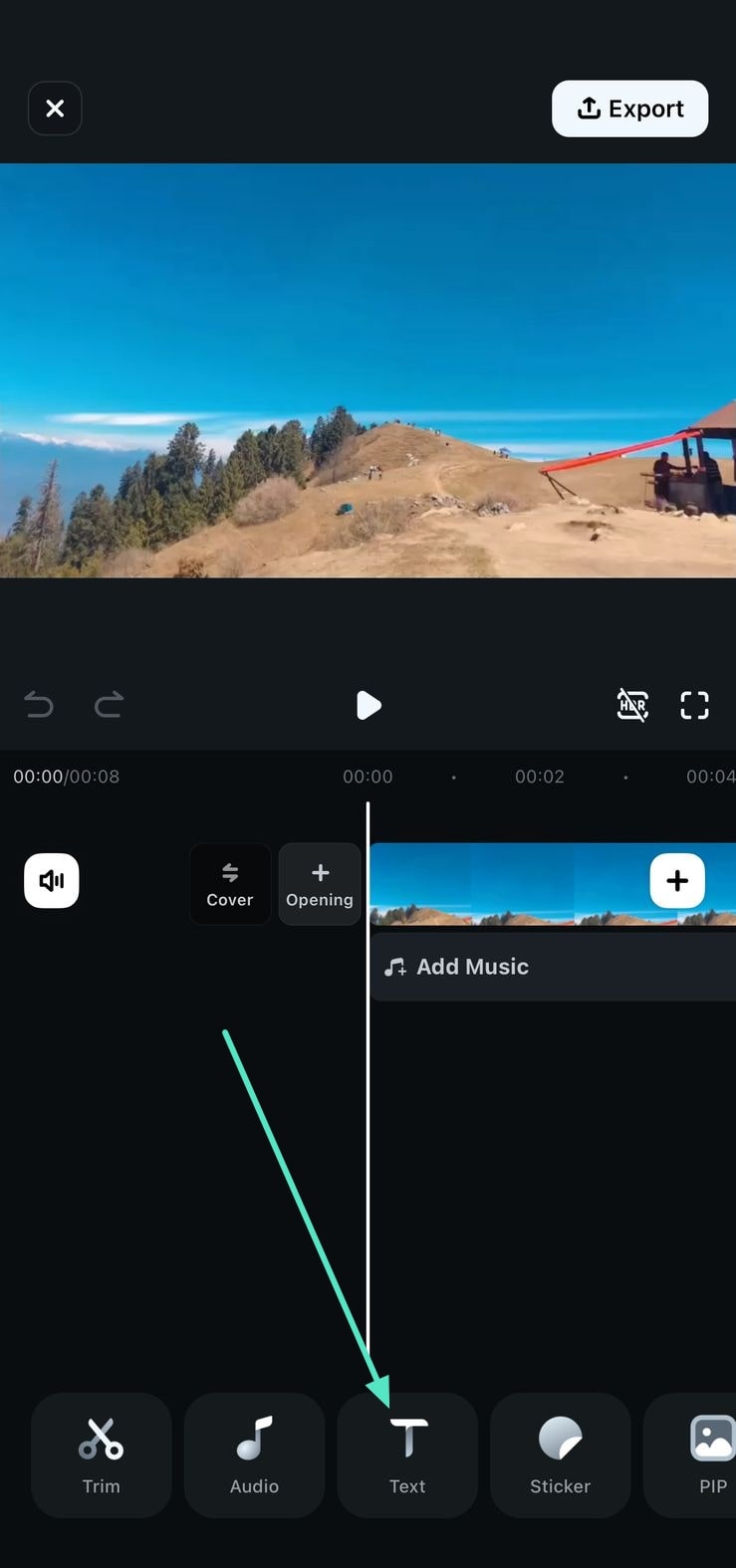
6. Type in the text for the visuals using the keyboard of your smartphone and hit the small Tick when the text is added.
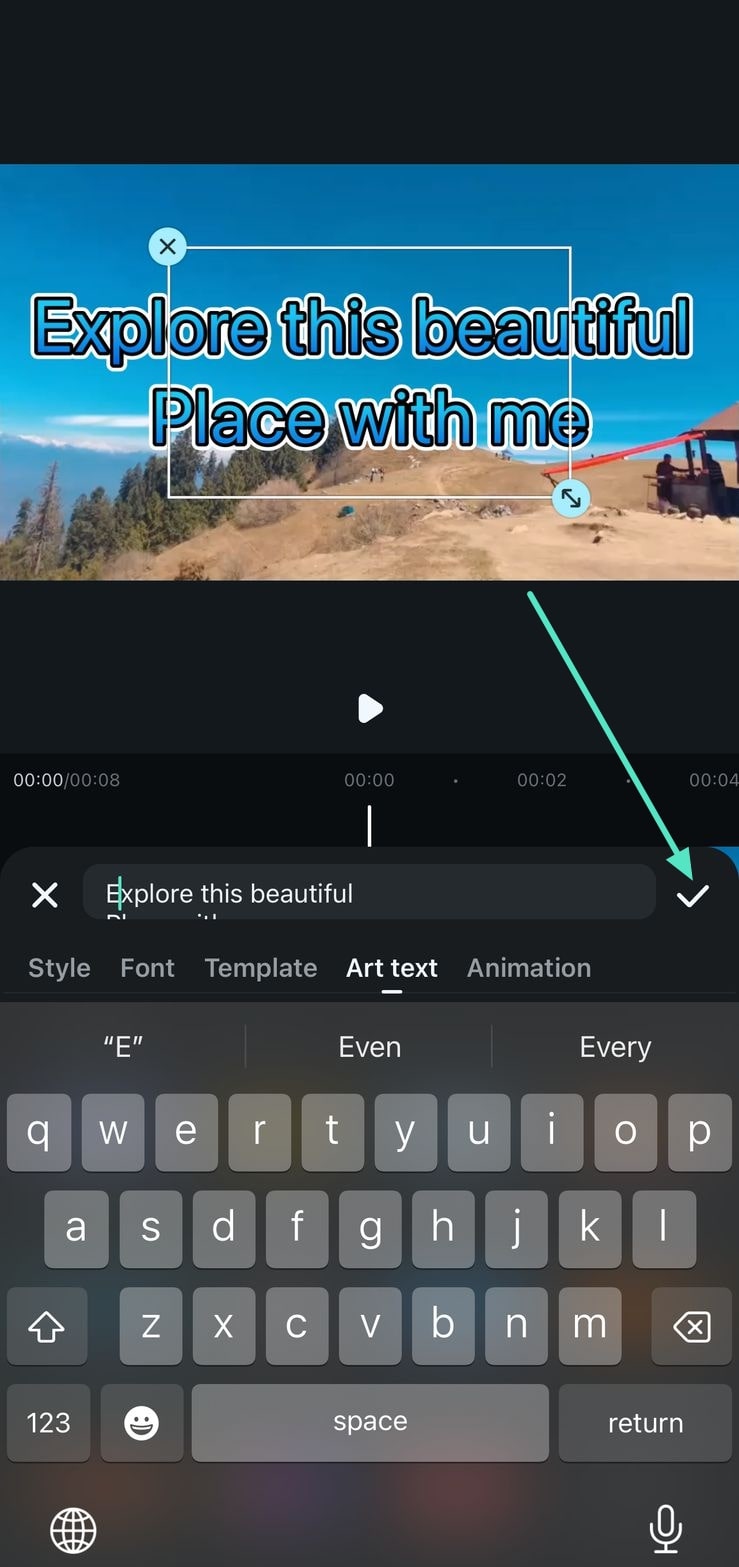
7. Moving forward, tap on the text track to enable the toolbar at the bottom and press the Text to Speech to convert the text into saved voice speech.
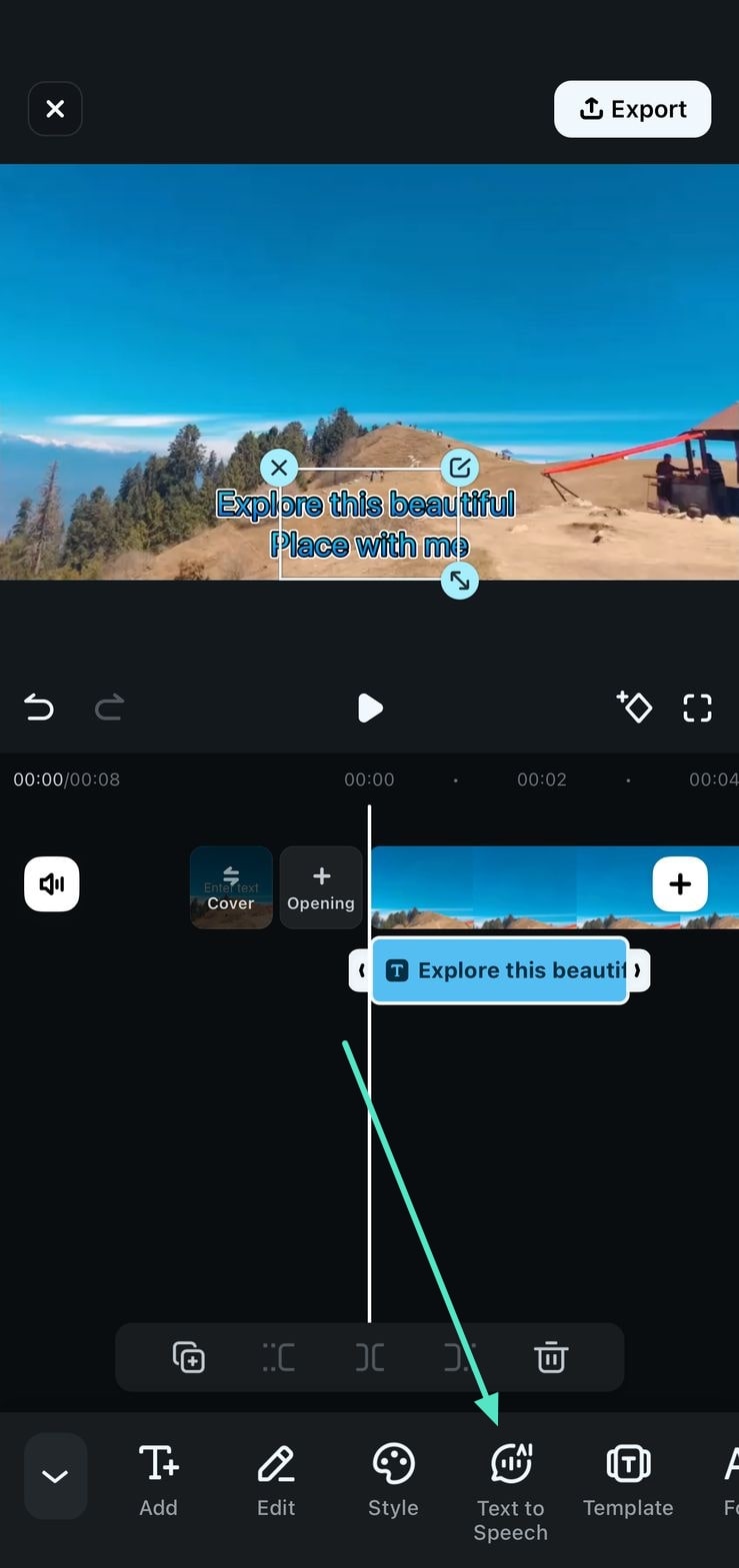
8. Next, find your saved cloned voice under the My Voices section in the next interface and tap on Play to listen. Next, hit the Generate button at the bottom to convert the text into speech.
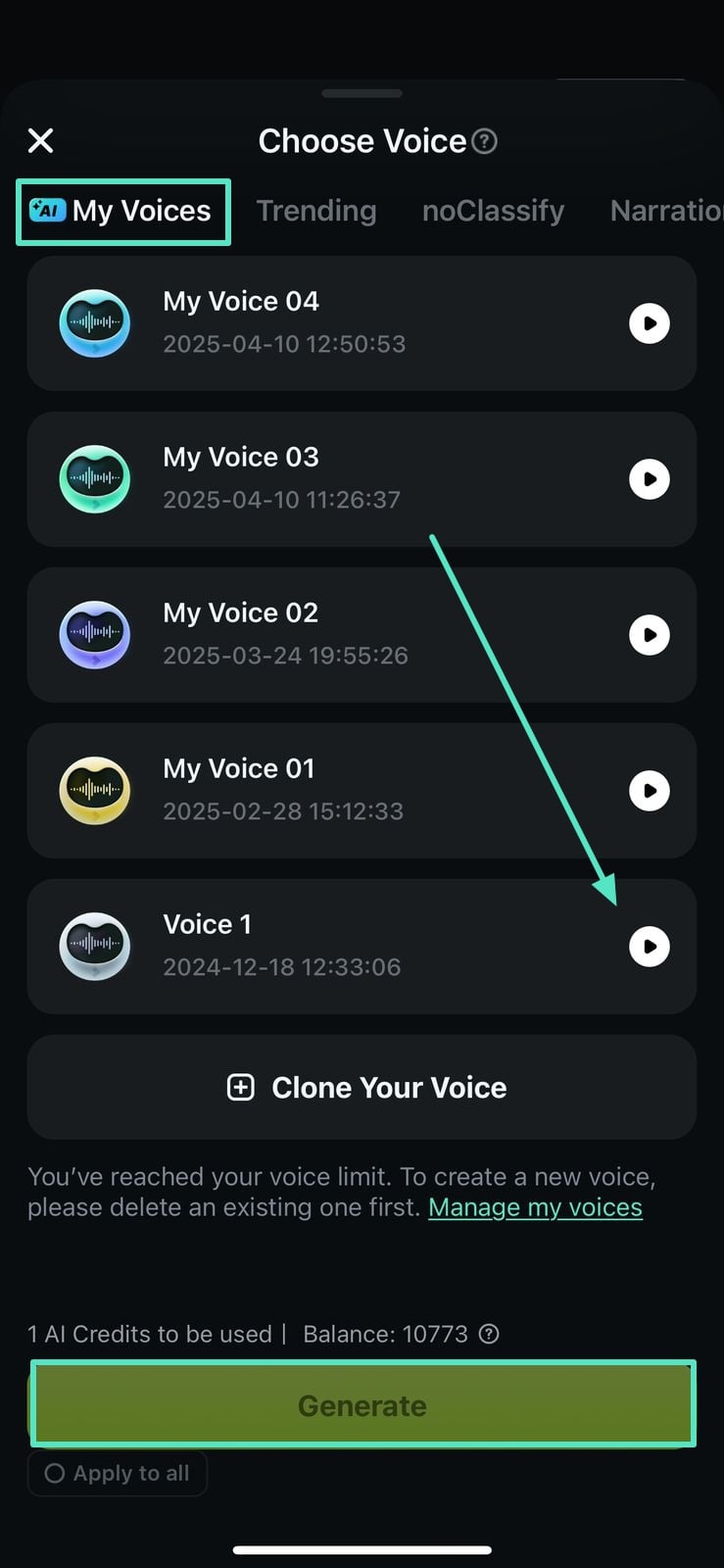
9. After the speech is generated with the cloned voice, preview it within the preview window and hit the Export button to save the video to your smartphone.