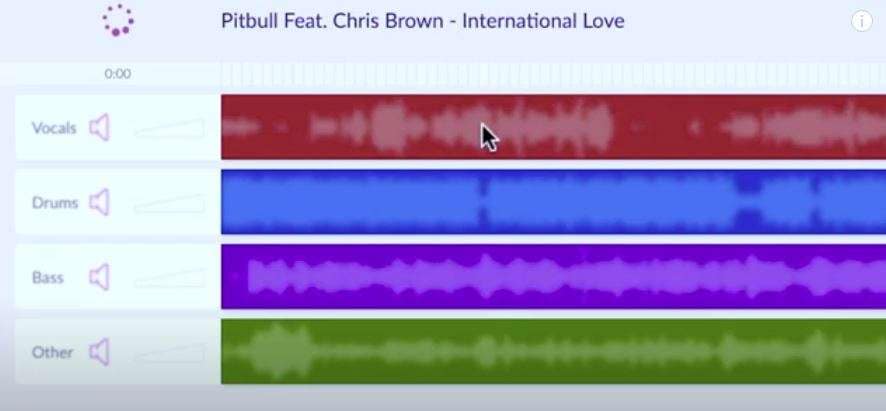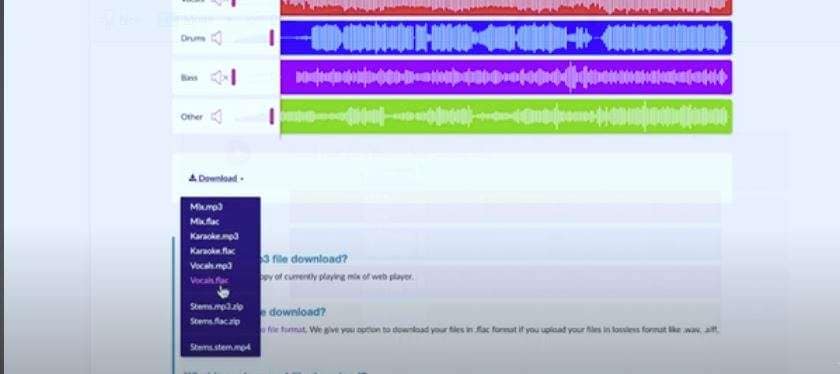Do you need a reliable online vocal remover for my audio editing project? Have you considered PhonicMind? It's an AI-powered vocal remover that can transform any song into a karaoke session with a few clicks.
Don't know whether it is good? Let's delve deeper into everything you should know about PhonicMind vocal remover.
In this article
What Is PhonicMind?
PhonicMind is an all-in-one audio processing platform, encompassing tools like an AI-powered online stems maker, karaoke creator, and vocal remover. Focused on setting the industry standard, PhonicMind leveraged high-end GPUs, advanced machine learning techniques, and user-generated music tracks to boost the performance of their advanced AI audio processing, isolation, and separation algorithms.
With PhonicMind, you can remove vocals from songs, extract instruments for musical projects, isolate vocals from songs for karaoke, create stems for DJ sessions, and much more.
Primary Features of PhonicMind
PhonicMind is primarily a vocal remover, it aims to remove vocals or any other instrument from any song and use it for your performance! Let's see its features:
- Separating tracks for voice, drums, bass, and other instruments
- AI-enabled multi-track audio extraction
- Instrumental karaoke maker with Hi-Fi quality audio
- Acapella extractor and maker
- Basic audio editing features like EQ adjustments, noise reduction, mute volume, and pitch correction
- STEM.MP4 files (compatible with DJ software like Native Instruments) as downloads
Supported File Formats
PhonicMind vocal remover doesn't do very well when it comes to supported file formats. It offers pretty limited support in the file format department.
You can upload audio files in the following formats: MP3, AAC, WMA, FLAC, WAV, AIFF
Downloads are limited to MP3, FLAC, ZIP, and STEM.MP4 file formats. Keep in mind that PhonicMind only lets premium users download processed audio files. We feel that PhonicMind falls short here, especially when we compare it to more advanced solutions like Wondershare Filmora.
Is PhonicMind Free?
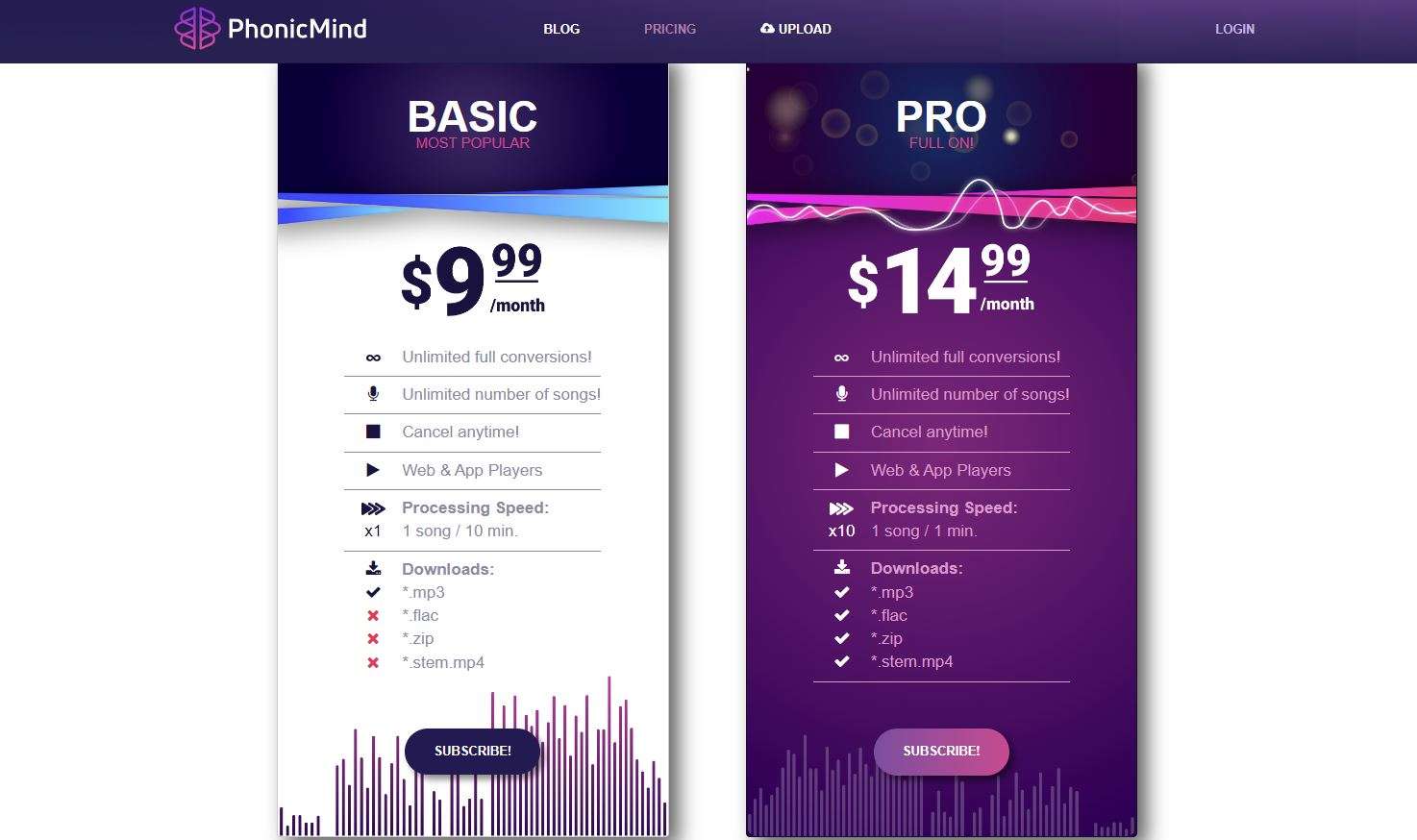
You can use PhonicMind online vocal remover for free to remove vocals from songs and isolate instruments. However, that's about it when it comes to free access. Free users can't upload audio files larger than 100 MB or download processed audio tracks. You'll need to purchase a premium plan to remove these restrictions and get unlimited access.
PhonicMind offers two pricing plans:
- Basic – $9.99/month for unlimited uploads, conversions, and fast processing (downloads are available as MP3 only)
- Pro – $14.99/month for unlimited uploads, conversions, ultra-fast processing, and multiple download file formats (MP3, FLAC, ZIP, and STEM.MP4)
Remember that PhonicMind doesn't offer a money-back guarantee before you subscribe.
User Ratings and Reviews
While writing this PhonicMind review, we couldn't find many reliable user ratings or reviews. The only website that rated PhonicMind is Product Hunt, rating the vocal remover 2.6/5 according to 24 votes. The users thought it was unnecessary because the instrumental soundtrack became half-erased and very weird.
However, one review isn't enough to decide whether to use the PhonicMind online vocal remover. According to Reddit users, PhonicMind vocal remover gives pleasing results when isolating vocals from audio tracks.
Here's a positive comment saying this is the best effort/results/cost option by far.
We recommend testing the tool yourself before making a decision.
How to Use PhonicMind Vocal Remover?
Below is a step-by-step guide to using PhonicMind. Here's how to use this free online vocal remover in your web browser:
- Open your web browser and visit the official PhonicMind website.
- Click Login to create an account.
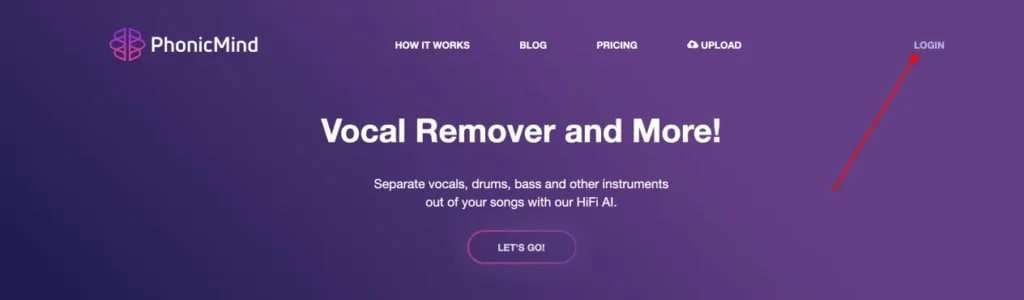
- Click Upload, then click the Choose or drag audio file here section to upload your audio file.
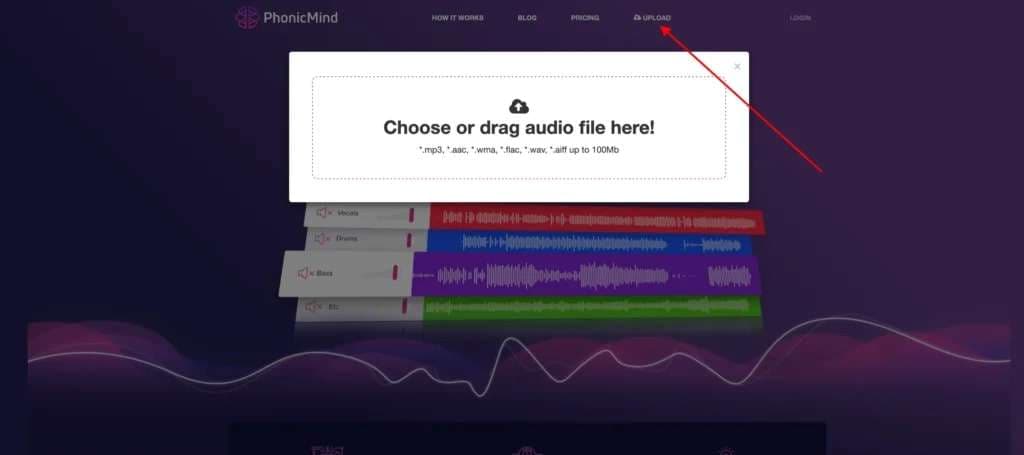
- PhonicMind will split your audio into four tracks: Vocals, Drums, Bass, and Other. It will also remove the vocals by default.
- Choose the Perform Full Conversion option and allow PhonicMind to process your file.
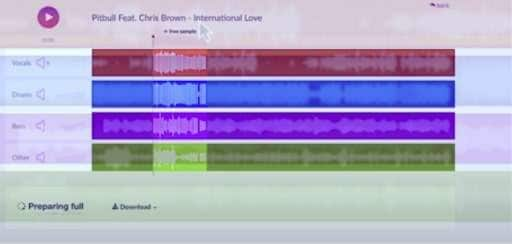
- Click Download and select Vocals.mp3 or Vocals. flac to get an isolated vocal track. You can also choose Stem.mp3.zip or Stem.flac.zip if you wish to mix the vocals in your DAW.
Pros and Cons of PhonicMind
Let's quickly weigh the pros and cons of PhonicMind so you know what to expect:
A PhonicMind Vocal Removal Alternative to Consider – Wondershare Filmora
PhonicMind is an excellent online vocal remover you can access anytime, any place. However, it offers limited capabilities, especially regarding supported file size and audio editing features. If you need a solution that can do more than standard vocal removal and audio editing, we recommend looking into Wondershare Filmora.
Filmora is AI-powered audio, image, and video editing desktop software with immense editing potential. The most advanced AI algorithms power Filmora's audio-editing features, all conveniently packed into an intuitive user interface with streamlined navigation.
Filmora's AI Vocal Remover uses AI techniques to extract vocals and music from any audio file on your computer with simple clicks. It will generate two separate tracks automatically, one is for the voice, and the other is for background music.
Below is a comparison of PhonicMind Vocal Remover and Filmora's AI Vocal Remover.
| Vocal Remover | Best for | Supported Formats | Audio Editing Features |
| PhonicMind | Music production for small-size files. | mp3, aac, wma, flac, wav, aiff | Pitch correction, noise reduction, mute volume, and EQ adjustments |
| Filmora | Content creators who want to process larger files and also need video or audio editing features. | All standard audio and video file formats | Standard and advanced AI-enabled audio and video editing features |
Key Features:
- Advanced vocal isolation, removal, and quality preservation AI algorithms
- Remove hiss, hum, and other normal noises easily with AI audio denoise.
- Enhance human speech or sounds by adjusting the parameters of clarification and beautification.
- Make your audio come alive by automatically matching your video sound with an audio visualizer.
- Generate background music automatically with an AI music generator
- Automatically detect and lower the background voice with audio ducking.
How to Remove Vocals Using Filmora
Download and install Filmora on your computer (Windows or Mac), then follow the steps below to remove vocals from your audio tracks:
- Launch Filmora and select Create Project > New Project.
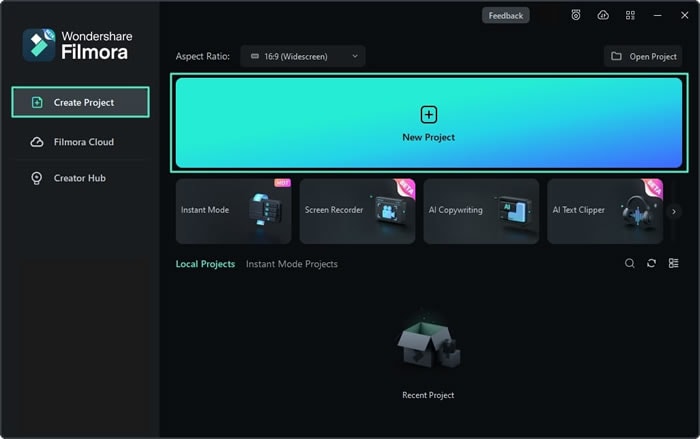
- Navigate to Media > Project Media > Import Media and upload your audio file.
- Add the file to the timeline.

- Click to select the file in the timeline, and navigate to Tools > Audio > AI Vocal Remover.

Alternatively, right-click the audio file in the timeline and select AI Vocal Remover.

- Adjust the intensity of the vocal removal and fine-tune other settings to enhance the audio quality.
- Select AI Audio Denoise to remove background noise (if any).
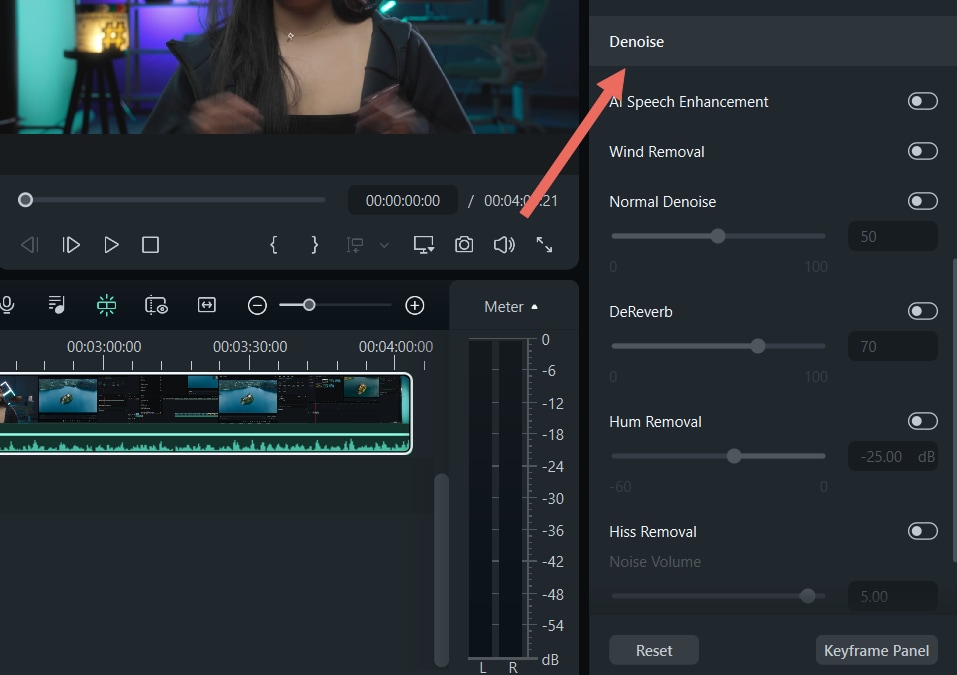
- Use Silence Detection to remove silent fragments from your audio clip automatically.
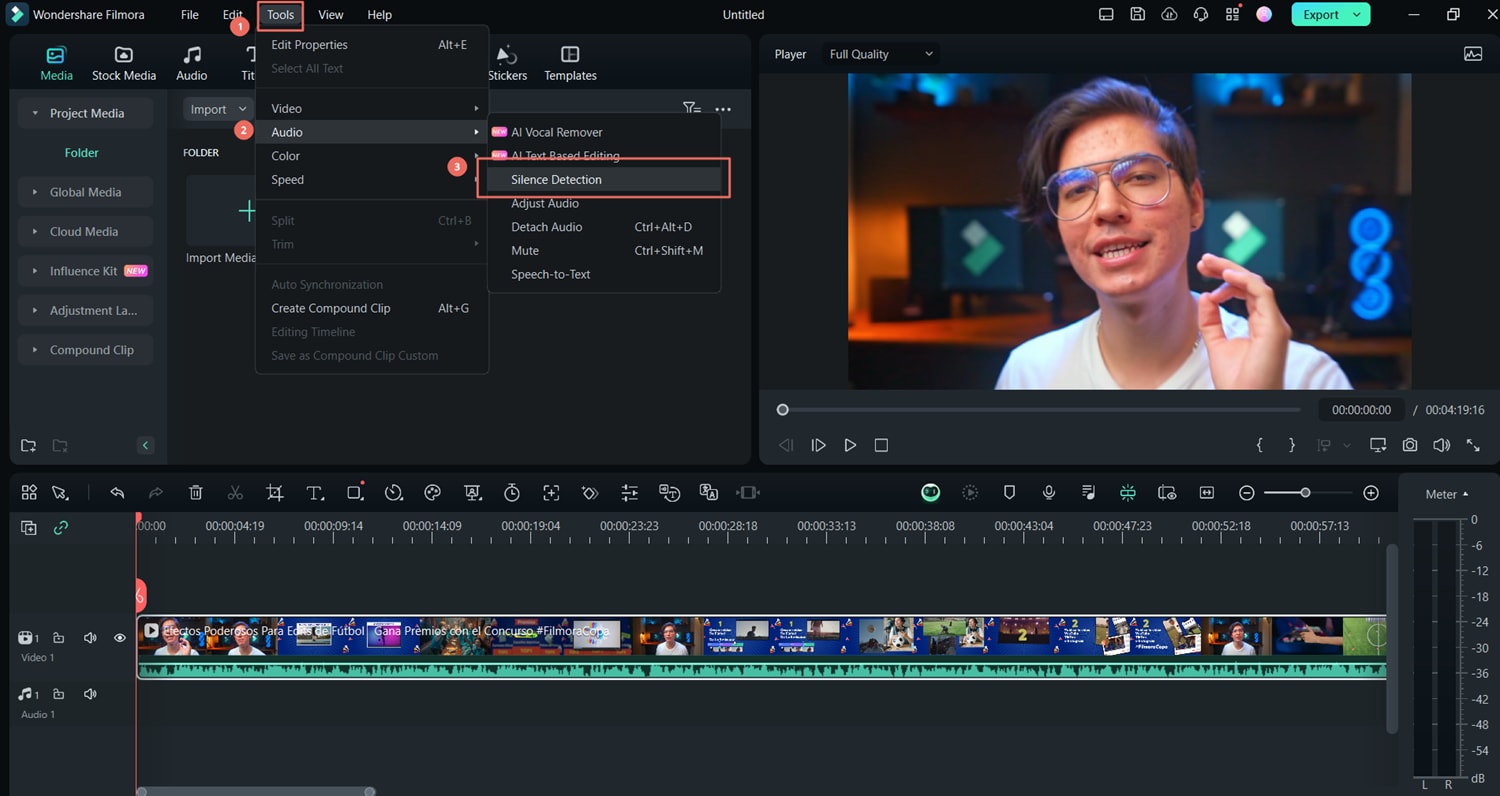
- Once you tweak everything, click Export to save the enhanced audio on your computer.
Conclusion
In this article, we have discussed the key features, supported formats, price plans, user ratings, and pros and cons of PhonicMind Vocal Remover.
Hopefully, you've got everything you want. As a powerful online vocal remover, it works great in isolating small files. But if you may need to extract vocals from large files, you can try Wondershare Filmora. Without file size limits, and supported almost every popular audio and video format, Filmora could be a good alternative to Phonicmind.
In addition, it offers an extensive selection of AI-enabled audio editing features to enhance your audio content beyond your expectations, including access to stock media and audio effects.