The year is coming to an end, which means it's time for end-of-year celebrations. An award video is a great way to highlight achievements. It can make office gatherings, community events, or school award nights feel more memorable.
Using an award video template helps you save time while achieving a professional result. Templates offer ready-made layouts, titles, and effects for celebration videos. It allows you to focus on personalizing them for your nominees and winners instead of starting from scratch.
This guide will show you how to create award winning videos step by step. Let's get started!
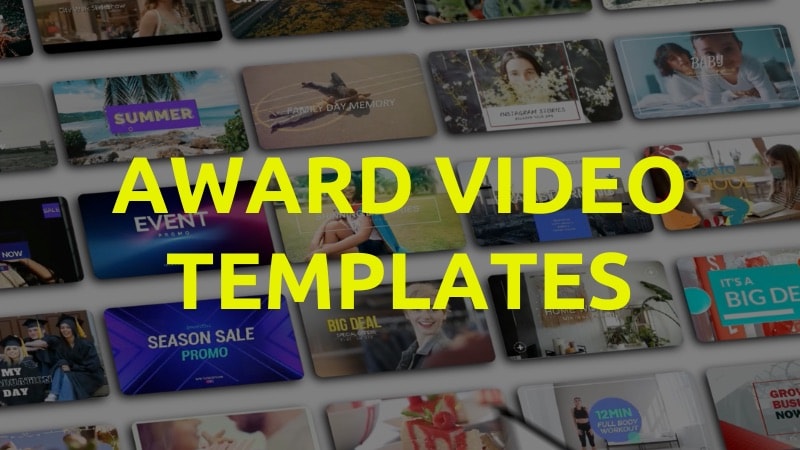
In this article
Part 1. Explore Templates, Titles, and Stickers for Award Videos
Wondershare Filmora's ready-made award video templates let you create a video without working from a blank timeline. These templates are designed to help you save time when producing a video. In a few clicks, you can customize the layouts to match your event's theme.
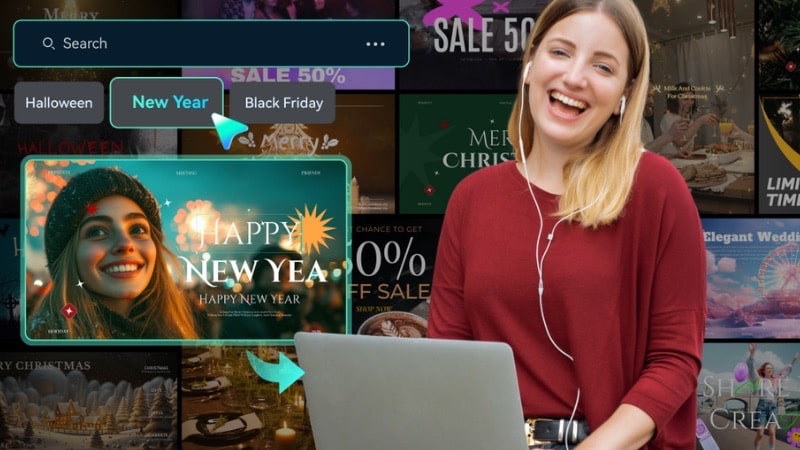
Here are preset templates that work well for award video themes, perfect for year-end celebrations. Some of these award video templates are free, and you can access even more variations by subscribing to Filmora plans.
A. Preset Templates for Award Videos
Preset templates act as the foundation of your award ceremony video. They provide structured layouts with built-in transitions, animations, and timing that match the rhythm of a typical ceremony.
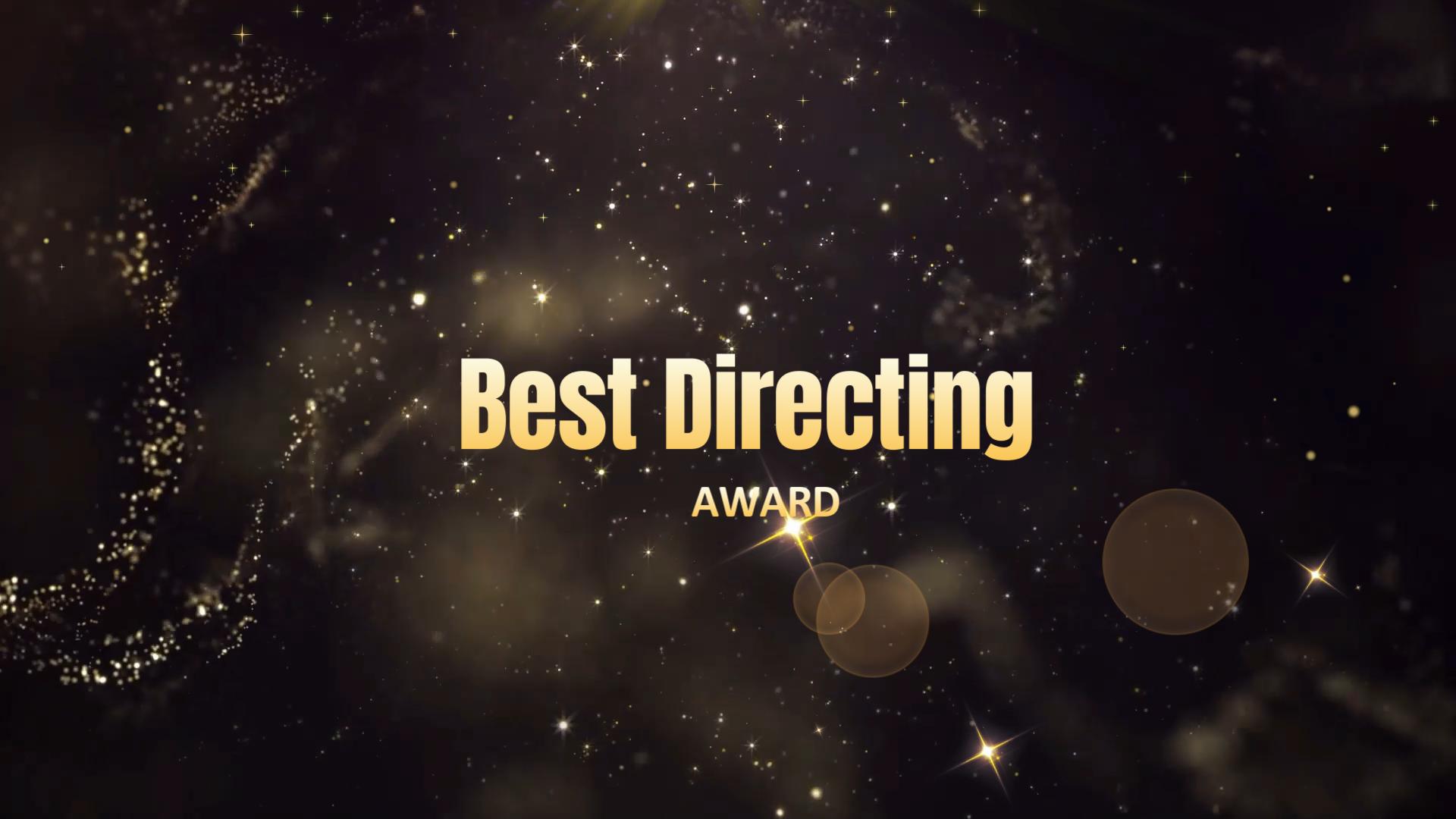


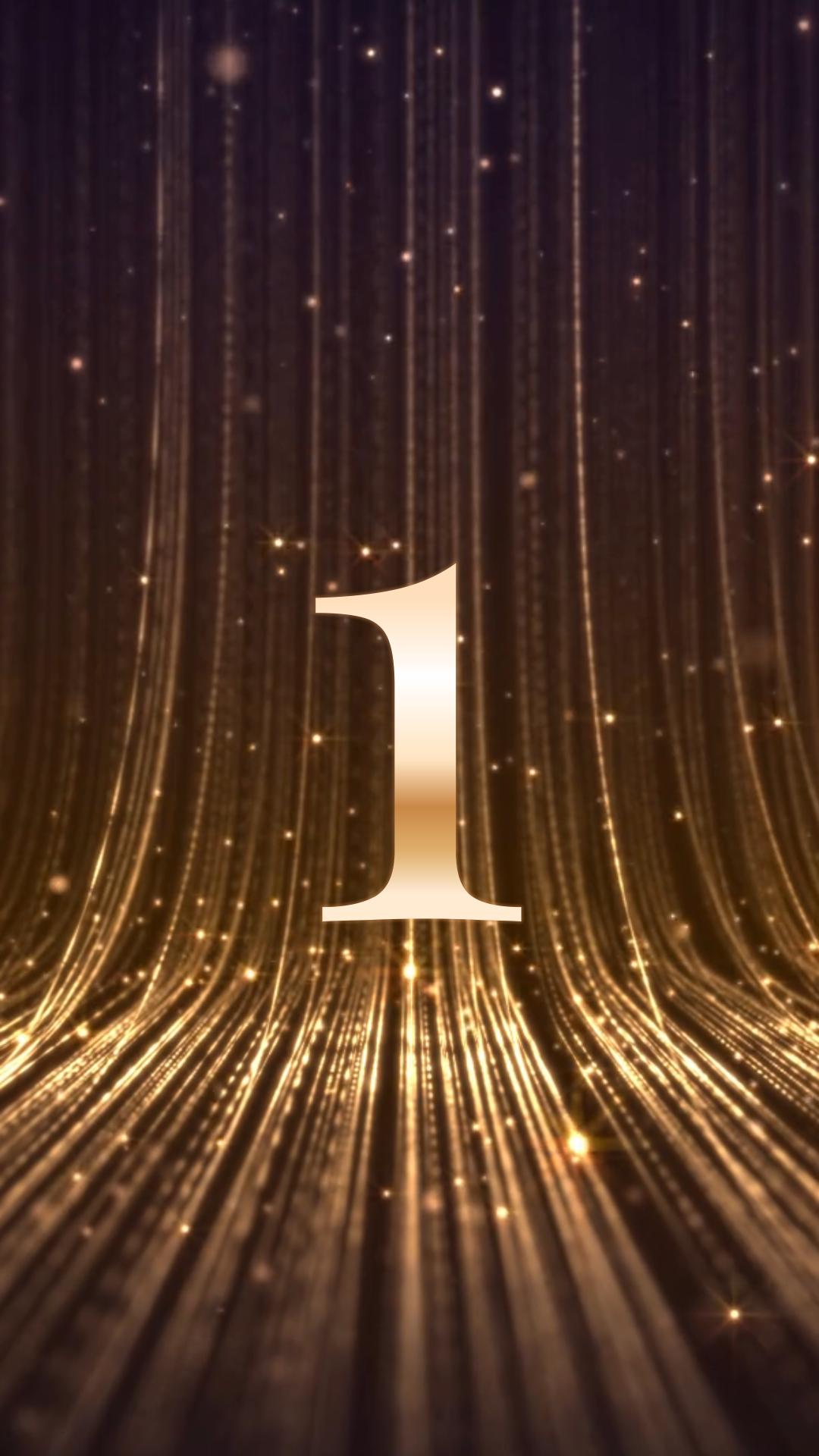
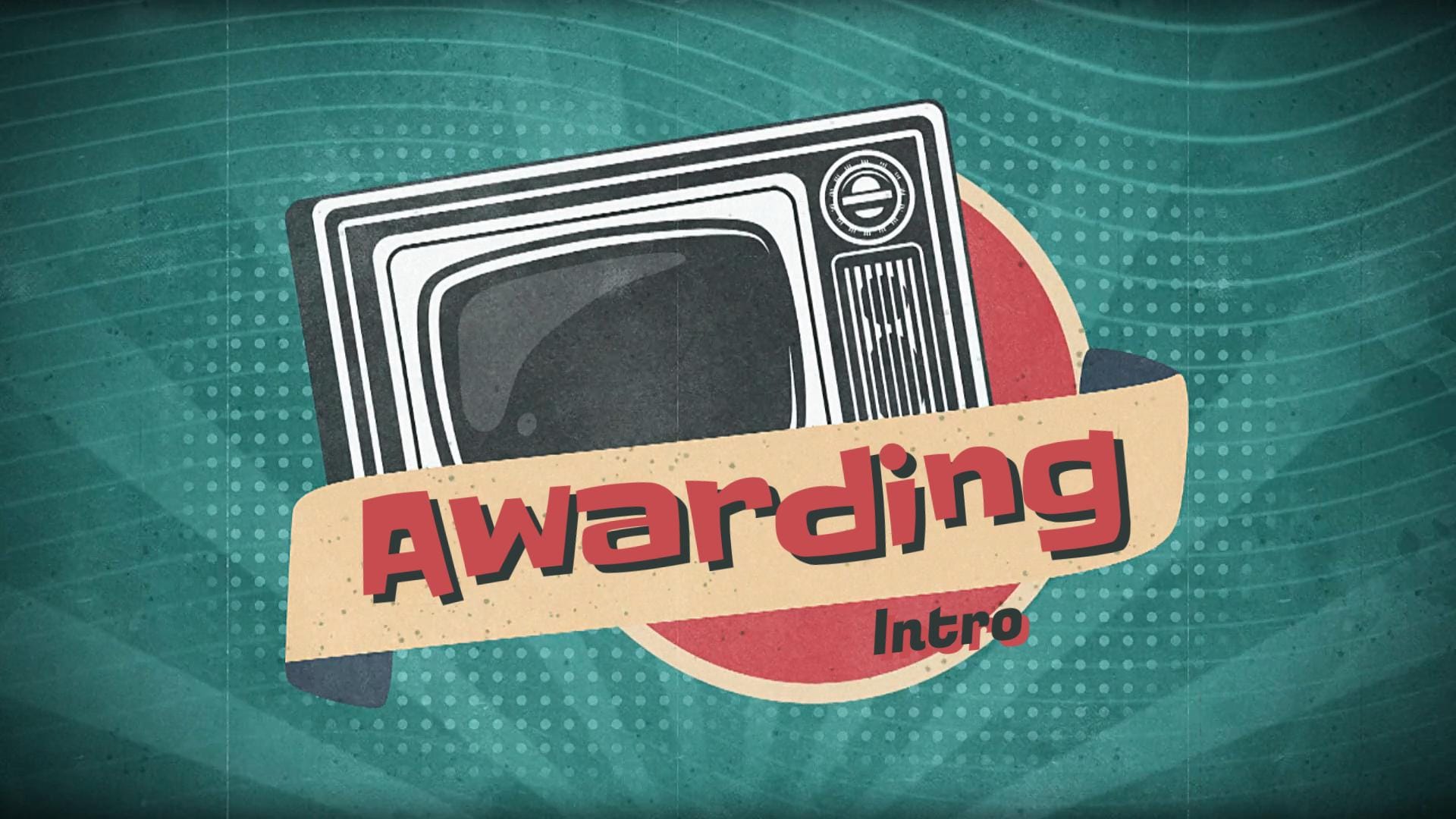
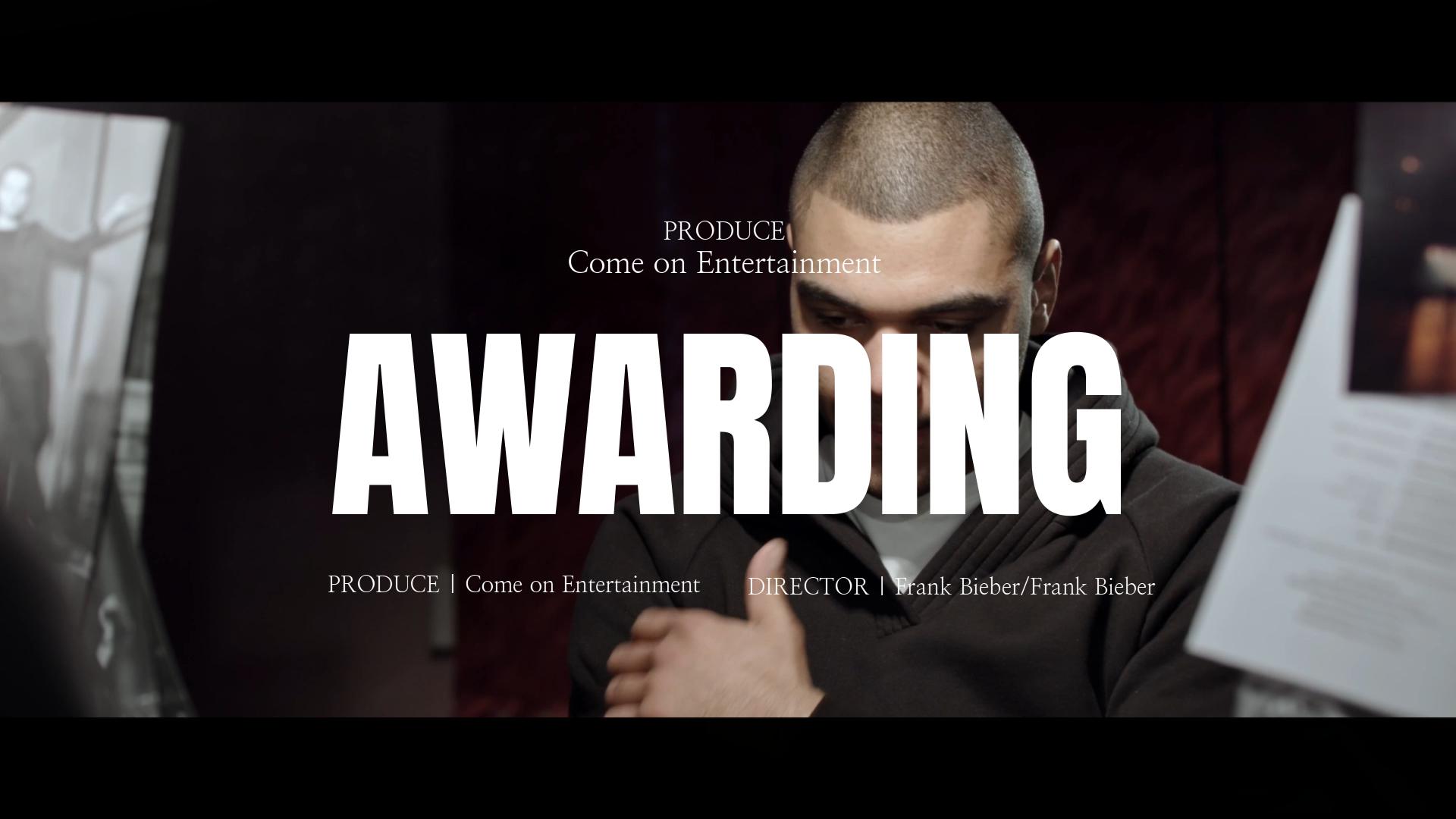
For example, you can use slideshow-style templates to introduce nominees or cinematic openers for grand award reveals.
B. Titles for Award Videos
Filmora offers a wide range of animated title packs designed for both formal and celebratory events. These titles create a clear structure for your video, it helps viewers follow each segment with ease.






You can choose animated intros for dramatic award announcements or use lower thirds to introduce winners in your award videos.
C. Stickers for Award Videos
Stickers can add energy and visual appeal to your award winning videos. Filmora's library includes celebratory elements like confetti bursts, trophy icons, and animated spotlights. Using them in the right place can enhance your video without distracting the viewer.
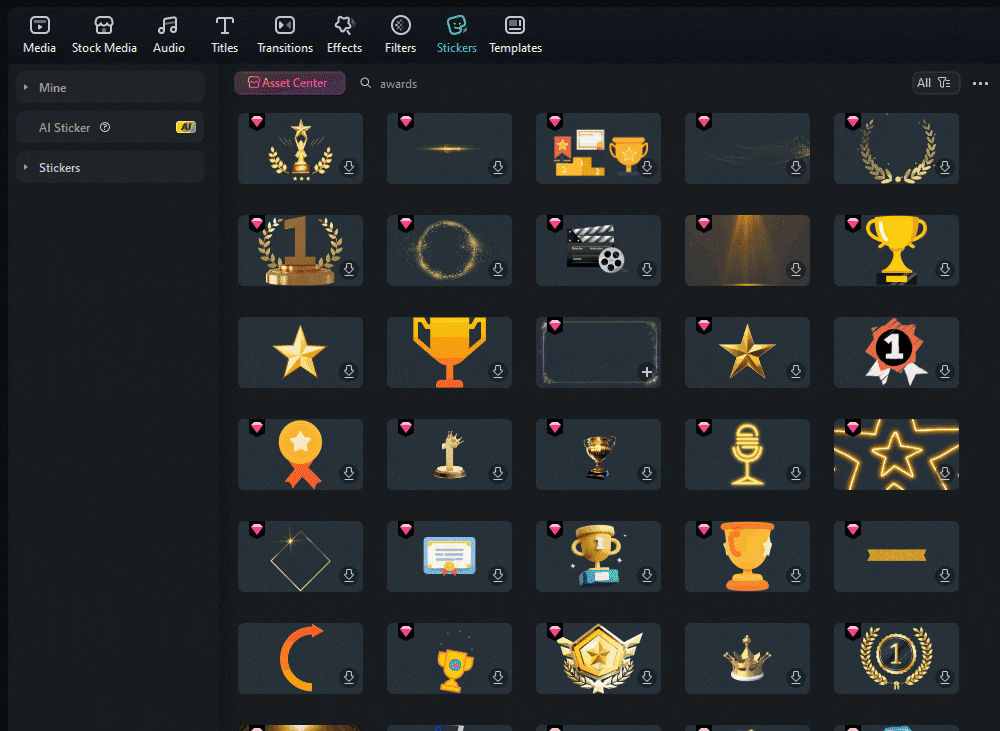
Part 2. How to Create Awards Videos with Templates: Step-by-Step
Creating award winning videos in Filmora is simple because of its ready-made templates and built-in AI tools. The process combines preset layouts and customizable elements. You can use its AI tools to cut down editing time while giving your project a professional finish.
Here's how you can make an award video with Filmora from start to finish:
Step 1 Launch Filmora and Pick a Template
- Open Filmora on your desktop and start a New Project to enter the editing workspace.
- Head to the Templates tab > Templates menu, and use the search bar to type in keywords like “award” or “ceremony.”
- Browse through the results, preview a template you like, then drag it to the timeline to start editing.
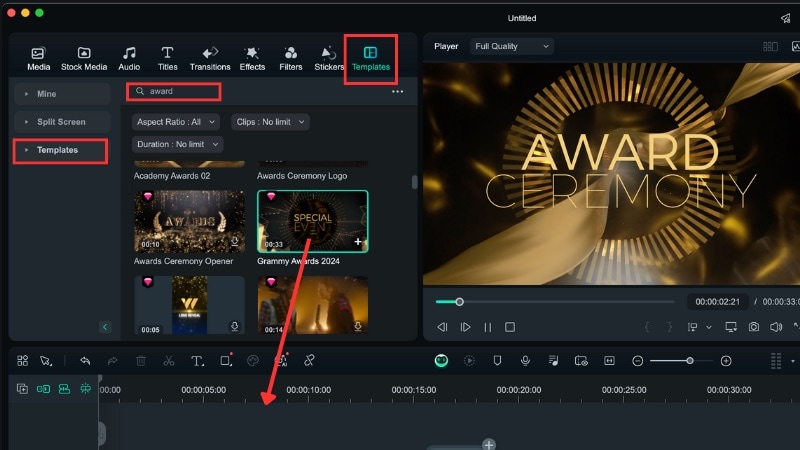
Step 2 Open the Template Editing Workspace
After putting the template on the timeline, you can start personalizing it by replacing placeholders with your own visuals.
- Click on the “Click to Replace Material” button to open the editing window.
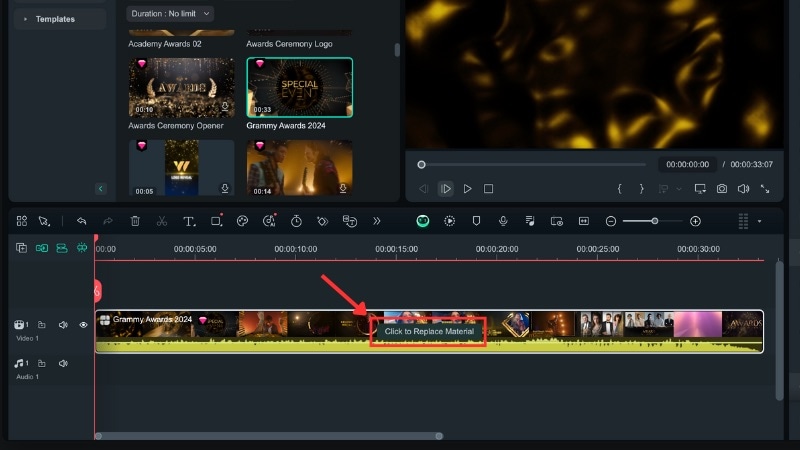
Inside the editing window, you'll see all the elements you can modify. Use the following tabs to make changes:
- Media tab to import replacement images or clips from your device.
- Stock Media tab to browse Filmora's stock library for additional visuals.
- Text tab to edit the text elements within your chosen template.
When finished, click Save to save your changes, or Expand Template to customize them in more detail.

Step 3 Refine and Adjust Your Clips
After expanding the template, you can fine-tune elements that aren't editable in the Template Editing window.
- You can move or resize clips to better align with overlays and graphics.
- Adjust the position of stickers, titles, or effects so they match your footage.
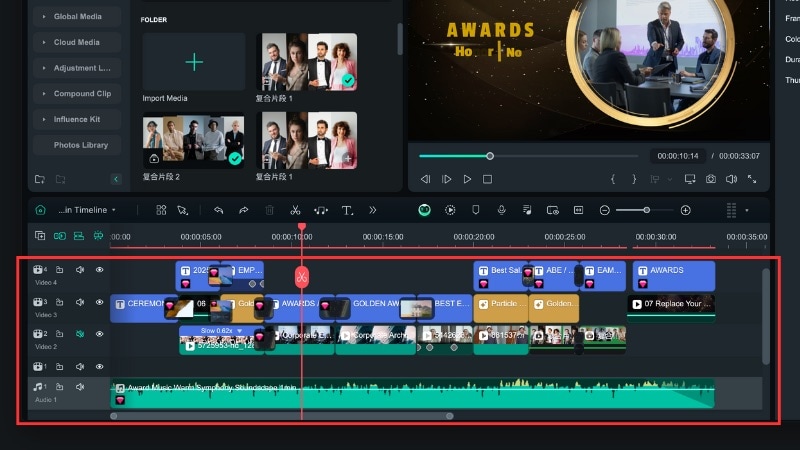
Step 4 Add Voiceover with Text-to-Speech
Use Filmora's Text-to-Speech tool to generate a voice over to make your award video more polished.
- Go to the Audio tab > Text to Speech panel, and click on the Start button.
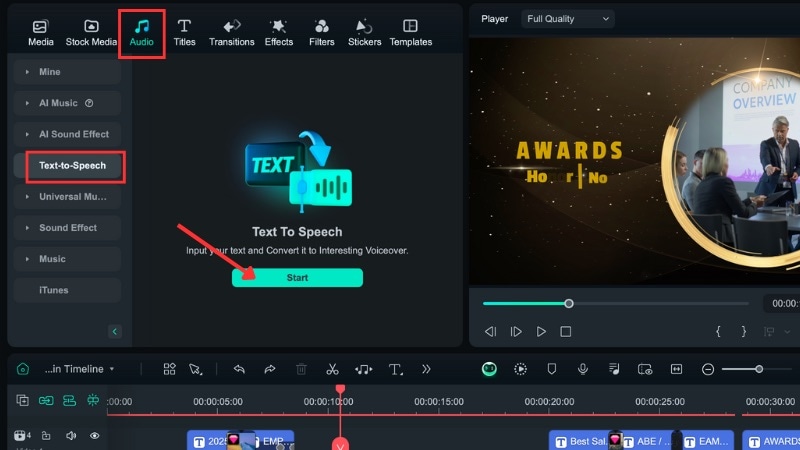
- In the Text to Speech window, type your script, choose a Language, and select a Voice that fits your video's tone.
- You can also adjust the Speed and Pitch if needed, then click Generate to start generating the voice over.
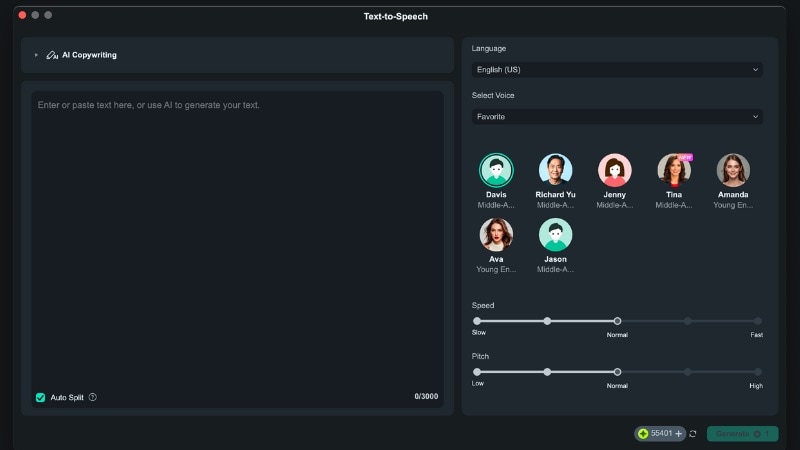
Step 5 Change the Background Music with AI
Filmora's preset templates often include music as one of their elements. If their music doesn't suit your preference, you can generate one with the AI Music Generator tool.
- First, you need to Delete or Mute the music track from the template in the timeline.
- Then, go to Audio tab > AI Music panel.
- Click on the Plus icon to select your preferred mood, theme, and genre for the background music.
- Open the Settings button to adjust the tempo and set the music duration.
- Then, click the Generate button, and drag the created track to your timeline.
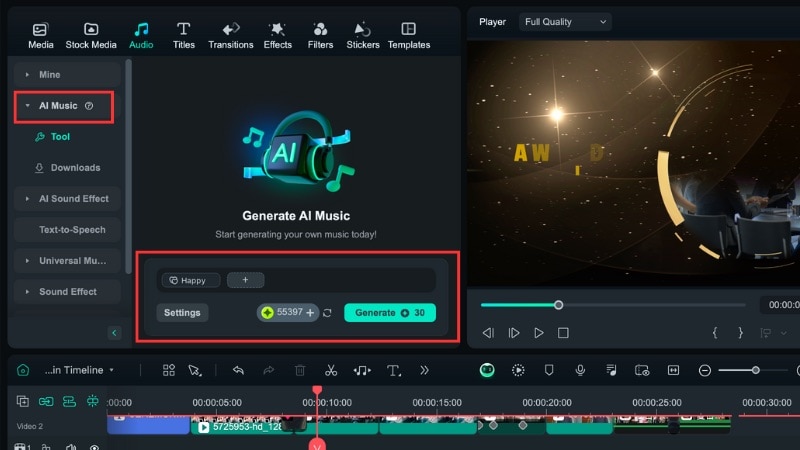
Step 6 Preview and Export the Award Video
Once your edits are complete, play back the full video to check the flow of clips, text, voiceover, and music. Make adjustments to timing, transitions, or audio levels if needed.
When you're satisfied with the result:
- Click the Export button at the top-right corner of your screen.
- Choose your preferred resolution, format, and aspect ratio based on where you plan to share the video.
- Click Export to save the final file to your device.
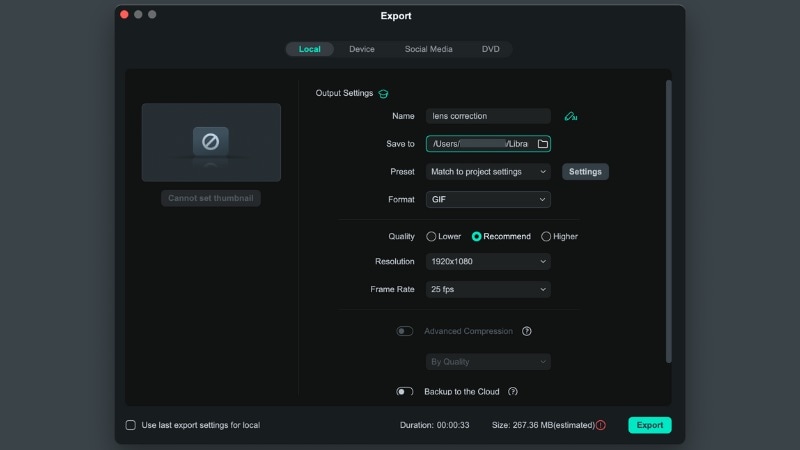
Part 3. AI-Powered Tools to Make Your Award Video Shine Even More
Using Filmora's award video templates helps you create videos for year-end events without starting from scratch. As shown in the tutorial above, Filmora also has AI tools that make refining your video easier.
AI Music Generator
Filmora's AI Music Generator feature lets you create royalty-free background music based on your settings. You can select a mood, theme, and genre, then adjust the tempo and duration to fit your award video.
Learn more about the AI Music Generator feature by watching this video:
Text to Speech
The Text-to-Speech tool converts your written script into a natural-sounding voice over. You can choose from different voices and languages, then adjust pitch or speed. This feature works well for announcing nominees, introducing winners, or adding narration to highlight key moments.
Learn more about the Text-to-Speech feature by watching this video:
AI Smart Cutout
Filmora also has an AI Smart Cutout tool that lets you isolate people or objects from their background. This feature works well when you need to focus on nominees or highlight winners in your award video. You can also use it to place people or objects onto custom backgrounds.
Learn more about the AI Smart Cutout feature by watching this video:
Part 4. Award Video Ideas to Inspire Your Next Project
An award ceremony video can serve many purposes beyond year-end events. Schools, workplaces, communities, and online creators can use them to celebrate achievements. Here are another ideas you can adapt for different settings, along with tips to make each video more effective.
Creative Ideas for Award Ceremony Videos
1. Employee Recognition Videos
Create an award video to highlight employee achievements, project milestones, or team successes. You can include short interviews or photos, pair them with professional title cards, and add subtle branding.

2. Classroom Superlatives
Create fun award videos for school graduations, talent showcases, or end-of-term awards. Use playful title templates and stickers while keeping a steady pace to hold attention.

3. Virtual Awards for Social Media
Design short, vertical videos for platforms like Instagram, TikTok, or YouTube Shorts. Keep clips under 30 seconds to suit social media engagement trends.
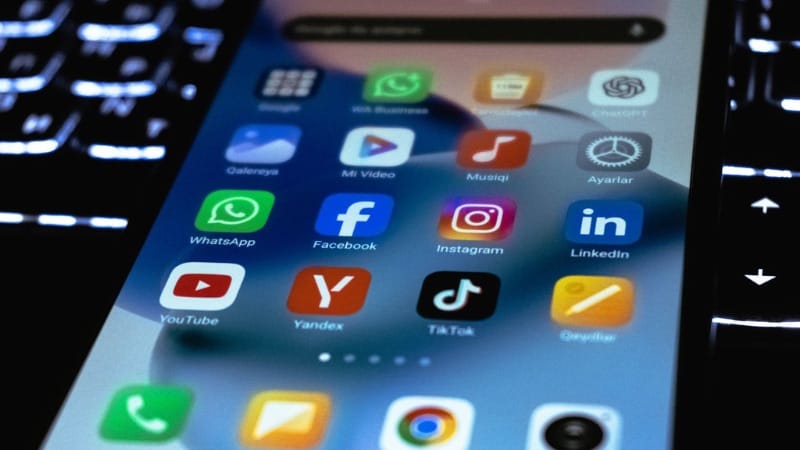
4. Sports and Competition Highlights
Feature top plays, scores, or competition highlights. Use bold animated titles, scoreboard graphics, and music to add energy.

Editing Tips for Award Ceremony Videos
- Write a clear script: Outline award names, nominee introductions, and winner announcements before editing. This helps you organize clips and voice overs smoothly.
- Keep branding consistent: Add your logo with Filmora's Logo Reveal. Stick to a color palette, and use the same title style to make the video feel cohesive.
- Optimize for different platforms: Export multiple versions (HD widescreen for the ceremonies, vertical for social media) to reach a wider audience.
Conclusion
Creating an award video is a practical way to celebrate achievements at the end of the year. Use Filmora's award video template collection to start quickly and focus on adding your visuals, text, and music.
You can also use Filmora's AI features to simplify the editing process and design award winning videos for any type of event. These tools help you create polished results without starting from scratch.
Try Filmora today and start building award videos that fit any celebrations!



 100% Security Verified | No Subscription Required | No Malware
100% Security Verified | No Subscription Required | No Malware


