Spooky season is here, and it's time to get ready for Halloween! As you carve your pumpkins and pick out costumes, don't forget about preparing the best music for Halloween. The right songs can make your Halloween celebration even more fun and spooky!
Not sure where to start? This guide will help you find classic Halloween hits and show you how to create custom spooky tracks using tools like Wondershare Filmora's AI Music generator. The perfect Halloween soundtrack is just a few steps away–let's celebrate the festival with some hauntingly good music!

In this article
Part 1. Sources to Find the Best Halloween Music
What comes to mind when you think of music for Halloween? Maybe the classic thrill of "Thriller" by Michael Jackson or the creepy strains of "The Monster Mash"? These are some common Halloween songs that set the perfect mood with their spooky melodies and unforgettable lyrics.
Whatever your vibe, Halloween is the perfect excuse to blast all those creepy, crawly tunes that set the mood for a night of frights. Let's explore some of the most reliable sources to find the best Halloween songs.
- 1. Stock Library
The stock library is ideal if you intend to find some cool Halloween songs to use for your content. These libraries offer various downloadable tracks that you can use for spooky video backgrounds or eerie podcast intros. With licensing that usually covers commercial use, you can use these sounds in your work.
Websites like AudioJungle have extensive Halloween song collections ranging from sinister soundscapes to quirky melodies. But if you want an even better option, you can download Wondershare Filmora and use its audio assets. It's integrated with its video editing tools, so you can do everything you need for your Halloween projects, from downloading great Halloween songs and editing the content, to sharing them on social media.

- 2. Streaming Services Playlists (Spotify, Apple Music)
Streaming services are your best bet for a hassle-free Halloween playlist. Spotify and Apple Music have curated playlists such as "Halloween Party," "Sing: Halloween," and "Halloween After Dark." These playlists feature a mix of classic Halloween songs and modern tracks, ensuring there's something for everyone to enjoy.

Here are some of the top Halloween songs that are a must for your playlist:
- "Ghostbusters" by Ray Parker Jr.
- "Somebody's Watching Me" by Rockwell
- "Bark at the Moon" by Ozzy Osbourne
- "A Nightmare on My Street" by DJ Jazzy Jeff & The Fresh Prince
- 'Bloody Mary' by Lady Gaga
- 'This is Halloween' by The Citizens of Halloween
Part 2. How to Create Your Own Music for Halloween
If you're looking for good Halloween songs that are as unique as your costume, creating your own custom tracks might be the way to go. No skill or time to make one? Filmora AI Music Generator is your solution to simplify the music creation process.
Simply select a mood, choose from various genres, and set the desired duration, and the AI will generate music that enhances your Halloween atmosphere. The best part? The music you create is royalty-free and can be used for commercial purposes.

If there are parts of your new background music that don't quite hit the mark, you can edit them using Filmora's audio editor tools. You can enhance the clarity with AI Voice Enhancer or balance the music with Audio Ducking to make great Halloween music.
To get started, make sure you have installed the latest version of Filmora on your computer. Then, follow the steps below.
How to Create Custom Halloween Songs with Filmora AI Music
Step 1Launch Filmora and Create A New Project
Open Filmora on your computer. Then, log in or sign up from the main menu. Afterward, click "New Project" on the startup window to create a new project.

Step 2Access AI Music
In Filmora's main editing interface, navigate to Audio > AI Music. Click "Start" to proceed.

Step 3Initiate AI Music Creation
Now, you have the option to adjust settings such as "Mood," "Theme," and "Genre." You can also open Settings to adjust the "Tempo" and "Music Duration." After setting these preferences, press "Generate" to begin the music generation process.

Step 4Review and Finalize AI Music Creation
Once the Halloween music is created, you can review your creation in the panel next to the generator. To download the music, click the Download icon here. You can also click the three-dotted icon to explore more details and features of the music you've generated.

Fine-tune and Edit Halloween Music
- Enhance the Audio Quality
After creating your own Halloween music, you can give it a professional studio-quality sound using the AI Voice Enhancer. To activate it, select the music track in the timeline and go to the Audio > Basic tab in the property panel.
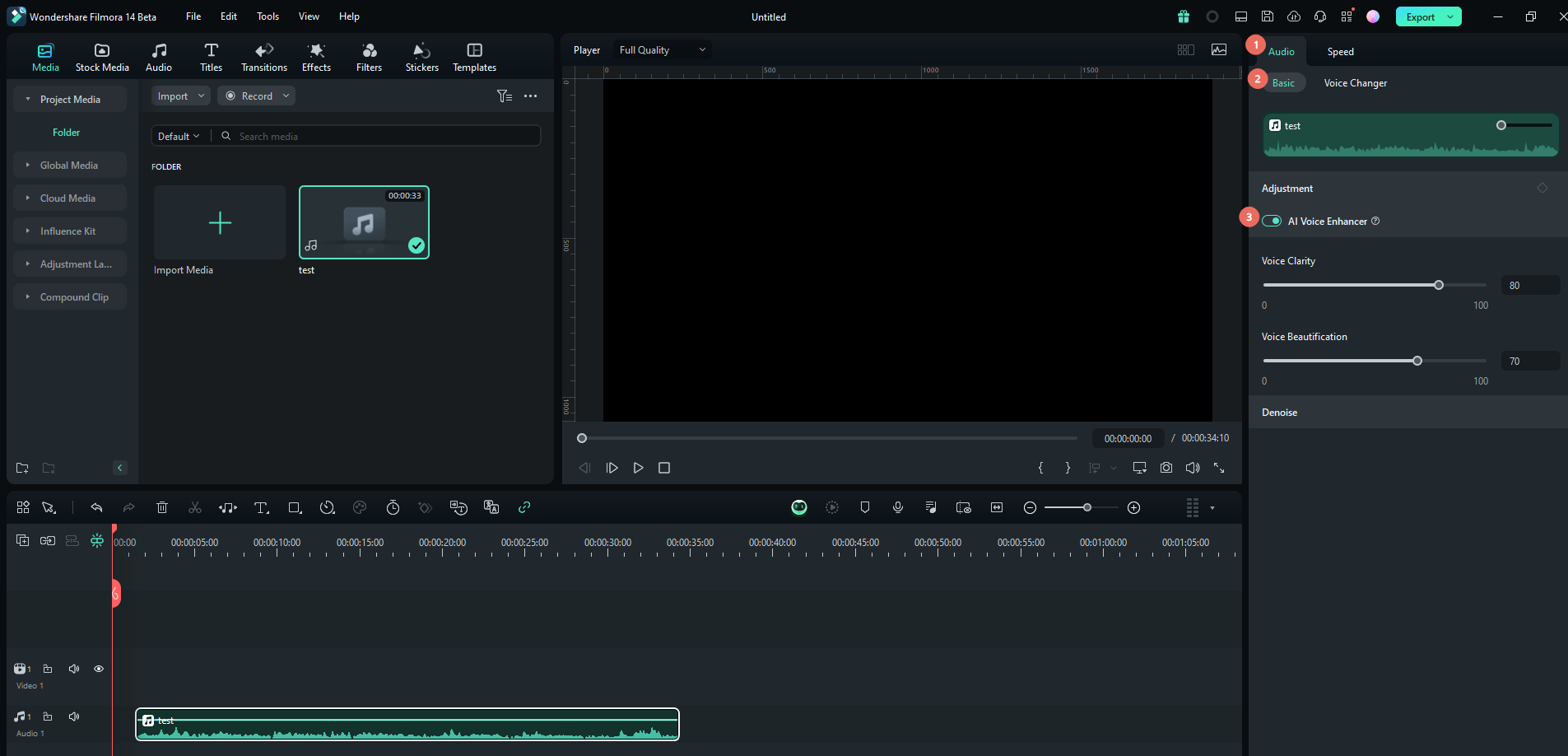
After that, you can adjust the settings by moving the sliders for Voice Clarity and Voice Beautification. Voice Clarity helps to enhance voice clarity by reducing background noise and ambient sounds. Meanwhile, Voice Beautification works to increase the richness and volume of the voice.
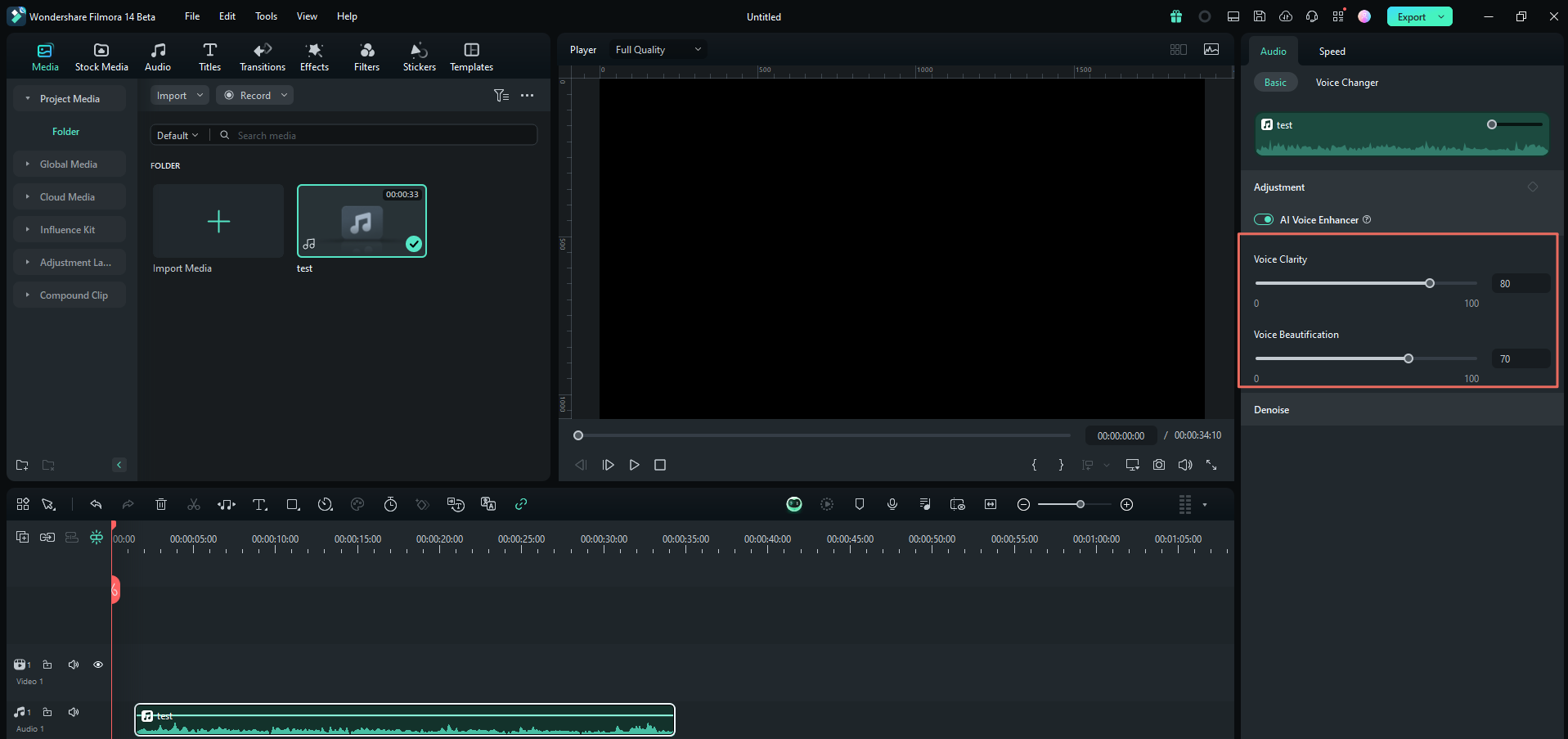
- Balance the Audio with Audio Ducking
If your Halloween music is complemented by voice narration, you can use Audio Ducking to balance them. This feature ensures the narration remains clear by automatically lowering the background music volume when it detects spoken words.
To set up Audio Ducking, select your narration track and go to the Audio > Basic tab in the property panel. Find Audio Ducking and click the toggle to turn it on. Then, adjust the slider as you need.
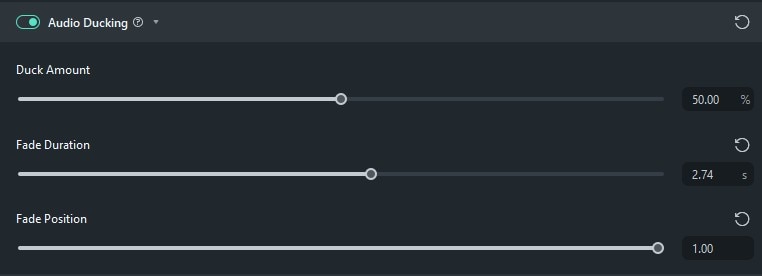
Plus, you can also add special effects to your video in order to get some Halloween vibes, click here to learn more.
Part 3. Give A Unique Twist to Popular Halloween Songs
Now that you know how to find some popular Halloween songs and create your own, why not put a few fun tweaks to make your playlist stand out? Your Halloween music doesn't have to be ordinary. By remixing classics, adding creepy sound effects, or experimenting with slow and reverb effects, you can make a unique soundscape that matches the Halloween mood.
Here are a few ways you can remix and reimagine traditional Halloween tunes to give them a fresh twist:
- Remixing Halloween Classic Songs
One great way to refresh classic Halloween songs is by creating your own remix. Start by experimenting with different beats, tempos, or genres to give old favorites like "Thriller" or "Ghostbusters" a new vibe. You can mix in electronic beats or slow down certain parts using Filmora audio speed ramping feature. Or you can blend in other genres like rock or pop to make the song uniquely yours.

- Add Creepy Sound Effects
Next, take your music up a notch by incorporating eerie sound effects. Think creep Halloween sound effects like creaking doors, howling winds, distant whispers, or ghostly moans. These elements can give even the top Halloween pop songs a whole new layer of spookiness! Find them in Filmora Sound Effects libraries or generate a custom one using Filmora AI Sound Effects generator.

- Apply Eerie Audio Effects
Another way to transform classic Halloween tunes is by applying audio effects such as Echo, Surround Sound, Deep, or Big Room in Filmora. These effects can dramatically change the feel of your music, adding depth and atmosphere. For instance, using an Echo can create a chilling, distant sound. Meanwhile Surround Sound gives your music a haunting vibe.

Bonus: Combine Videos with Your Halloween Music
Finally, you can elevate your Halloween experience by combining your spooky music with a fun or eerie video! Pairing the right visuals with your Halloween soundtrack can create a more immersive experience for your audience. It's perfect for a party, a social media post, or any Halloween project.
Still using the same software, you can do it all in Filmora. Here's how you can make a Halloween video:
Step 1: Use Halloween Video Templates
Filmora has many Halloween video templates that are perfect for any project. Whether you need visuals for your Halloween party or a creepy intro for your video content, these templates save time to create professional-looking videos with just a few clicks.
Go to the Templates tab and search for "Halloween." From there, you can browse, download, and use templates featuring eerie animations, spooky transitions, and haunting text effects. Once downloaded, drag the template onto your timeline.

Step 2: Add Spooky Effects
Next, you can add spooky filters to give your video an eerie or dark atmosphere. Filmora offers Halloween-themed packs that you can drag and drop onto your footage. These include Spider Web Border, Spooky Pumpkin Particles, Thick Fog, etc.
Go to the Effects > Video Effects menu and search for 'Halloween' or 'Halloween packs' to filter the options. Download the one you like and add it to the timeline.

Step 3: Add Halloween Filters
To give the video a more eerie vibe, navigate to Filters and search for 'Halloween.' You will find creepy, dark filters that give your video a hauntingly perfect look.

Step 4: Add Halloween-themed Stickers
To further enhance the spooky theme, add Halloween-themed stickers to your video. Filmora provides various fun and creepy stickers, such as bats, ghosts, pumpkins, and more. Just navigate to the Stickers tab and search for Halloween to filter the results. Or use the AI Sticker to generate one based on your description.

Conclusion
We've explored everything from classic hits to innovative ways to create the best music for Halloween using Filmora's AI Music generator. Now, armed with the best sources for traditional tunes and the tools to create custom music, the perfect Halloween playlist is within your reach. You're ready to set a spooky ambiance for any Halloween event.
As you roll out your Halloween playlist at your next party or on social media, remember that every haunting tune can be seamlessly polished and integrated into your videos with Filmora. Let's make this Halloween not just spooky, but also unforgettable!



 100% Security Verified | No Subscription Required | No Malware
100% Security Verified | No Subscription Required | No Malware

