Struggling to get more sales on Etsy? Adding an Etsy video to your product listings can make a huge difference by creating a more immersive shopping experience. Videos give shoppers a better look at your products. It helps them understand details like texture, dimensions, and how the item is used.
Do you want to make these videos but are worried about the requirements, like the Etsy listing video size? Don't let that stop you! In this guide, you'll learn how to plan, create, and add an Etsy product video to your listings step by step. Let's get started!

In this article
Part 1. The Power of Video in E-Commerce
Adding videos to your Etsy listings can enhance the shopping experience and build trust with buyers. An Etsy video helps customers see your item in action. Listings with videos often perform better than those with images alone, leading to higher engagement and conversions.
Why Videos Matter in Online Shopping
Unlike images, videos can showcase your products in more detail, like size, texture, and functionality. According to a study published in Frontiers in Psychology, product presentation videos on e-commerce platforms influence consumers' purchase decisions.
Videos create a more immersive experience by:
- Enhancing perceived diagnosticity: Videos help consumers better understand product features and benefits by providing detailed visual and functional information.
- Stimulating mental imagery: Watching a product in action allows consumers to visualize themselves using it. It helps increase engagement and purchase intent.
- Improving purchase confidence: Product usage videos, in particular, provide detailed insights into how a product works, reducing uncertainty and hesitation.
The Impact of Etsy Listing Videos on Sales
Etsy encourages sellers to upload Etsy product videos because they:
- Increase engagement and keep shoppers on the listing longer.
- Help answer common customer questions before they ask.
- Reduce return rates by setting accurate expectations.
- Give your listing a competitive edge in search results.
With online shoppers often skimming through listings, a well-made video can quickly grab attention and boost conversions. Now that you know why videos are so powerful, let's dive into what type of content works best for your Etsy videos!
Part 2. What Content You Should Make for Your Etsy Videos?
Not sure what to include in your Etsy video? The right content can make all the difference. The video should highlight key product details and demonstrate how the item is used. Below are the essential types of content you can include in your Etsy listing videos to maximize engagement and sales.
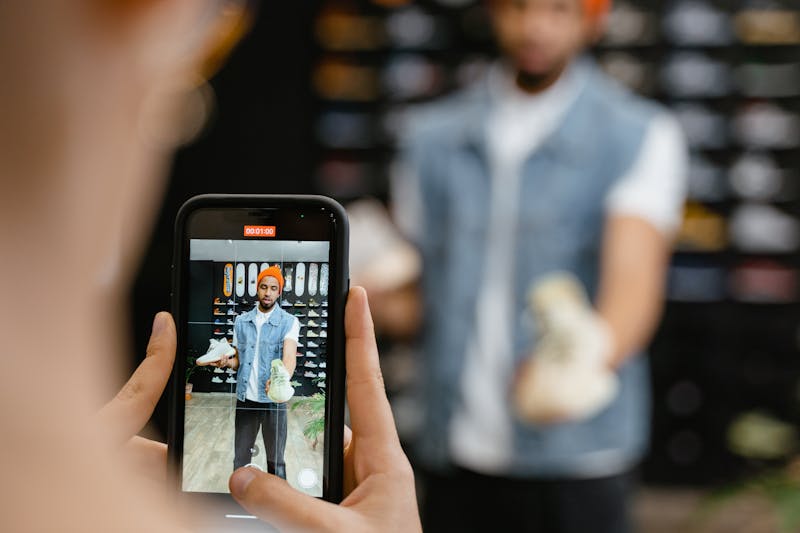
Types of Content for Your Etsy Videos
Different video styles can highlight various aspects of your products. Here's a breakdown:
| Video Type | Purpose | Best For |
| Product Close-Ups | Highlight textures, materials, and fine details by zooming in on your product. This approach allows shoppers to see details that buyers may miss in photos. |
Handmade jewelry, clothing, and artwork. |
| Demonstrations | Show your product in action, illustrating how it works or how to assemble it. This video helps buyers visualize using the item in their daily lives. |
DIY kits, home decor, and craft supplies. |
| Lifestyle Shots | Feature your product in real-life scenarios. This video is to help customers envision how it fits into their lifestyle or complements their possessions. |
Apparel, accessories, and home goods. |
| Before-and-After Comparisons | Display the item's condition before and after use. This video can help show the product's effectiveness. |
Skincare, furniture refurbishing, and digital presets. |
Best Practices for Etsy Listing Videos
To ensure your Etsy product video is effective, follow these key best practices:
- Lighting Matters – Use natural light or soft artificial lighting to make your product look appealing.
- Keep it Short – Keep your videos concise. Etsy listing videos should be 5 to 15 seconds long to maintain viewer engagement.
- Show Different Angles – Capture your product from multiple perspectives to provide a comprehensive view. For instance, capture close-ups, side views, and overhead shots.
- Use a Steady Camera – Avoid shaky footage by using a tripod or stabilizer.
- Keep Backgrounds Clean – A neutral, clutter-free background helps keep the focus on your product.
Part 3. How to Make a Video for Your Etsy Videos
Want to create an eye-catching video for your Etsy shop? Knowing how to make an Etsy video can help showcase your products effectively and attract more buyers. This section will guide you from understanding Etsy listing video size requirements to editing the video.
Etsy Listing Video Requirements
Before creating your Etsy product video, you need to understand Etsy's listing video guidelines. Here are the standard requirements:
| Requirement | Details |
| File Formats | Accepted formats include MP4, MOV, FLV, AAC, AVI, 3GP, and MPEG. |
| Video Length | 3 to 15 seconds |
| Resolution | The minimum is 500px, and the recommended size is at least 1080px. |
| File Size | Up to 100 MB |
| Aspect Ratio | 2:1 or 1:2 |
| Audio | Etsy listing videos do not support audio. |
How to Make an Etsy Listing Video with Filmora
After learning Etsy product video size requirements, a simple yet powerful editing tool is needed. The editor should be able to enhance product details while keeping the process easy and efficient. Wondershare Filmora is an excellent choice because:
- Essential Editing Tools – Features like Zoom In/Out, Slow Motion, and Speed Ramping help highlight intricate details.
- Smooth Transitions & Effects – Enhances video flow while maintaining a professional look.
- Color Correction Tools – Enhance lighting and colors to make your product look as appealing as possible.
- Quick Export & High-Quality Output – Supports MP4 (1080p), the recommended format for Etsy listing videos.
Filmora makes it easy to create high-quality videos to showcase products that boost engagement and conversions. Here is a step-by-step guide on how to make a video for etsy listing with Filmora:
Step 1. Start by Creating a Project and Importing Video
After recording your product footage, open Filmora to begin editing. Click on the Create Project tab and choose an appropriate Aspect Ratio for your Etsy video. Then, click New Project to start editing.

Step 2. Upload Your Product Footage
Next, add your recorded clips, product images, or other visual elements to Filmora. Navigate to Media > Project Media > Import and upload your files. Once imported, simply drag and drop them onto the timeline in the correct order to start arranging your video.

Step 3. Cut, Trim, and Arrange Clips
Arrange the clips in the timeline. Then, cut out unnecessary sections to keep your Etsy video between 3 to 15 seconds.
- Splitting a Clip
Select the video clip on the timeline. Move the playhead to the exact point where you want to split. Click the Scissors icon above the timeline to divide the clip into two separate sections.

- Trimming a Clip
Click on the video clip you want to trim. Hover your cursor over the left or right edge of the clip until the Trim tool appears. Click and drag the edge of the clip forward or backward to remove unwanted sections.

Step 4. Access the Crop and Zoom Tool
Apply the Zoom effect to highlight product details. To apply a zoom effect to your Etsy listing video, select the clip you want to modify. Then, go to Tools > Video > Crop and Zoom to open the window settings. Or, right-click the clip in the timeline and choose Crop and Zoom from the menu.
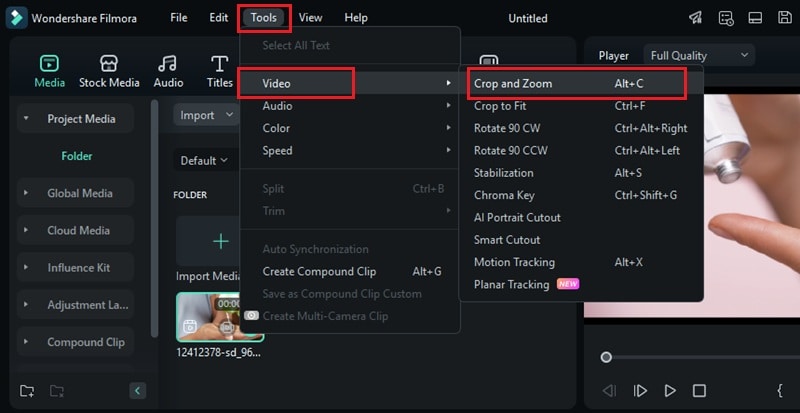
Step 5. Select the Pan and Zoom Mode
Once inside the Pan and Zoom panel, you’ll see two frames over your video:
- Green Frame (Start): The initial view.
- Red Frame (End): The final zoomed-in or zoomed-out view.
Choose from the following Pan and Zoom effects to control movement:
- Zoom In: Transitions from a large green frame to a smaller red frame, making the subject appear closer (ideal for highlighting product details).
- Zoom Out: Expands the view by transitioning from a smaller green frame to a larger red frame (great for revealing the full product).
- Pan Left: Moves the view from right to left.
- Pan Right: Moves the view from left to right.
- Swap: Switches the start and end frames for a reverse effect.
Customize the zoom direction and intensity by dragging the edges of the Green (Start) and Red (End) frames to your desired positions. Make sure the framing aligns with the details you want to highlight. Once satisfied, click Apply to save your changes.
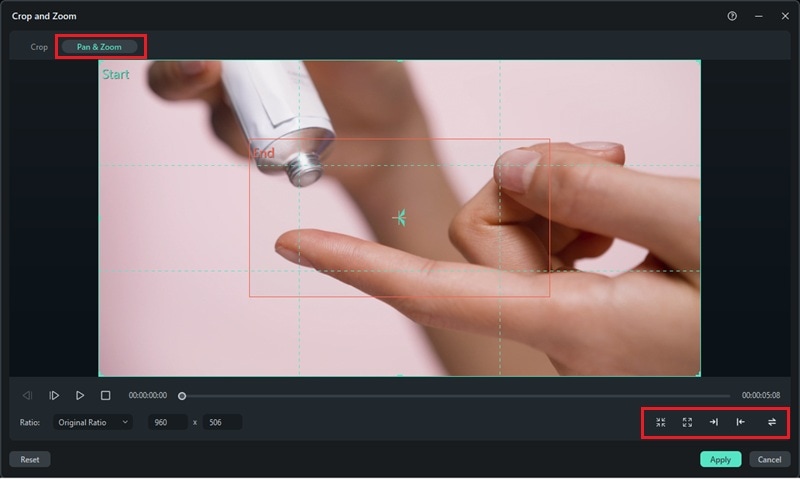
Step 6. Modify Video Speed with Speed Ramping
Speed ramping adds a dramatic effect by changing the speed of the video. Unlike uniform speed changes, speed ramping allows different playback speeds within a single clip.
Select a clip in the timeline and click the Speed icon > Speed Ramping to apply this feature.
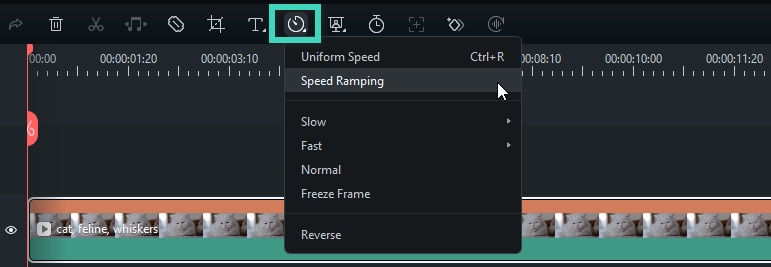
Choose a Speed Preset:
- None: No speed adjustments.
- Customize: Full control over speed changes.
- Montage: Alternates slow (0.9x), fast (6.9x), and normal speed.
- Hero Moment: Mixes normal, fast, and slow transitions for emphasis.
- Bullet Time: Alternates fast (5.2x) and slow (0.5x) motion.
- Jumper: Rhythmic slow (0.6x) and fast (6.0x) motion.
- Flash In/Out: Quick speed shifts between fast (5.2x) and normal.
Then, if needed, manually adjust speed points by dragging them up (faster) or down (slower). Once satisfied, click Save as Custom to finalize.
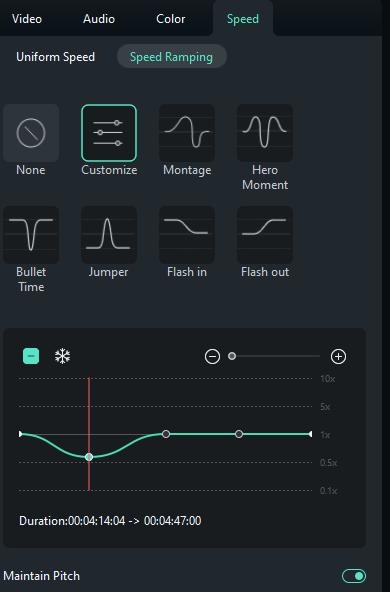
Step 7. Add Smooth Transitions
Use smooth transitions to add a seamless flow between clips. To add transitions, click the Transitions tab > Transitions > Slides. Then, browse the transition effects suitable for your Etsy video. Drag and drop your chosen transition between two clips in the timeline.
Tip: Adjust the transition duration for a more polished look. Right-click the transition in the timeline, select Duration, and modify the timing to fit your video’s pacing.
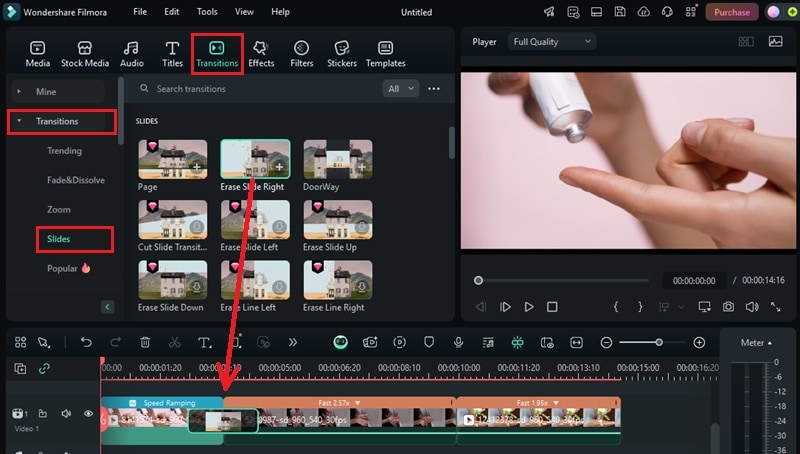
Step 8. Add Text to The Video
You can add text to the video because Etsy listing videos do not support audio. Text can highlight key selling points and make your video more informative for potential buyers.
To add text, click on the Titles tab in the top menu. Browse the available text styles and choose one that fits your video’s aesthetic. Drag the selected text style onto the timeline, placing it above the video clip where you want the text to appear.
On the right side of the screen, go to Text > Basic to customize the text font, size, and color.
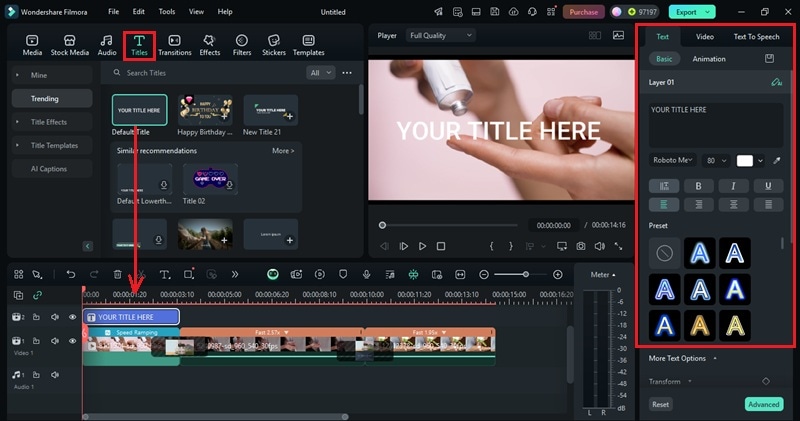
Step 9. Final Review and Export
Before exporting, check your Etsy product video for smooth transitions, clear text, and proper effects. Make final adjustments as needed, and click Export at the top.
Select Local to save the file to your computer, choose MP4 format, 1920x1080 resolution, and 30 FPS for best quality. Then, click Export to finalize.

Your Etsy video is now ready to upload to enhance your product page! Next, let’s look at how to upload and optimize your video like a pro!
Part 4. How to Add Video to Etsy Listing Like a Pro
Adding an Etsy listing video can enhance your product pages and attract more buyers. It can make your listing stand out, improve buyer confidence, and increase sales. Here's how to upload and optimize your video for the best results.
Step 1. Log in and Access Your Shop Manager
Go to Etsy.com and log in to your Etsy account.
Step 2. Go to Your Listings
Click on Shop Manager > Listings to view your products. Then, choose the listing where you want to add a video.
Step 3. Upload Your Video
Navigate to About, then scroll to the Photos and Videos section. Click Add a Video and select your file.
Step 4. Preview and Save Changes
Review your video to ensure it showcases your product clearly. Click Save & Publish to make the changes live. Your video will now be visible to potential buyers.
Watch the video tutorial: How to Add a Video to Your Etsy Listings.
Conclusion
Adding an Etsy video to your listings is a great way to enhance product visibility, build buyer trust, and increase sales. This video helps potential customers see your product's details, understand how it works, and feel more confident about their purchase.
By following this guide, you now know how to plan, create, and upload an Etsy listing video that meets Etsy's requirements. You can make a video that showcases textures, demonstrates product use, or adds lifestyle shots. Start creating your Etsy product video with a promo video maker today and give your listings the extra edge they need!



 100% Security Verified | No Subscription Required | No Malware
100% Security Verified | No Subscription Required | No Malware

