Have you ever tried uploading a rectangular photo to Instagram or another platform, and for some reason, your image gets cropped automatically, or worse, resized awkwardly? If you want to avoid this, you should have a collection of square photos. They are the universal format for social media, profile images, and professional portfolios. They look clean, balanced, and compatible across all platforms.
But not all photos start as a square. Landscapes, portraits, group shots, candid shots, and other image types often come in rectangles. In this article, you'll learn how to crop images to squares using an app, online for free, and on a PC.
In this article
How to Crop Images to a Square on iPhone and Android?
Most mobile devices have built-in image cropping tools, but they're limited in style and flexibility. If you want a polished square crop for Instagram, TikTok, or Facebook, the Filmora Mobile app offers the best experience and is overall the better choice. This app is actually a very powerful video editing tool with tons of AI features, but it also comes with everything you need to edit images and make something amazing.
When you need to add squares to photos or crop images into square shapes on your iPhone or Android device, in addition to using the basic cropping images feature, you can also do that by using the built-in image mask feature. This feature offers not just squares, but also a range of other shapes, such as circles, rectangles, hearts, and stars, for you to choose from.
Here's what you need to do to convert an image to a square while using the app's crop feature. Learn how to make images square without cropping.
- Download the app on your Android or iOS device.
- Open the app and create a New Project. Then, add a photo that you wish to transform into a square.
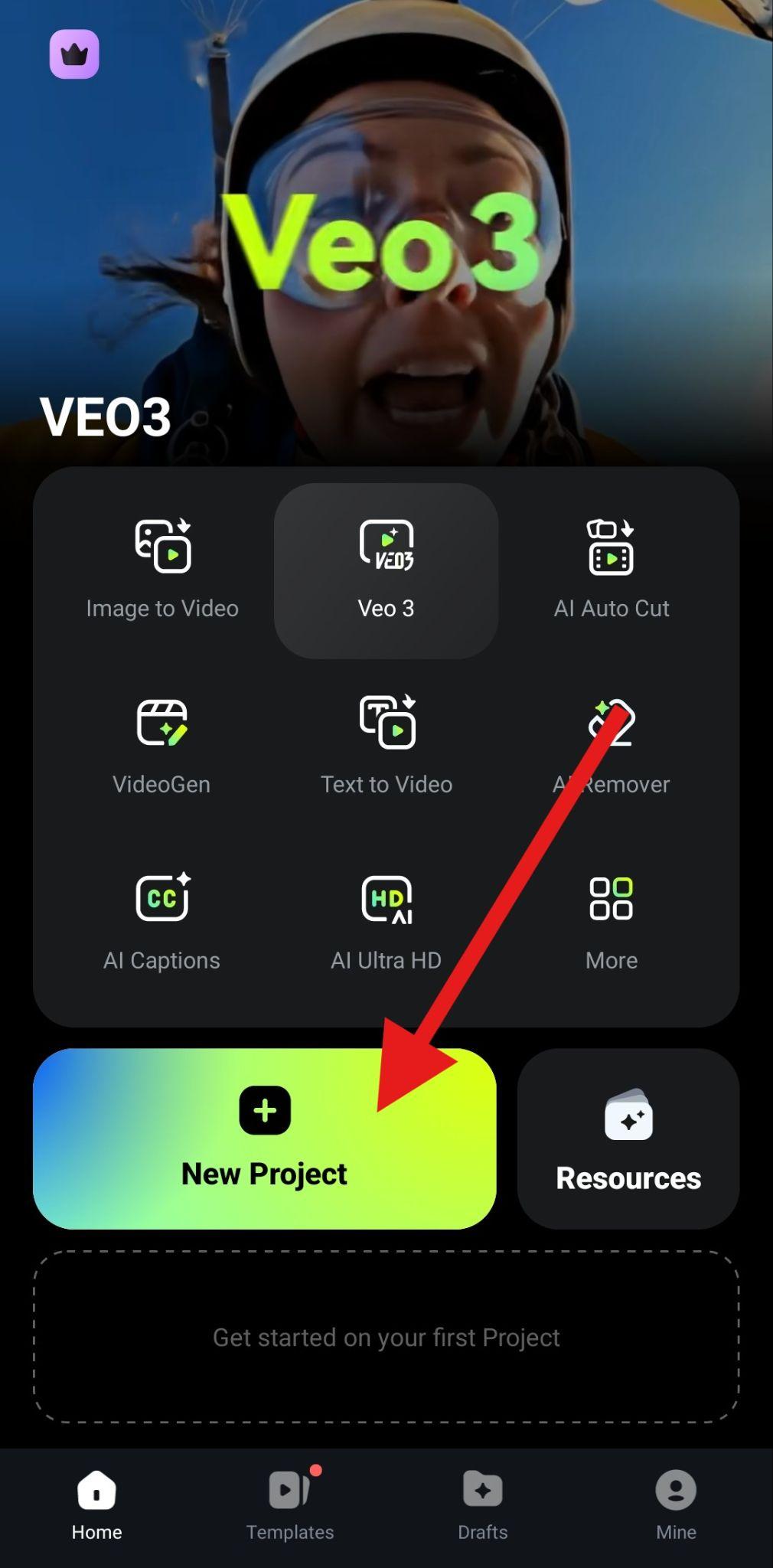
- Tap on Trim in the bottom menu.
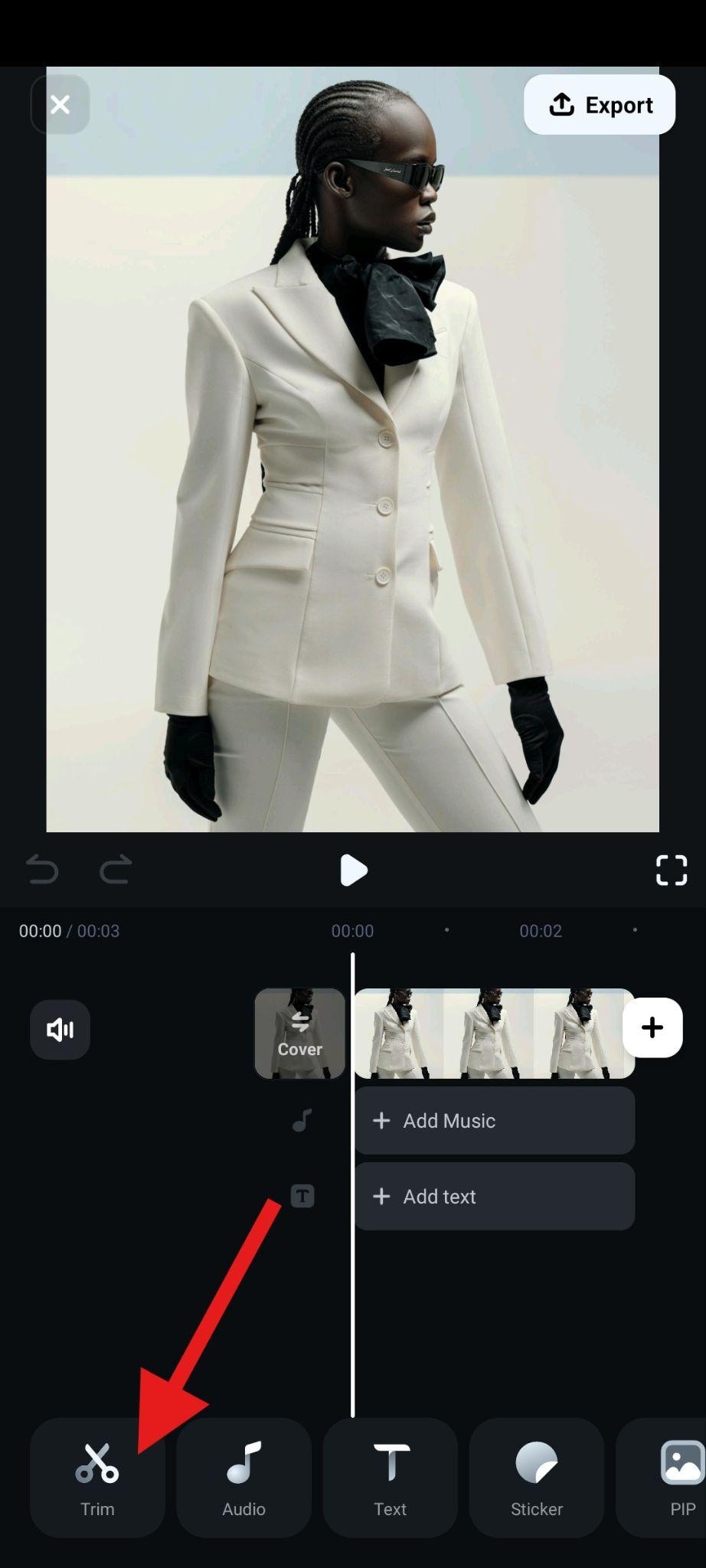
- Now, tap on Crop in the sub-menu.
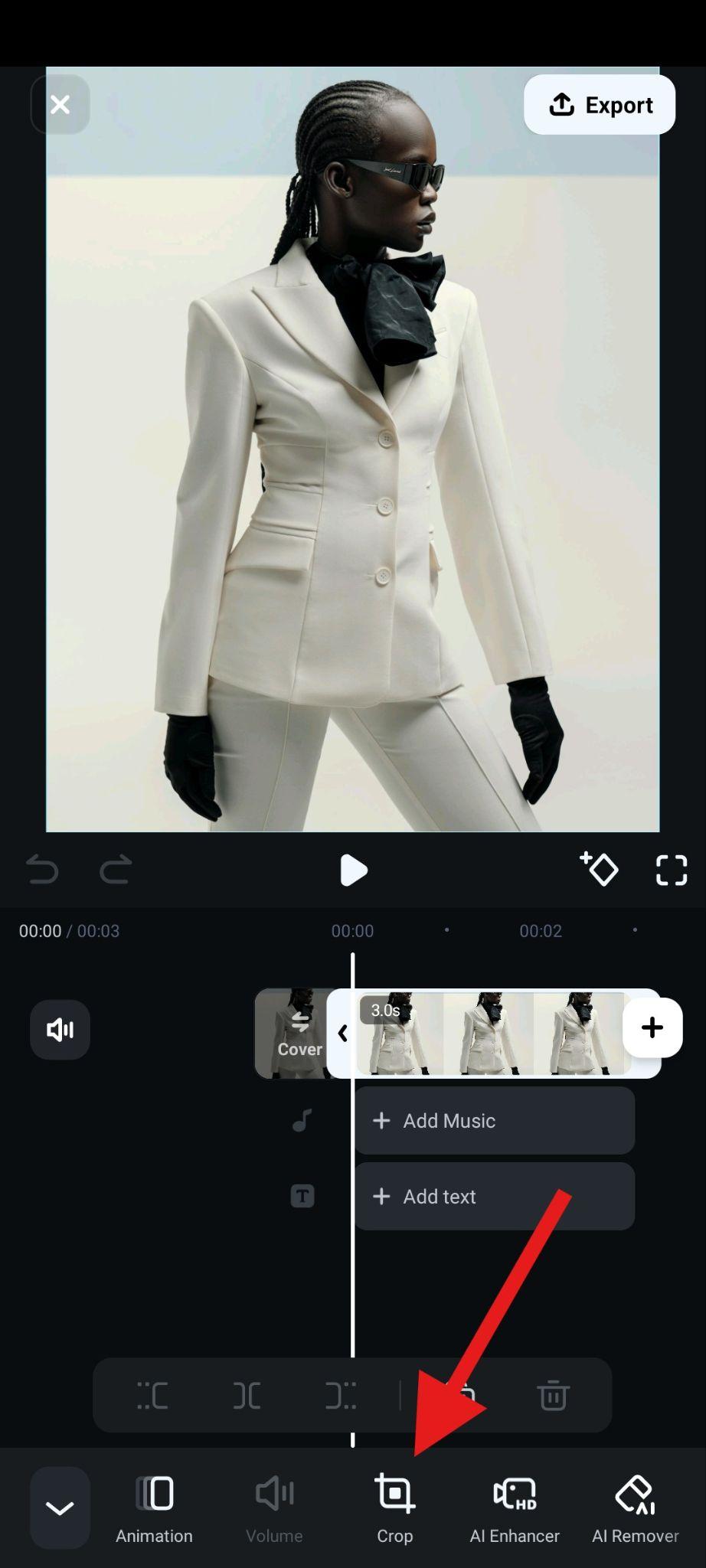
- Tap on 1:1 (square ratio), adjust the position of the square in the preview section of the interface, and accept the changes.
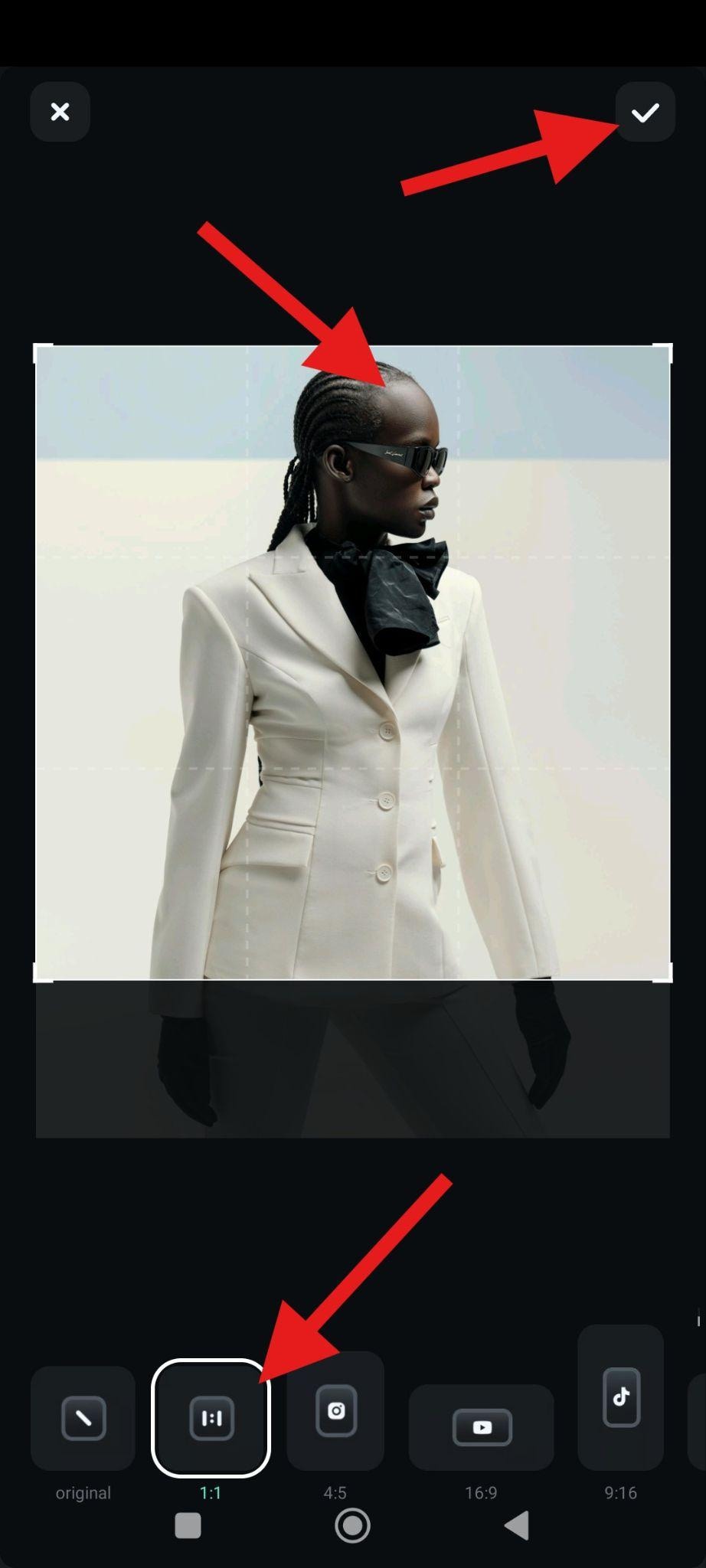
- Check out the result.

How to Crop a Photo to a Square on PC?
If you are looking for a more comprehensive solution for cropping photos to squares, you can use the PC version of Filmora, which offers the same type of easy workflow, but with more mature features. To crop an image to a square on your desktop, all you need to do is download and install Filmora on your Windows or macOS device, create a new project, import a photo, and follow the steps.
- Drag the image to the timeline, right-click, and select the Crop and Zoom feature.
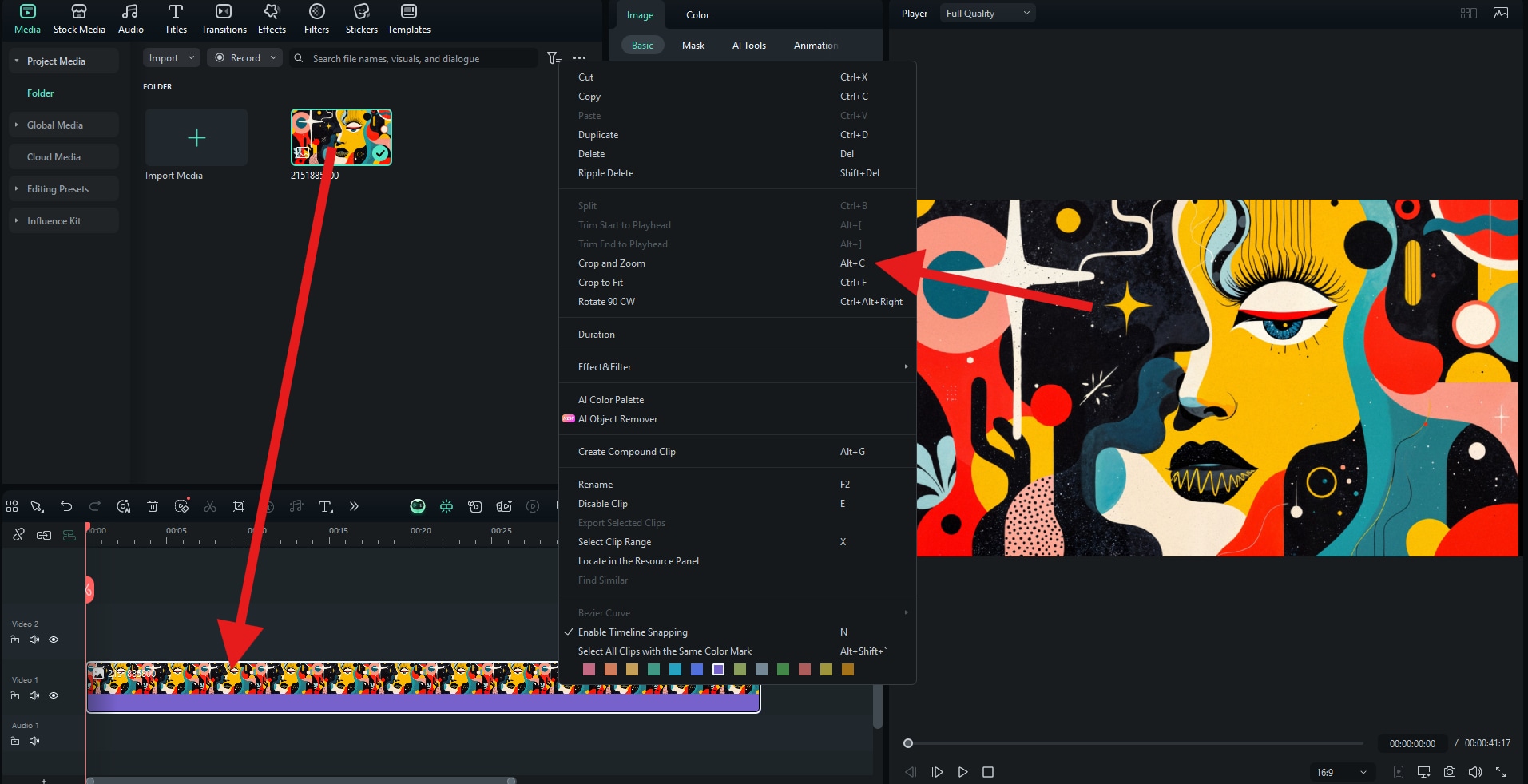
- Set the ratio to 1:1 and click Apply.
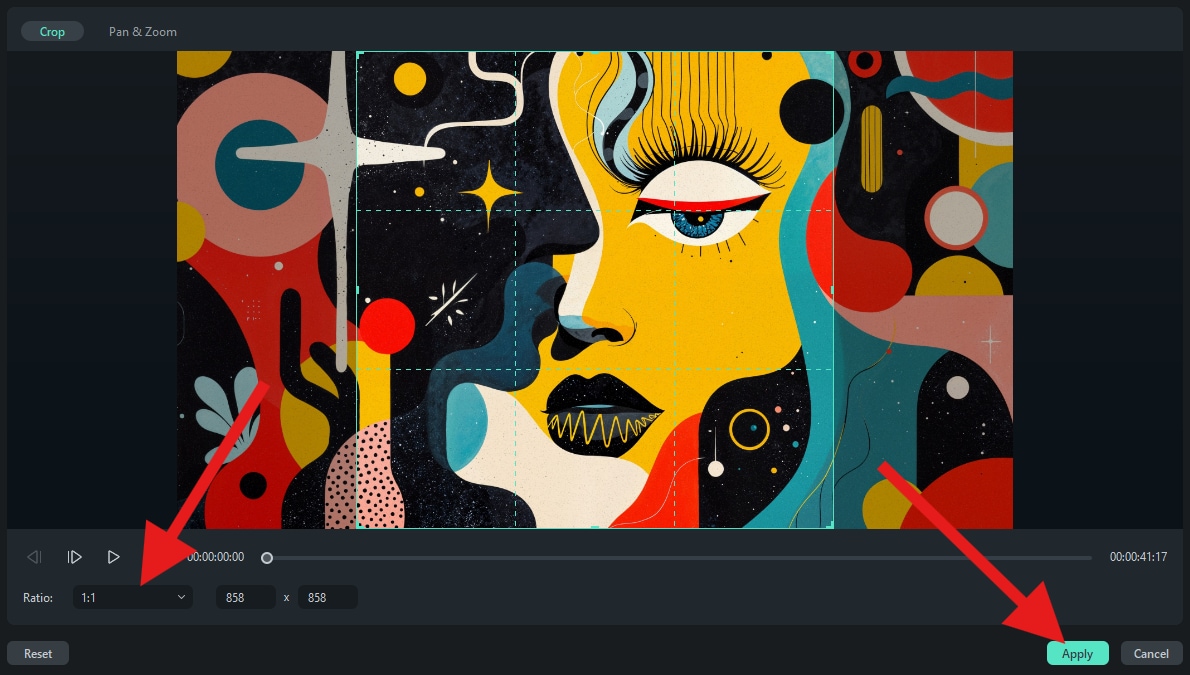
- Here's the result.

How to Make an Image Square Online for Free?
If you are not too keen on downloading new software on your device, you can always consider a free online tool that you can access from your browser. Square Photo is an excellent example, and we'll show you how to use it.
- Go to their site and click on Choose An Image. After that, pick an image from your hard drive and upload it to the site.
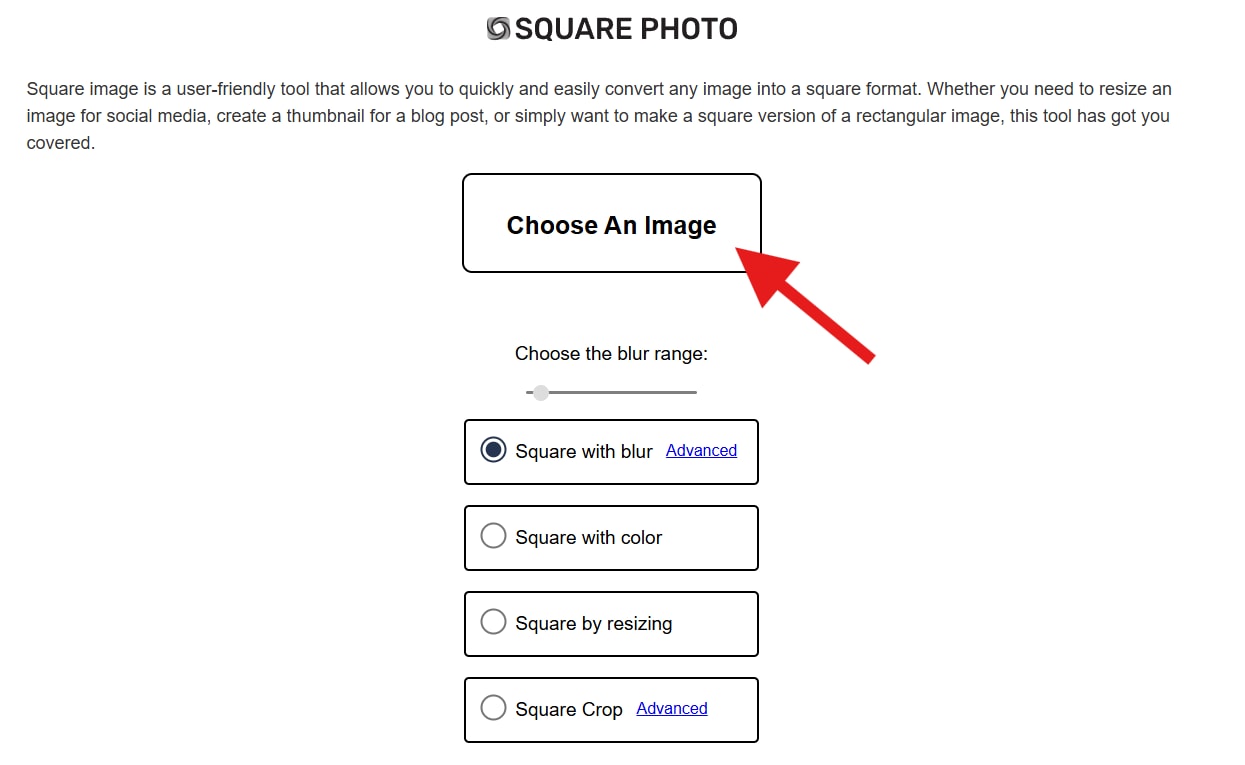
- Choose the Square Crop option and click on Download.
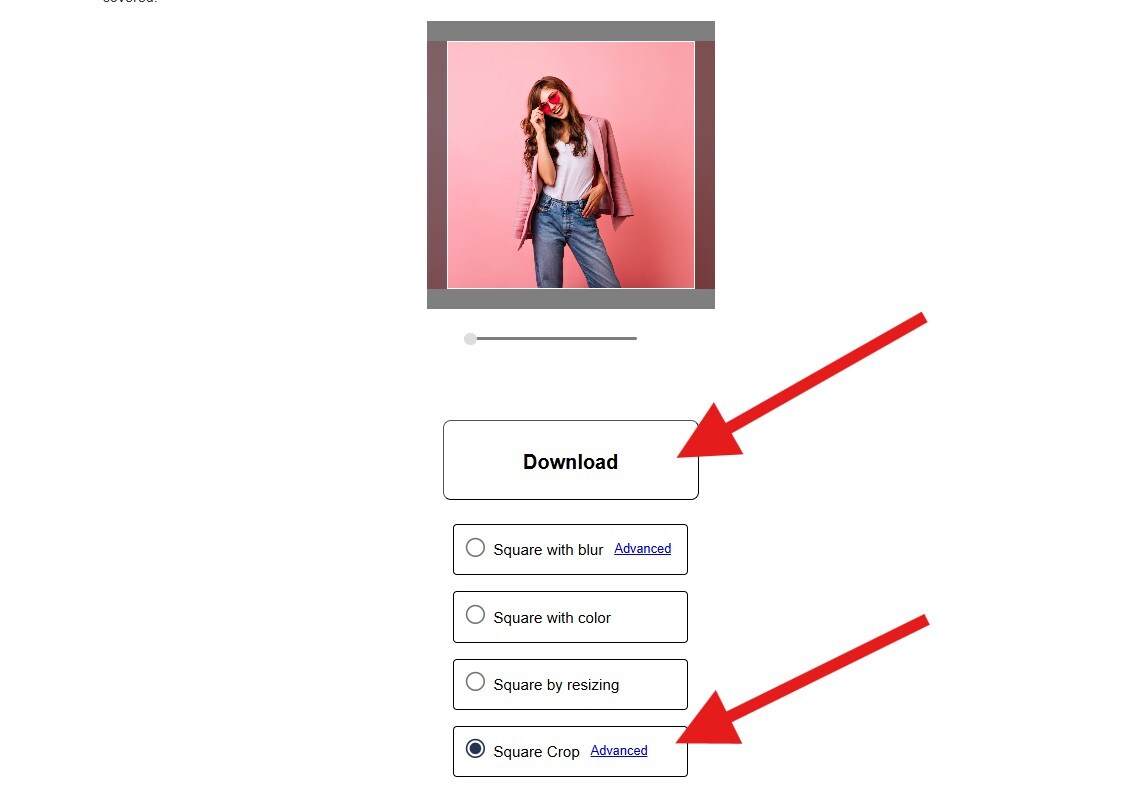
- Here's what we downloaded.

How to Make Images Square Without Cropping?
If you want to convert a photo to a square using a feature other than cropping, you can try image masks. Let's use the Filmora desktop as an example.
After you upload an image and drag it to the timeline, go to Image > Mask and select the Rectangle. Then, make sure to equalize its height and width to transform it into a square, and adjust the size and position of the square in the preview section to crop a square out of it.
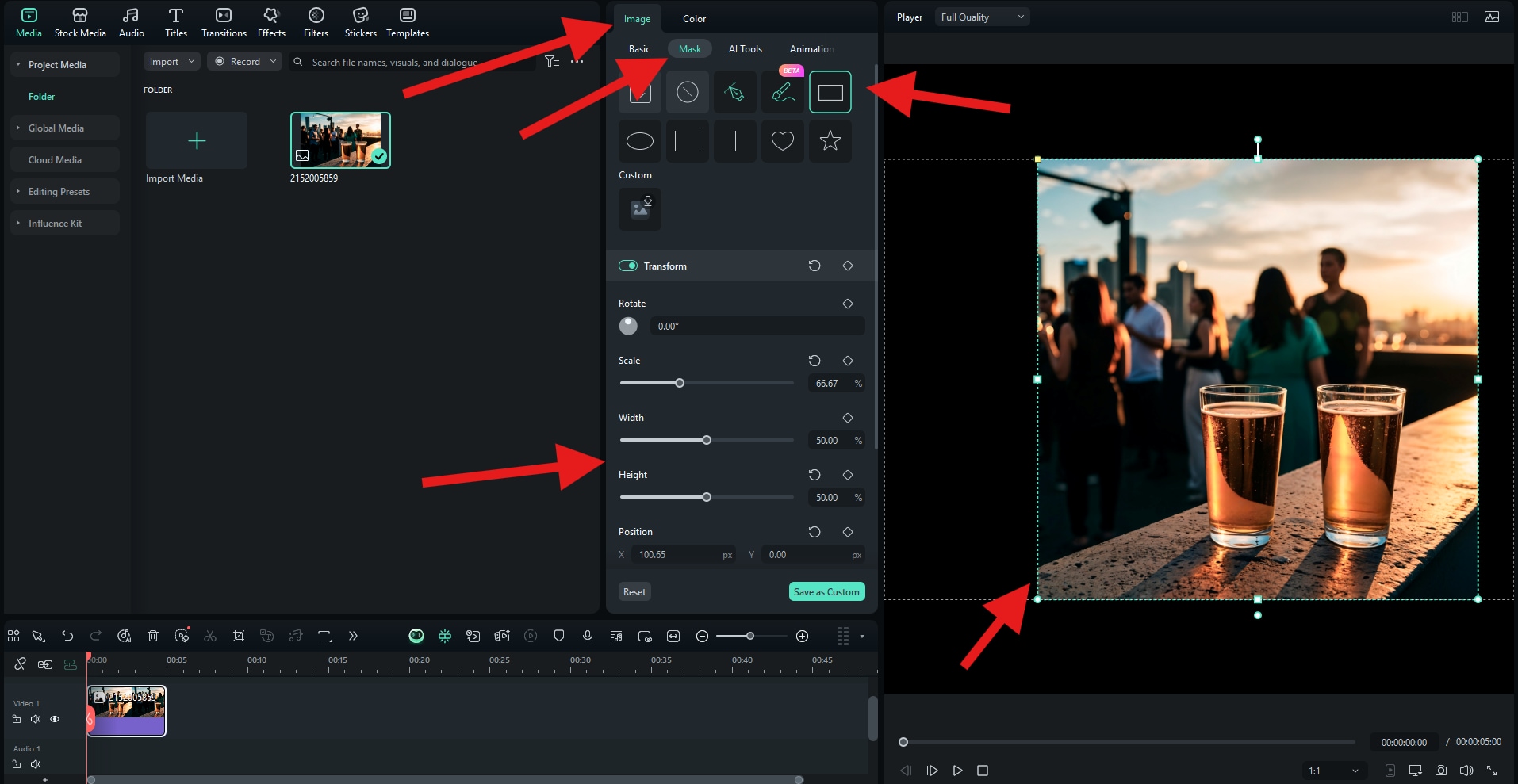
Pro Tip: Enhance Your Image Quality After Cropping
One drawback of cropping is that it can sometimes reduce the overall resolution of your photo. If you crop a large landscape into a square, you may lose sharpness or detail. If so, you can use Filmora's AI image enhancer feature to improve your image quality.
- From the main menu, activate the AI Ultra HD feature.
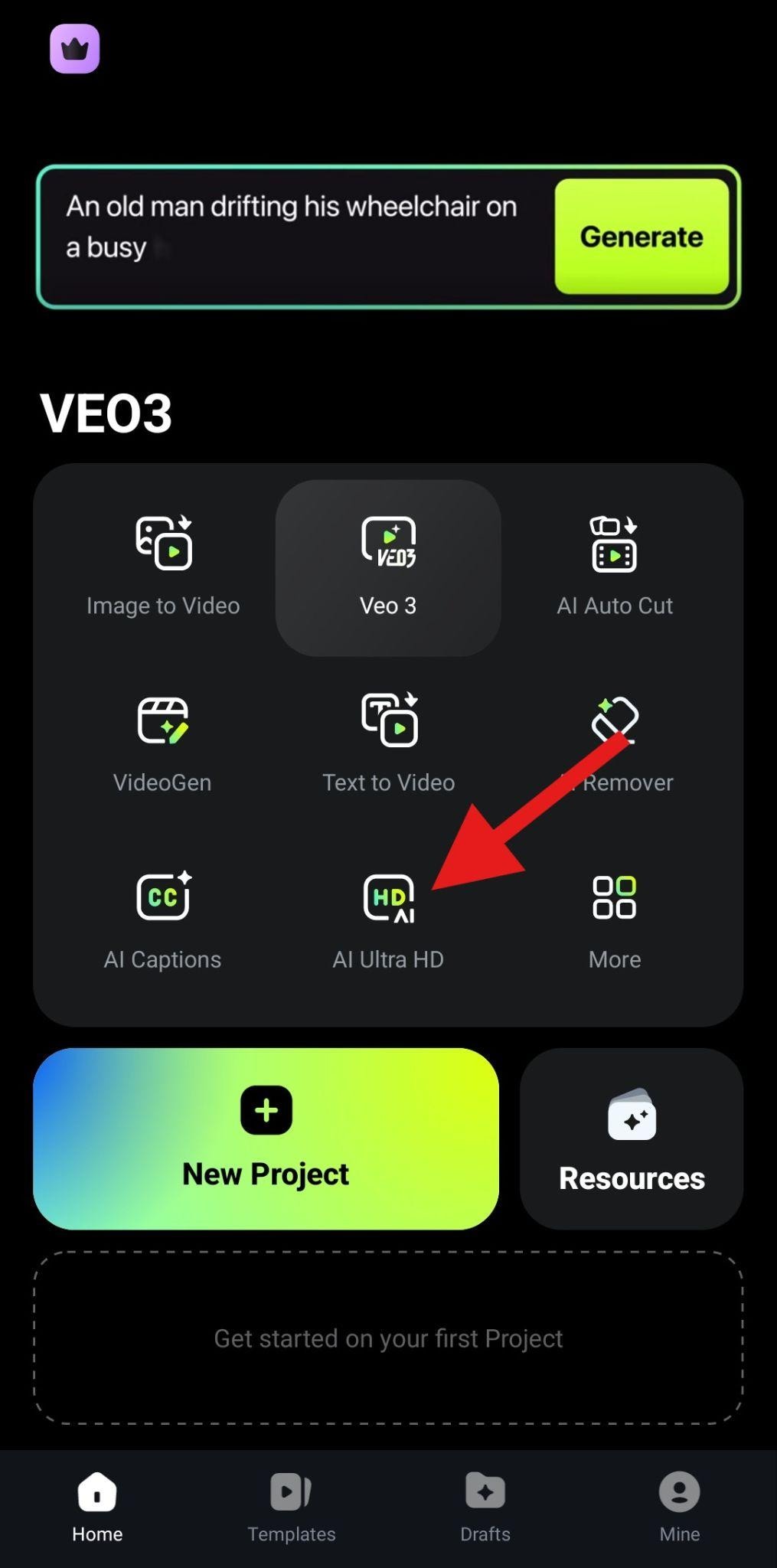
- Select Photo to browse through your photos only, and pick a low-res square photo that you want to improve. After that, tap on Generate.
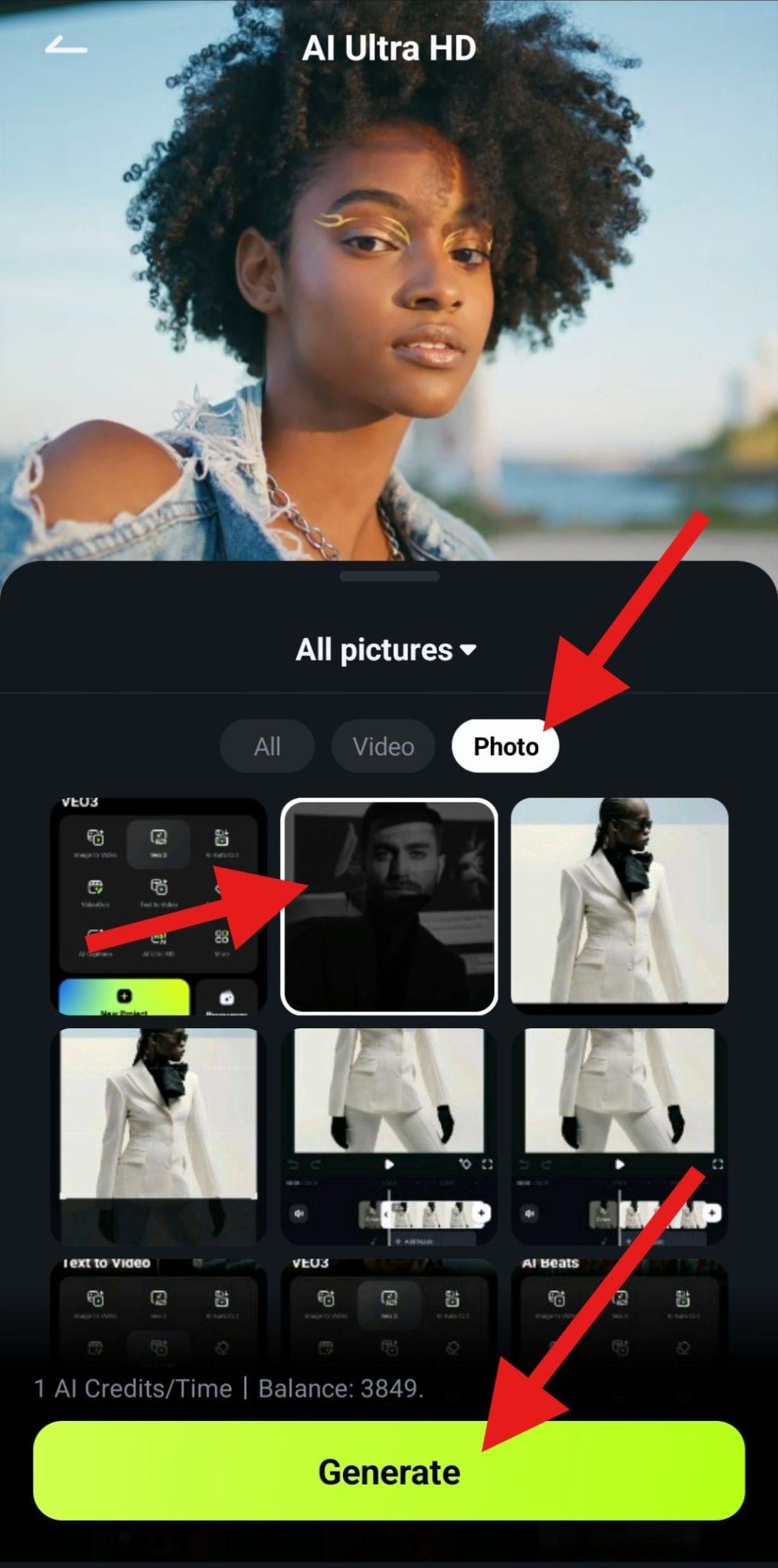
- When the AI finishes upscaling the image, check the results and tap on Save.
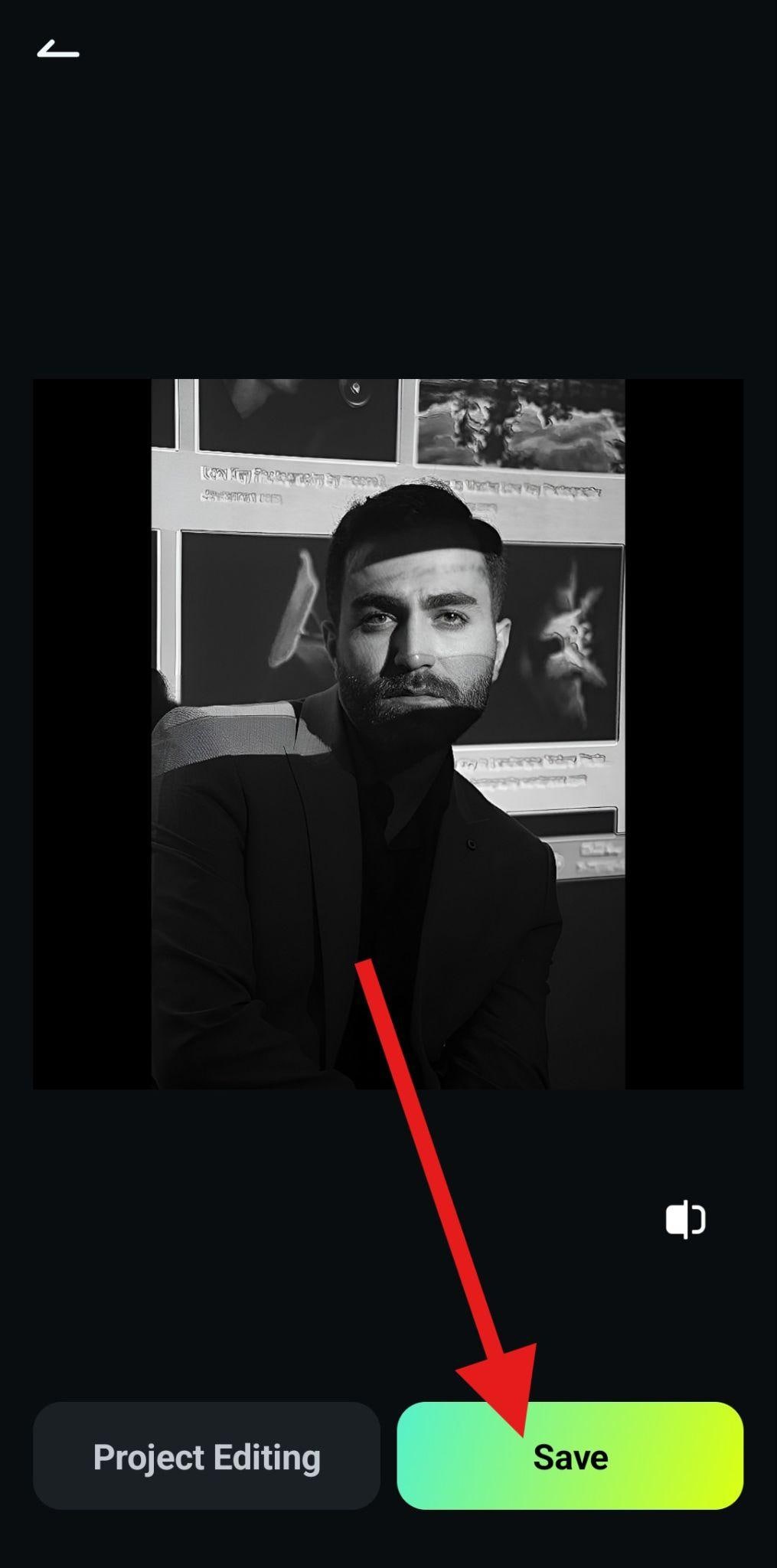
- Check out the quick comparison. The original photo is on the left, and the upscaled square photo is on the right.

Conclusion
Cropping a picture to a square is essential for modern content creation. Whether you're editing selfies, family photos, product photos, or thumbnails, square images look professional and ready for instant posting.
Download Filmora today and start creating square-ready photos for Instagram, Facebook, and more in minutes.



 100% Security Verified | No Subscription Required | No Malware
100% Security Verified | No Subscription Required | No Malware


