Have you noticed the fact that circular images are everywhere? From Instagram and TikTok profile photos to company logos and app icons, the circle has become the universal frame for modern digital designs. It feels clean and natural, but here's a catch. Most of our photos start as squares or rectangles. Turning them into circles isn't always straightforward, and doing it badly can result in pixelated edges or awkward crops.
With the right tools, you can transform any square image into a circle in just a few clicks. In this guide, we'll discuss the difference between square and circular images and show you how to do it on your own using an app that boasts creativity and a free online tool.
In this article
Understanding the Basics: Square vs. Circle in Images
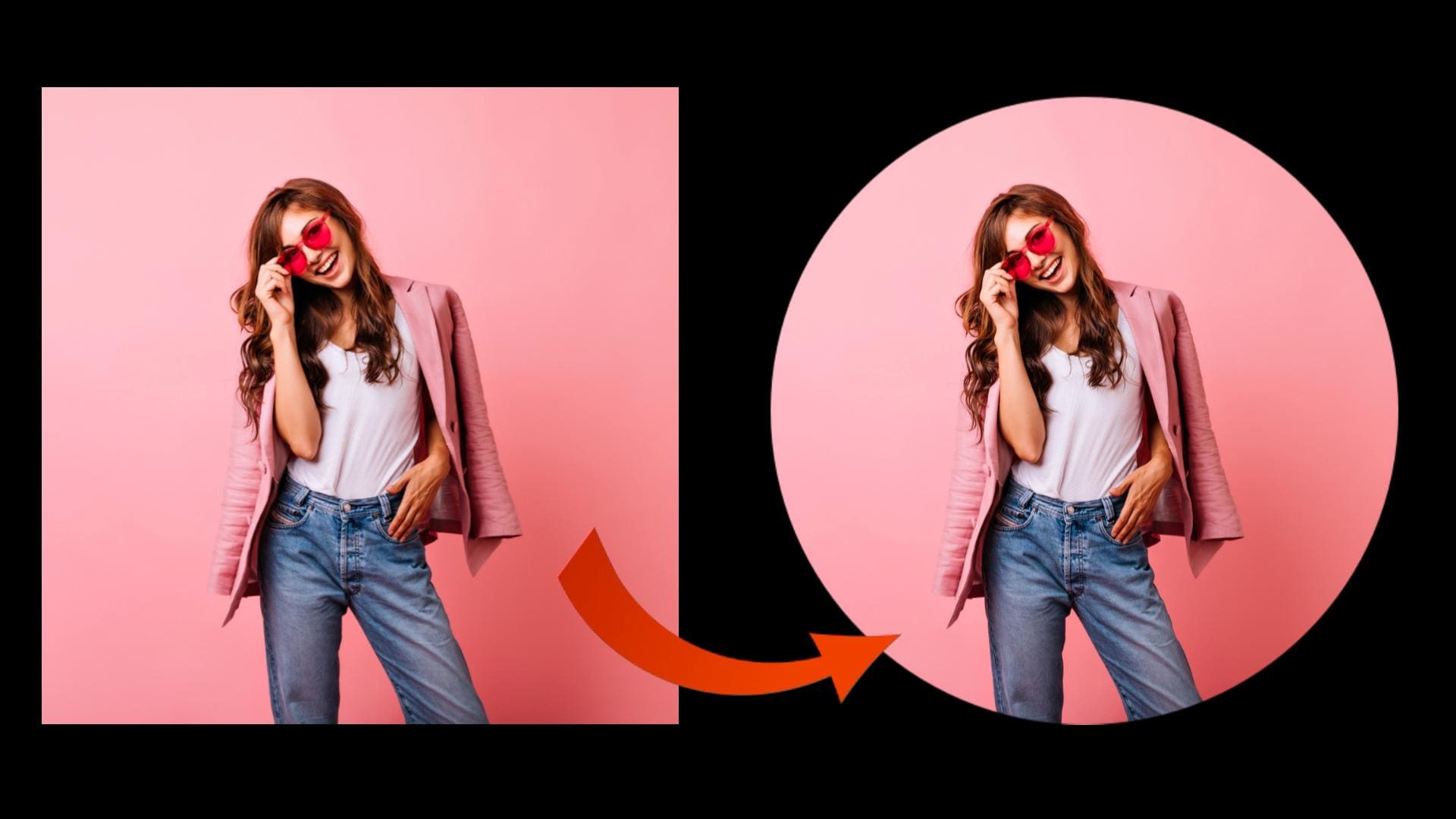
In order to understand the difference between square and circular images beyond their basic shape, we have prepared a simple comparison table that will help you in this regard.
| Image Type | Characteristics | Visual Feel | When to Use |
| Square images | Default shape for most photos; works well for grids, galleries, and print. | Strong, balanced, but can feel rigid. | General photo sharing, galleries, portfolios, print layouts, structured social posts. |
| Circle images | Popular for profile photos, logos, and icons; guide the eye toward the subject. | Clean, modern, dynamic, and creative. | Profile pictures (Instagram, LinkedIn, TikTok, Facebook), logos, thumbnails, ads, and design accents. |
In short, a square image feels structured, while a circular one feels modern and dynamic. Choosing between the two depends on your design goals.
The process of using a square-to-circle image converter is called a circle crop. It implies cutting away the edges of a square photo until only the circular portion remains. There are two approaches to tackling this issue.
- The custom and professional approach implies using a powerful app on a desktop or mobile to complete the task.
- The quick and free approach relies on a free online converter for fast results.
How to Convert a Square Image to a Circle on a PC or Phone?
The best editing tool for this task is Wondershare Filmora. This powerful app is more than just a video editor. It's also an awesome tool for image editing. With its circle mask features, you can quickly convert square images to circles, rectangular, hearts, stars, etc, and customize them with creative effects. You can also adjust the colors, add filters, stickers, and titles, and so much more. Here are the top reasons why Filmora is the best tool to convert a square image to a circle.
Why Choose Filmora Over a Free Converter?
- Circle crop with flexibility: Resize and reposition the crop to highlight the subject exactly how you want.
- Borders, shadows, glows: For some extra flair, add brand-colored outlines, subtle shadows, or glowing frames.
- Photos and videos: Use circular masks not only on static images but also on video intros, overlays, or stickers.
- Cross-platform editing: You can use Filmora for Desktops (Windows and Mac) and Filmora Mobile (Android and iOS).
How to Convert a Square Photo into a Circle on Mobile?
Let's see Filmora in action. We'll start with the mobile version.
- Download and install Filmora on your phone.
- Open the app, create a New Project, and import the square photo you wish to edit.
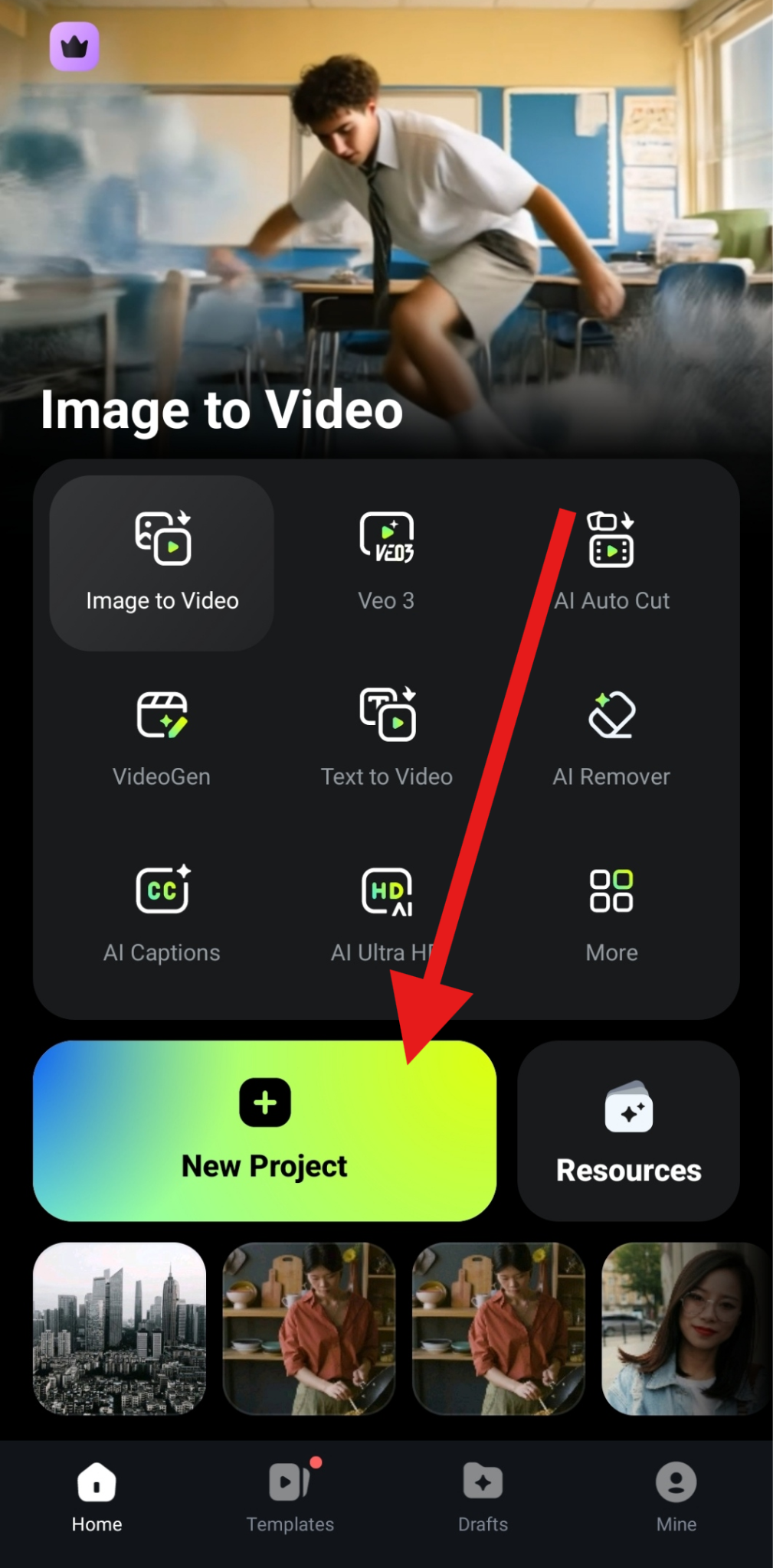
- Now, tap on the Trim feature.
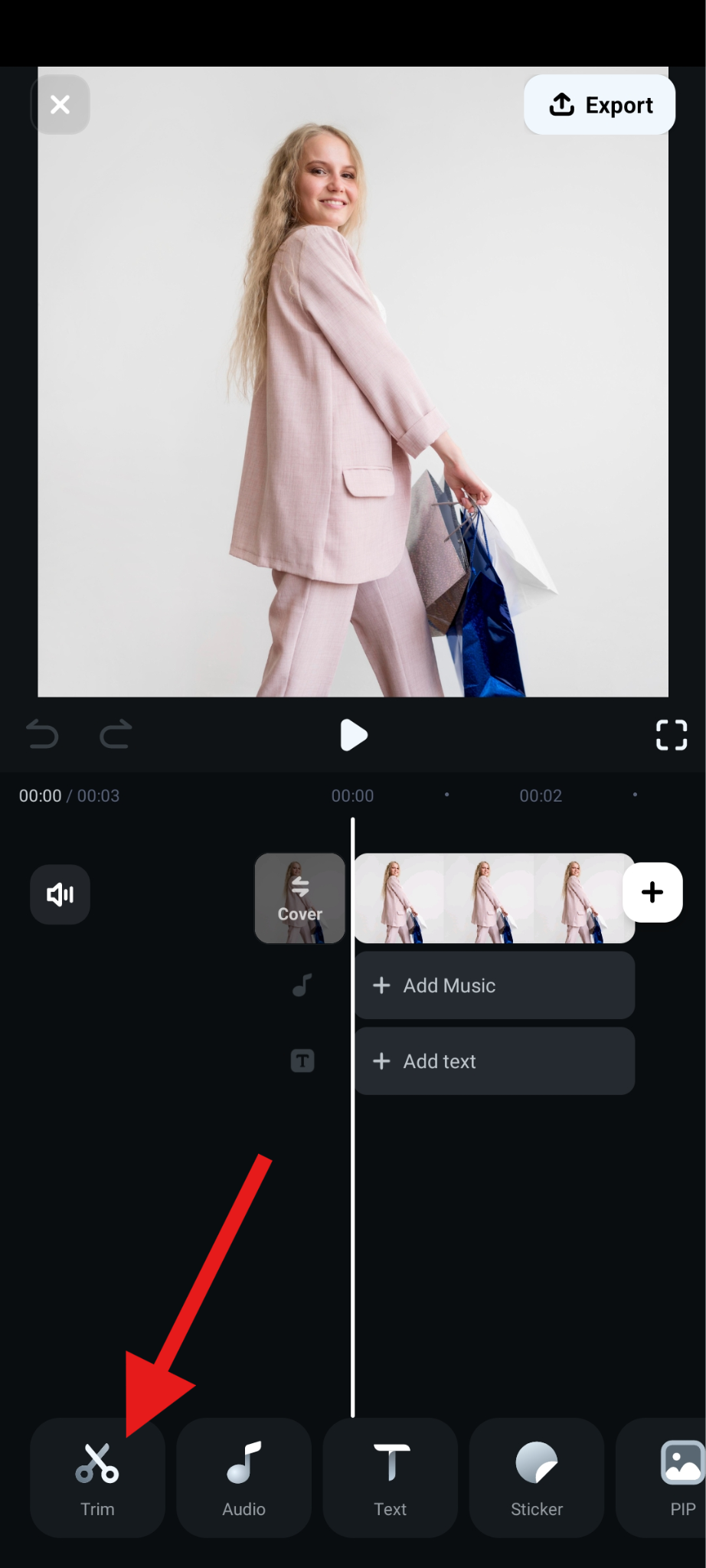
- Scroll to the right and find the Mask feature in the bottom sub-menu.

- Find the Circle Mask and tap on it, adjust the size and position of the mask in the preview section of the interface, and accept the changes when you're ready.
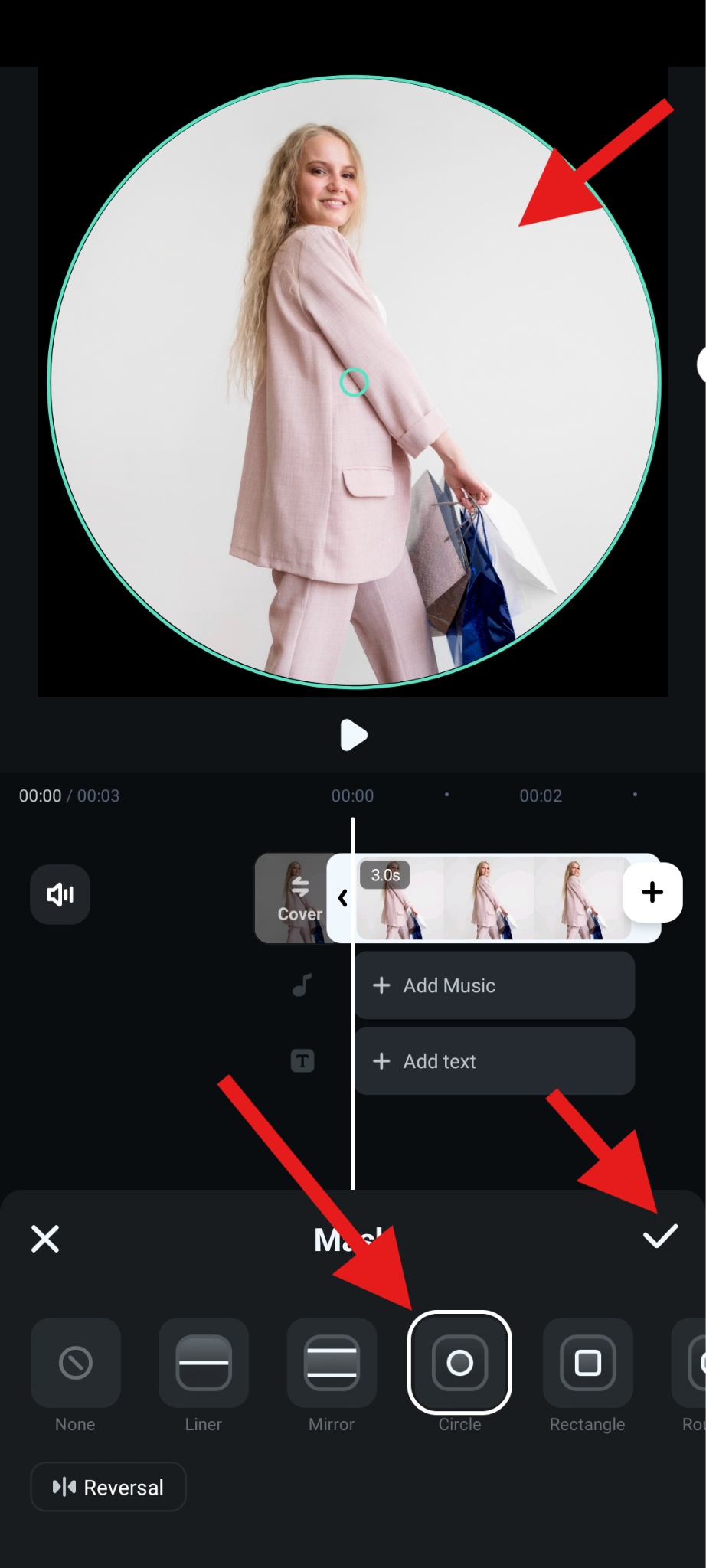
Here's our result.

How to Use Filmora as a Square to Circle Converter on Desktop?
For the desktop version, you can also use custom image masks and adjust them as you see fit, but there's also an easier method. You can use the Circle Mask effect. Here's how.
- Download and install Filmora on your PC or laptop.
- Just like on the mobile version, open Filmora and create a New Project.
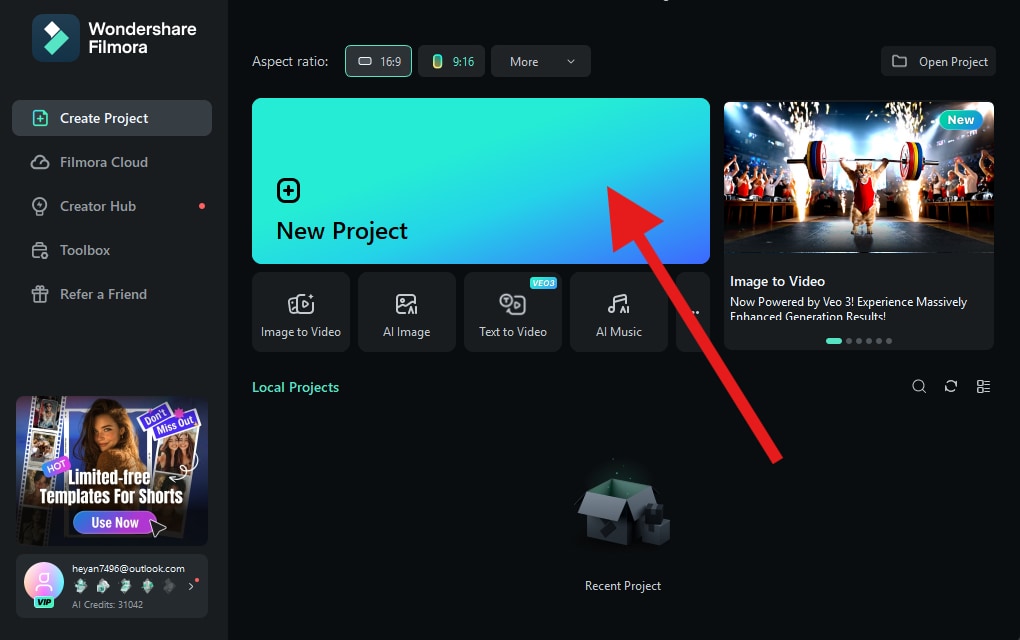
- Now, click on Import and upload the square photo you want to edit from your hard drive.
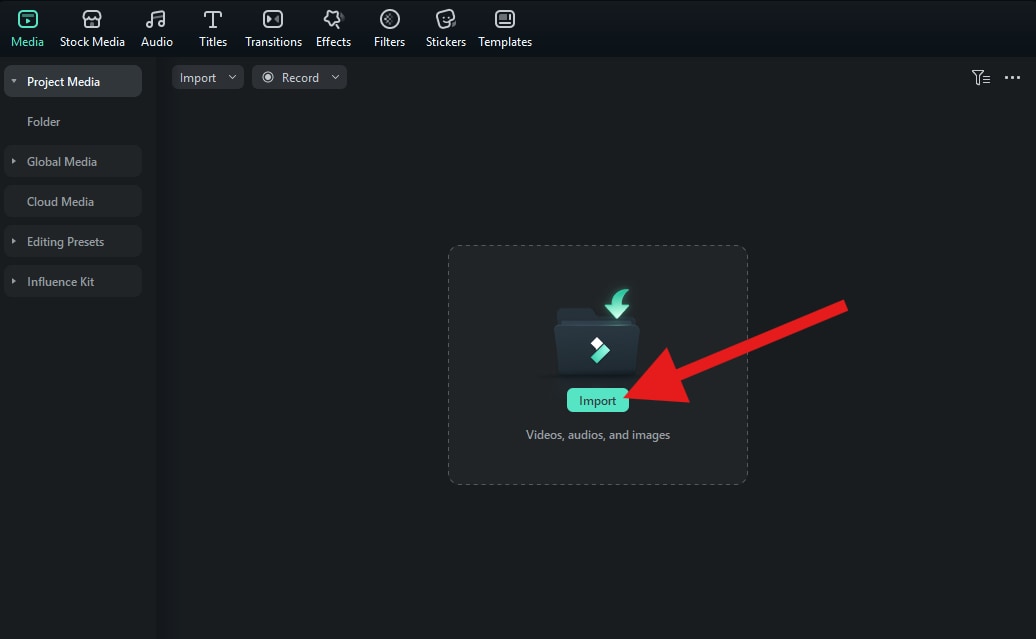
- Drag the imported photo to Filmora's non-linear magnetic timeline. As soon as you do this, you can go to Image > Mask and add a circle mask.
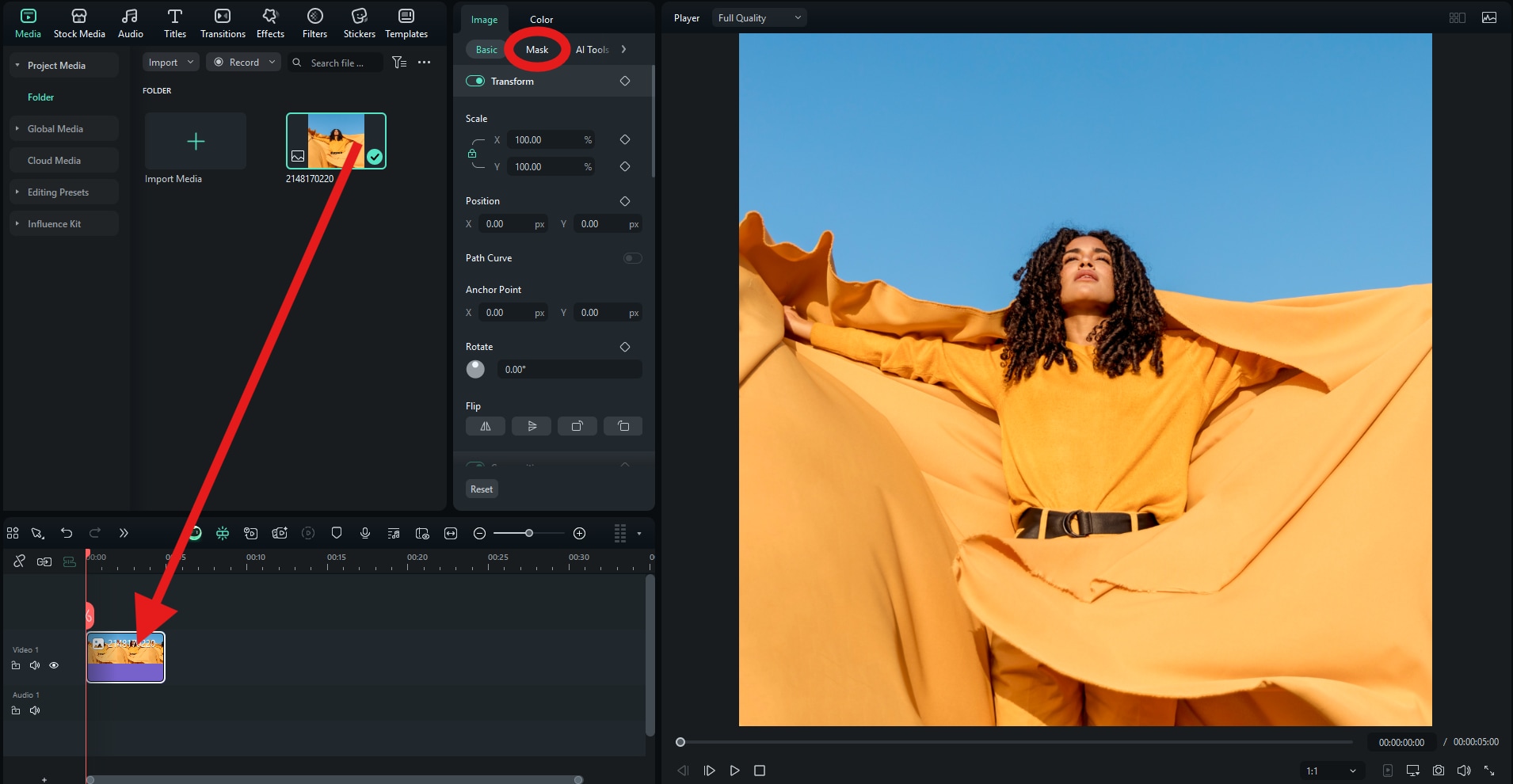
- Alternatively, you can go to the Effects section and type "Circle" in the search bar. Then, find the circle Image Mask effect and drag it to the timeline above the square image.
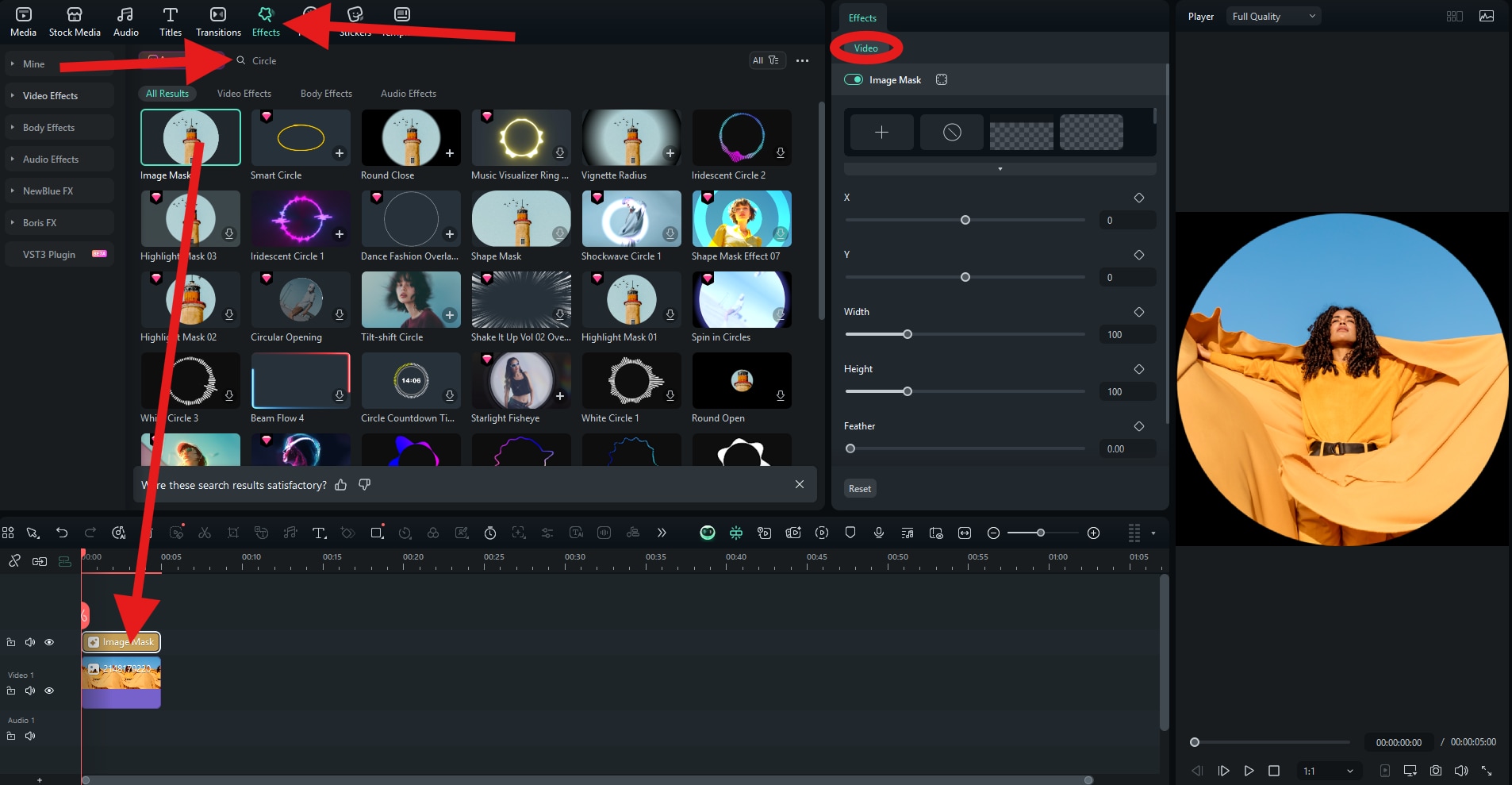
Check out the result we were able to get in just a few clicks.

You can continue using the desktop and mobile versions of Filmora to further refine the image. You can even consider AI tools like the AI Image to Video feature to animate the newly created image, or the AI Image Enhancer to improve its colors and resolution. There's so much more to explore as you start using any version of the app.
Convert a Square Image to a Circle Online (Free Tool)
If you are looking for a fast solution that does one simple job without offering a lot of creative freedom, CircleCropImage.com is a great free option. Here's how you do it.
- When you go to the Circle Crop website, click on Upload Image, and add the square photo from your hard drive.
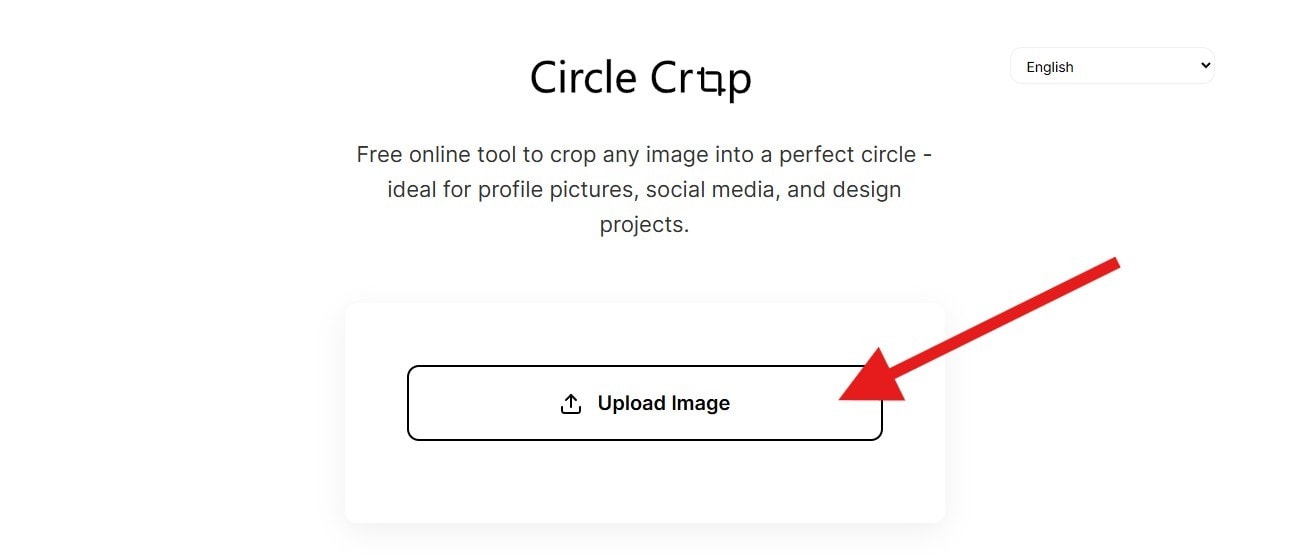
- Move the position of the circle, then tap on Crop and Download.
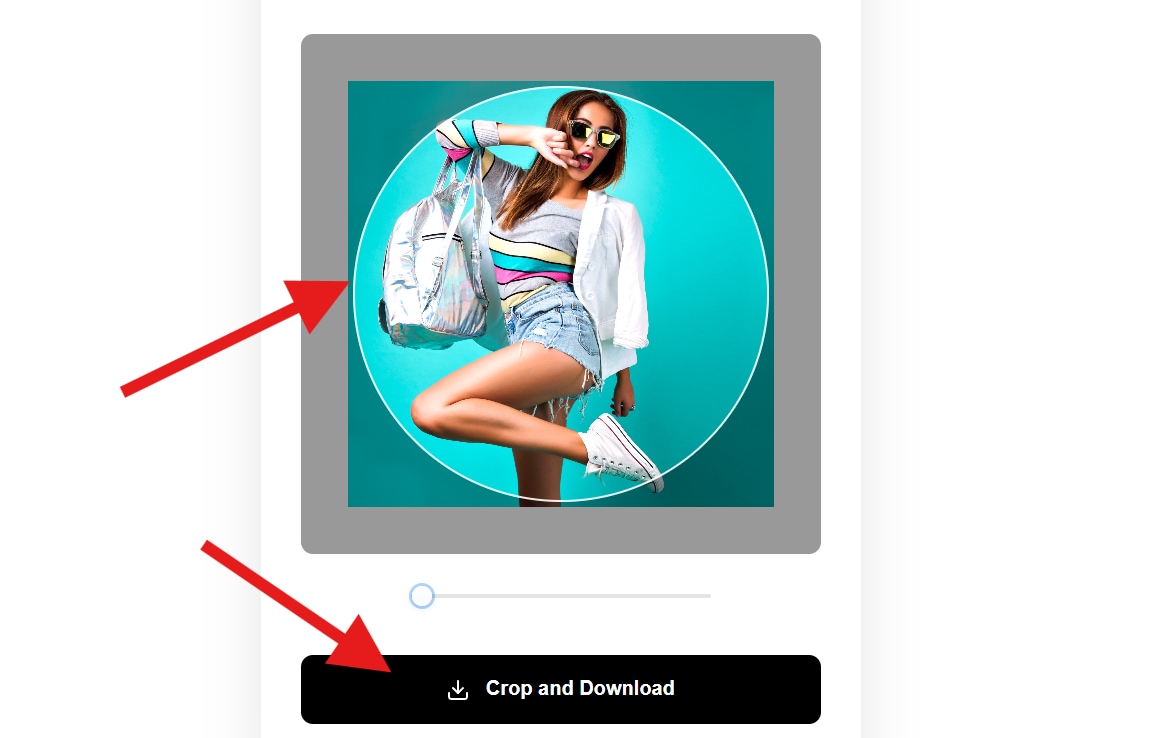
Take a look at this result.

Creative Ways to Change a Square Image to a Circle
- Add round borders in your brand colors: A plain circular crop can look a little unfinished, so adding a border is a simple way to improve the design. By using your brand colors, you ensure consistency, which is especially useful on platforms like Instagram, where a consistent border style makes your grid look cohesive and professional.

- Use drop shadows for depth: A drop shadow adds dimension to an otherwise flat image. By placing a soft shadow behind the circle, your photo appears to "float" above the background. This effect draws the eye directly to your subject and creates a sense of separation between the photo and whatever it's placed on. Subtle, blurred shadows look professional, while darker, sharper shadows feel bolder.

- Combine with text overlays for logo-style graphics: Pairing a circular photo with text makes turning it into a logo easy. For example, you can crop your photo into a circle and wrap your business name, tagline, or social handle around the edge. This works beautifully for small business branding, personal creators who want a recognizable watermark, or anyone looking to turn headshots into a professional profile badge.

- Apply circular frames for Instagram profile photo designs: Instagram profile pictures are always displayed in a circle. You can add glowing neon rings, gradient borders, or seasonal frames around your circle photo to keep your profile fresh and engaging. Filmora's effects library and border customization options make it easy to create these looks without much effort.

- Make animated circle reveals in Filmora for video intros: Static circles are powerful, but animations can take your visuals to the next level. With Filmora, you can create animations to reveal your image or logo in a professional way. For instance, a circle that gradually expands to reveal your product is perfect for social media videos.
Conclusion
Converting a square image into a circle doesn't have to be difficult. Free online tools work well for quick fixes like profile photos, but they're limited. If you want polished, branded, and creative results, Filmora is the better choice. With Filmora, you can crop square photos into circles, add borders, shadows, and glows, and even animate them for videos.
Download Filmora today and start converting square images to circles with full creative control.



 100% Security Verified | No Subscription Required | No Malware
100% Security Verified | No Subscription Required | No Malware


