Looking to add a romantic or playful vibe to your pictures? Heart photo filters are the perfect way to instantly give your photos a dreamy, affectionate look—whether you're posting for Valentine's Day, celebrating an anniversary, or just capturing a sweet moment. These popular filters overlay heart-shaped effects, soft lighting, and pink hues to turn ordinary snapshots into eye-catching, shareable content.
In today's text, we'll teach you all about the best app with heart filters, give you two distinct methods to add hearts to photos, and a bonus tip to make your images stand out. Whether you're editing selfies, couple photos, or aesthetic shots, heart filters can make your visuals pop with emotion and charm.
In this article:
Filmora: The Best App with Heart Filters
If you are looking for an app to add hearts to photos, you cannot go wrong with the Filmora app. You may learn that it is a powerful video editing app, but almost every powerful feature can be used on photos as well. It offers several options to add heart filters, allowing you to select the one that suits you best.
Use Heart Effects or overlays: Filmora offers thousands of effects and overlays that you can add to your photos and videos. If you narrow your search, you will find several heart effects that work flawlessly.
Explore Heart Stickers: Stickers are very fun, and Filmora has so many that you can easily find a sticker for any occasion. The best thing is that some of them are animated. There are so many heart stickers to choose from, so start exploring.
There are also many other cool and exciting features to explore, such as making photos alive, adding keyframes, image masks, changing image styles, and more. But let's stay on topic. Let's see Filmora in action.
How to Add Hearts to Photos with Filmora?
In this section, we will explore two distinct methods for adding hearts to photos. Let's get started.
Method 1: Add Heart Effects to Photos
Follow the steps below to use a heart effect in Filmora.
- Download and install Filmora on your Android or iOS mobile device.
- Open the app and tap on New Project.
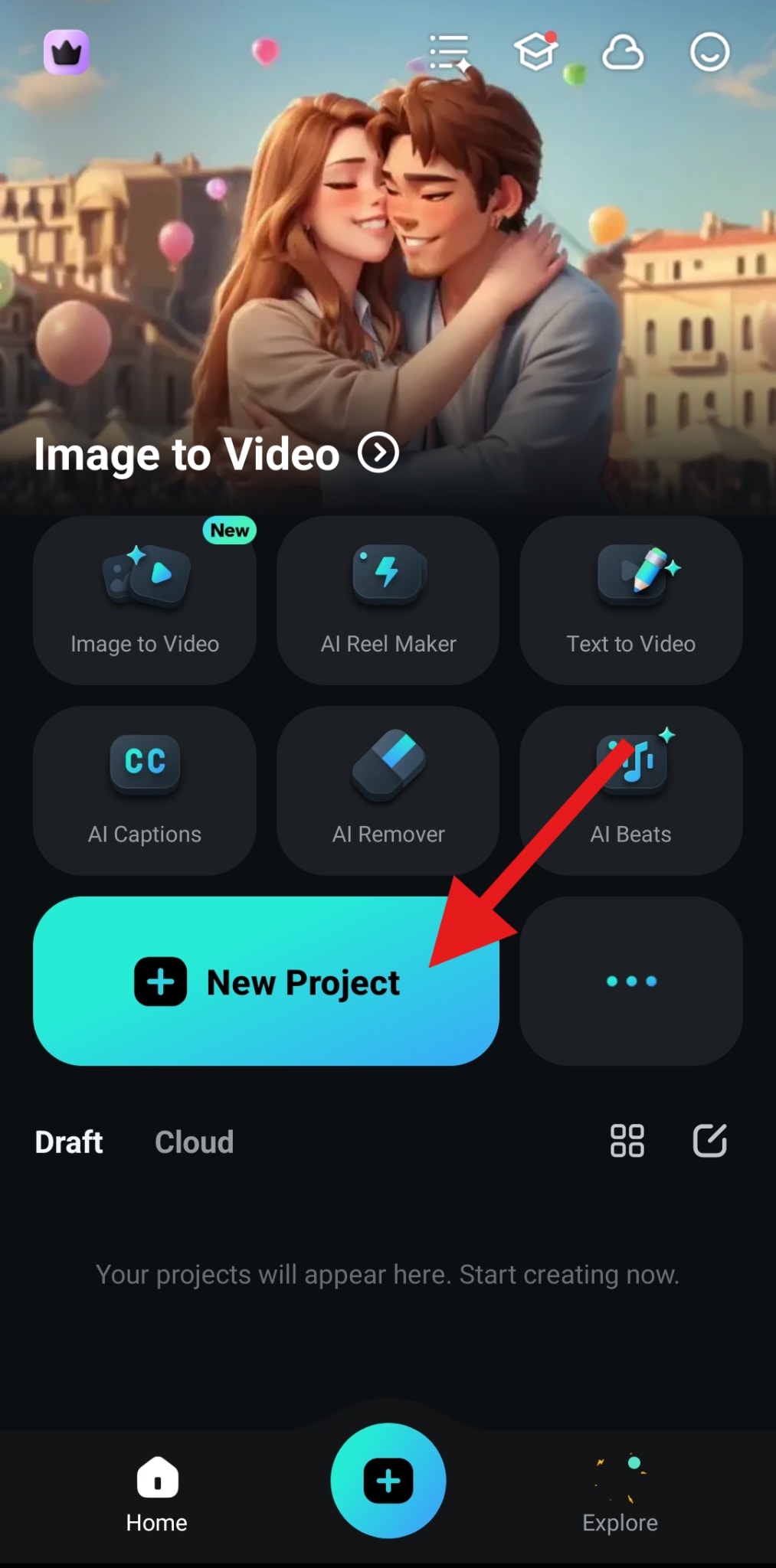
- Select the photo you want to edit and tap on Import.
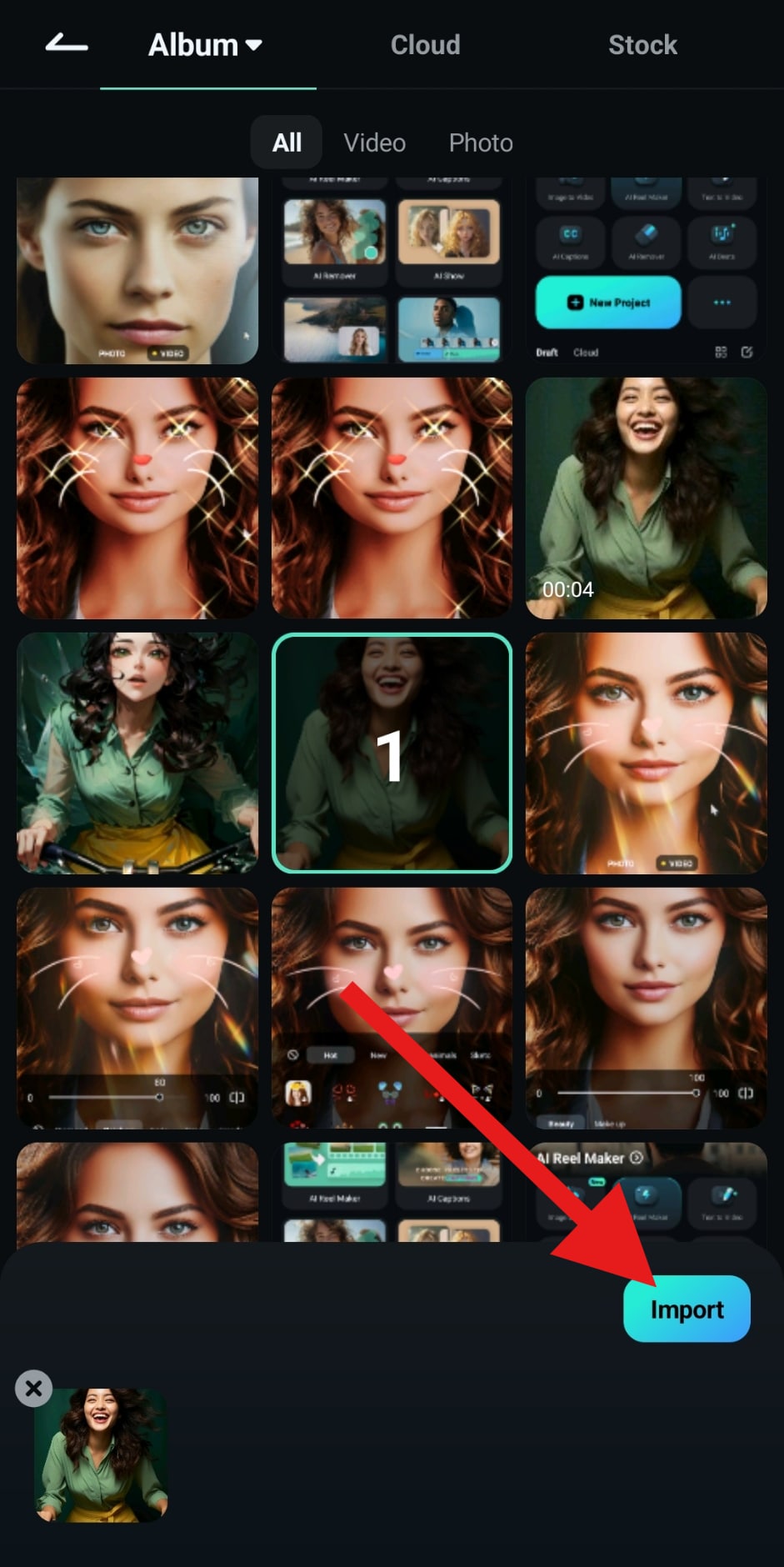
- Find the Effect section and tap there.
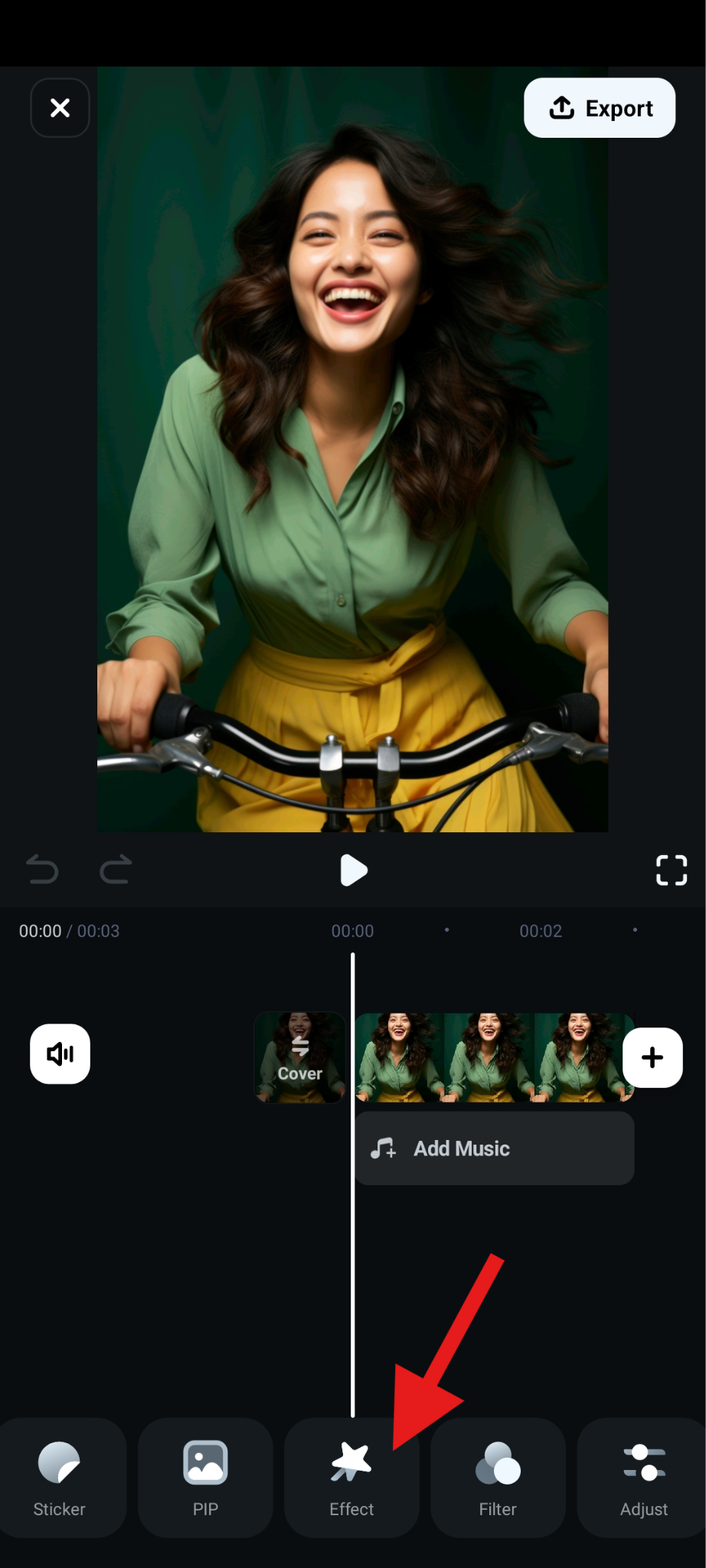
- Search for heart in the search box. Pick an effect that you like, and accept the changes.
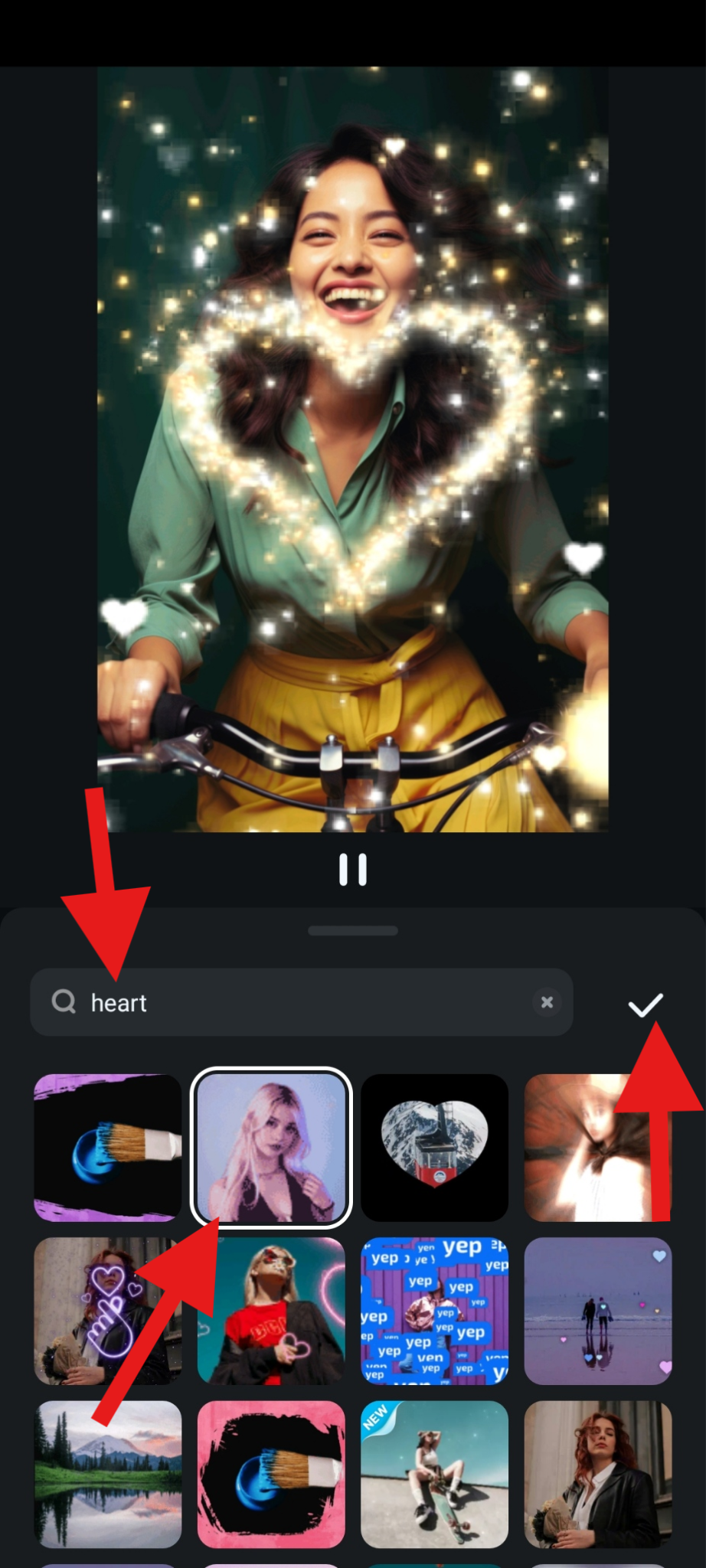
- Take a look at our easy creation.

Method 2: Add Heart Stickers to Photos
The second method involves adding stickers. Let's see how that works.
- Find the Sticker tab and tap on it.
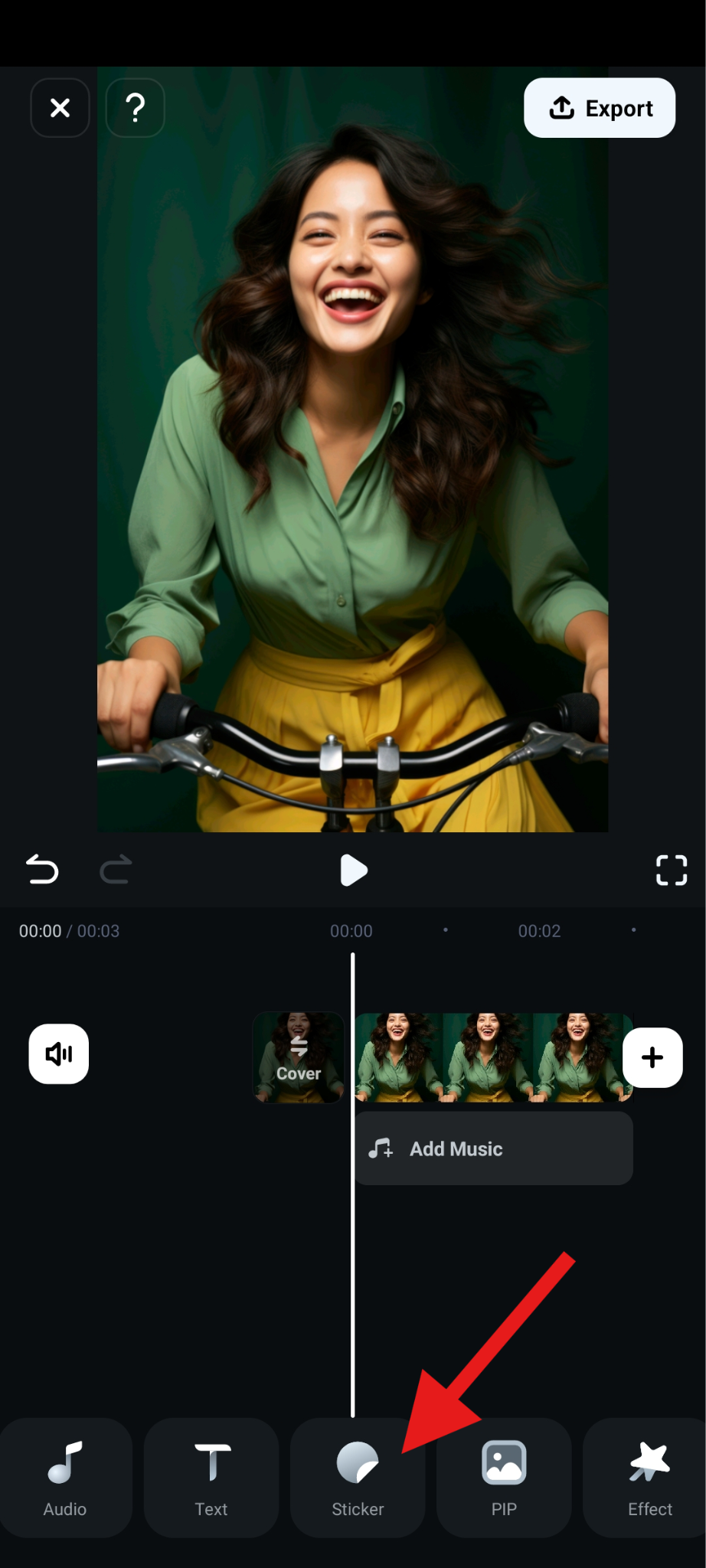
- Search for heart and pick an animated sticker that you like. Then, adjust its position in the player, and accept the changes.
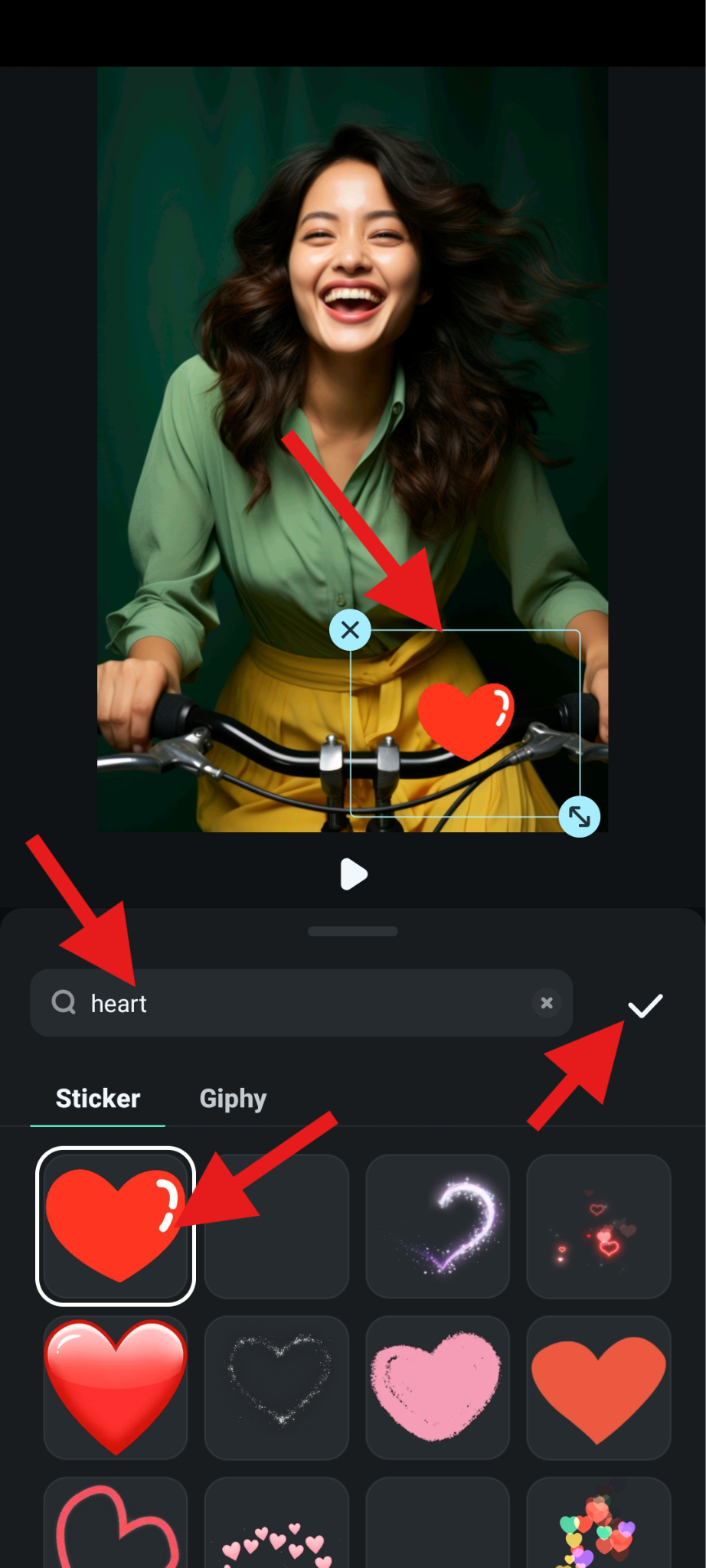
- That's it. Let's see how our chosen heart sticker looks in Filmora.

It's so beautiful, right?
If you want to explore more options, you should know that Filmora also has a PC version (for Windows and Mac) that you can use to explore more heart-bokeh photo effects and tons of other visual assets. To do this, download and install Filmora on your desktop or laptop, open it, create a new project, import your photo, drag it to the timeline, and then follow the instructions below.
Go to the Effects tab, search for heart, and drag the effect that you like to the timeline above the photo.
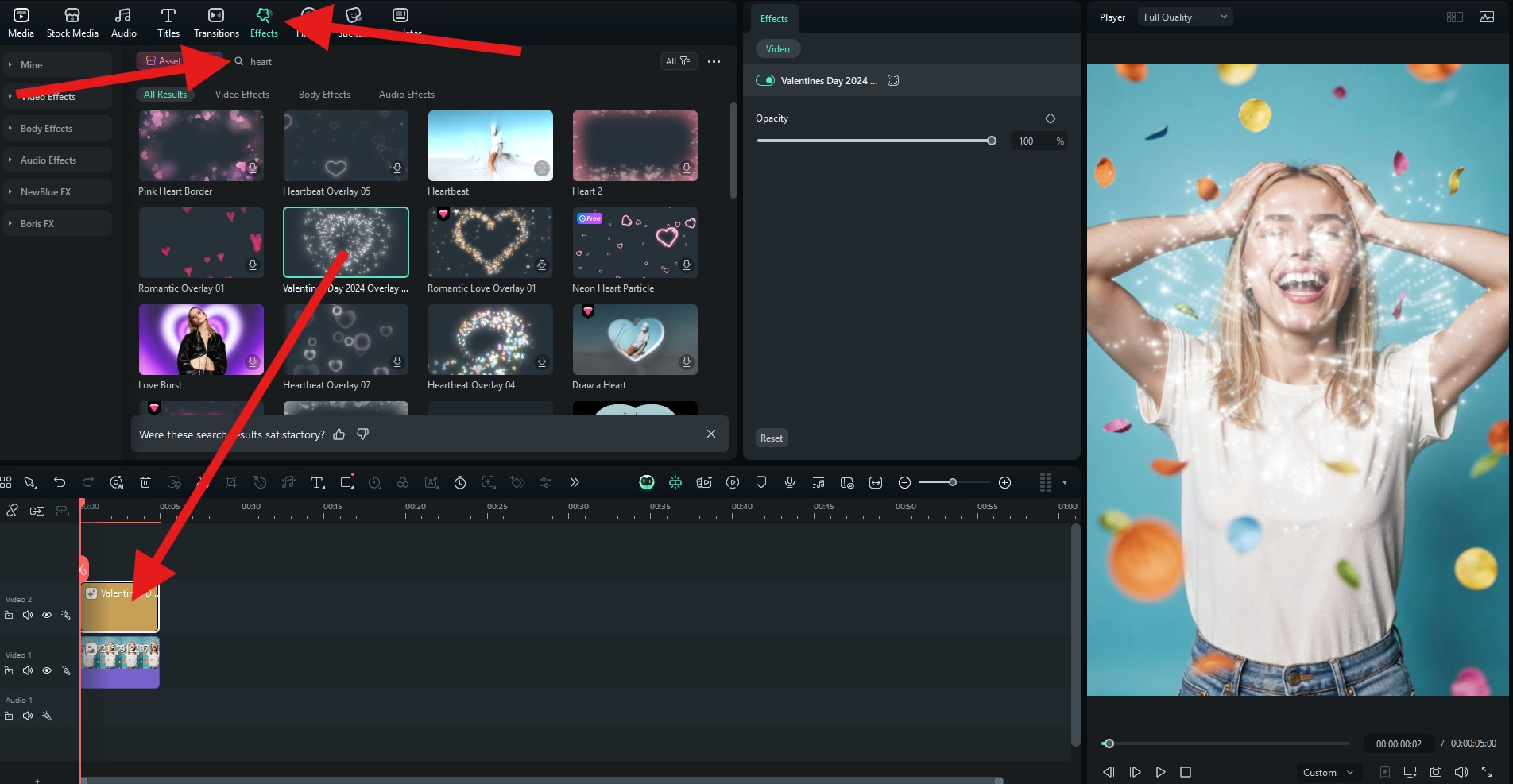
Here's how this one looks. It's like adding heart-shaped fireworks to the photo.

You can add stickers using the same principle. Go to the Stickers tab, search for heart, drag it to the timeline, and adjust its position in the video player.
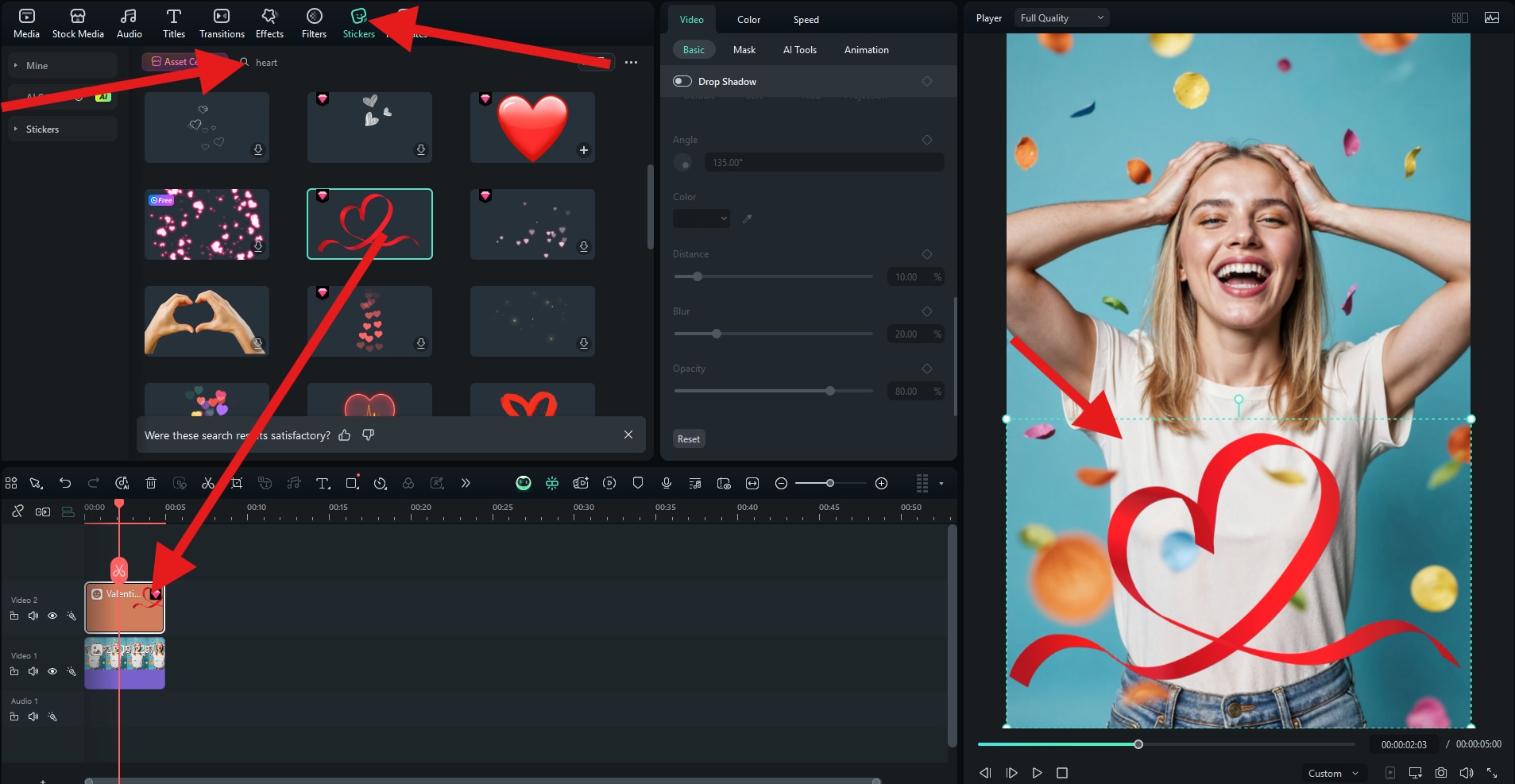
Check out how this one looks.

Bonus: How to Apply a Heart Mask to a Photo?
For those who want to create a romantic love profile picture or poster, or who want to hide certain elements in the photo while still showing the person, they can also apply a heart mask to the photo. Filmora also allows you to apply a heart mask to a photo or video with ease, whether you're using the mobile app or on a PC.
With the project open in the Filmora app, after you insert the photo, follow these steps to use the PIP (picture-in-picture) effect and a heart-shaped mask to add a colorful heart to your photo.
- Find the PIP tab in the project's main menu in the app.
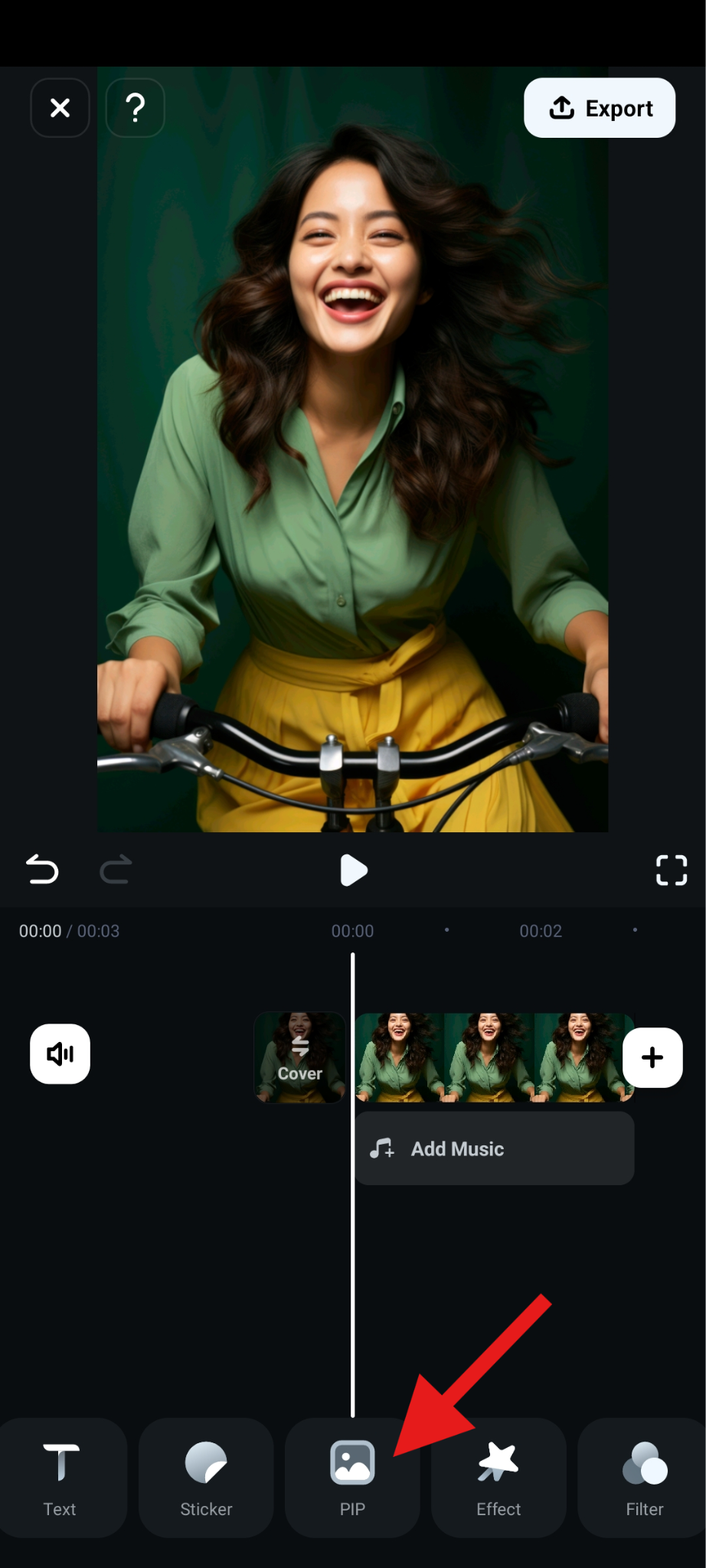
- Select another photo to add to your project.
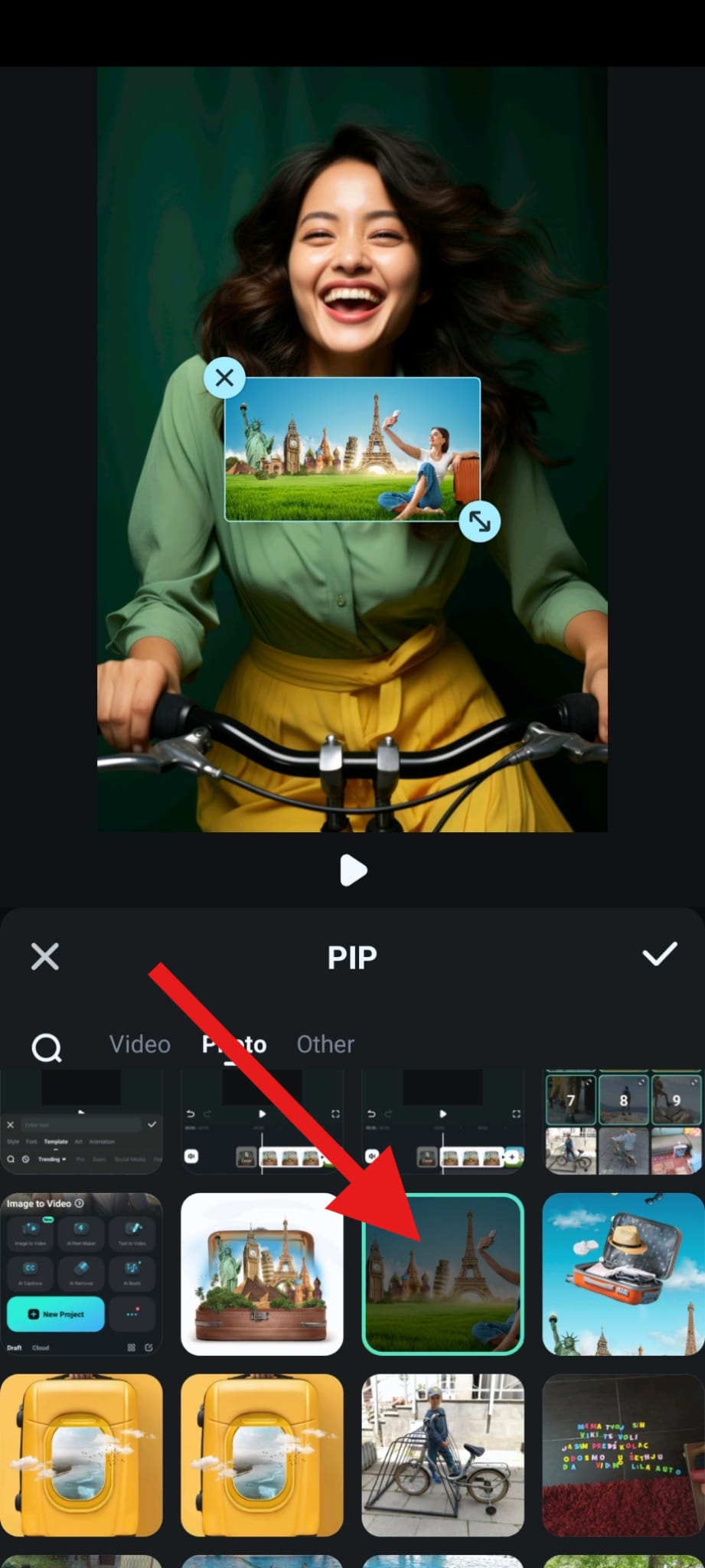
- Now select the Mask feature from the PIP submenu.
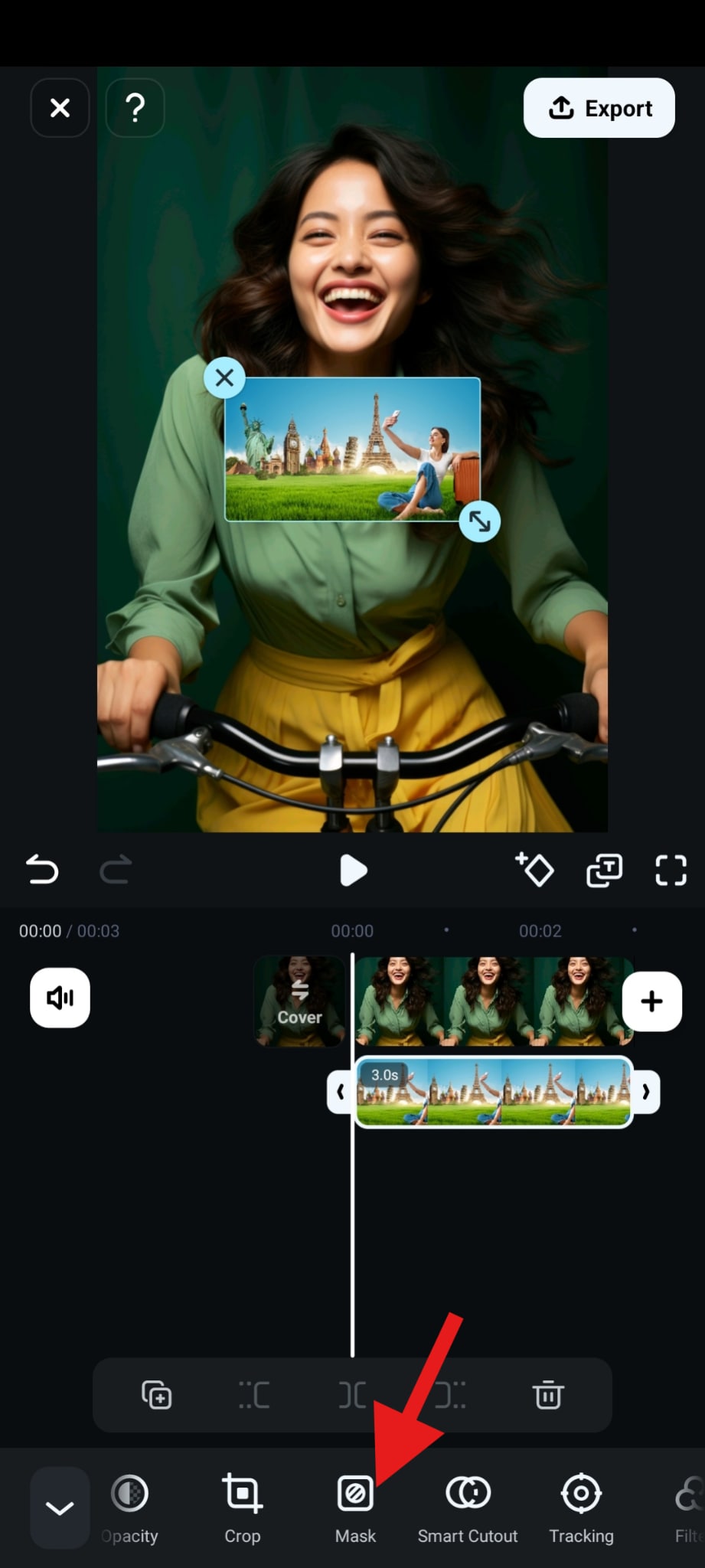
- Pick the heart shape and accept the changes.
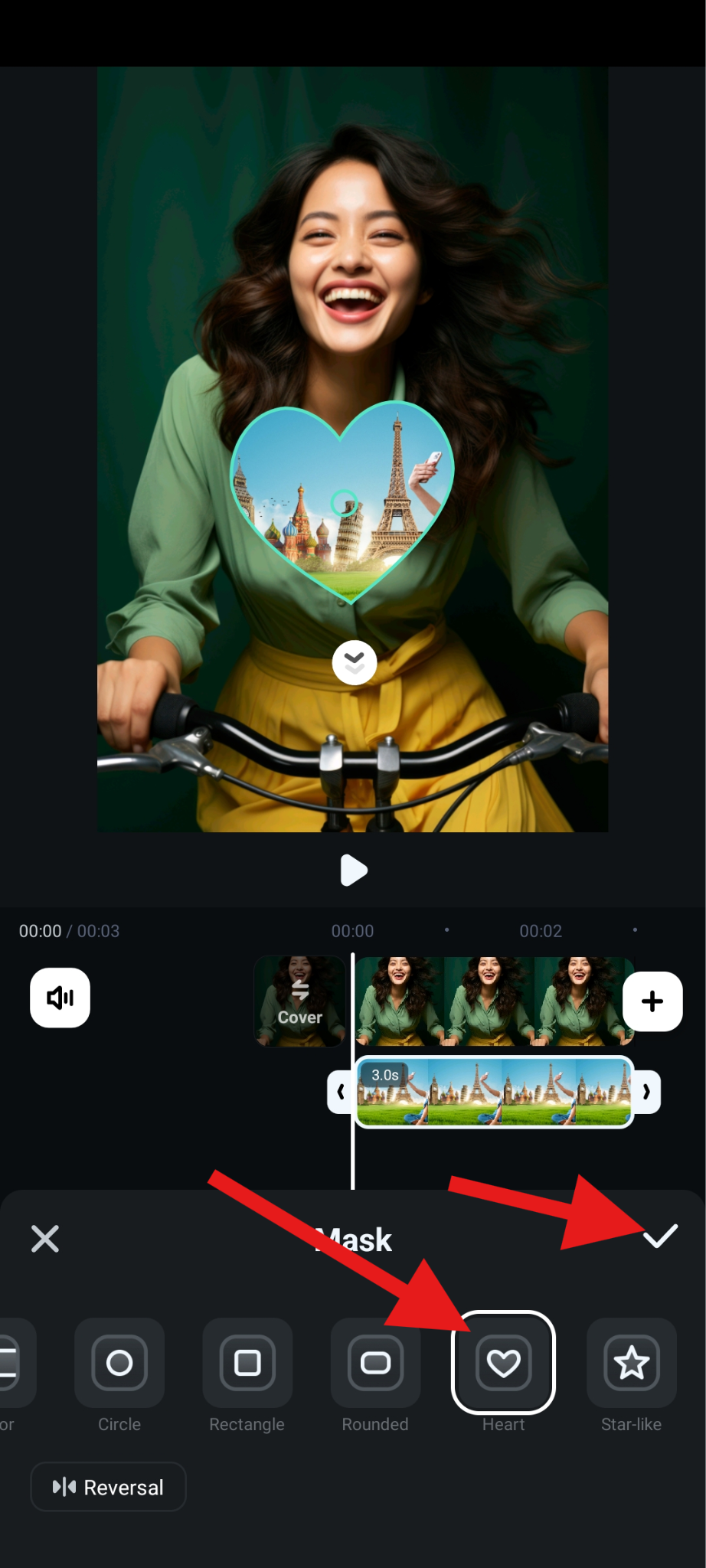
- Adjust the position of the heart in the preview player.
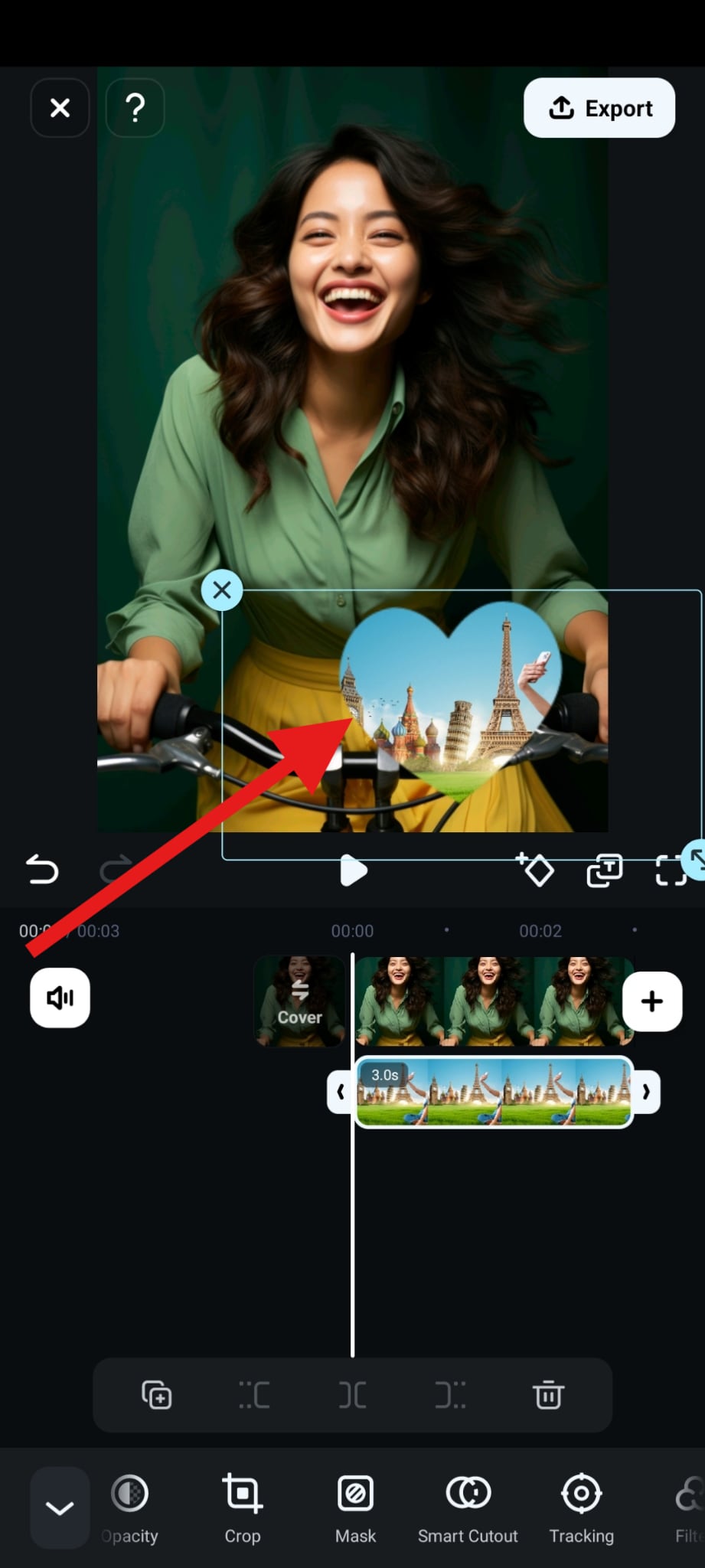
- Preview the result.

The Benefits of Using a Heart Filter for Photos
Adding hearts to photos is fun. And it will bring several benefits to your pictures with the heart-bokeh photo effect.
- Enhance the Emotional Impact: People can quickly get what you want to show, and they feel love and romance.
- Boost the Aesthetic Appeal: Heart filters, effects, stickers, and similar photo editing techniques are excellent for converting a plain photo into something magical with a few taps on your phone.
- Increase Engagement on Social Media: When you have an attractive photo converted into something even more attractive using a heart animation, this type of post will do better on social media than a plain selfie.
There are more benefits that a heart filter can bring to a photo, all depending on your needs or situation.
Conclusion
When you have the perfect tool in your pocket, adding hearts to a photo is as simple as pie. Download Filmora today and follow the guides we presented in this article to make some of the best photos with heart filter effects.
You can also explore other creative assets in Filmora and try both the desktop and mobile versions to see which one best suits your specific needs.



 100% Security Verified | No Subscription Required | No Malware
100% Security Verified | No Subscription Required | No Malware




