Have you noticed how often circles appear in today's visuals? From Instagram profile pics and YouTube thumbnails to company logos and social media ads, circular designs are everywhere. They are modern, balanced, and visually appealing, and they guide the eye toward the subject while keeping the design professional. Adding a circle to a photo or cropping a photo into a circle is one of the easiest ways to make your images stand out.
In this guide, we'll show you how to put your image in a circle on different devices. Let's dive in.
In this article
Top Reasons Why You Should Put an Image in a Circle

Circles are not just a trendy choice. They serve practical purposes in design, so take a look at the top reasons why you may want to put an image in a circle.
- Social media aesthetics: Platforms like Instagram, TikTok, and YouTube lean heavily on circular visuals. Profile photos are always displayed in circles, and many thumbnails use circular cutouts to emphasize faces or products. Even Facebook ads and Stories often incorporate circular frames. Adding a circle to your photo makes it platform-ready and ensures your content fits seamlessly.
- Branding: Many modern brands use circular logos because these shapes suggest harmony, unity, and minimalism. By putting an image in a circle, you align your design with this visual language.
- Focus: A circular crop directs attention straight to the subject. By cutting away corners and excess background, circles emphasize the most important part of the photo. This is particularly useful for portraits, product shots, and thumbnails, where you want viewers to recognize the subject immediately.
- Creative flexibility: Circles don't have to be plain cutouts. They can serve as frames, stickers, or decorative design elements layered onto photos. You can add glowing circular borders, double outlines, or playful shapes that match your brand style.
And now, with all this in mind, let's learn how to achieve this effect.
How to Circle Crop a Photo On Your Mobile?
Cropping a photo into a circle on mobile is quick and easy with the Filmora app. This app combines professional editing tools with simple, drag-and-drop controls, making it ideal for both beginners and advanced users. To add a circle to a photo on your iPhone or Android, you can use the image mask feature, which supports different shapes such as rectangles, hearts, star-like, and more. Follow the steps below.
- Download and install Filmora on your Android or iOS device.
- Open the app and tap on New Project. Then, proceed to import a photo that you want to crop into a circle.
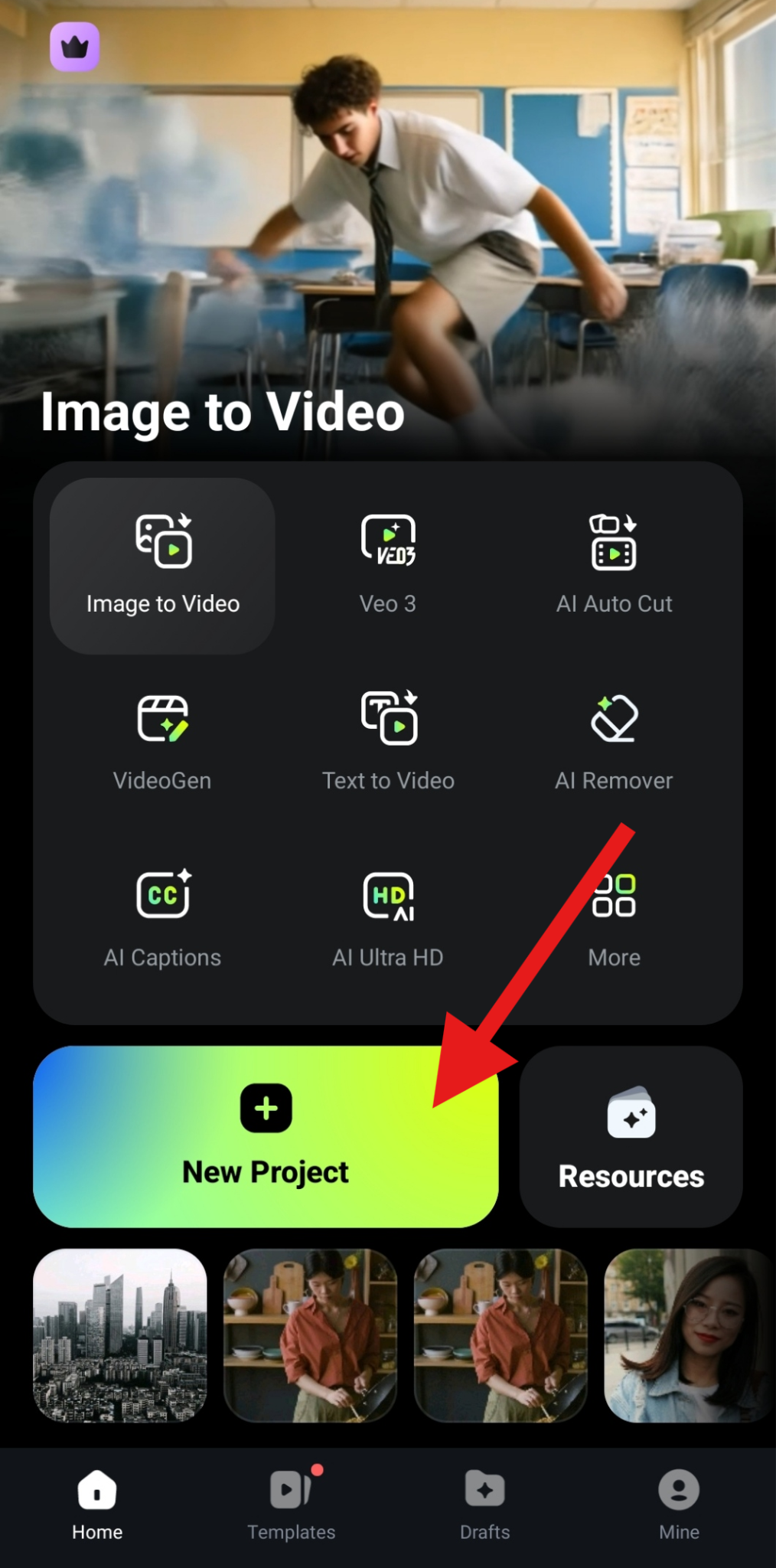
- Tap on the Trim feature in the bottom menu.
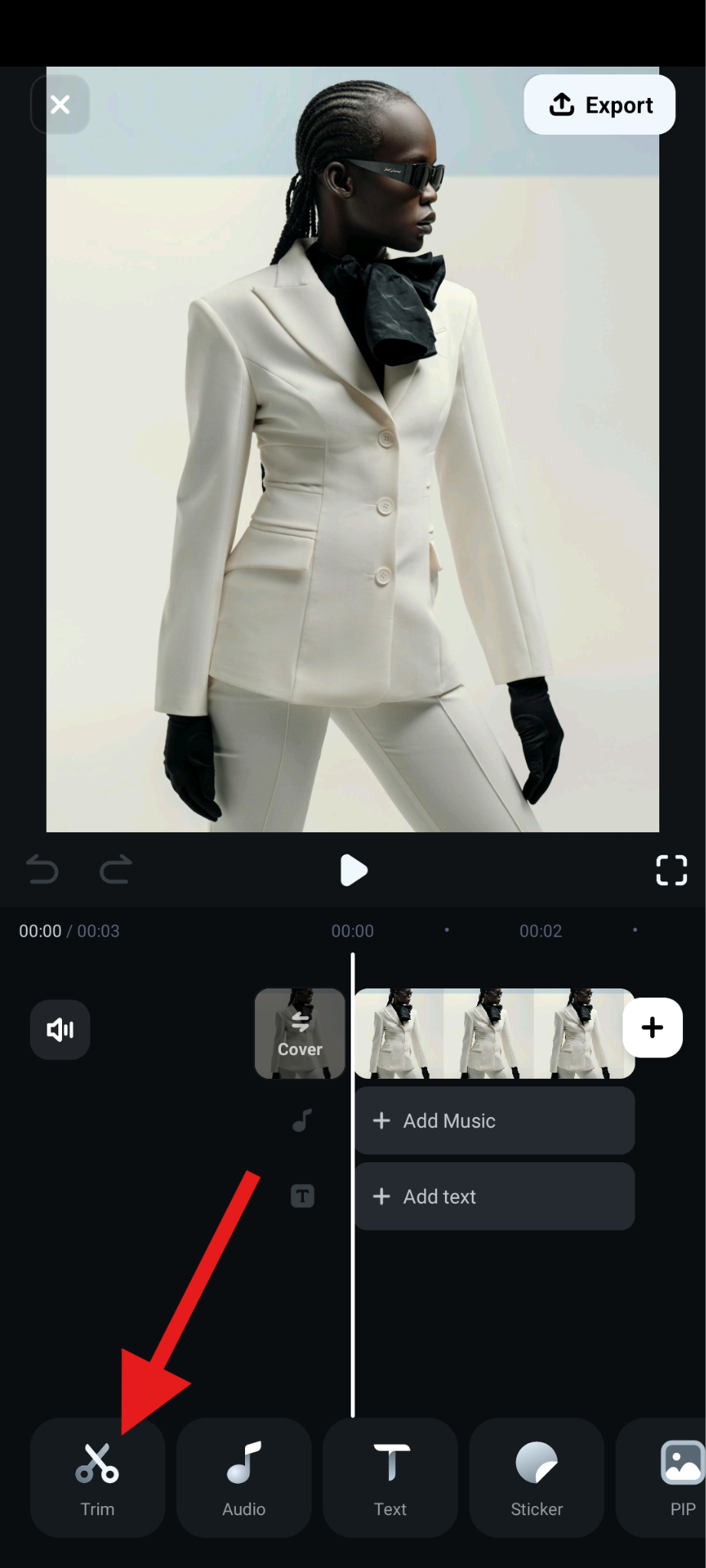
- Find the Mask feature in the sub-menu and tap on it.
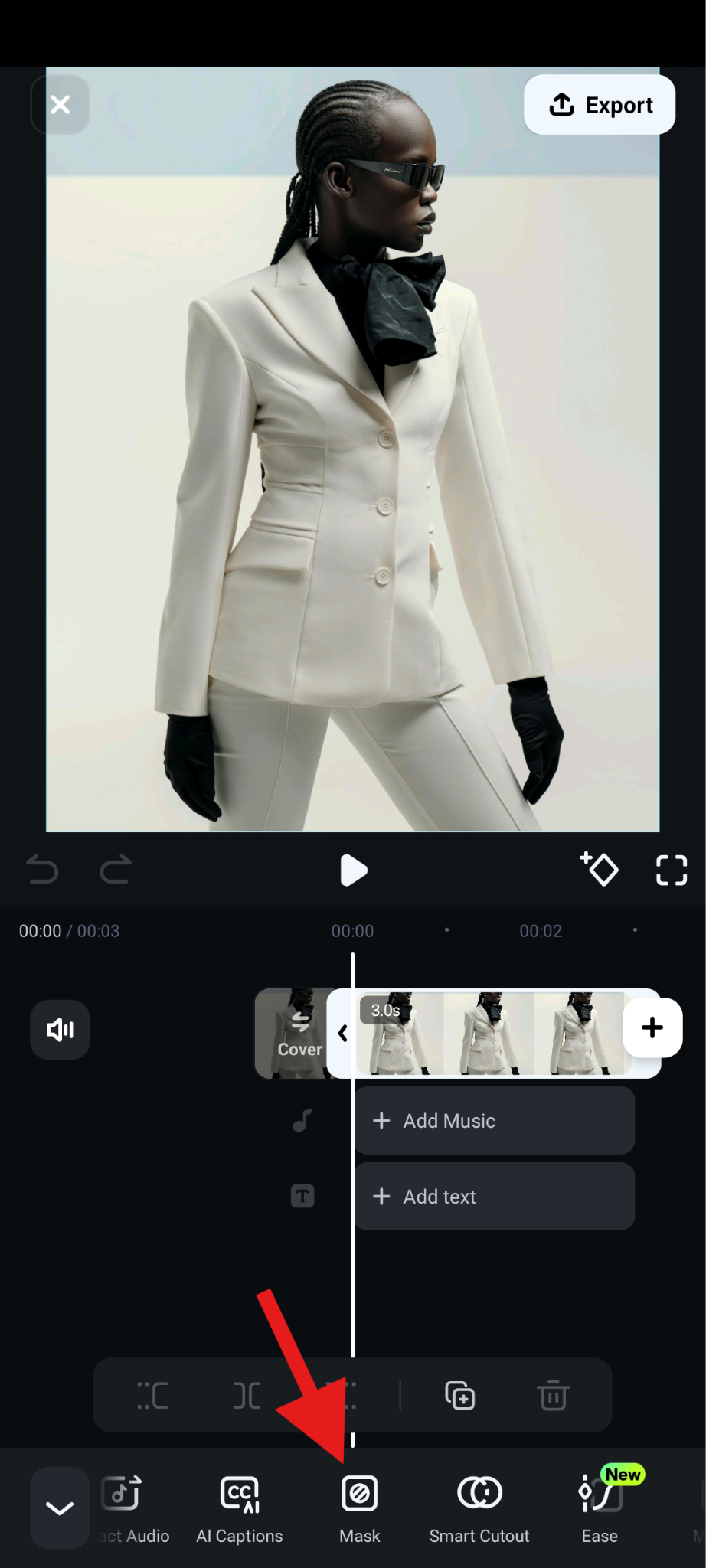
- Pick the Circle mask and adjust its size and position in the preview section of the interface. Then, simply accept the changes.
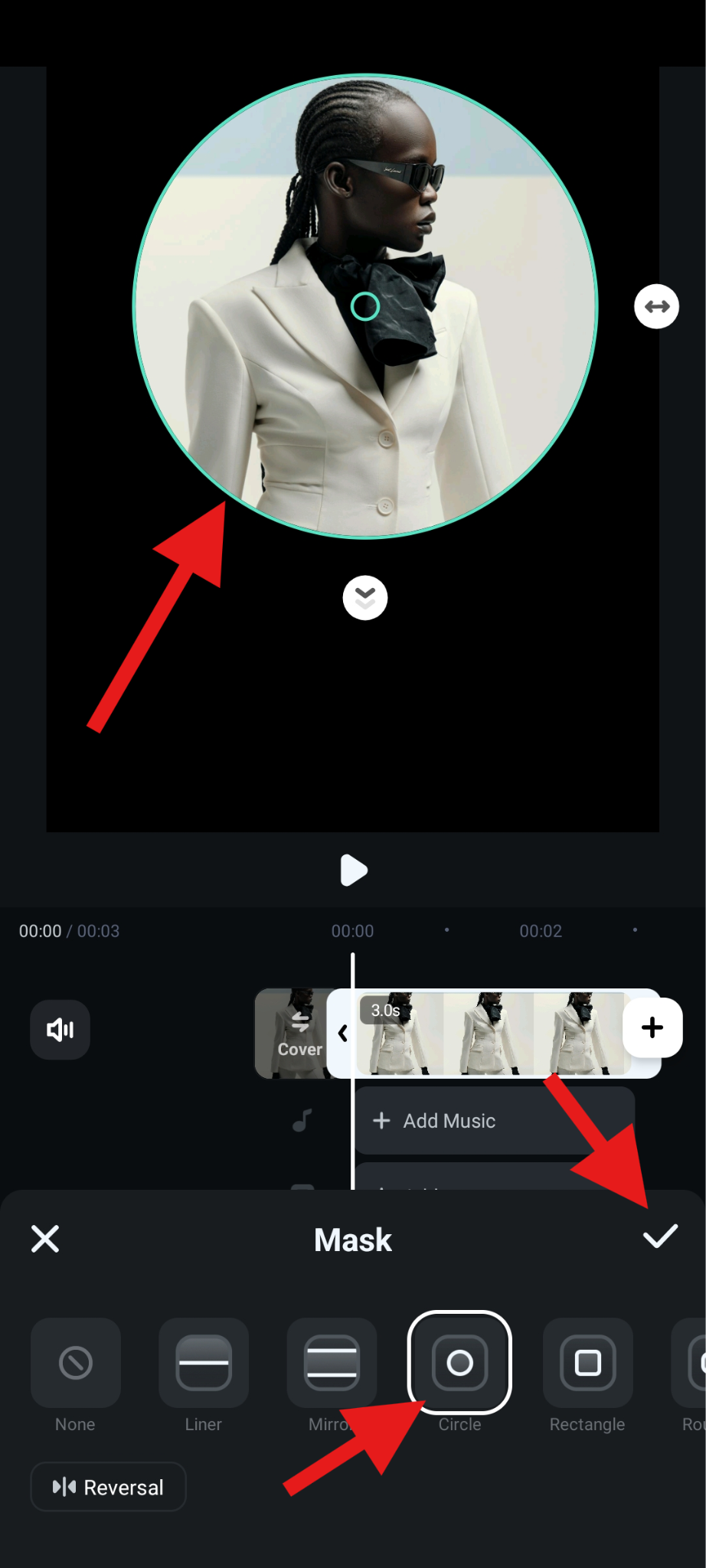
Take a look at the result.
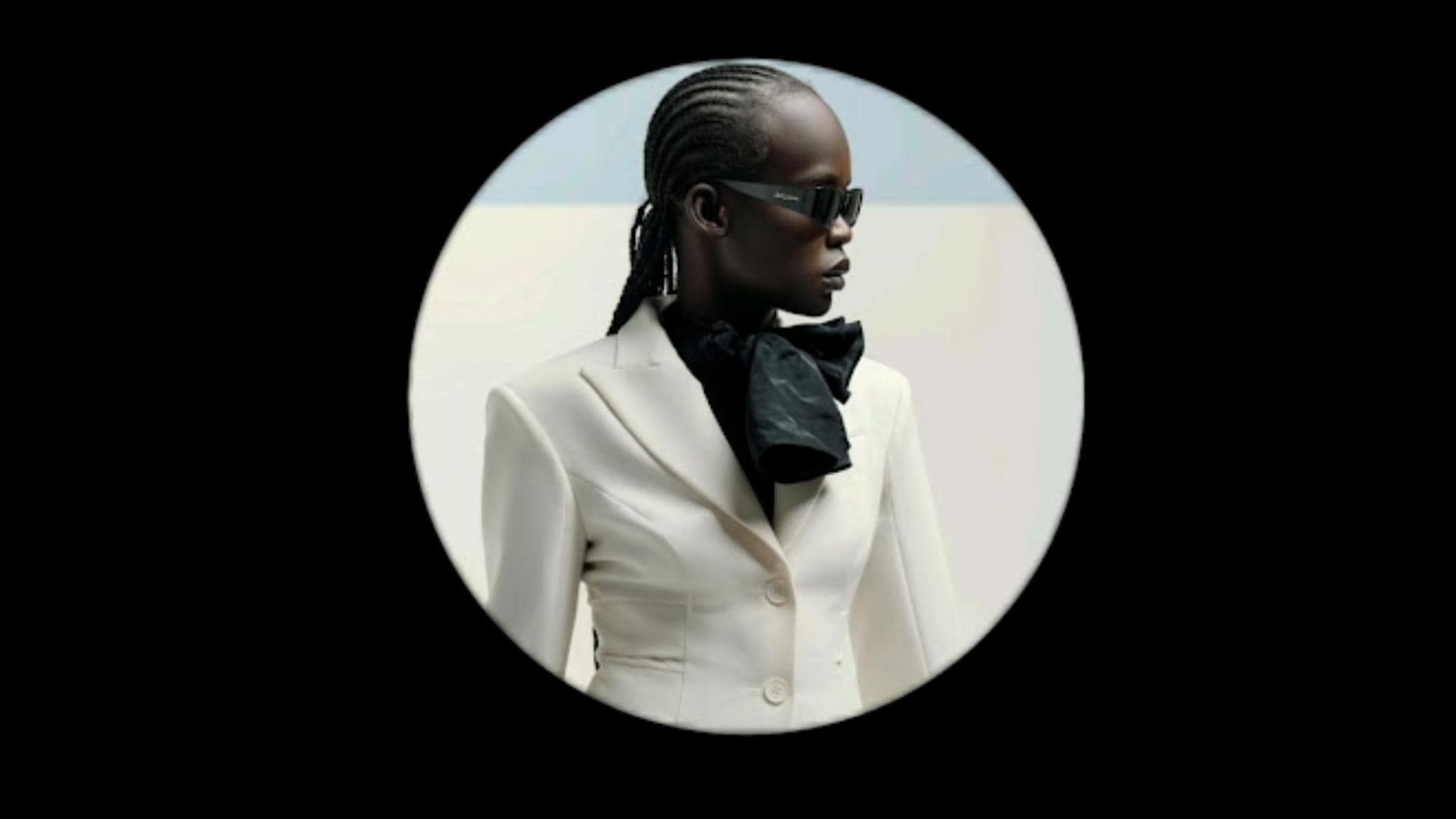
How to Crop a Photo into a Circle on a PC?
If you're working on a desktop, Filmora's PC version gives you even more options for circle cropping and customization. It's perfect for editing larger batches of photos, creating professional graphics, or designing assets for ads and YouTube thumbnails. In addition to circles, you can crop the photos into a square and other shapes, add borders and frames, outlines and strokes, and more.
There are three ways you can crop photos into circles. Let's see the steps.
Use a Built-in Circle Mask
- Download and install Filmora on your Windows or Mac device.
- Open Filmora and create a New Project.
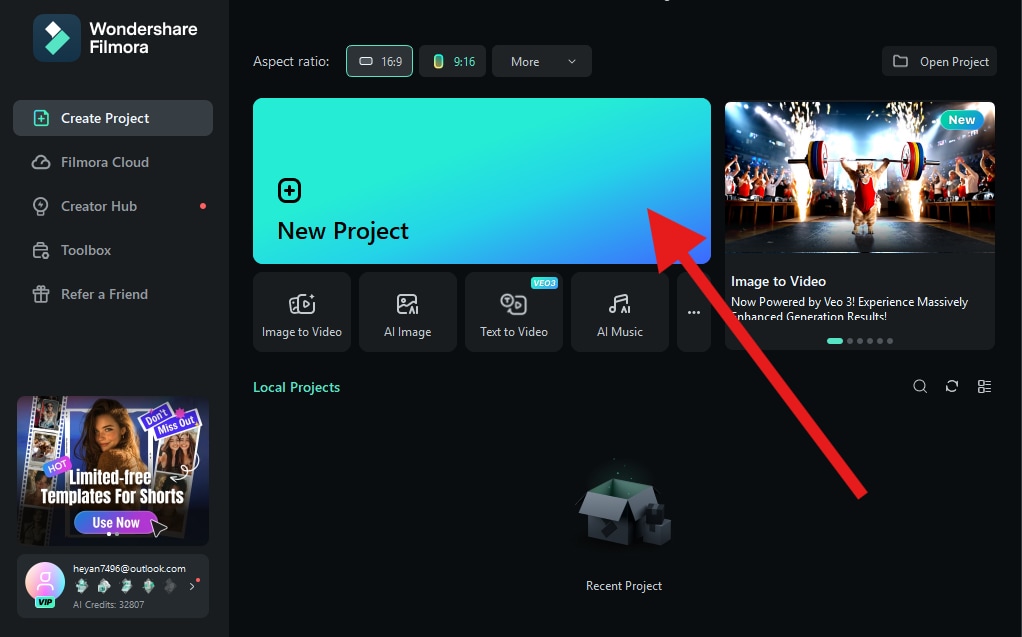
- Click on Import and add a photo from your hard drive.
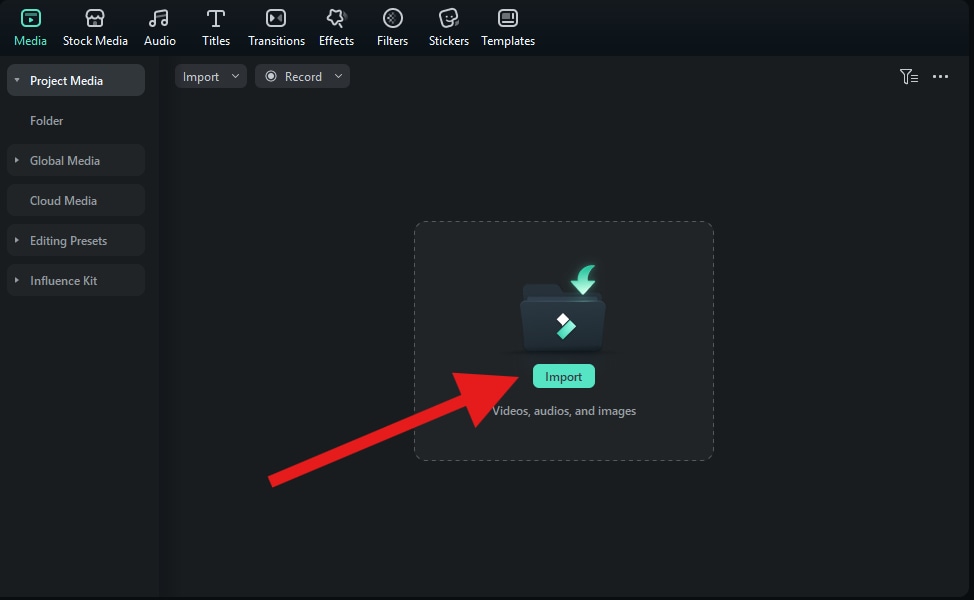
- You can now drag the photo to Filmora's magnetic non-linear editing timeline.
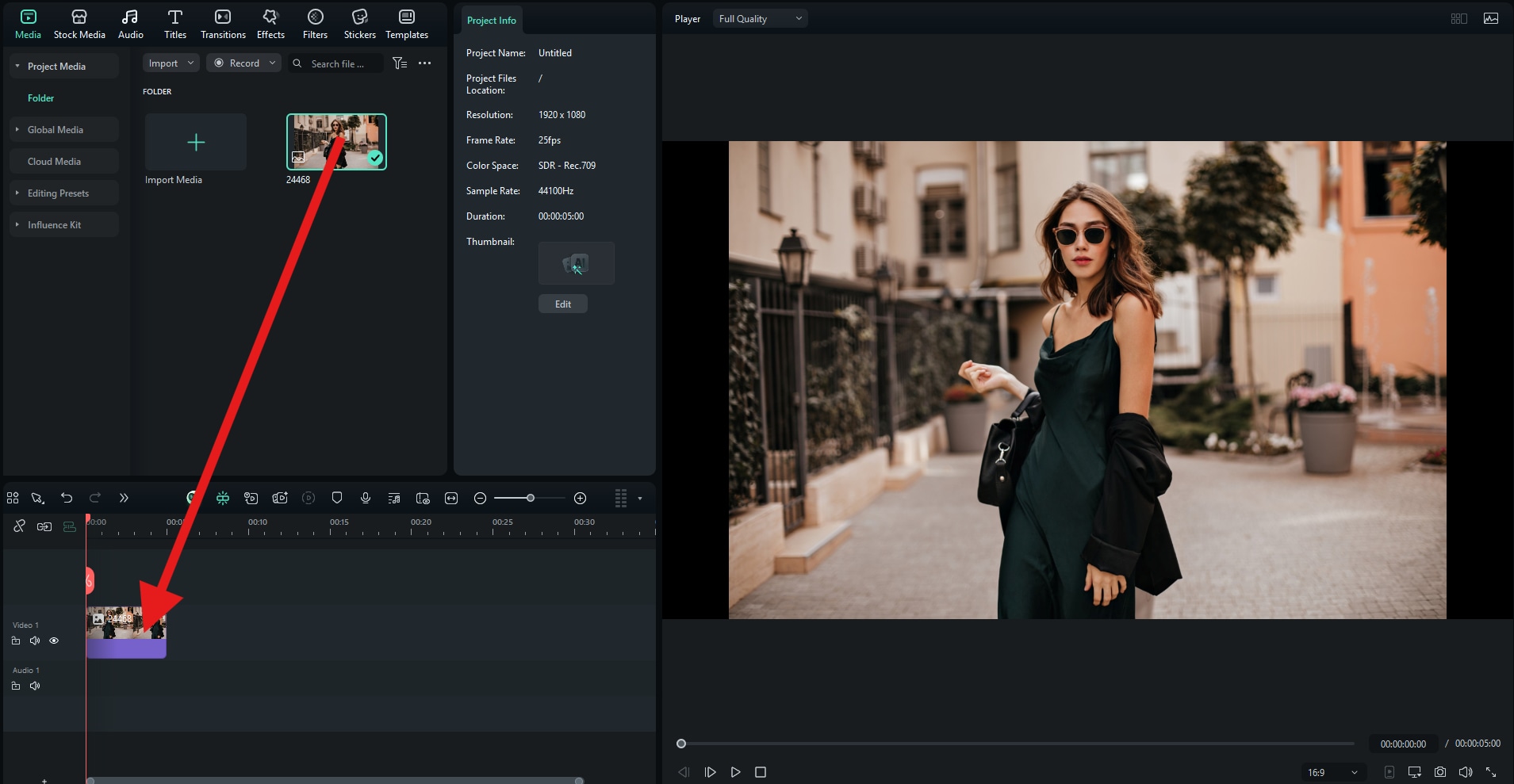
- First, click on the photo in the timeline to select it, go to Image > Mask, and select the Circle mask. Then, in the preview section, you can adjust the size and position of the mask.

Here's how this one turned out.

Import a Circle Mask Picture
- After uploading the first image to the Filmora project and dragging it to the timeline, select the photo and go to Image > Mask. There, select Import a custom mask. After that, select a circle PNG from your hard drive. You will also be prompted to add a custom name for your new mask.
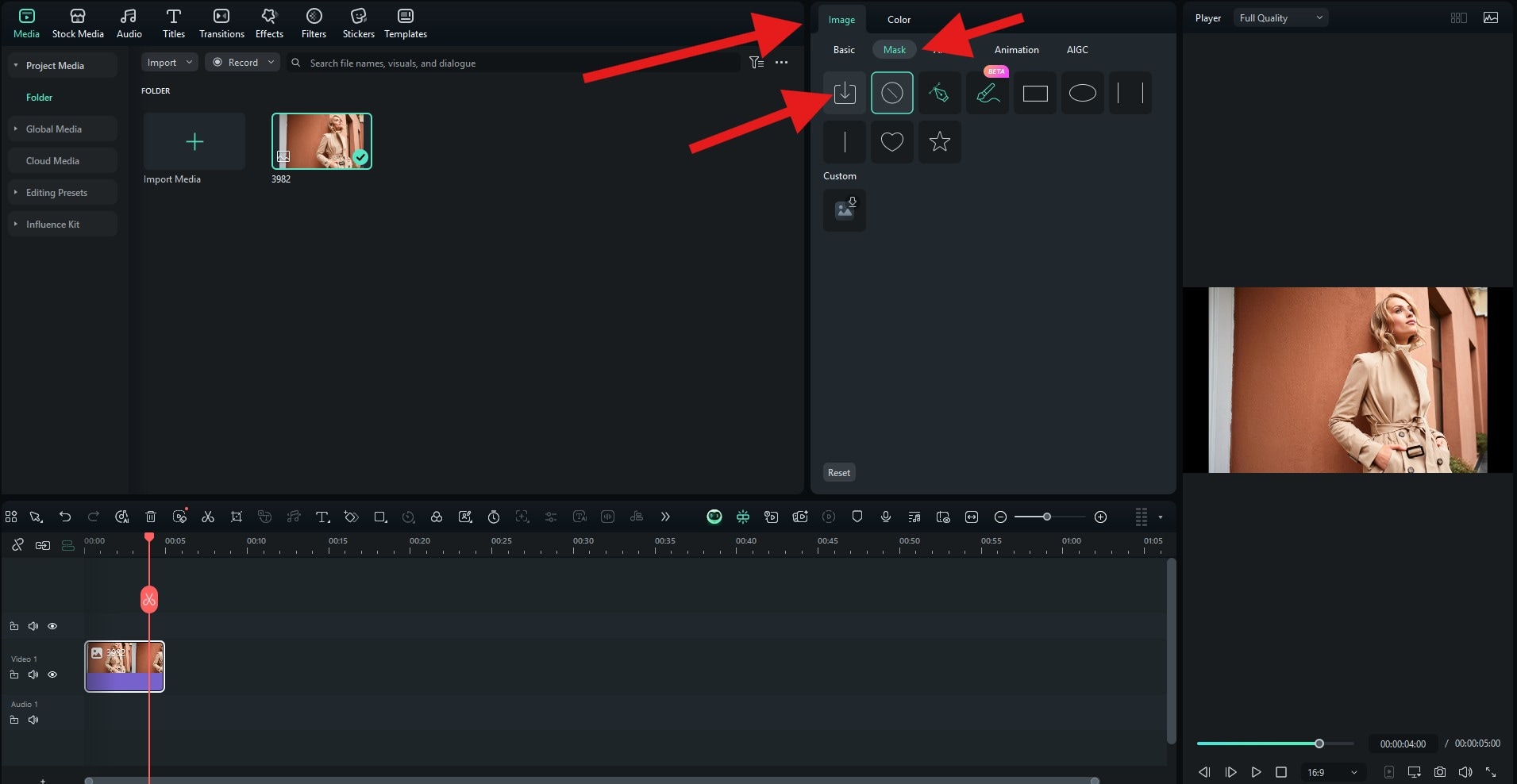
- Select the custom watermark and adjust the position to suit your artistic taste.
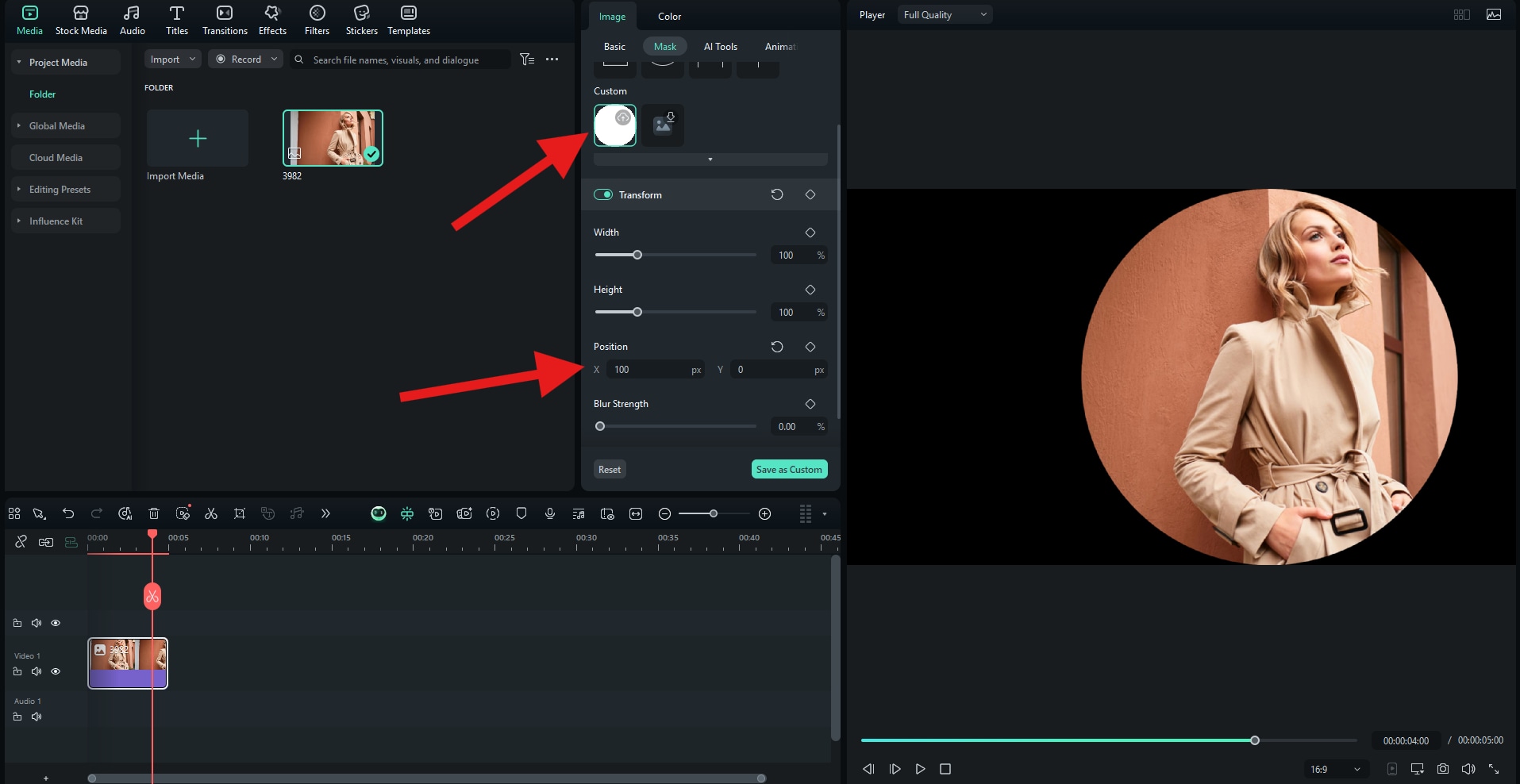
Check out the result.

Choose a Shape Mask from Filmora's Effects
In Filmora, you can also use the preset image mask effect to add a circle to a photo. With the image in the timeline, go to Effects, search for "circle" in the search bar, and pick a circle mask effect that you like. Then, drag it to the timeline above the clip. You can also go to Effects > Video to adjust it.
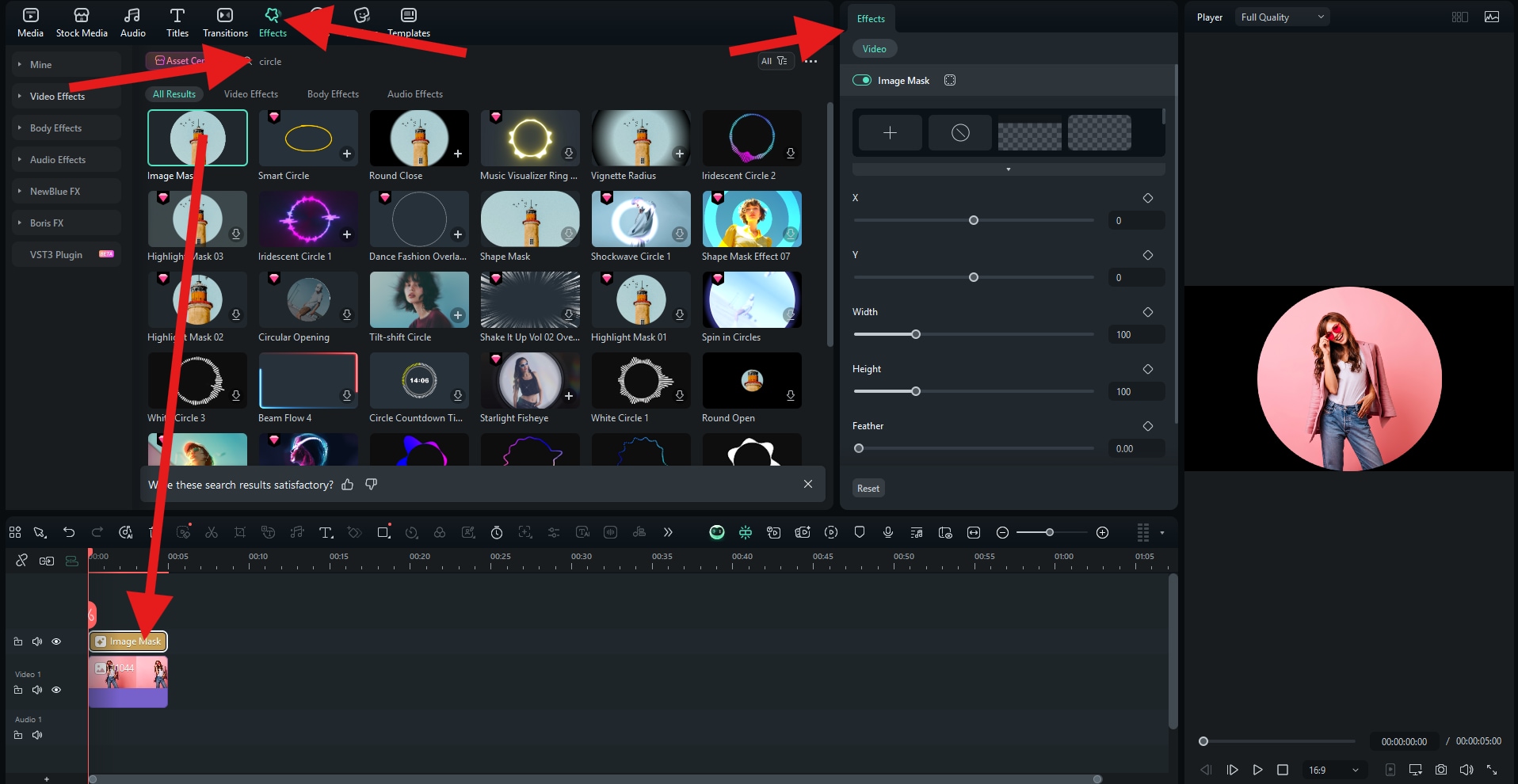
Check the result.

How to Add a Circle to a Photo Online for Free?
If you don't want to download any software, you can use free online tools to quickly crop a photo into a circle. One of the simplest is CircleCropImage.com. Here's how it works.
- Go to the site and click on Upload Image.

- Position the circle where you want it and click on Crop and Download.
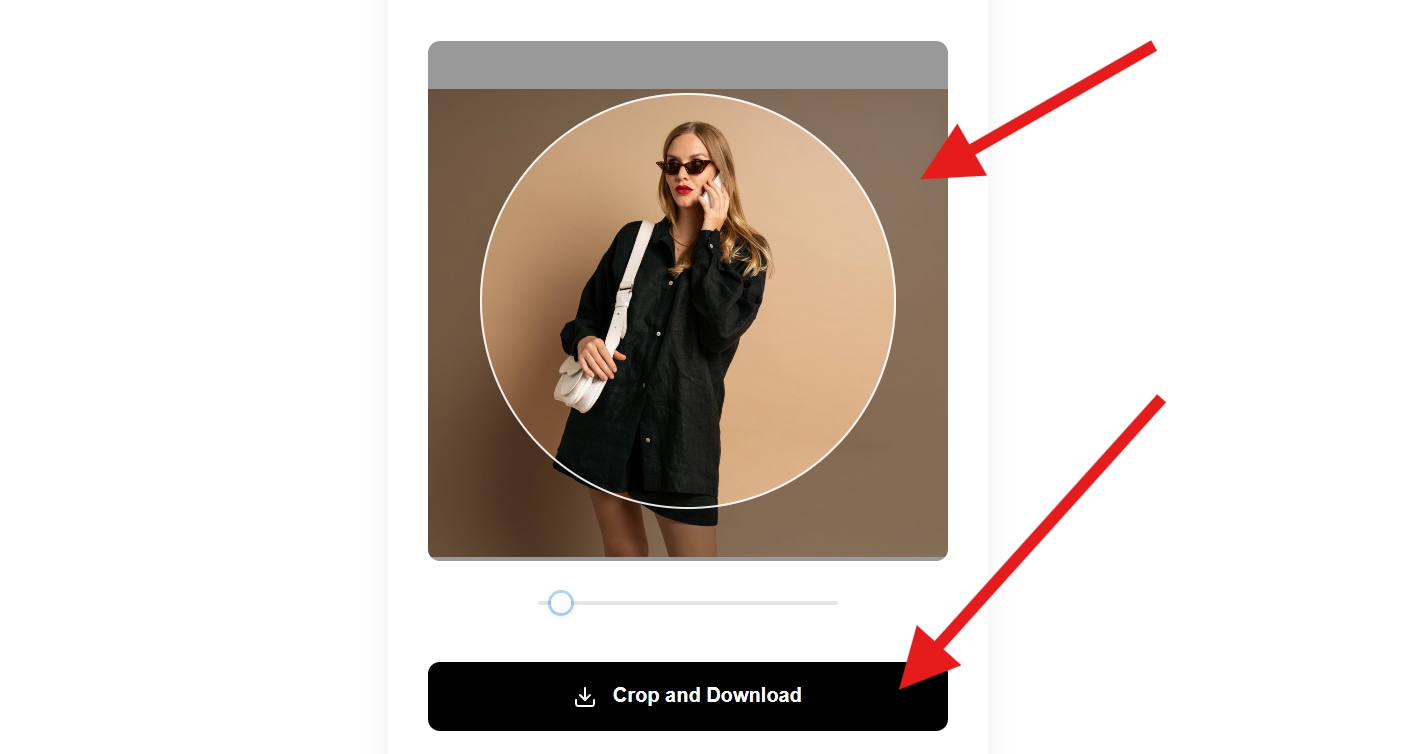
This is the result.

Conclusion
Circles are one of the most effective and stylish ways to enhance a photo. They fit perfectly into modern design trends, help your subject stand out, and align with the circular aesthetic of social media platforms.
With this online free tool, you can crop photos into circles for free without watermarks. However, it lacks photo editing features. In that case, we suggest you try to use a more powerful tool like Wondershare Filmora. You can circle crop photos and videos for free, and explore a plethora of editing features at the same time.
Download Filmora today and start turning your photos into stylish, circle-framed designs that grab attention everywhere you post.



 100% Security Verified | No Subscription Required | No Malware
100% Security Verified | No Subscription Required | No Malware


