Have you ever noticed how memes, YouTube thumbnails, and digital stickers always seem cooler than plain photos? The secret lies in the outline. Adding a stroke around a person or object and putting it all into a full-image border isn't just plain decoration. It guides the eye, separates subjects from the background, and simply attracts more attention.
Outlines can be clean and minimal (white), bold and dramatic (black), or flashy and trendy (glow). Today, we'll break down outline styles and show you how to add outlines and strokes to photos.
Outlines by Style: Which One Fits Your Image?

As you can imagine, different outline styles are designed for different moods and contexts. Choosing the right one depends on the type of content you are working on. Check out the most common options.
- Add a White Outline to an Image: White outlines create clean edges that make subjects stand out without overwhelming the viewer. This style is perfect for memes, fashion photography, product shots, or thumbnails.
- Add a Black Outline to an Image: Black outlines create bold, cartoon-style, high-contrast visuals. They're perfect for posters and graphic-heavy designs. You can use them whenever you are working on something edgy like punk-style flyers, dramatic portraits, or strong text overlays to grab attention immediately.
- Add a Glow Outline to an Image: With neon or soft glow effects, you can create a futuristic, cyberpunk look. They're especially popular for gaming thumbnails, TikTok edits, and music promos where energy and style are at the forefront. Animated glow effects, like pulsing or shifting lights, turn static images into dynamic visuals that drive attention.
How to Actually Add Outlines and Strokes to Photos in Filmora?
If you have ever searched for solutions to add outlines or strokes to photos online, you will encounter a lot of options, but those online free methods are always limited by issues like one-color strokes, no animations, and you often get an image with reduced quality. If you want professional, customizable outlines, Wondershare Filmora is the best option.
It works with photos and videos and allows you to create anything from minimal borders to glowing neon outlines on all devices (Windows, Mac, Android, iOS).
Add Outlines and Strokes to Images on a PC
Let's see how it works. We'll begin with the desktop version of Filmora.
- Download and install Filmora.
- Open it and create a New Project.
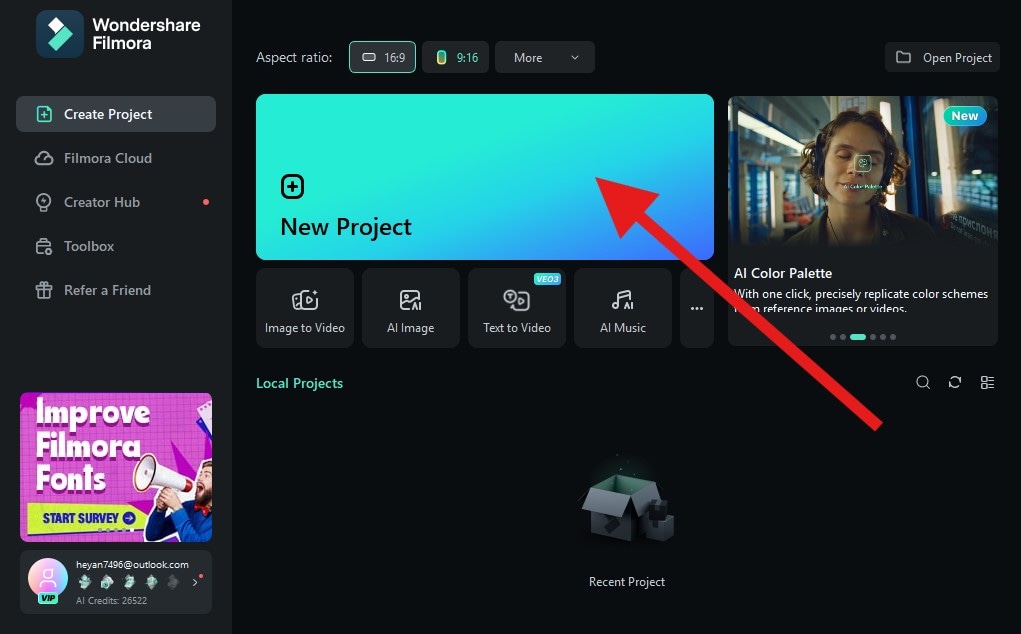
- Click on Import and add a photo.
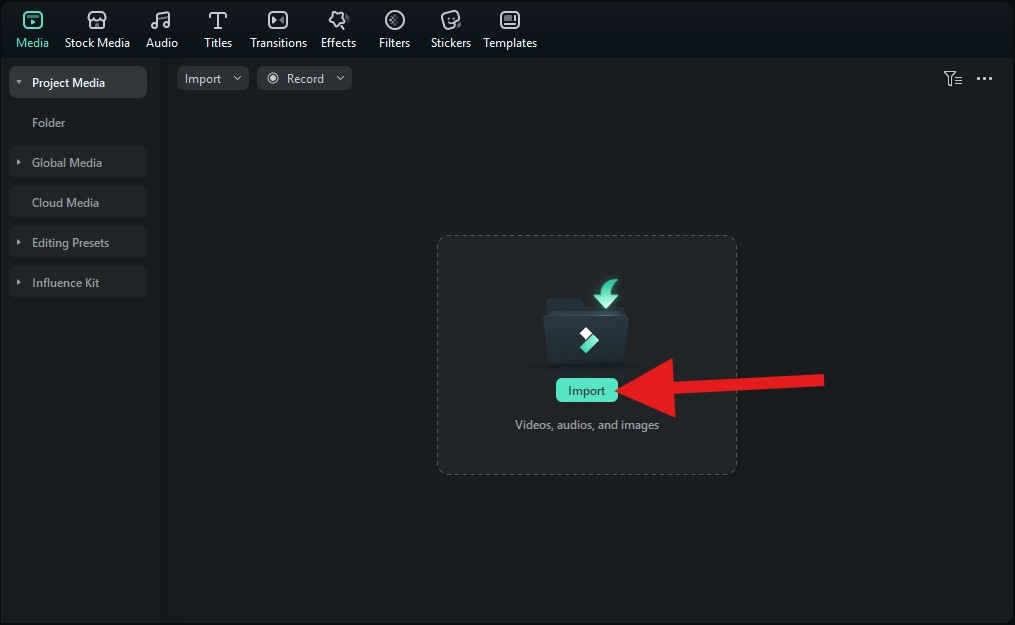
- Drag the photo to the timeline.
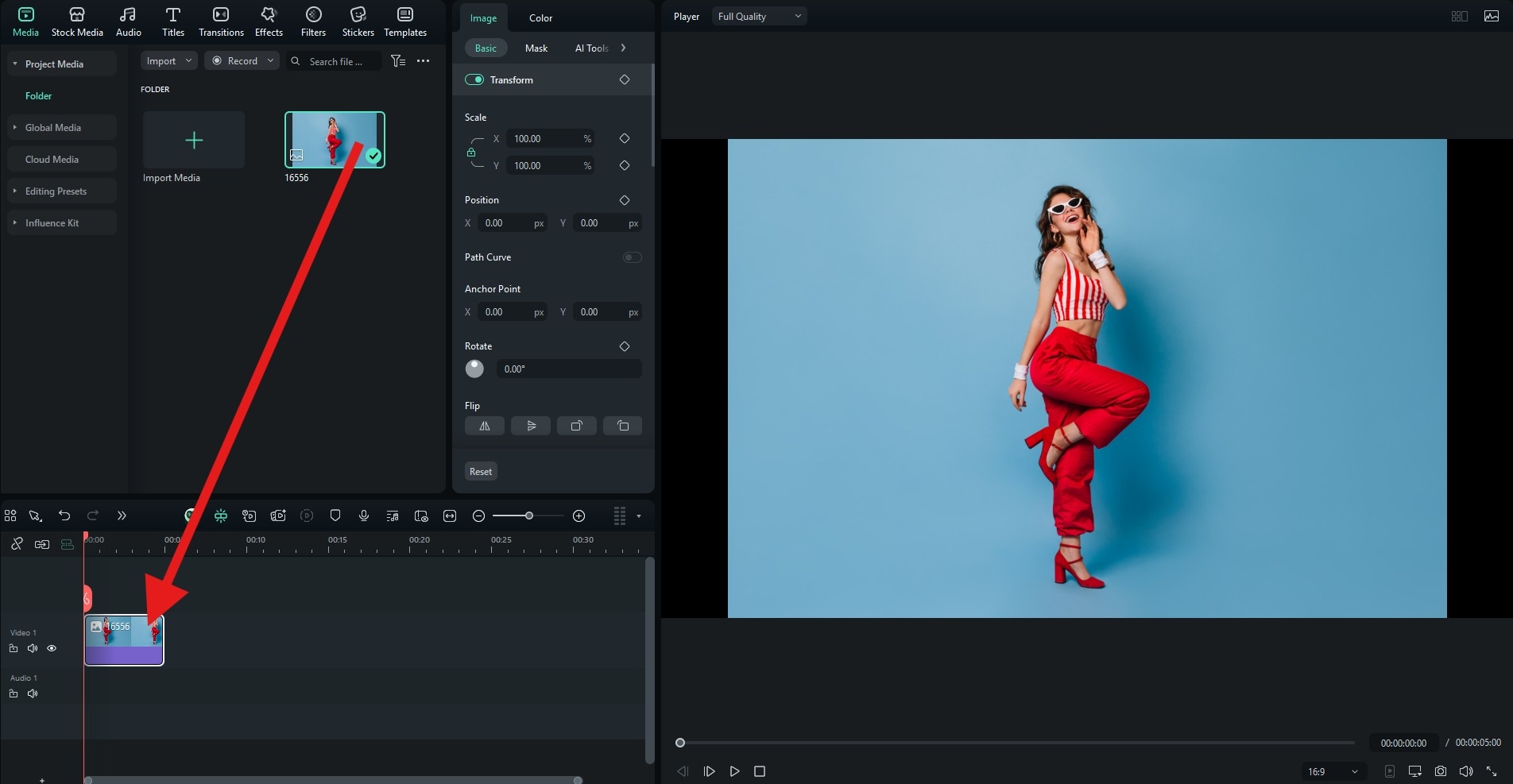
- Go to Effects and search for "outline." Then, add the Human Border and Border effect above the photo in the timeline by dragging them down. One will add strokes around the subject in your photo, and the other will add a border outline.
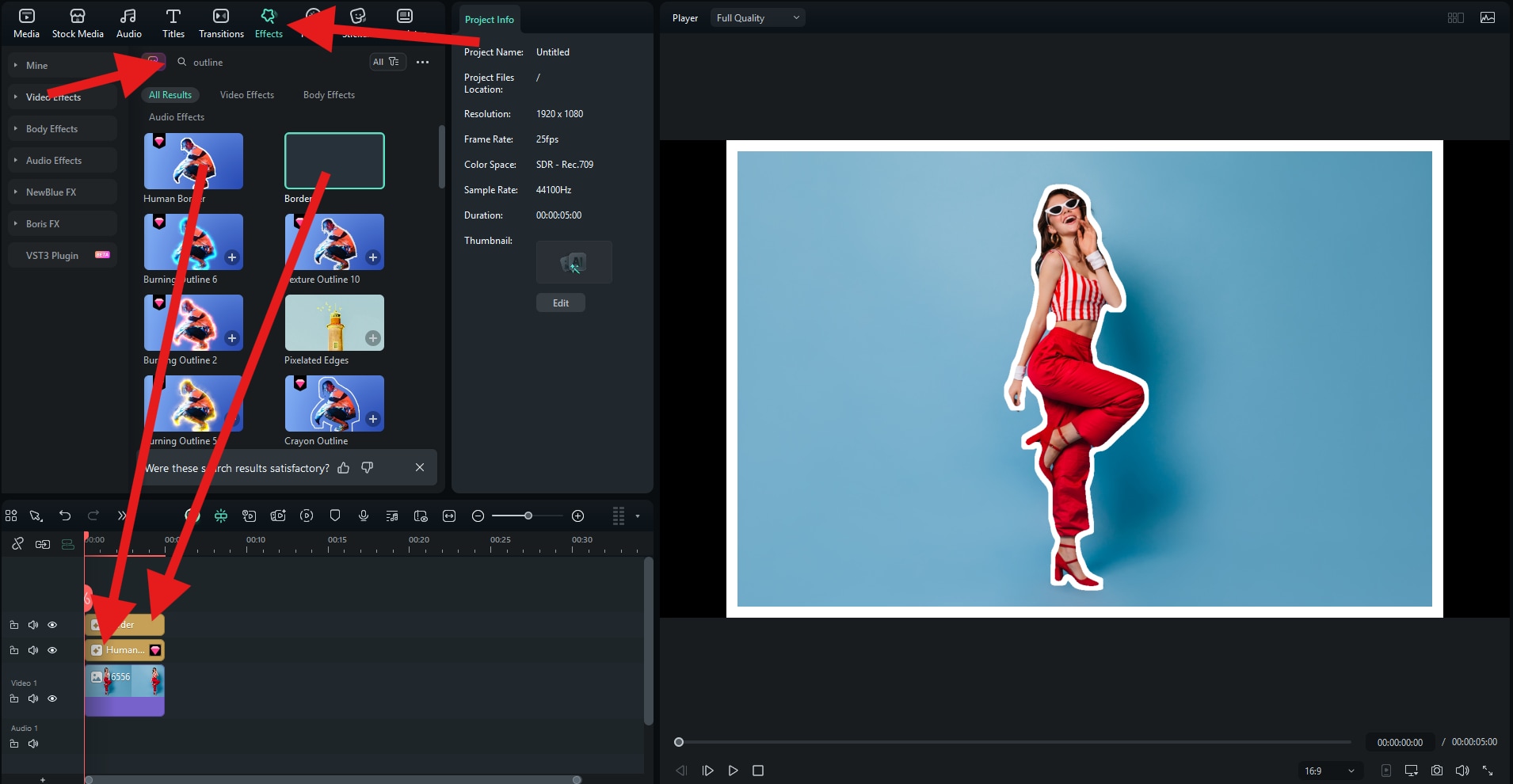
Now, you have added white outlines and strokes to your image. Check out the result.

If you want the outline to be black, click on the effects in the timeline and go to Effects > Video. From there, you can change the Start and End color from white to black.
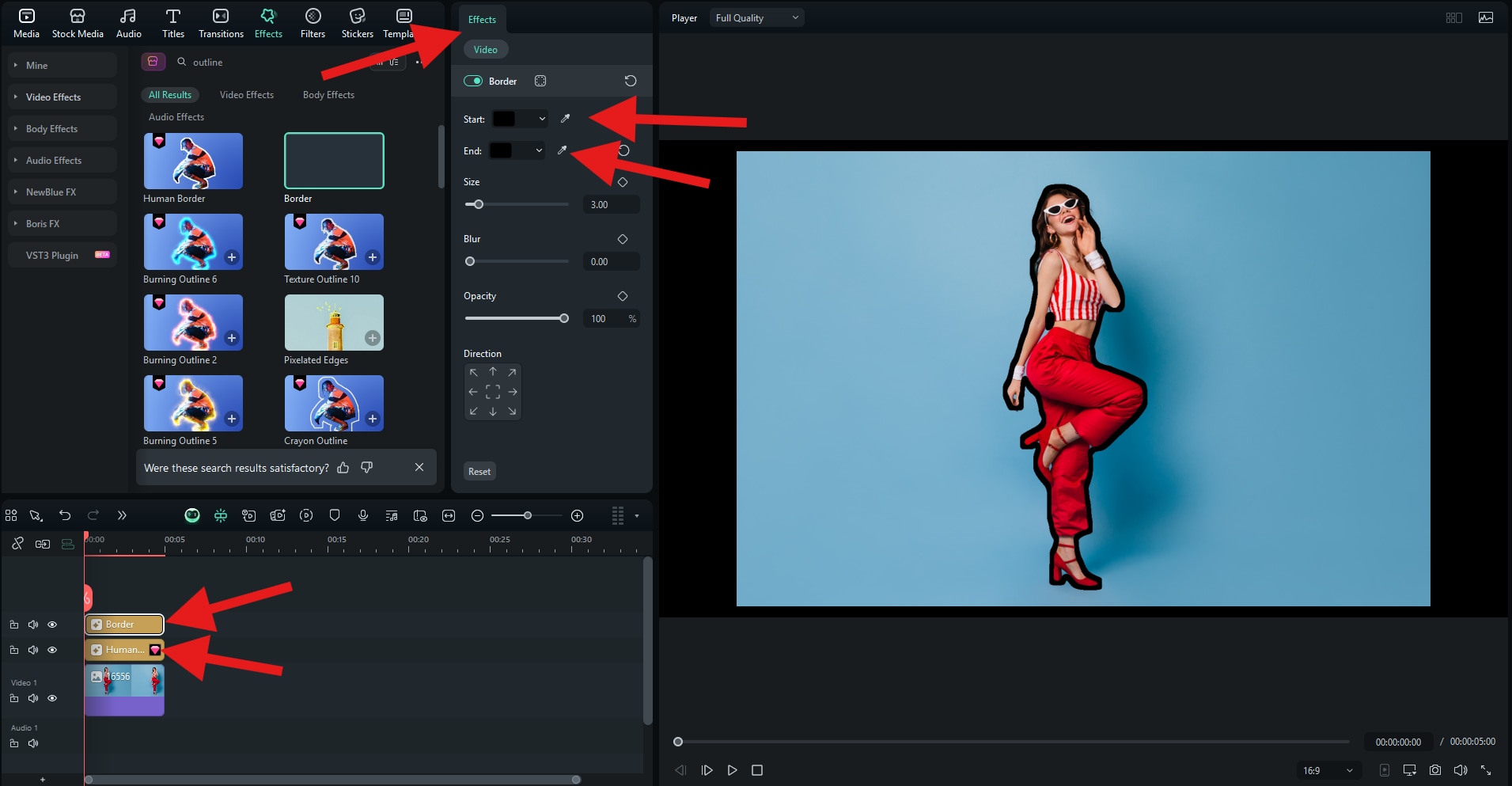
Here's how our black outline photo turned out.

Finally, if you want the outline to glow, follow the steps below (hey, it rhymes).
- Set the Start and End colors to go from white to pale yellow.
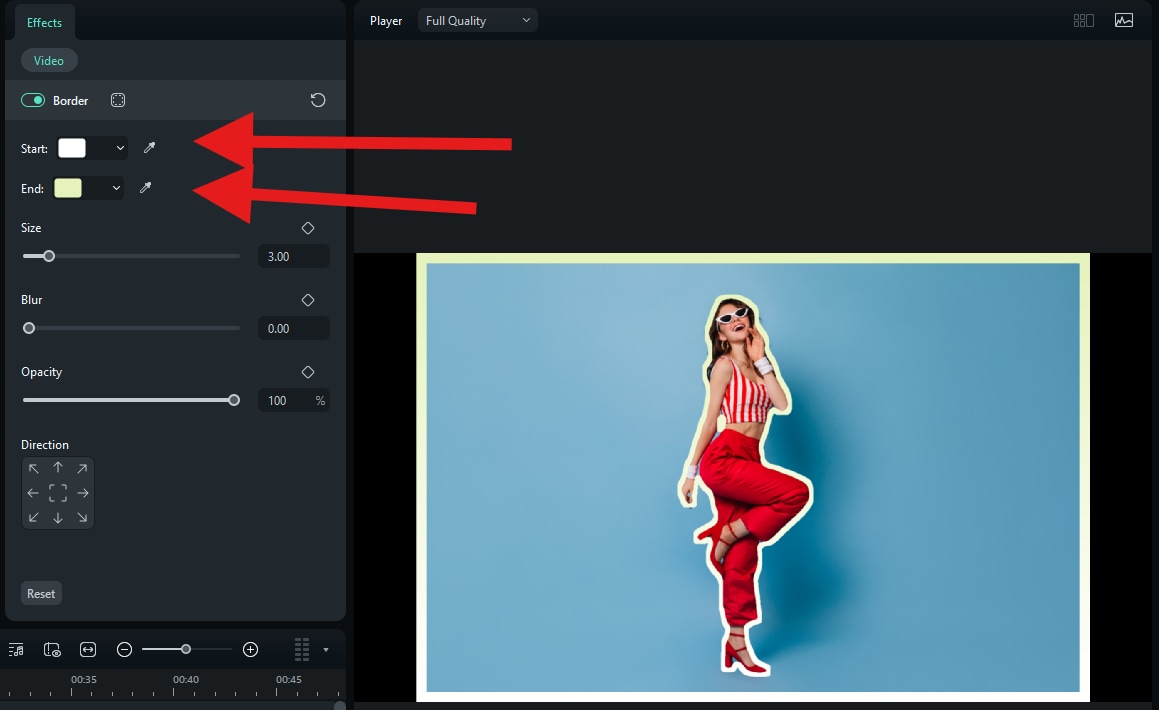
- For the Border effect (full image outline), adjust the Blur slider.
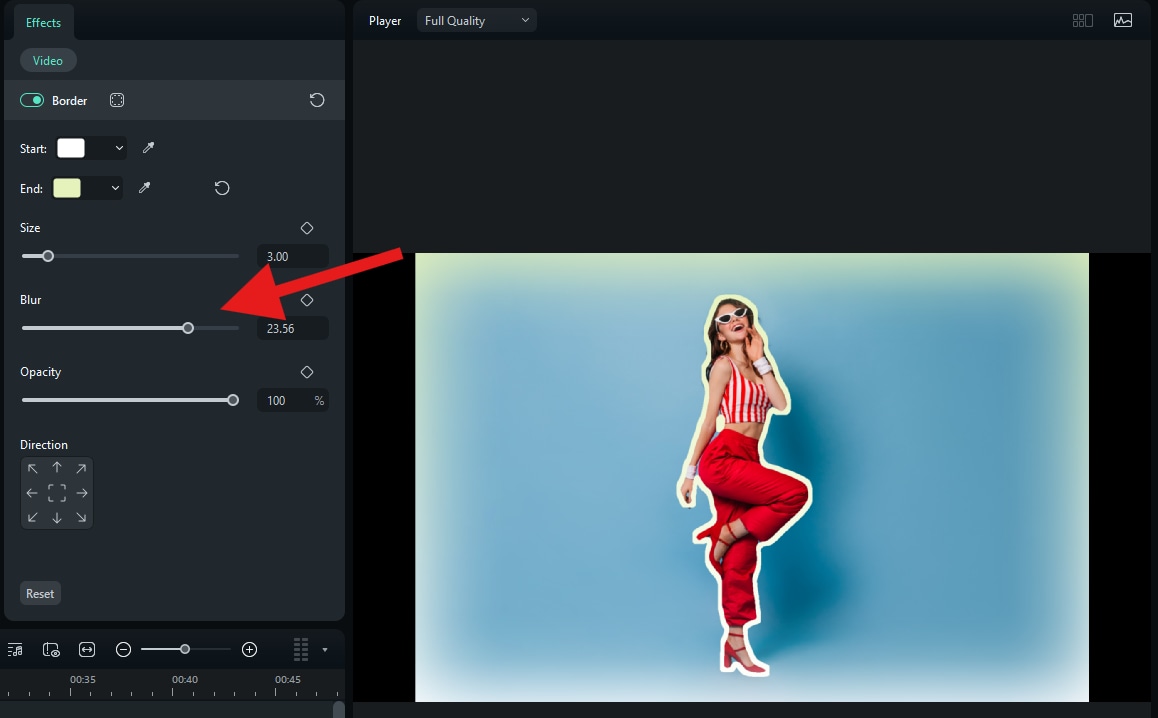
- For the Human Border effect, adjust the Feather slider.
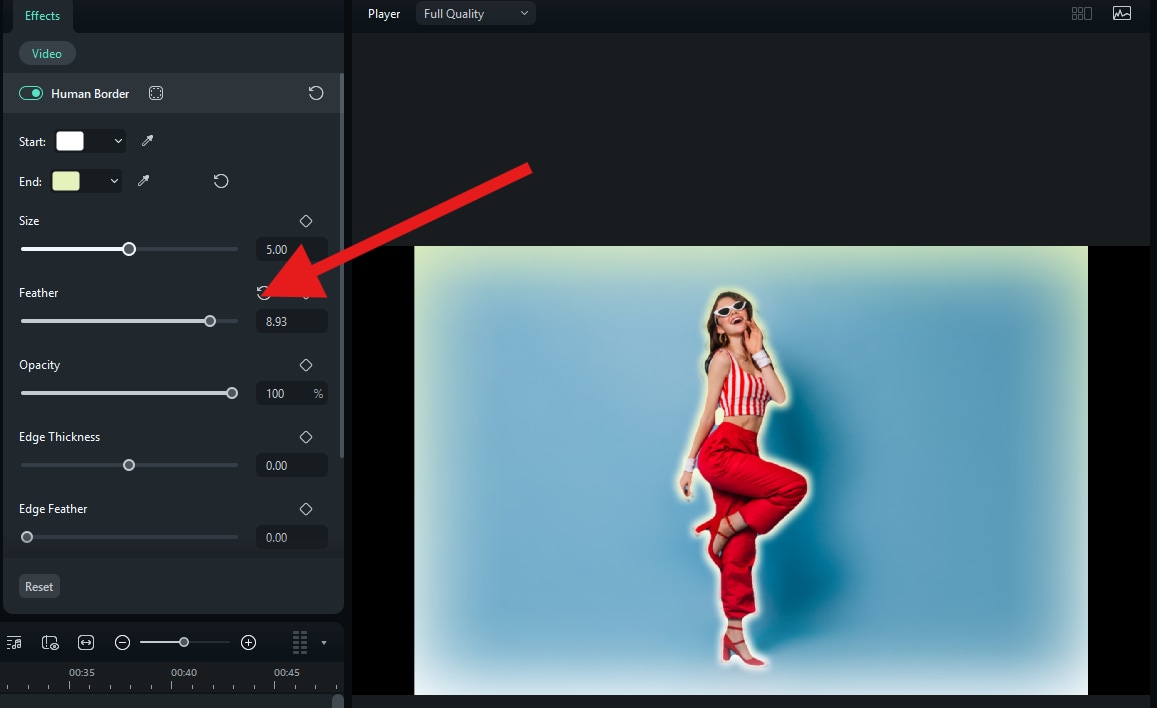
And that's how you do it. Here's the result.

Add Strokes to Photos on Mobile
If you want to add strokes and outlines to the photos on mobile, the Filmora app can also support that. You can cut out the objects with the smart cutout feature, then add stroke effects.
- Download and install the Filmora Mobile app on your phone or tablet.
- Open Filmora and tap on New Project.
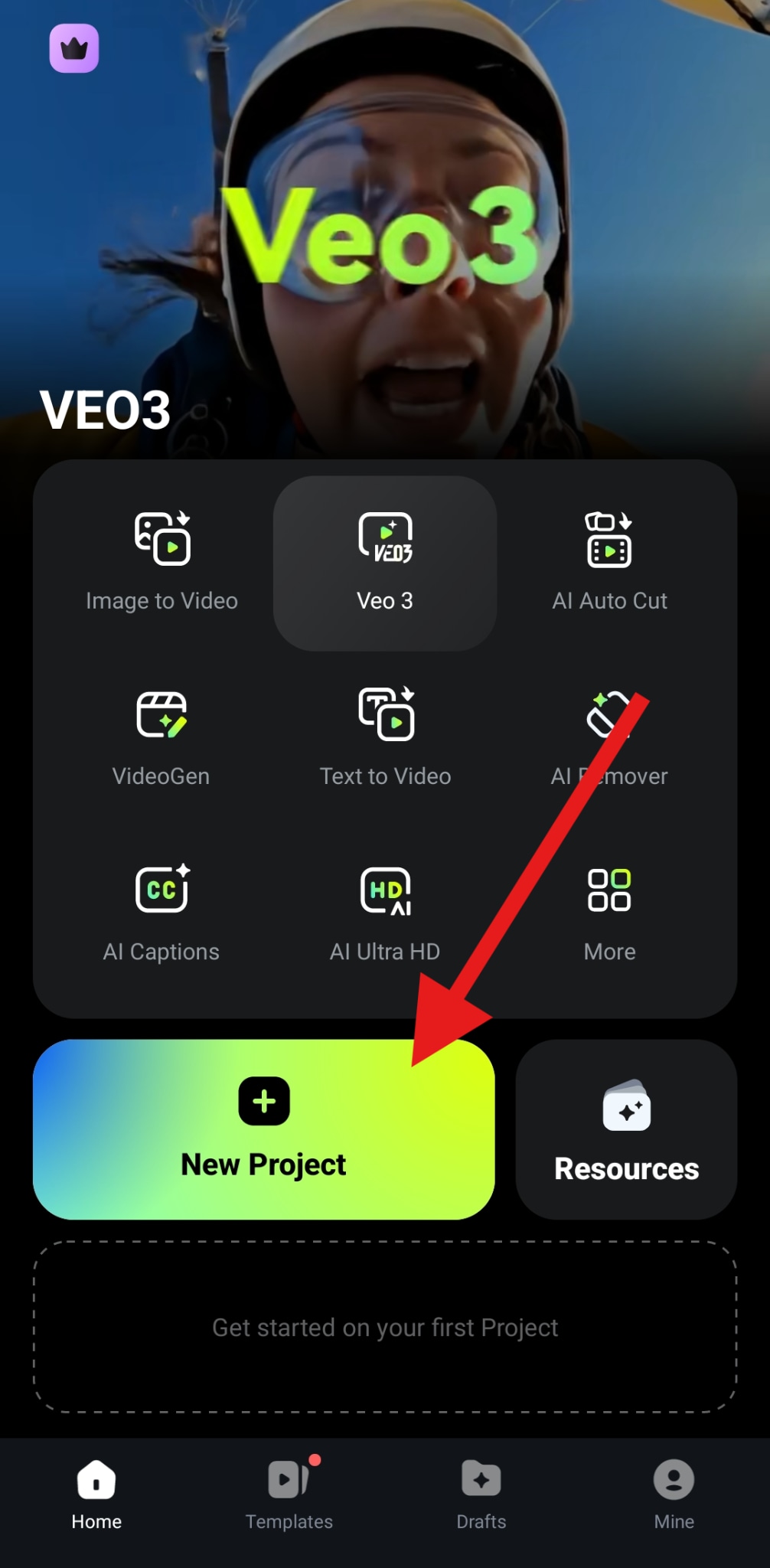
- Select the photo that you would like to work on and tap on Import.
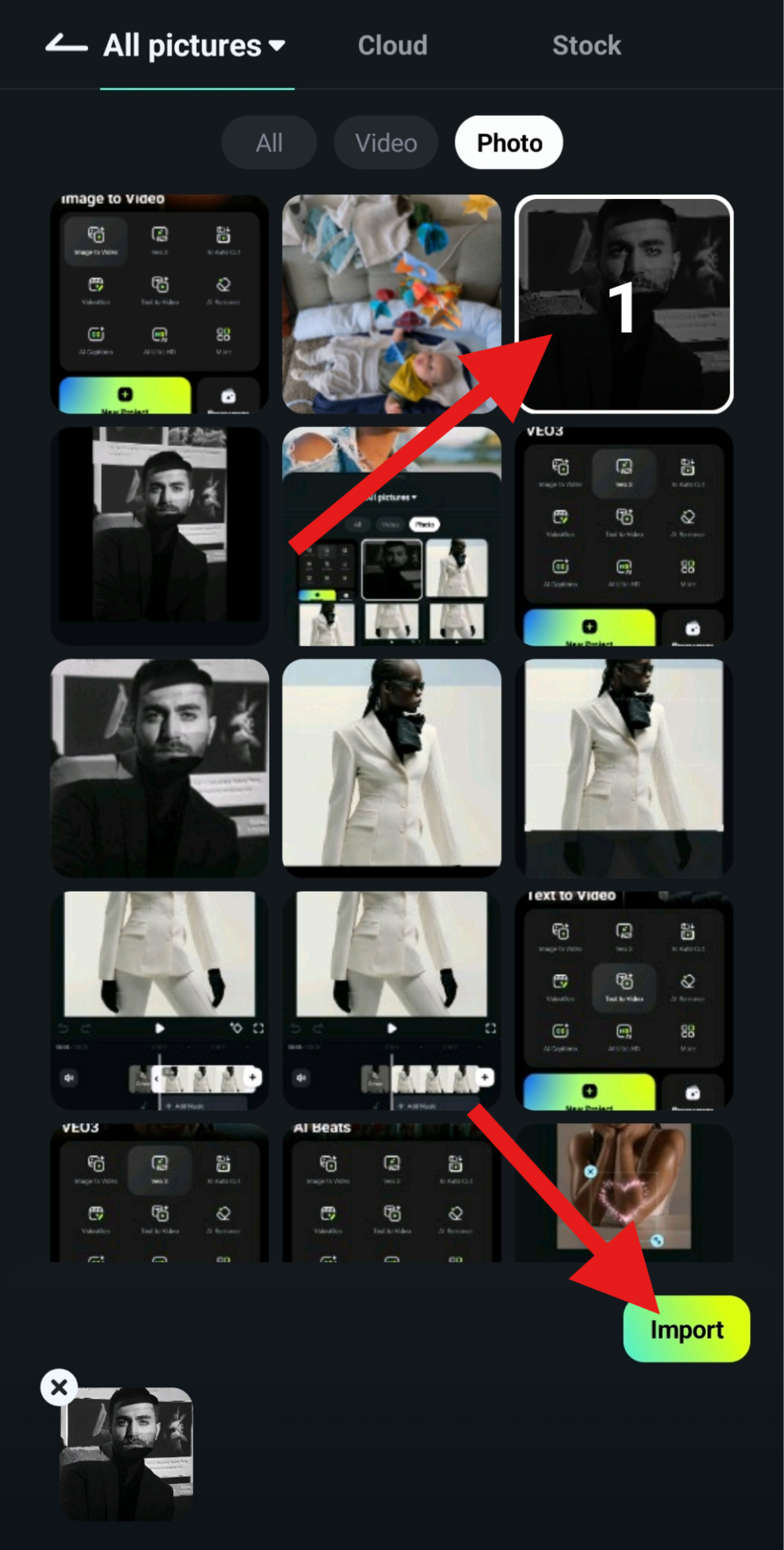
- Tap on the Trim tab in the bottom menu.
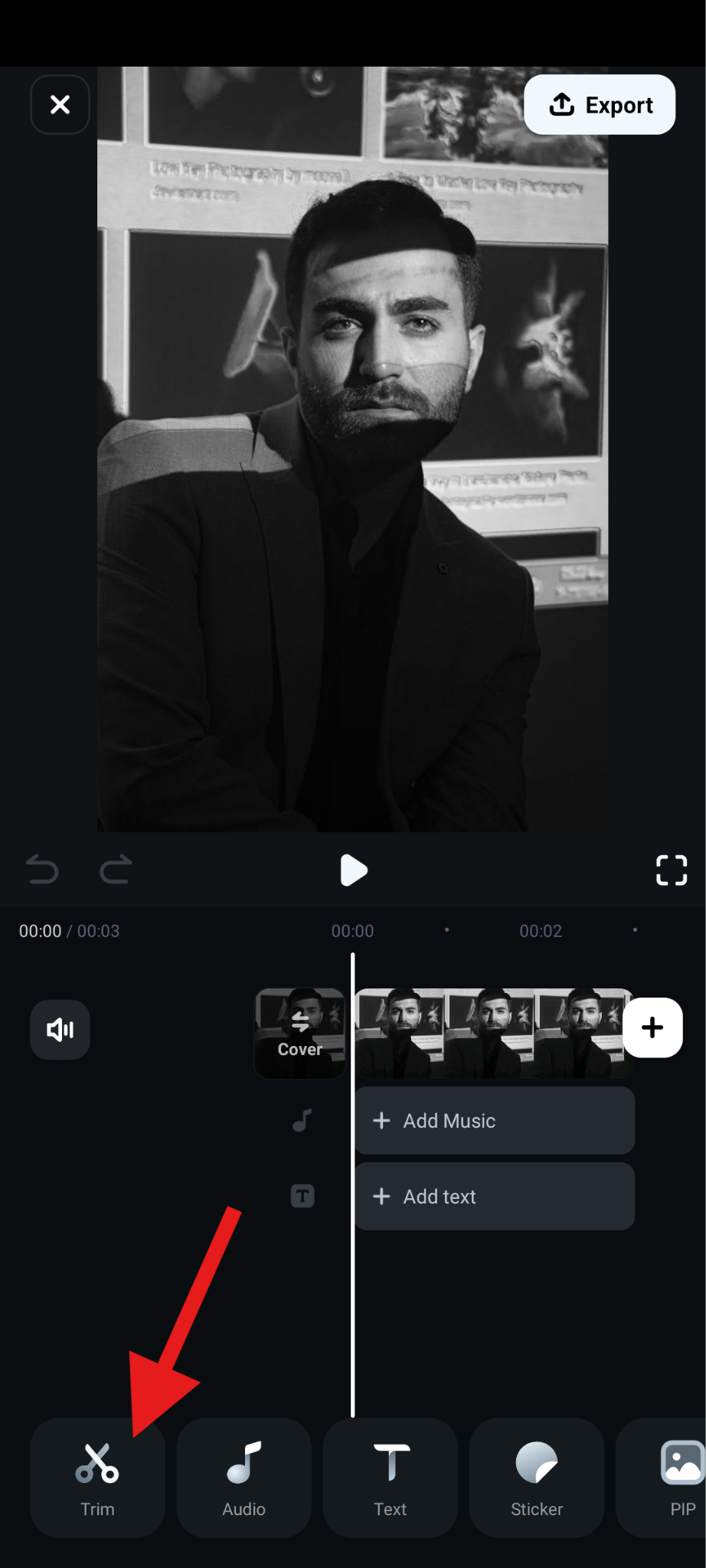
- Now, in the submenu, find the Smart Cutout feature.
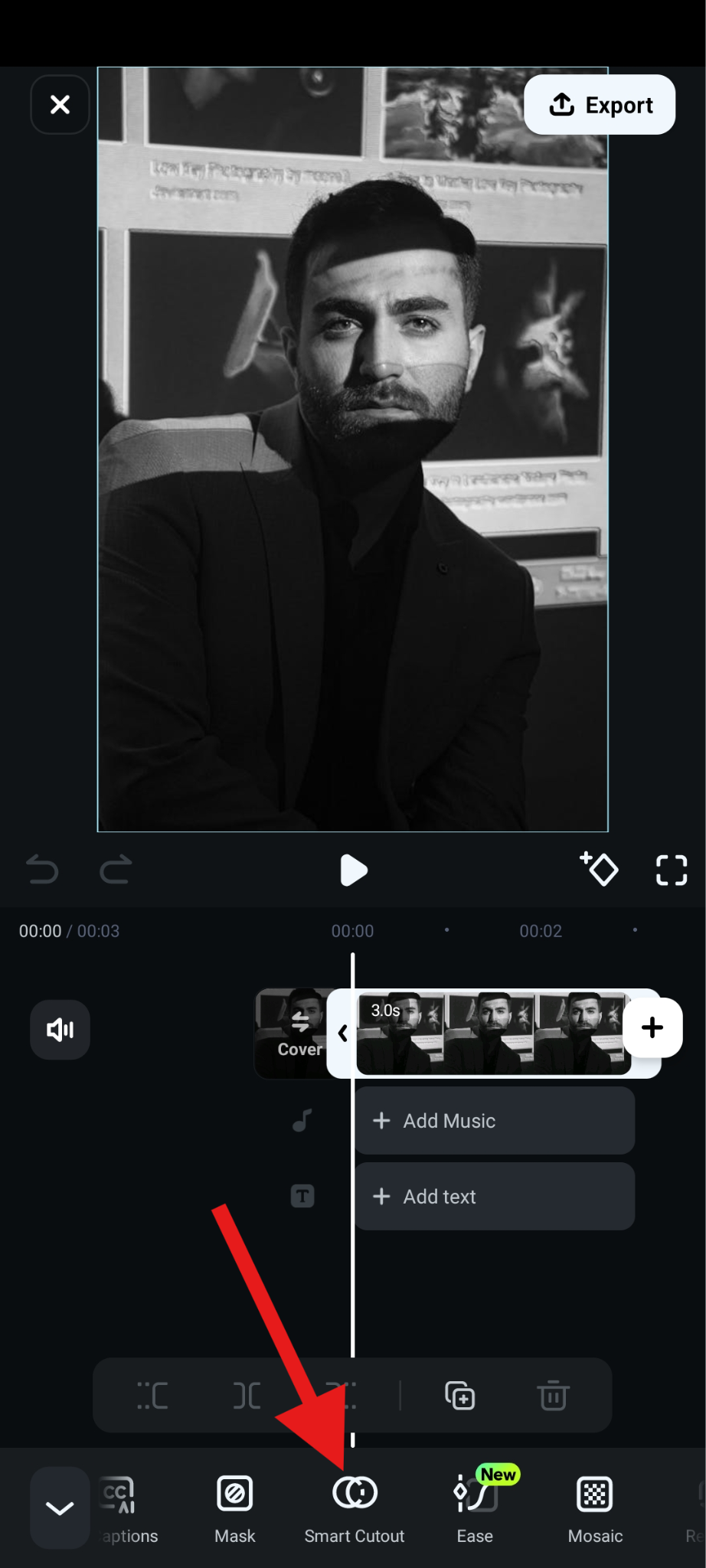
- Select the Remove Background feature and tap to accept the changes.
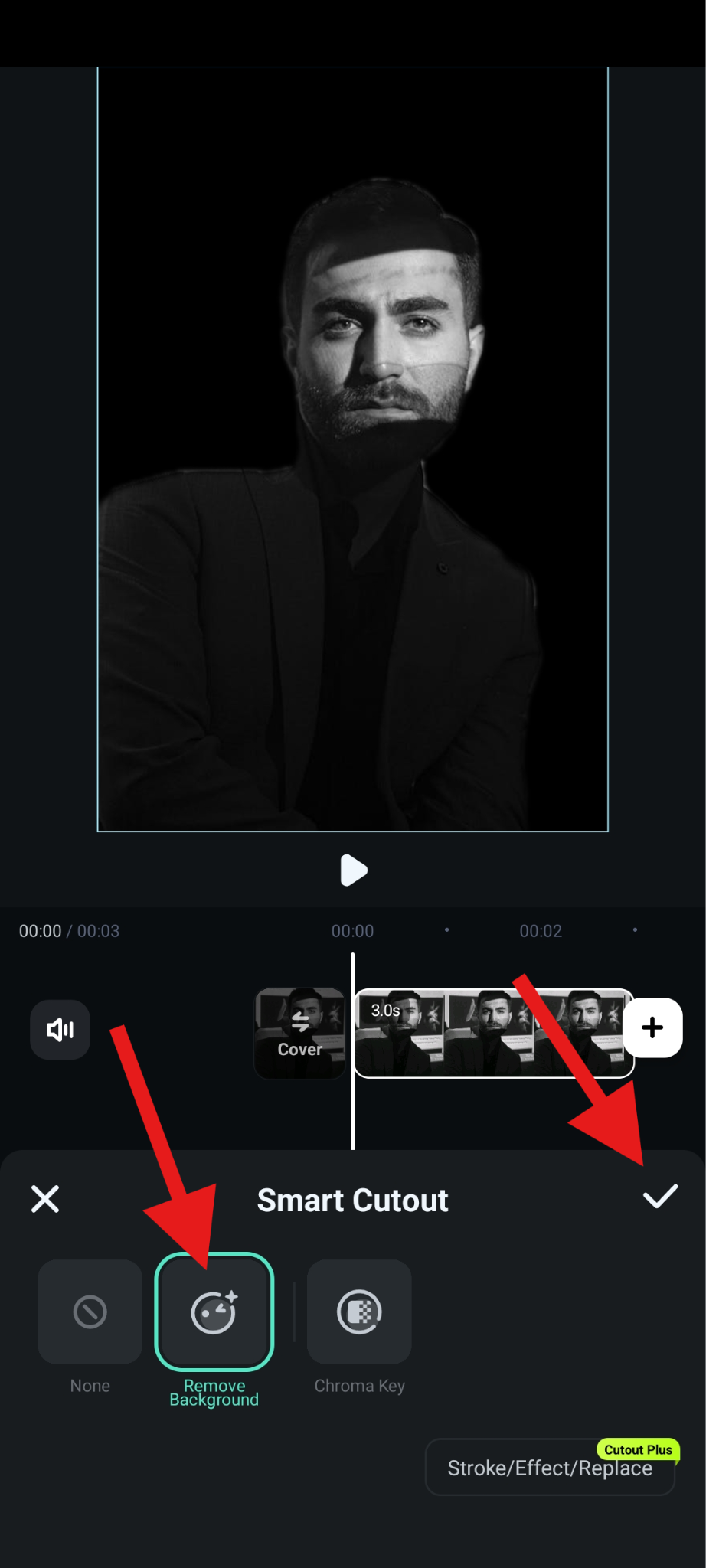
- You can directly tap on the option Stroke / Effect / Replace to add a stroke to the photo, or go to the main menu, find the Effect tab.
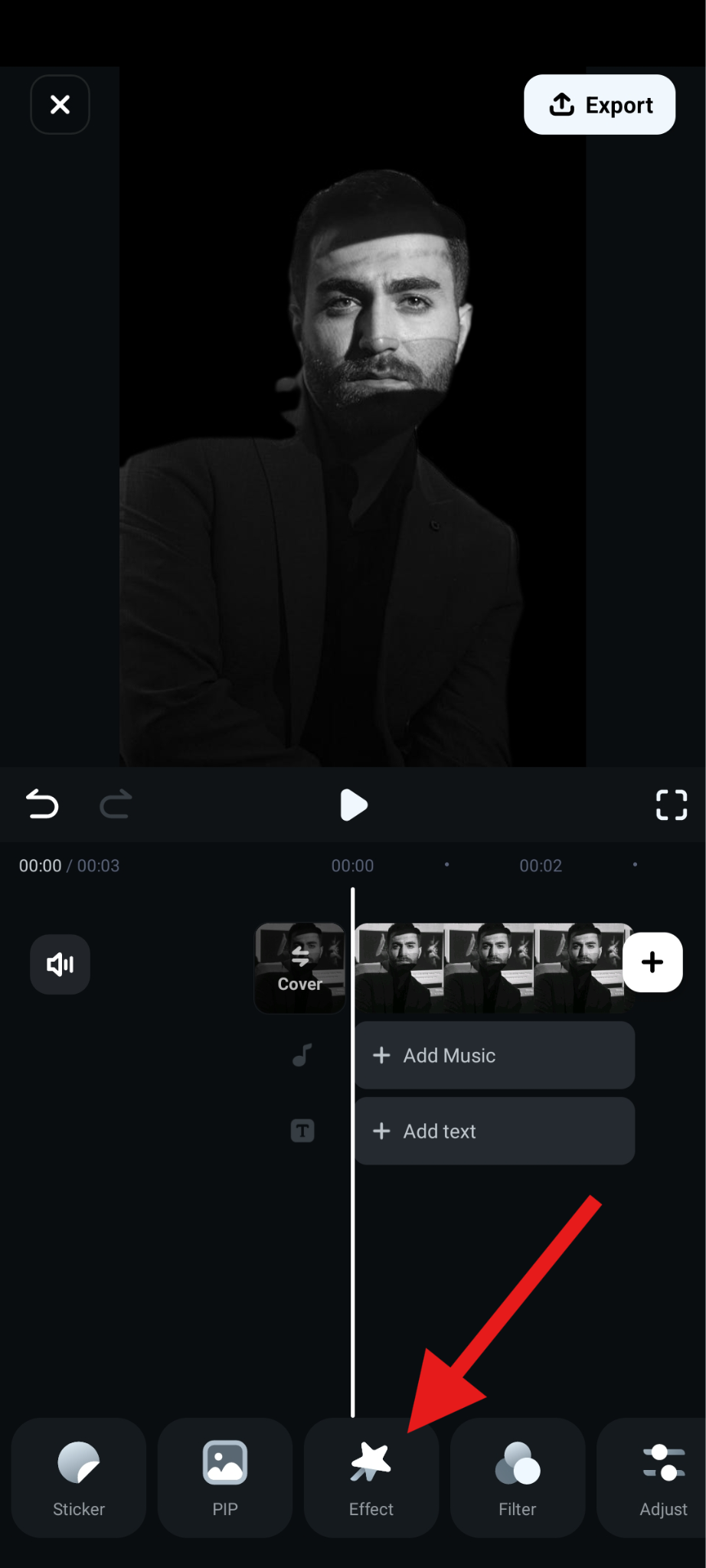
- Search for the word "stroke," find and pick something that you like, and accept the changes.
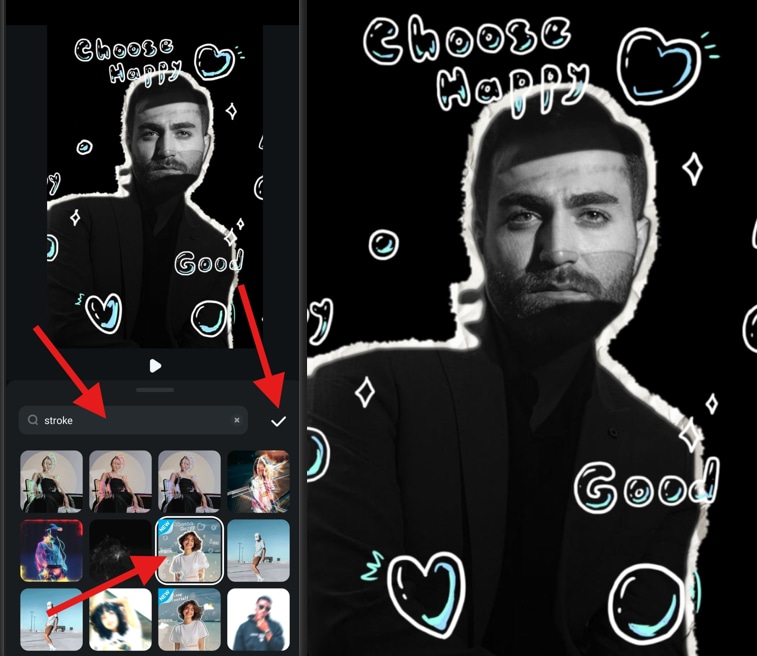
Creative Hacks with Outlines in Filmora
Adding a basic stroke is just the beginning of your editing journey. With Filmora, you can layer effects and experiment with styles to make your images unique.
Double outline effect: Combine a white inner outline with a black outer stroke to create sticker-style graphics. This is popular for YouTube thumbnails and meme edits, where users prefer this type of bold separation.

Gradient outlines: By layering effects, you can simulate multi-color strokes. These gradients create trendy, eye-catching borders perfect for influencers and lifestyle content. To keep things on brand, you can also use the colors already in the photo.
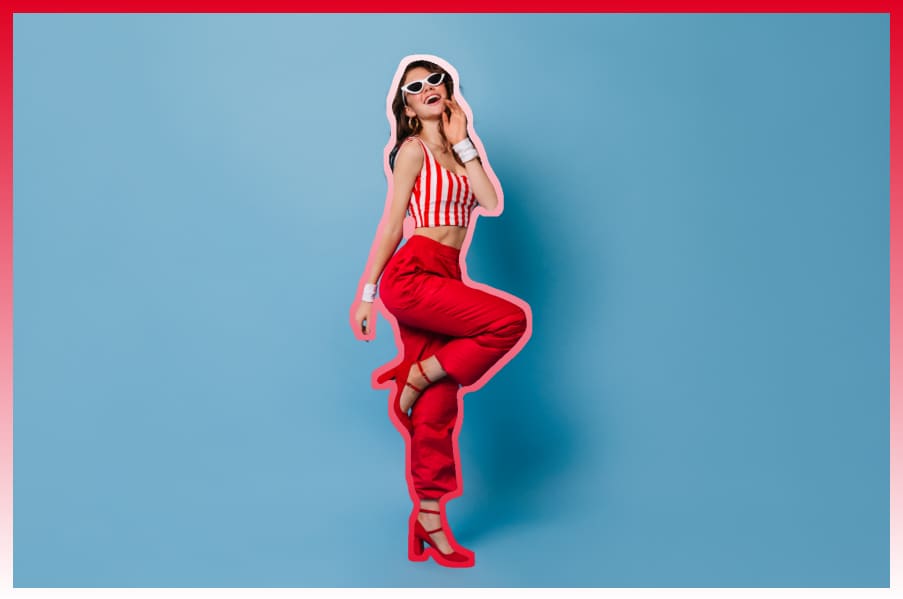
Glow pulses: Animate the glow intensity using keyframes or premade templates. This works well for TikTok transitions, giving your content a futuristic, dynamic vibe. A pulsing neon outline can elevate even a simple headshot into viral content.
Outline text + image together for bold branding: Combine outlined text with outlined images to create cohesive branded graphics. For example, outline both your logo and your portrait in matching colors for attractive content across platforms.

Conclusion
We now know that outlines and strokes are more than decorative edges. They're powerful design tools that make your images sharper, more professional, and more engaging. Add a white outline for clean branding, a black outline for bold contrast, or a glow outline for flair and trend-driven edits. Filmora makes all of this easy, so instead of relying on basic online converters, you can create fully customized, animated, and branded outlines in minutes.
Download Filmora today and start adding outlines, strokes, and glow effects that make your images unforgettable.



 100% Security Verified | No Subscription Required | No Malware
100% Security Verified | No Subscription Required | No Malware


