Do you want to make your social media posts stand out? An excellent way to improve your photos and videos before you post them is to add some text to share a message. To emphasize that message even further, you can use a glow text generator and add this effect to make the message even better. This can be helpful for standard users who want to have fun, but also for businesses that need to draw attention to their posts.
Today, we will teach you how to add the glow text effect, but first, let's examine what to look for in such a tool.
In this article
What to Look for in a Glow Text Effect Maker?

If you start your internet search to pick the perfect tool, you will soon realize that there are several tools available, each offering something different. To help you in your search, we have identified the five key features that every good glow text effect maker should have.
- Various Text Fonts: Different types of fonts convey distinct vibes, and you want something that matches the tone of the photo or video you are editing.
- Color Customization: Adding white or black text to your photos or videos is not always effective. Instead, you should have the option to pick a specific color that resonates with you.
- Different Types of Glow Text Effects: Instead of offering a few templates, you should be able to customize the glowing text effect to your liking.
- Options for Editing the Glow Text Effect: You should also be able to adjust the size and position of the text and apply other editing features (like edge lines and opacity) to make the text perfectly fit the underlying image or video.
- Other Creative Photo and Video Editing Features: It would be good if the tool could offer more photo and video editing features besides the glowing text effect.
Luckily, you don't need to search for the perfect tool. We have found it for you.
How to Add a Glow Text Effect Using the Best Glow Text Maker
Filmora is one of the most powerful photo and video editors. In its recent updates, it supports adding glowing text effects to your photos and videos. Additionally, as a powerful editor with rich text fonts, animation presets, popular text bubbles, and both basic and advanced text editing features, Filmora is a top choice for creating glow text.
Take a look at our easy guide to adding the glow text effect to videos. The process is the same for images. Let's hop in.
Method 1: Add Preset Glow Texts
- Download and install Filmora for Windows and Mac.
- Open Filmora and create a New Project.
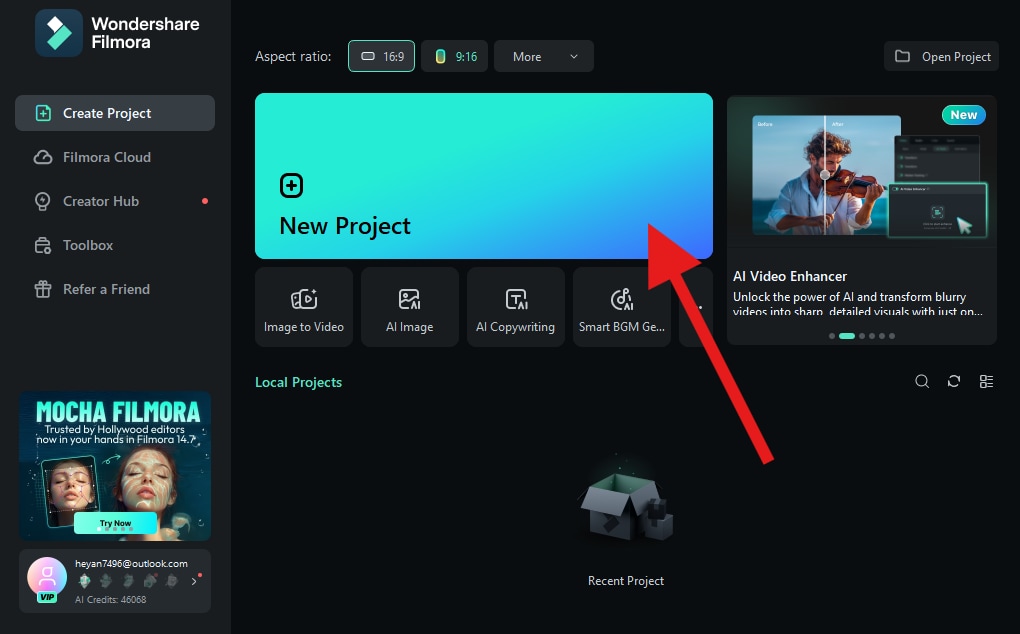
- Click on the Import button and select a video (or photo) where you want to add the flow text effect.
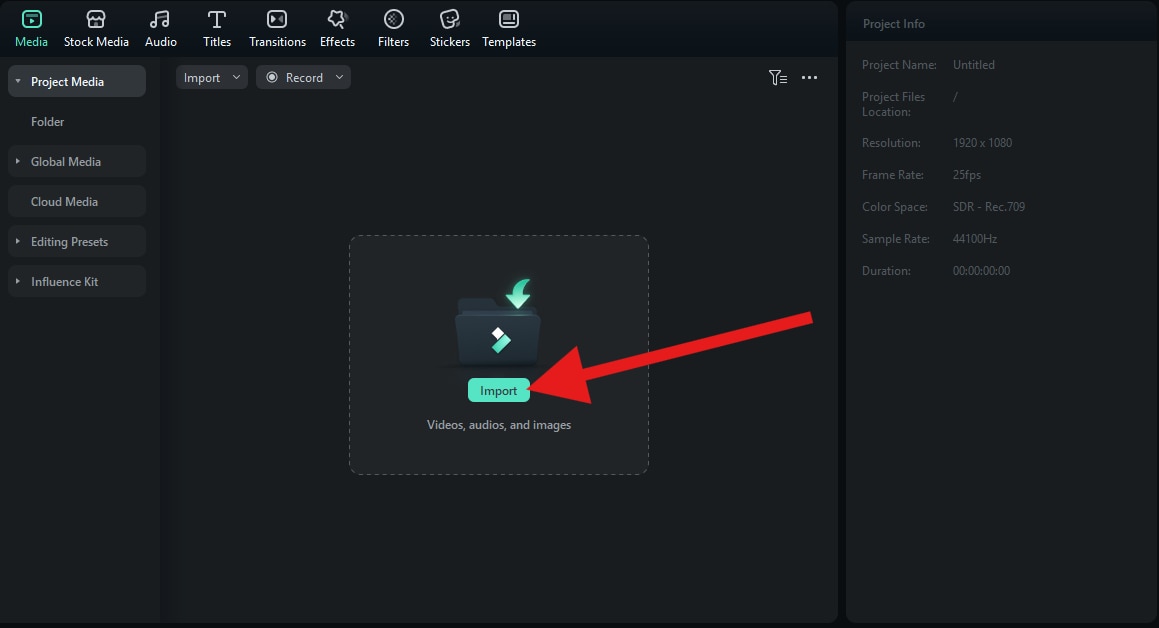
- When you upload the video, drag it to the editing timeline.
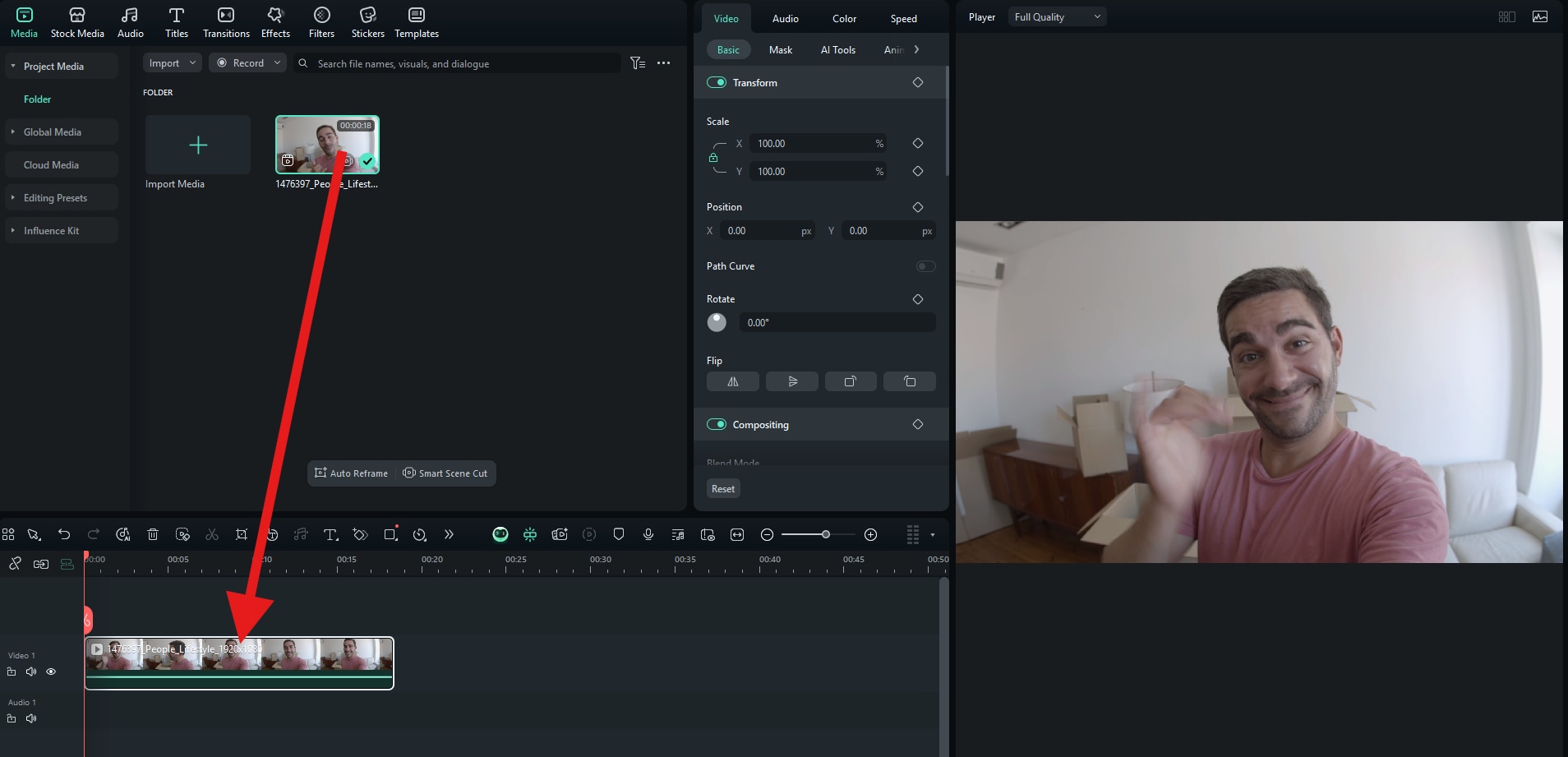
- Now, go to the Titles section and pick a text template that you like (we will use the Default Text option). Drag the text to the timeline, and then go to Text > Basic to edit the text in the Text Box. Finally, pick a Glowing Text Preset from the available options.
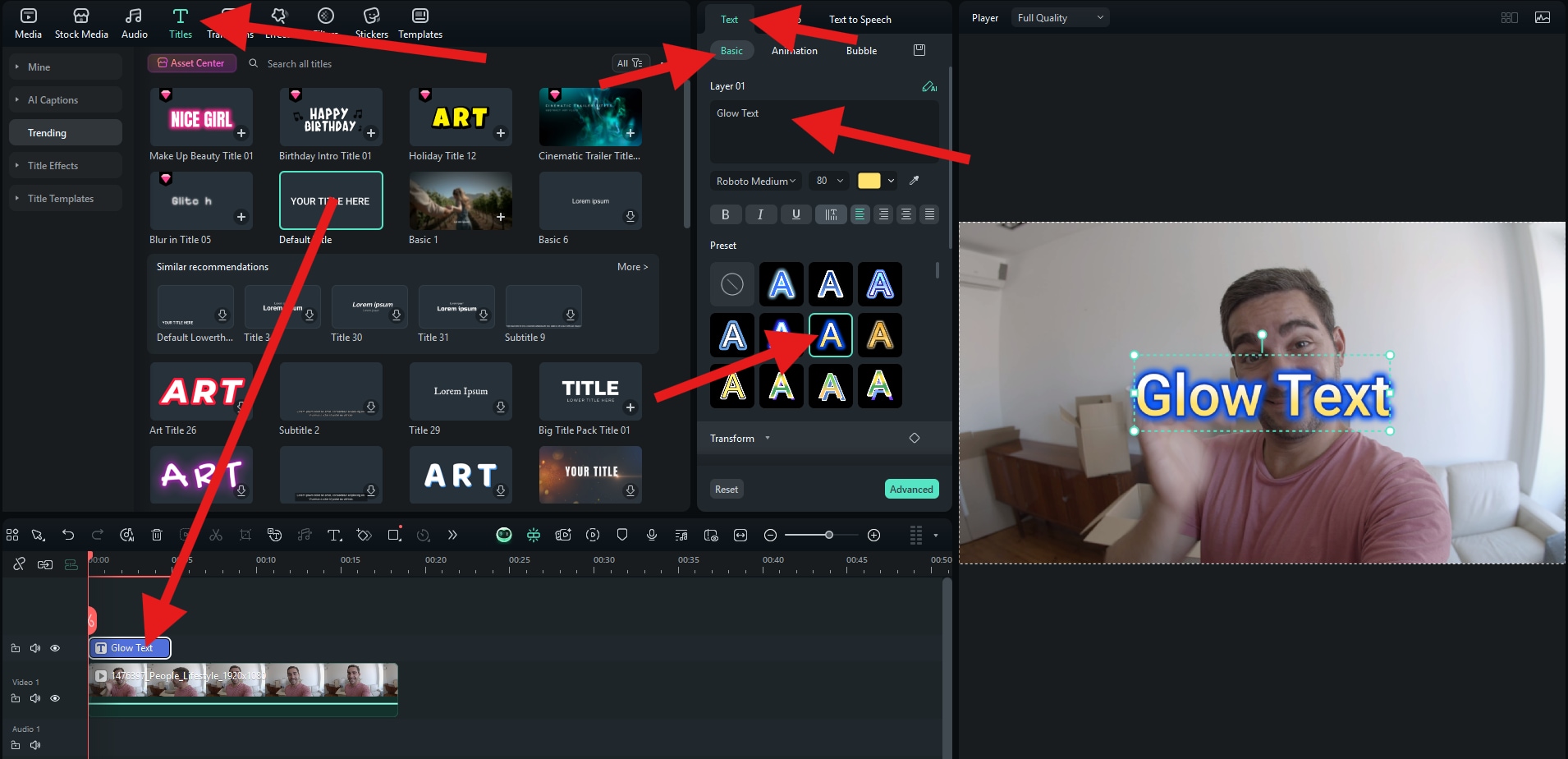
Method 2: Turn on the Glow Texts Option and Customize It
If you don't like the presets, Filmora offers a different way to get the glowing text effect.
In the same Text > Basic section, scroll down and activate the Glow feature. Here you can customize the flow effect to your liking with several sliders.
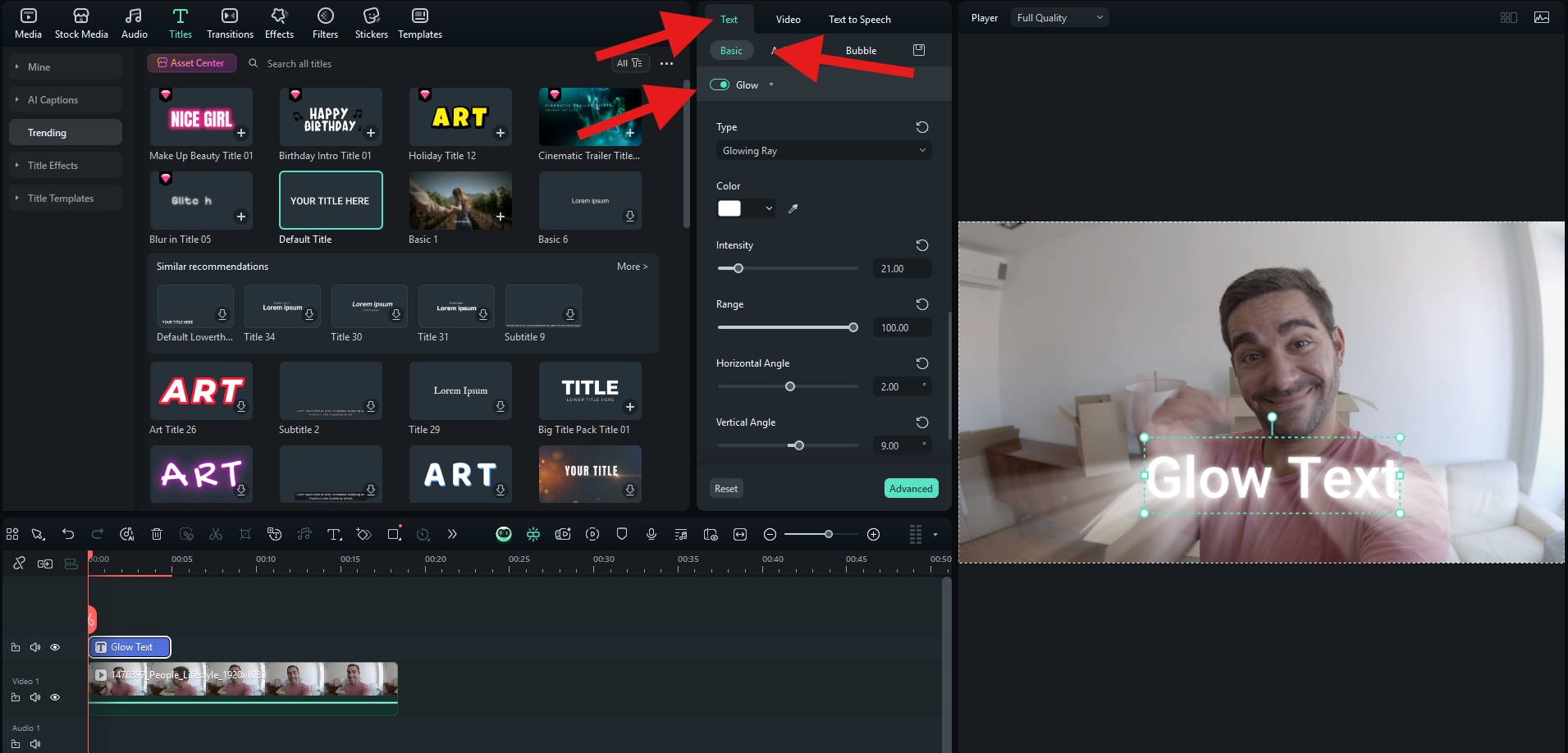
Here's what our video with glowing text looks like now.
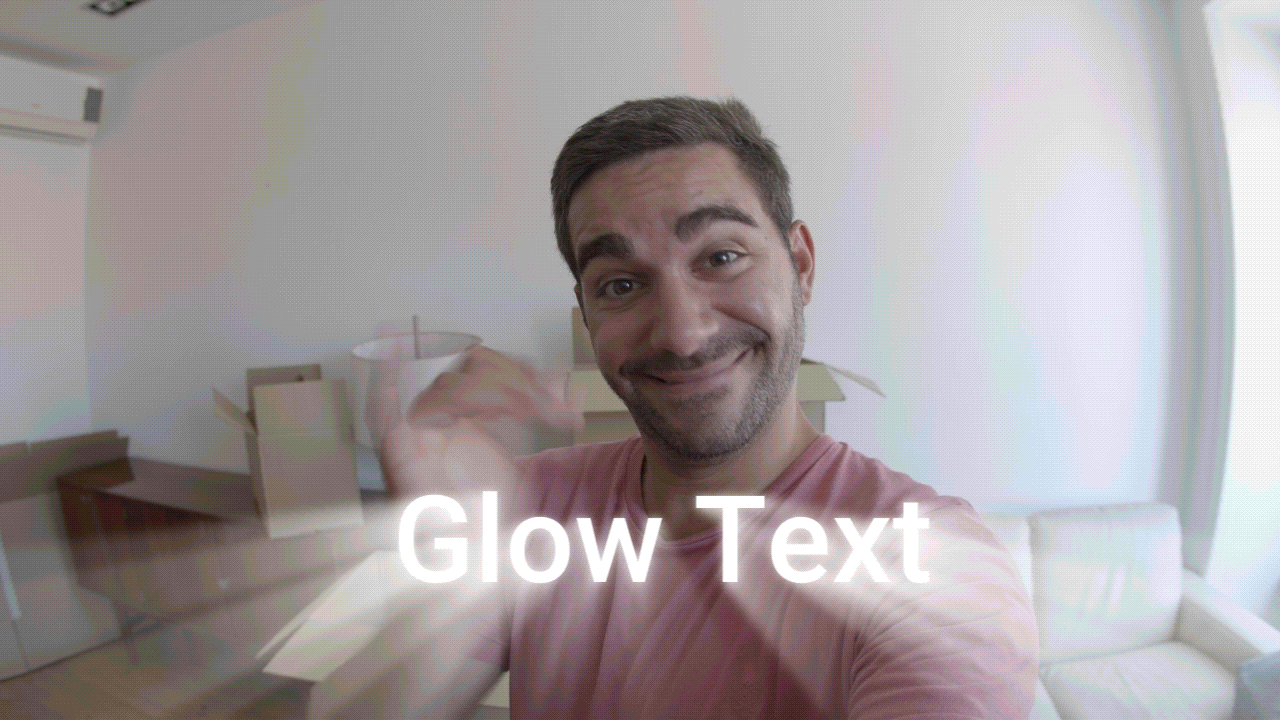
Of course, in Filmora, you can do many things to customize this text further, like changing the color, adding other effects, transitions, making advanced text reveal effects and so on.
Five Things You Can Do with Your Glow Text Effect Photo
Now that you know how to create a glow text effect, here are five common creative ideas that will help you decide how to use your new photo or video with glowing text.
- Create a Social Media Post: If you have something important to share with your friends and family on social media, use glowing text to share your message and let everyone know about your proud moment. The glowing text will divert more attention to your post and add a sense of style to it.
- Use as a Profile Picture or Banner: If you have a catchphrase or a quote that you like a lot, you can use the glowing text effect to create a unique profile pic or cover (banner) photo. This might even help you attract more followers and grow your audience.
- Make a Story or Reel Highlight Cover: The perfect way to attract views is to create an attention-grabbing cover photo or thumbnail. You can do this with glowing text, especially if you have a clear artistic vision and a knack for combining colors.
- Design a Promotional Poster or Flyer: When creating any type of promotional material, there is always an important piece of text, like a time, date, or location, that will inform users about the event. This text can be highlighted with a glow text effect.
- Send as a Personalized Message or Invite: You can create a personalized invitation photo or video, and the glow text effect can be used to add flair.
Do you have other creative plans? If so, start working on them right away. You have all the tools you need!
Conclusion
After reading this article, you are probably well aware that adding the glow text effect to videos and photos is not a challenging task at all, especially when you have a versatile tool like Filmora by your side. We also gave you several ideas to spark your creativity. Think about what you would like to use the effect for, and start having fun making magic in Filmora.
If you prefer to edit photos and videos directly on your phone, Filmora has a dedicated mobile app for Android and iOS. Download it today.



 100% Security Verified | No Subscription Required | No Malware
100% Security Verified | No Subscription Required | No Malware


