Are you a fan of comic books or graphic novels? If you are, then you know how fun speech and thought bubbles can be. On the other hand, if used in an artistic and creative way, you can use them to tell a very complex and heartbreaking story. Just think about some popular superhero graphic novels that have proven to be outstanding works of art.
But what if we told you that there is a very easy and creative way to add thought bubbles to your own photos and videos? In today's article, we will talk about the best speech balloon maker and how to use it to add speech bubbles to photos and videos.
In this article
Why Are Speech Bubble Generators So Sought After?

Speech bubble transforms static visuals into engaging, narrative-driven content across diverse platforms and industries. Here are the top three reasons why speech bubble generators are so popular today.
- Easy Personalization Options: Choose from several speech and thought bubble designs and add multiple font styles.
- Great for Social Media Posting: Make social media posts more interesting and attractive.
- Unlock Awesome Storytelling Potential: Speech bubbles inject narrative into visuals, making them more compelling.
With the right tool by your side, your speech bubbles will be admired by your audience. Let's see how to add speech bubbles to videos and photos.
Add Speech Bubbles to Photos and Videos with the Best Speech Balloon Maker
The best tool for this task is Filmora. This powerful video editing tool has so many features that it is impossible to list them all. Apart from all the basic and advanced editing features you can think of, Filmora comes packed with thousands of creative assets distributed around several categories like stock media, covering B-roll footage, aerial shots, reaction shots, establishing shots, popular video effects, filters, stickers, and seamless transitions like dissolve, and templates to make a montage in seconds. You can also look forward to a comprehensive AI toolset with a lot of creative and fun features.
Filmora is top-notch in terms of text editing. It offers various fonts, styles, such as glowing text, and templates. You also have access to some pre-made text animations, but you can also animate the text manually.
Filmora supports 45+ different static speech bubbles with its text bubble feature. Additionally, it offers a variety of preset animated speech bubble texts that enable you to add them to photos and videos.
Follow our simple guide to see how easy it is to use this amazing tool.
How to Add Speech Bubbles to Photos and Videos on PCs?
- Download and install the PC version of Filmora on your Windows or Mac device.
- Open the program and click on New Project.
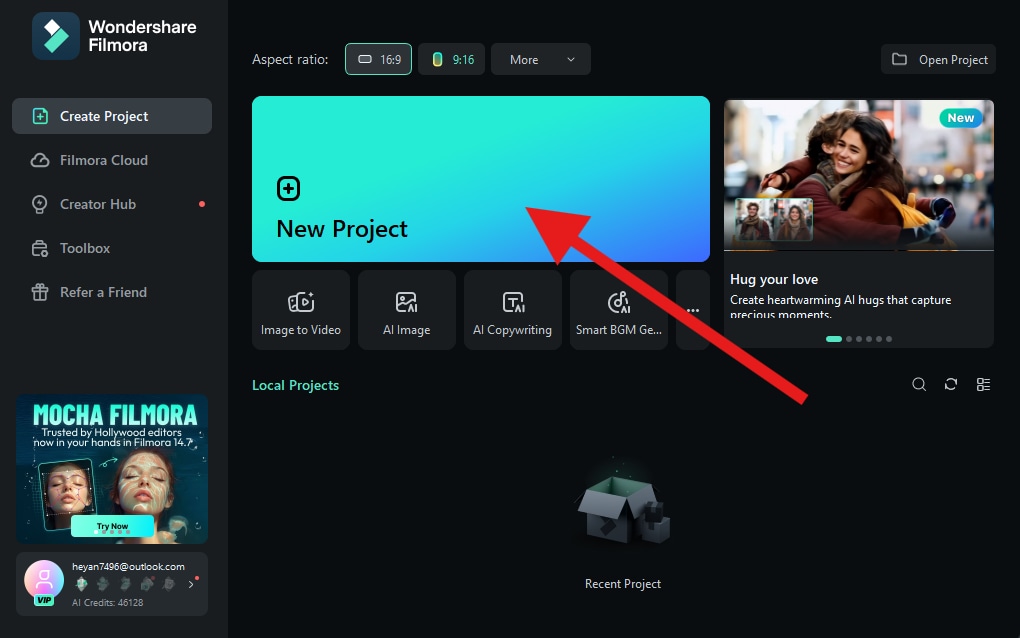
- Click on Import and select a video (or photo) from your device.
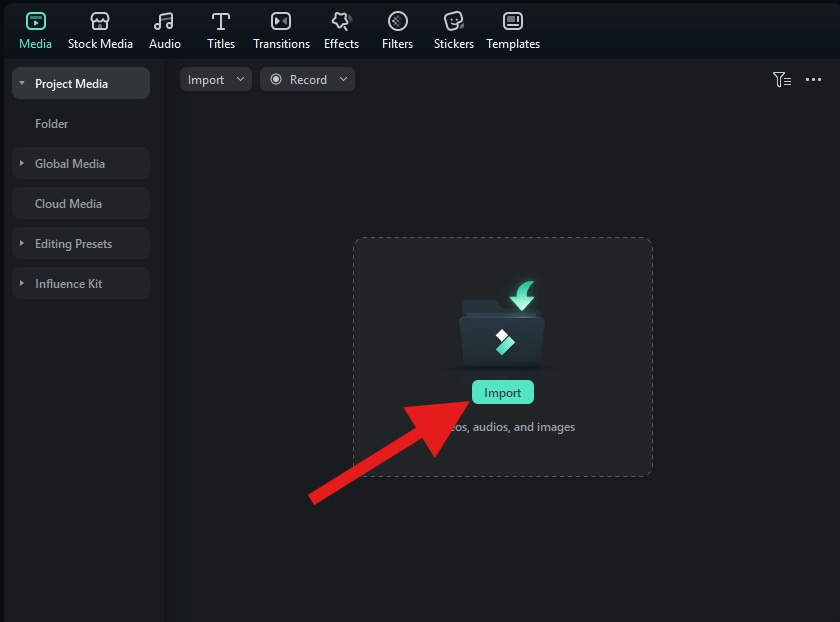
- Drag the video to the timeline.
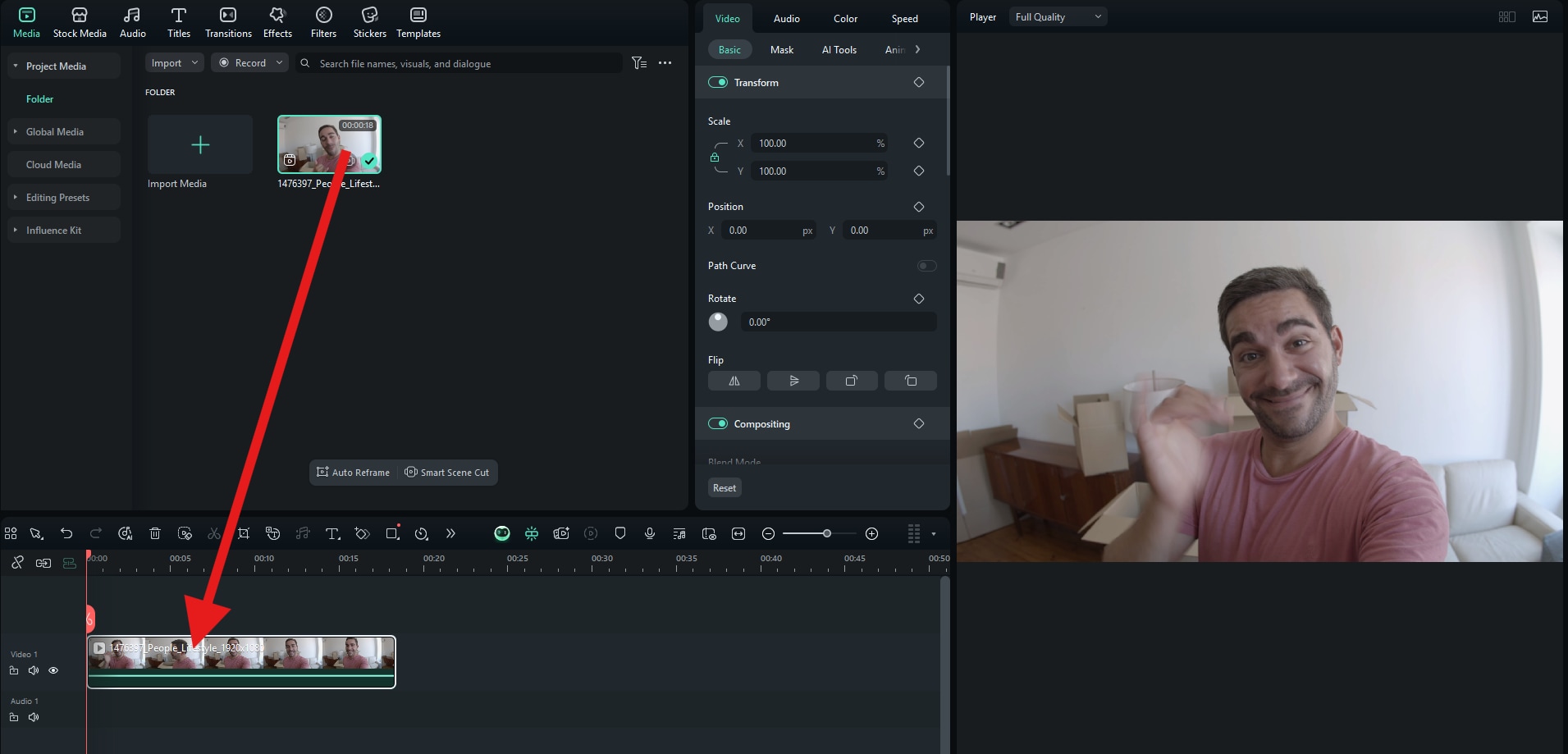
- From the Titles section, pick any template and drag it to the timeline. Then, go to Text > Basic and edit the templated text to display your words. You can also resize the text in the video player.
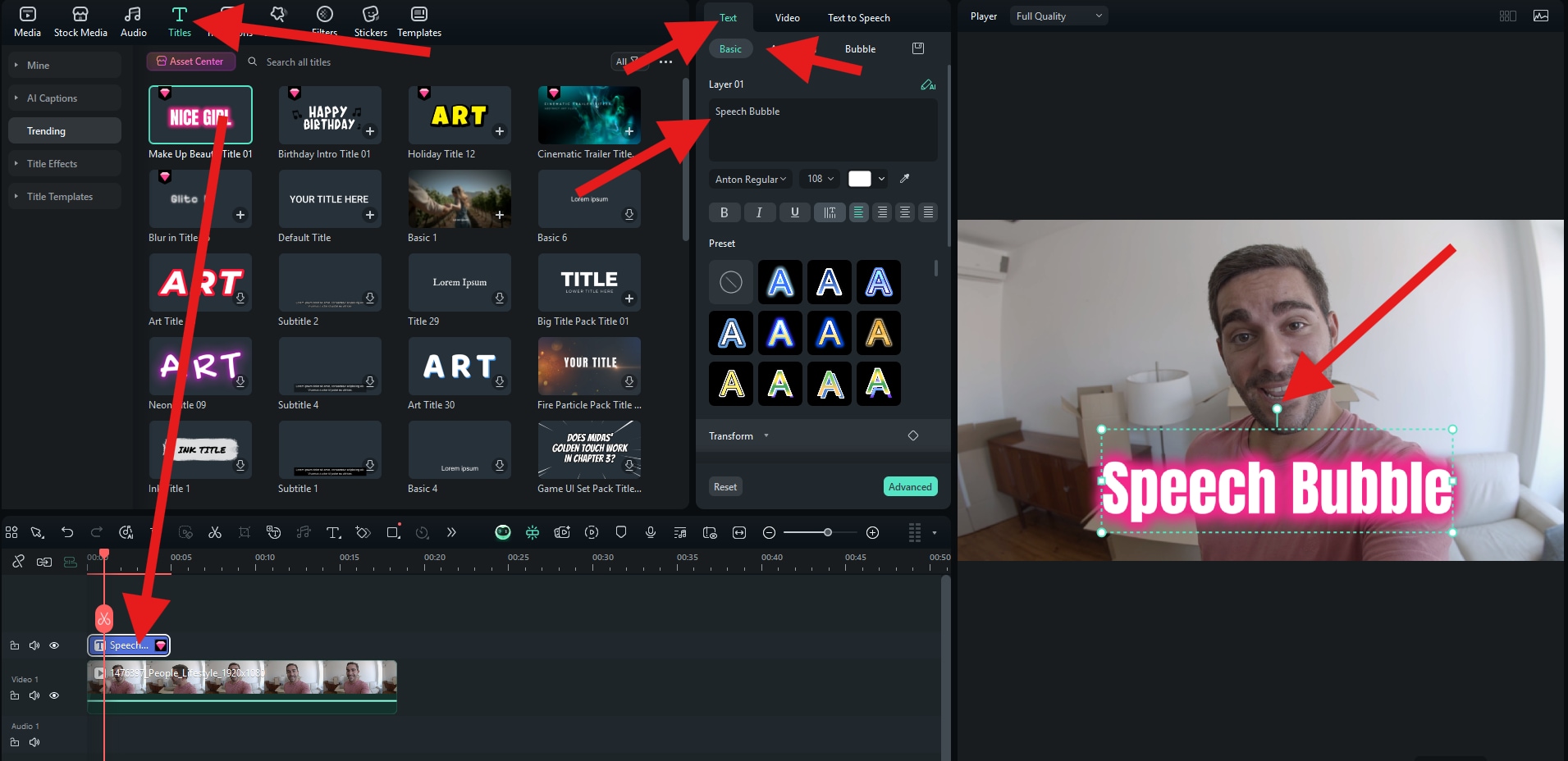
- Finally, go to Text > Bubble and pick a design that you like. That's it.
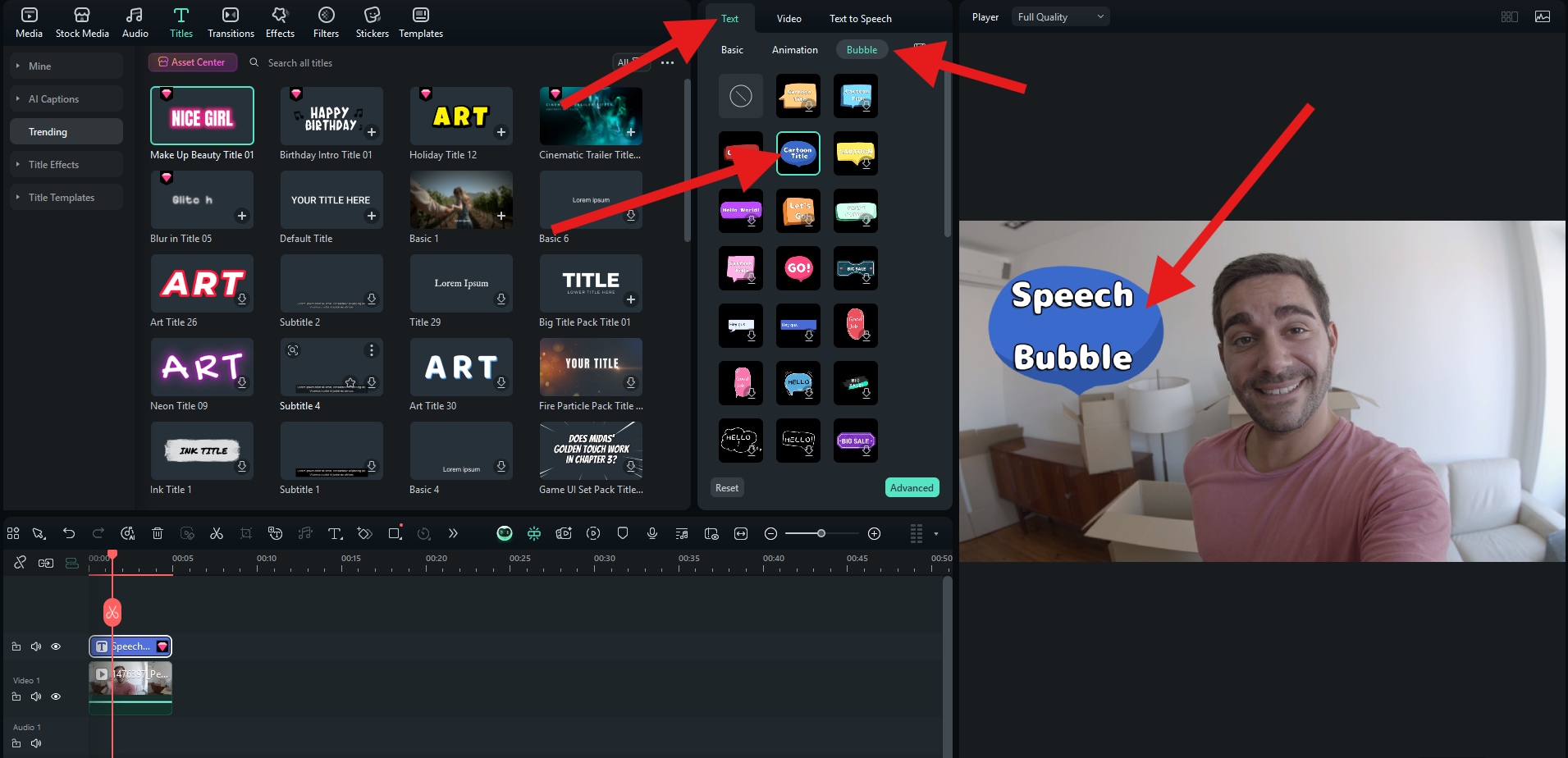
- Take a look at our result.
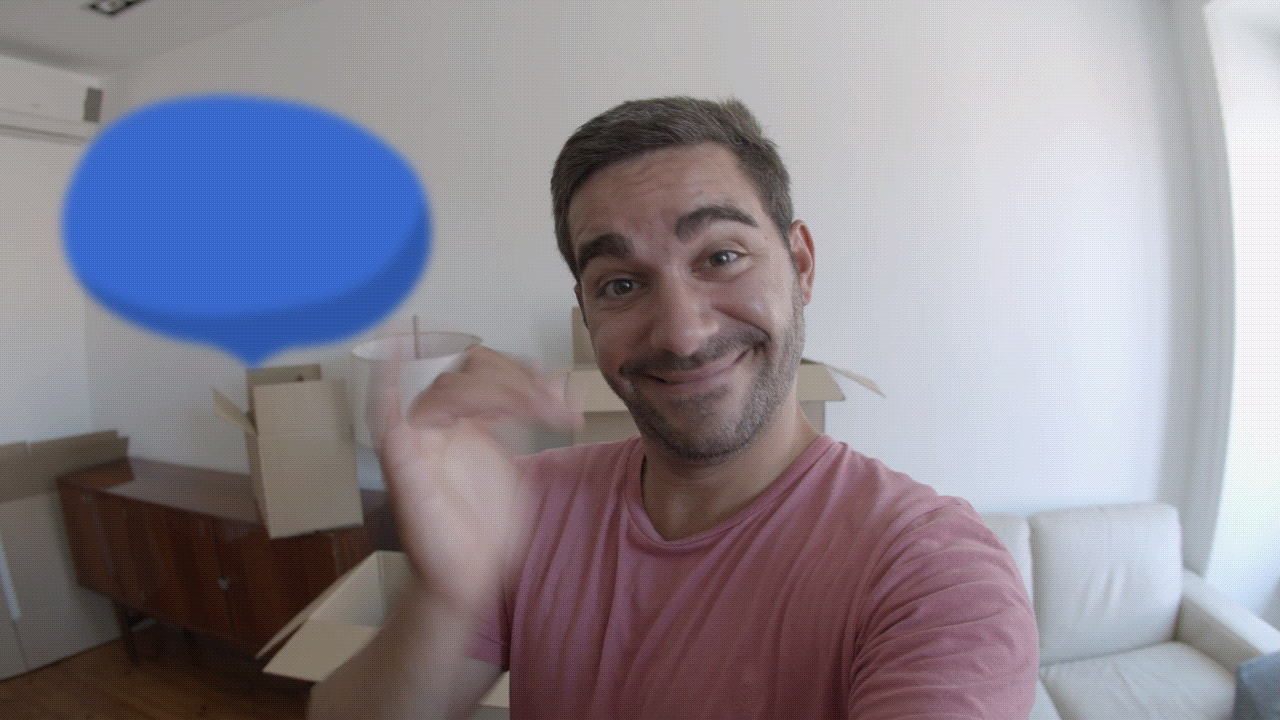
Filmora also supports plenty of dynamic speech bubble text templates. You can go to Titles > search for "bubble" > preview the text and add it to your photos and videos if you like.
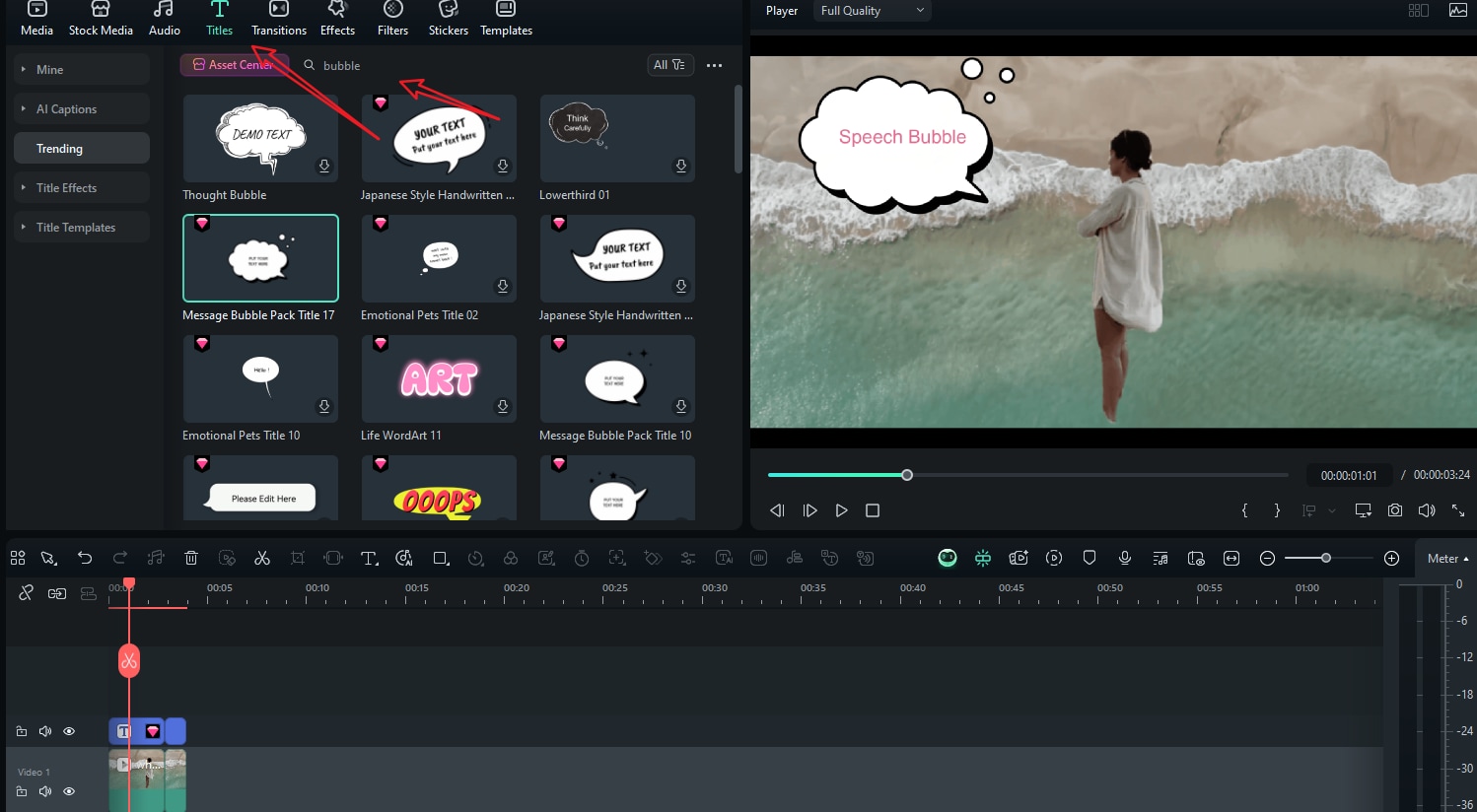
How to Add Speech Bubbles on Mobile?
If you prefer to edit videos and photos, use AI features, and create awesome art on the go, you can also try the Filmora Mobile app for Android and iOS.
Here's how to add speech bubbles to photos and videos using your phone.
- Download and install Filmora on your mobile.
- Open the app and tap on New Project. After that, proceed to import an image (or video) from your device.
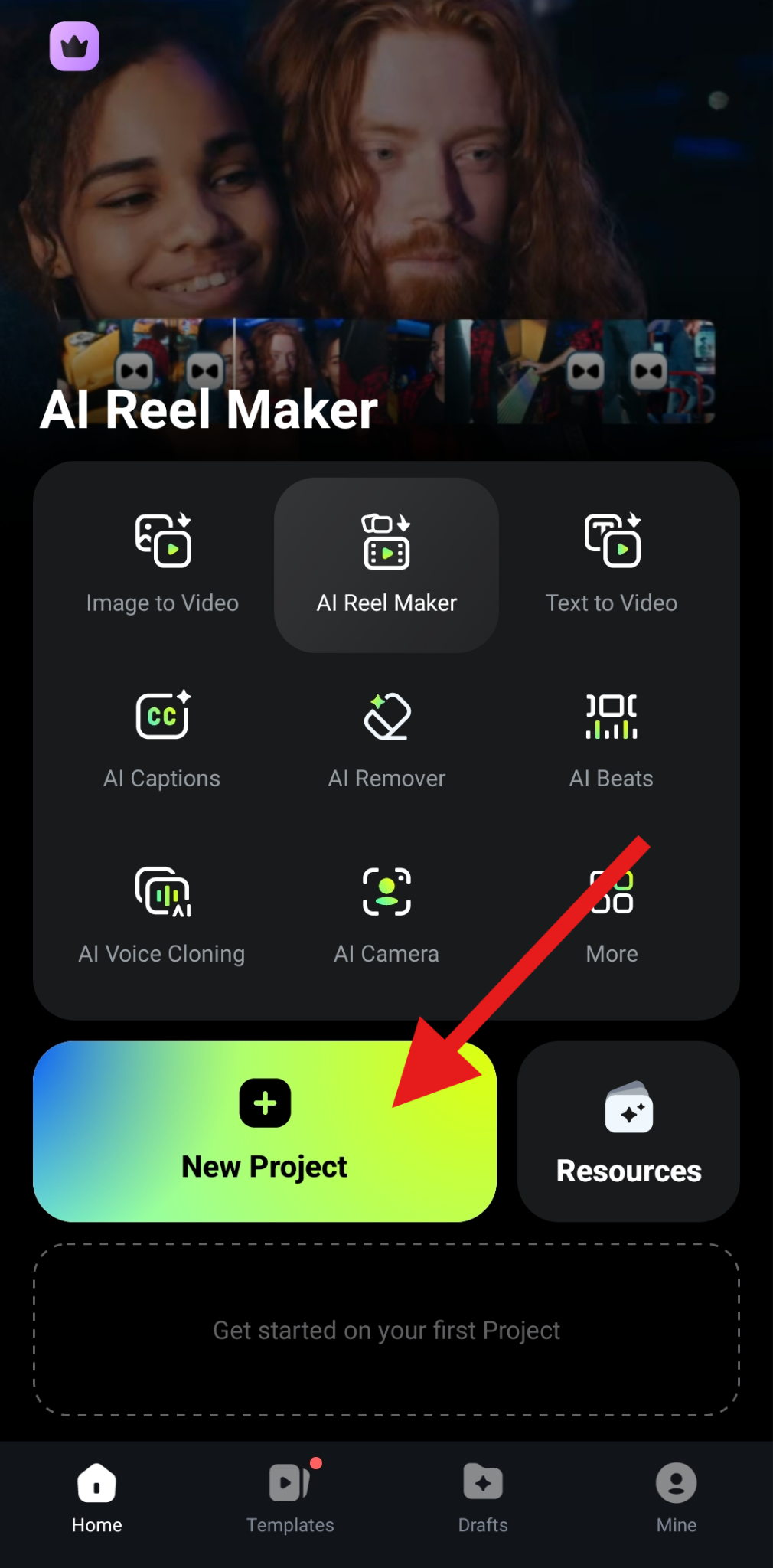
- When the project loads up, tap on Text.
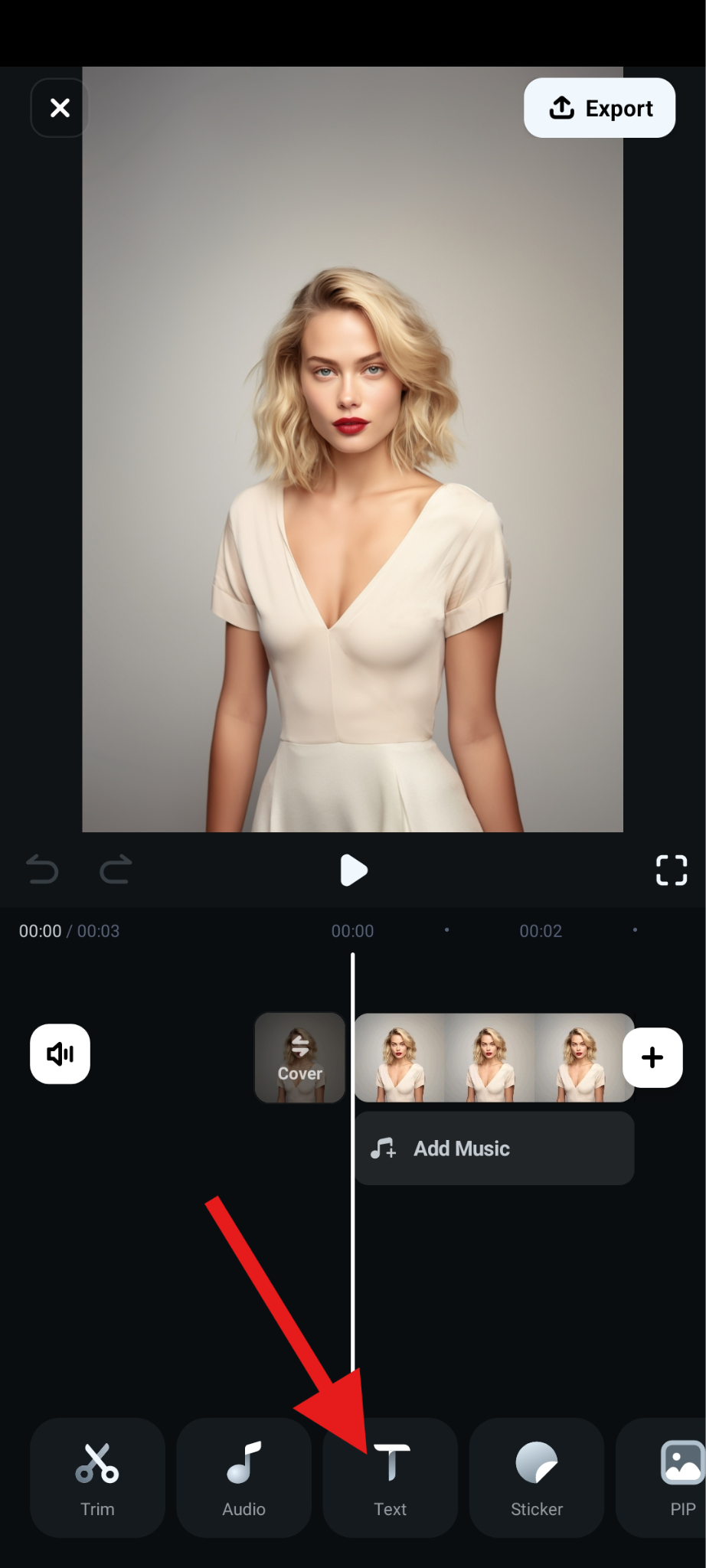
- Now, tap on Add.
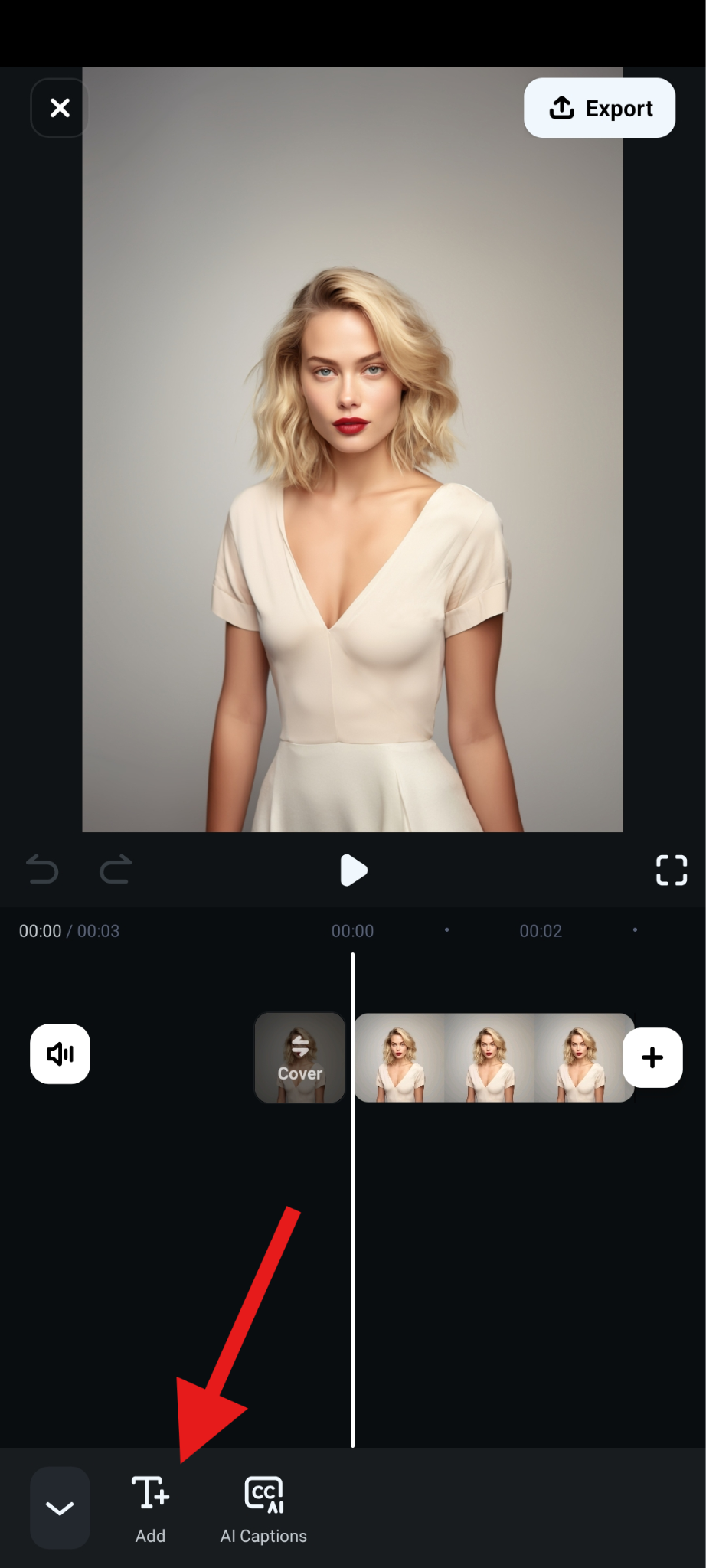
- Add the text you want in your speech or thought bubble, and then go to the Template section. Here, click on the Magnifying Glass icon to initiate the search function.
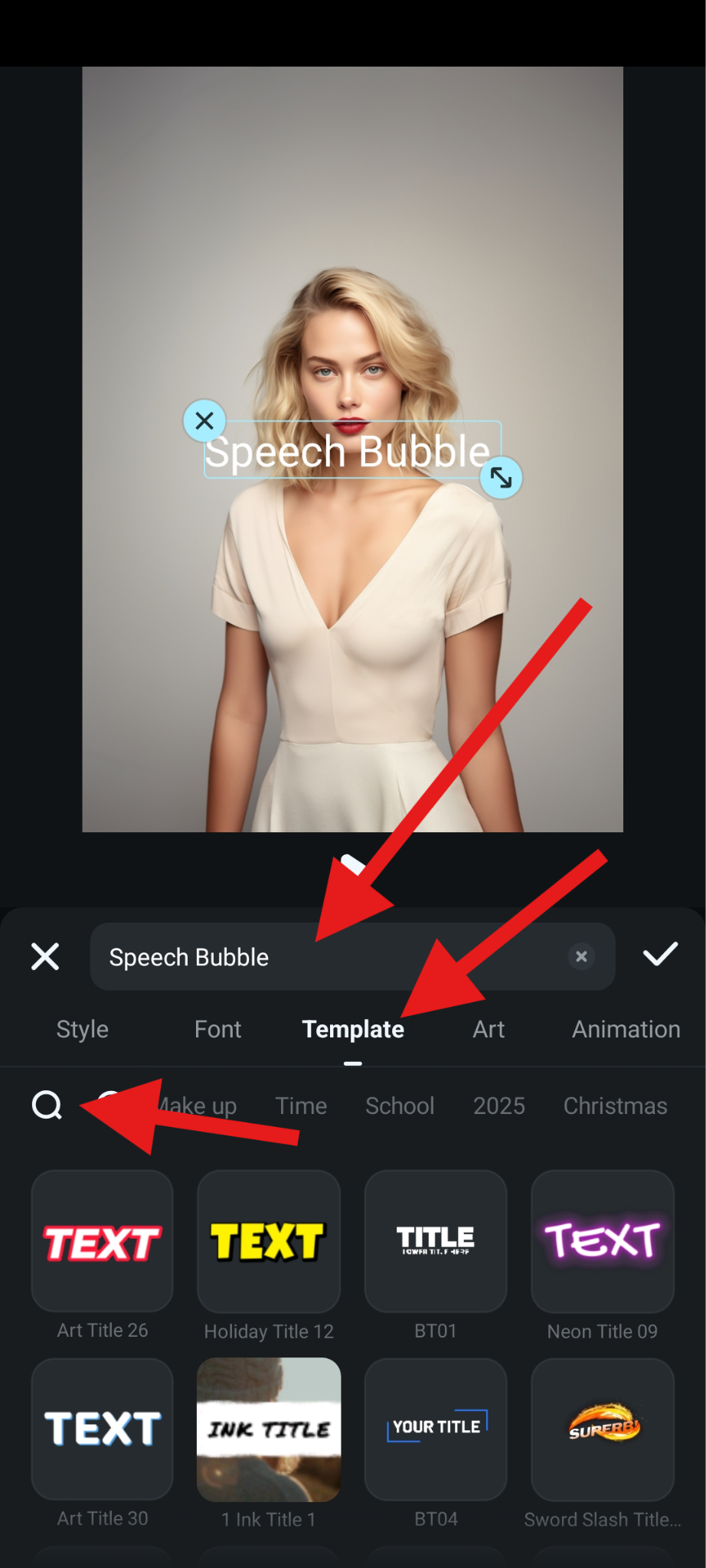
- Search for the word "bubble" and select a template that you like. When you're done, accept the changes.
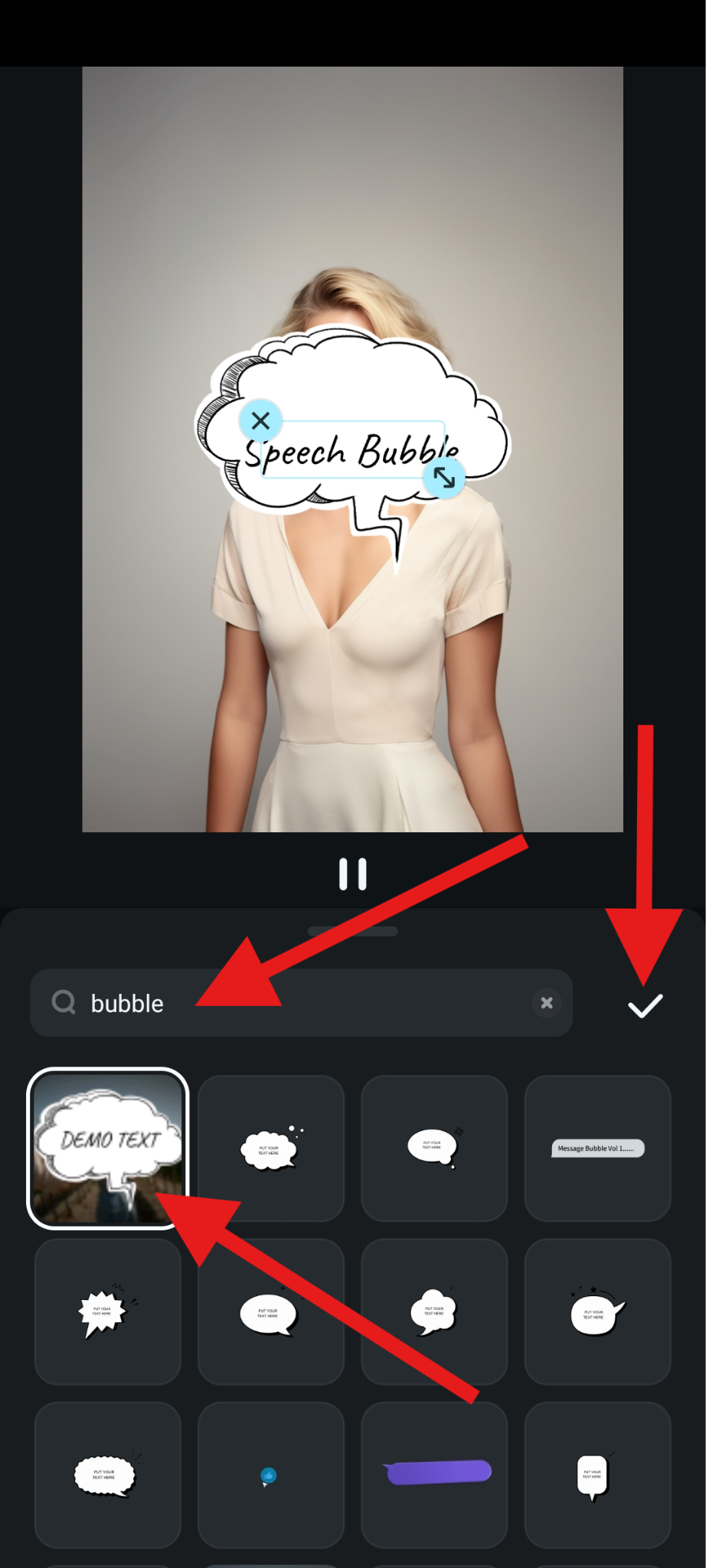
- Adjust the size and position of the speech bubble in the preview window, and tap on Export to save the video to your mobile device.
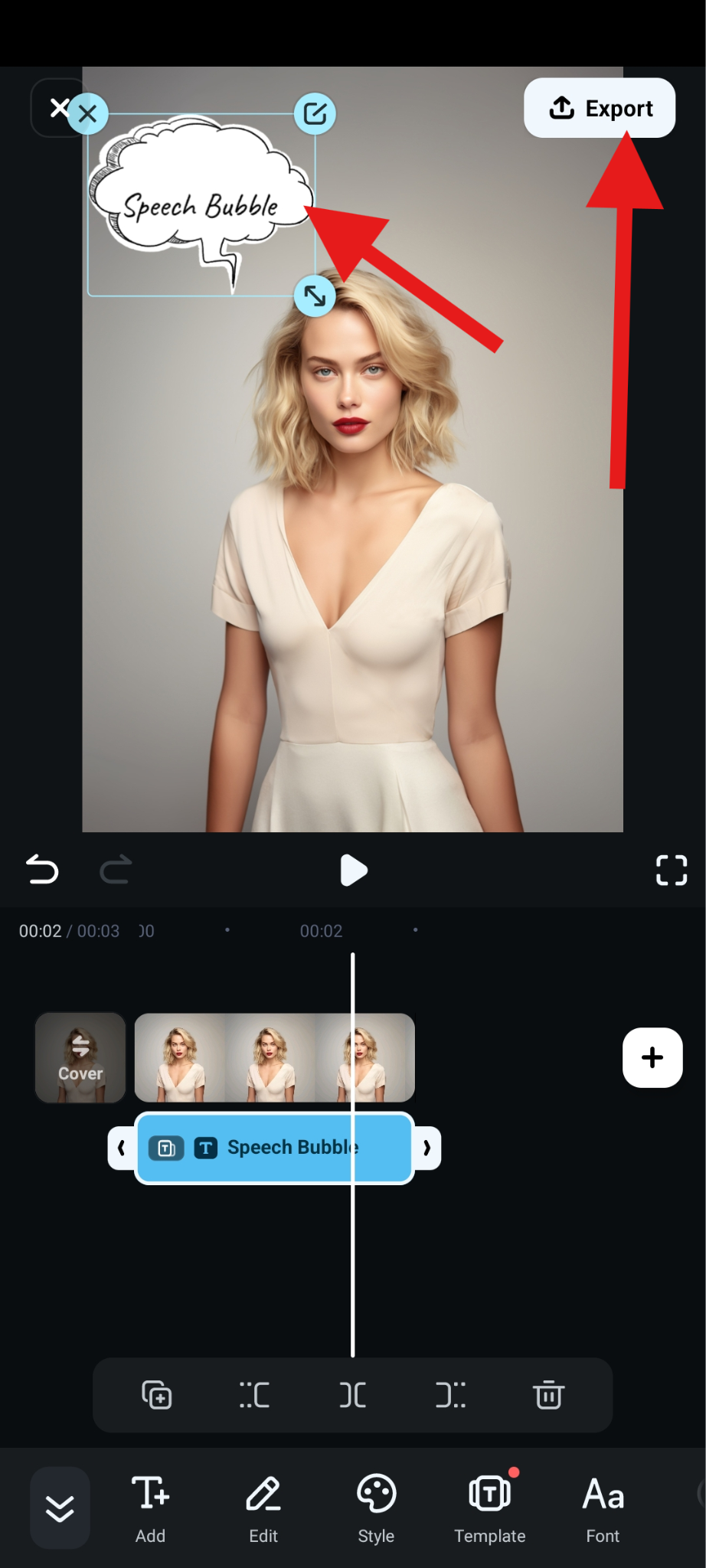
- Take a look at how this animated speech bubble turned out for us.
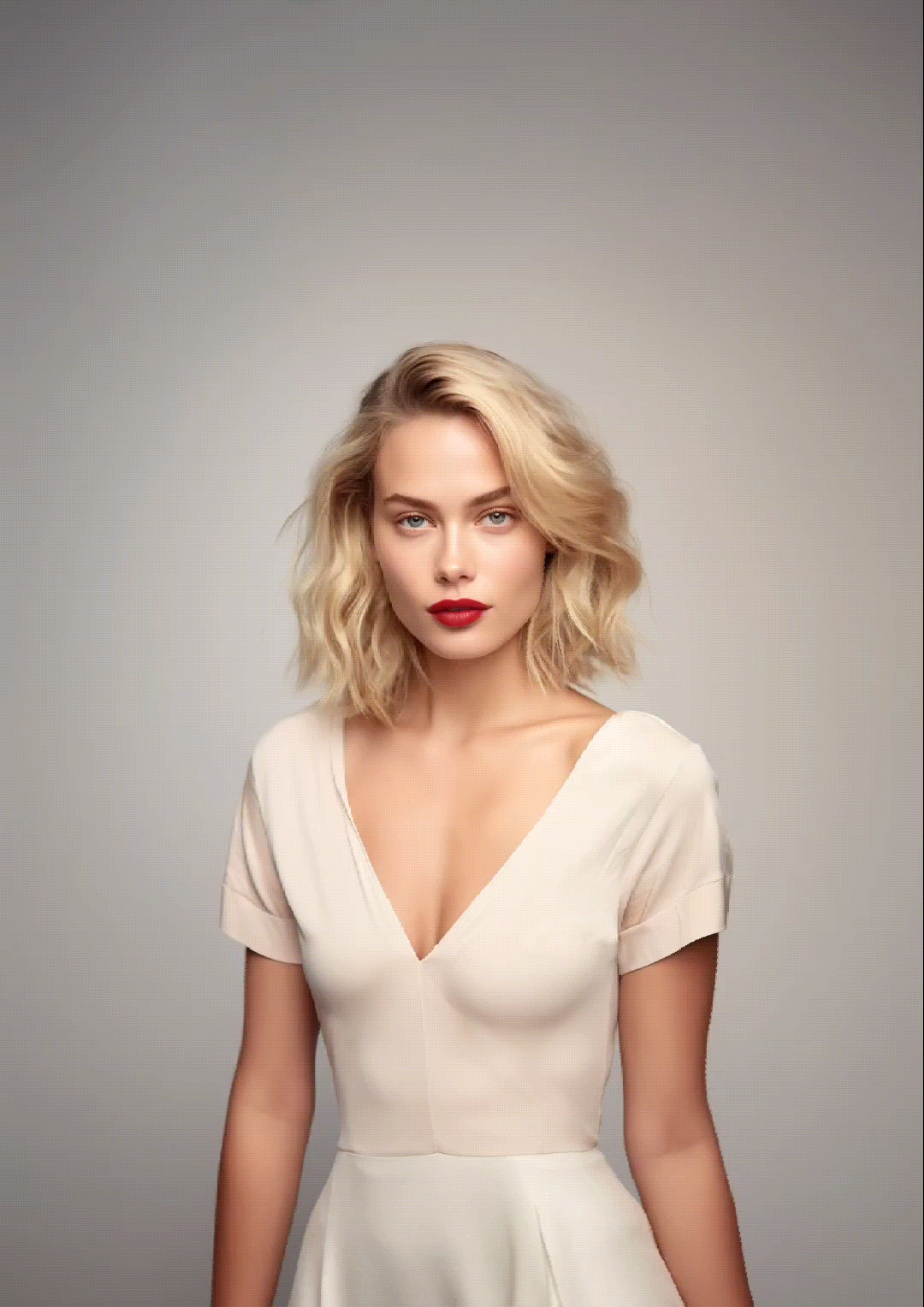
Creative Ideas: What Should You Do With a Speech Bubble Photo or Video
Now that you know how to create a speech or thought bubble and add it to your photo or video, we have some ideas that might get your creative juices flowing. Here are the three most popular things you can do after adding speech bubbles to your content.
- Set Up a Funny Comic: You can combine several photos in a comic book collage and add speech and thought bubbles to create a story.
- Design a T-Shirt Print: Take a photo that you love and improve its meaning with a thought bubble and a well-constructed sentence or two. Then, use that to create a cool T-shirt print.
- Create a Personalized Holiday Card: Take a family photo and add speech and thought bubbles that convey happy wishes to your loved ones.
Conclusion
In this article, we learned what makes speech bubbles attractive to many people, explored Filmora, the best speech bubble generator tool, and gave you some creative ideas. What are you waiting for? Download Filmora and start your video and image editing journey with one of the easiest and most powerful tools on the market.
FAQs
-
What is the Best Free Speech Bubble Generator?
Filmora is the best free speech bubble maker that provides 40+ free speech bubbles to use, and you can convert normal texts into speech bubbles within steps. -
Can I Add Thought Bubbles to Photos on My iPhone for Free?
Of course. There is a free app called Speech Bubble: Photo Captions, which allows you to add thoughts and speech bubbles to your photos for free. -
Can I Add Speech Bubbles to Photos on Android Devices for Free?
You can try a free app called Speech Bubbles for Photos. It offers a relatively easy interface and many thought bubble examples to choose from.



 100% Security Verified | No Subscription Required | No Malware
100% Security Verified | No Subscription Required | No Malware


