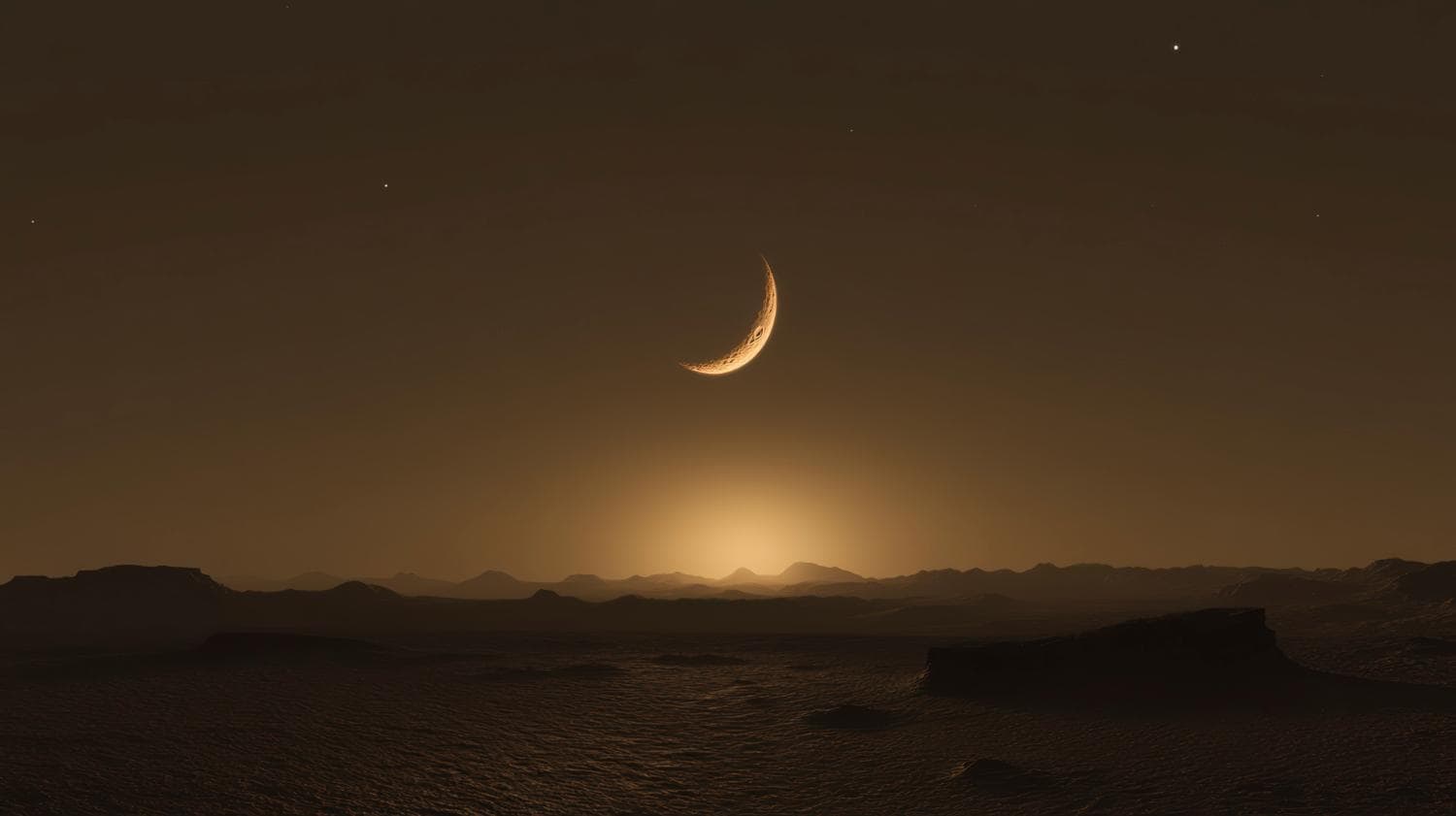Ever wondered how to give your photos a striking, surreal twist? All you need to do is apply the negative photo filter and effect. It allows you to invert photo colors, creating a bold and dramatic visual.
If you don't know what a negative photo filter is and how to apply it, let's dive into the details.
In this article:
What Is a Negative Photo Filter?

A negative photo filter is a specific type of filter that is designed to invert all colors in an image. This means inverting the lightness of areas (and vice versa), and switching each color to its complementary color on the spectrum. White becomes black, red turns to cyan, green becomes magenta, blue shifts to yellow, etc.
When you apply this type of filter, most people would agree that the resulting image emits a surreal vibe, and it's sometimes not comfortable to watch. If there are people in the photo, they appear ghostly and eerie, and if it's a simple nature shot, then it will look like an image taken on another planet. That's why this effect is very common in science fiction.
The negative photo effect has a simple mechanism behind it. The software analyzes every pixel in the photo and replaces it with the inverted (opposite) color.
Let's learn how to use the best negative photo maker app and see this type of filter in action.
How to Apply a Negative Filter to a Photo?
Filmora is the best and most powerful app for applying a negative photo filter to your photos. This feature-rich video editing app offers robust image editing features. You can do everything from applying filters and effects to your photo to adding animated titles and stickers. You can also manually adjust color wheels and HSL sliders. There are also cool AI features that can change image styles, remove unwanted objects, and so much more.
The Filmora app is available for Android and iOS devices. Download it, open it, create a new project, import the photo you want to edit, and follow the steps below to use Filmora's extensive library of creative assets to apply a negative photo effect to your photo.
- Navigate to the Filter section in the app's bottom menu.
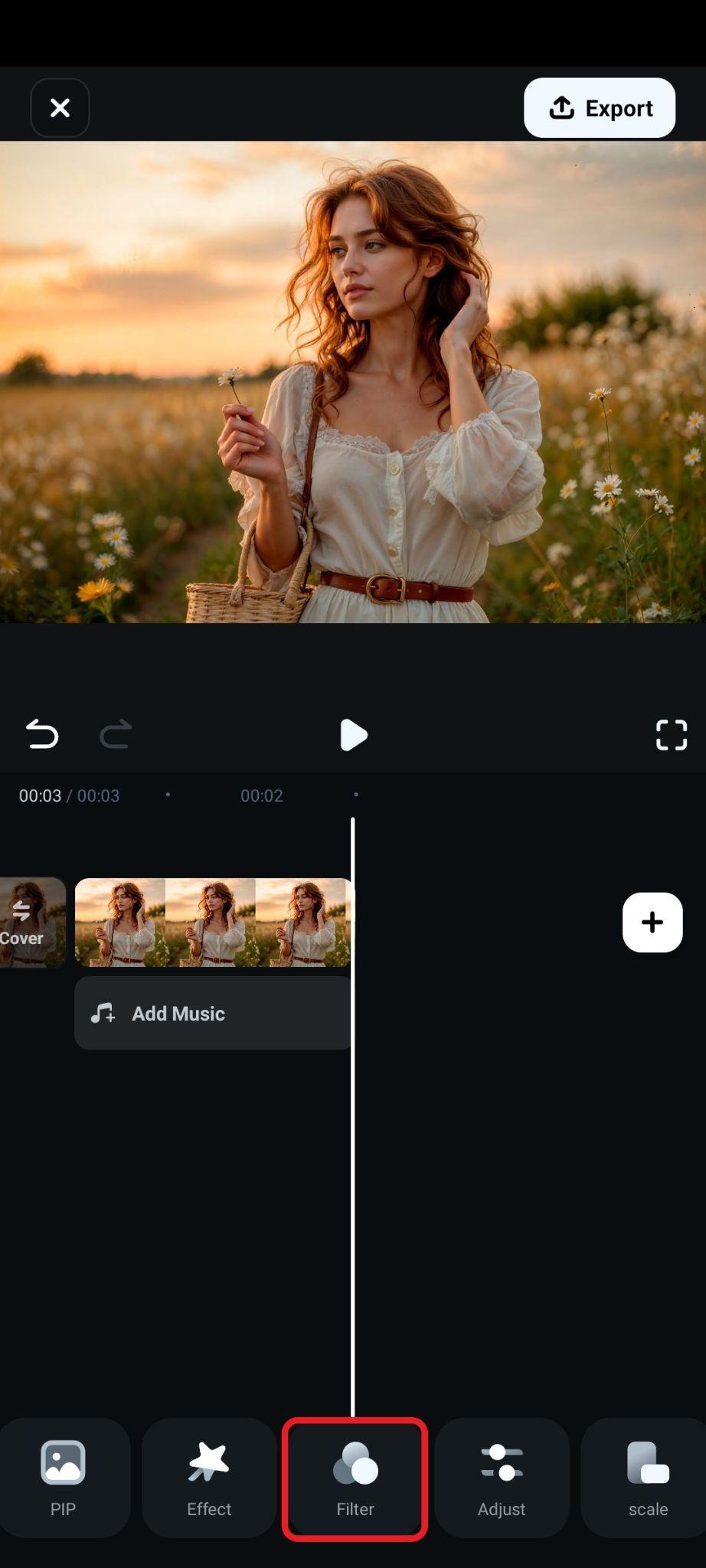
- Tap on the Magnifying Glass Icon to access the search function.
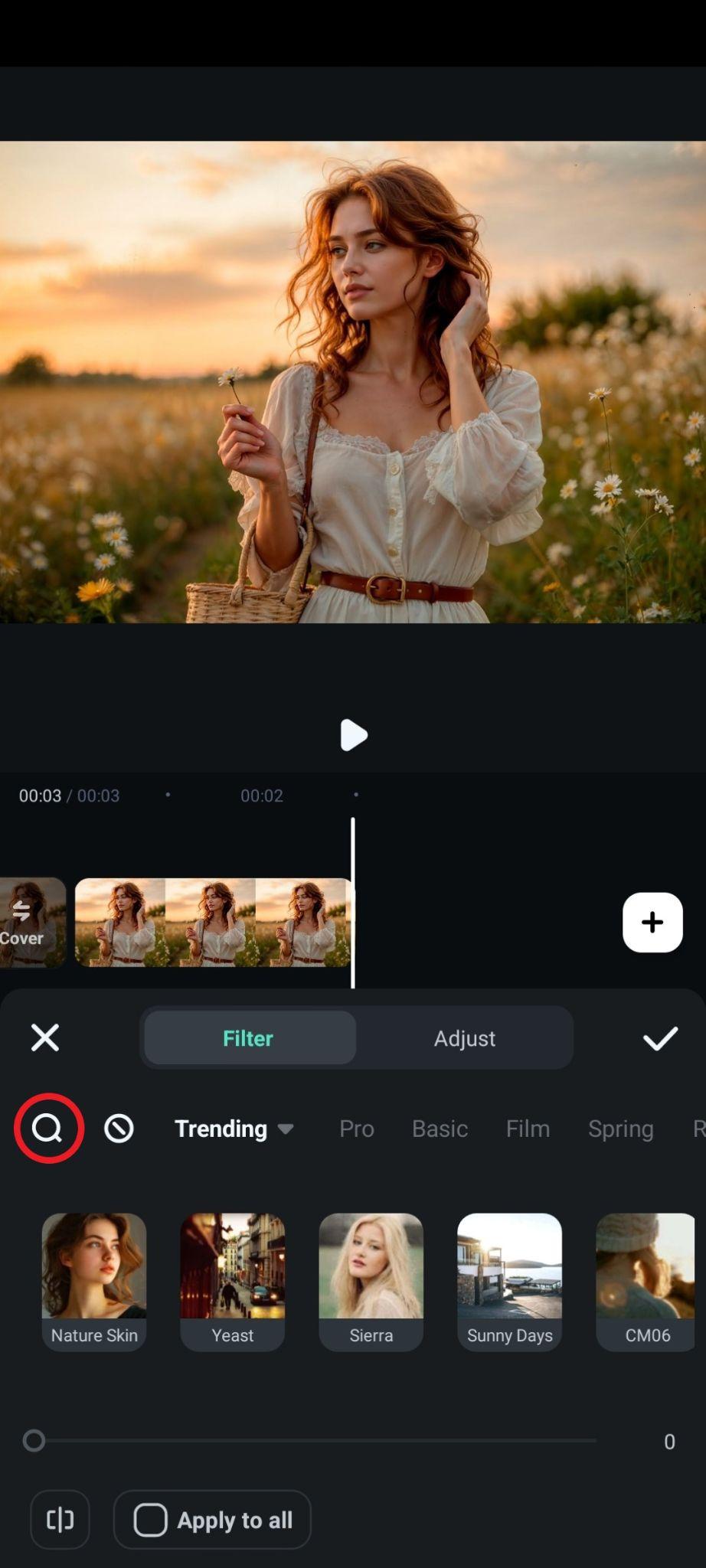
- Type negative in the search bar, pick a negative filter that you like, and accept the changes.
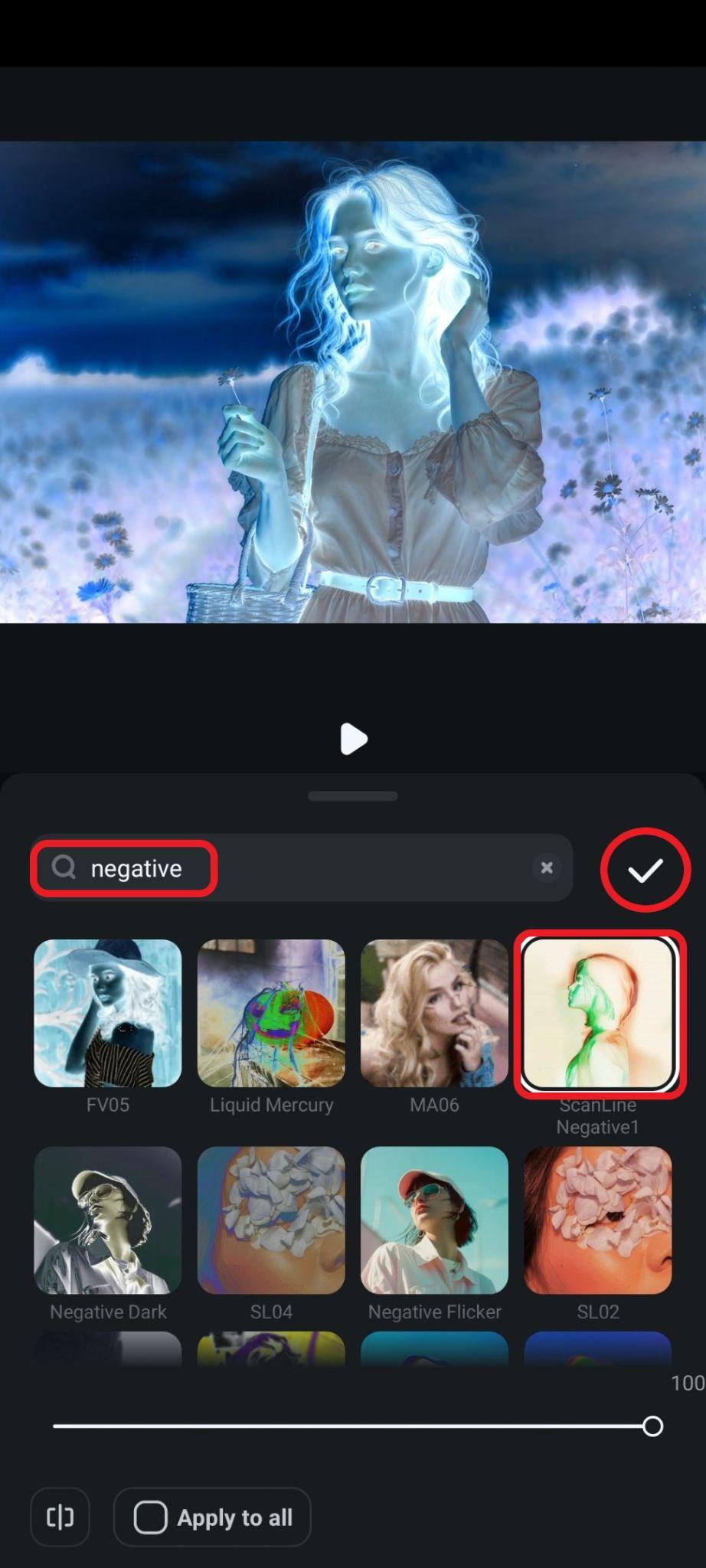
- Take a screenshot or export to save the image.
Filmora also has negative photo effects. Here's how to use them.
- Go to Effect.

- Just like with Filters, you need to type negative in the search bar, pick a negative photo effect that you like, and accept the changes.
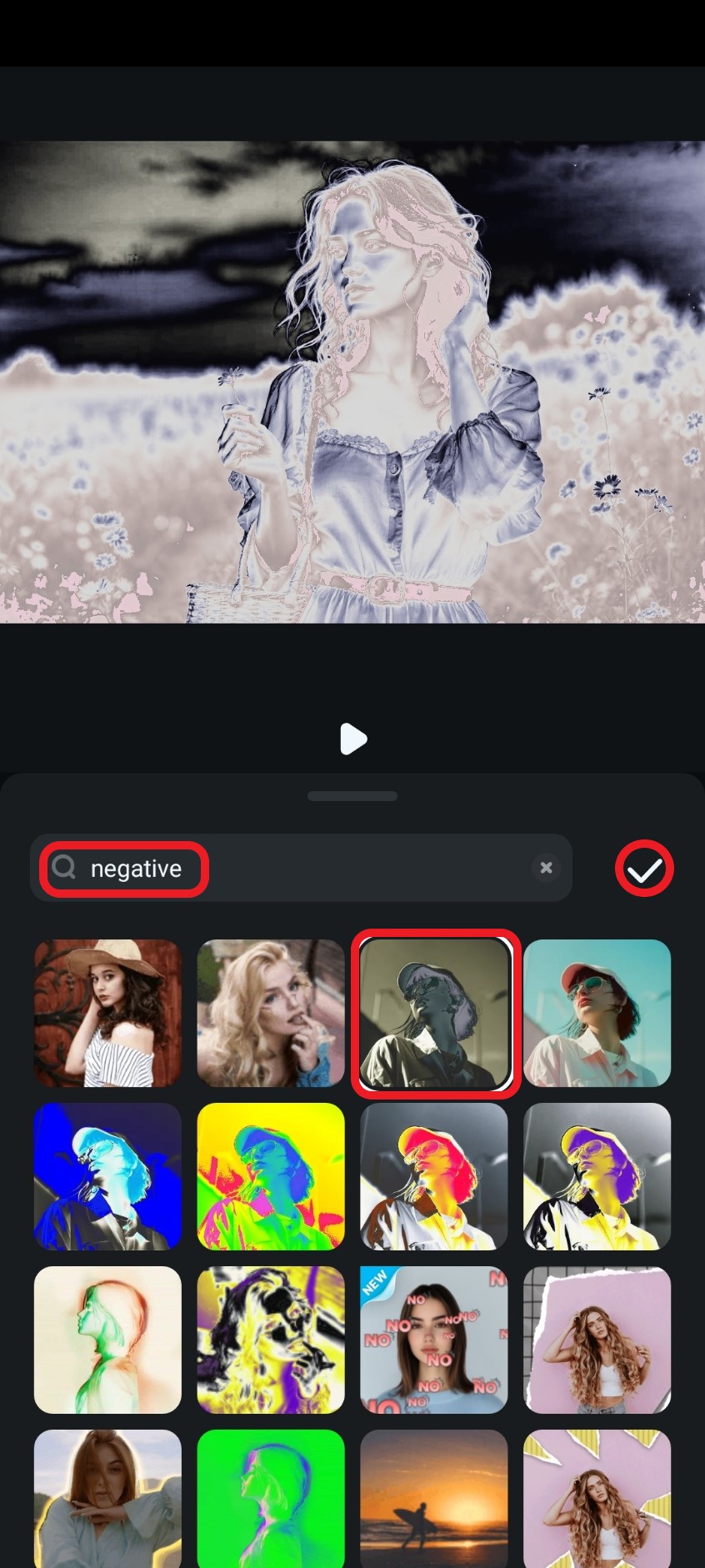
- Take a screenshot to save the result or export it.

If you prefer to work on your PC or laptop, Filmora also has a desktop version available for Windows and Mac. If you want to use that version to turn your photo negative, you also need to download and install the program, open it, create a new project, import your photo, but on the desktop version, you also need to drag the photo to the timeline.
When you've done all this, simply click on Effects, type negative in the search bar, and drag the effect to the timeline above the photo.
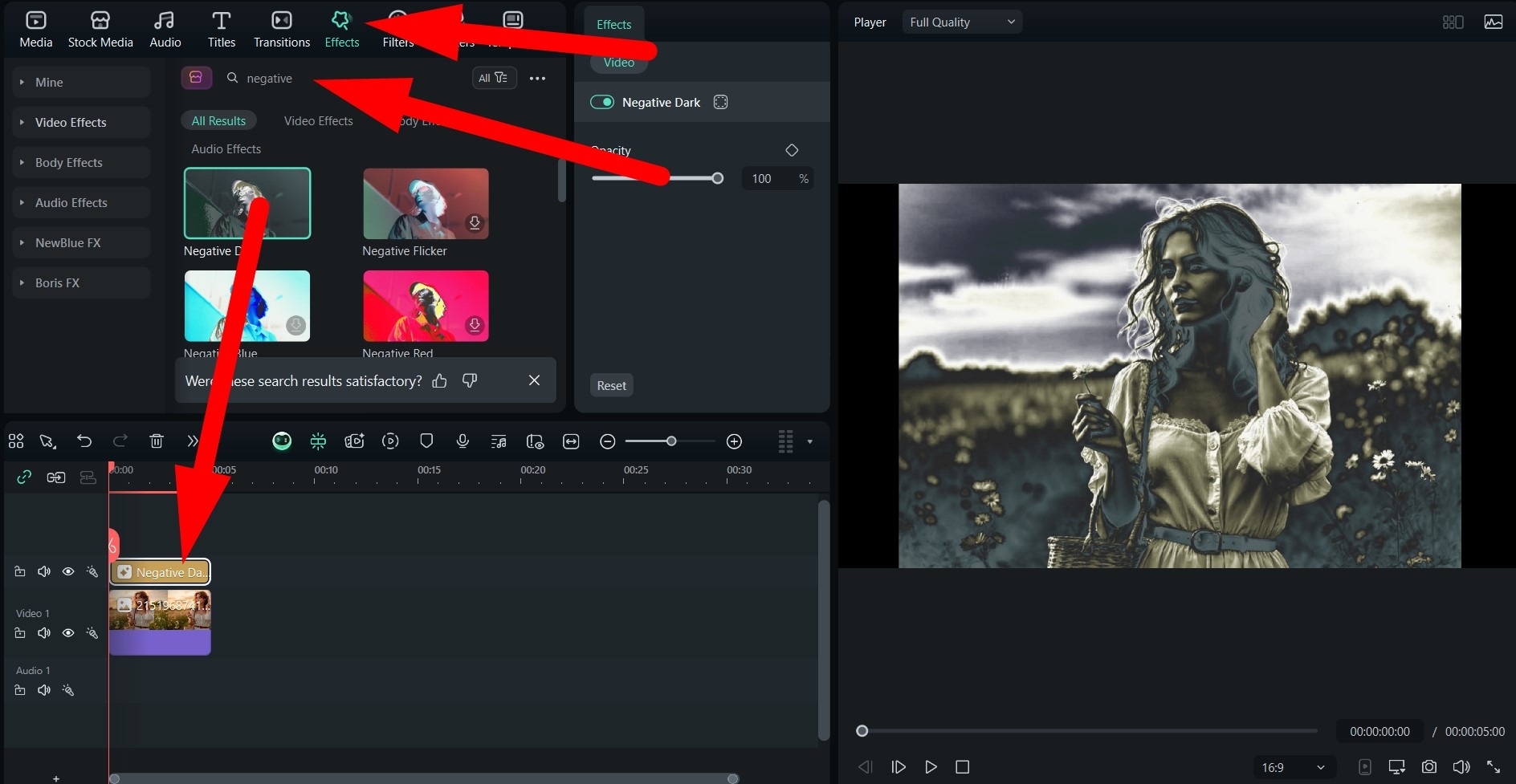
The process is the same for filters. Click on Filters, type negative in the search bar, and drag the filter to the timeline above the photo.
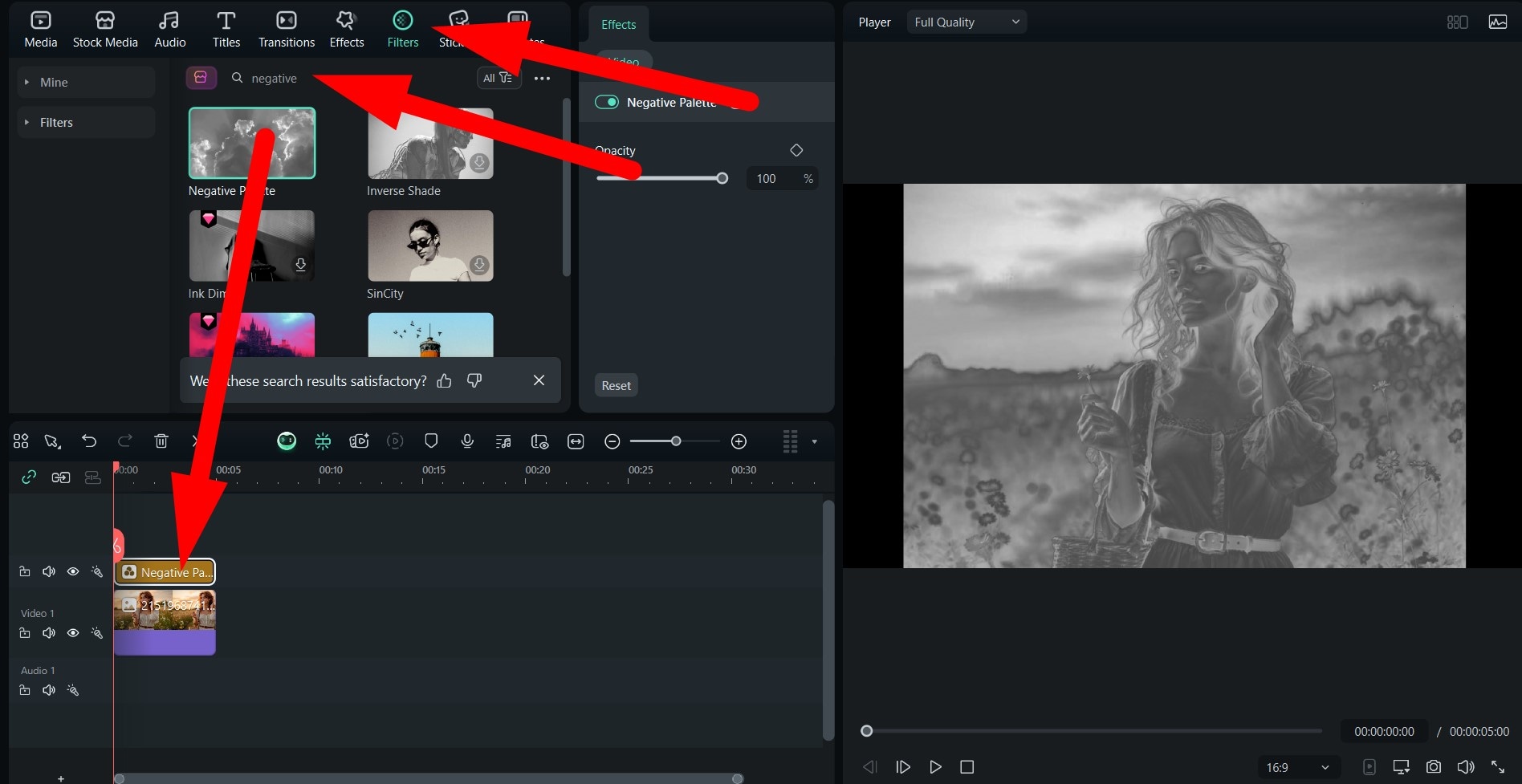
Creative and Best Uses for Negative Photos
We have learned how to apply the negative filter effect in several different ways. Now, let's consider some real-world applications.
Surreal or Horror Art
Negative filters invert everything, and even a normal or positive photo can start to look pretty scary after you apply it. This makes it perfect for horror posters, album covers for metal bands, or any form of experimental art.
Vintage Aesthetics
Negative photos that are not overly dramatic remind us of the old days of analog photography. You can use this to invoke nostalgia, especially if you are targeting millennials and older generations who used analog cameras.
Scientific Simulations
The negative filter can mimic the infrared or X-ray effect. This is useful if you are making an educational graphic or even visuals for a science fiction video. This effect is also very common in science videos that focus on visuals.
Double Exposure
There is a technique in which you blend the standard image with its negative, and this can add striking contrasts to the photo. You can use this if you want to convey feelings of duality, someone losing memory, or any form of contrast.
Social Media Trends
Whenever a new popular scary movie comes out, social media is flooded with people using negative filters to follow the spooky trend. You can also use this effect to make your photos stand out in the feed and gain more attention.
With all this information, you are now ready to use the negative photo effect to create something fascinating. Before we finish, we have a very exciting AI feature to share!
Make a Seamless Transformation Between Positive and Negative Photos
If you want a seamless transformation between a positive photo and a negative photo, you can use Fimora's image-to-video generator, which lets you convert images to videos and animations. This feature has a special subsection that lets you create seamless transformations by adding the first and last frames of the video.
You can use the original as the first frame and the negative as the final frame. Here's how this feature works.
- Open Filmora and tap on Image to Video from the main menu.
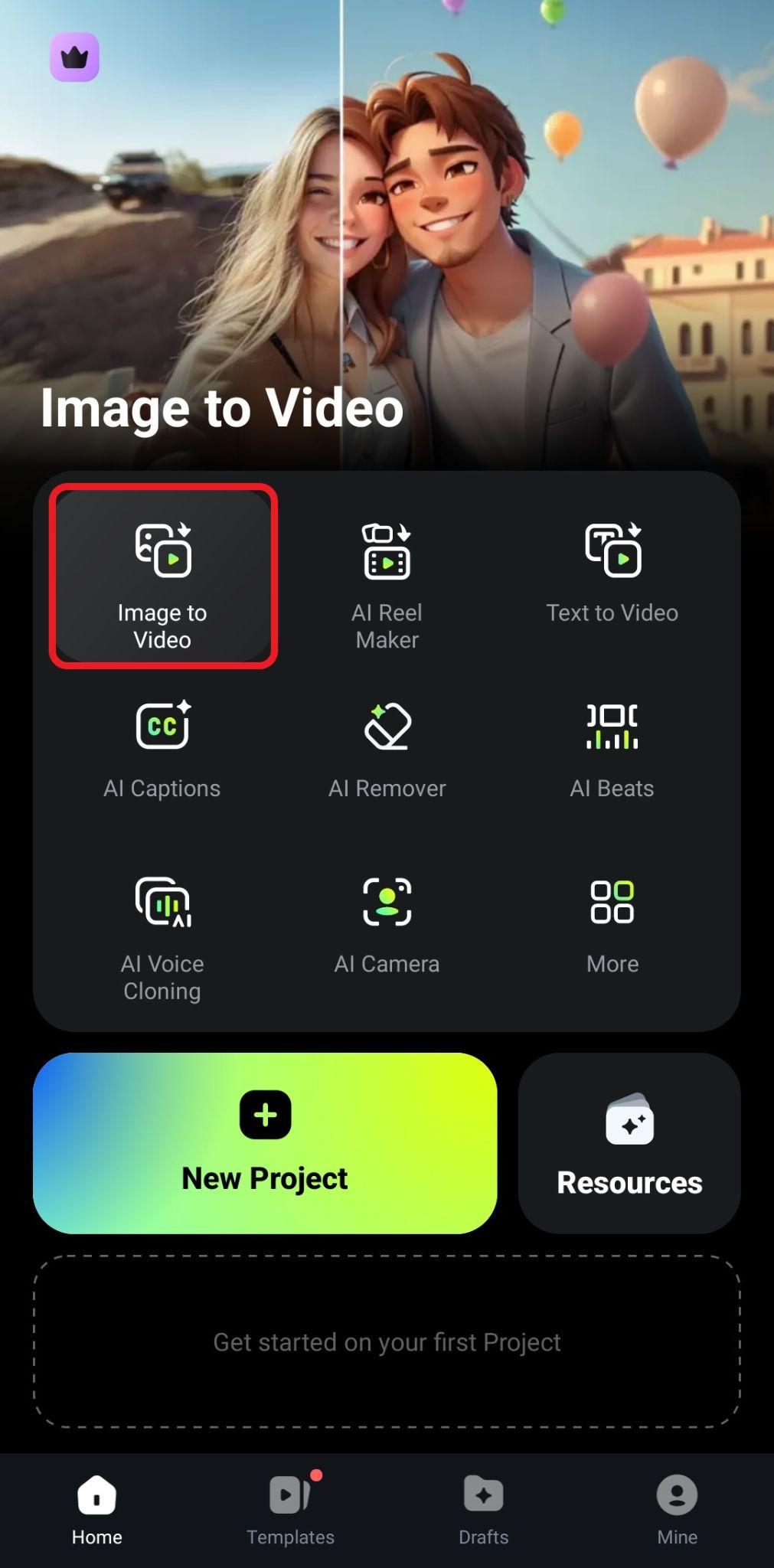
- Tap to switch to the Transformation section, upload the Before and After photo, and tap on Generate.
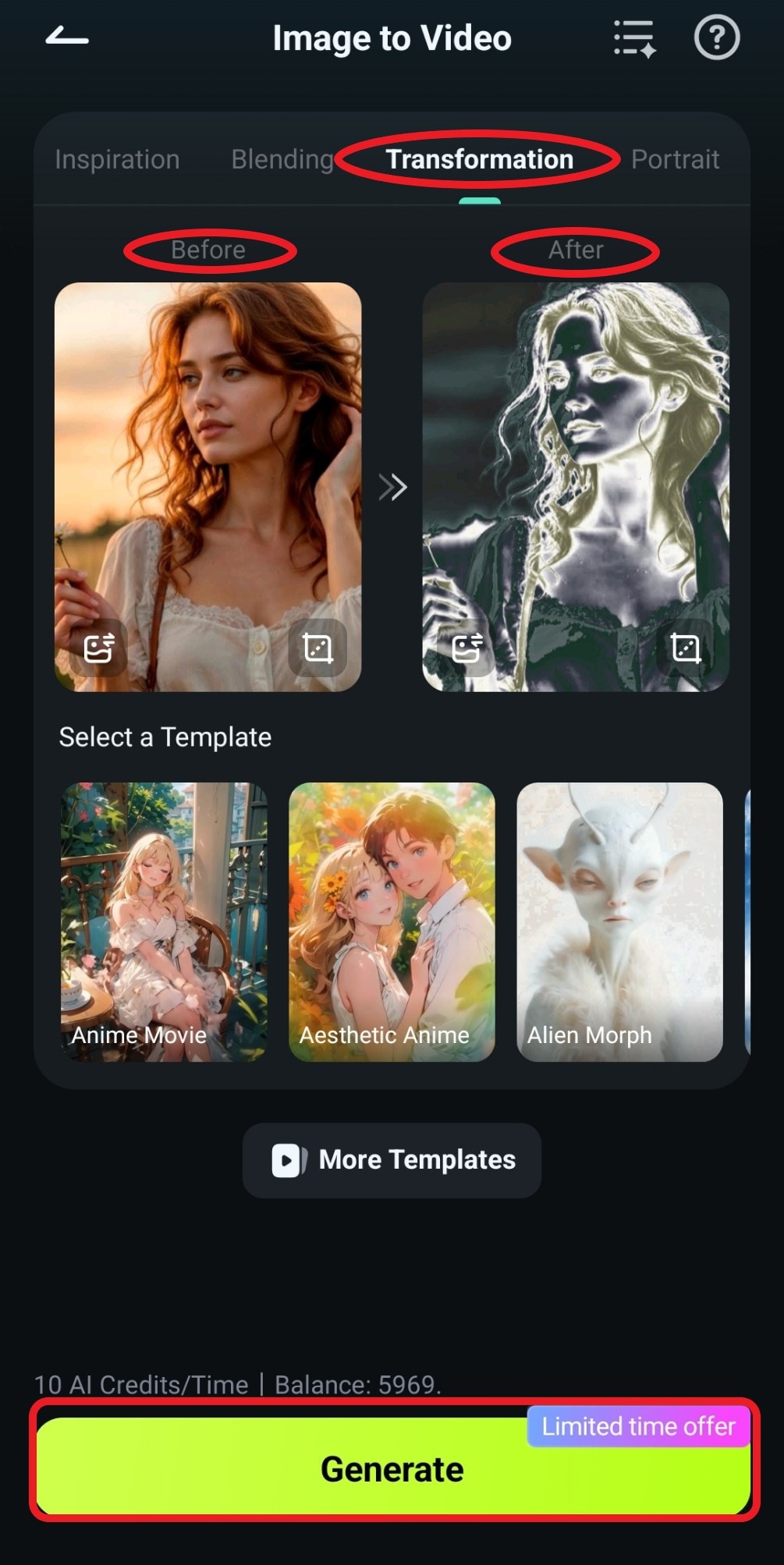
- Review the result and tap on Save.

- Take a look at the stunning video we were able to generate in less than a minute.

If you want to try this feature on PC, here's a short guide.
- Activate the Image to Video feature from the Toolbox section.

- Select the Start/End Frame to Video section, click on Custom, add the First and Last frame photos, type a prompt, and click on the Generate button. You can expect, more or less, the same results as the mobile version.
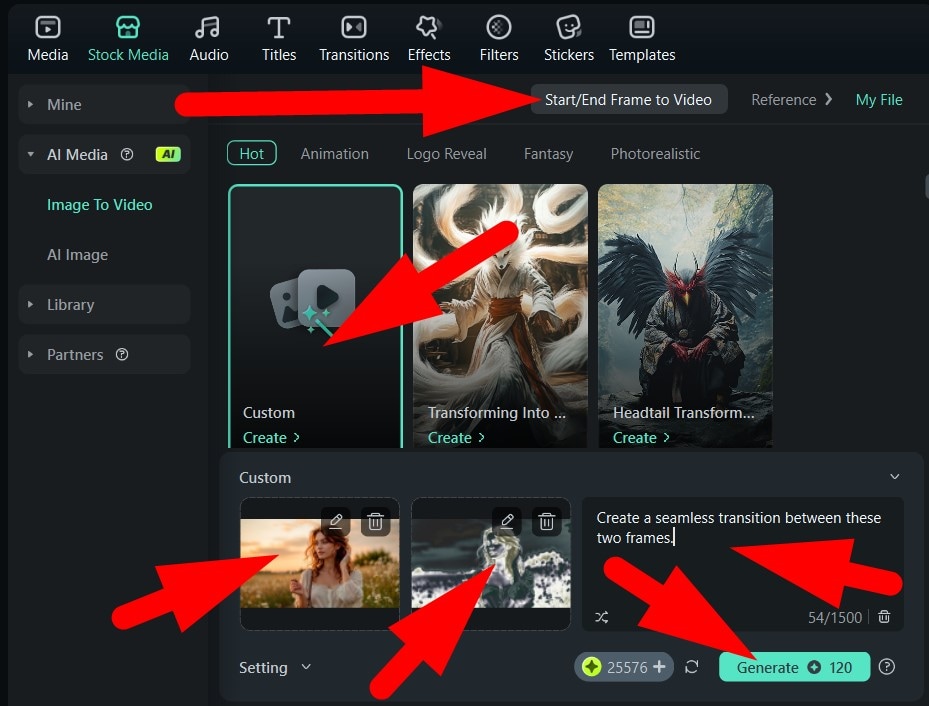
Conclusion
As you can see, using a negative filter for photos is not a challenging task, especially when you have a neat little helper like Filmora by your side. Download either version of the app today and create stunning and surreal inverted photos on your preferred device. You can also create spooky videos from your photos to celebrate Halloween, for instance. In any case, when you post them on Instagram, they will certainly attract attention.



 100% Security Verified | No Subscription Required | No Malware
100% Security Verified | No Subscription Required | No Malware