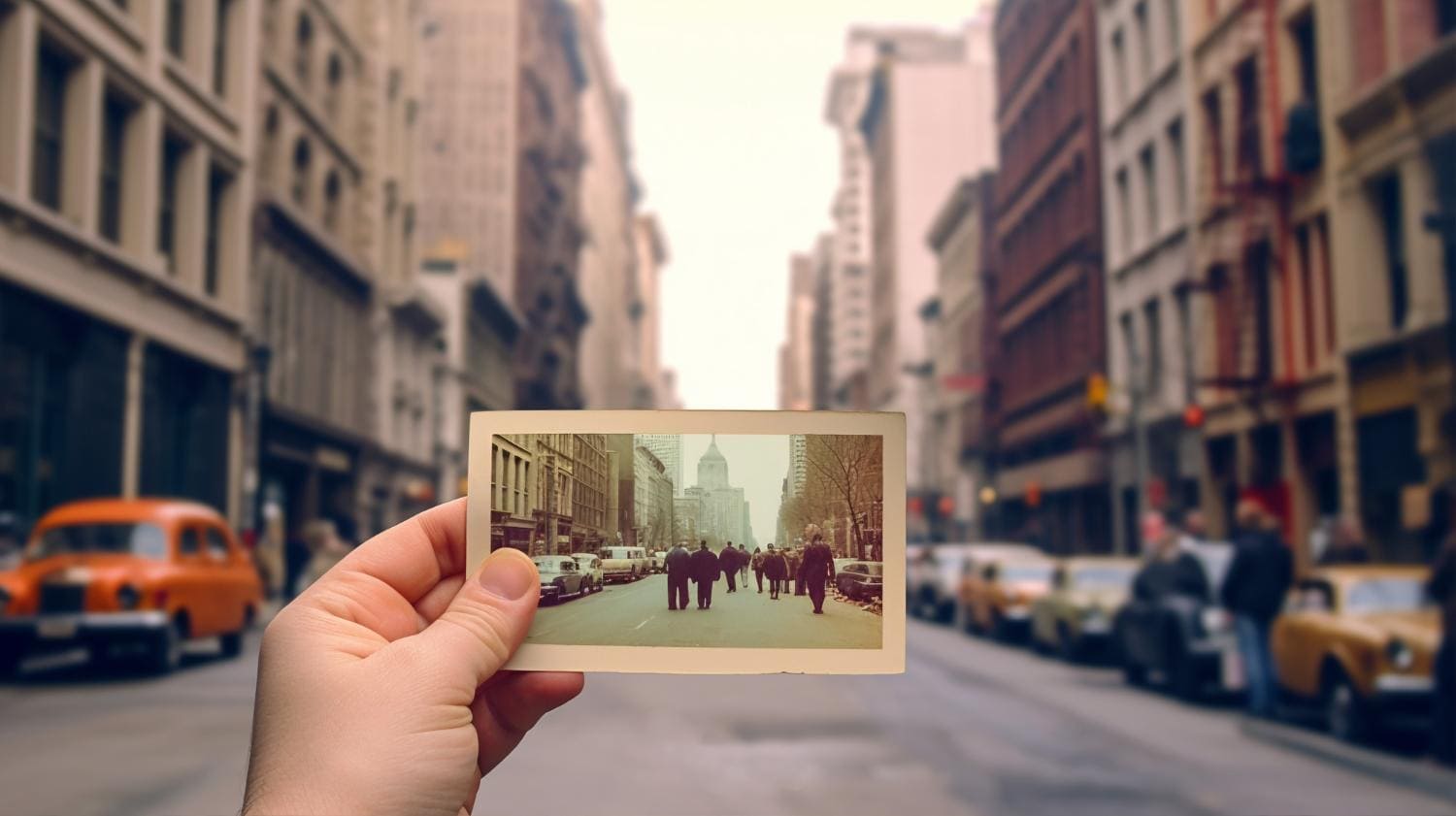If you want to give your photos a warm, somewhat brownish tone that resembles the look of old vintage photographs, the sepia color filter is your top choice. This filter was used to preserve photos in the past, but today, we use sepia to add a feeling of nostalgia and softness to new photos.
The sepia filter is one of the most commonly used features in modern social media and photo editing apps, exactly because it hits the mark, evoking a specific emotion in viewers who appreciate the past and its aesthetics.
Let's take a deep dive into the sepia photo filter and see what it's all about.
In this article:
What is the Best App that Offers the Sepia Color Effect?
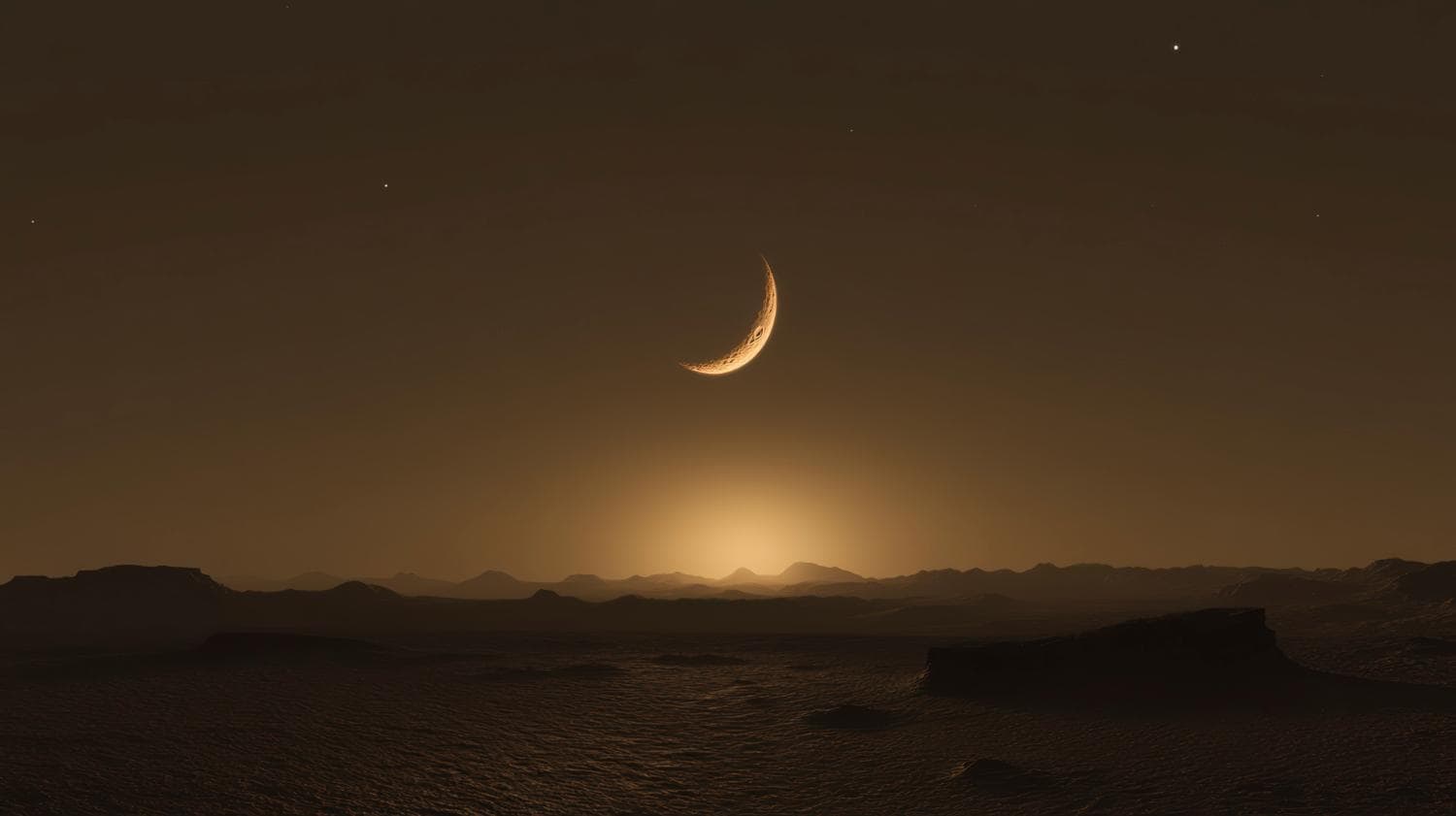
If you're looking for a photo editing app that offers numerous variations of the sepia effects and filters, along with additional tools to enhance your images further, then Filmora is a top choice.
Not only does it have a wide variety of sepia photo filters, but you can also use it to add effects, animated text, exciting stickers, and image masks. It also comes with tons of AI features that help you convert images to videos, change image styles, and experiment until you get the perfect post.
Let's see it in action.
How to Turn a Photo into Sepia Using the Best App?
The best thing about this app is that it offers three distinct methods for turning a photo into something with a sepia vibe. We will provide you with a concise, step-by-step guide for all three methods.
Method 1: Use the Sepia Effect
The first method is to use a sepia effect. Here's how it works.
- Download and install Filmora on your Android or iOS device.
- Open the app and tap on New Project.
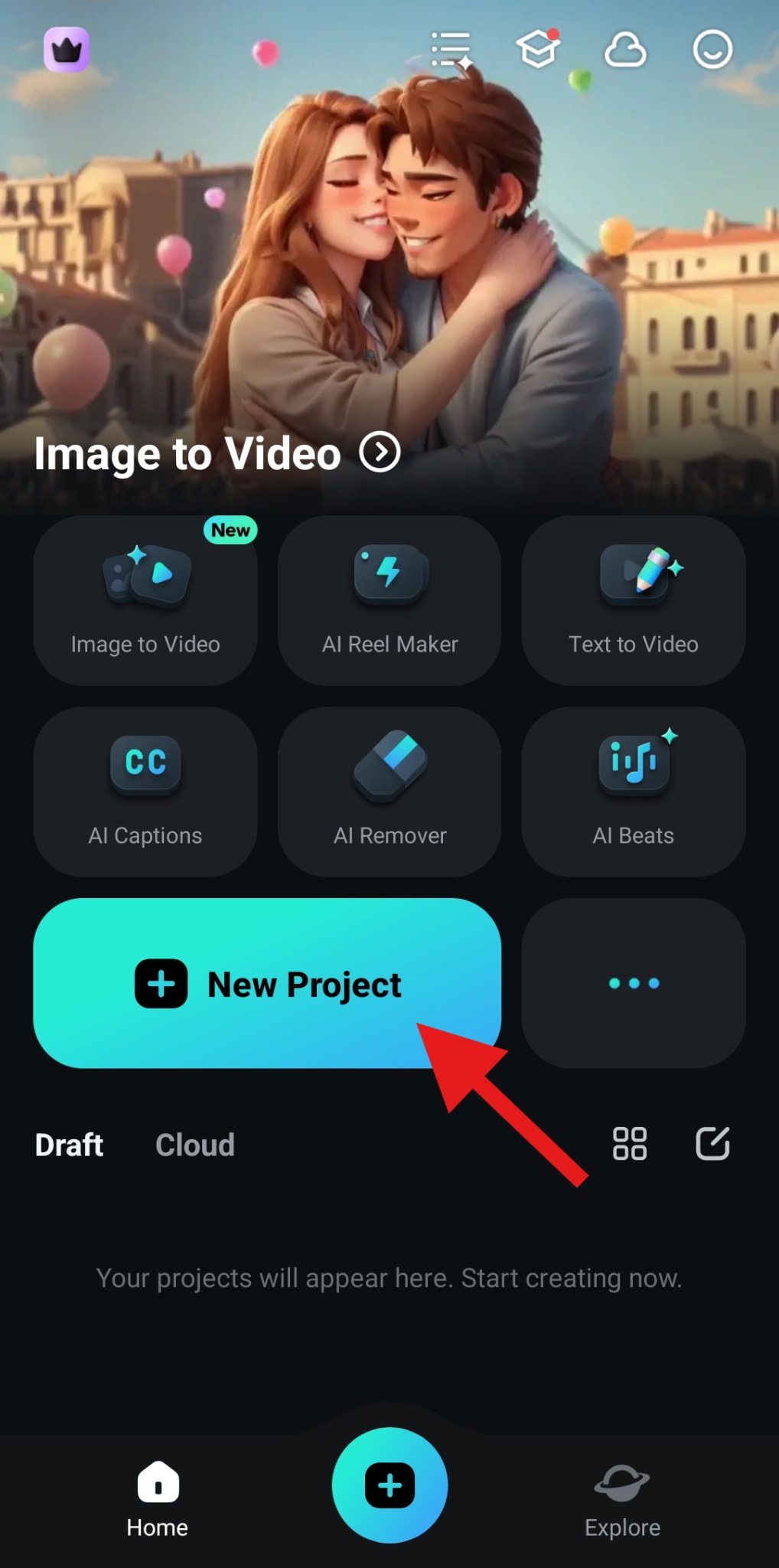
- Select the image you want to edit and tap on Import.
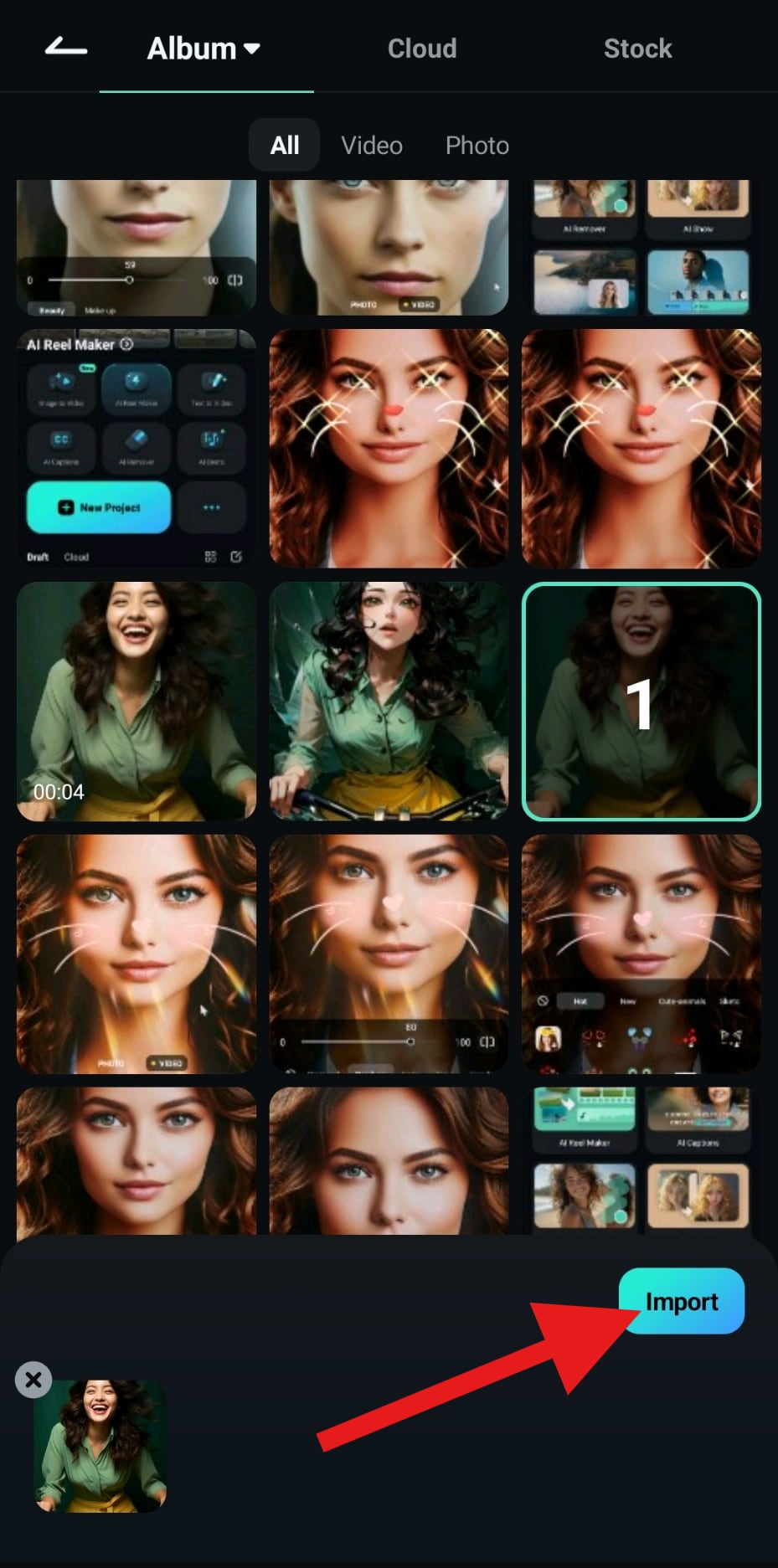
- Locate the Effect tab at the bottom menu and tap to access.
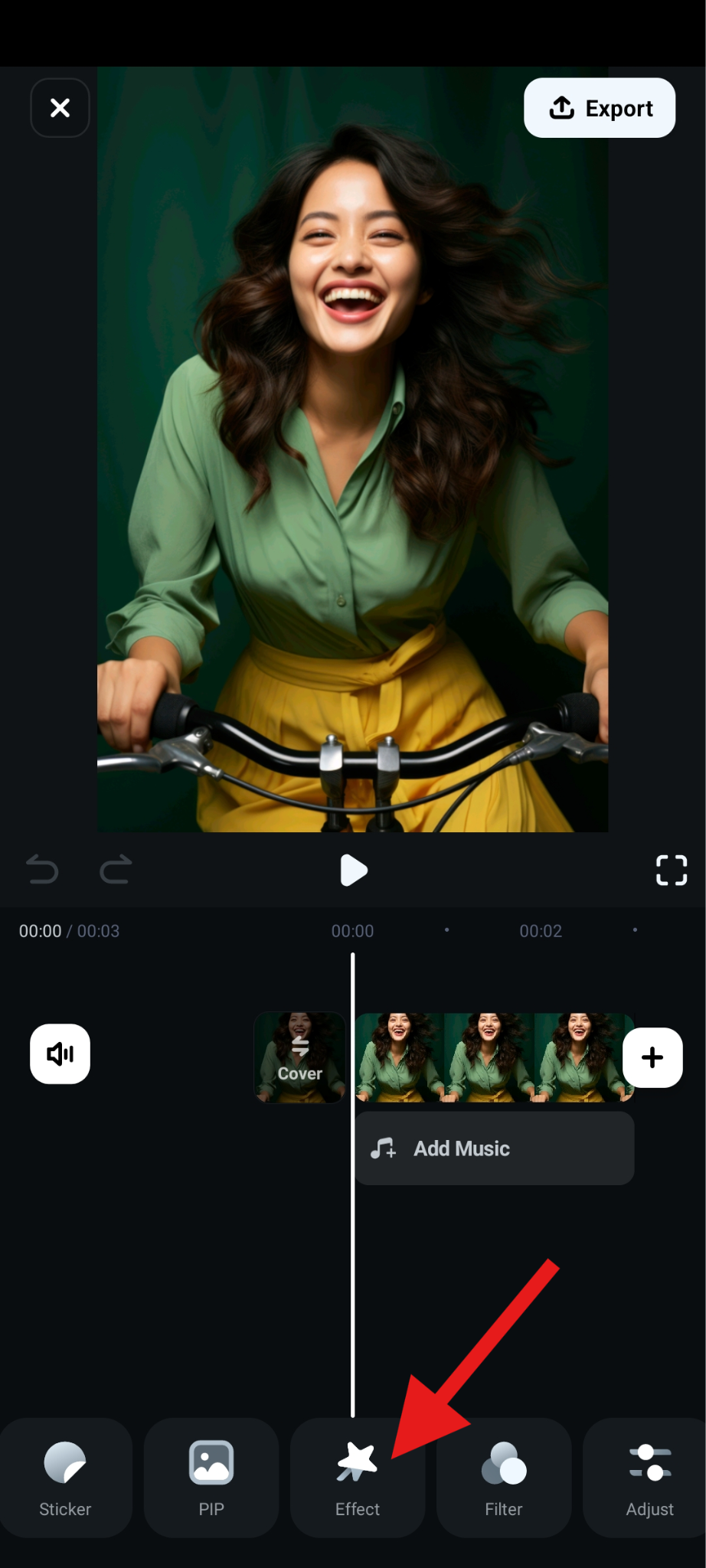
- Search for the term "sepia," select one of the options provided, and accept the changes if you are satisfied.
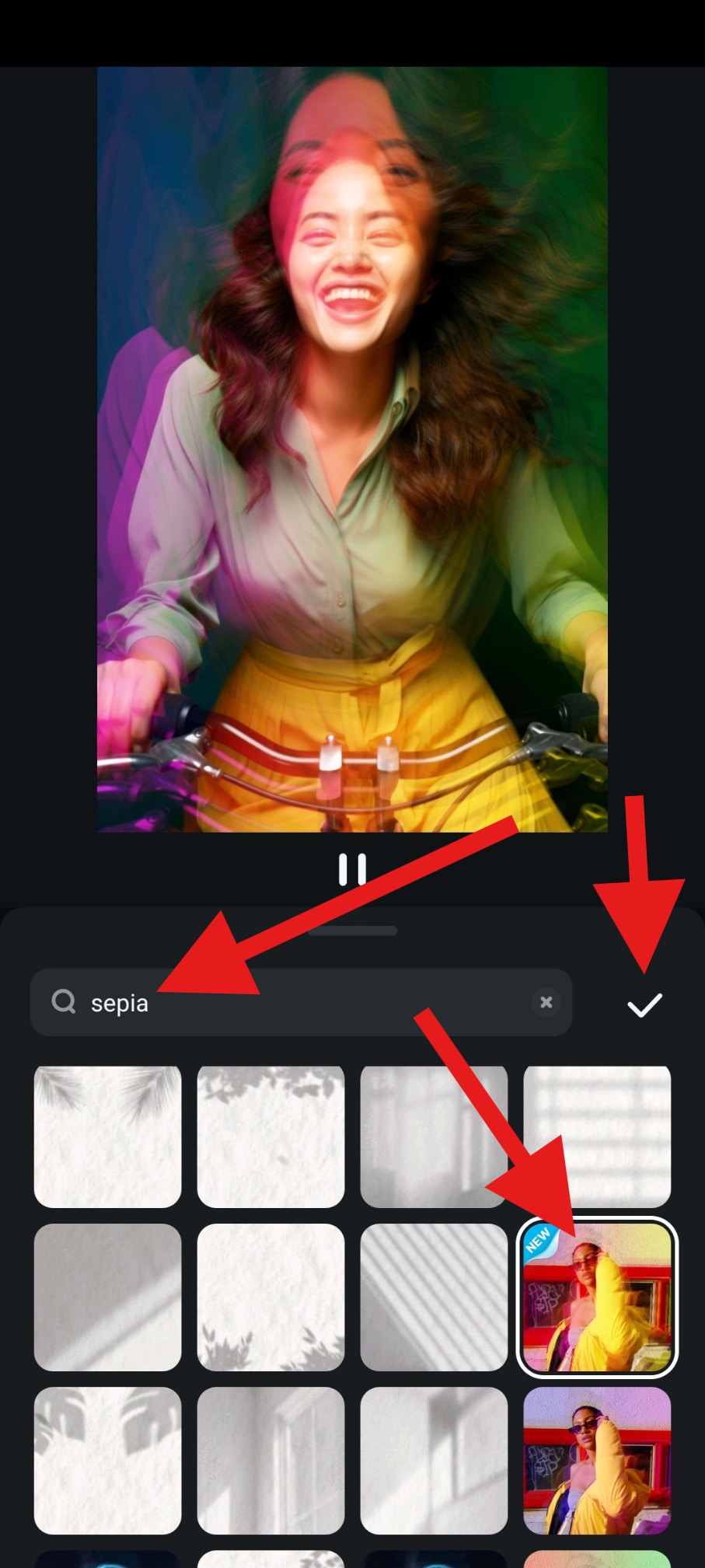
- Check out the comparison photo.

Instead of searching for the sepia effect, we also advise you to explore other effects available in Filmora. Browse through them and choose something that gives off that sepia feeling. You might even find something that will turn your photo into a short animation while the effect unfolds.
Method 2: Use the Sepia Photo Filter
Finding and using one of the many sepia filters in Filmora is very easy. Here are the steps you need to follow.
- Right next to the Effect tab, you will find the Filter tab. Tap to access.
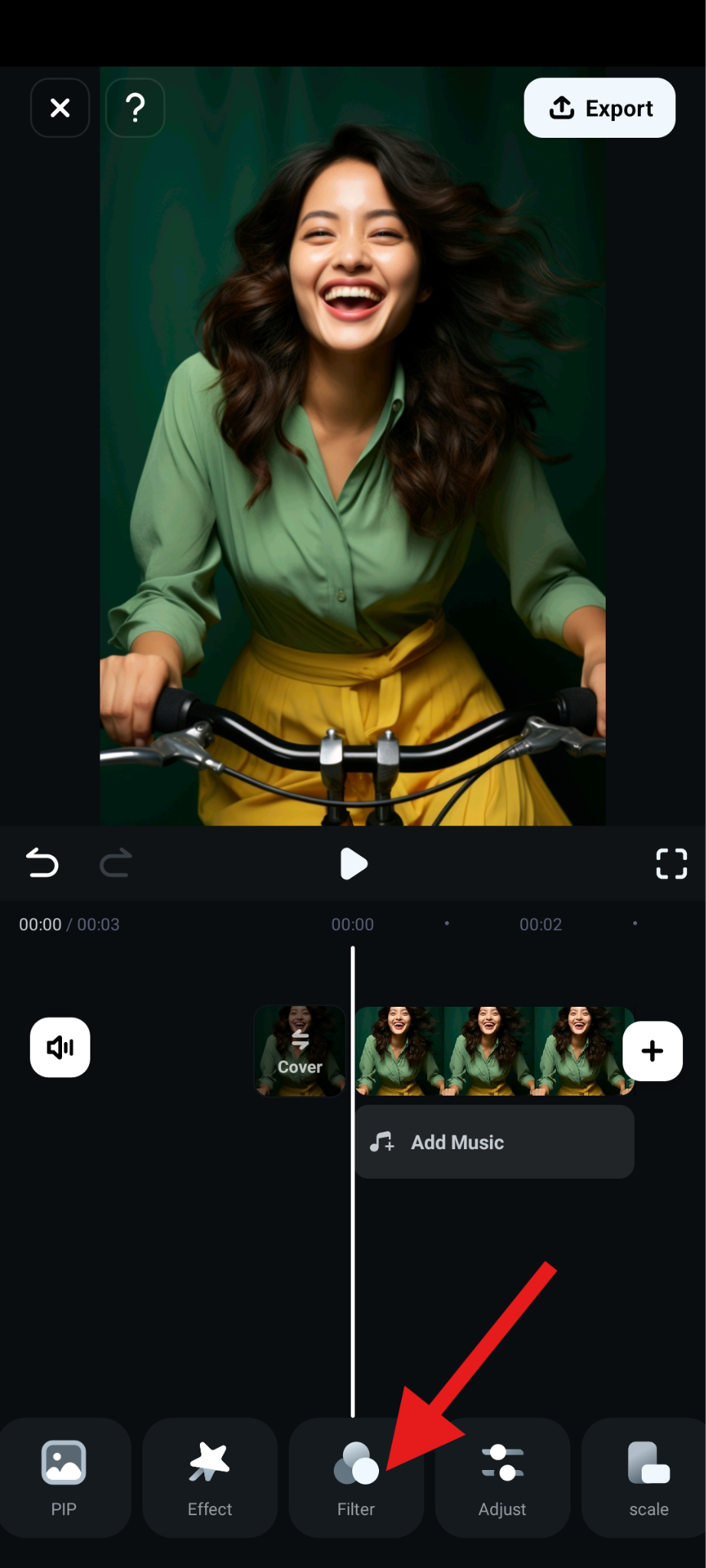
- Tap on the Magnifying Glass Icon to access the search function.
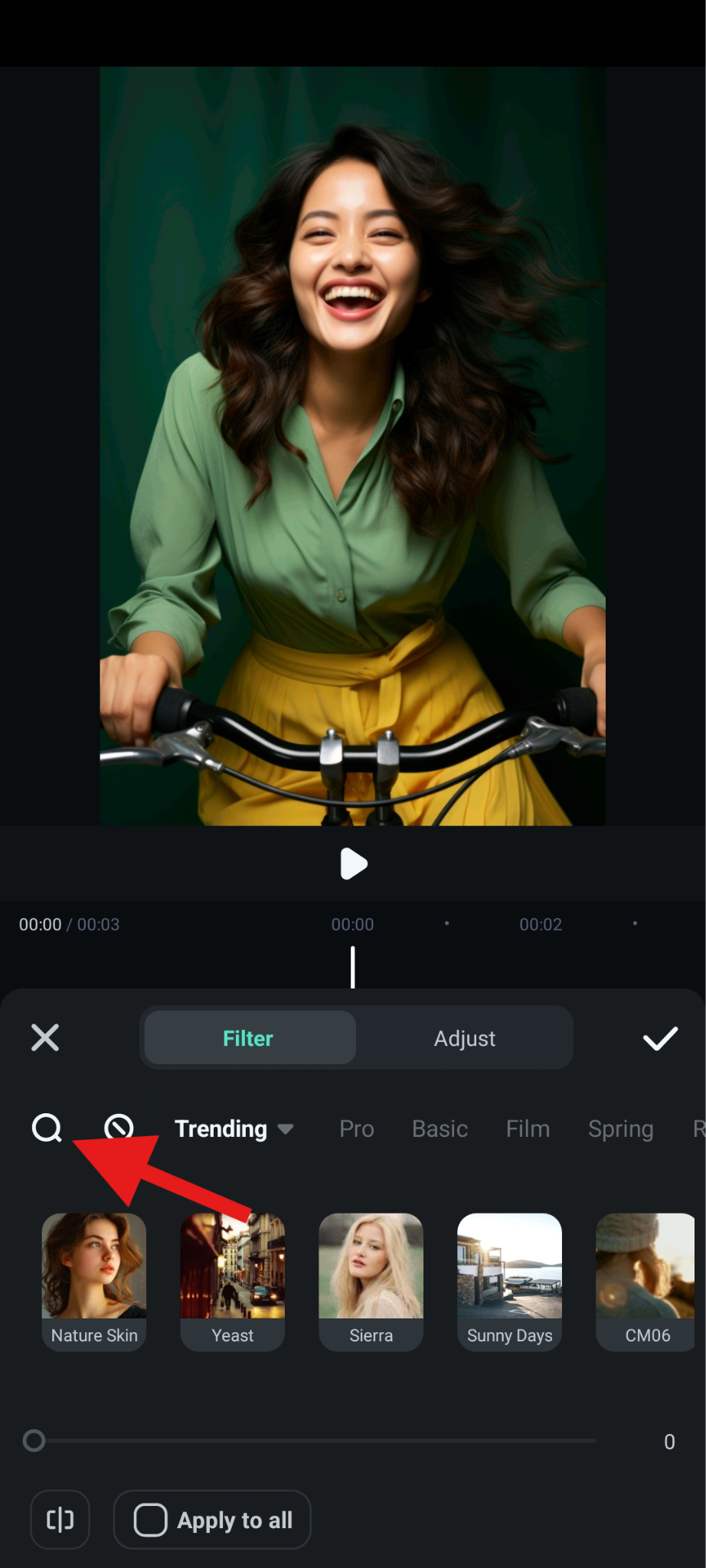
- Search for "sepia," pick a filter that suits you, and accept the changes when you're ready.
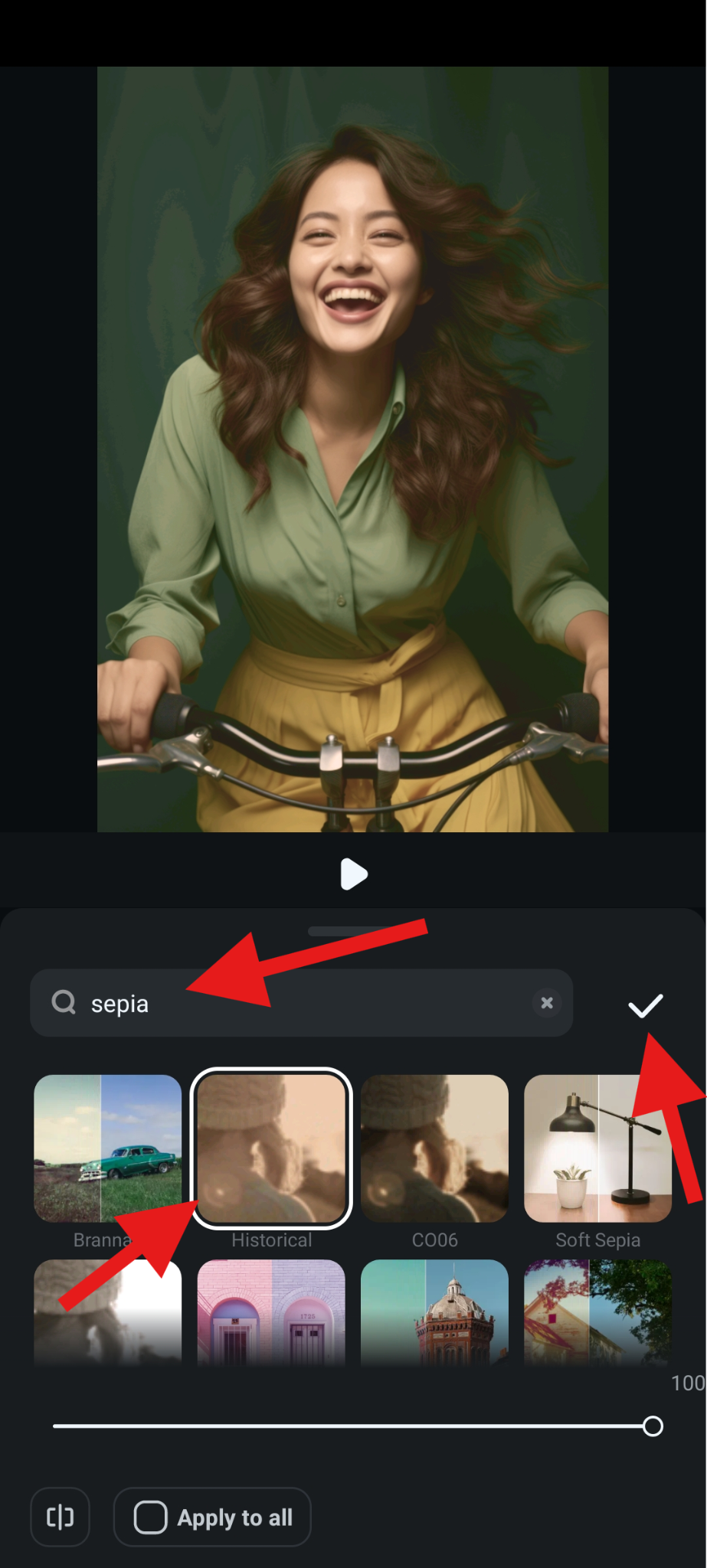
- Here's a quick comparison photo.

This is where Filmora shines. There are so many variations of the sepia filter that you are bound to find the one that suits your needs. You can also adjust the opacity slider if you want.
Method 3: Adjust Manually
If you want to go the manual route, Filmora gives you the freedom. Here's what you need to do.
- Find the Adjust tab in the menu.
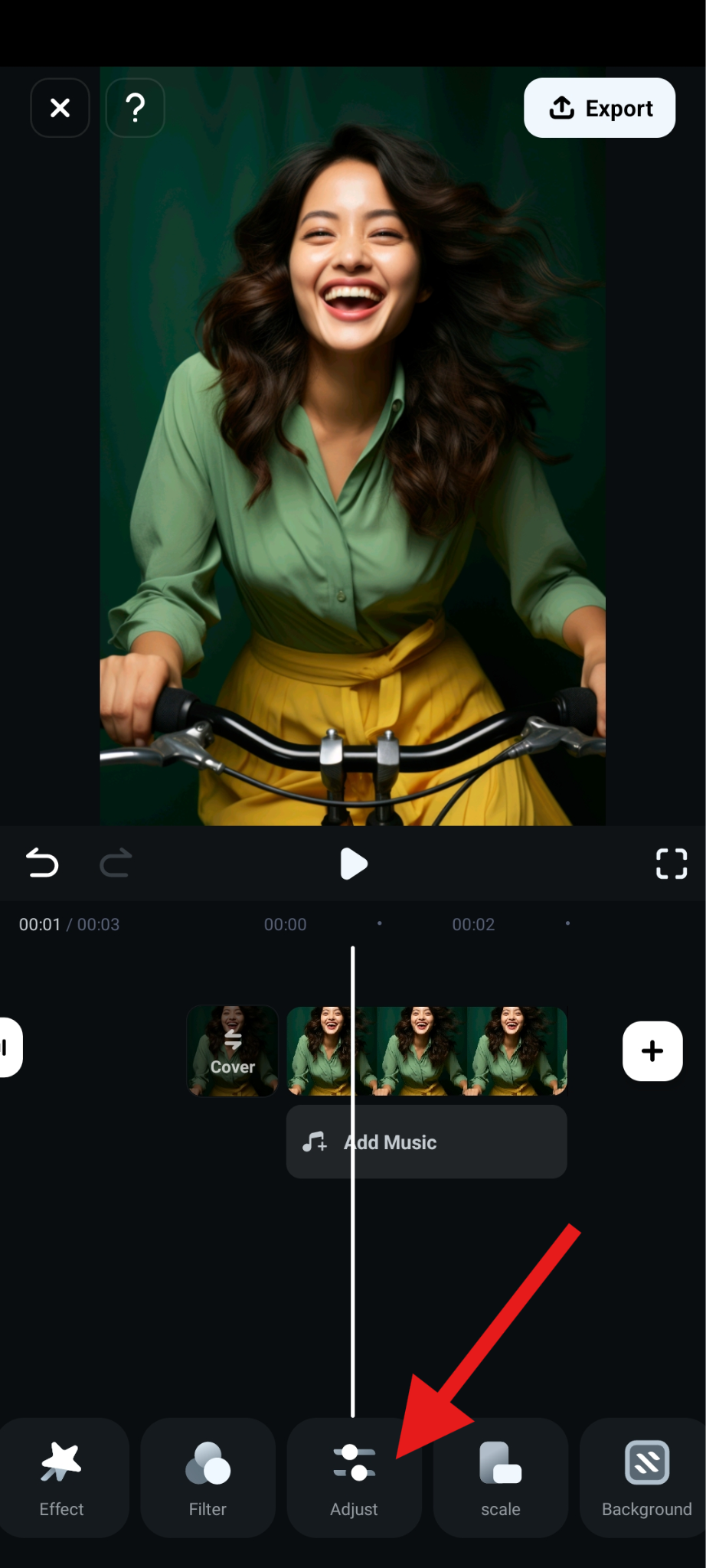
- You have many options to explore here, from adjusting HSL sliders to adjusting everything from the brightness and contrast to the temperature and tone.
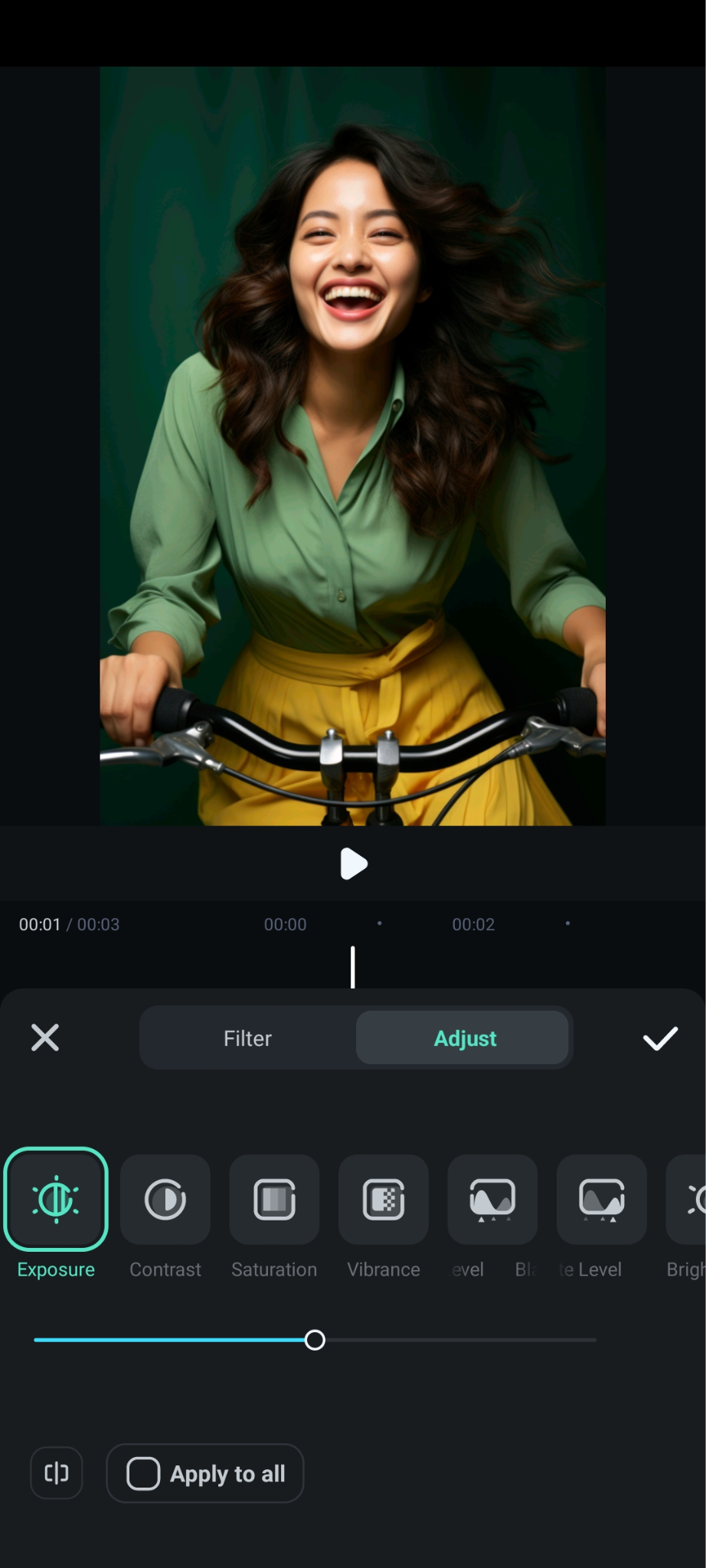
Use your creativity and create the perfect original sepia filter of your own.
At this point, we would like to inform you that Filmora is also available as a desktop tool for Windows and Mac. If you prefer to use that version of the tool, follow these simple steps. Before you start, download and install Filmora on your computer, open it, and create a new project. You'll need to import an image and drag it to the timeline.
After that, to use a sepia effect, click on Effects, search for "sepia," and drag the effect to the timeline above the image.
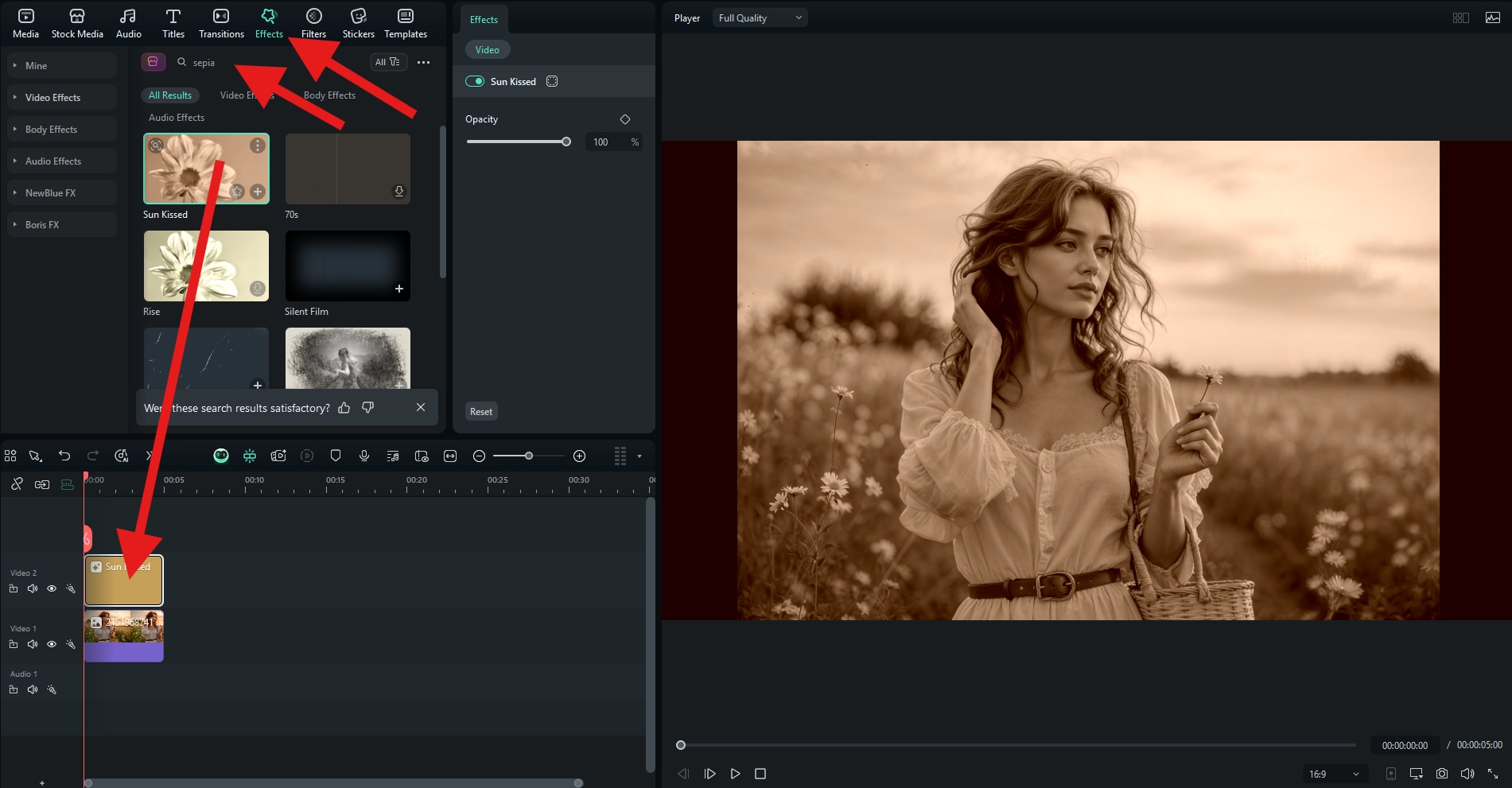
If you want to explore sepia filters, click on Filters, and repeat the same process as with effects.
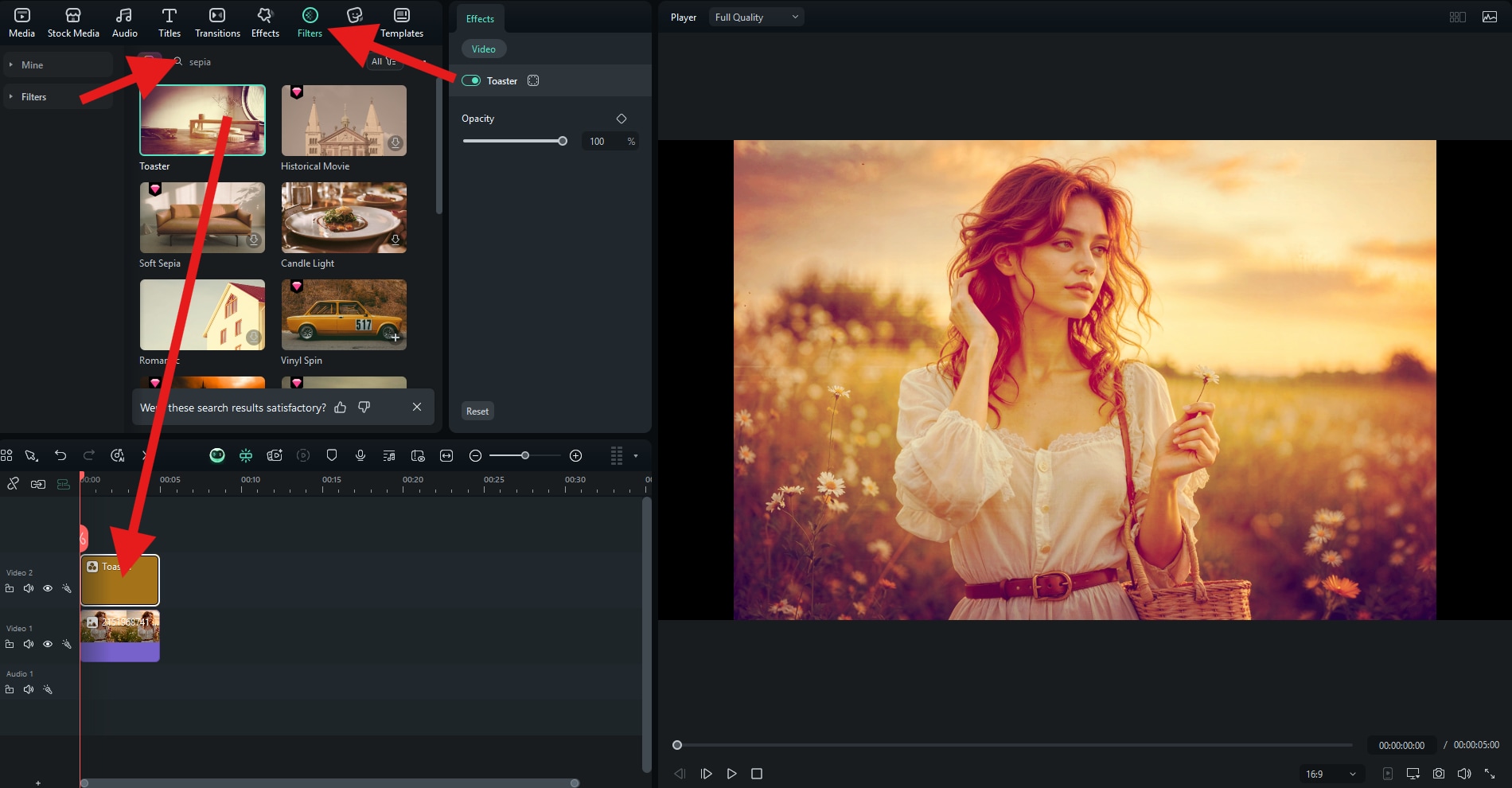
If you want to adjust colors manually, explore all the options that are available in the Color section of the interface.

This shows Filmora's versatility. Not only are there many options to achieve the sepia effect in your photos, but you can do it using any platform.
Turn Multiple Photos with Sepia Filters into an Animated Vintage Video
Let's assume that you have used all these features to create a whole bunch of sepia photos, and you somehow want to combine them or animate them in some way. Well, you're in luck, because Filmora offers two different methods to turn sepia photos into animated vintage videos. Let's take a look.
Method 1: Use a Video Template to Combine Sepia Photos
The Filmora app also offers thousands of templates to help you get your project started. Here's how to use them to create a video from all your sepia photos.
- From the main menu, tap on Templates.
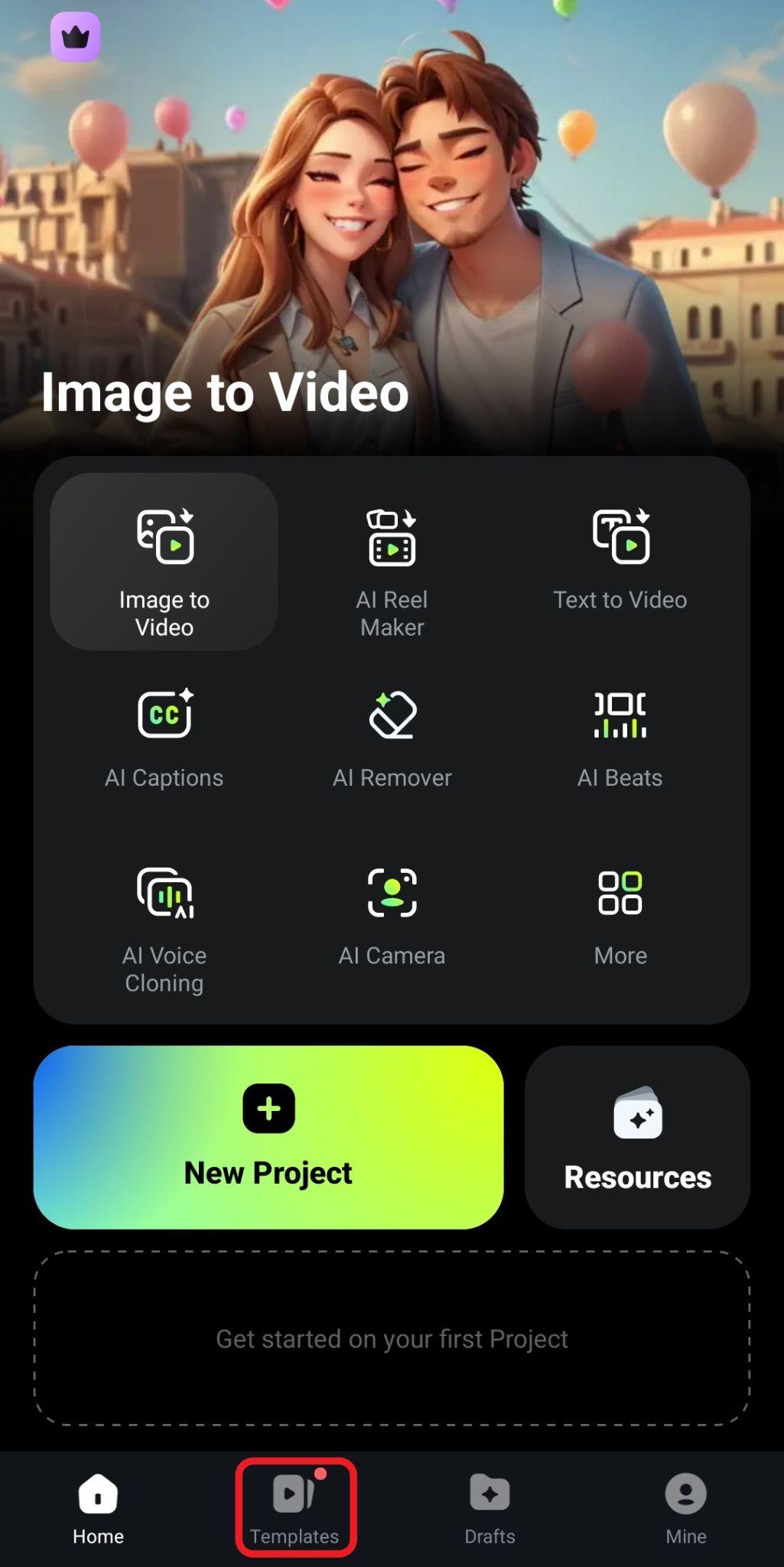
- Pick a template that resonates with you.
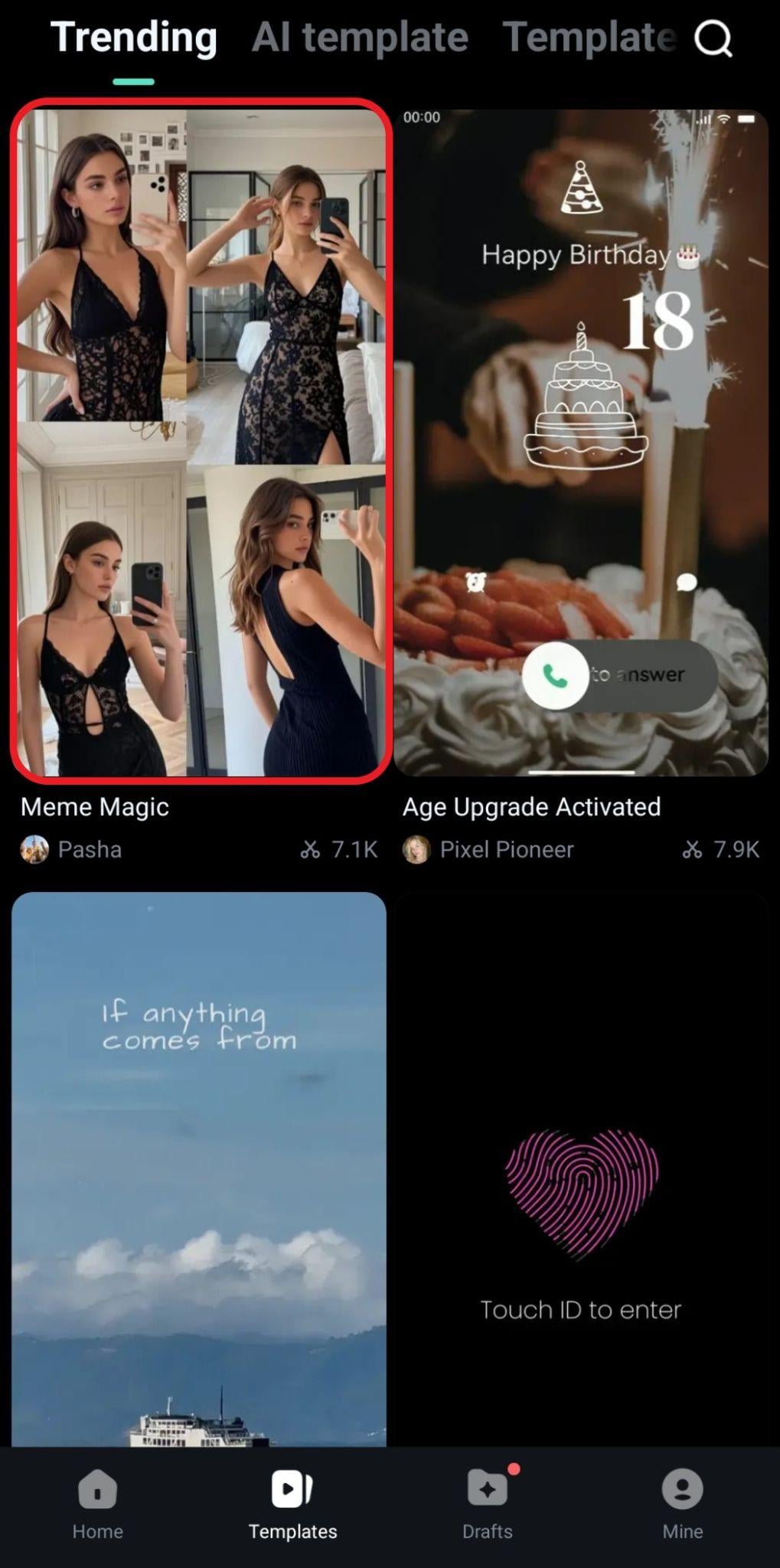
- Now, tap on Use.

- Select the number of photos as instructed by your chosen template and tap on Import.
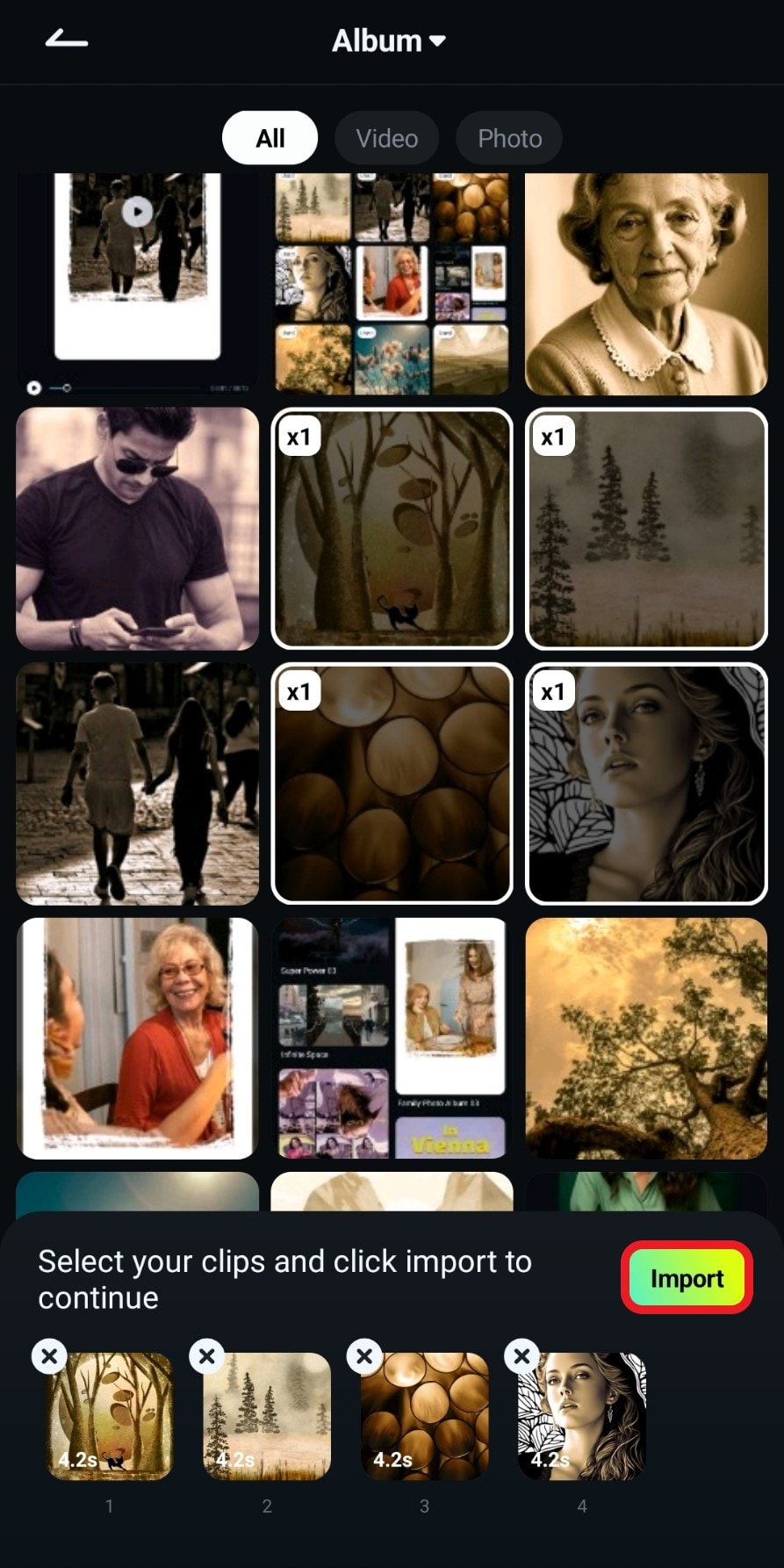
- Review the video and tap on Save to add it to your device.
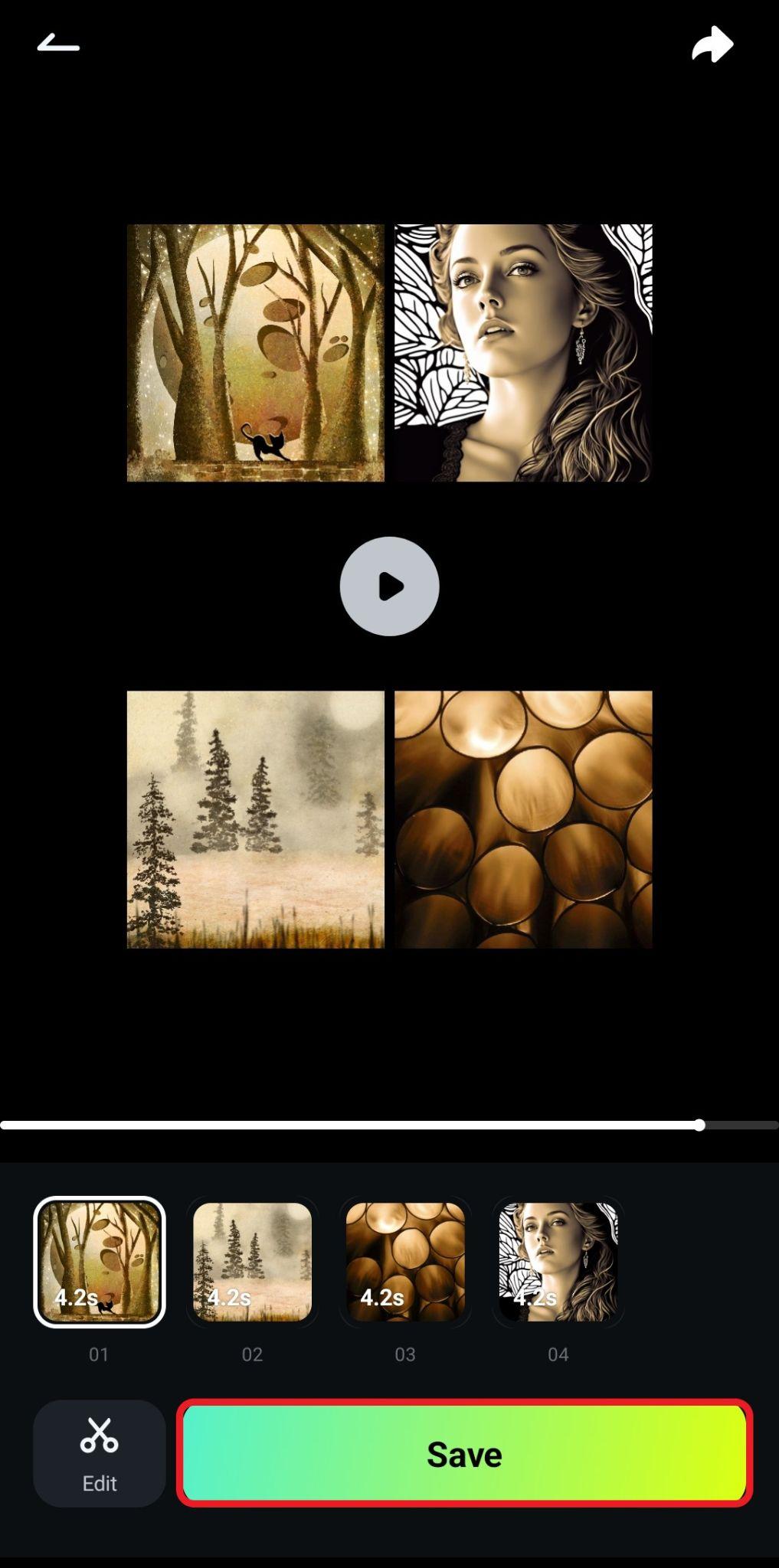
Method 2: Animate Old Sepia Photos with the Image to Video Feature
This AI image-to-video feature can literally bring old photos to life. Here's how it works.
- Activate the Image to Video feature from the main menu.
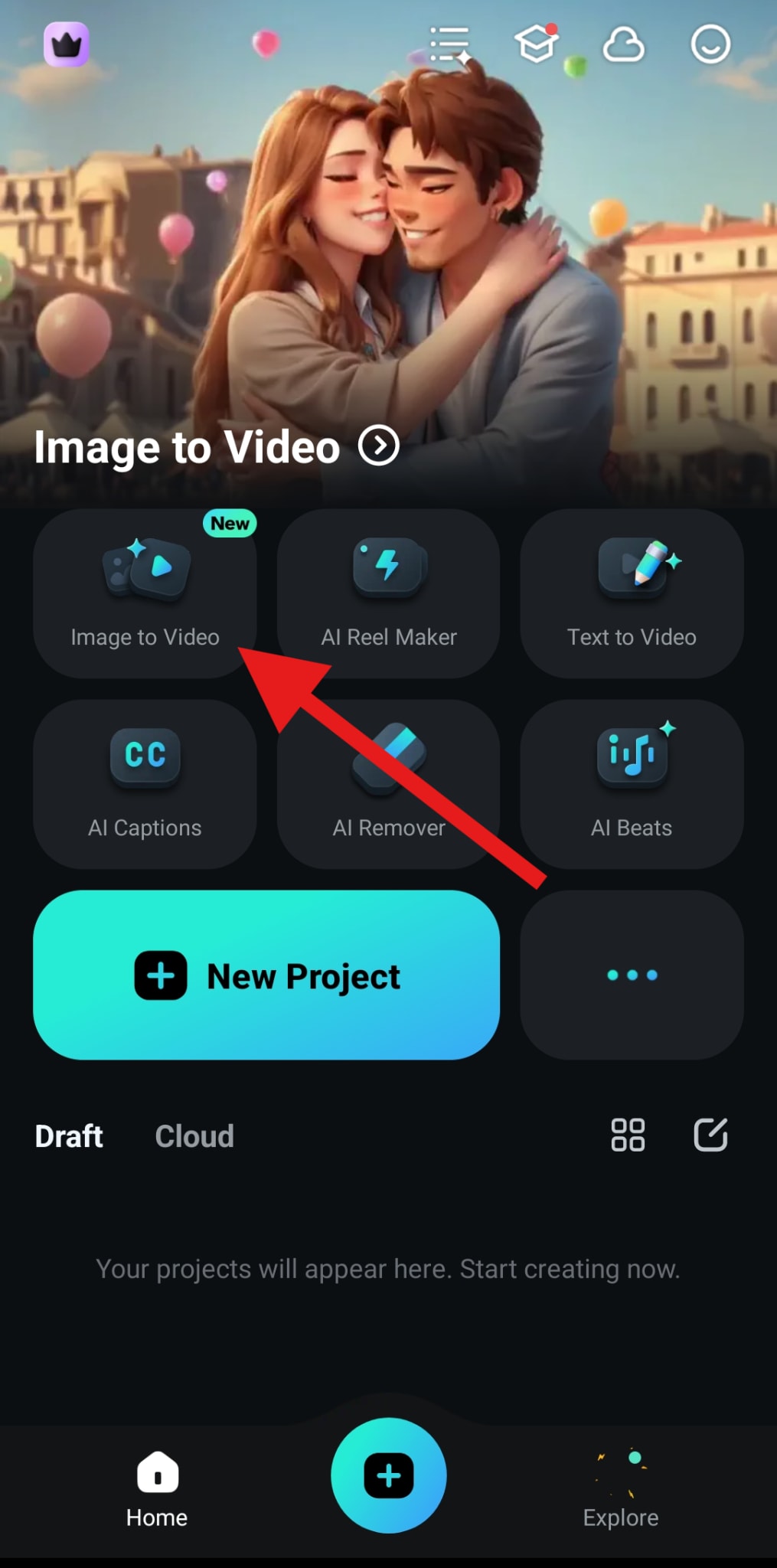
- Tap on More Templates.
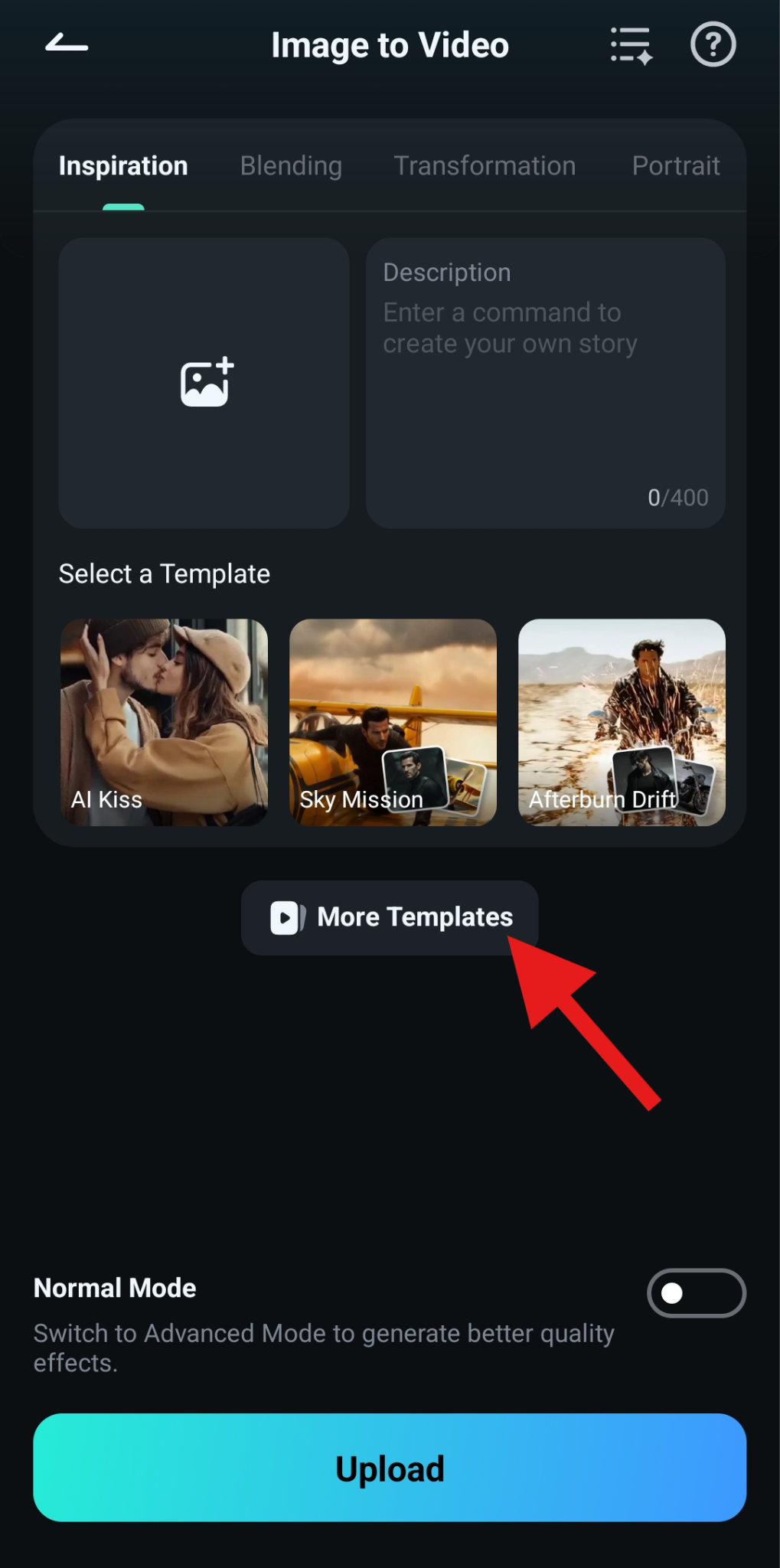
- Find a template that converts old photos and animates them. We chose the Revive the Past template.
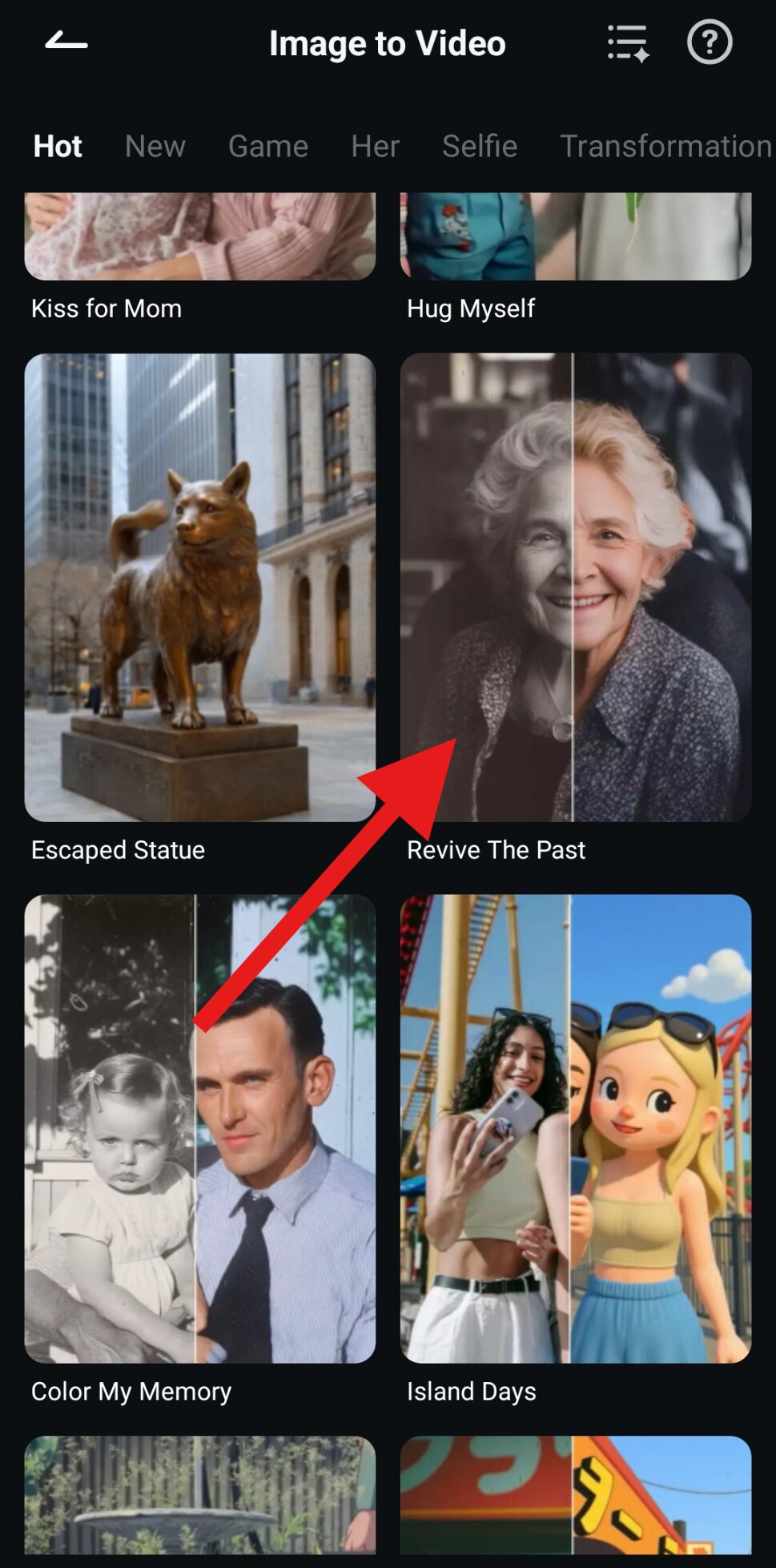
- Now, tap on Generate.
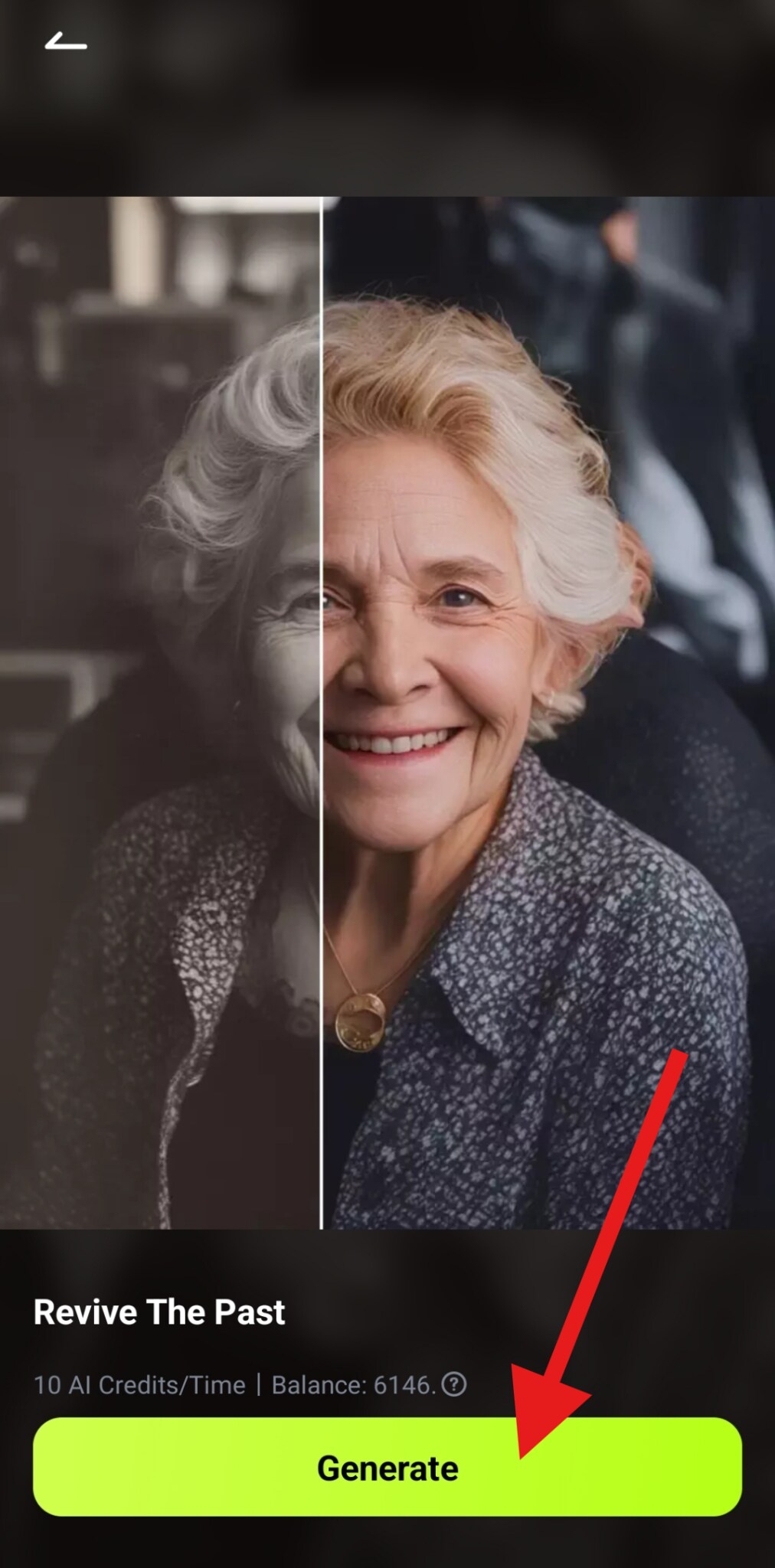
- Pick a photo from your device and tap on Import. This will start the AI process. Wait for a minute or two.
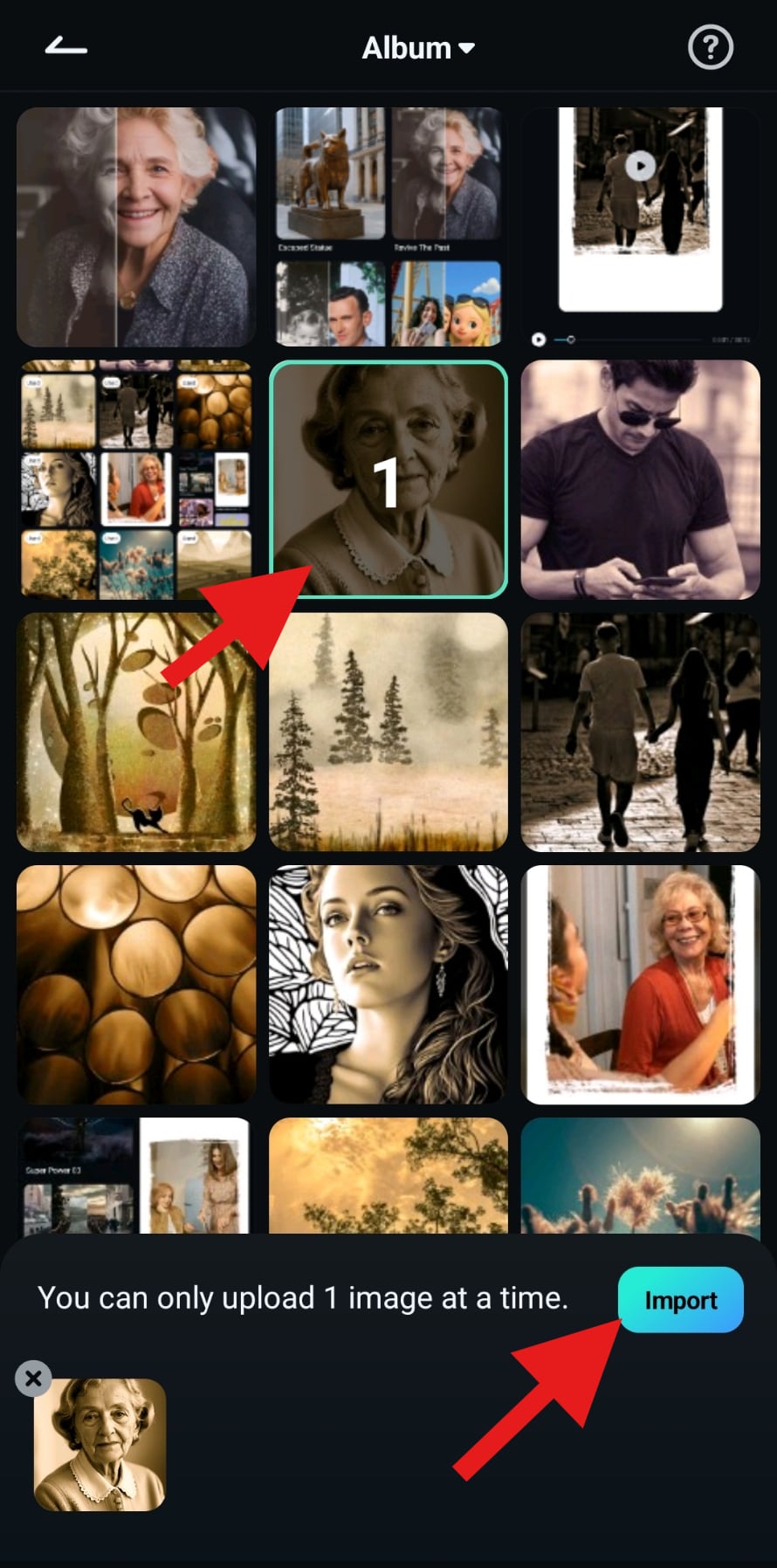
- Review the results and tap on Save to add the video to your device.
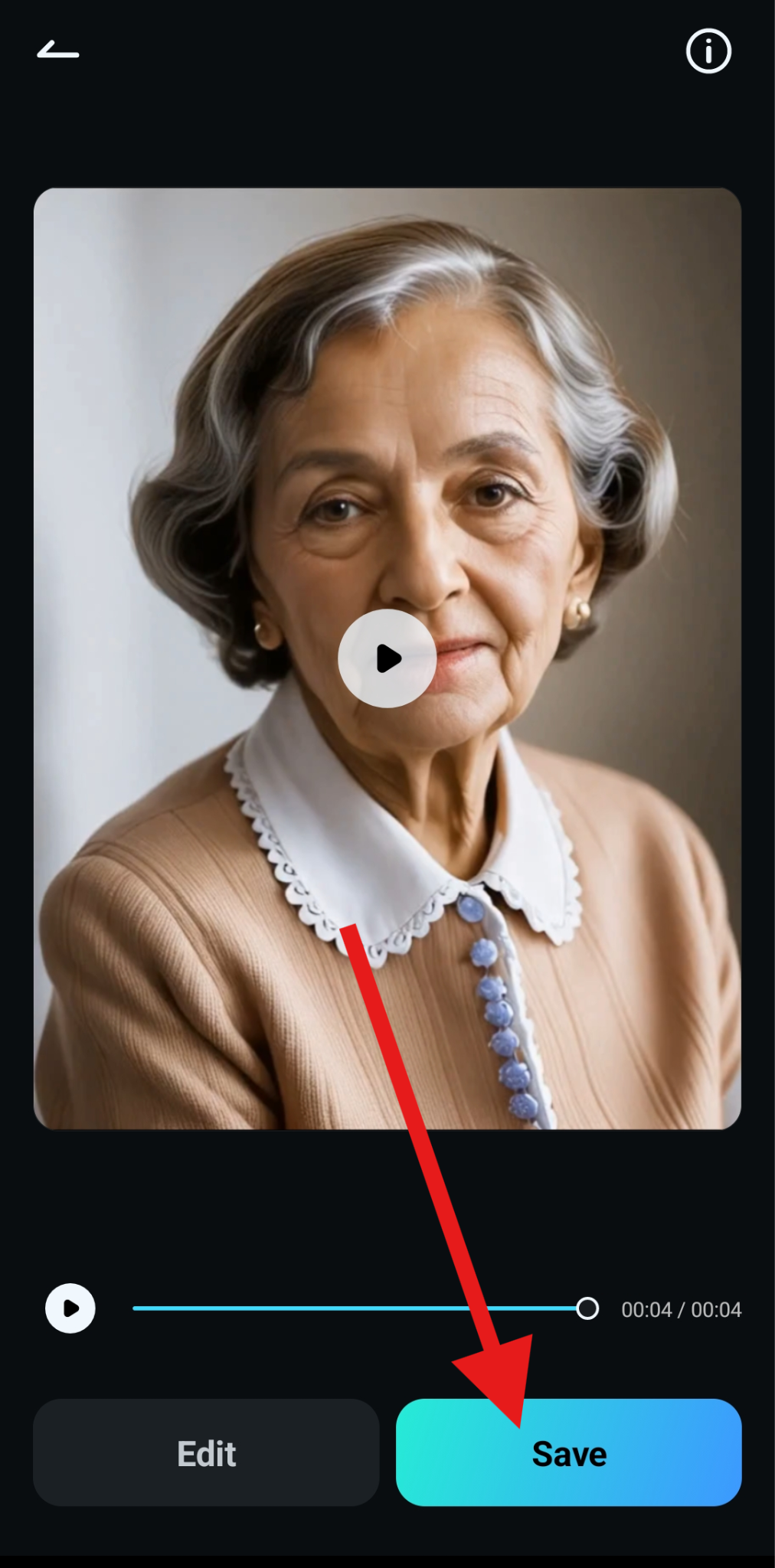
- Check out how Filmora was able to revive this old photo.
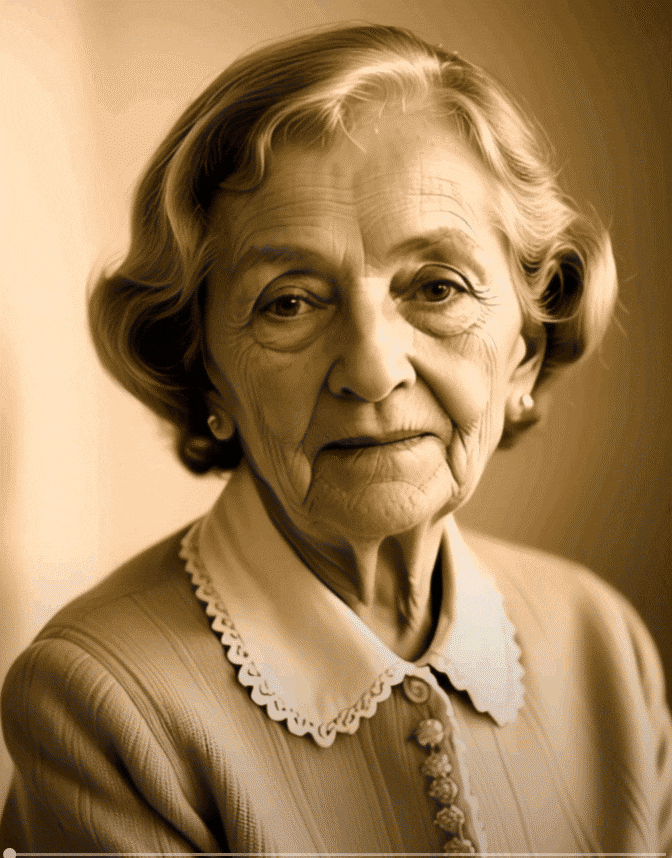
All this is just a fraction of what Filmora can do. With thousands upon thousands of creative assets and useful tools, you will have a blast making cool videos.
How Artists and Marketers Use Sepia Filters Professionally?
The best way to understand how popular and versatile this type of filter is would be to show you how it is used successfully in the real world. Here are some examples that shine a light on how effective it can be.
The Color Leak and Rio De Janeiro Filters on Instagram Have a Sepia Photo Filter
Many filters in Instagram's history have been inspired by the sepia photo effect. Currently, the Color Leak and Rio De Janeiro Filters are heavily inspired by it, but as you continue scrolling through the available options, you quickly notice that there are many more.

The Movie Schindler's List Has Sepia Tones
This is one of the most famous and most emotional movies of all time. It's entirely in black and white, but there are certain sepia undertones, especially in scenes where we see the little girl in the red dress, which is the only splash of color in the entire movie. Spielberg wanted to add emotion to the scene, and sepia did the trick.
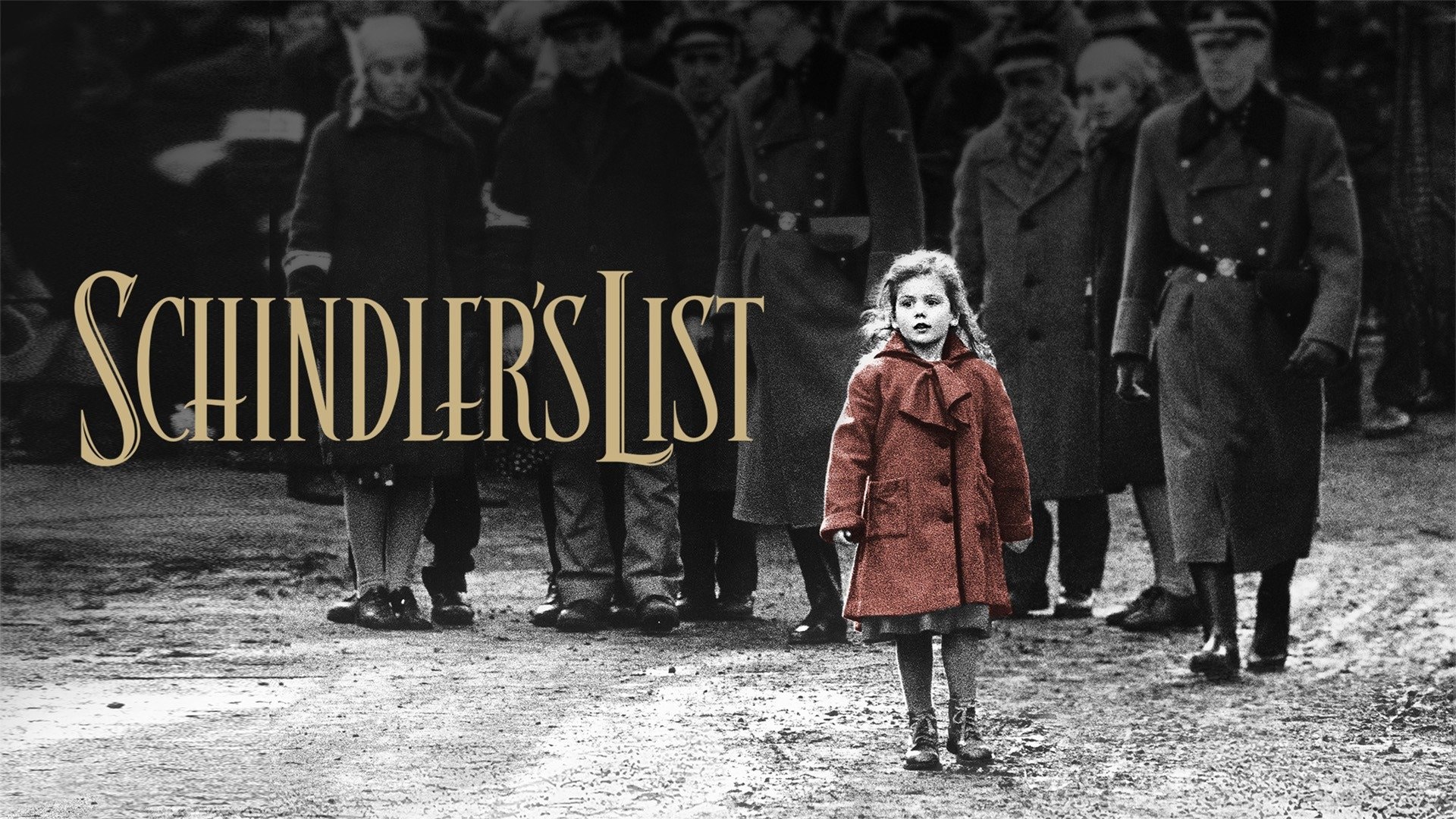
Starbucks Uses the Sepia Photo Effect in Branding
Starbucks is one of the most popular brands in the world, and if they are using sepia in their branding to grab the viewer's attention, then this is a clear indicator that this type of filter is effective. Although modern, Starbucks does manage to attract an older clientele by activating their feeling of nostalgia.

Conclusion
We know how powerful sepia filters can be if used in the right way. We also learned a lot about Filmora and the many options it offers to apply the sepia filter effect and achieve that warm, nostalgic tone. And, when you're done with that, you can combine or enhance those photos further with other handy features that are right at your fingertips.
Try Filmora today and find out why millions of people around the world use it to experience the sheer joy of video editing.



 100% Security Verified | No Subscription Required | No Malware
100% Security Verified | No Subscription Required | No Malware