Many AI tools nowadays offer the option to use one image to generate a video, and some of them offer excellent results, but you may come across issues where the video, or rather, the morphing in the video, is not natural. There are instances where the result is not at all what you expected, and this can be very frustrating.
If you want to avoid this and get higher quality and more precise results, you can use a start and end frame video generator to upload an image of the first frame and the last frame and create the perfect AI video. Let's dive in.
In this article:
What is the Best First-to-Last Frame Video Generator?
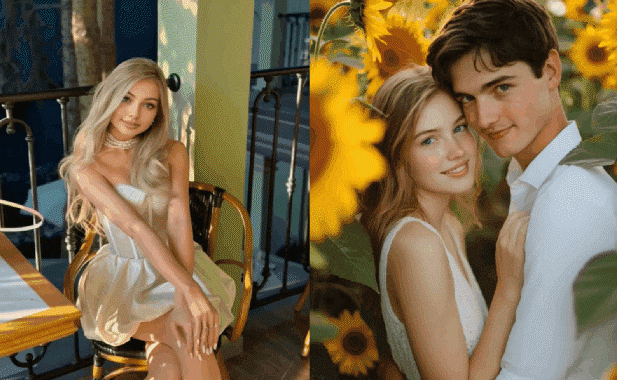
If you want an easy frame-to-video experience, Filmora provides straightforward steps to help you achieve your goal. You only need to upload your start and end frames, add prompts, and then AI will transform the picture smoothly.
Additionally, Filmora offers numerous preset AI video templates that allow you to upload your first frame with ease, then it will automatically transform the picture into popular styles, such as mermaid, anime, clay, and more.
Filmora also provides a lot of video editing features that you can use to edit the videos after generating, whether you want to add effects, background music, texts, stickers, and more.
More importantly, it works great on Windows, Mac, Android, and iOS, so you don't need to worry about compatibility issues.
The magic of a start and end frame generator lies in how it fills the gap between the two images. To eliminate unnatural morphing and ensure the transition follows real-world physics, Filmora has integrated the cutting-edge Veo 3.1 and Sora 2 models. You can switch between these models in Stock Media/Toolbox > AI Media > Image to Video to best suit your creative needs.
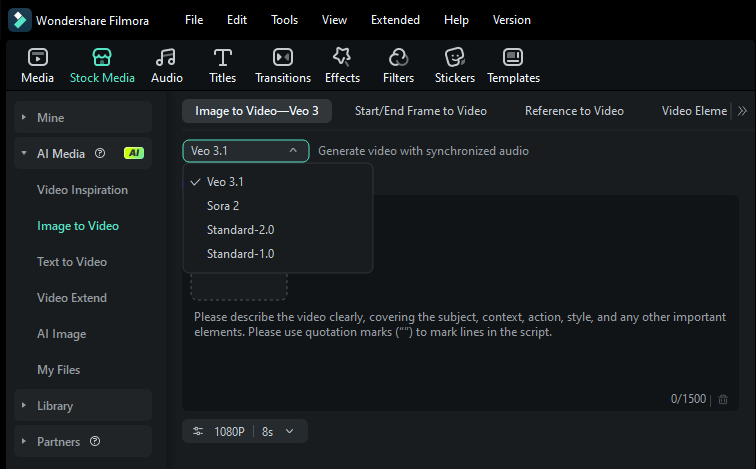
If you want the evolution from the first frame to the last to be as realistic as possible, Veo 3.1 is the ideal choice. It offers superior dynamic authenticity and audio completeness, creating a smooth 8-second transition that looks like actual footage rather than a distorted blend.
For more complex transformations, Sora 2 empowers you with narrative thinking. It doesn't just morph image A to image B; it understands the context and directs a mini-story connecting them over a longer 12-second duration. This is perfect for architectural visualization or landscape changes (note: for start/end frames involving human or animal faces, please stick to Veo or other models, as Sora 2 currently does not support facial references).
How to Create Videos with First and Last Frames?
Here's our easy tutorial on using the AI Image to Video feature on both versions of Filmora.
Use the Frame-to-Video Feature on PC
Here are the steps to create a video with the first and last frames on your PC.
- Download and install Filmora.
- Open Filmora, and go to Toolbox > Image to Video.
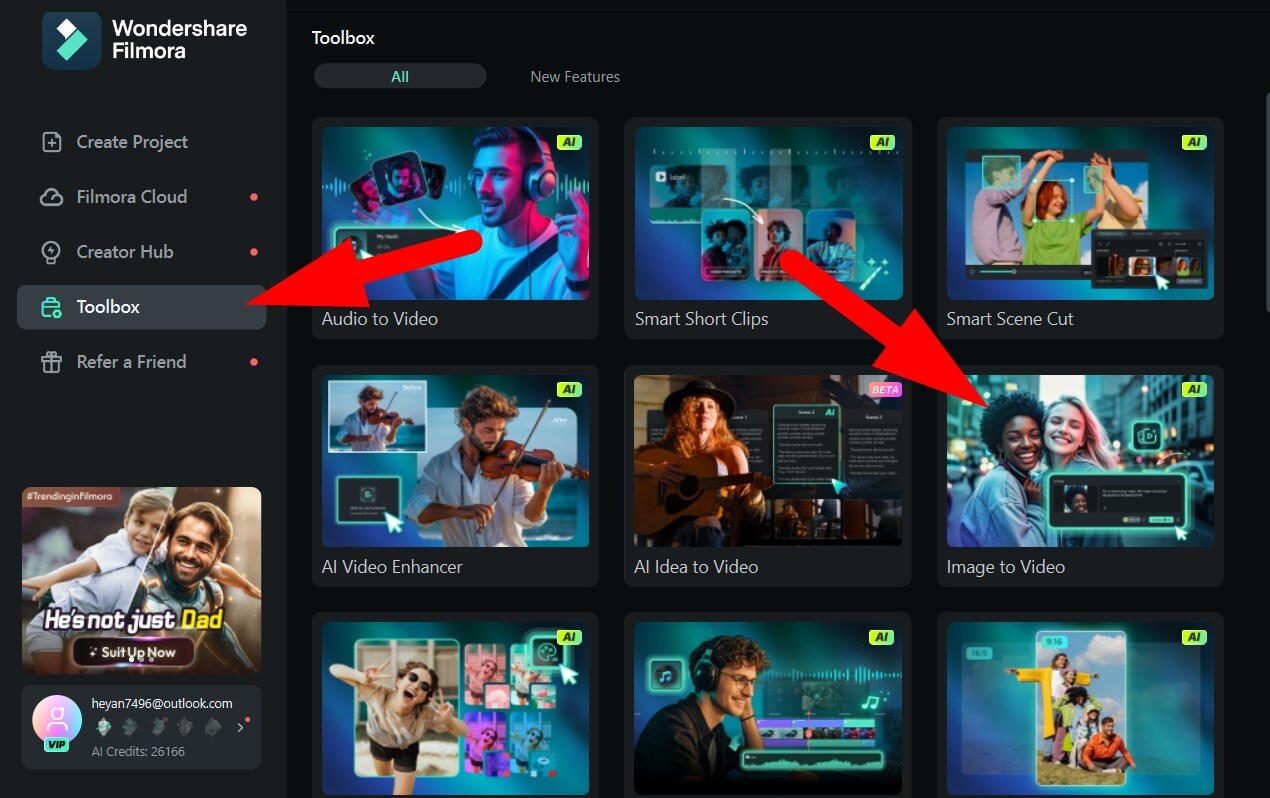
- Click on the Start/End Frame to Video category, and pick an end frame that you like (we picked the Spartan Warrior template). Then click on + First Frame to add an image from your device as the first frame.
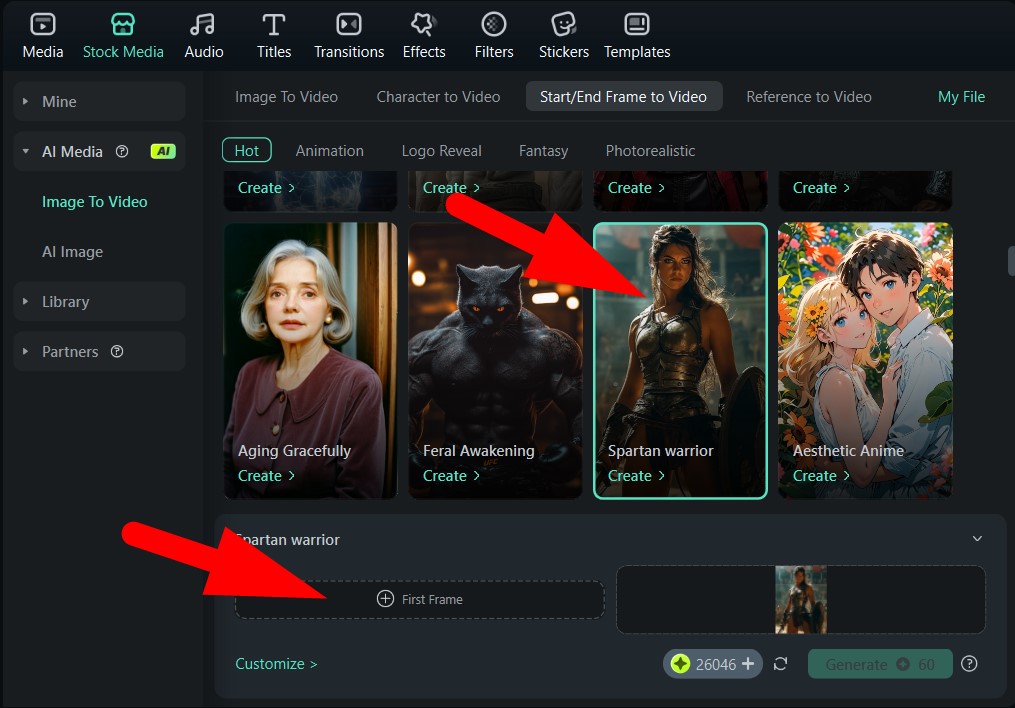
- Carefully select the character in your photo and click on Submit.
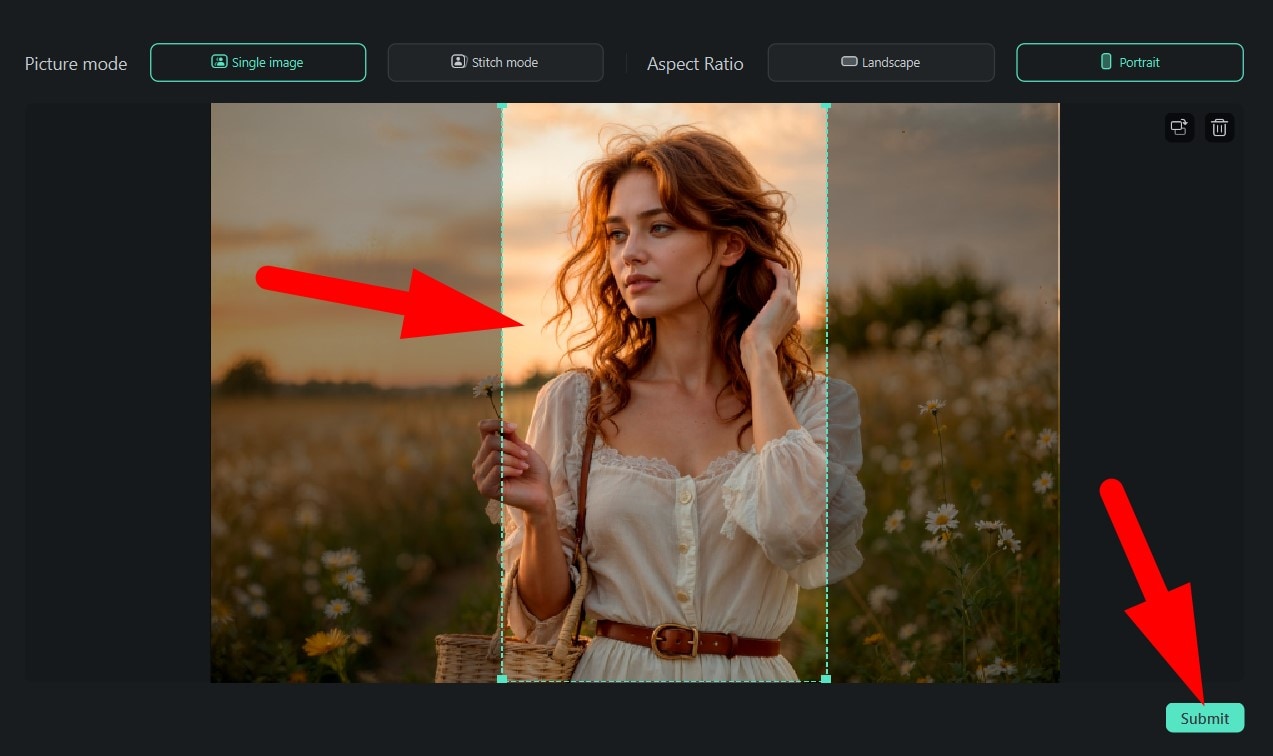
- With the first and last frame added, click on Generate. This will immediately initiate the AI process.
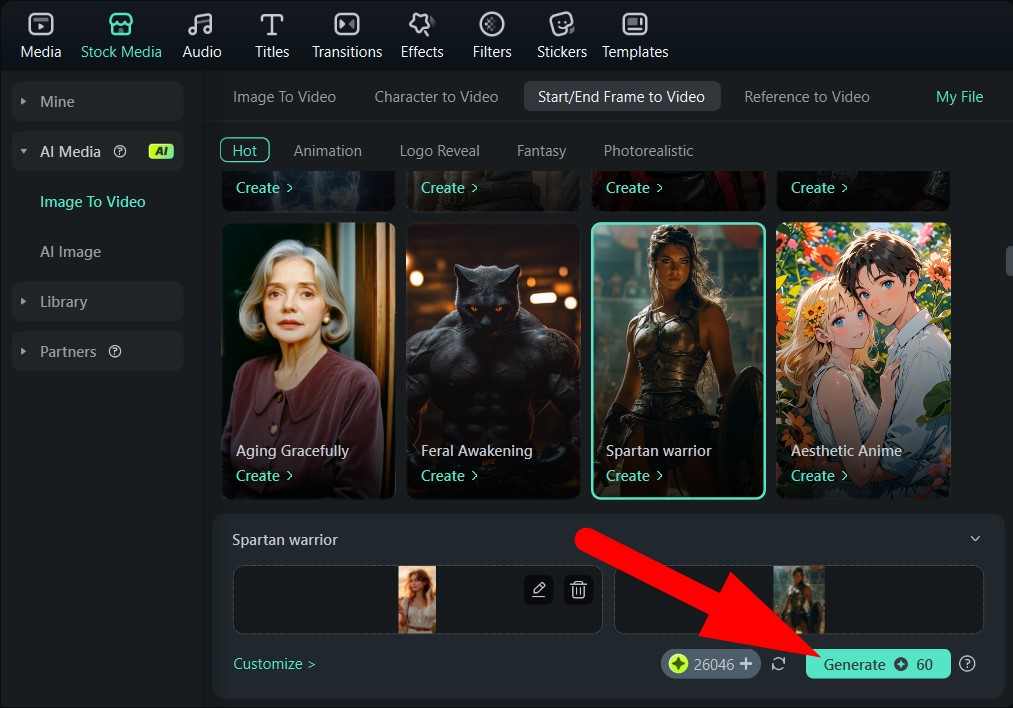
- Check out the awesome video we were able to generate.

As a side note, you can skip Filmora's awesome library of templates and add a first and last frame with a custom prompt. It's a very simple two-step process. Check it out.
- Find the Custom section and click on Create.
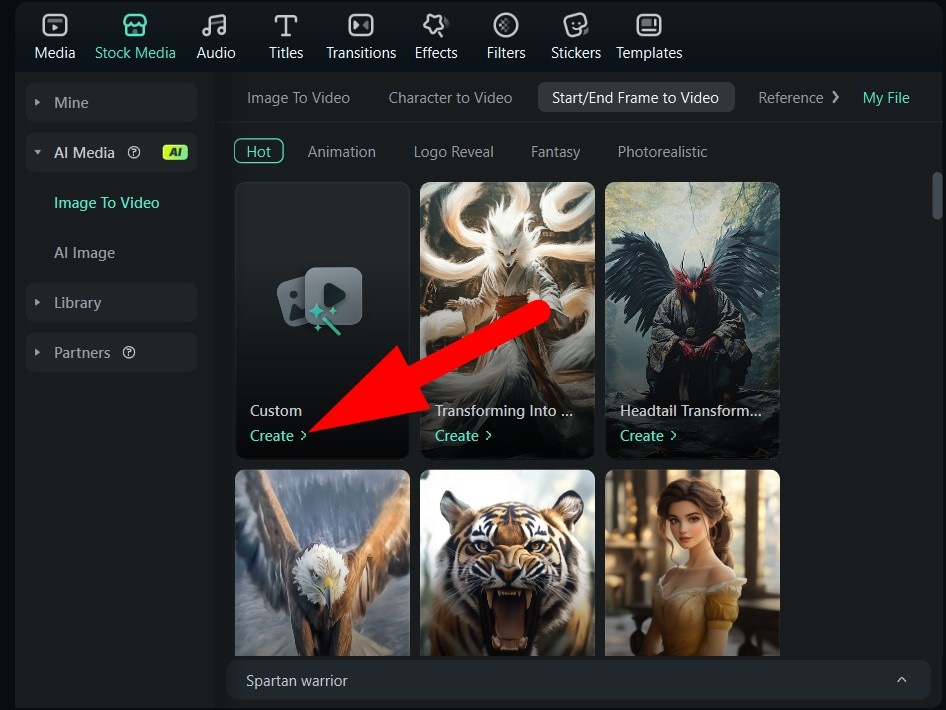
- Now, add a first- and last-frame image and type a custom prompt. When you're done, click on Generate.
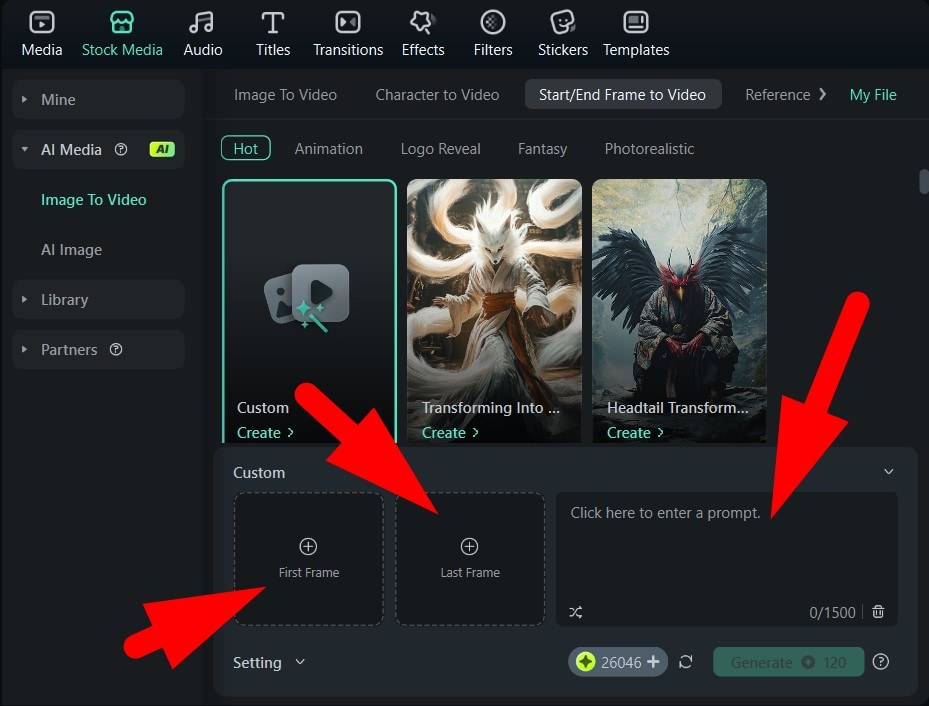
Use the Frame-to-Video Feature on Mobile
Check out this quick tutorial on how to achieve this on mobile devices.
- Download and install Filmora on your mobile.
- Open the app and tap on "Image to Video" to activate the feature from the home screen.
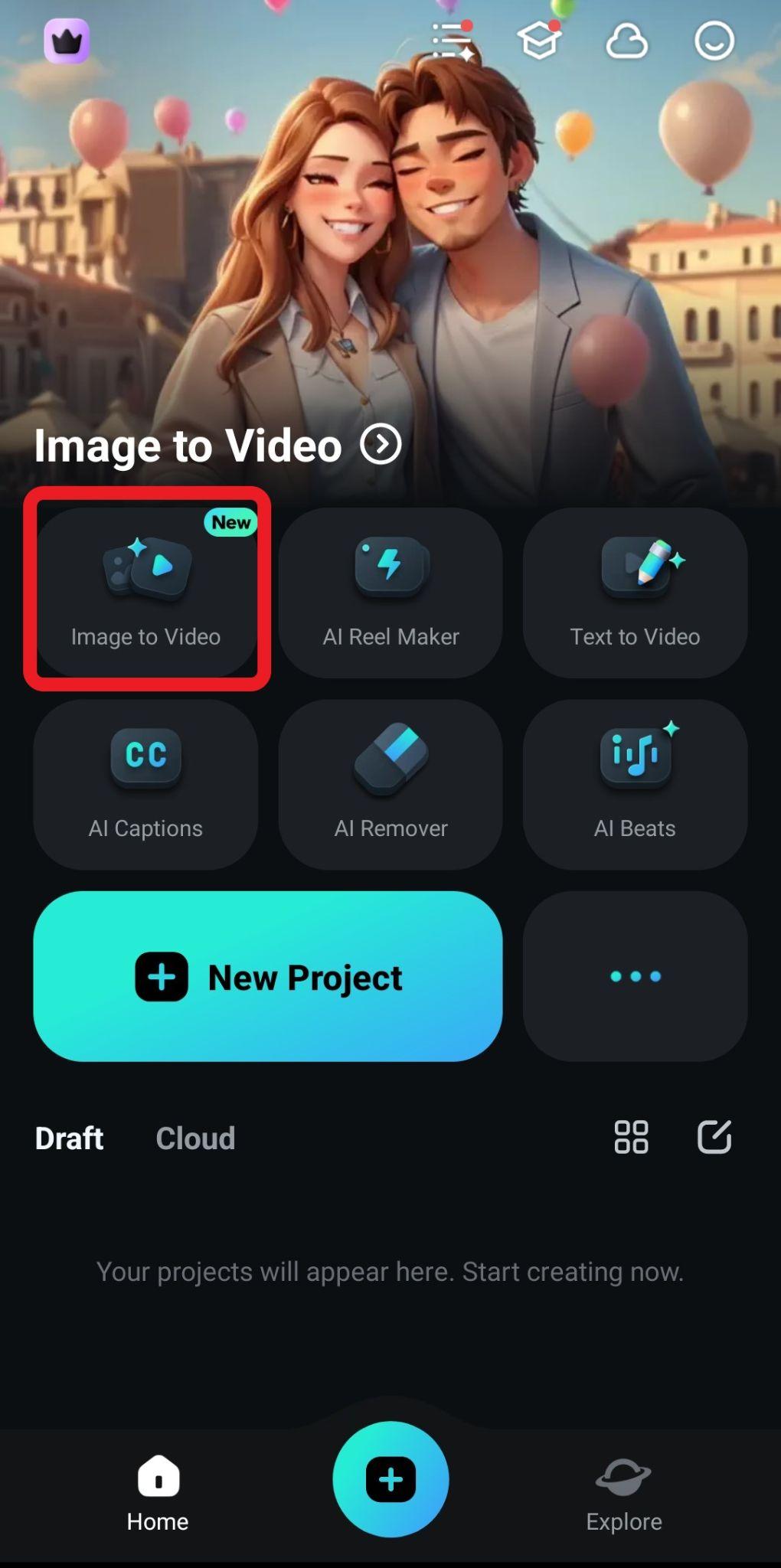
- If you want to go the custom route, you can add the first and last frame right away and tap on Upload, but for this tutorial, we want to explore More Templates.
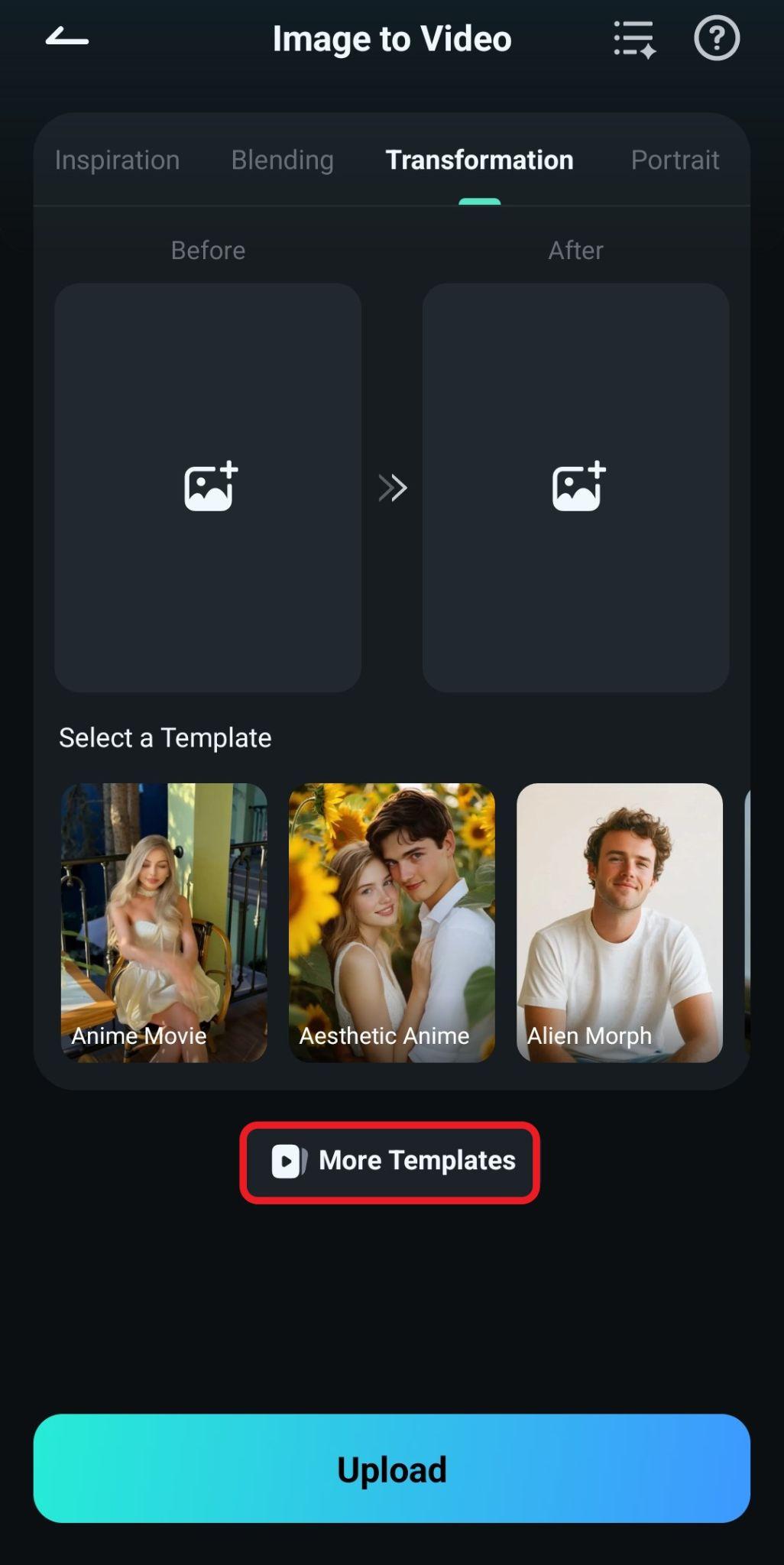
- Find the Transformation section and pick a template that resonates with you. We went with the Stormborn Hero template.
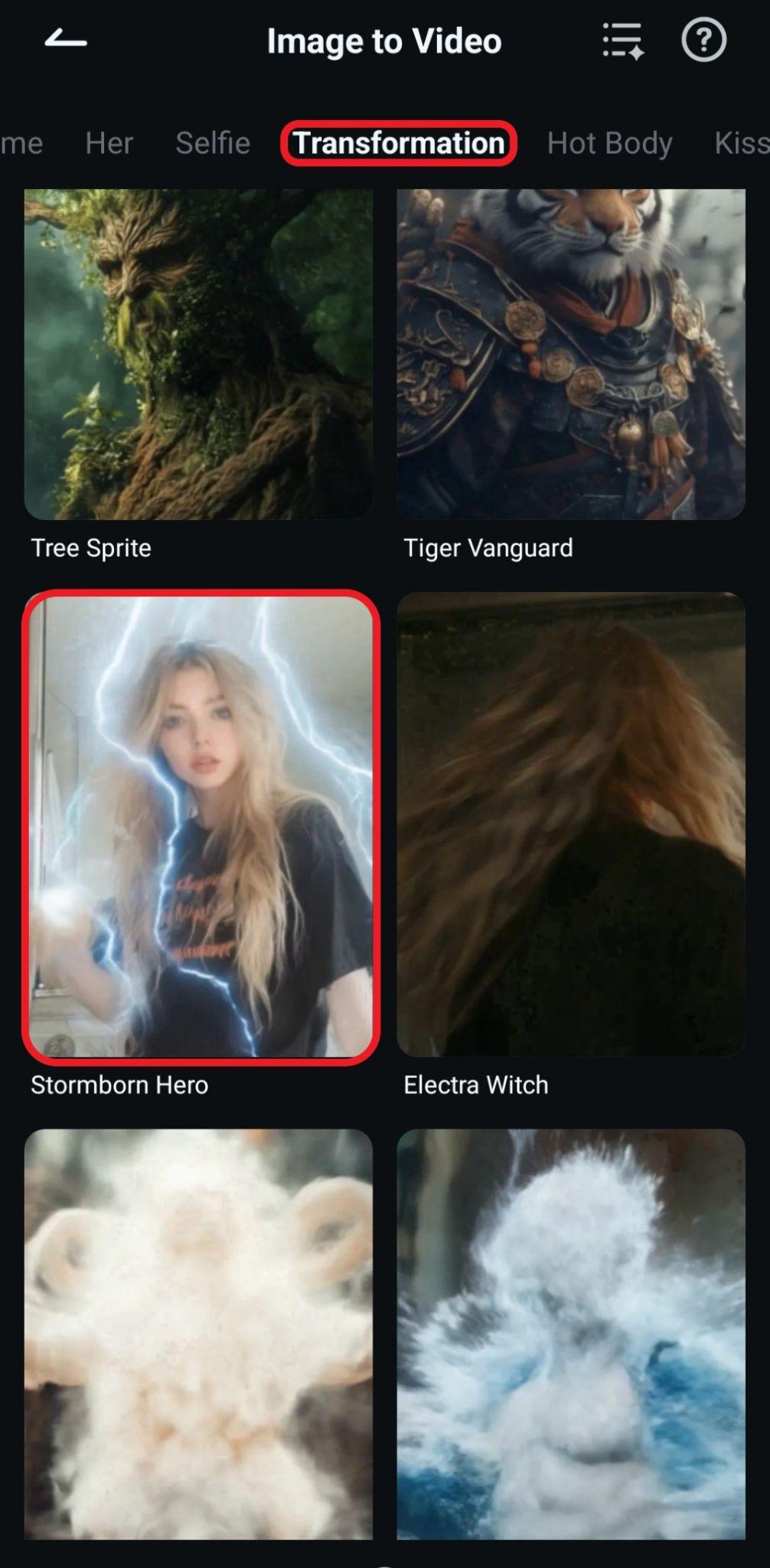
- Now, tap on Generate.

- Pick an image from your device and tap on Import. The AI process will start immediately. Wait for a bit.
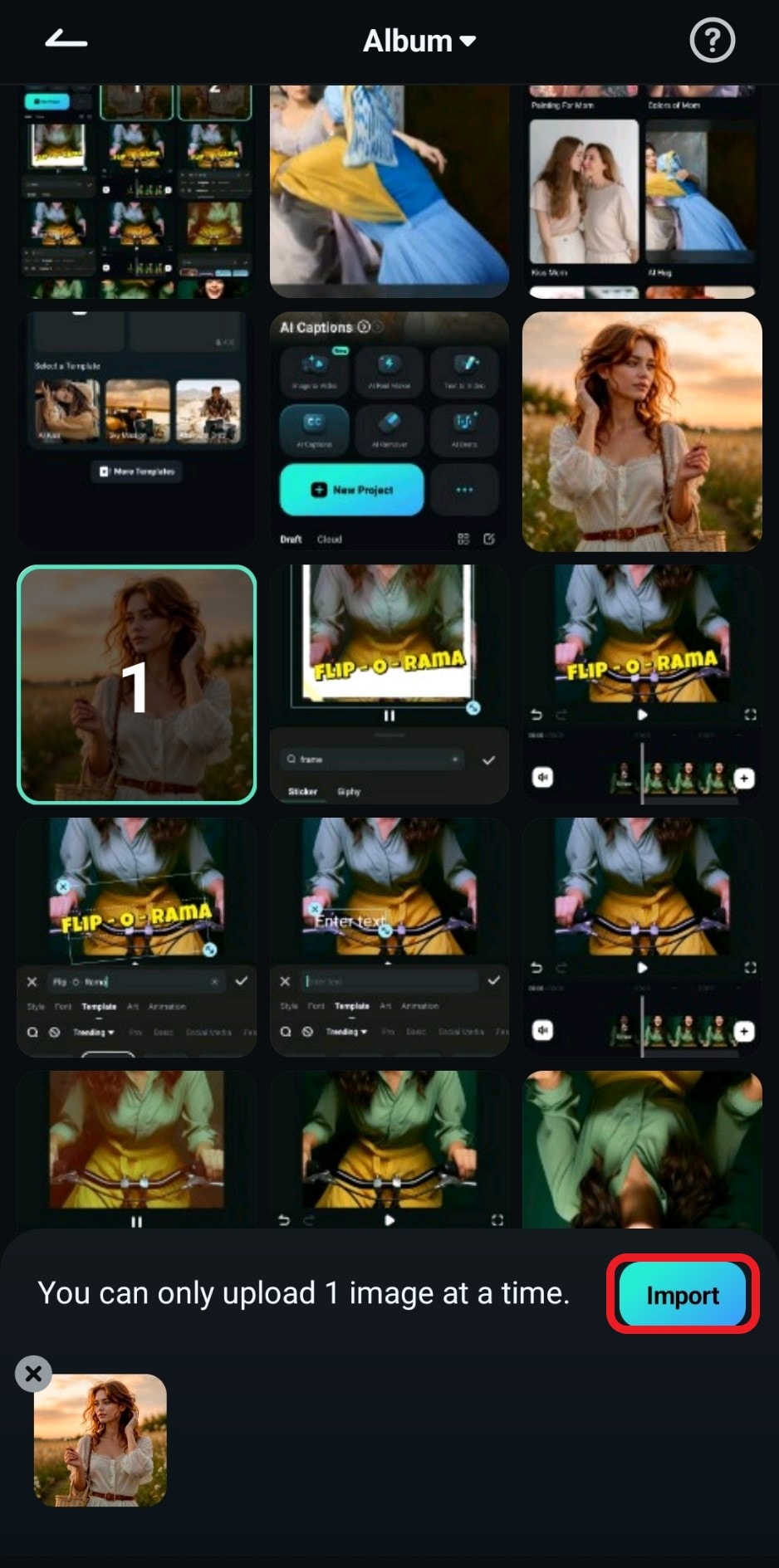
- Review the generated first and last frame video and tap on Save to add it to your mobile gallery.
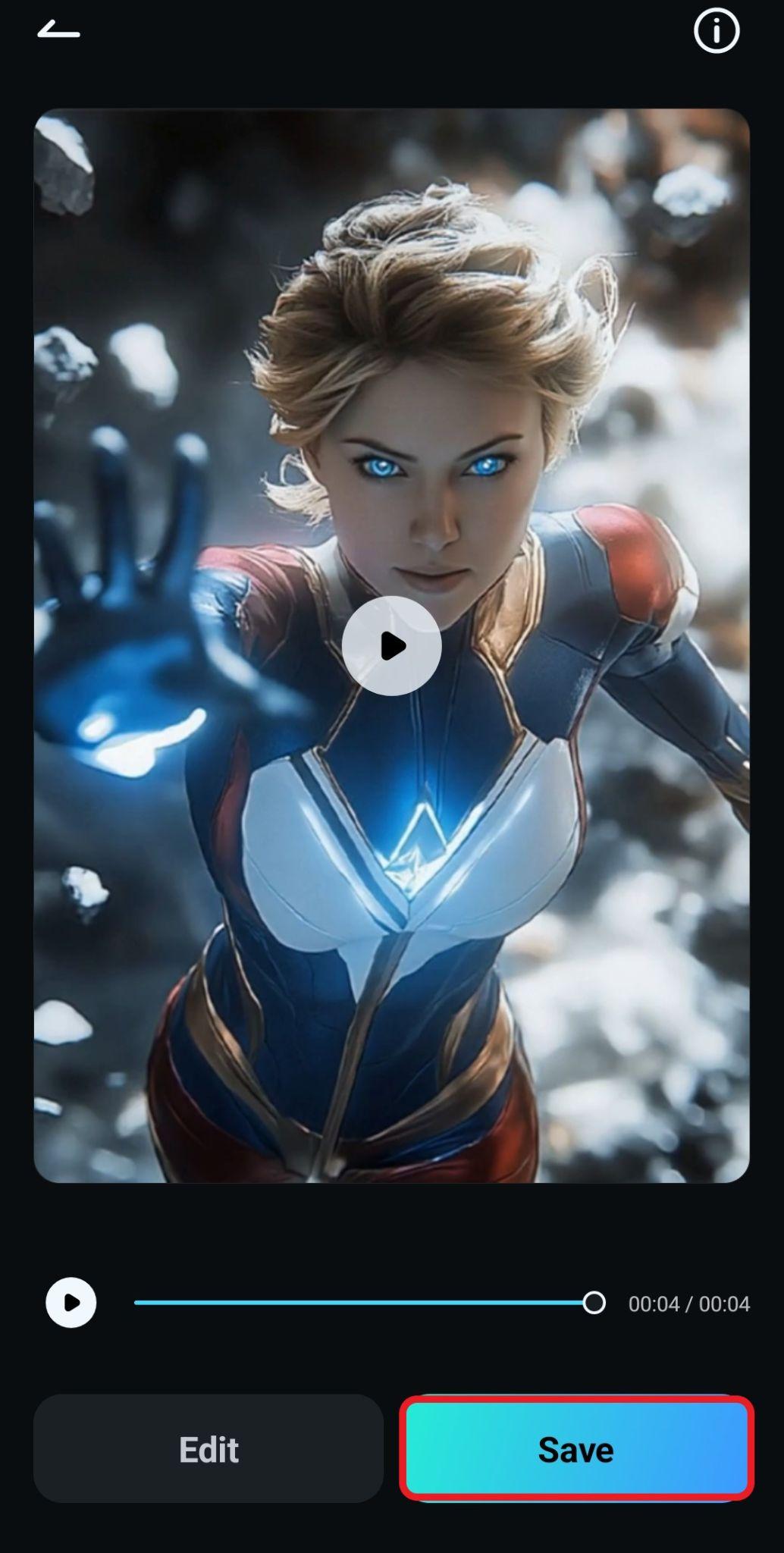
- Check out the awesome video we were able to create with a few taps on our mobile.
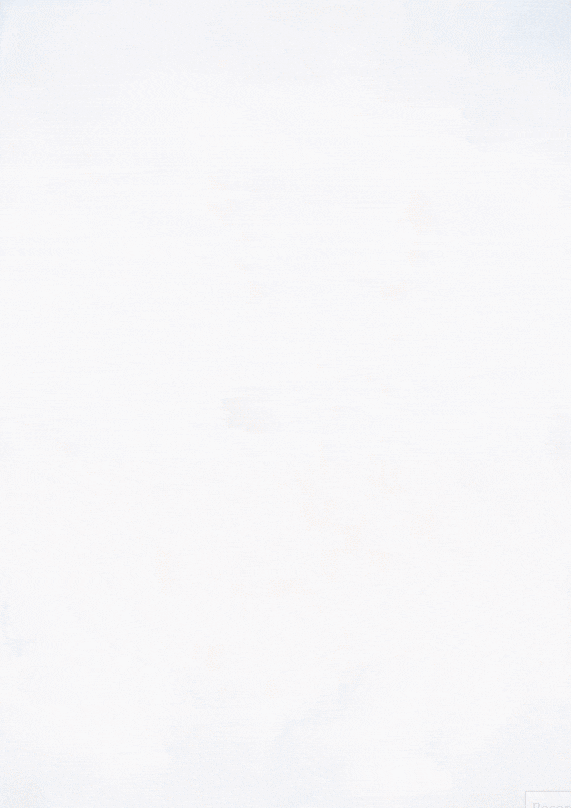
But, there is one thing missing. All these generated videos don't have any sound. If you want to make the perfect first-to-last-frame AI video, you need to complete it with some cool music or sound effects. Filmora has you covered here, so no worries.
Make Your Videos Generated by Start/End Frames More Vivid
Filmora offers several features related to music. You can explore several features in this regard. First, you can pick a song from the vast Universal Library of Music. Second, you can generate AI music based on the required mood, and finally, you can create AI sound effects from prompts. Let's see how it works.
Add Background Music
Follow the steps below to add AI background music to your first and last frame video. When the video is generated, drag it to the timeline, and then proceed with the tutorial.
- Find the Audio tab and click on AI Music. Then, pick the Mood, Theme, and Genre of the song you wish to create. You can also tap on Settings to set the song duration and a few other things. When you're ready, tap on Generate.
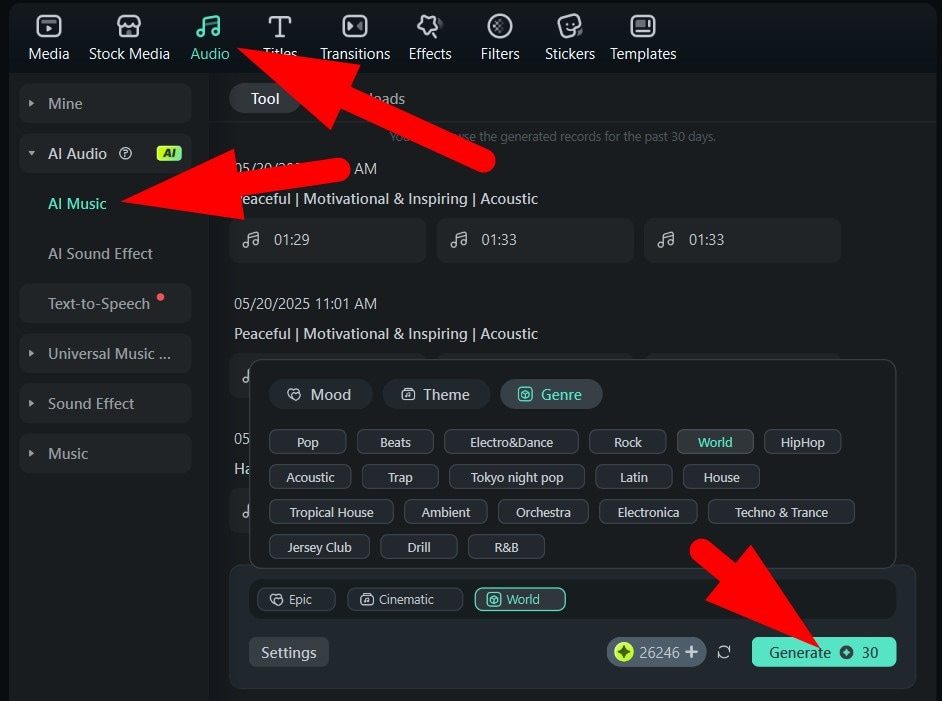
- Drag the song to the timeline and trim it to fit the duration of the video.
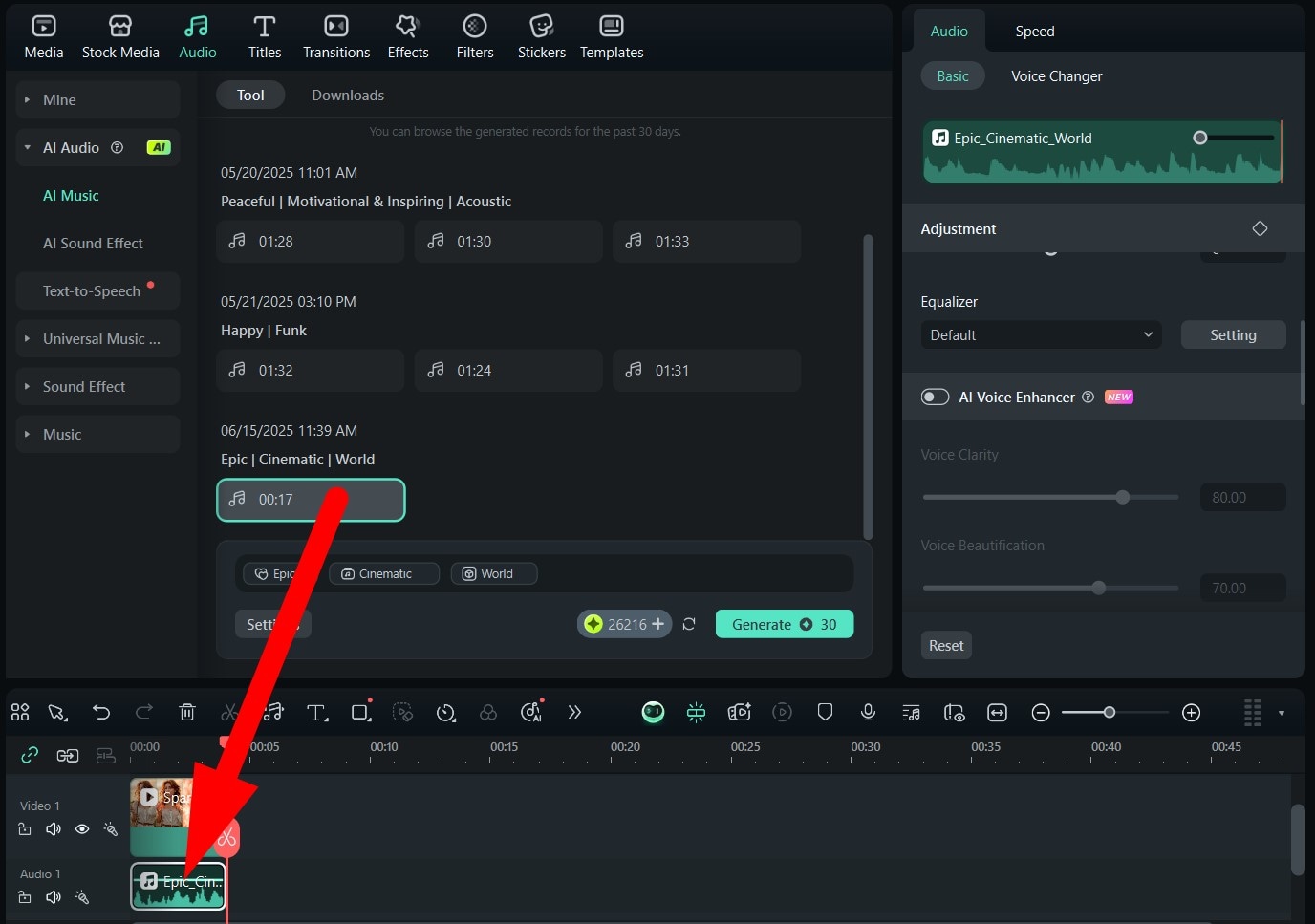
Add Sound Effects
Filmora also offers the option to use AI to create sound effects. Here's how it works.
- On PC, click on AI Sound Effect, add a prompt, and tap on Generate.
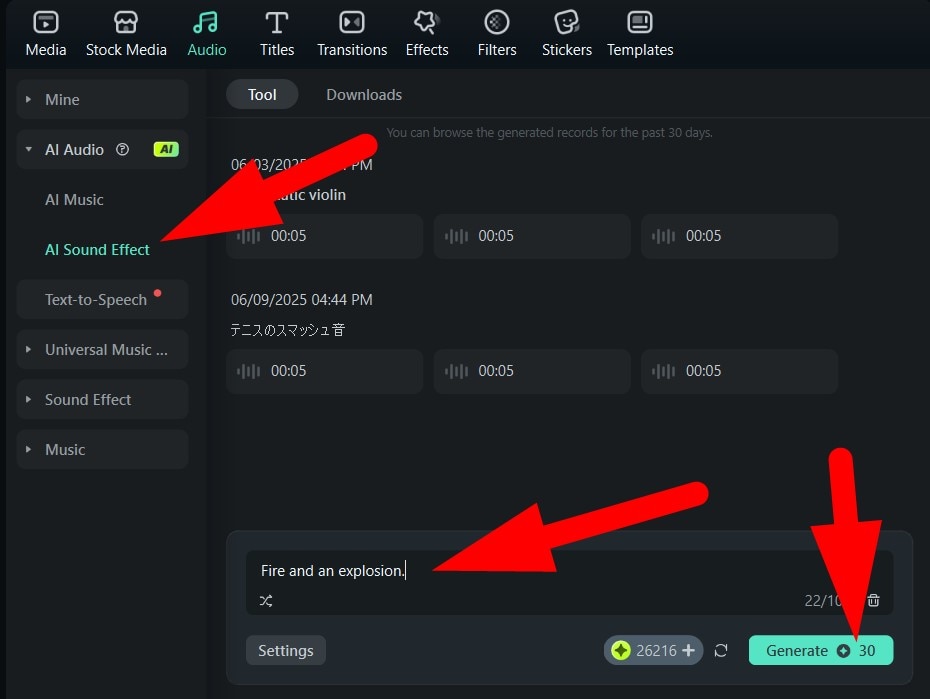
- Drag the sound effect to the timeline.

If you want to do the same thing on mobile phones, you need to open the app and create a new project. Then, import the first and last frame videos you generated. After that, follow the steps below.
- Tap on Audio in the bottom menu.
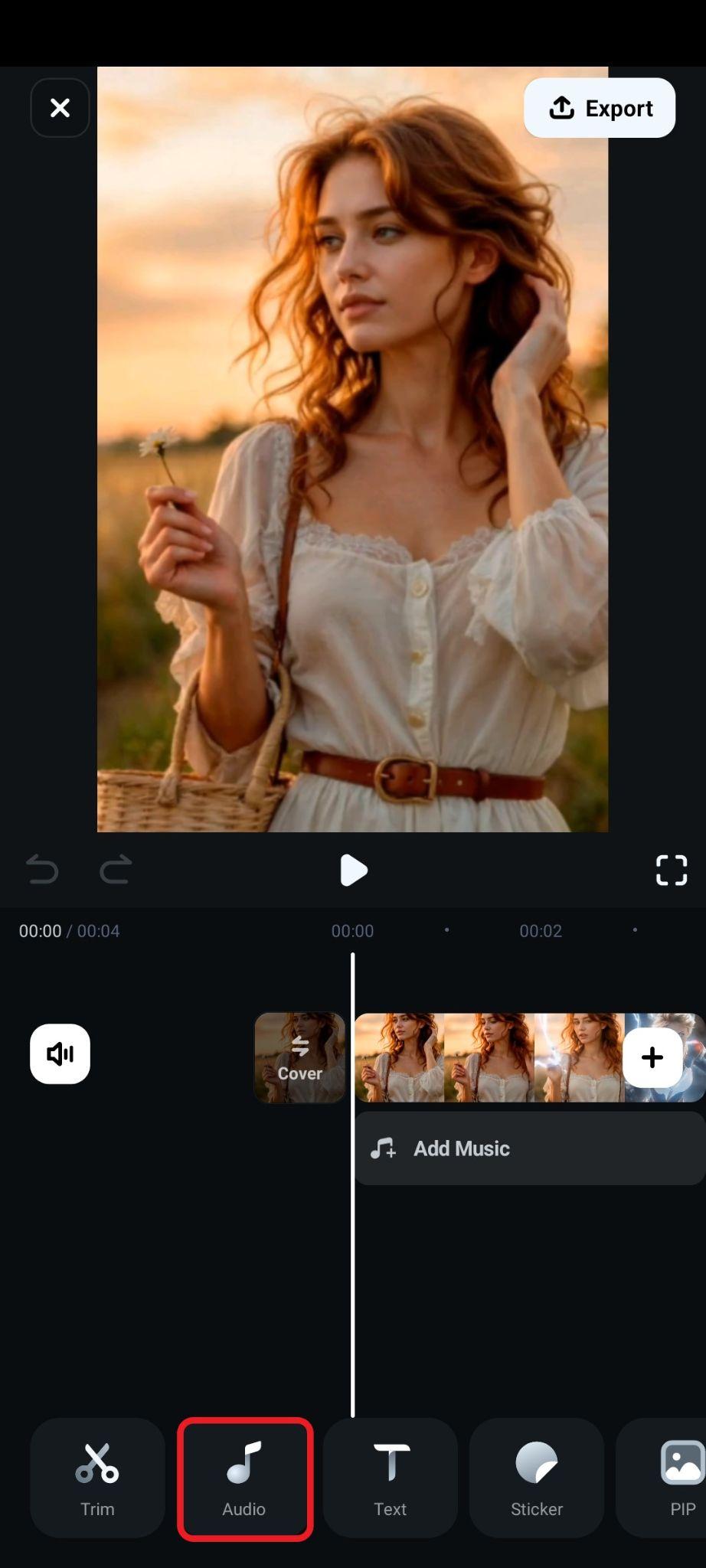
- Now, tap on AI Music.
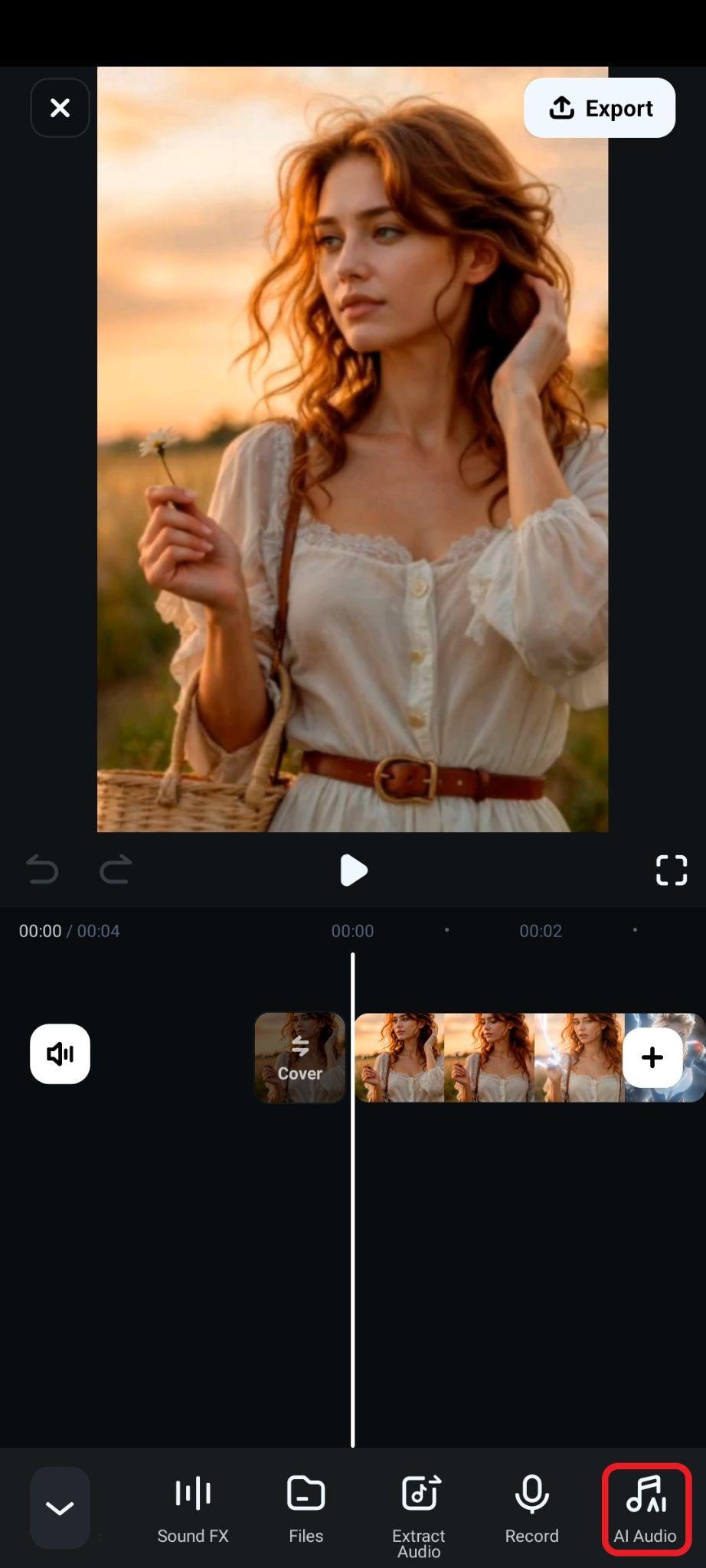
- Select the Mood and Theme, as well as the Duration, and then tap on Generate.
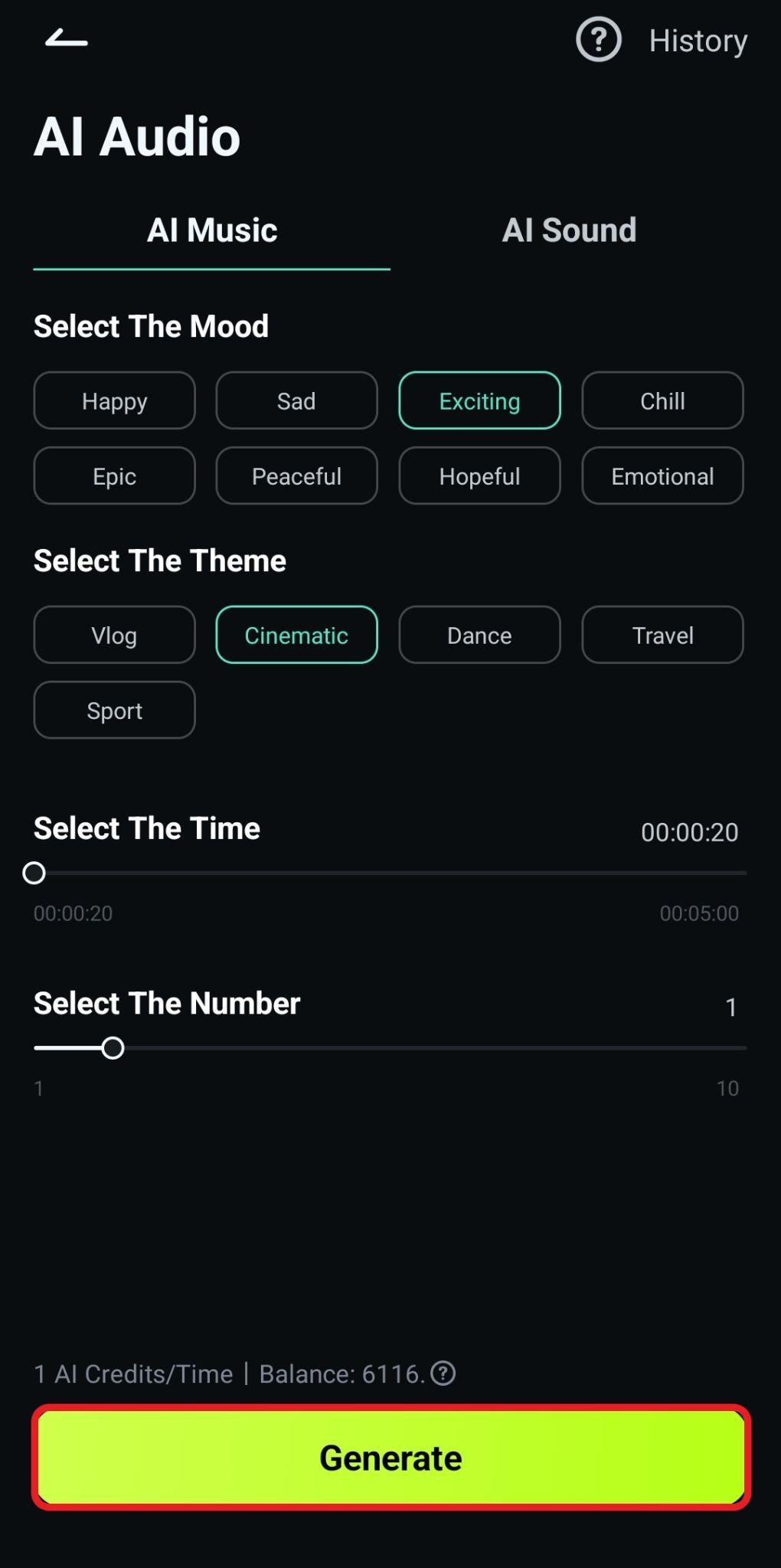
If you want to continue adding sound effects to your videos using the Filmora app, here are the steps.
- After you tap on Audio, don't go to AI Music; instead, tap on Sound FX.
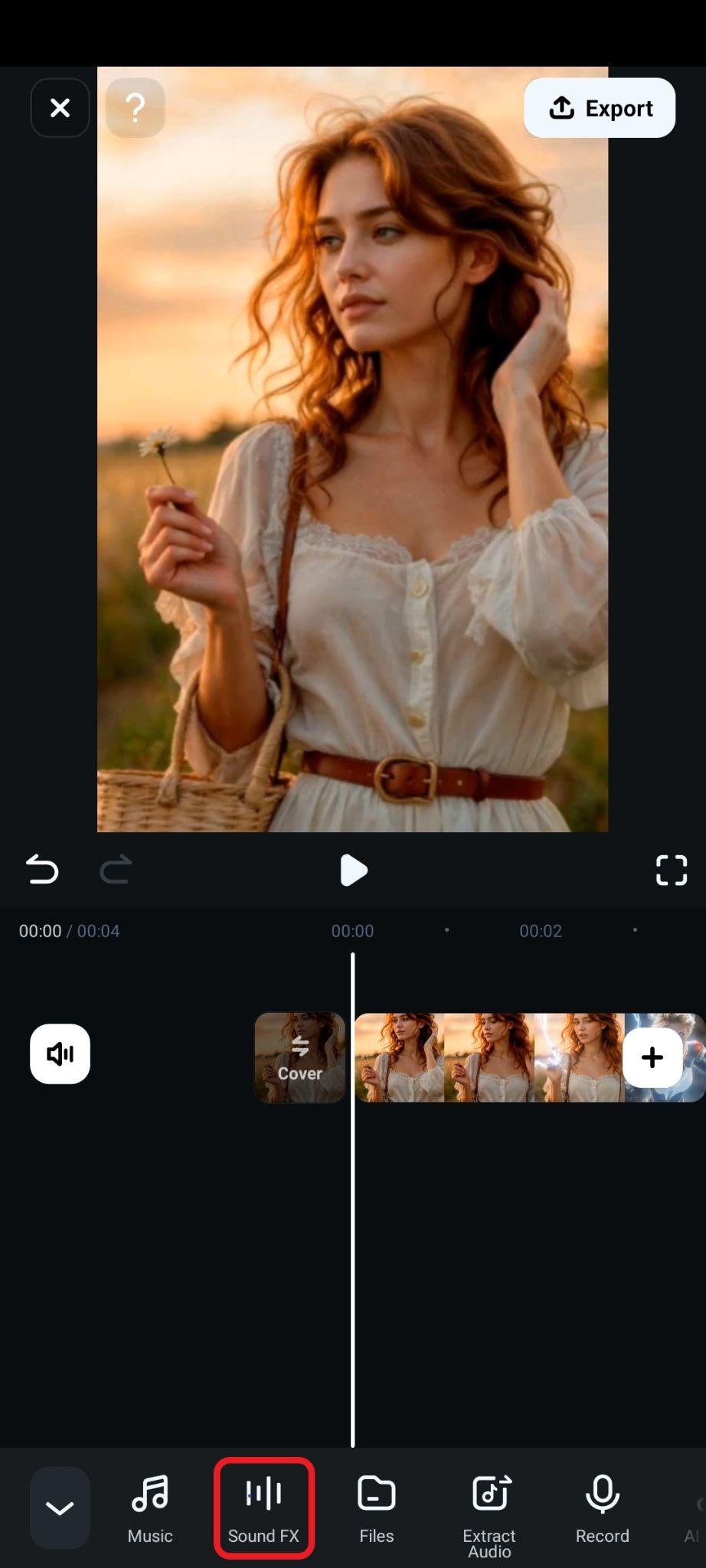
- Pick a sound effect that you like and tap on the + button to add it to the timeline.
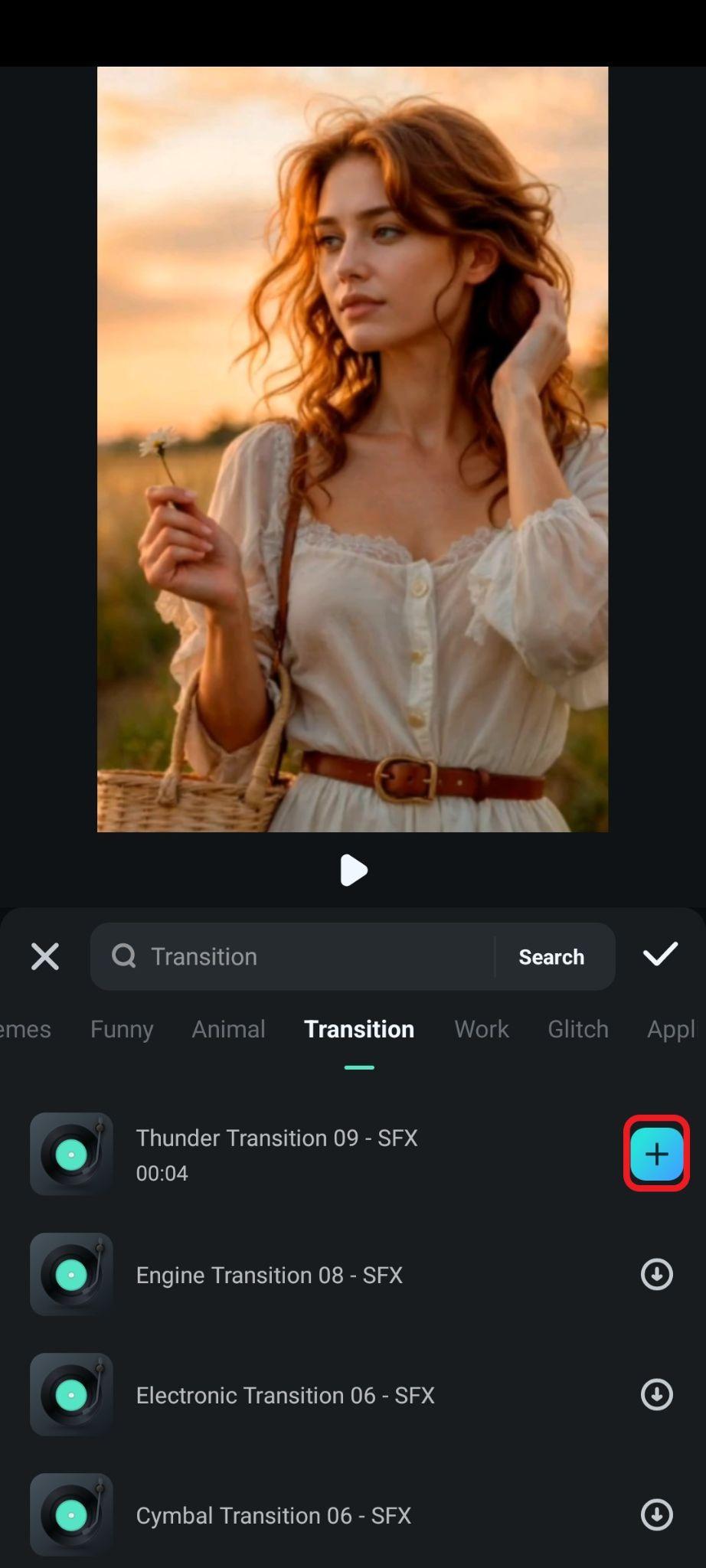
Creative Uses for AI Start and End Frame to Video Generators
We have learned how to use the best first and last frame AI video generator, but now, it's time to consider some real-world applications of this technology. Here are the top 5 creative ways for you to use such an AI tool.
- Before and After Product Promotions: Imagine that you are a brand that sells products for shaving or anything else that creates a transformation when used. You can create an animation with the customer before and after using the product.
- Architectural Visualization: The first frame can be an empty lot, and the last frame can be your final 3D render of the building you are designing. The AI can fill in the blanks and create a video where the structure is built from top to bottom.
- Creating the Perfect Outfit: Use a photo with a plain outfit as the first frame and an AI-generated photo of you in a formal dress. The AI can create a transformation video that will look like something straight out of a Disney fairytale.
- Creating a Time Lapse from Scratch: Take a photo of the Sun rising, then use the camera at the exact same location and take a photo at night. Use these as the first and last frames, and the AI will create a time-lapse video from them.
- Visual Art Promotions: Every piece of visual art starts with a blank canvas or a simple idea. Use this as the first frame and the final art piece as the last, and let the AI create a video of the art being drawn on paper. This is excellent for gallery screens.
There are many other instances where you can use this type of technology to create something magical. Experiment and find creative uses of your own.
Conclusion
We have learned how to create videos with first and last frames in this article. And then, all you need to do is add some audio, and presto! You have created an awesome social media post using only two photos.
Download Filmora today and experience the thrill of video editing first-hand. Pick a version that suits your needs best, and get ready to have a lot of fun!



 100% Security Verified | No Subscription Required | No Malware
100% Security Verified | No Subscription Required | No Malware


