Looking for a fun, creative way to transform your everyday photos into something truly unique? Say hello to the AI Clay Filter — a trending visual effect that turns your pictures into whimsical clay animation-style videos with just a few taps. Whether you're an artist, content creator, or just want to stand out on social media, this powerful AI tool brings your images to life by giving them a smooth, sculpted, handcrafted clay look that feels straight out of a stop-motion film.
In this article, we'll explore how the AI Clay Filter works, the best apps and tools to try it, and how to turn your favorite portraits, selfies, or pets into animated clay art videos that wow your followers. Let's dive into the world where technology meets artistic expression!
In this article:
What are the Benefits of Using an AI Clay Filter

This new type of filter has been all over the internet lately, taking some of the spotlight away from the previous Ghibli filter craze. What makes it so popular?
Unique Artistic Style: There's really nothing that looks like an AI clay effect out there, and there is a certain warmth to it that you don't get with other styles.
Enhance Social Media Content: It's a quick and easy way to jump on a popular trend and skyrocket your likes and shares on social media. It also gives your content a fun twist.
Creative Branding and Marketing: Pulling on an audience's heartstrings with nostalgic and cute imagery is a surefire way to boost brand engagement and add an extra creative spark to marketing.
How to Apply a Claymation AI Filter to Photos?
If you are looking for a quick way to make a short animation of yourself in this popular style, then you'll need a good AI claymation video maker.
Wondershare Filmora is a highly effective and user-friendly editing software with numerous interesting AI features, the most notable being AI Image-to-Video. There are lots of different templates to try out, and several of them are in the claymation style.
It's as simple as uploading an image and clicking a button, and it can generate a beautiful short video within a minute or two. Of course, you can also use Filmora's full set of video editing features to fine-tune the final result, add it to other videos, etc.
You can turn photos into clay-style videos both on the app and the desktop version, and we will give you a quick guide for both options.
Turn Photos into AI Clay Art Videos on Mobile

If you want to get a quick clay video of yourself on mobile, just follow these steps:
Step 1: Download and open the Filmora app, then tap Image to Video and choose which photos from your phone the app will have access to.
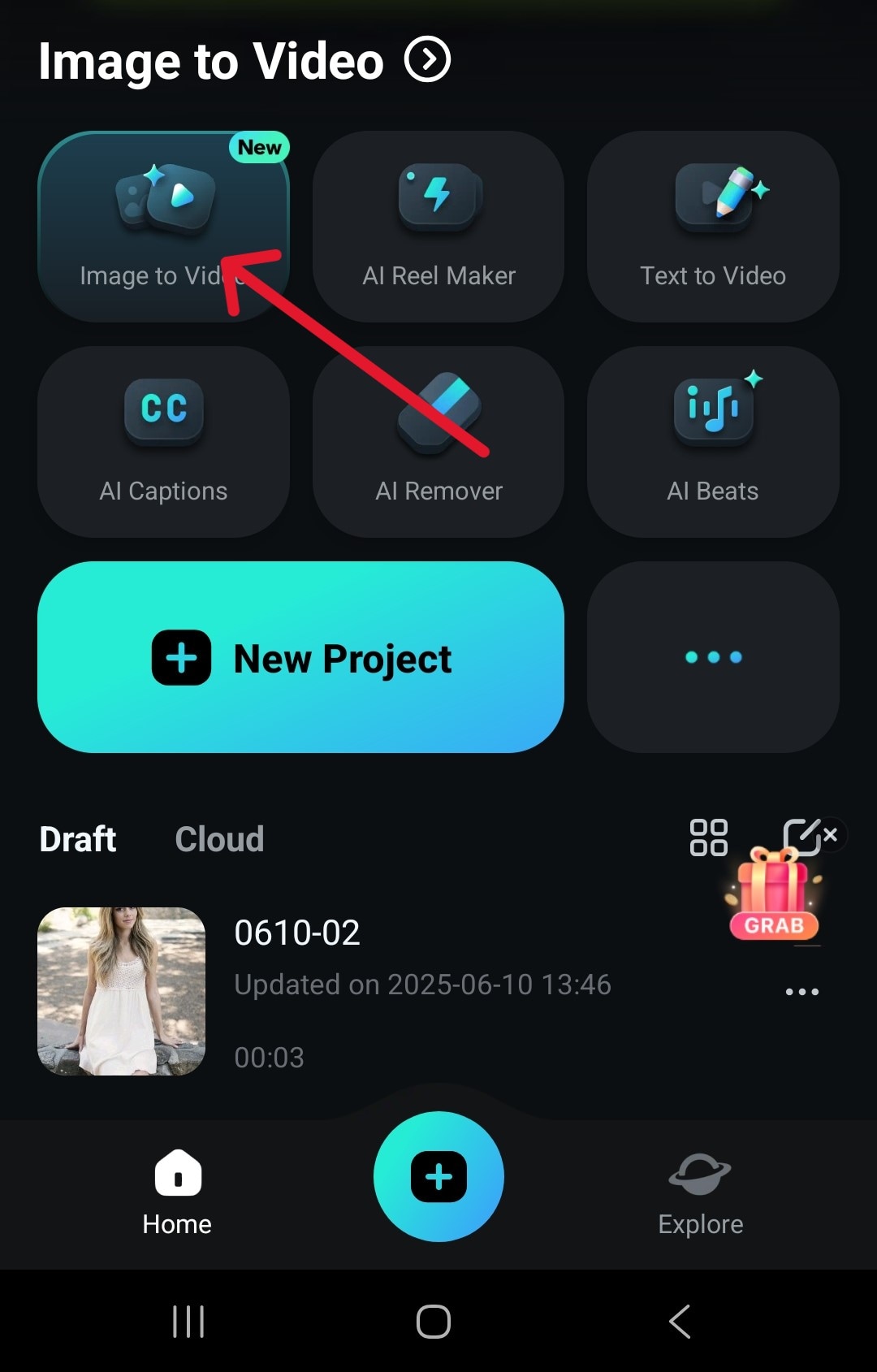
Step 2: Tap on More Templates, and scroll down to find the Clayverse option and tap it. Hit Generate and choose a picture you want to convert into a video.
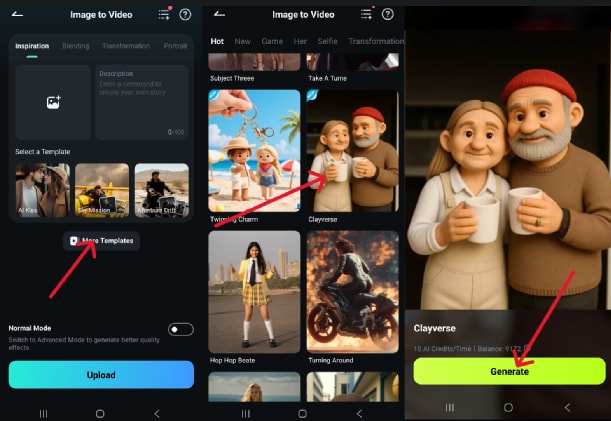
Step 3: If you're satisfied with the results, tap Save to finish.
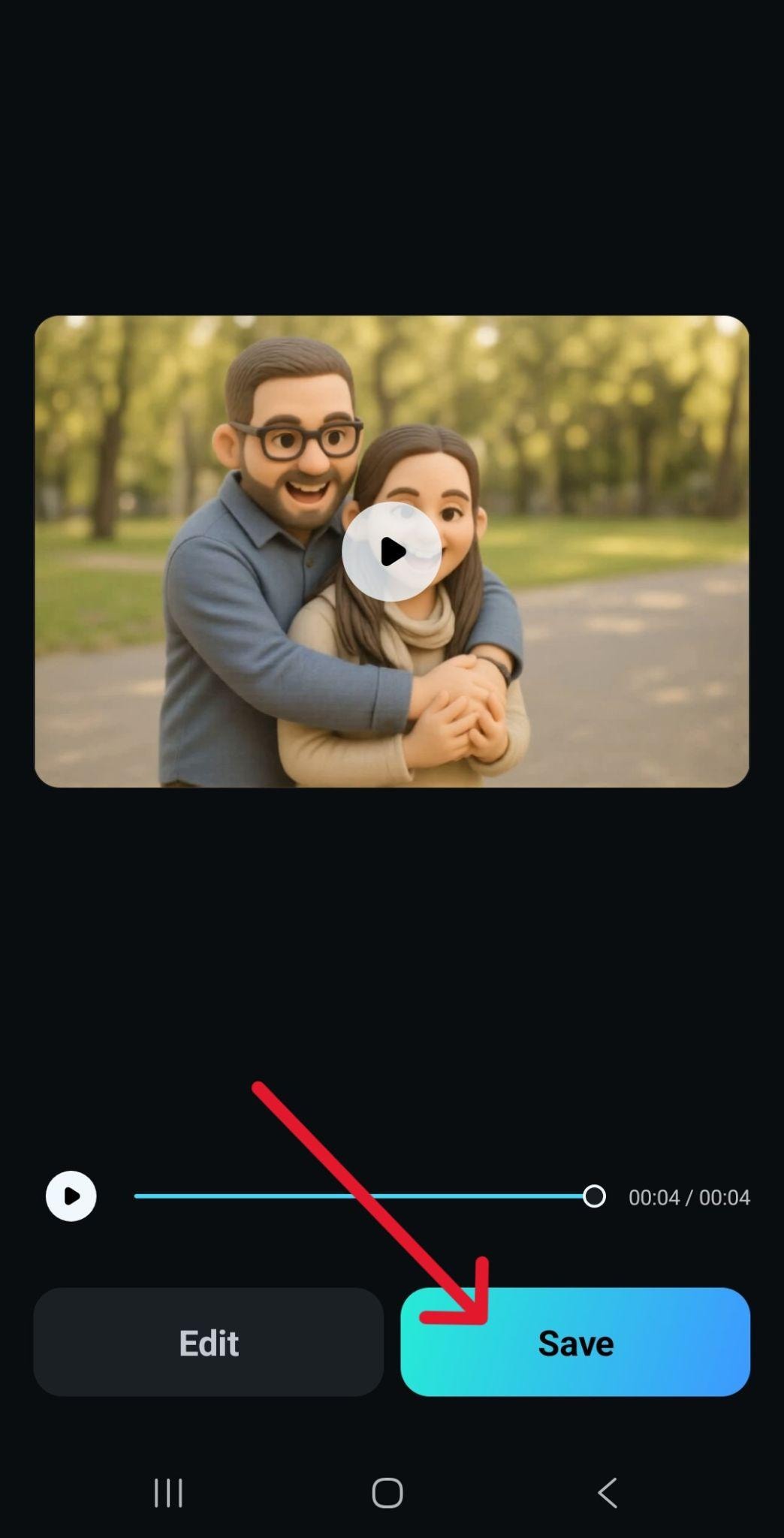
Apply Clay AI Filter to Photos on PC

For those who prefer to use their desktop computer, here's how to change a photo to claymation in a few clicks:
Step 1: Download and start Filmora, then click on New Project in the main menu.
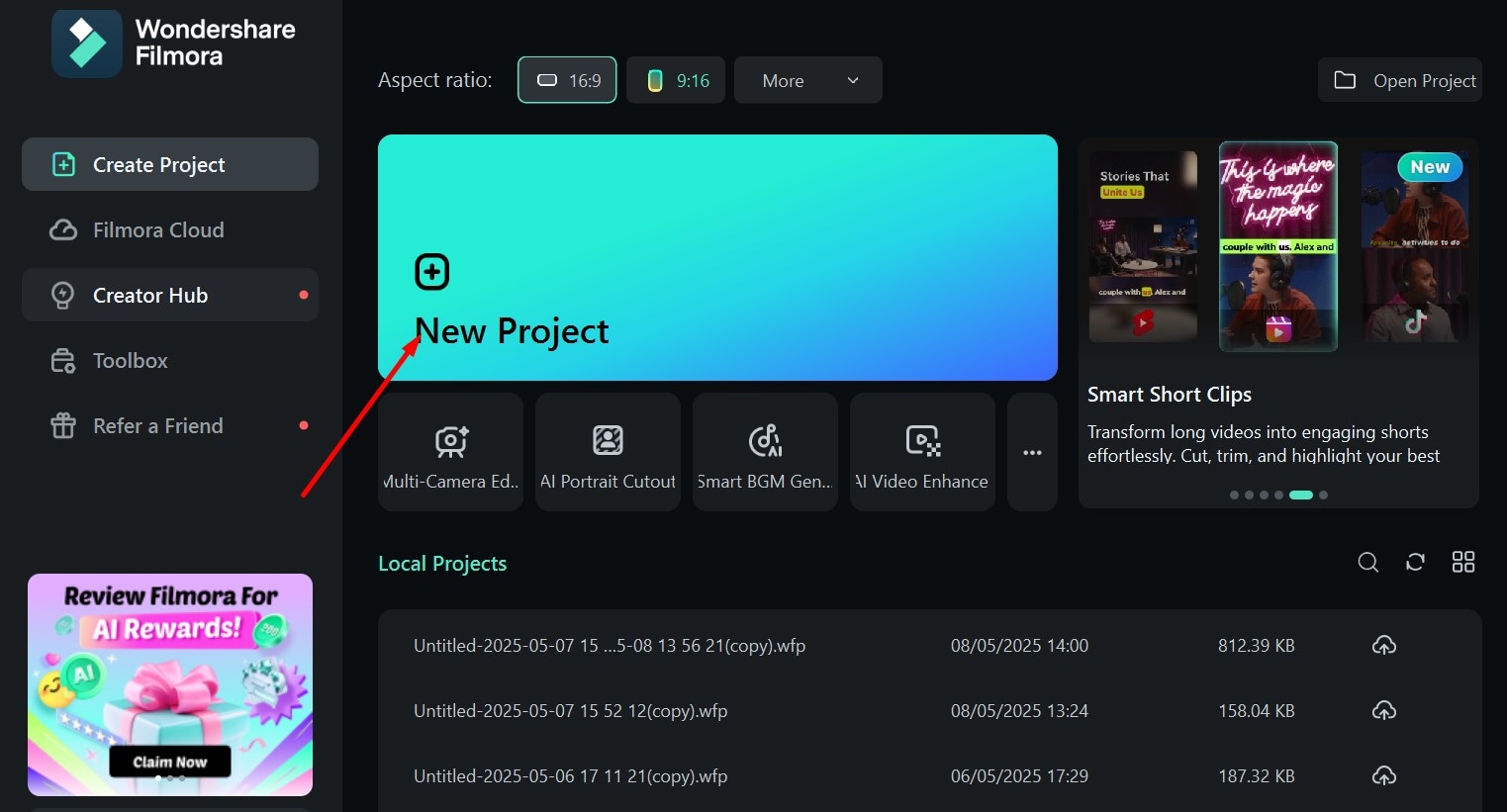
Step 2: Go to Stock Media > AI Media > Image To Video > Animation and scroll down, then click on Clayverse. Hit the + button to add an image, and then click Generate.
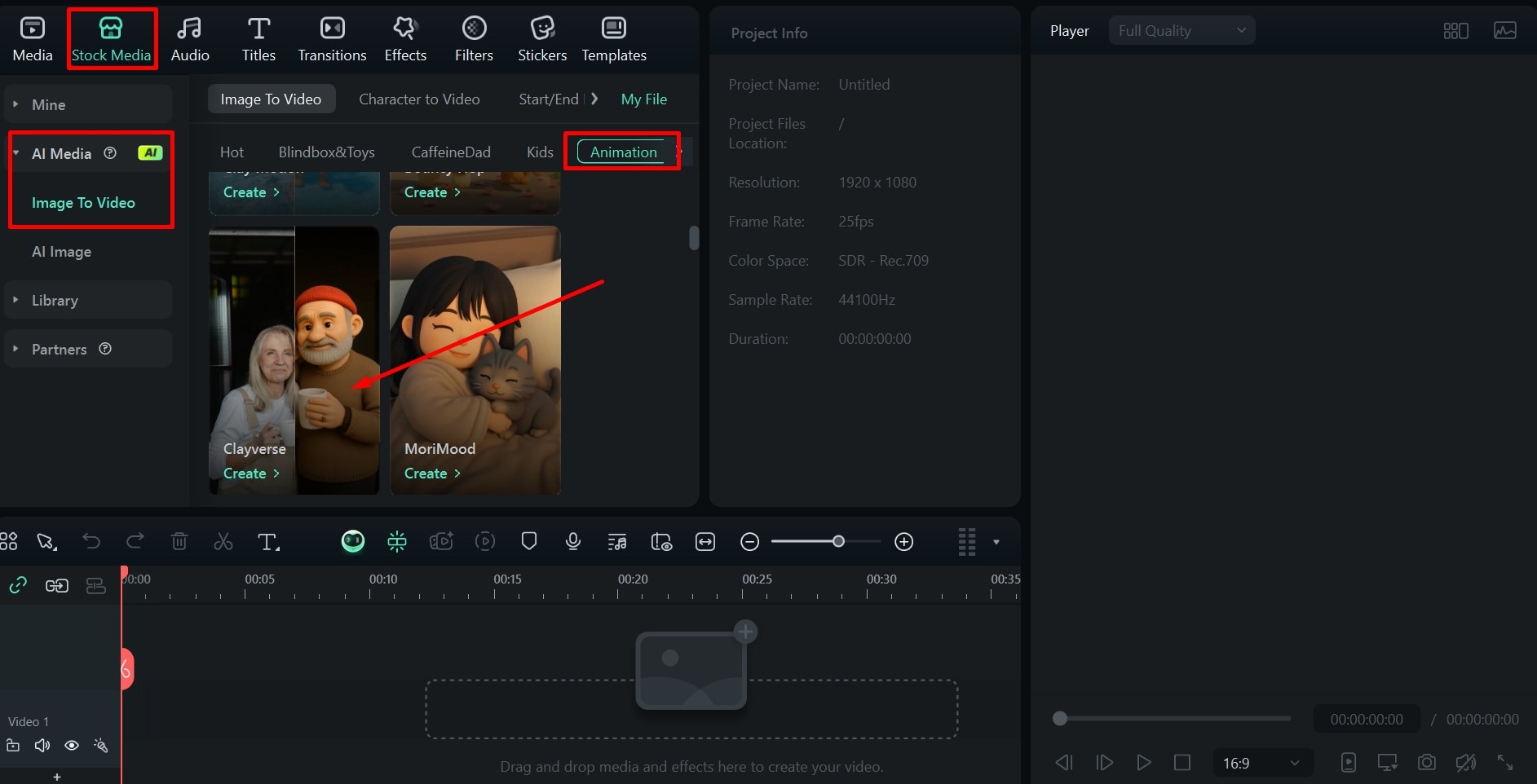
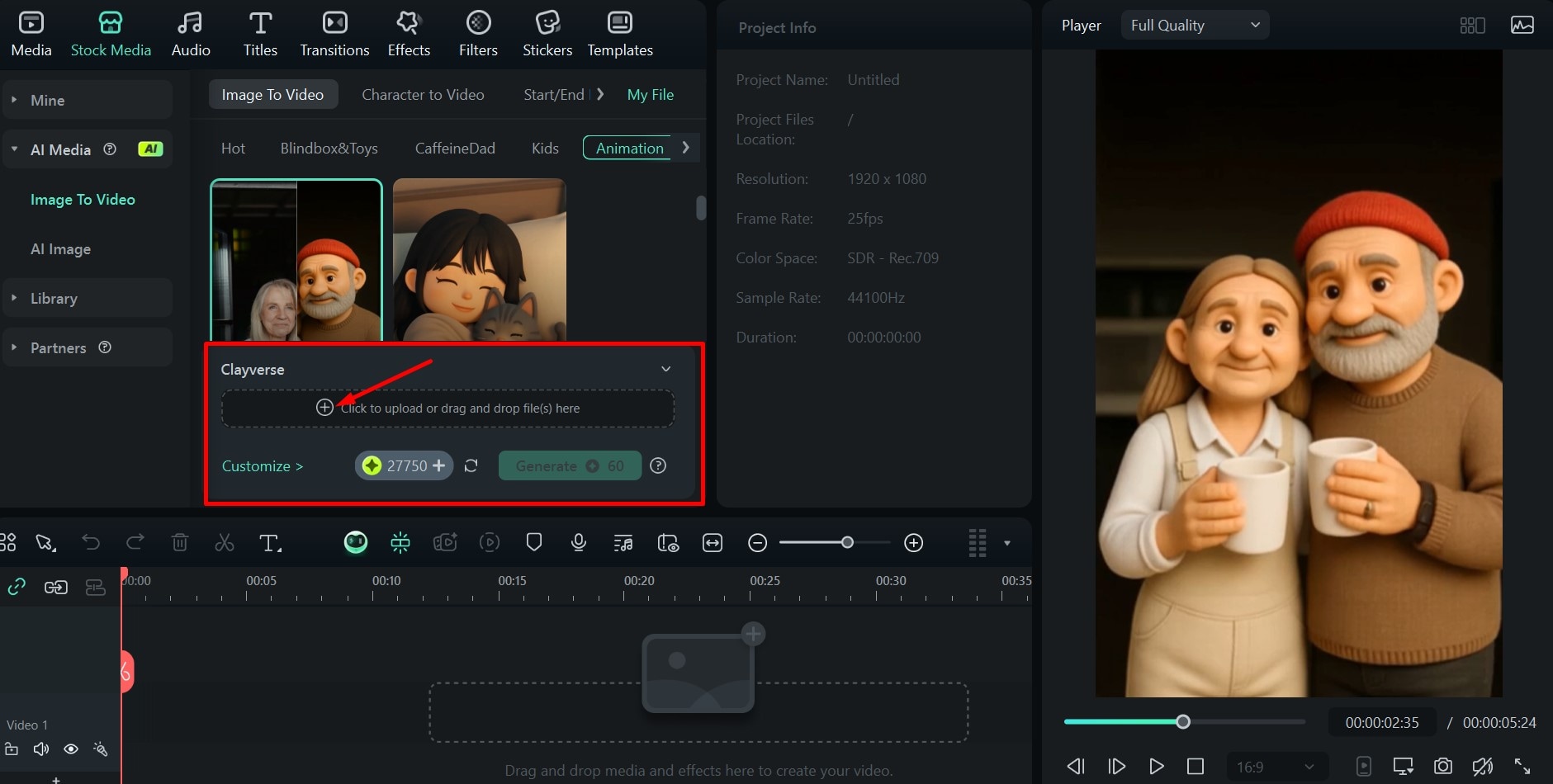
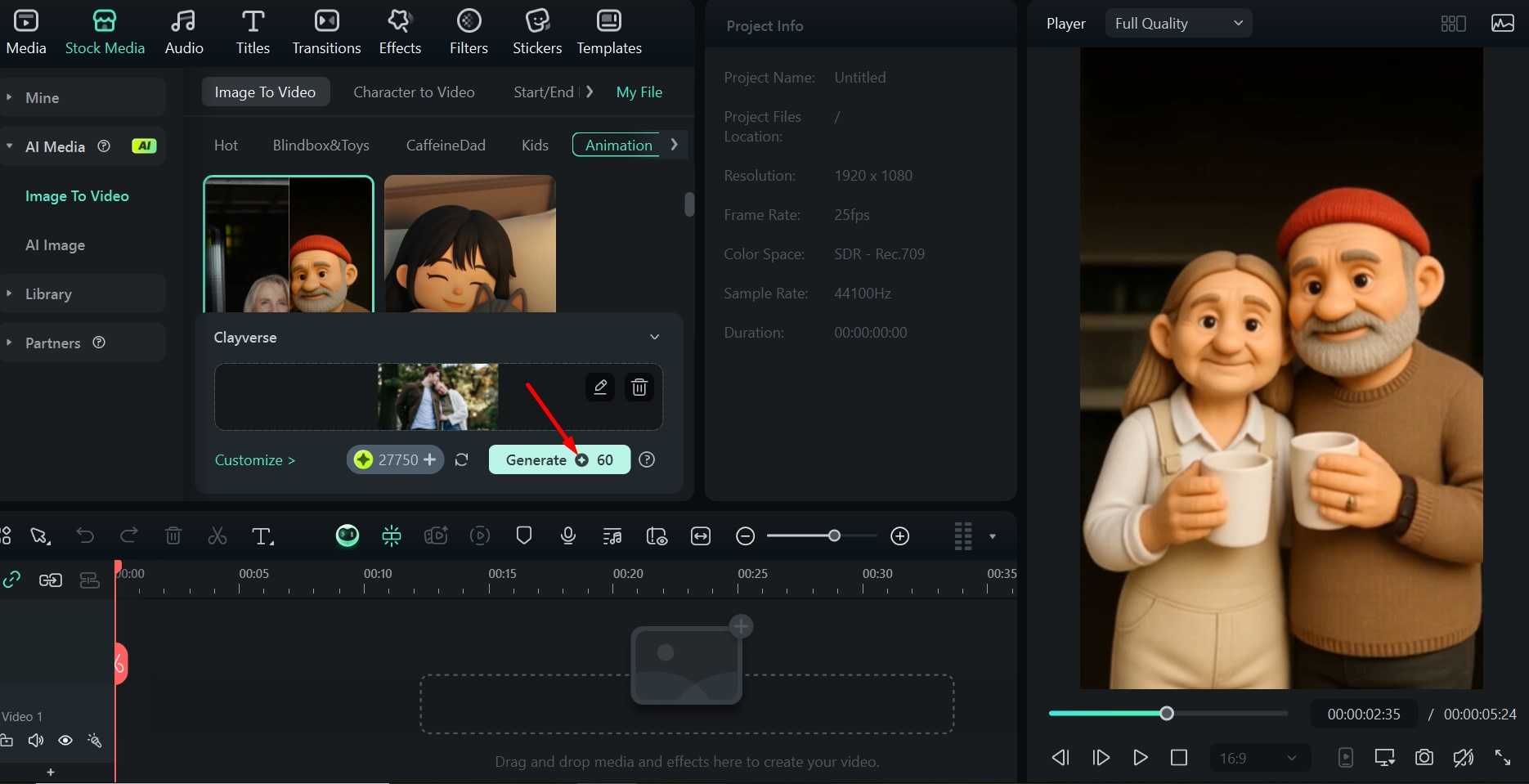
Step 3: When the video is ready, drag it down to the timeline and then click Export. In the pop-up menu, choose the location, format, resolution, and quality, then go to Export to save the video.
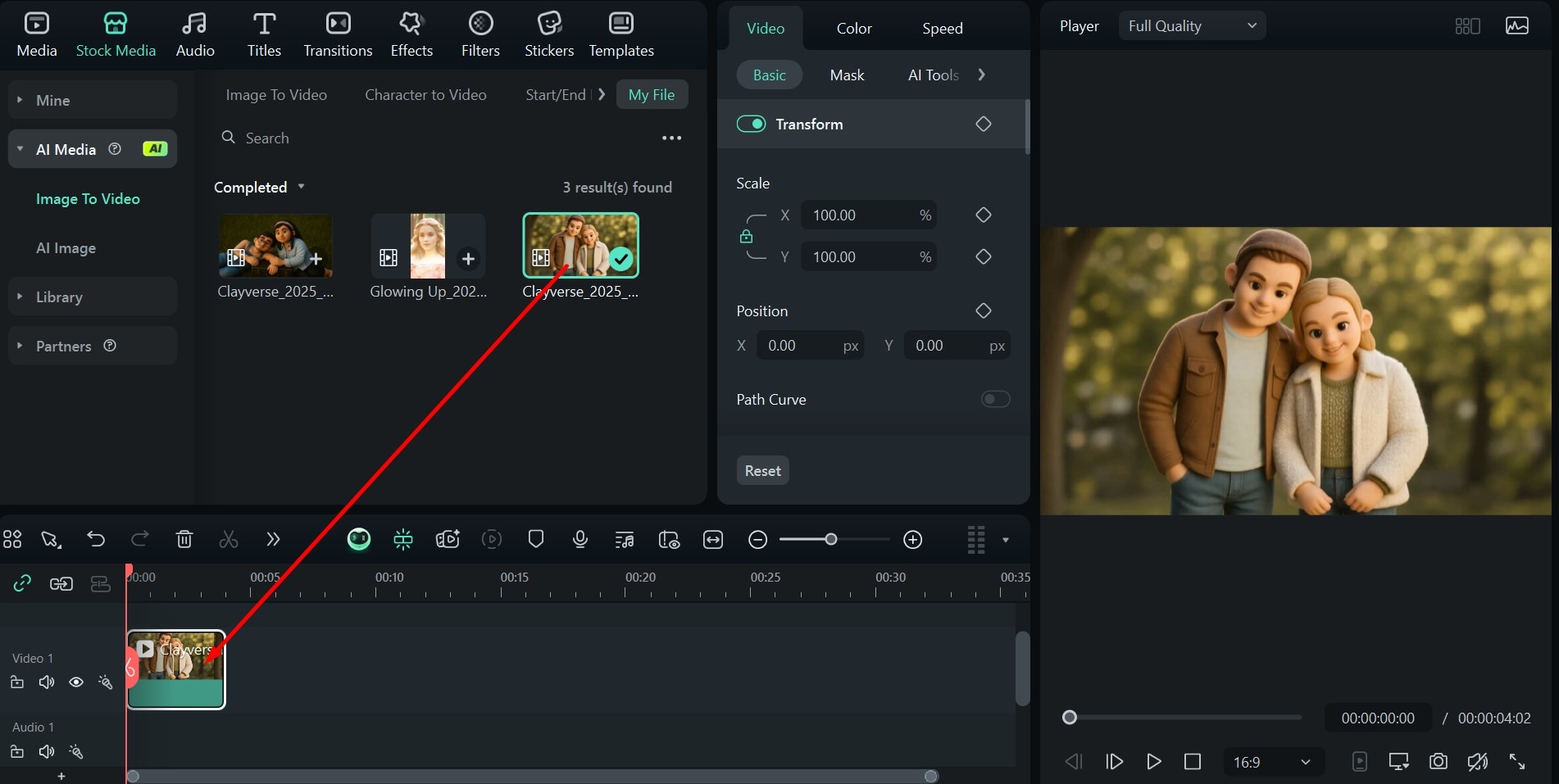
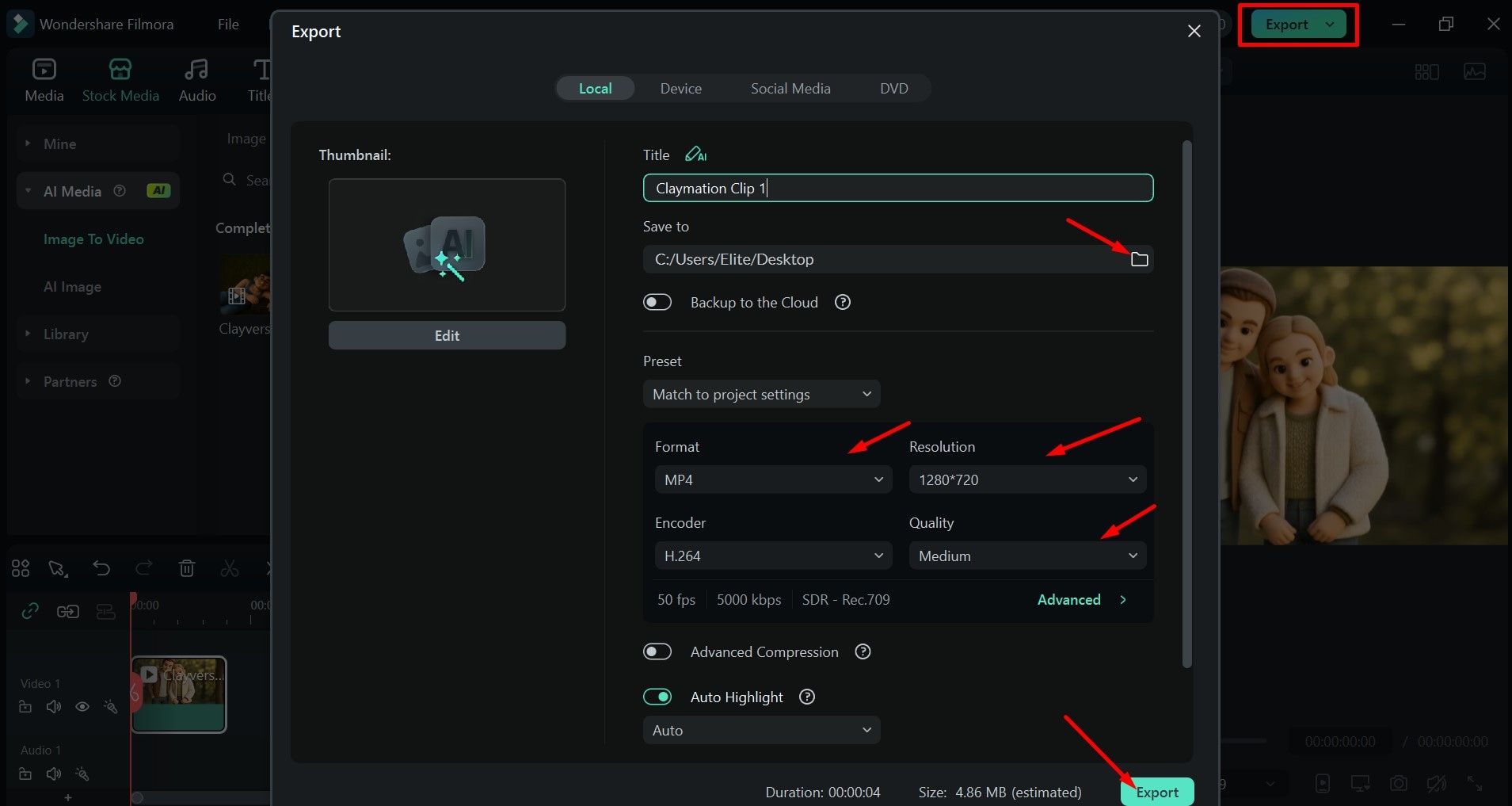
How to Generate AI Clay Art from Scratch?

In the previous sections, we have discussed how to turn photos into clay art videos with AI. If you, for any reason, may want to generate a clay-style poster and wallpaper, you don't necessarily have to use a photo of yourself or someone else to get an AI clay effect, as you can generate a new AI clay image from scratch.
Filmora has a great built-in AI Image feature that you can use to create whatever fun scenes you can think of and make them appear like clay art. It supports many preset image styles before generating. You can choose styles like clay, cyberpunk, realistic, portraits, and more.
Here are the main steps you'll need to follow:
Step 1: Go to Stock Media > AI Media > AI Image and type in your prompt.
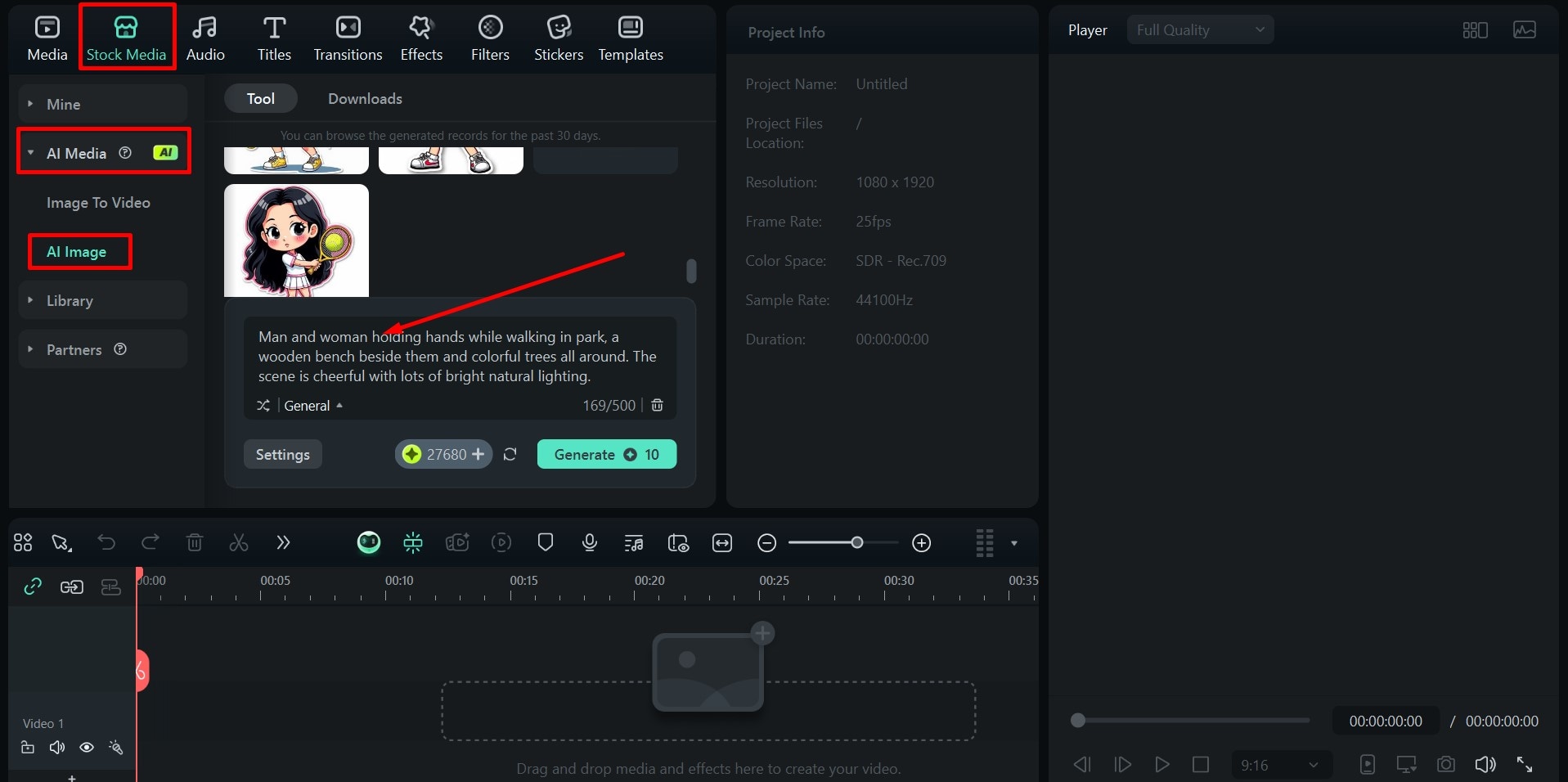
Step 2: Click the dropdown menu icon where it says General to access different styles, and then scroll down and click on Clay, and then Generate.
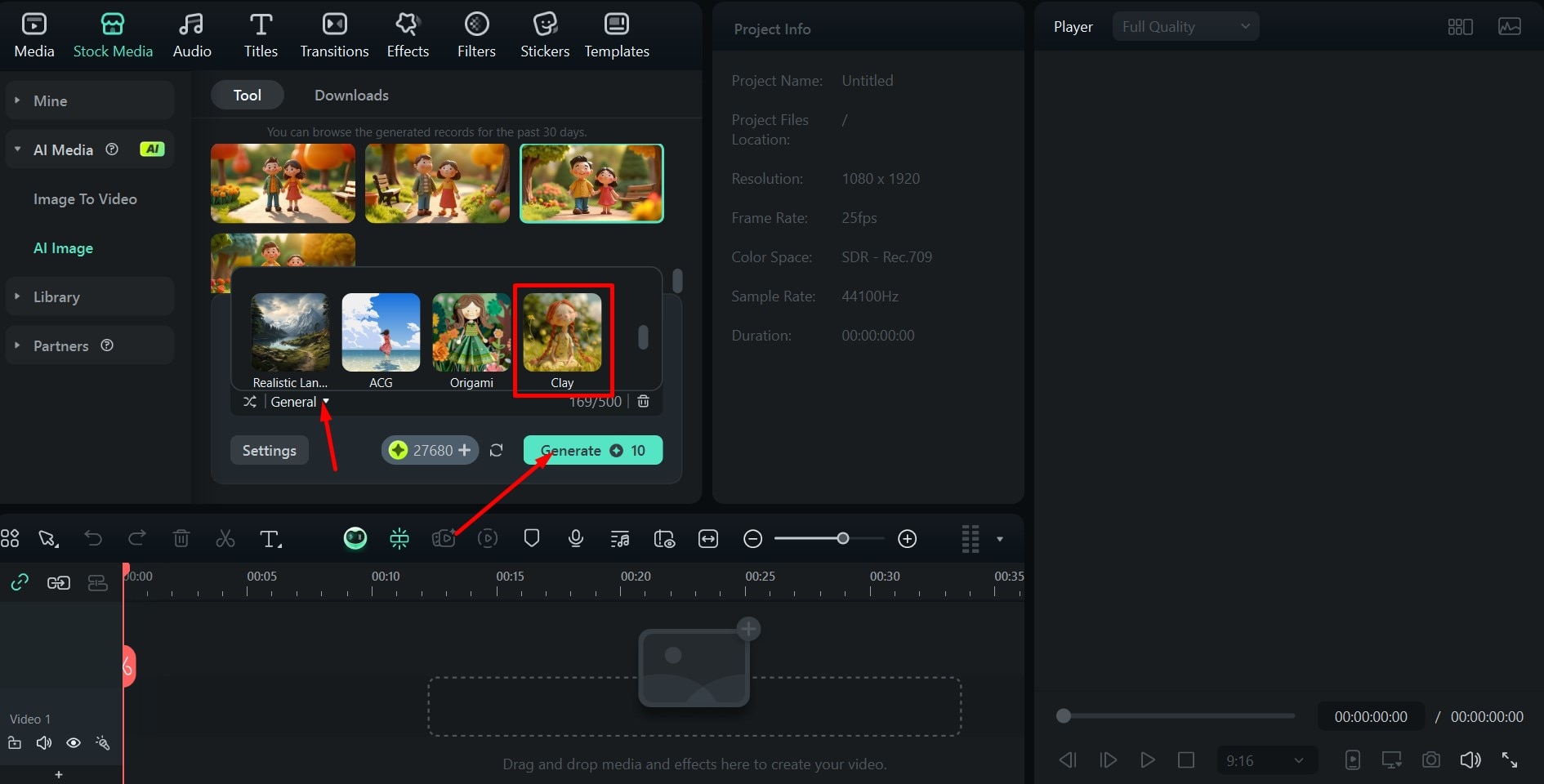
Step 3: For each prompt, you will get four slightly different images. Drag the one you like the most to the timeline to download it, and then click the little camera icon to save a Snapshot to your computer.
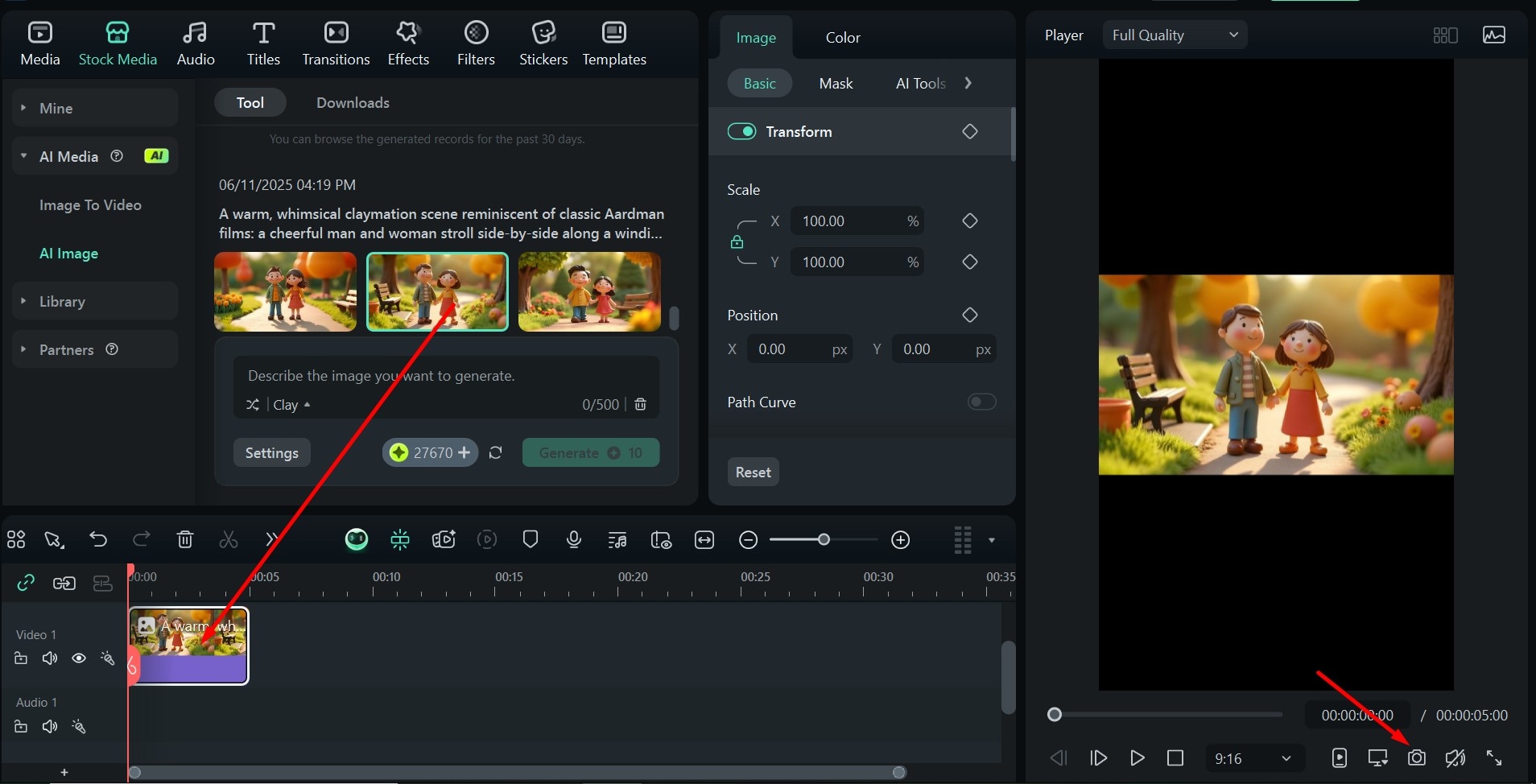
Conclusion
Claymation has been around for many years and is still inspiring new generations, but now you can actually turn yourself into a clay cartoon.
All the AI filters and image-to-video generators, like those offered by Filmora, make it extremely easy to get creative and utilize this popular stop-motion style, whether for personal enjoyment or for creative branding and marketing purposes.
Just download Filmora today and apply the AI clay effect instantly.
FAQs:
-
Is it free to use the AI clay filter?
Not really. While there are AI tools that offer some free features, the free version will leave a watermark on the photo. -
What is the best app to use the AI clay effect?
There are plenty of options to choose from out there. However, if you are looking for something with several different claymation image-to-video templates, a powerful AI image generator, and a bunch of other useful video editing features on top of all that, then Filmora is your best bet. -
Can I turn images into clay-style videos?
Of course. Filmora has several unique templates that can turn any image you upload into a short claymation video. It's also quite easy to use – just choose a style, upload an image, and click a button.



 100% Security Verified | No Subscription Required | No Malware
100% Security Verified | No Subscription Required | No Malware




