The mirror photo effect is a creative editing technique that duplicates and flips part or all of an image to create a symmetrical or reflective look. It involves flipping an image horizontally or vertically, resulting in a mirrored version of the original. However, this simple technique packs a lot of power.
You can correct selfies where a particular text in the background appears reversed, enhance visual symmetry if you are making something creative, and use it to produce surreal and artistic reflections. It doesn't matter if you are someone who is looking to improve their photo for social media or experimenting with abstract image compositions.
Learning how to mirror a photo can add a sense of balance or a pinch of intrigue to your art. Let's learn more!
In this article:
How to Mirror Photos?
If you are a visual artist, learning how to mirror photos is something you should definitely know. If you are new to the scene, then we have the perfect, easy tool for you. Filmora, although it is one of the best video editing tools with AI features, is also a potent image editing tool, offering excellent features such as mirroring, rotating, masking photos, applying photo filters like heart, making color corrections, changing image styles, and capabilities that can convert photos into short videos and animations.
The Filmora app is available for Android and iOS, and it is the perfect answer to the question "how to mirror an image on an iPhone." It offers two different methods to achieve the mirror photo effect. We will give you an easy tutorial for both methods.
Method 1: Use the Rotate Feature
Follow the steps below to use Filmora's rotate feature to create the mirror photo effect on Android and iPhone. Before we begin, download and install Filmora on your phone, open it, create a new project, and import the photo.
- Tap on the Trim tab in the bottom menu.
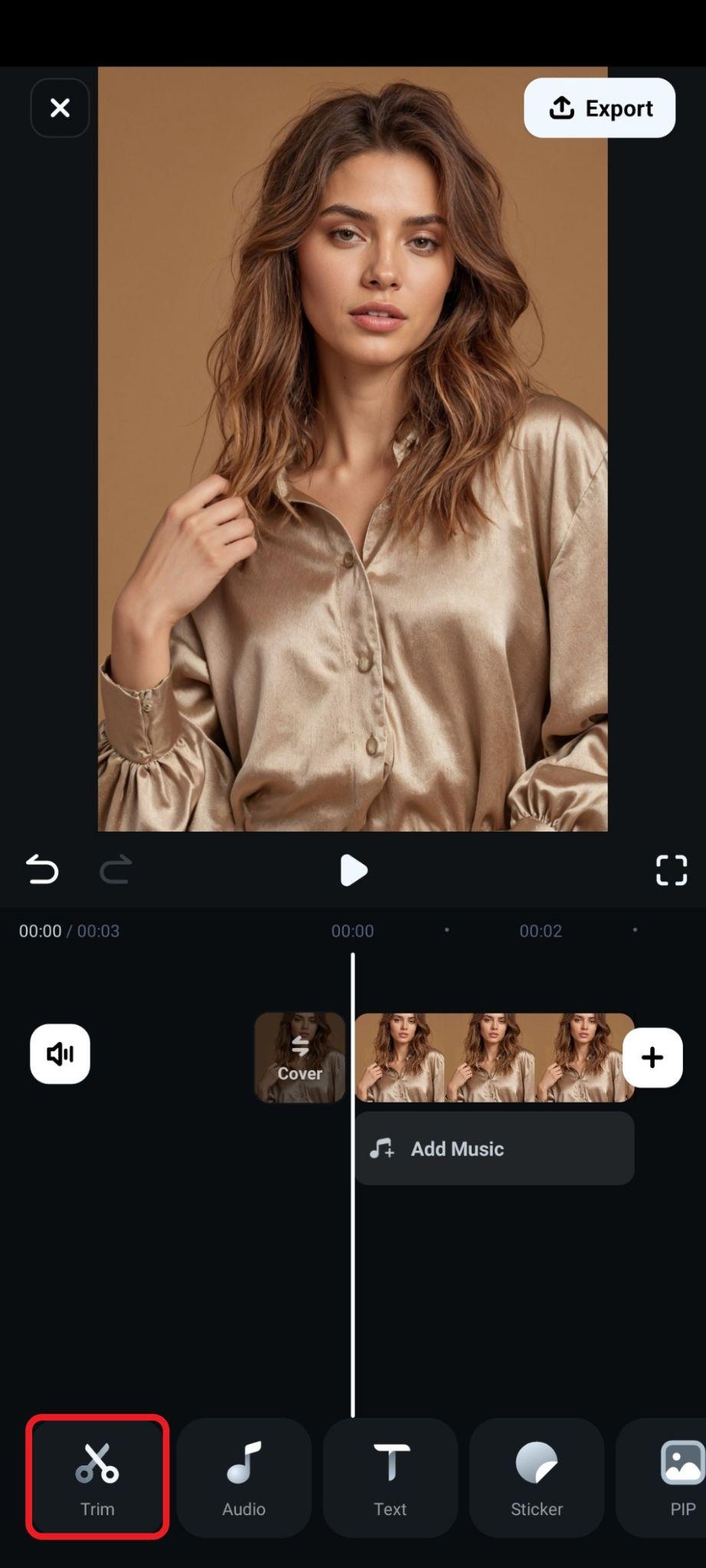
- Activate the Rotate feature.
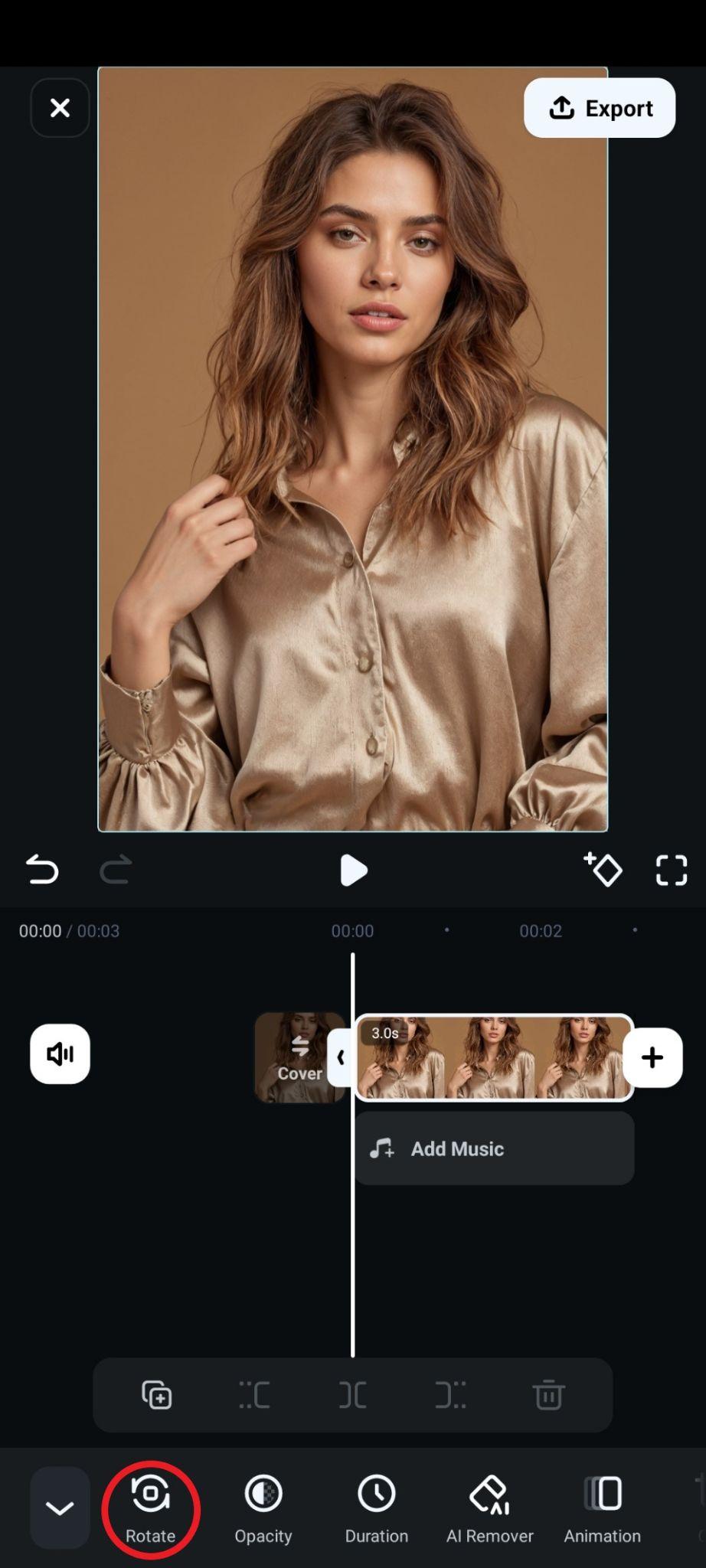
- If you want to create the standard mirror effect, tap on Mirror.

- You can also create a vertical mirror effect by tapping on Flip.
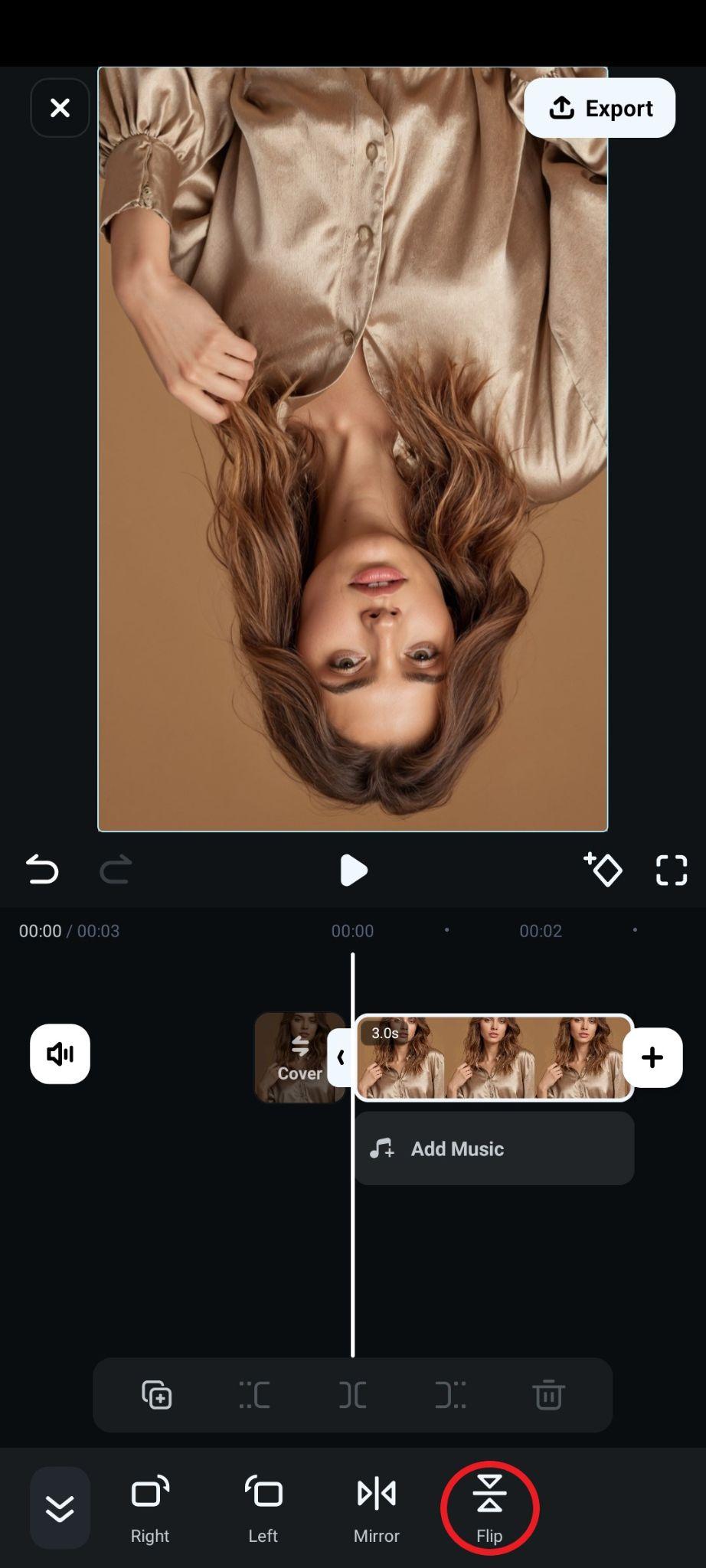
That's it. As you can see, it's very simple and easy. Once you mirror or flip the photo, you can export it and use it in another project.
Method 2: Use the Mirror Effect
Filmora also offers an extensive library of effects and several mirror effects that you can check out. Here's how that feature works.
- Find the Effect tab in the bottom menu.
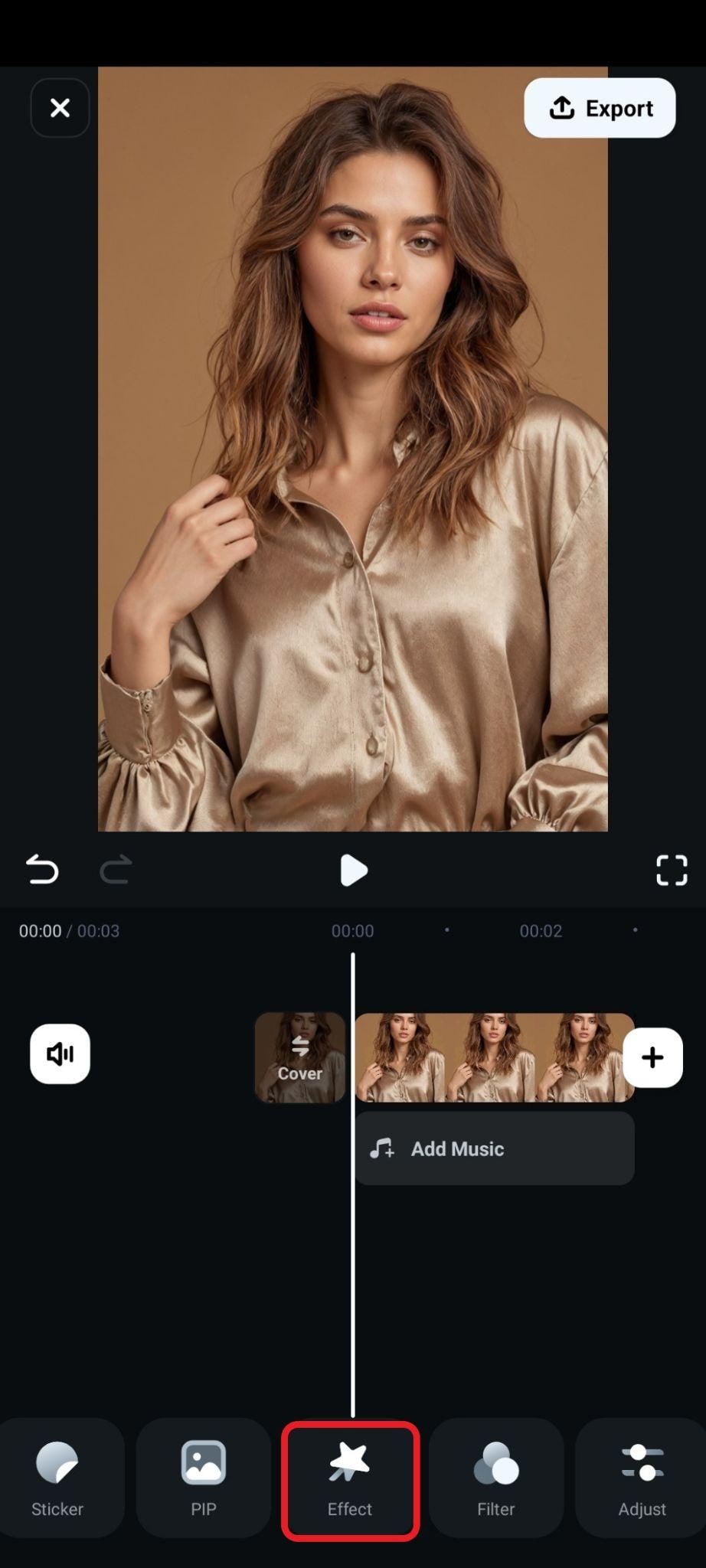
- Search for the appropriate keyword, select the effect that you like, and accept the changes.
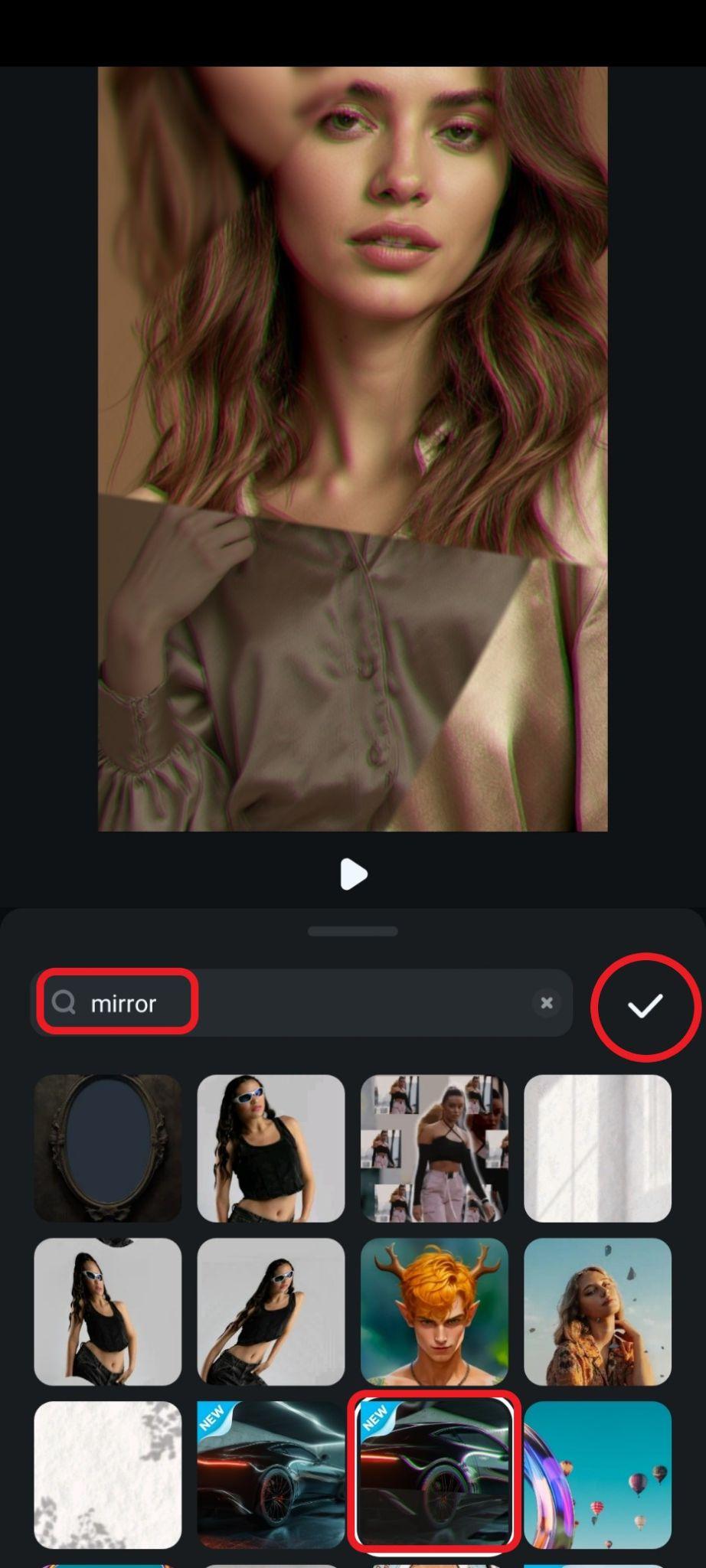
As you will see, Filmora has very cool mirror effects that offer different styles and animations. Try it and see if you can find a mirror effect that looks interesting to you.
If you are curious about how to mirror an image on a PC, you can also use the desktop version of Filmora. Here are the simple steps:
- Download and install Filmora on your computer.
Secure Download
- Drag the images to the timeline.
- Then go to transform > Flip > choose the mirror-like symbol.
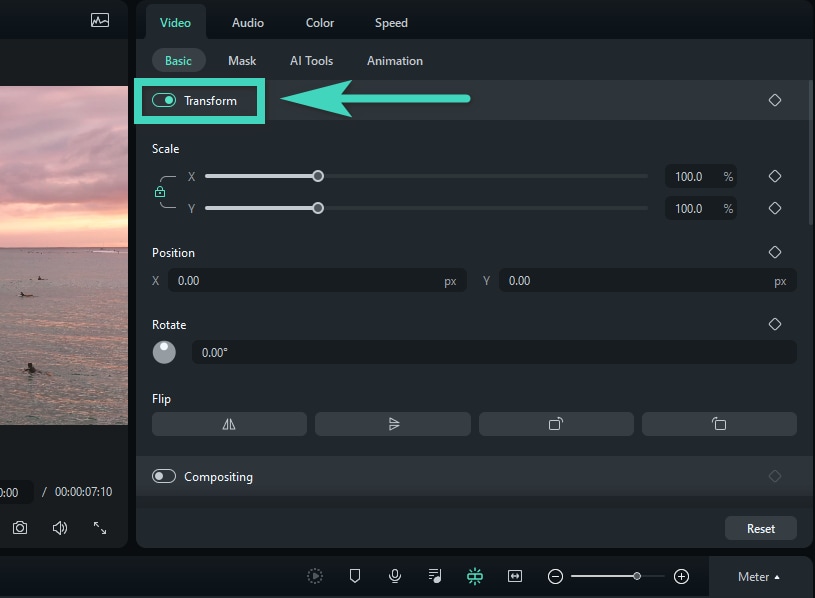
- You can then snapshot or export to save the result.
Now that you know several ways to mirror your photo, let's look at a few creative ideas where the mirror effect shines.
5 Creative Uses for the Mirroring Image Effect
Here are a few creative uses for the mirror image effect.
Symmetry & Aesthetic Balance

If you use the mirror effect right down the middle of the scene, you will create perfect symmetry in an image. This technique enhances visual harmony and balance, and it can transform an ordinary photo into something very interesting that catches the viewer's attention. It works flawlessly if you are into nature or architectural photography.
Surreal or Dreamlike Effects

A mirror doesn't have to be perfect. Instead of using a complete mirror, why not try a broken mirror effect? This type of effect distorts reality and creates dreamlike and surreal scenes. You can make standard landscape images appear alien, create impossible building structures, or reflections that defy the laws of physics.
Abstract Art & Kaleidoscope Effects

The kaleidoscope mirror effect is defined as mirroring an image multiple times. This can lead to very interesting patterns and abstract designs that are similar to a kaleidoscope. If you want to create a sense of repetition, symmetry, and rhythm, this type of effect is perfect for you. The final image will lose its original context, but you will create a form of geometric art.
Creative Transitions in Video Editing

If you are working on a video, mirror effects can be used to make a transition between two scenes smooth or dynamic, depending on the context. Just like in the example GIF above, by flipping the image mid-motion as part of the zoom effect, you get an interesting effect that leads into the next scene and eases the transition.
Face Collages and Creative Portraits

If you apply the mirror effect to your face, you can get anything from weird to humorous portraits. The result is 100% facial symmetry, which is completely unnatural. The result can also lead to entirely new personas, and you can use this type of effect to stylize your selfies, create interesting art, and engage people on social media.
Conclusion
We hope that you enjoyed our easy guide on how to mirror a photo. We learned about the significance of the mirror photo effect, how to use the best tool to apply this effect to your photos on your mobile, and five creative ideas on how to use it. All that's left is for you to download Filmora on your phone and start experimenting. Be sure to try out their fun AI tools. You'll have a blast.
If you prefer to work on your PC or laptop, there is a Filmora version for desktops. Let's download Filmora and try to mirror images immediately!



 100% Security Verified | No Subscription Required | No Malware
100% Security Verified | No Subscription Required | No Malware



