In this article
You've probably seen it pop up on your feed: a sleek fashion reel, a trippy dance loop, or maybe a dreamy cinematic shot that feels like it's from another world. That mirrored effect adds an instant artsy twist that makes people stop and stare.
But did you know? Although video editing mirror effects look fancy, they're actually super easy to pull off. That is, if you're using the right tool like Filmora. Below, we'll show you exactly how to mirror video in Filmora and share a few cool ideas to take your mirrored edits to the next level.
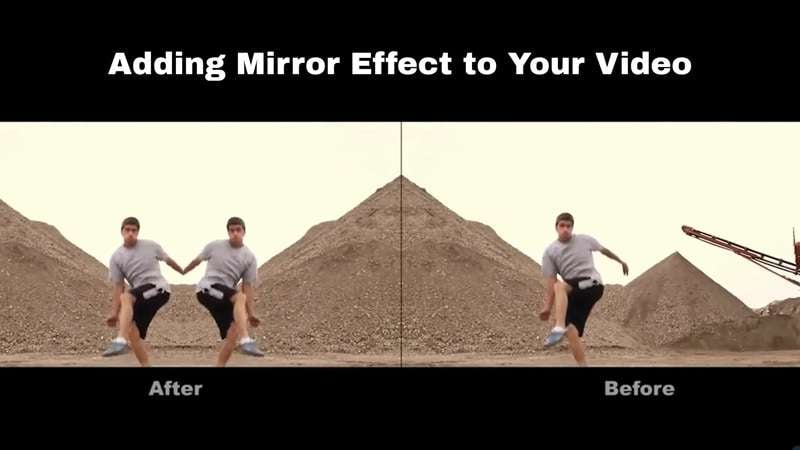
Part 1. Creative Ways to Use the Mirrored Effect
Before getting into the technical side of video editing mirror effect, it helps to think about why you'd want to use it in the first place. After all, the mirrored effect in a video is a creative tool that can turn everyday shots into something striking and memorable.
So, let's break down a few ways you can bring it to life:
- Abstract Art Loops: Flip footage of colorful ink dropping into water or neon lights at night to create hypnotic kaleidoscope visuals. A common example is mirrored bokeh lights forming endless shapes.
- Dance and Movement Clips: Mirror a video of a street dancer, yoga flow, or Zumba class so the moves look perfectly symmetrical. Picture a dancer in a public square with the crowd duplicated on both sides.
- Landscape and Nature Videos: Reflect a sunset over the sea, snowy mountains, or a forest trail for dreamy cinematic scenes. For example, you can add a mirrored effect of a beach sunset where the sky seems twice as big.
- Sports and Action Footage: Duplicate skateboarding tricks, basketball shots, or surfing moves so they appear mirrored for added drama. A skater doing a flip down stairs can look like two skaters moving in sync.
- Food And Cooking Shots: Mirror overhead shots of a pizza being topped or coffee being poured into a mug. This turns simple cooking clips into satisfying, Instagram-worthy visuals.
Part 2. How to Mirror Video in Filmora (The Easy Way)
With all those creative ideas in mind, it's time to turn them into reality. That said, the mirrored effect might look fancy, but the secret is having the right tool to make it happen effortlessly.
In that case, Wondershare Filmora is a great choice because it keeps things simple while still giving you all the tools to mirror video in style.

Here's why Filmora makes it easy to get the look you want without overcomplicating the process:
- Instant Mirror Effects: Filmora comes with ready-to-use mirror effects you can apply in just a few clicks, so you can go from plain footage to a polished mirrored effect in seconds.
- Full Flip Control: You can choose to flip your video horizontally, vertically, or even both, giving you complete freedom over how the final reflection looks.
- Creative Split-Screen Templates: Filmora's split-screen layouts make it easy to create side-by-side mirrored compositions that look clean and balanced.
- Fine-Tuning With Keyframing: Use keyframing, blending modes, and video overlays to adjust your mirrored effect until it feels exactly right for your project.
- Extra Effects To Pair With Mirrors: Add light leaks, color grading, or motion blur right inside Filmora to make your mirrored video even more eye-catching.
With all these tools ready to go, pulling off a video editing mirror effect is more fun than it is challenging. Plus, Filmora runs smoothly on desktop for Windows and macOS and is just as handy on Android and iOS, so you can add a mirrored effect wherever inspiration hits.
Now, it's time to dive in and see exactly how to mirror a video in Filmora with these simple steps:
Step 1. Launch Filmora and begin a new project
Download and install the latest version of Filmora on your device. When everything is set up, open the app and click on "New Project" to start editing from scratch.
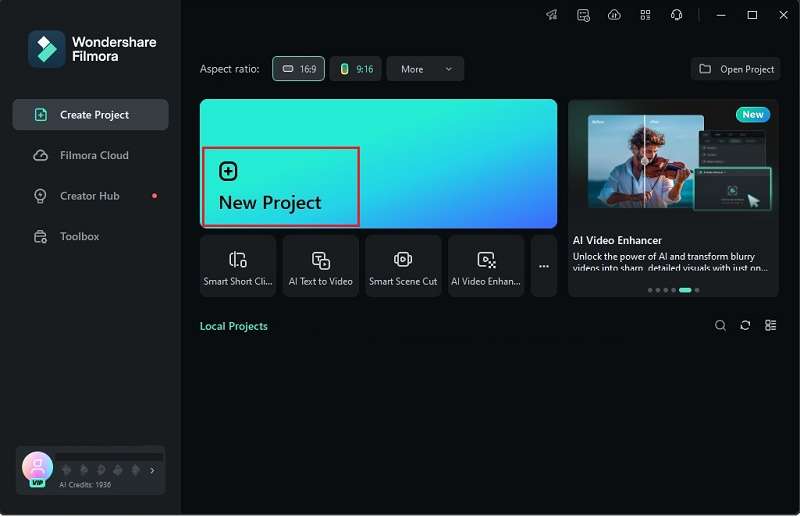
Step 2. Upload your video clip
In the main editing workspace, go to the "Media" tab and click "Import" to load the video you want to edit. Then, simply drag it onto the timeline to get started.
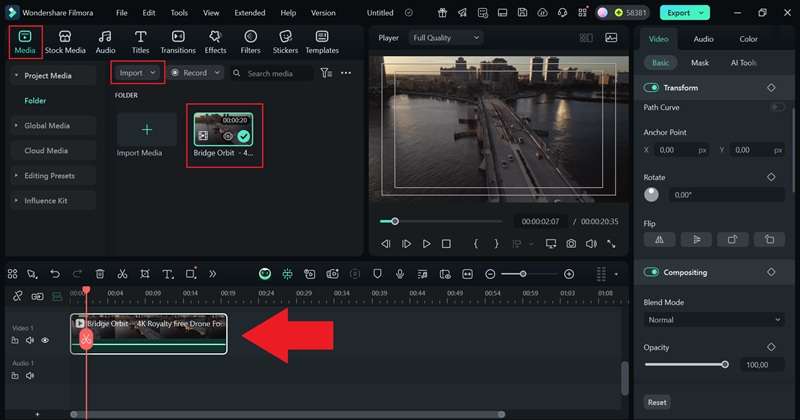
Step 3. Add the mirror effect
Next, head to the "Effects" tab and type "Mirror" in the search bar to quickly pull it up. Choose a mirror effect that fits your scene. For example, a simple drone shot of a bridge can look surreal and cinematic with a mirrored effect, almost like something straight out of Christopher Nolan's Inception.
Once you've picked your effect, drag it onto the timeline and use the properties panel on the right to adjust how strongly it shows.
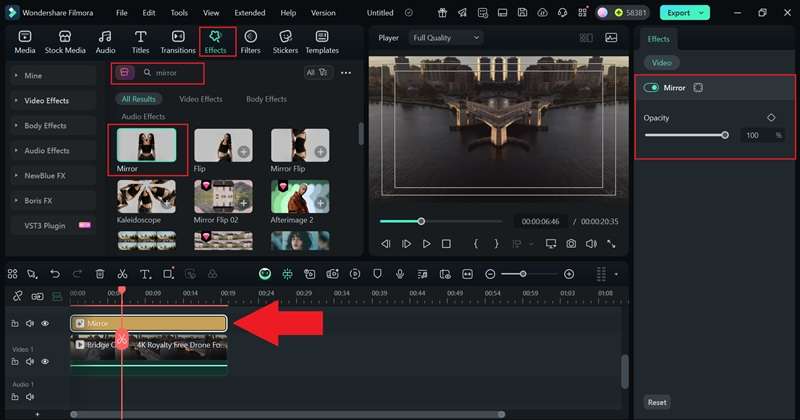
Step 4. Make other edits if necessary
You can also further enhance your clip by adding transitions, filters, stickers, music, and sound effects. Filmora's extensive library has it all in one place, so feel free to explore and tweak until you're happy with the result.
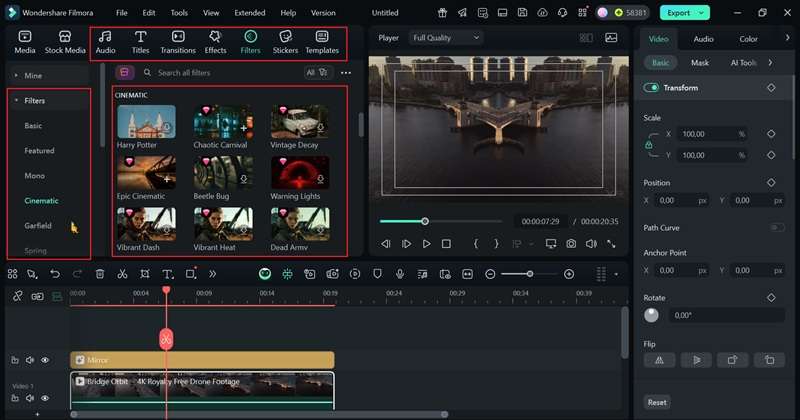
Step 5. Export and save your mirrored video
When your edit is complete, click "Export". Select "Local" to store it on your device or "Social Media" to share it instantly. Give your video a title, choose the format and resolution, decide where to save it, then hit "Export" once more to wrap it up.
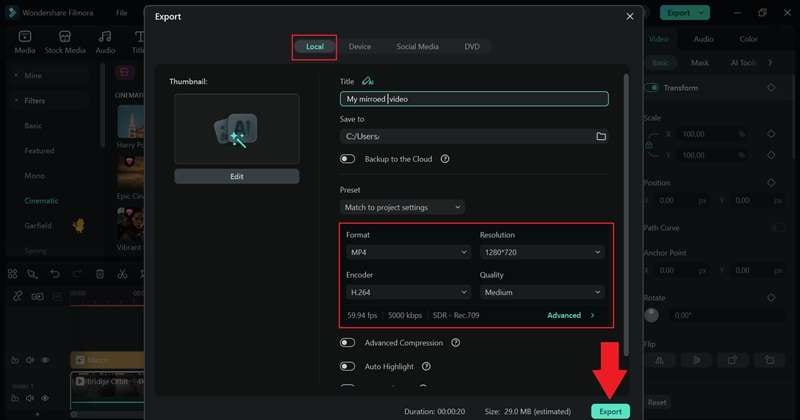
And just like that, your edit is complete! Your video now carries the mirrored effect, turning a simple drone shot of a bridge into something abstract and cinematic, almost like it belongs in a sci-fi movie. Now, take a look at your creation below.
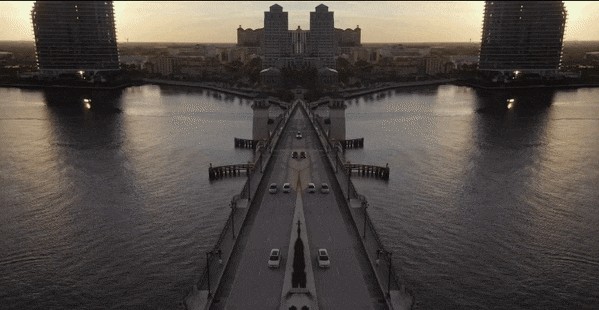
Related Templates For You to Try









Part 3. Tips to Make It Look More Realistic
As you've seen, figuring out how to mirror a video in Filmora is not just quick and effective, it's also surprisingly fun. Still, if you want that mirrored effect to look crisp, balanced, and ready for the spotlight, a few extra touches can make all the difference.
The best part is that Filmora comes loaded with tools to fine-tune every detail, helping you turn a basic mirrored video into something that truly pops. So, here are some easy tips in video editing mirror effect to elevate your creation even more:
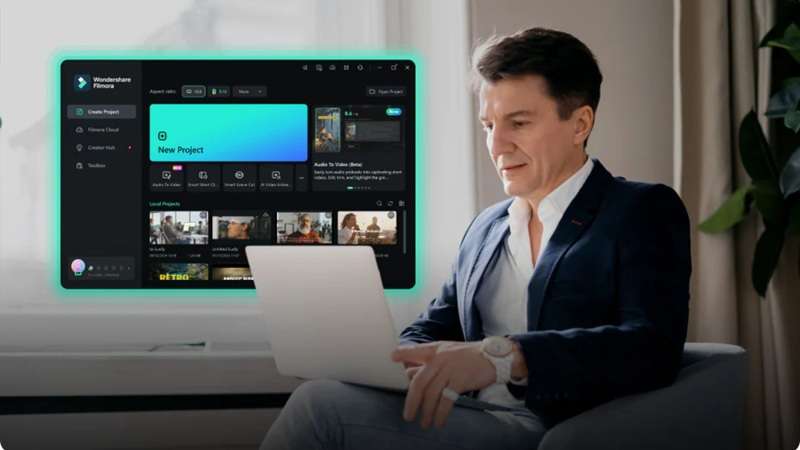
1. Match The Lighting Perfectly
Balanced lighting is key to making the mirrored effect believable. Filmora's Color Match and Advanced Color Tuning let you adjust brightness, contrast, and tones so both halves feel like they were shot together.

2. Control The Speed For Impact
Changing the playback speed can enhance the mirrored effect's feel. Use Filmora's Speed Adjustment to slow down for a dreamy vibe or speed up for an energetic, stylized look.
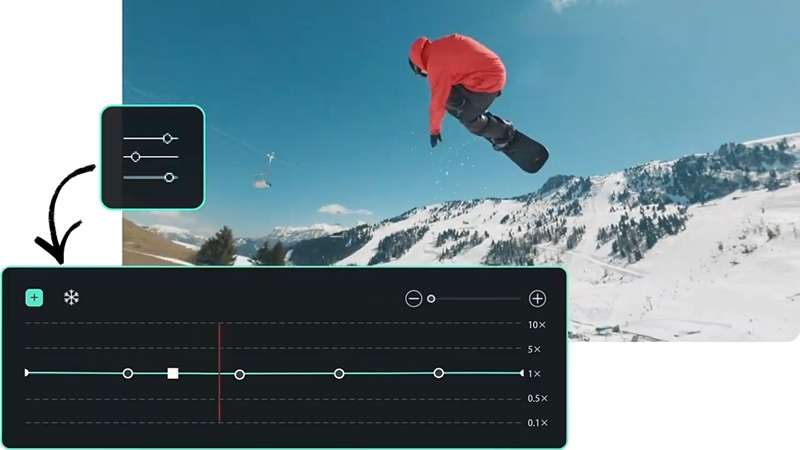
3. Use Keyframes For Movement
A static mirror effect works well, but adding slight movement can make it even better. With Filmora's Keyframing, you can animate the position, scale, or rotation so the reflection feels alive.
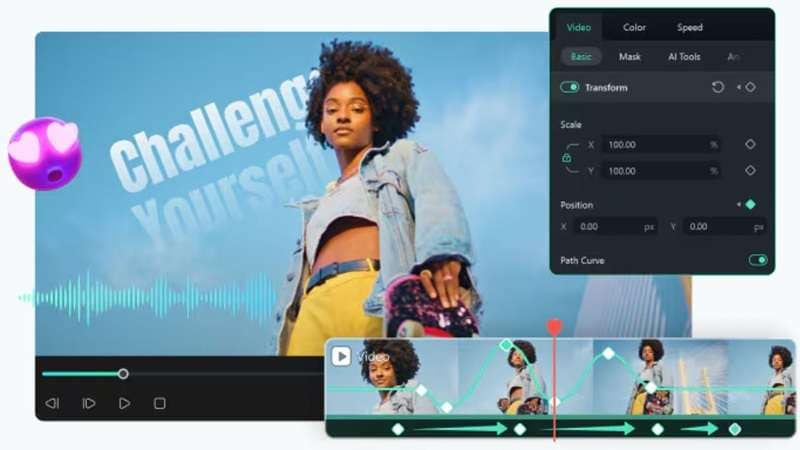
4. Match The Mood With Audio
Audio can make or break the mirrored vibe. Try Filmora's echo, reverb, or reverse sound effects from the Audio Effects library to match the rhythm and mood of the visuals.
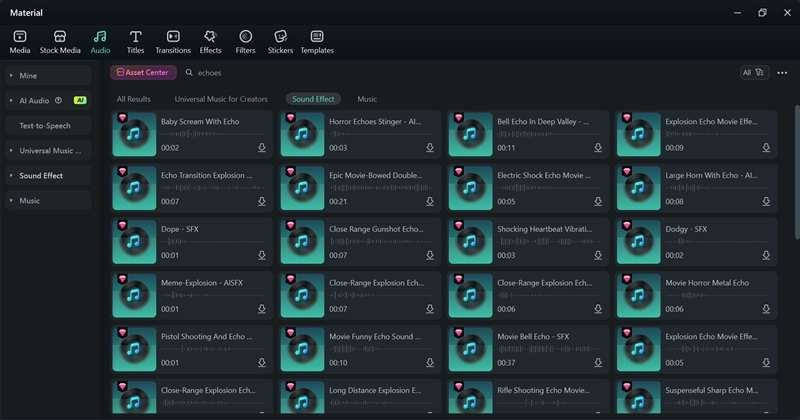
5. Add Depth With Overlays
Light leaks, particles, or subtle film textures can give the mirrored effect more character. Filmora's Overlays Library is full of options that can make your edit pop.

Conclusion
Adding a mirror effect to your video can turn simple clips into something far more creative and engaging. This guide on mastering the mirrored effect with Wondershare Filmora walks you through not only how to mirror video in Filmora but also shares tips for perfecting your video editing mirror effects using the right tools and features.
Filmora makes the process effortless by giving you all the essential tools in one place, so you can focus on being creative instead of wrestling with complicated settings. With its blend of simplicity and power, Filmora makes bringing your mirrored video ideas to life feel exciting from start to finish.
Frequently Asked Questions
-
Can I combine mirror effects with other transitions in Filmora?
Yes, the mirrored effect works perfectly with Filmora's transitions. You can blend it with fades, wipes, or zooms to make your edits flow smoothly.Yes, the mirrored effect works perfectly with Filmora's transitions. You can blend it with fades, wipes, or zooms to make your edits flow smoothly.Does mirroring affect video resolution or quality?Does mirroring affect video resolution or quality? -
Does mirroring affect video resolution or quality?
Mirroring in Filmora keeps your original resolution and quality intact. The effect is purely visual, so your footage stays crisp.Mirroring in Filmora keeps your original resolution and quality intact. The effect is purely visual, so your footage stays crisp.Is there a way to keyframe a moving mirror effect in Filmora?Is there a way to keyframe a moving mirror effect in Filmora? -
Is there a way to keyframe a moving mirror effect in Filmora?
Yes, you can use keyframing to animate your mirrored effect. This lets you control how and when the reflection shifts for a dynamic look.Yes, you can use keyframing to animate your mirrored effect. This lets you control how and when the reflection shifts for a dynamic look.Are there any mirrored effect templates or packs in Filmora?Are there any mirrored effect templates or packs in Filmora? -
Are there any mirrored effect templates or packs in Filmora?
Yes, Filmora includes built-in mirrored effect options and split-screen templates. You can also browse its effects library for creative packs that pair well with mirrored edits.Yes, Filmora includes built-in mirrored effect options and split-screen templates. You can also browse its effects library for creative packs that pair well with mirrored edits.Grammarly -
Can I combine mirror effects with other transitions in Filmora?
Yes, the mirrored effect works perfectly with Filmora's transitions. You can blend it with fades, wipes, or zooms to make your edits flow smoothly.Yes, the mirrored effect works perfectly with Filmora's transitions. You can blend it with fades, wipes, or zooms to make your edits flow smoothly.Does mirroring affect video resolution or quality?Does mirroring affect video resolution or quality? -
Does mirroring affect video resolution or quality?
Mirroring in Filmora keeps your original resolution and quality intact. The effect is purely visual, so your footage stays crisp.Mirroring in Filmora keeps your original resolution and quality intact. The effect is purely visual, so your footage stays crisp.Is there a way to keyframe a moving mirror effect in Filmora?Is there a way to keyframe a moving mirror effect in Filmora? -
Is there a way to keyframe a moving mirror effect in Filmora?
Yes, you can use keyframing to animate your mirrored effect. This lets you control how and when the reflection shifts for a dynamic look.Yes, you can use keyframing to animate your mirrored effect. This lets you control how and when the reflection shifts for a dynamic look.Are there any mirrored effect templates or packs in Filmora?Are there any mirrored effect templates or packs in Filmora? -
Are there any mirrored effect templates or packs in Filmora?
Yes, Filmora includes built-in mirrored effect options and split-screen templates. You can also browse its effects library for creative packs that pair well with mirrored edits.Yes, Filmora includes built-in mirrored effect options and split-screen templates. You can also browse its effects library for creative packs that pair well with mirrored edits.Grammarly



 100% Security Verified | No Subscription Required | No Malware
100% Security Verified | No Subscription Required | No Malware


