A loved one's birthday is coming up. How do you surprise them with a thoughtful birthday gift without seriously overstepping your budget?
The answer's rather simple - you just need a free birthday video maker.
No gift is quite as tear-jerking, surprising, and heart-warming as a well-thought-out birthday video that lets you show just how much you appreciate someone. So, check out the best birthday video maker that will help you bring happy tears to your loved one's eyes.
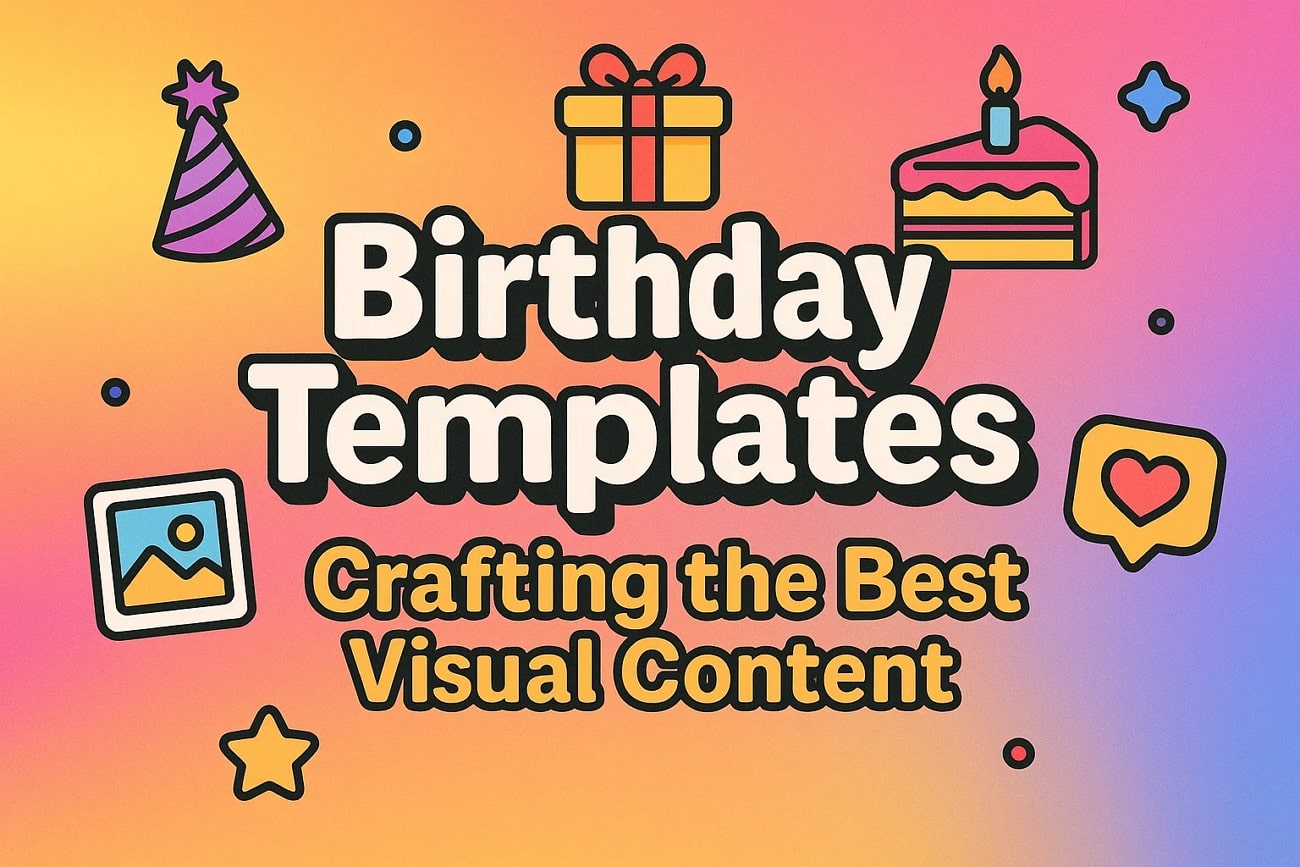
Table of Content
Part 1 Top-rated Birthday Video Maker for PC and Phone - Wondershare Filmora
The tool that provides various resources to craft the best Birthday video is Wondershare Filmora. This all-in-one multimedia editor offers a user-friendly interface for users of all skill levels to edit clips and generate videos. The multi-track editor allows users to add and arrange multiple clips and generate beautiful video montages effortlessly. Moreover, it provides a vast library of templates if you want a head start on your creation.
Users can utilize the Filmora birthday template on their desktops as well as on their mobile phones, as the platform offers a dedicated smartphone application. Additionally, the platform provides you with numerous AI-powered features to instantly generate and modify videos without any manual effort.
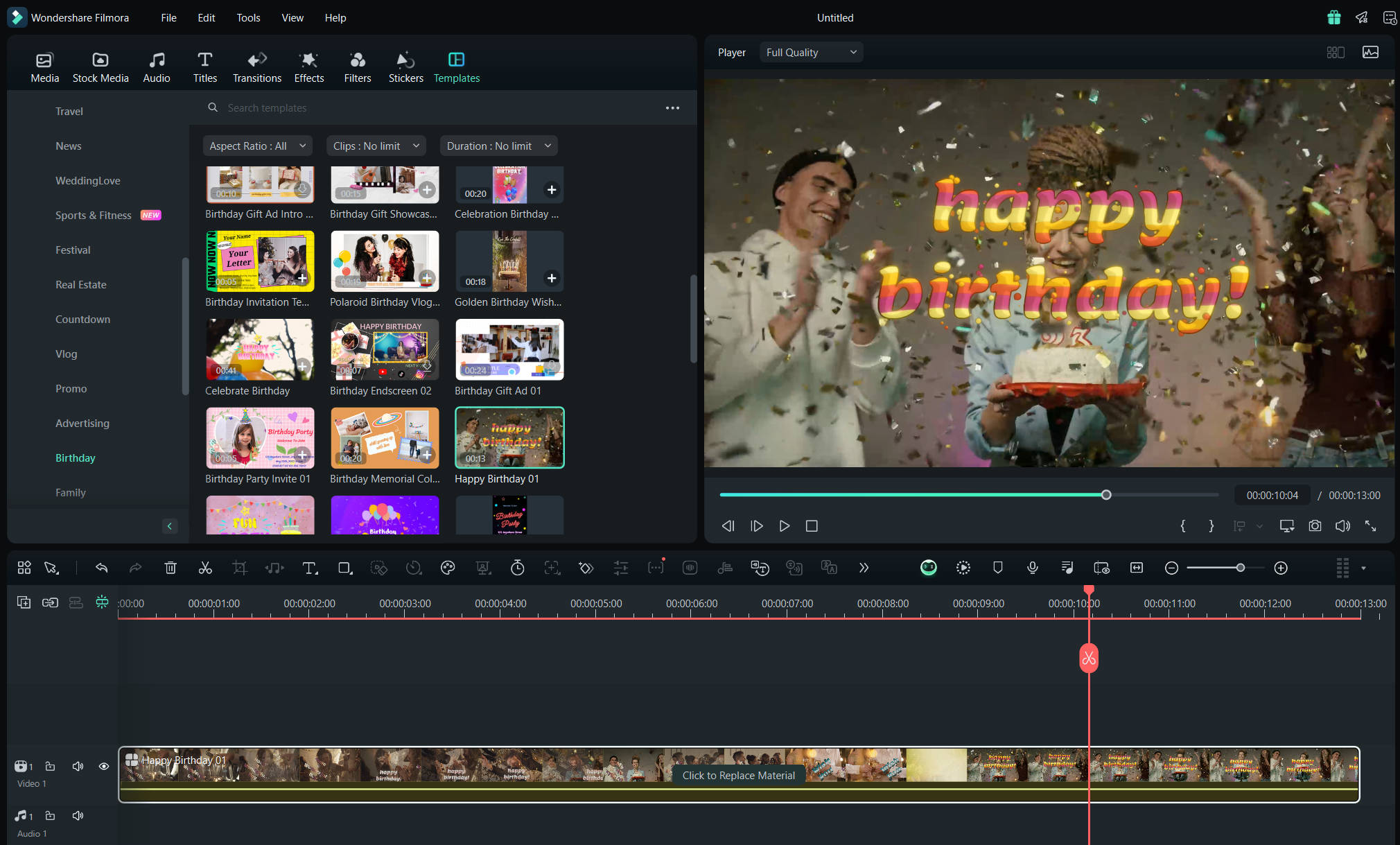
Key Features Offered by Filmora
- AI Music Generation: With different options like genre and mood, you can create your own music using artificial intelligence to add as background music for your birthday videos.
- Automated Captions: This tool automatically adds accurate subtitles to your birthday video, making it inclusive for all viewers.
- Compelling Transitions: Filmora offers a rich library of dynamic transitions perfect for moving between birthday photos and clips.
- Image to Video: This feature converts the image you provide into animated videos using advanced artificial intelligence.
- AI Stickers: You can ask the AI to generate relevant stickers for your videos and make them more interesting.
- Rich birthday video templates
- Millions of creative video and audio assets
- Unique stickers designed for birthday video
- Royalty-free music, sound effects, and other media
- AI content generation

The best part is that you can use it on any device you have at hand. Filmora is compatible with Windows and Mac and has mobile versions for both Android and iOS devices.
Part 2 Explore the Birthday Video Template to Create a Birthday Video in Minutes
Whether you have to wish your loved one through a video or create a video invite for your birthday party, with Wondershare Filmora, you get a vast library of templates. These templates cater to all your needs to make a birthday video. The templates are organized according to the categories, making it easier for users to access them instantly. Let us have a look at the few types of templates offered by this platform to generate beautiful videos:
Birthday Wishes
Use templates to send wishes and best regards to a loved one whose birthday it is. They are an excellent choice for a thoughtful birthday gift on a budget.






Birthday Party Invites
Use customizable templates to send out birthday party invites to all the guests you'd like to see. Download the customized template to send it to your guests via email or directly share it on social media.






Birthday Vlog
These templates are ideal for capturing the fun of a birthday celebration. They include dynamic and colorful effects with lively transitions to show highlights such as cake cutting and decoration. This Happy Birthday video maker offers vlog templates that let you add customizable text for captions.






Birthday Gift Showcase
Show appreciation for all the gifts you received from friends and family on your birthday. Use birthday gift showcase templates to send custom videos instead of the old-fashioned "thank you" cards.






How to Make a Birthday Video with a Template
As discussed, Filmora offers a wide variety of templates to get a head start on your birthday videos. Let us learn how to use these templates to craft a birthday video with perfect visuals:
- Step 1. Start By Creating a New Project. To begin, launch Filmora on your device and press the "New Project" button located on the homepage to proceed.
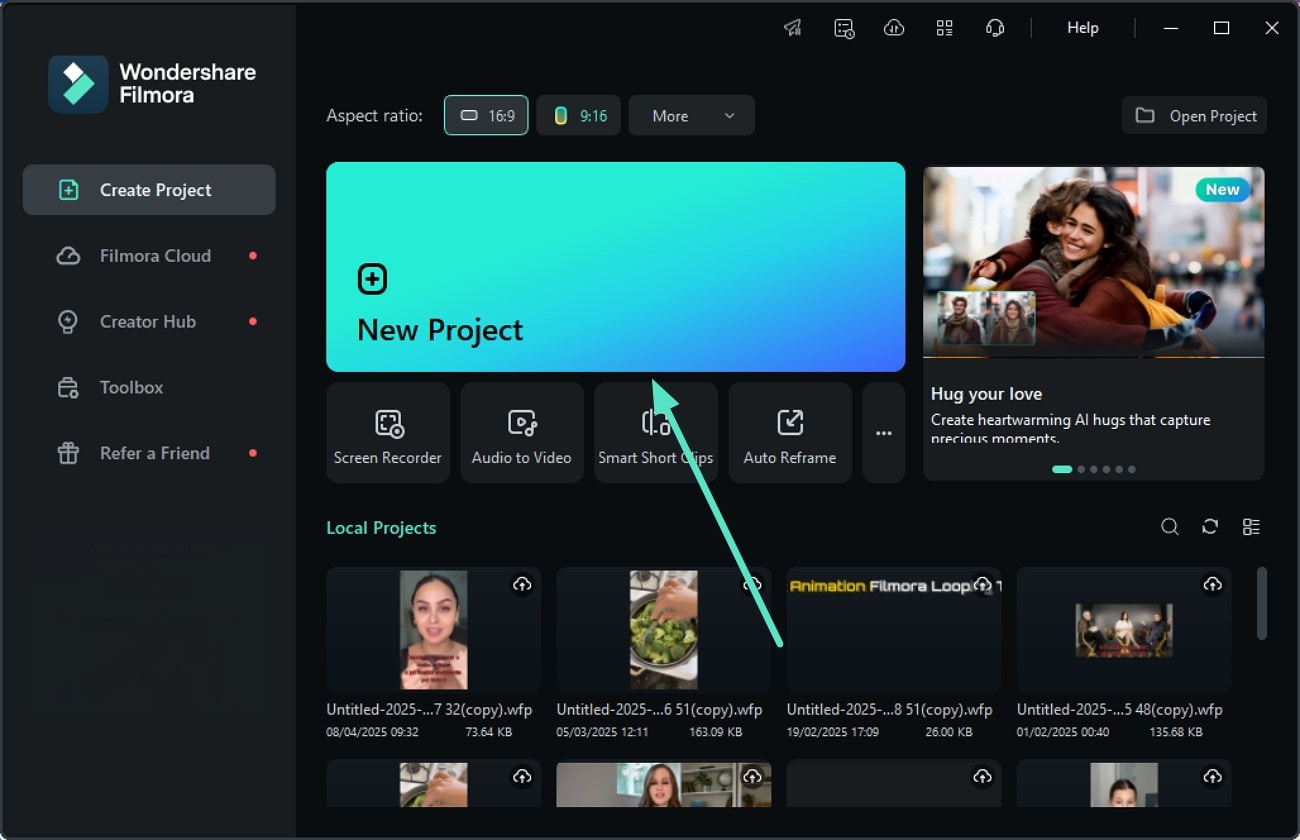
- Step 2. Access the Template Library. Once you enter the main interface, click on the "Templates" section from the toolbar above and locate the "Birthday" section on the left. Next, expand it to choose the desired template from the library. Once selected, click the small "+" icon to add it to the timeline. Next, click on the "Items to be Replaced" button from the video track on the timeline.

- Step 3. Add Clips and Images to Templates. Now add images and clips from your device's storage and make changes to the text by accessing the panel on the right. Once satisfied, click on the "Export" button at the top-right corner to save the video to your PC.
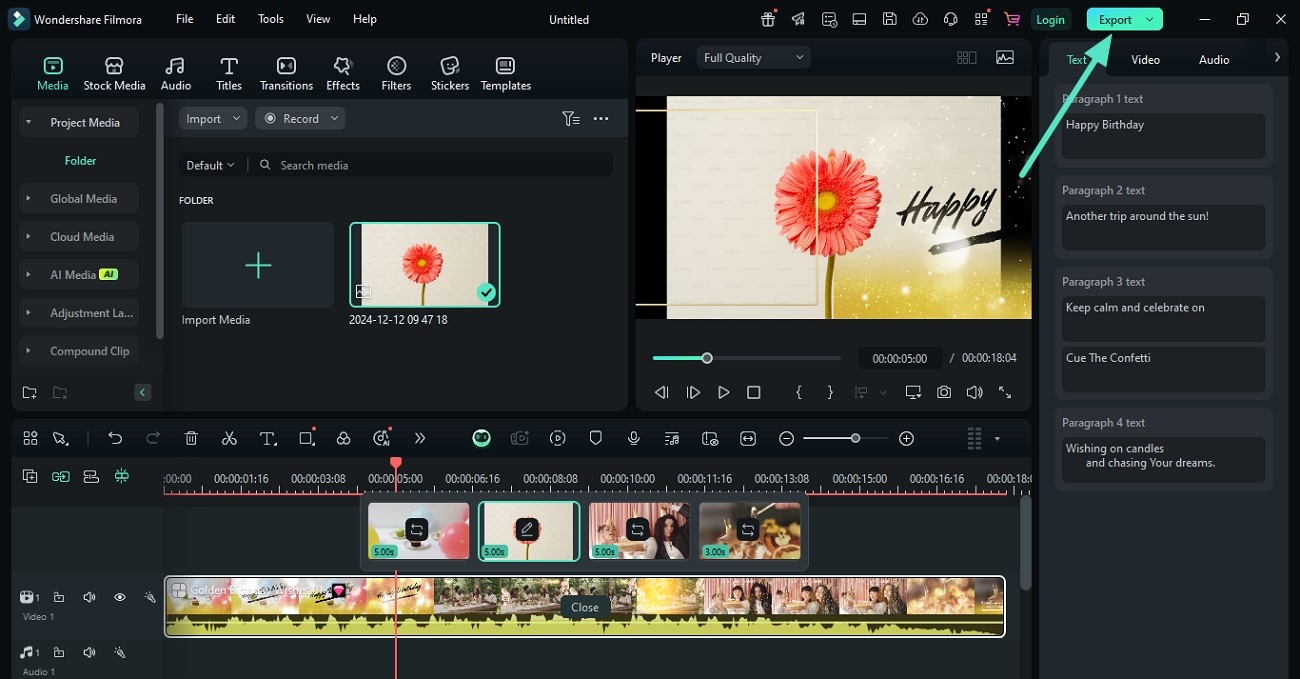
Part 3 Want More Customization? Make the Birthday Video From Scratch
Although templates are convenient, sometimes it's much easier to start from scratch in a birthday video maker app like Filmora.
If you have a precise vision of how you want your video to look, starting from scratch can eliminate the hassle of removing the effects in the template. Moreover, starting with a blank canvas can often let your creativity run wild, so you might find it easier to create a truly memorable video. Here's a video tutorial. You can find more tutorials on our YouTube channels.
Steps for Creating Birthday Videos On Filmora Desktop
Here's how you can use Filmora's birthday video creation app to make a video from scratch:
- Step 1. Create Project and Import Videos. To start the process, launch the tool and press the "New Project" option located on the homepage. Next, import your birthday video to the tool's interface and drag it to the editing timeline to perform further editing on this birthday video maker.
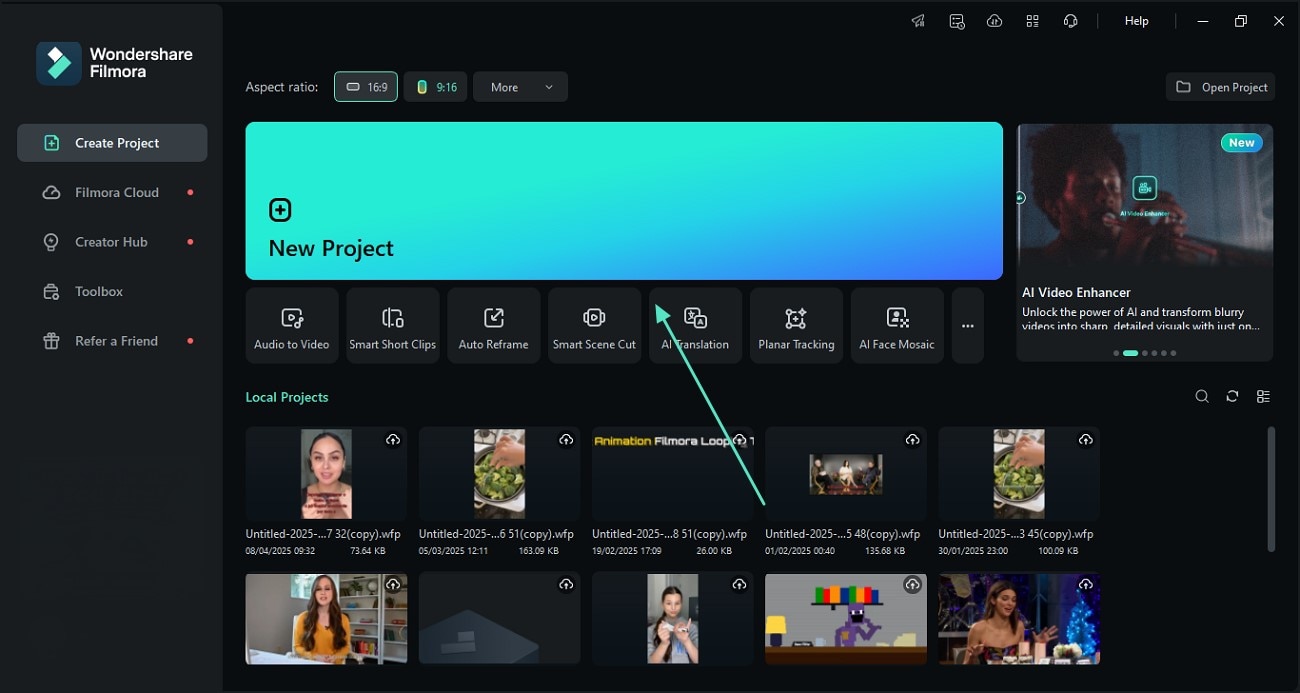
- Step 2. Add Titles From Library. Once the video is added, click on the “Titles” option from the toolbar and search for the relevant birthday title using the search bar. Apply the titles by clicking on the “+” icon and adding the text within the panel on the left.
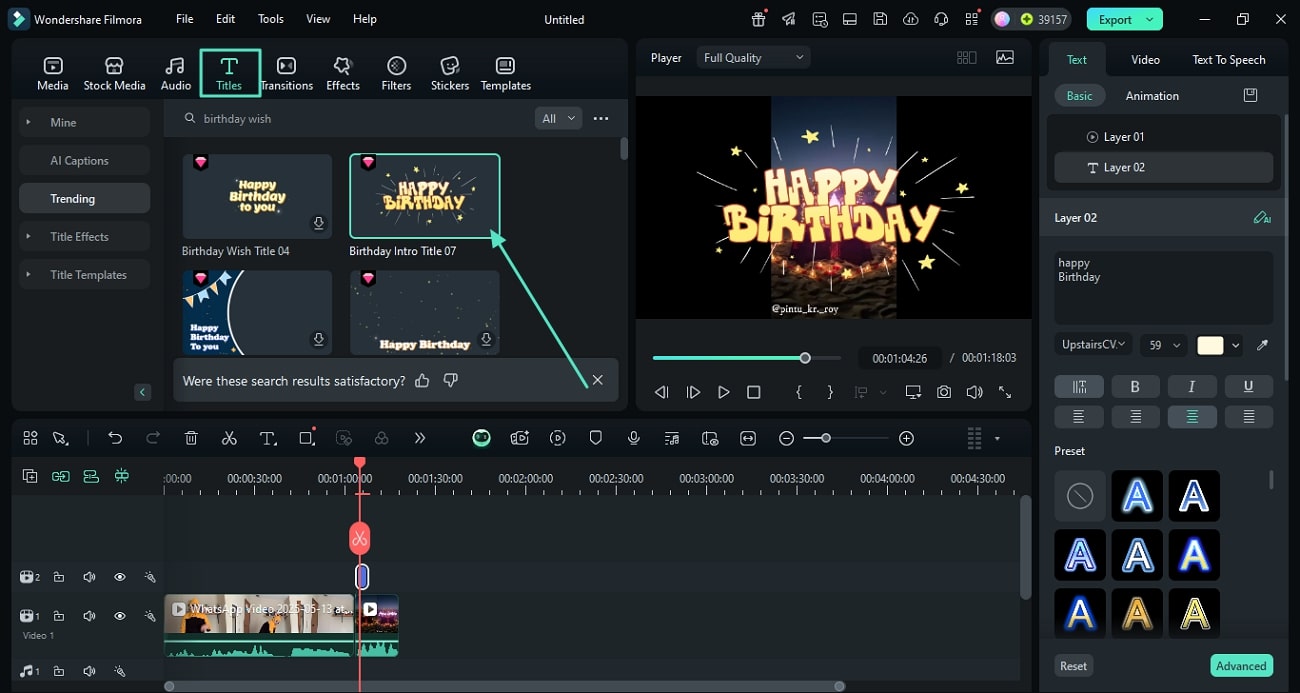
- Step 3. Select Transcription Language and Generate AI Captions. In the following small window, choose the language for transcription from the dedicated drop-down menu after selecting the “AI Caption” option from the left side section. Now hit the “Generate” button to start the transcription process. Once the captions are generated, you can customize the outlook by clicking on the text track.
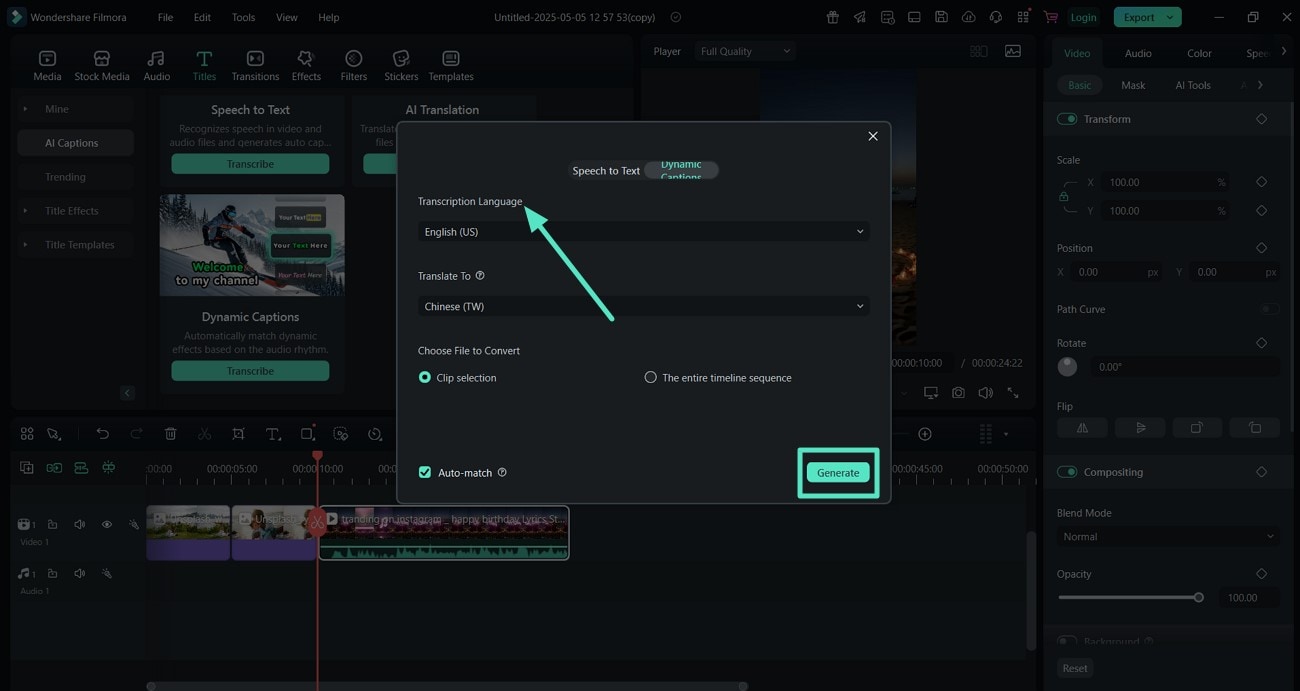
- Step 4. Add Transitions Between Clips. If you have added multiple clips for the birthday party, you can create a smooth flow between them by accessing the "Transitions" option from the toolbar. Now apply it between the clips by dragging them to the timeline.
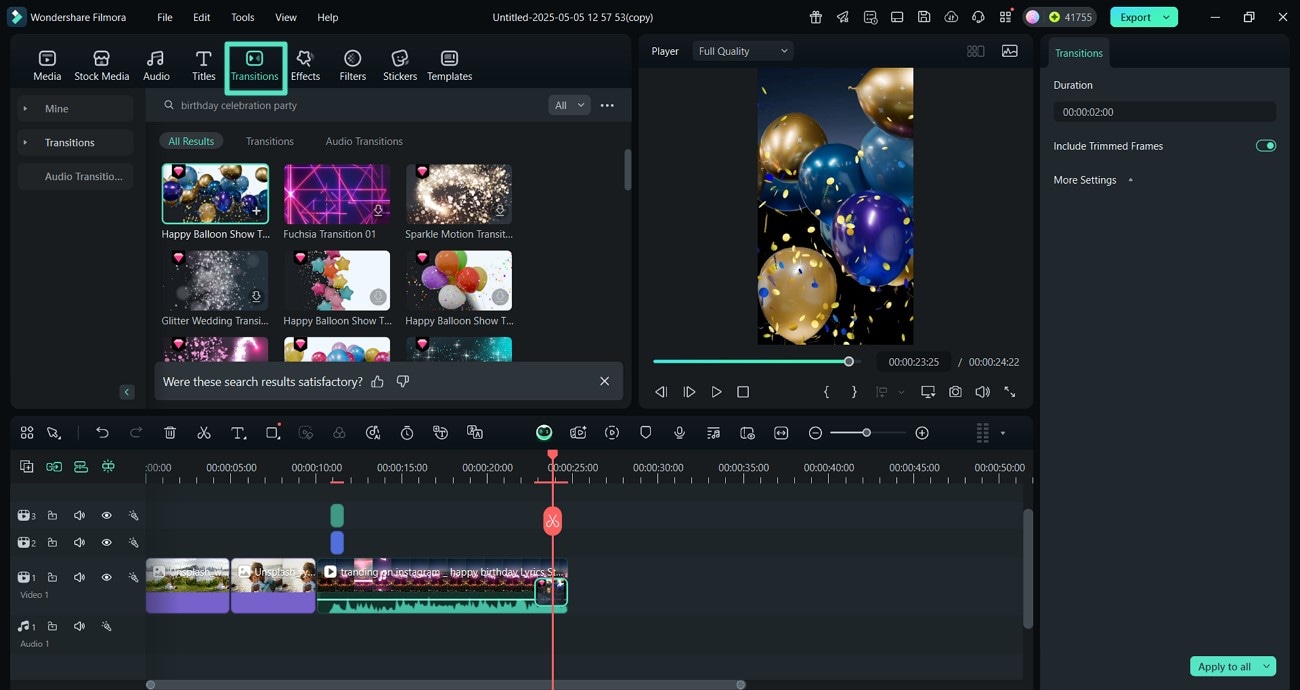
- Step 5. Add Celebratory Stickers. To highlight the celebratory moments in the video, you can add relevant stickers to the video by clicking on the "Sticker" option located on the toolbar. Now choose the favorite one and apply it to your video by clicking on the small "+" icon.
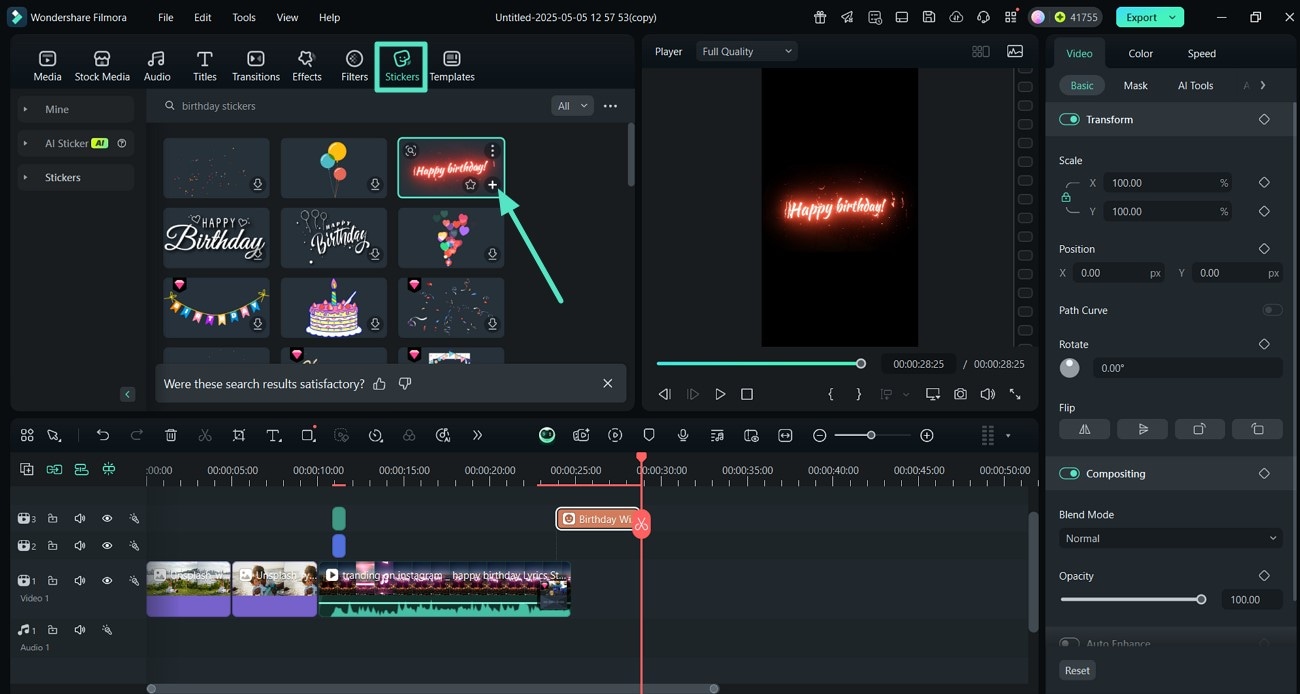
- Step 6. Insert AI Music. To give your Happy Birthday video a more interesting flair, you can generate music with AI by accessing the "Audio" option from the toolbar. Next, expand the "AI Music" section and specify attributes like mood, theme, and genre. Finally, press the "Generate" button to allow the tool to create music using AI.
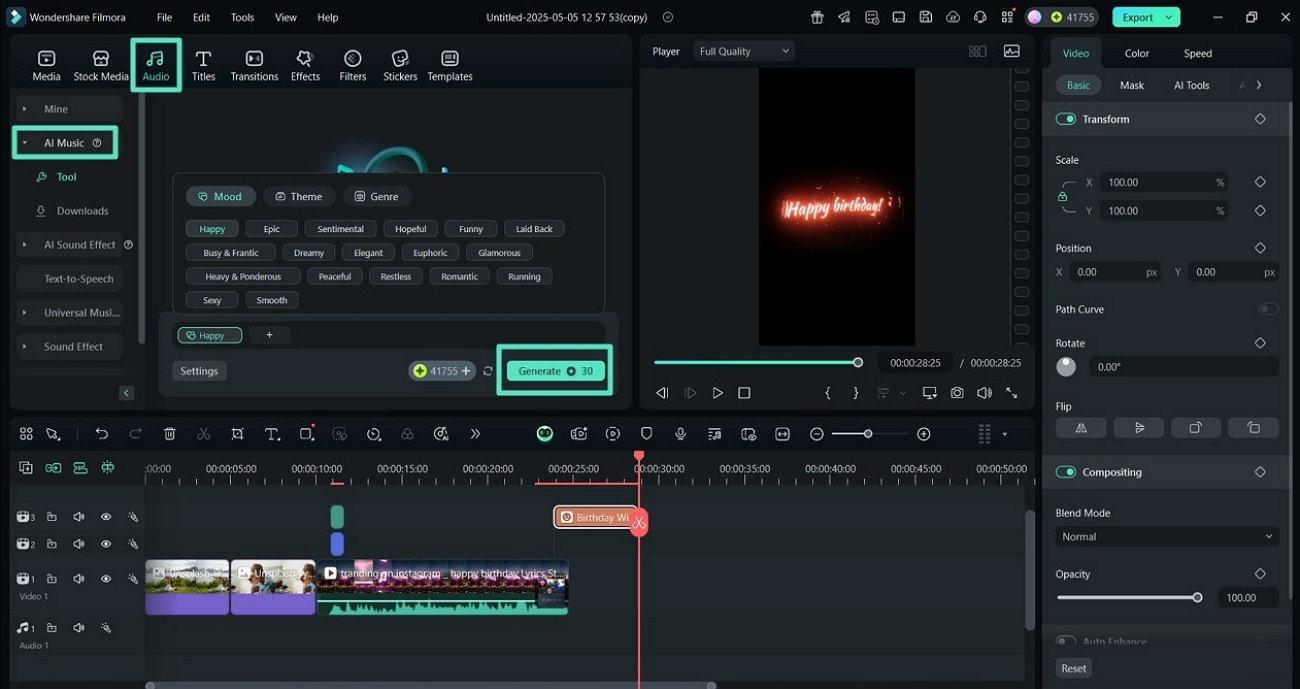
- Step 7. Implement Effects and Export Your Birthday Video. Finally, use the "Effects" option to make your video engaging by searching for "Happy Birthday Fireworks" ones and add them to your video with the "+" button. Then, use the "Export" button from the top-right corner of your screen to save your happy birthday video to your device.
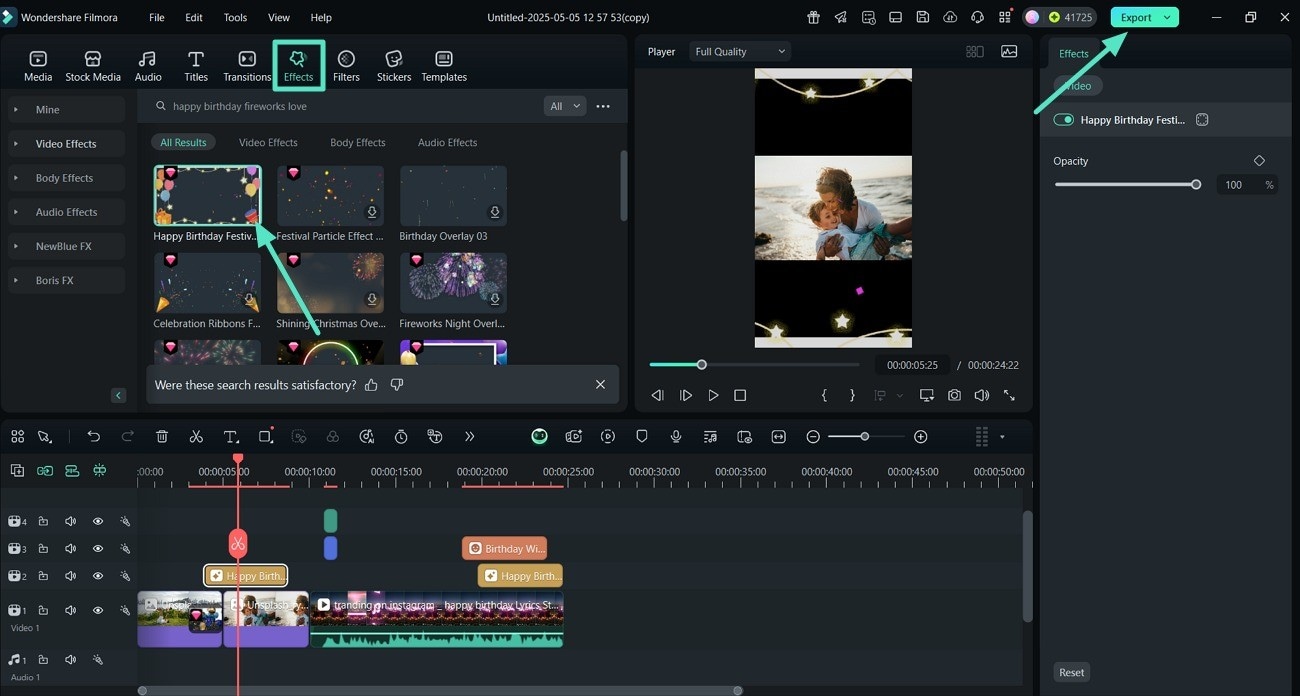
Detailed Guide For Creating Birthday Videos With Filmora App
- Step 1. Create a New Project and Add Happy Birthday Music. To initiate, "Import" your clips and images for making a happy birthday by selecting the "New Project" option. Next, generate happy birthday music through AI using the "Audio" option from the panel below to make a birthday video.
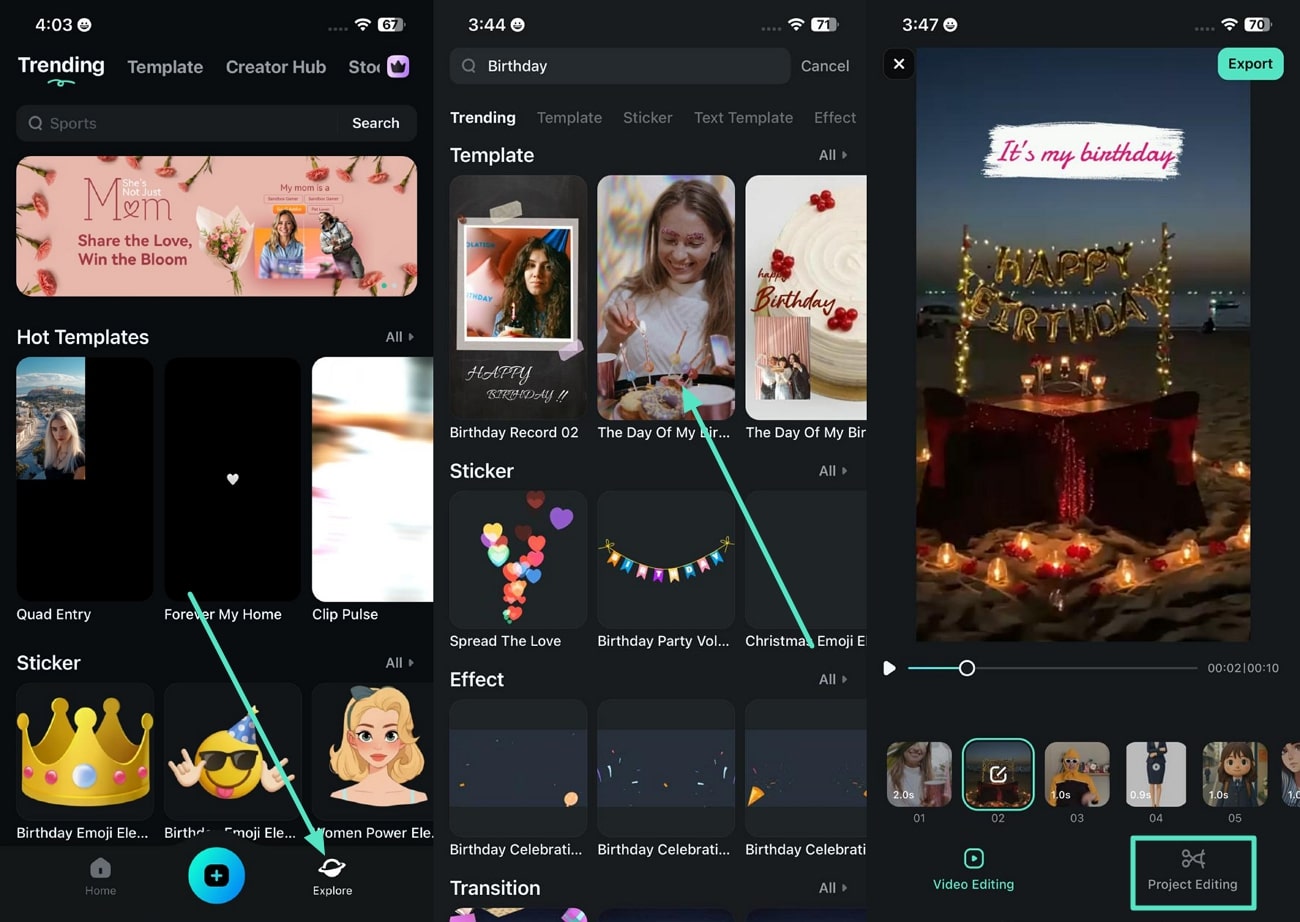
- Step 2. Add Birthday Related Title. In the following interface, tap on the “Text” option located at the bottom toolbar and search for the birthday-related title from the Templates section. Apply the text template using the “Tick” icon on the right.
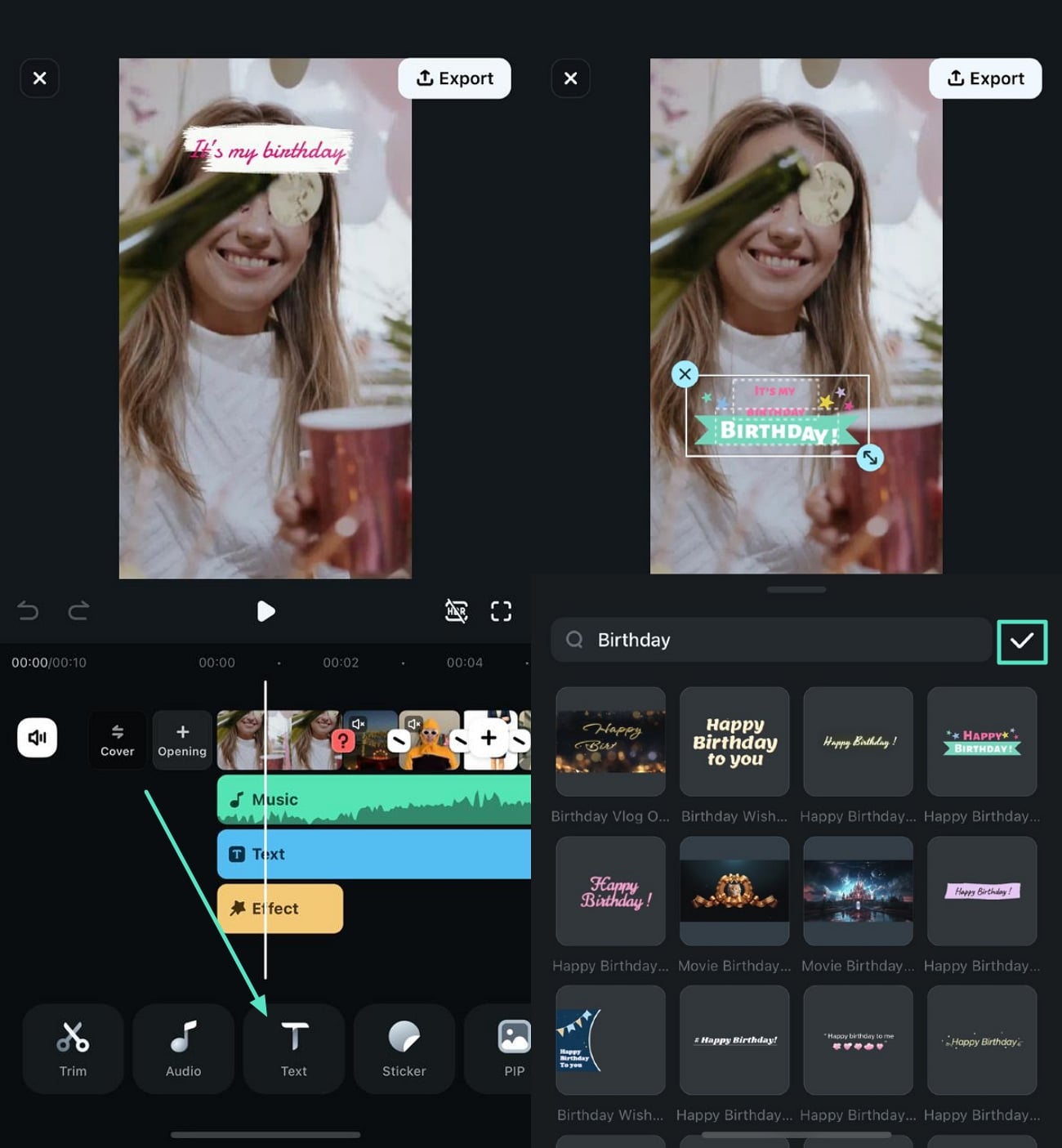
- Step 3. Add a Happy Birthday Effect To Personalize the Clip. To make the person feel that you created this clip, especially for their birthday, press the "Effects" option and type "Happy Birthday Fireworks" in the search bar. Next, pick an effect and choose the "Tick" option to incorporate the happy birthday effect on your video.
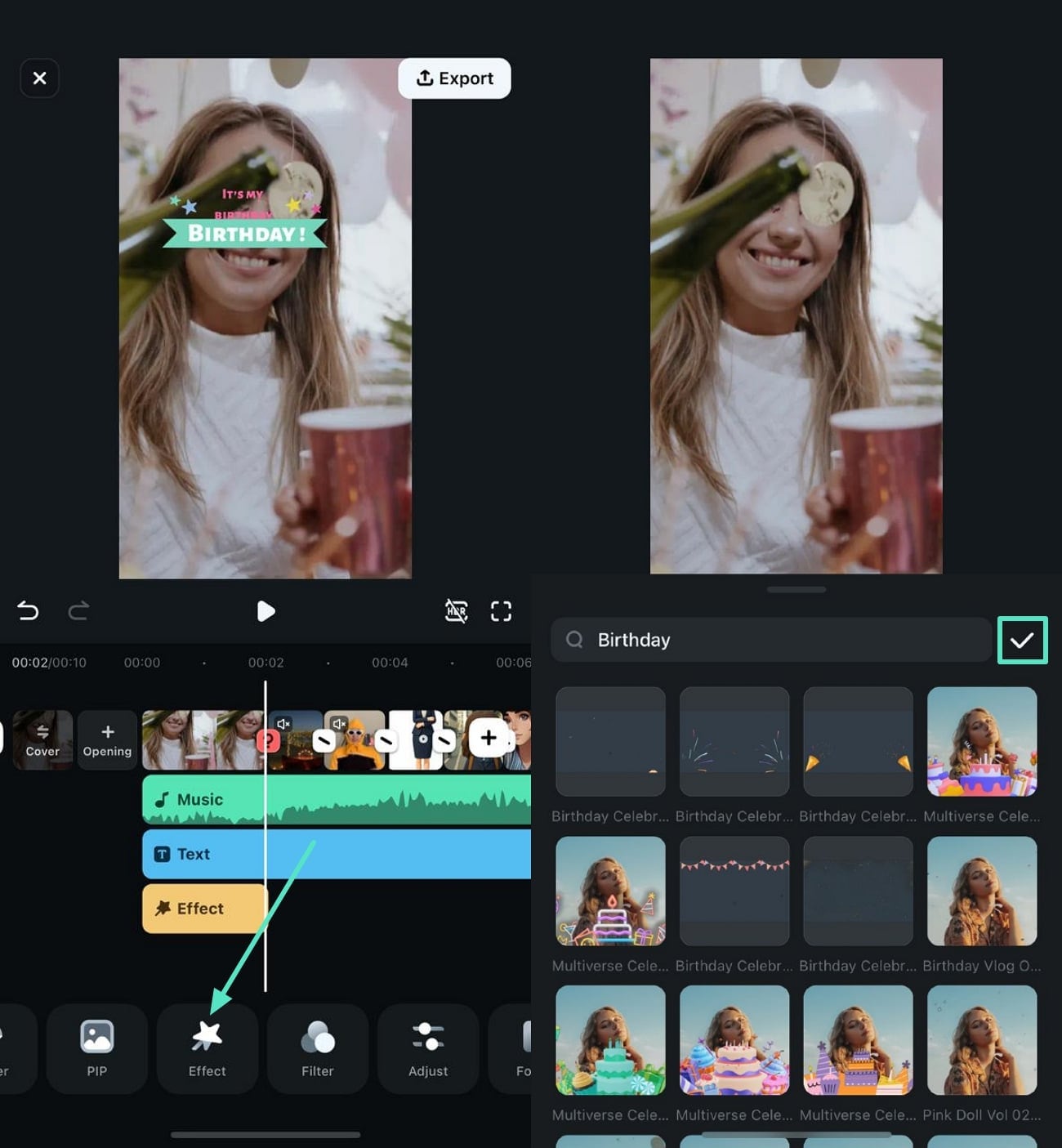
- Step 4. Implement Happy Birthday Filter and Export. In the final addition, select the "Filter" option from the bottom and type "Happy Birthday Party Song" in the search bar. Next, pick a happy birthday filter and hit the "Tick" option to apply it to your video. Finally, when saving the happy birthday video to your phone, use the "Export" button.
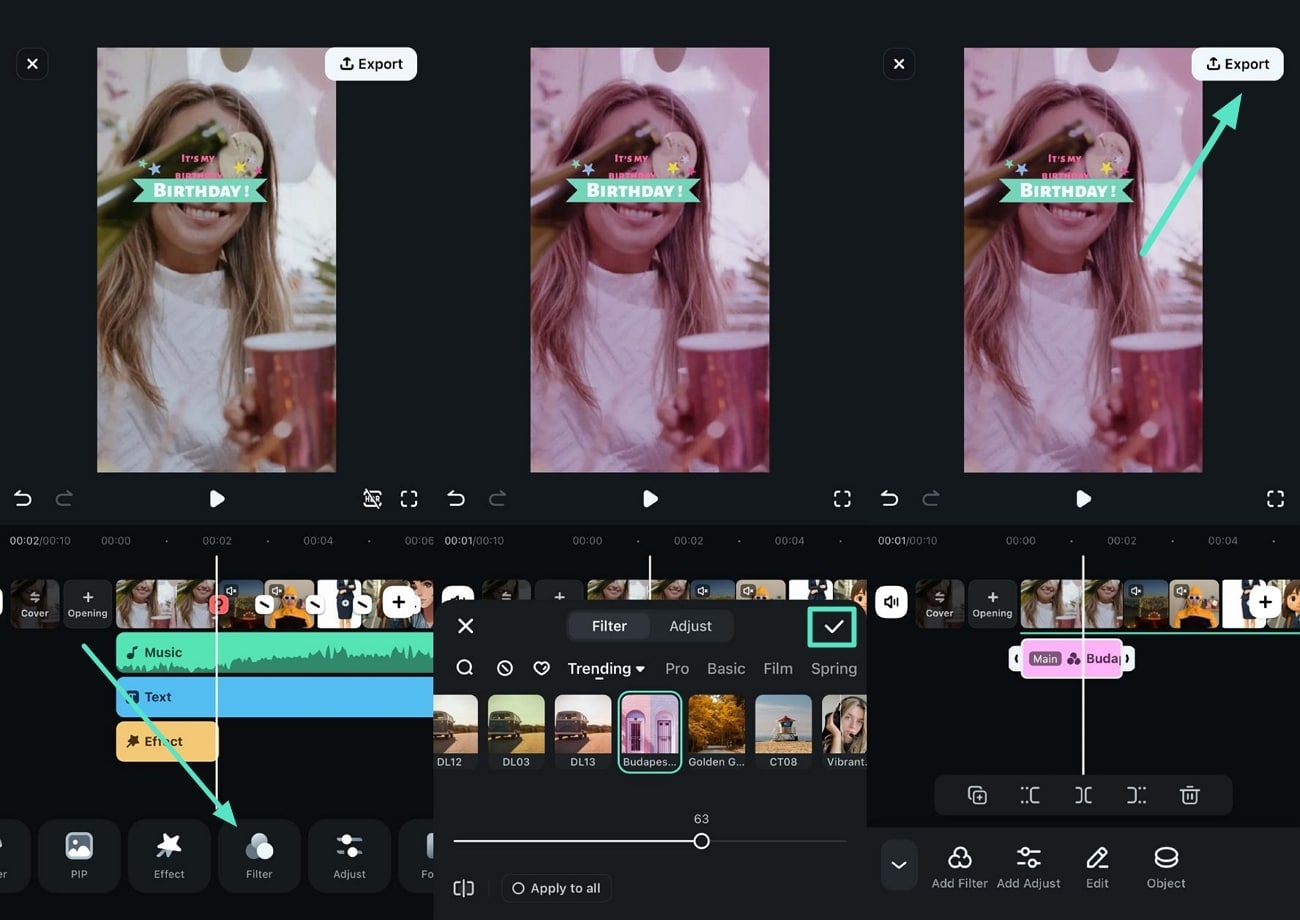
Part 4 Tips & Tricks to Make a Birthday Video Fun and Memorable
With a birthday video maker like Filmora, your imagination is your only limit. You can create custom birthday videos with any media and creative asset you like. However, there are some things you'll want to keep in mind when creating your video if you want to keep it fun and memorable:
- Add Old Memories: Include your favorite old memories with the birthday person, such as the first snap you took together or your first interaction details.
- Arrange Visuals in a Storytelling Manner: Add visuals in a way that tells a story, such as starting from their childhood to the present, and adding your recent snaps together at the end.
- Incorporate Personality and Theme: Personalize the video style according to the birthday individual's interests and personality, such as their favorite song or color.
- Show Your Creativity: Be creative, use animated texts, and add short poems you have written for each birthday over the years.
- Keep the Birthday Video Engaging: Make an engaging video by mixing shorter clips with brief messages and adding transitions so the birthday person enjoys watching the video.
Of course, you'll also want to ensure your video is relevant. So, add some internal jokes, include photos or videos from long ago, add a funny anecdote, and more. The more you personalize your video, the more it will be appreciated.
Conclusion
A birthday video maker with a customizable name, song, effects, and more is all that you need to impress your loved ones. Whether you want to create a birthday video as a gift to someone or need to create a video invitation, birthday vlog, or anything in between, Wondershare Filmora will help you create content your viewers won't be able to keep their eyes off of.
Use Filmora birthday template to quickly create a high-quality video, or start from scratch and personalize every minute element.



 100% Security Verified | No Subscription Required | No Malware
100% Security Verified | No Subscription Required | No Malware


