Flipping a photo basically means changing its orientation. You can flip a photo horizontally or vertically, and the result will be a mirror image. It's a very simple editing technique that packs a powerful punch. You can use it to correct the image orientation, create a sense of symmetry, and improve the overall visual feel of the image.
If you took a selfie with some text or logos behind you, you can flip it so that it doesn't read backwards. If you are working on a product comparison image, flipping is very useful. And, if you are creating a marketing campaign, a flipped photo might attract more viewers.
There are so many useful things you can do when you know how to flip images, so let's learn how to do it together.
In this article:
How to Flip a Photo for Free on Your iPhone
If you have an iPhone, you can use the Photos app, which is completely free and comes with your phone's OS. Here are the steps you need to take to flip your photo on an iOS device.
- Unlock your iPhone and activate the Photos app.
- Tap to open the photo you wish to flip, and tap on Edit.

- Tap on the crop icon > choose the flip option to flip the image horizontally.
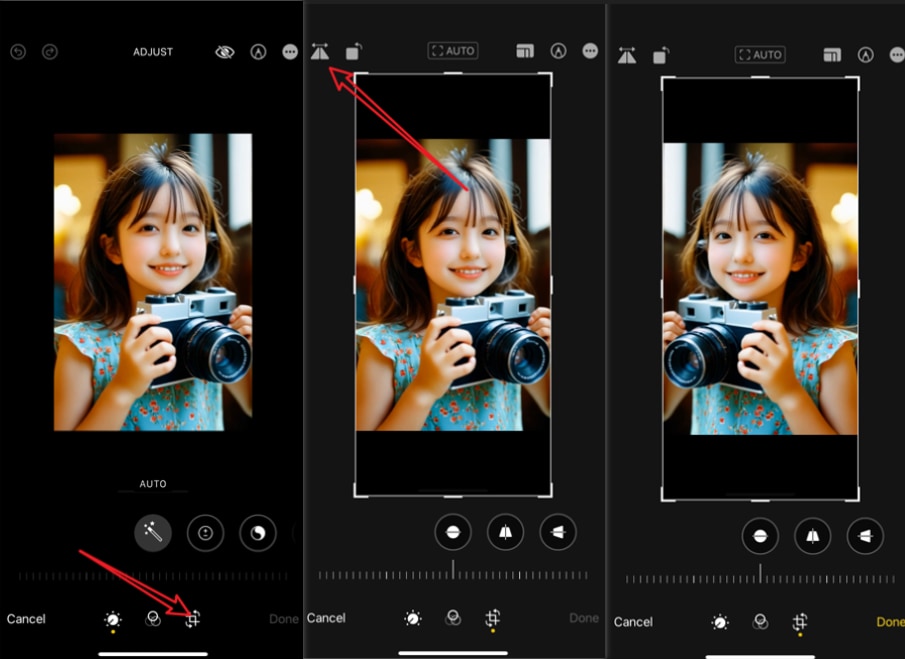
- If you want to flip the image vertically, locate the rotate icon, which will flip the image by 90 degrees. To achieve a complete vertical flip, tap on this button twice.
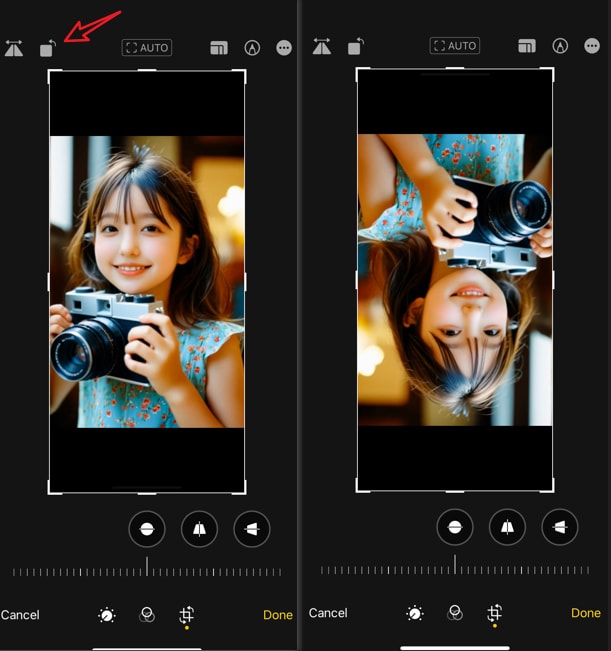
- Find and tap the Done button if you are satisfied with the results. Otherwise, you can tap Cancel, and then simply tap on Discard Changes to restore everything to its original form.
It's easy, simple, and very convenient for Apple users. But, what about Android phones?
How to Flip a Photo for Free on Your Android Device
Android users also have a proprietary image management app called Google Photos. Just like Apple's Photos app, this one also has an easy way to flip images in both directions. Here's how to do it.
- Get your phone and open the Google Photos app.
- Tap on the photo you would like to flip, and click on the edit icon.

- Tap on Crop and then use the Rotate button twice to flip the photo vertically.
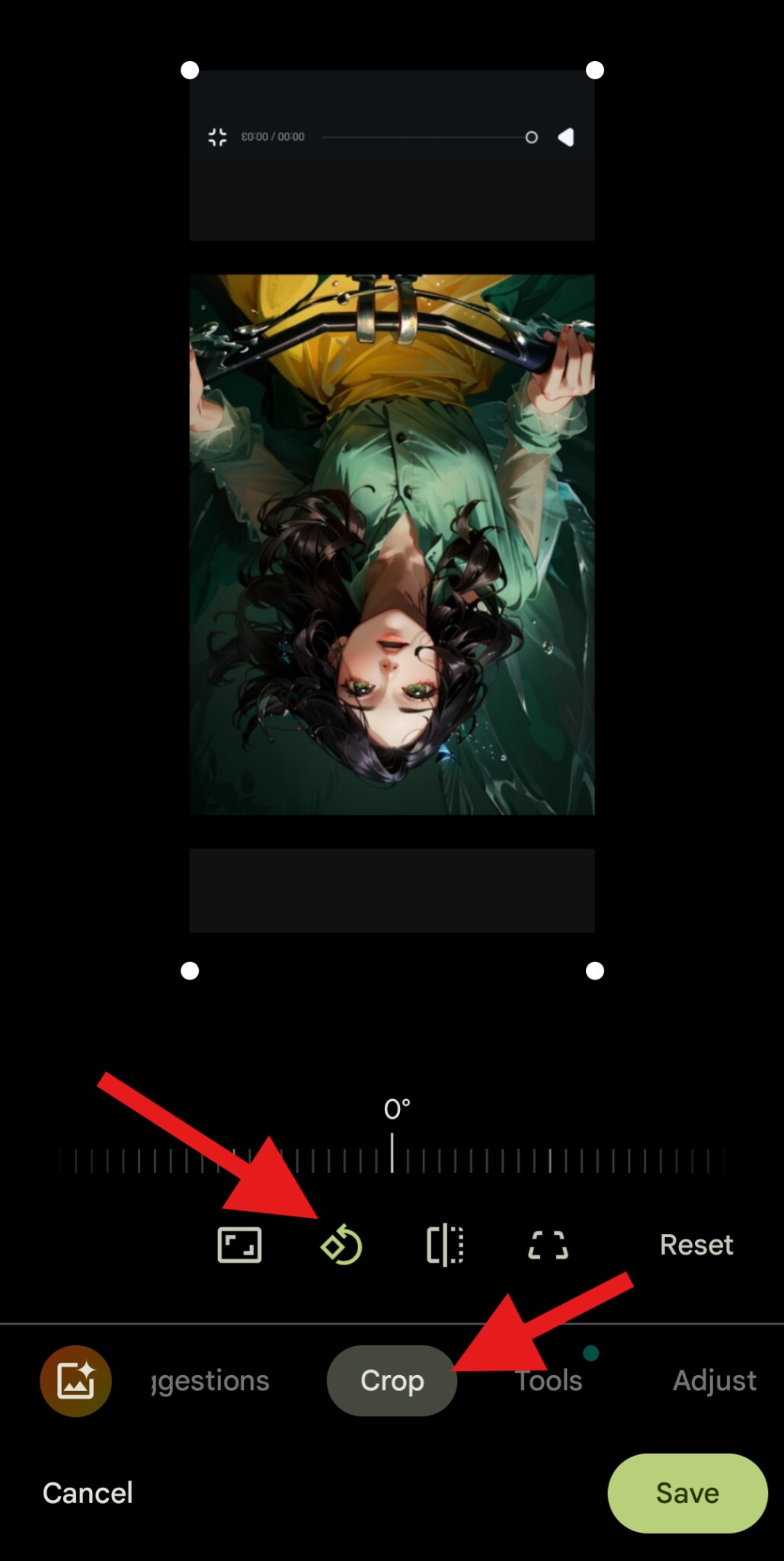
- Click the Flip button if you want to flip the image horizontally.
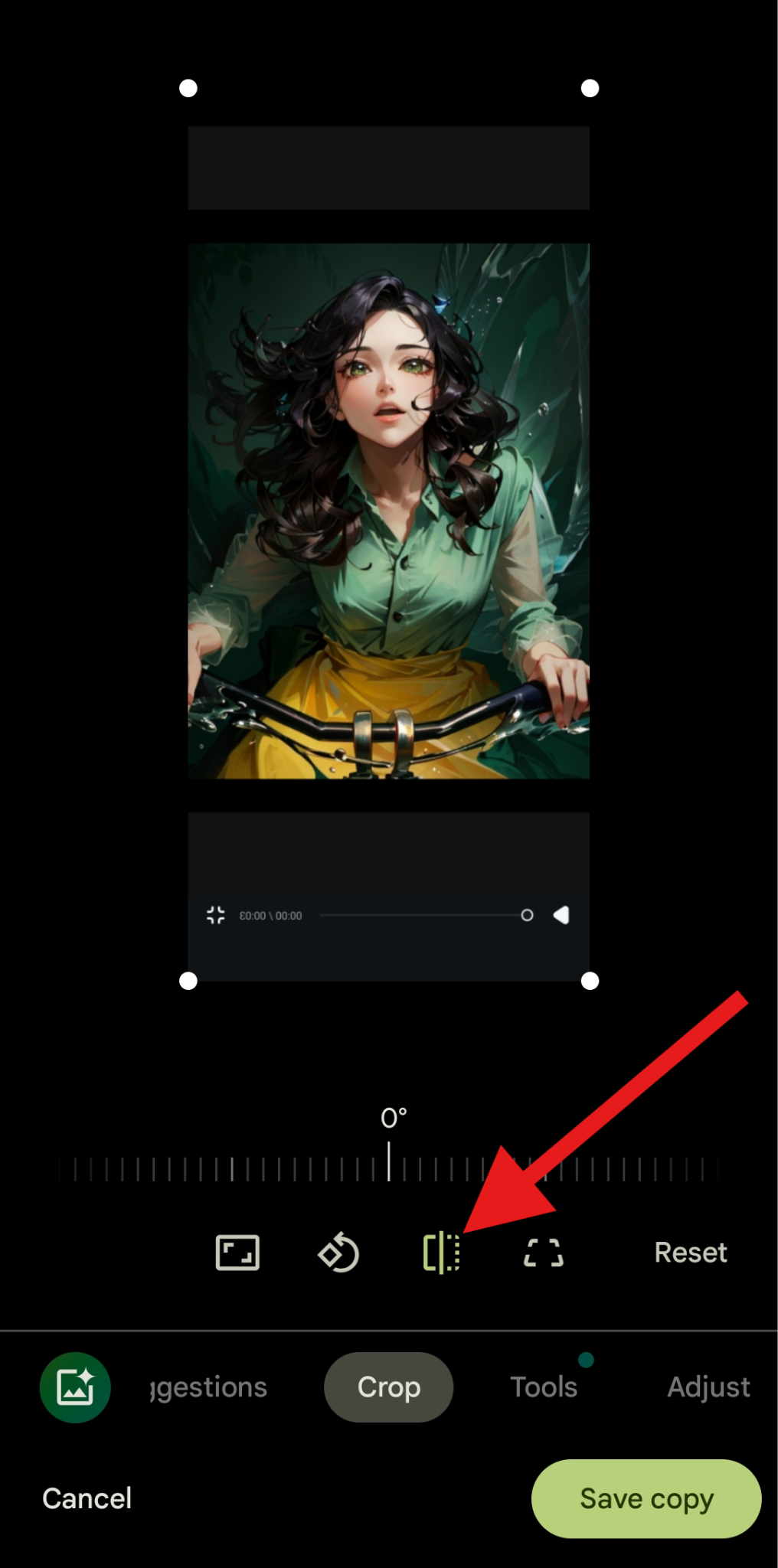
As you can see, both Apple's and Google's image management apps offer easy ways to flip images, but what happens if you want to use that flipped image to create something artistic? What happens if you want to employ other, complex editing techniques to make your photo stand out on social media? These proprietary apps just won't cut it. You need something more powerful.
How to Flip Images and Turn Them into Art
Filmora is a powerful tool that allows you to add animations, adjust colors, apply effects, add text, mask photos, use cute face filters, or even utilize AI to animate a flipped image. It is the perfect tool to create the perfect social media post with a flipped image.
Here are the steps:
- First, download and install Filmora on your Android or iPhone.
- Second, open the app and tap on New Project.
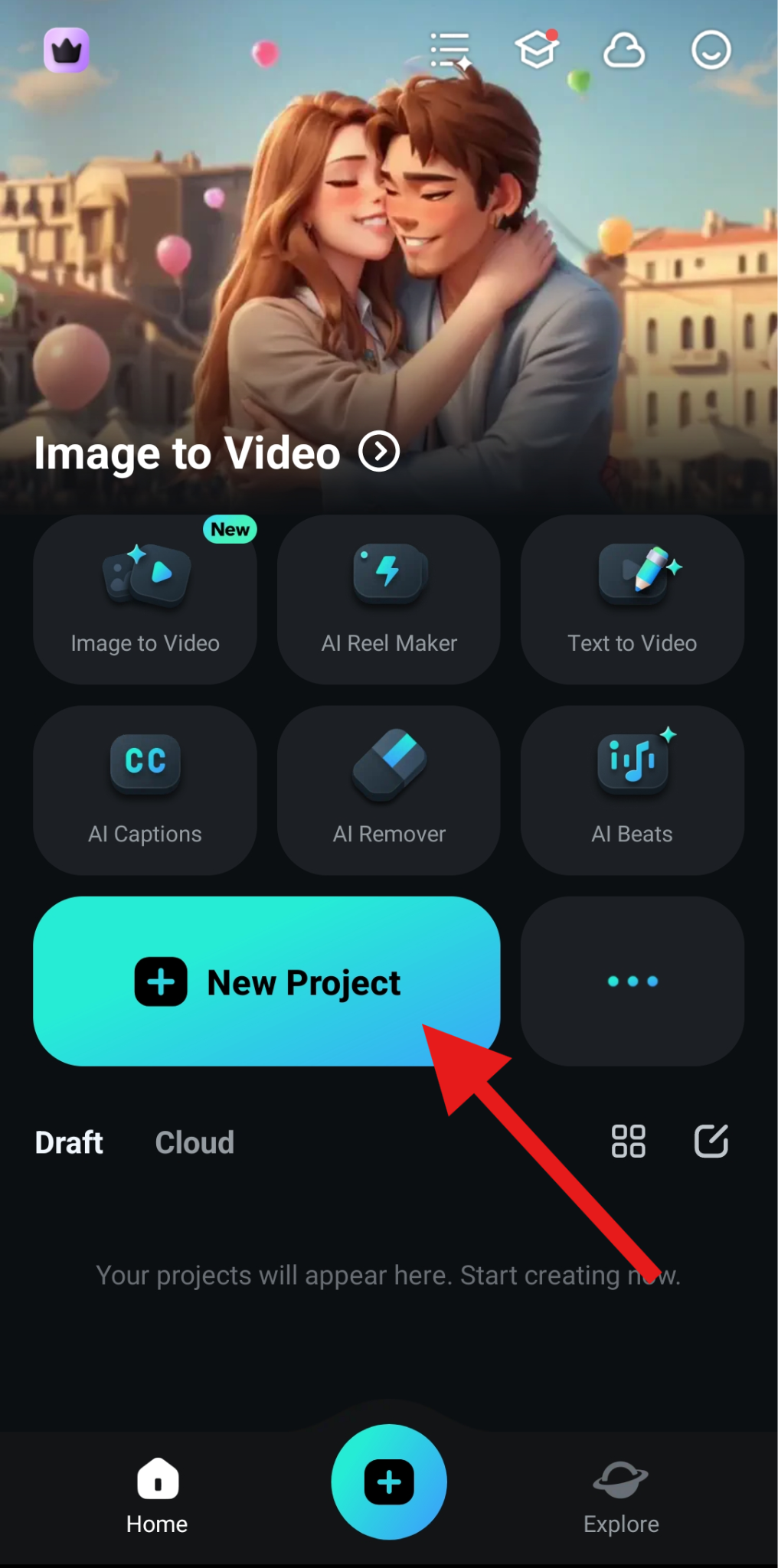
- Pick an image that you want to flip and click on Import.
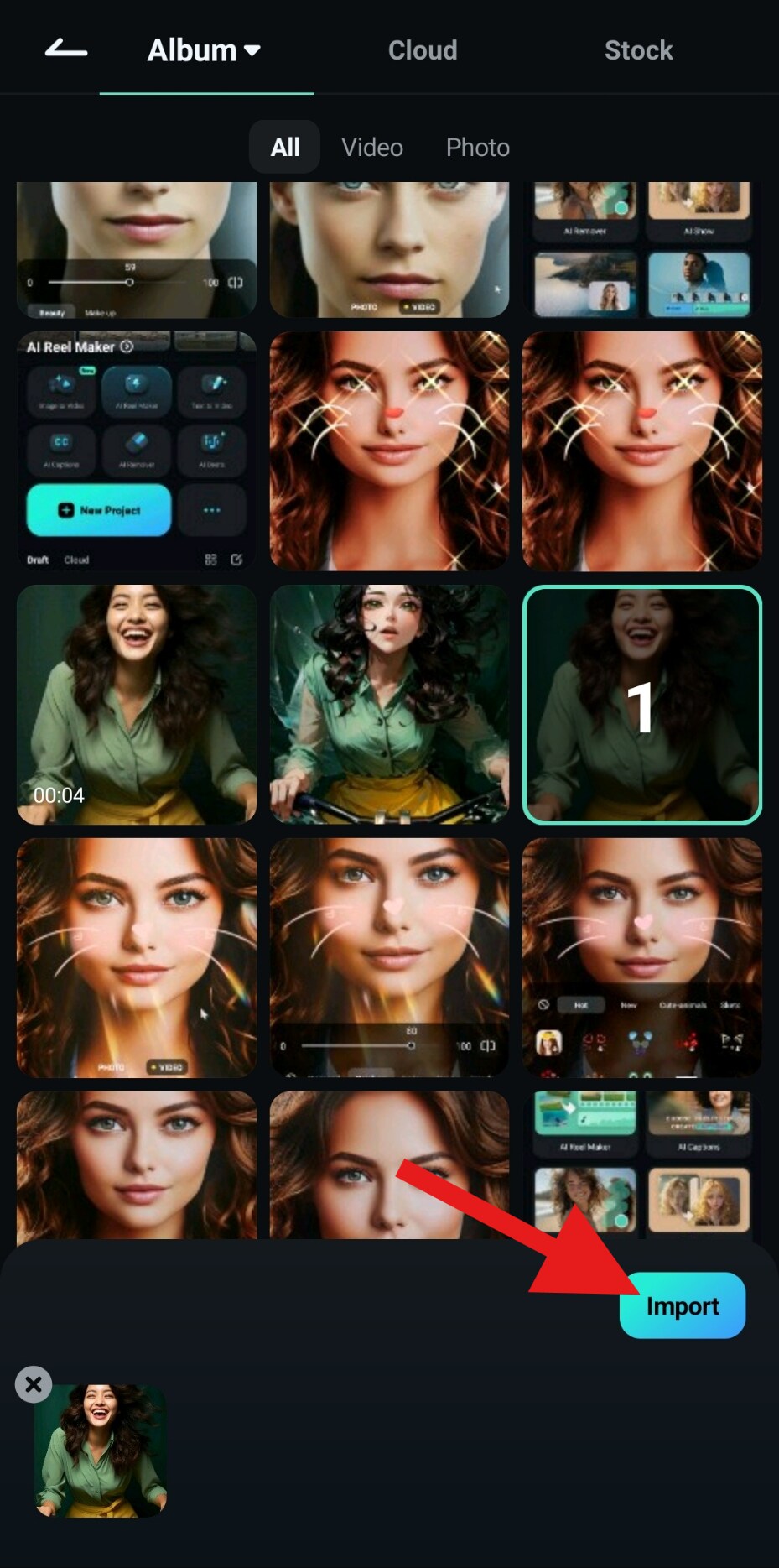
- Tap to select the image in the timeline and click on Rotate.
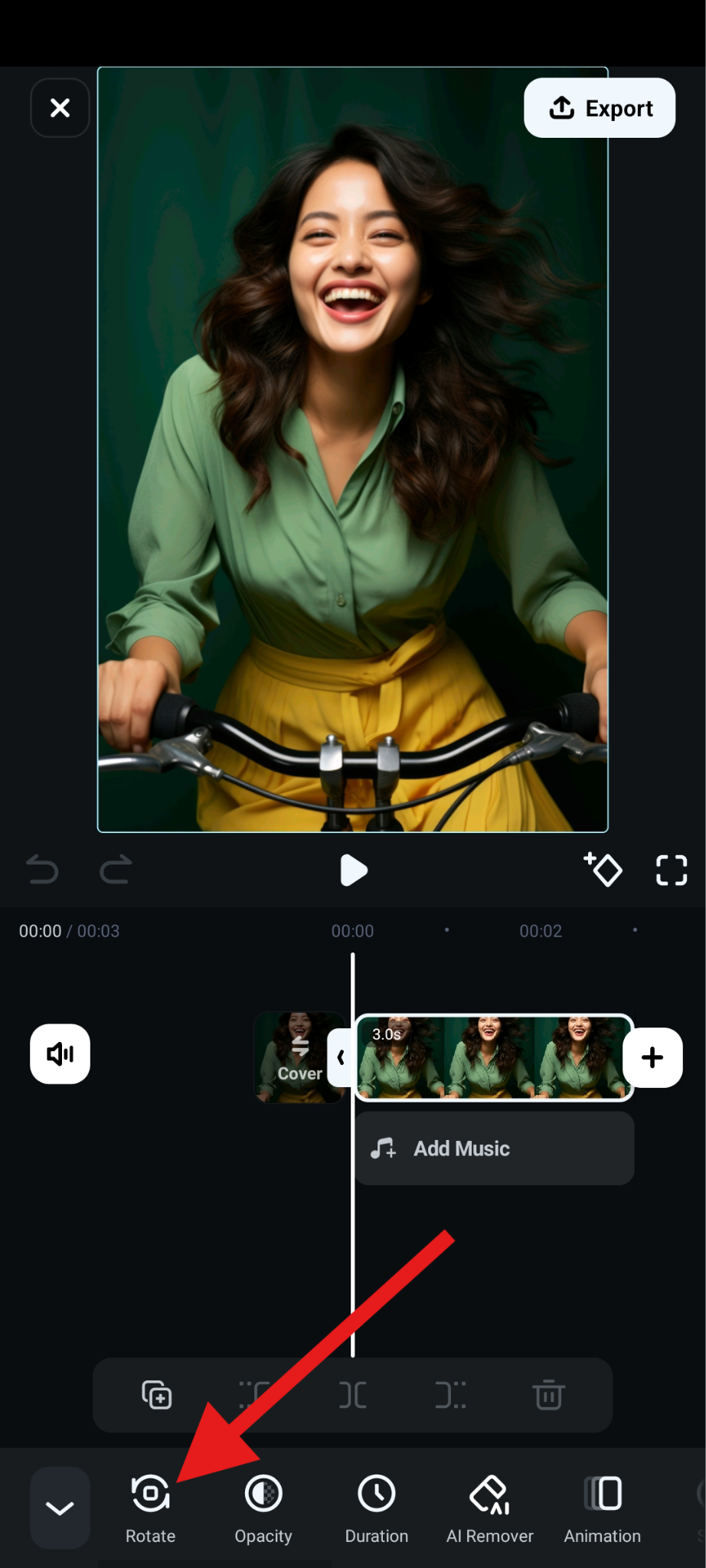
- Select the Mirror icon to flip the image horizontally, and the Flip icon to rotate vertically.
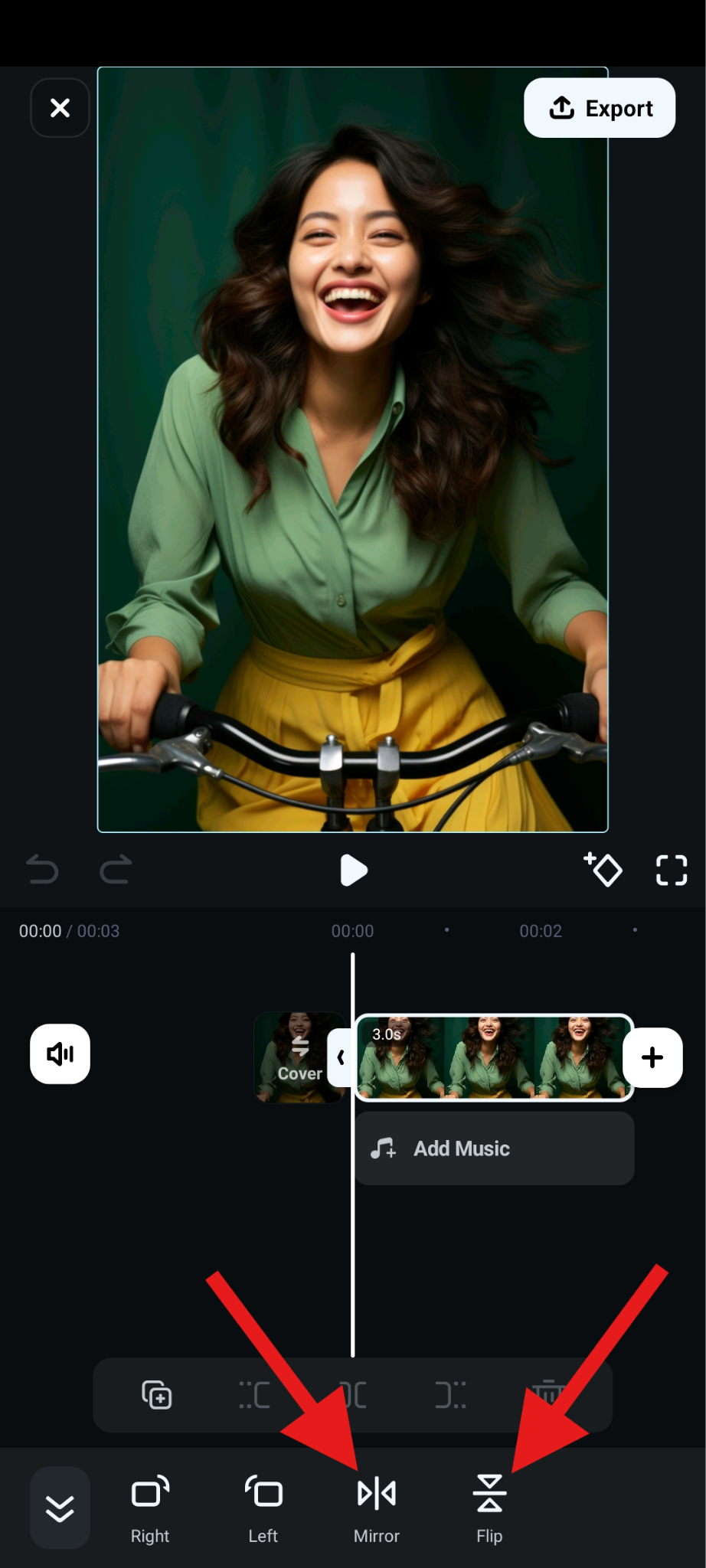
- Here is a comparison image of the photos flipped horizontally.

- And here's how it looks when flipped vertically.

Flip Images with Awesome Effects and Create Videos
Follow the steps below to use the flip effect.
- With the image added in the timeline, look for the Effect tab and tap on it.
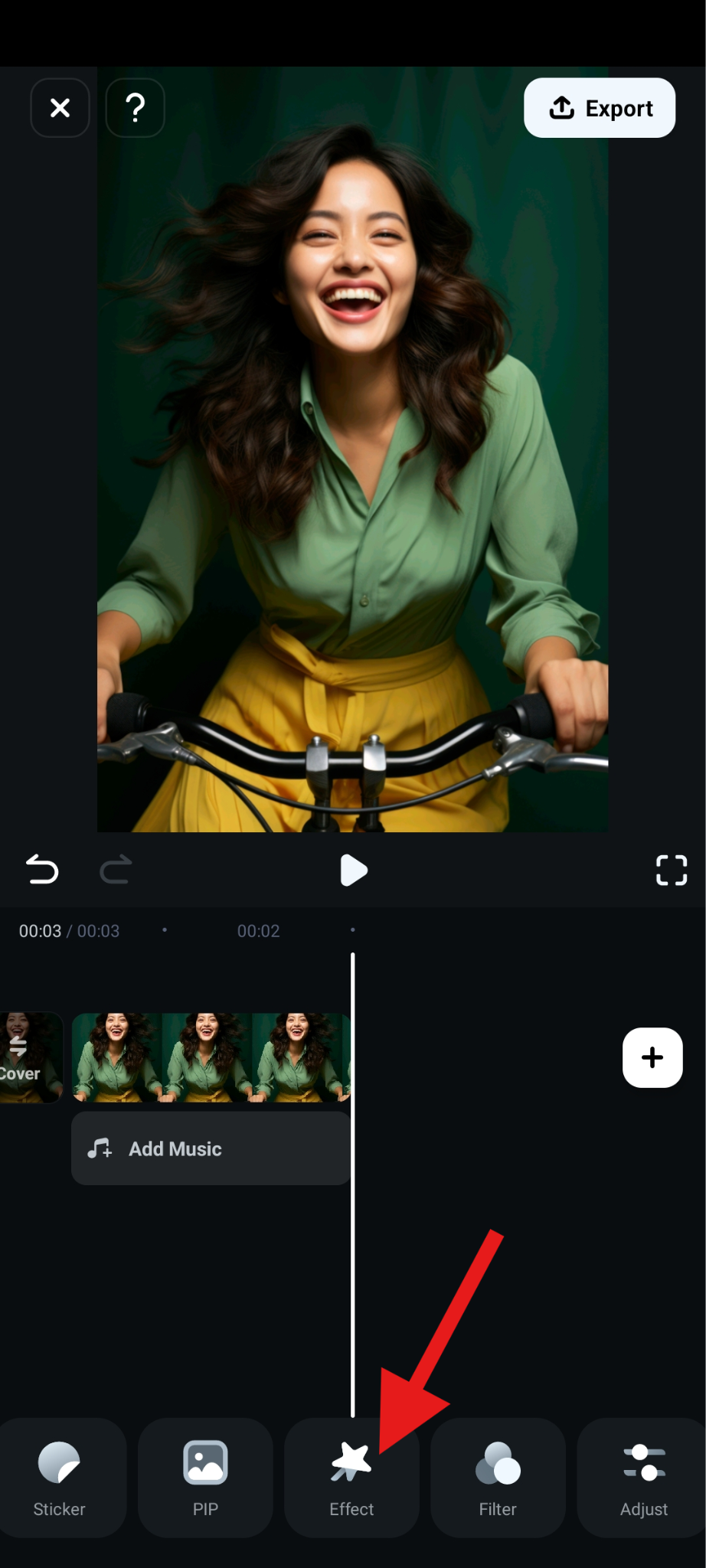
- Search for the word flip in the search bar, pick a mirror effect that you like, and accept the changes if you are satisfied.
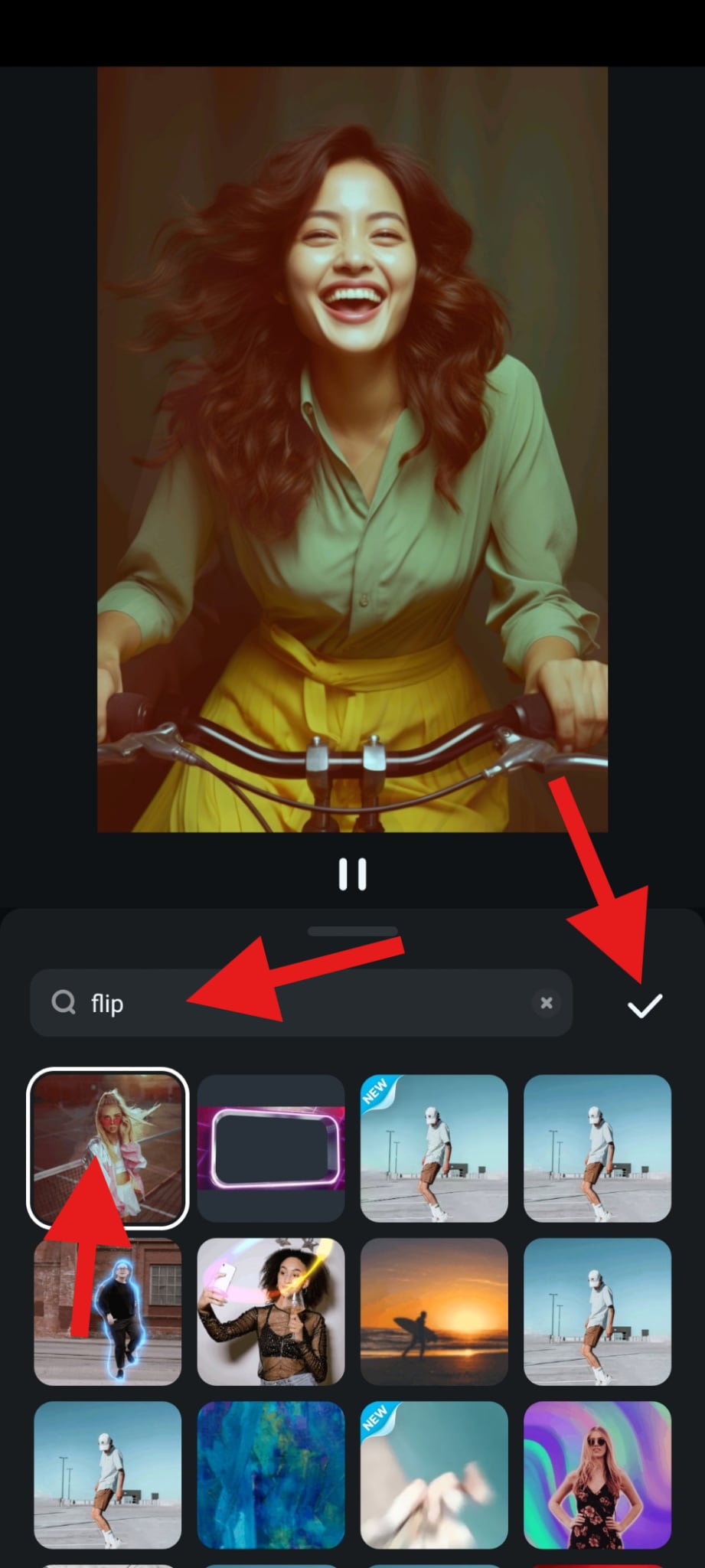
- Take a look at how this turned out for us.

Add Texts to Flipped Images to Share a Cool Message
To add text, follow these simple steps.
- Go to the Text tab and tap on it, then tap Add immediately after.
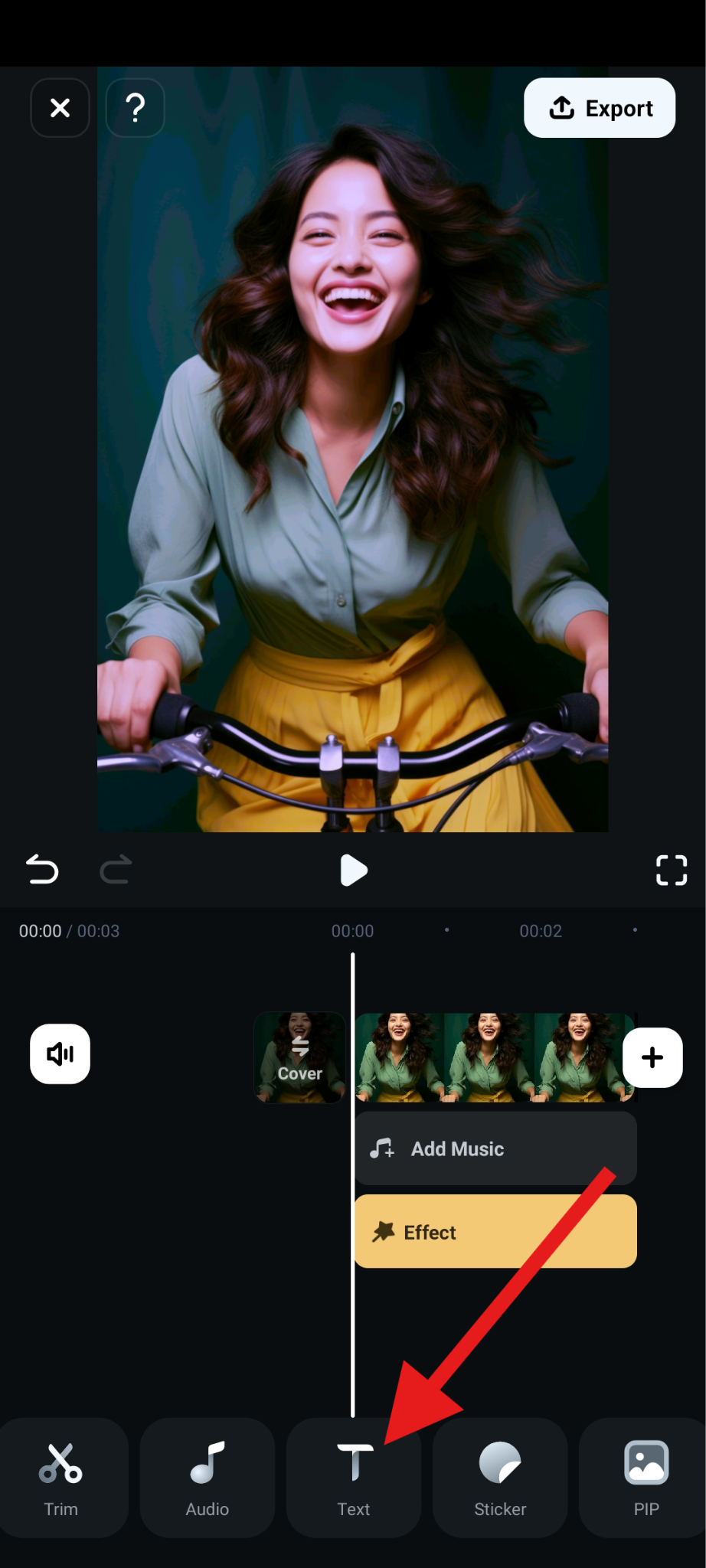
- Tap on Template and then pick a text style that you like. Add the text you want to see in the text box, and adjust the size and position of the letters in the preview window. You can accept the changes when you're satisfied.
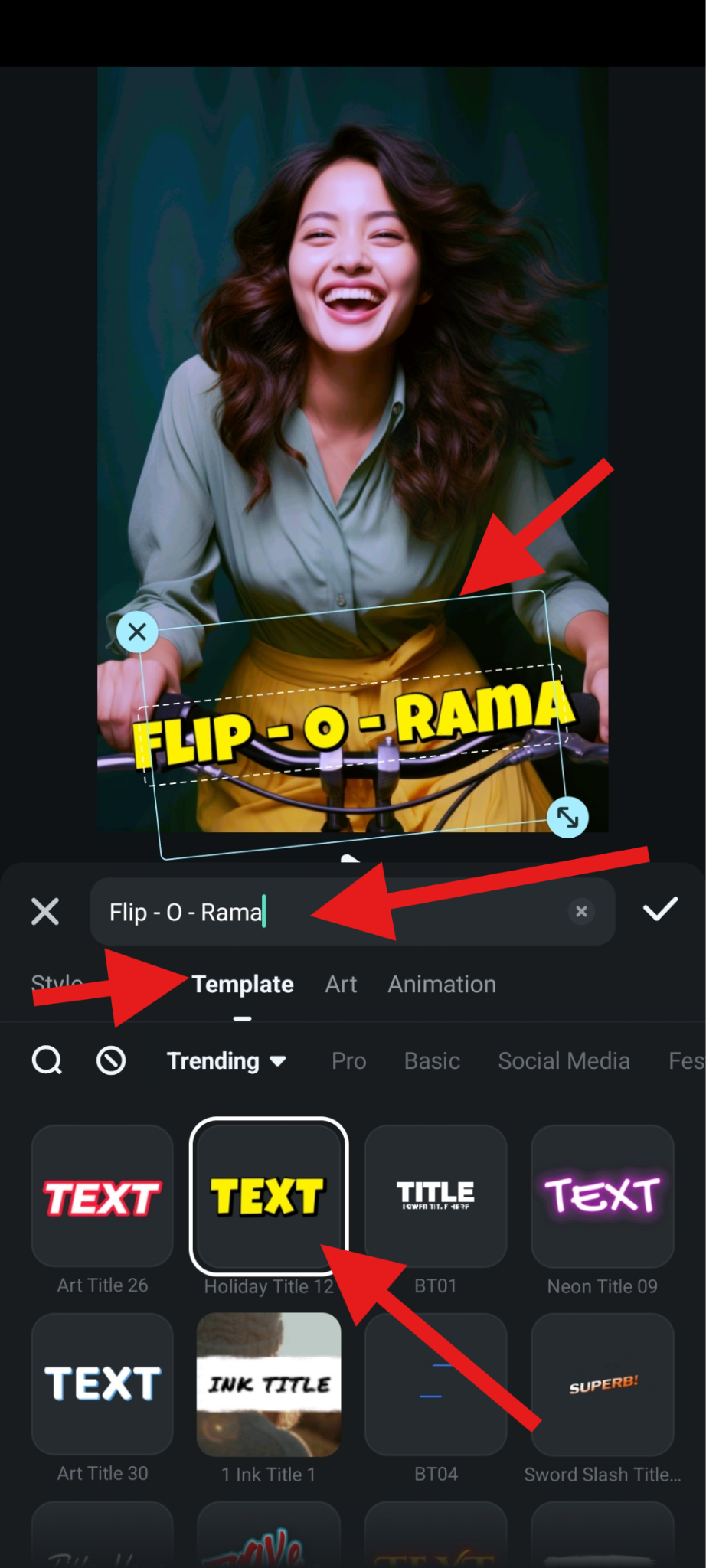
Implement Cool Borders or Frames to Make Your Photo Stand Out
If you want to add borders or frames to make your photos look like Polaroid or other styles, here are the steps.
- Find the Sticker tab and tap on it.
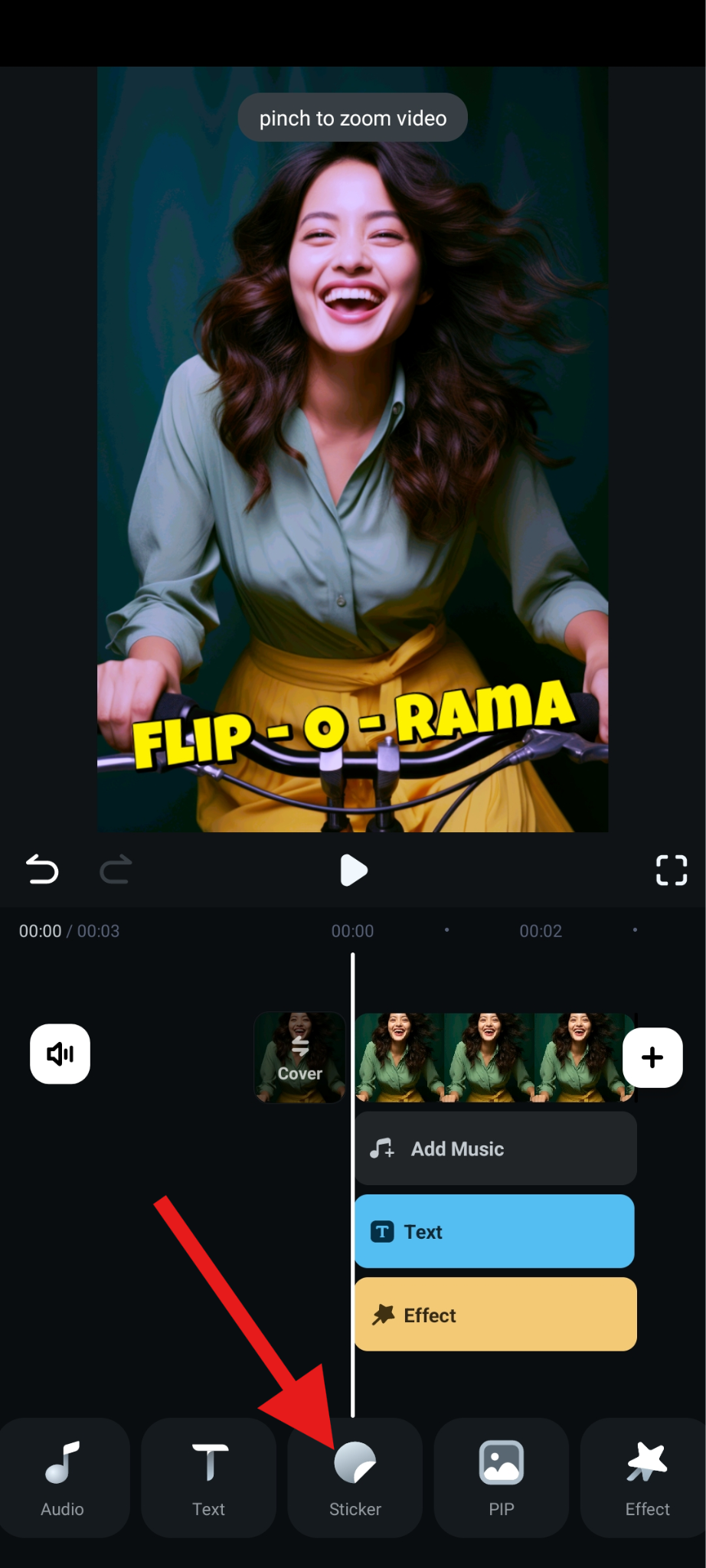
- Search for the word frame in the search box, and then pick something that you like. You can adjust the size in the preview section of the screen. Accept the changes when you're ready.
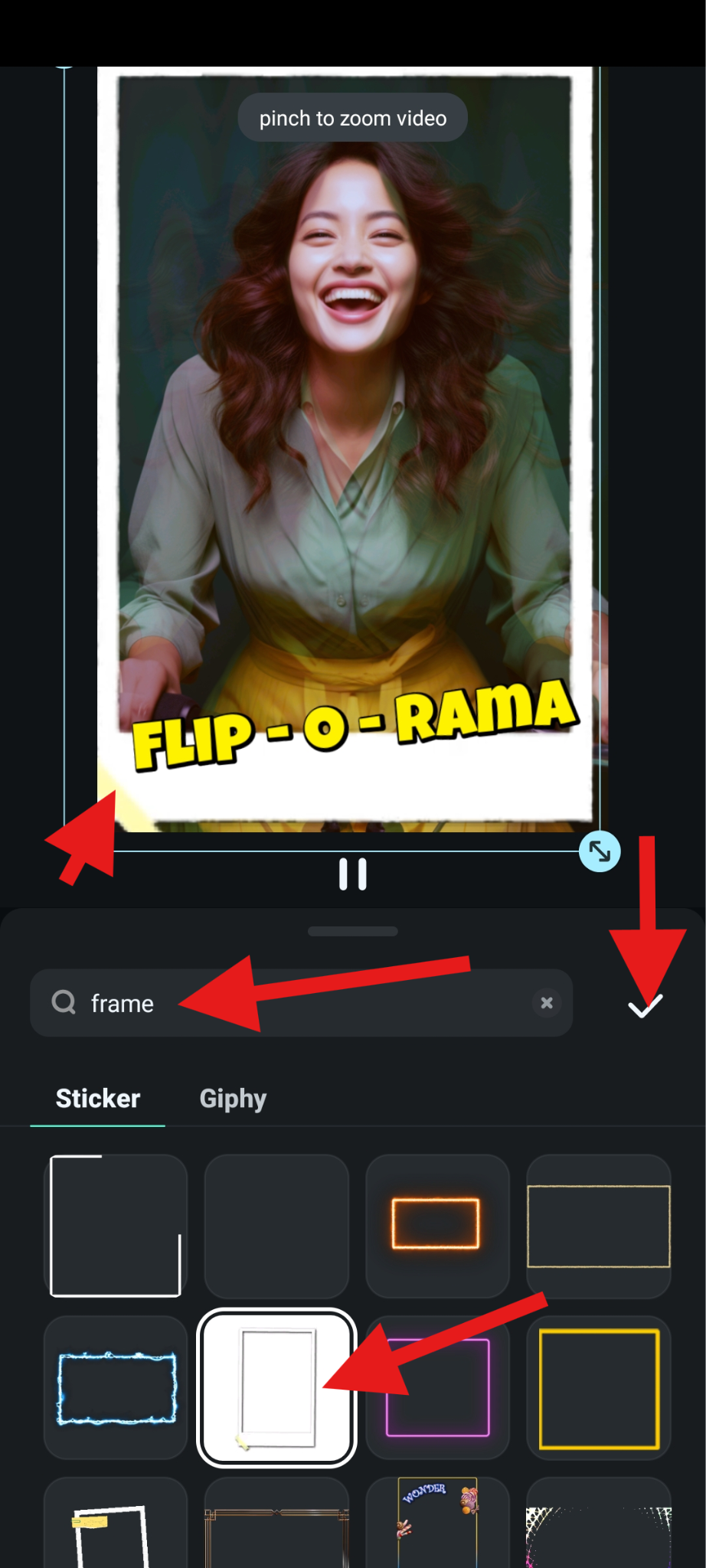
- Take a look at what we were able to achieve with a few simple taps. You simply cannot create something like this in Apple's Photos or the Google Photos app.

Creative Uses: Turn Two Flipped Images into Video with AI
Have you ever considered creating a video where you hug yourself? It sounds impossible, but with flipped images and Filmora by your side, you can create exactly that. Here's how to use the Image to Video feature available in the Filmora app to create a video where you cloned and hugged yourself.
- Open Filmora and tap on Image to Video in the main menu.
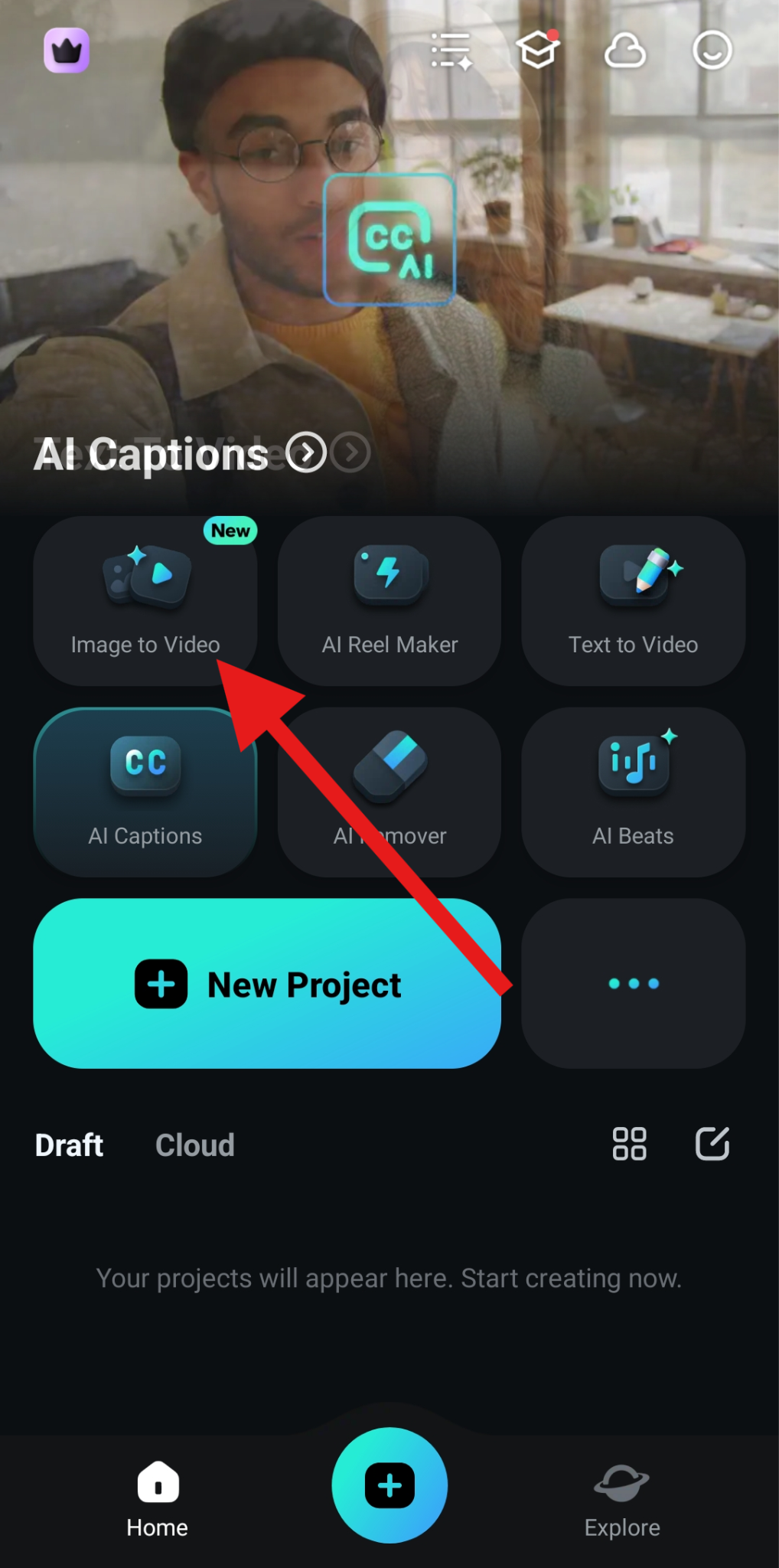
- When the feature loads up, tap on More Templates.
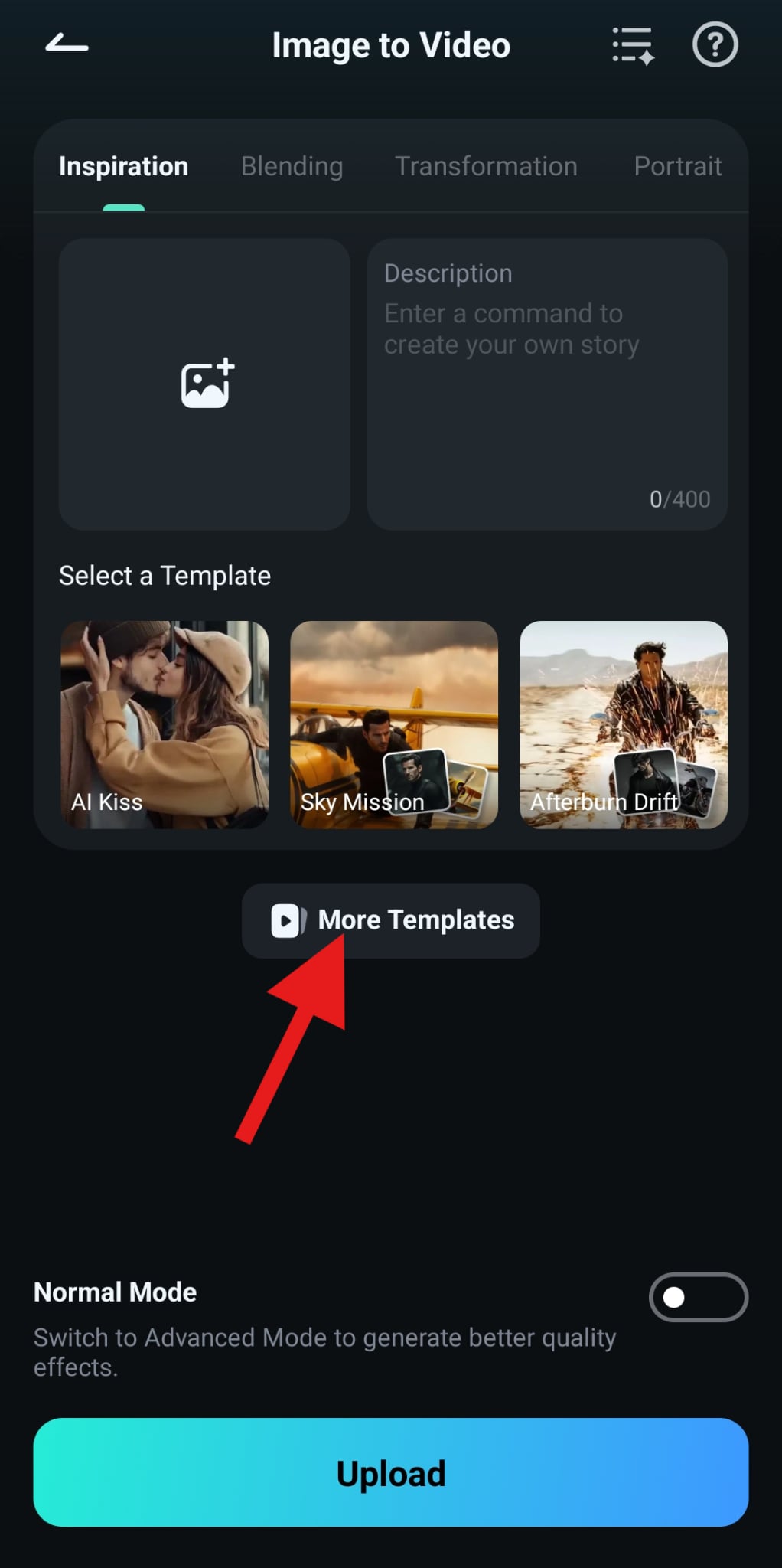
- Navigate and find the Kiss&Hug section and select the AI Hug template.

- Now, tap on Generate.
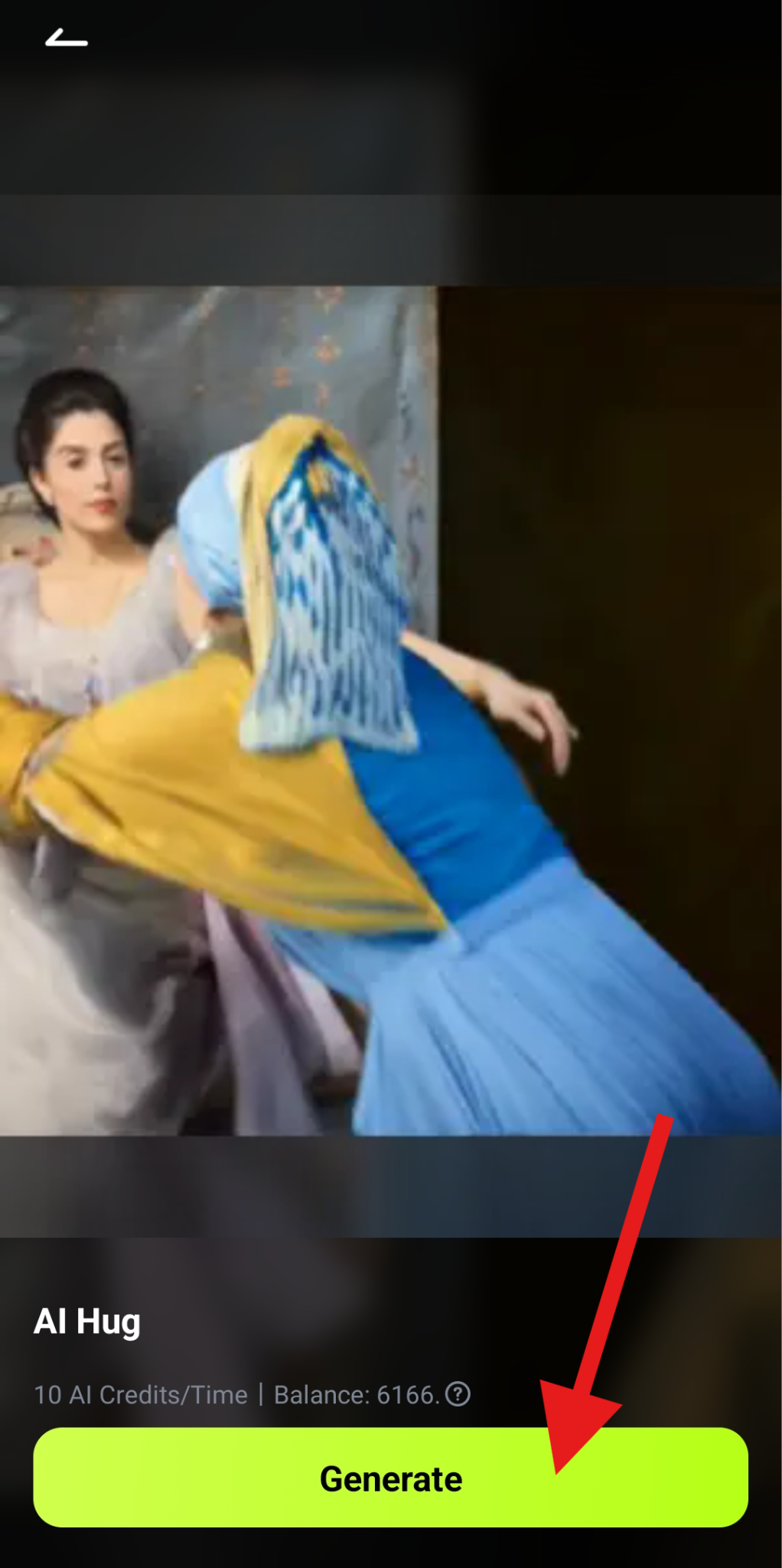
- Select the original and the flipped image and tap on Import. The AI process will begin immediately, so be patient for about a minute.
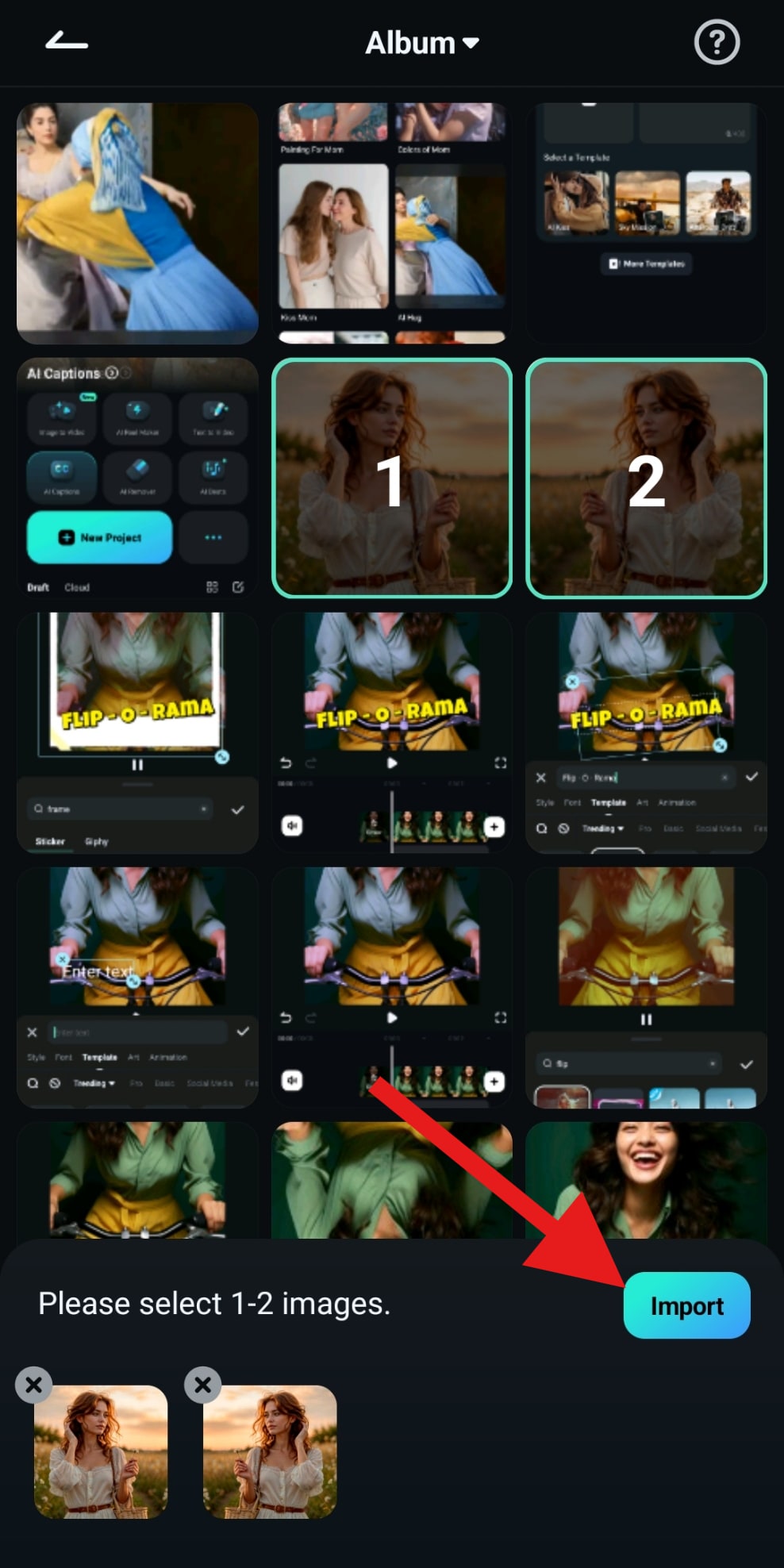
- Review the generated video and tap on Save.

- Take a look at the video where the beautiful woman is hugging her mirror image.

This is yet another thing that is impossible if you use your phone's proprietary apps.
Conclusion
As we have learned, there are several ways to flip photos in both directions (up/down and side-to-side), and if you are looking for a simple flipping task, you cannot go wrong with the image management apps you got when you powered on your phone for the first time. However, if you want to go a step further and use the flipped image to create something stunning that will leave an impression, then you need to try Filmora and explore all the powerful features it has in store for you.
Filmora is also available for desktop devices (Windows and Mac), and that version is also very powerful. Try it today!



 100% Security Verified | No Subscription Required | No Malware
100% Security Verified | No Subscription Required | No Malware



