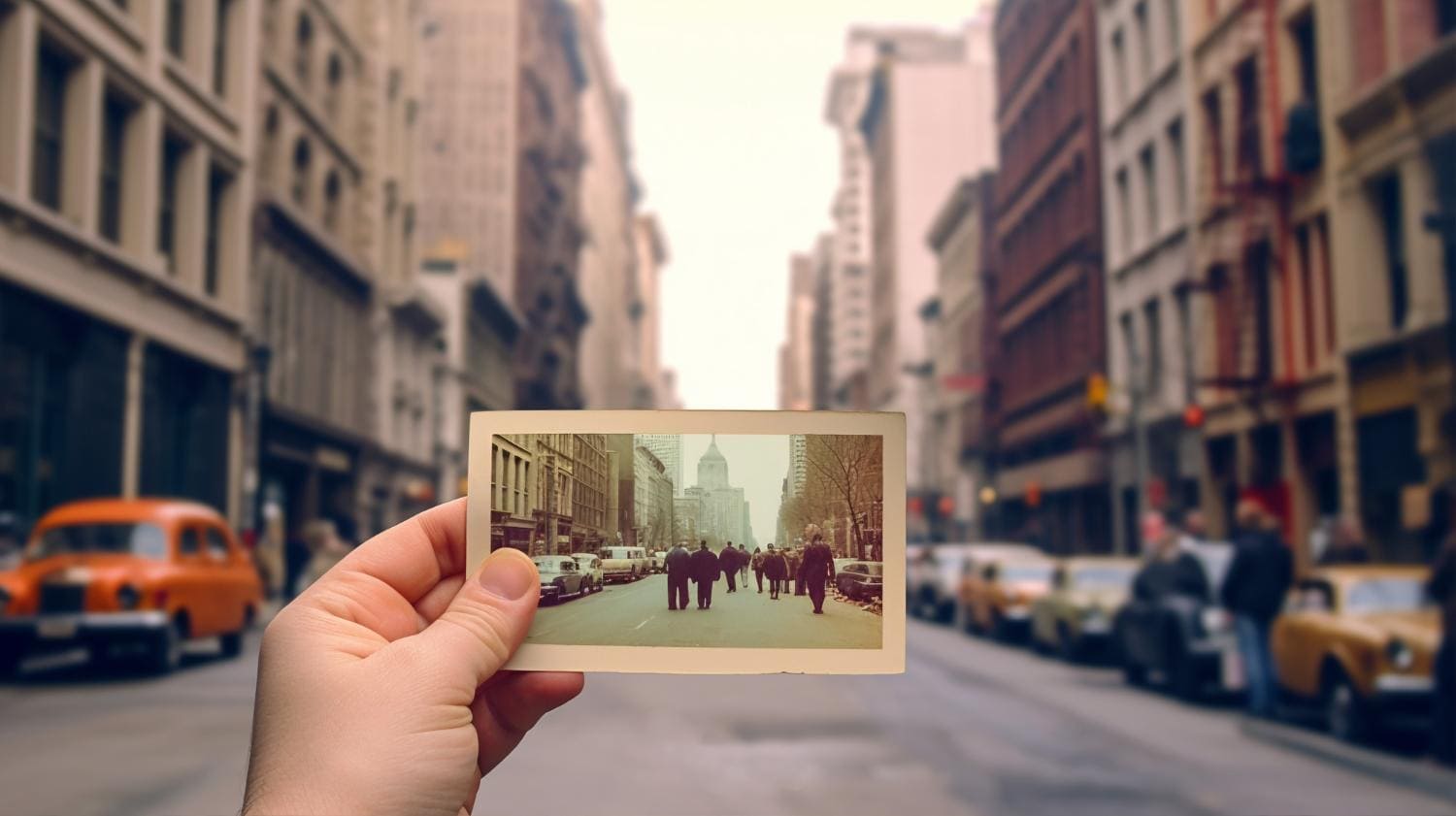Looking to give your photos a nostalgic, retro-inspired makeover? The Polaroid filter is a popular photo effect that instantly adds a retro feel to new images.
With its soft tones, subtle fading, and signature white border, this filter mimics the iconic look of instant Polaroid prints from the past.
Whether you're creating social media content, designing mood boards, or simply enhancing your favorite snapshots, the Polaroid filter adds warmth, character, and vintage charm with just one click.
Today, we will explain how to prepare a photo for a Polaroid filter and introduce a powerful Polaroid filter app that offers four different methods to achieve the Polaroid effect.
In this article:
Recommended Filters and Effects for Making Photos Look Like Polaroids

When you think of a Polaroid, everyone has more or less the same type of image in mind. It usually features soft and low-contrast tones, muted or faded colors, not the best exposure, which leads to vignettes, a bit of blur, and that signature white border. So, if you want to learn how to make a photo look like a Polaroid, you need to be familiar with certain types of image editing features that will help you nail that look.
- Go for Vintage and Retro Filters: Replicates the faded color tones of old Polaroid film.
- Add Film Grain or Blur Effects: Emulates the texture of analog film to add tiny specks and imperfections.
- Explore Color Adjustment Features: Adjusts several sliders for more detailed controls such as decreasing saturation, increasing warm colors and faded blacks, and lowering the contrast to boost shadows.
- Add Polaroid Overlays: This feature adds the signature white border with space at the bottom, instantly transforming a photo into a Polaroid-style image.
If you want to accomplish all this using a single, user-friendly tool, then the following section will introduce you to the ideal option.
4 Ways to Make Photos Look Like Polaroids
Filmora is one of the most versatile pocket video and photo editors you can find on your app store. It's available for Android, iOS, Windows, and Mac, and offers a smooth editing experience regardless of task complexity.
When it comes to making photos look like Polaroids, specifically, Filmora offers four methods: you can add Polaroid stickers, apply Polaroid effects and filters, use preset Polaroid video templates, and utilize AI to transform images into Polaroid-style videos.
Additionally, Filmora offers numerous photo editing features, including color adjustments, changing image ratios, applying image masks, animating static photos, and more.
Let's explore the methods and steps to make photos look like Polaroids in Filmora.
Method 1: How to Make Your Photo Look Like Polaroid with Stickers?
Filmora is renowned for providing a wide range of creative assets across all categories. When it comes to Polaroid stickers and overlays, you can browse through and find some excellent options, some of which are animated. Here are the steps you need to follow.
- Download and install Filmora on your phone.
- Open the app and click on New Project.
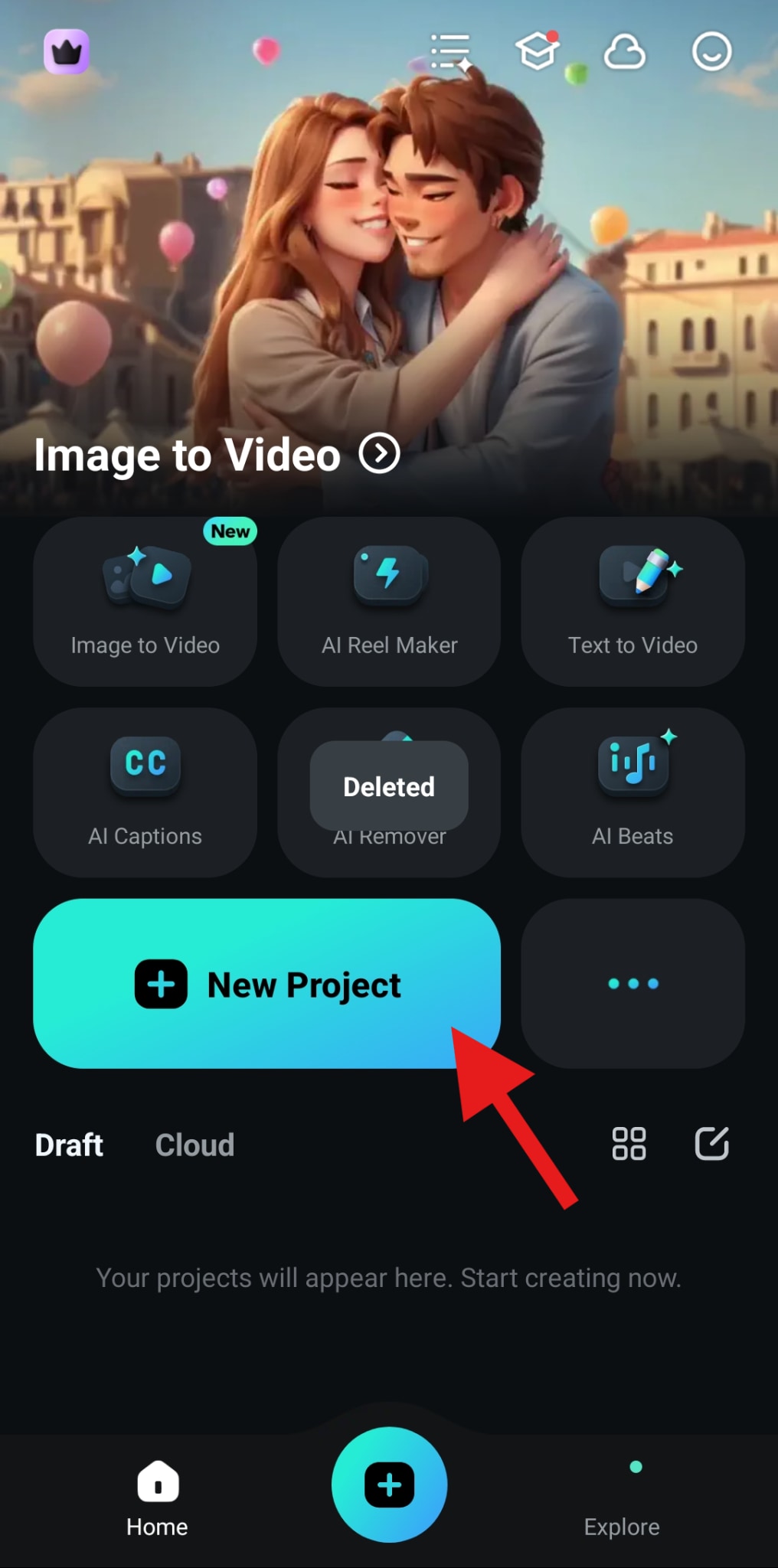
- Pick a photo and tap on Import.
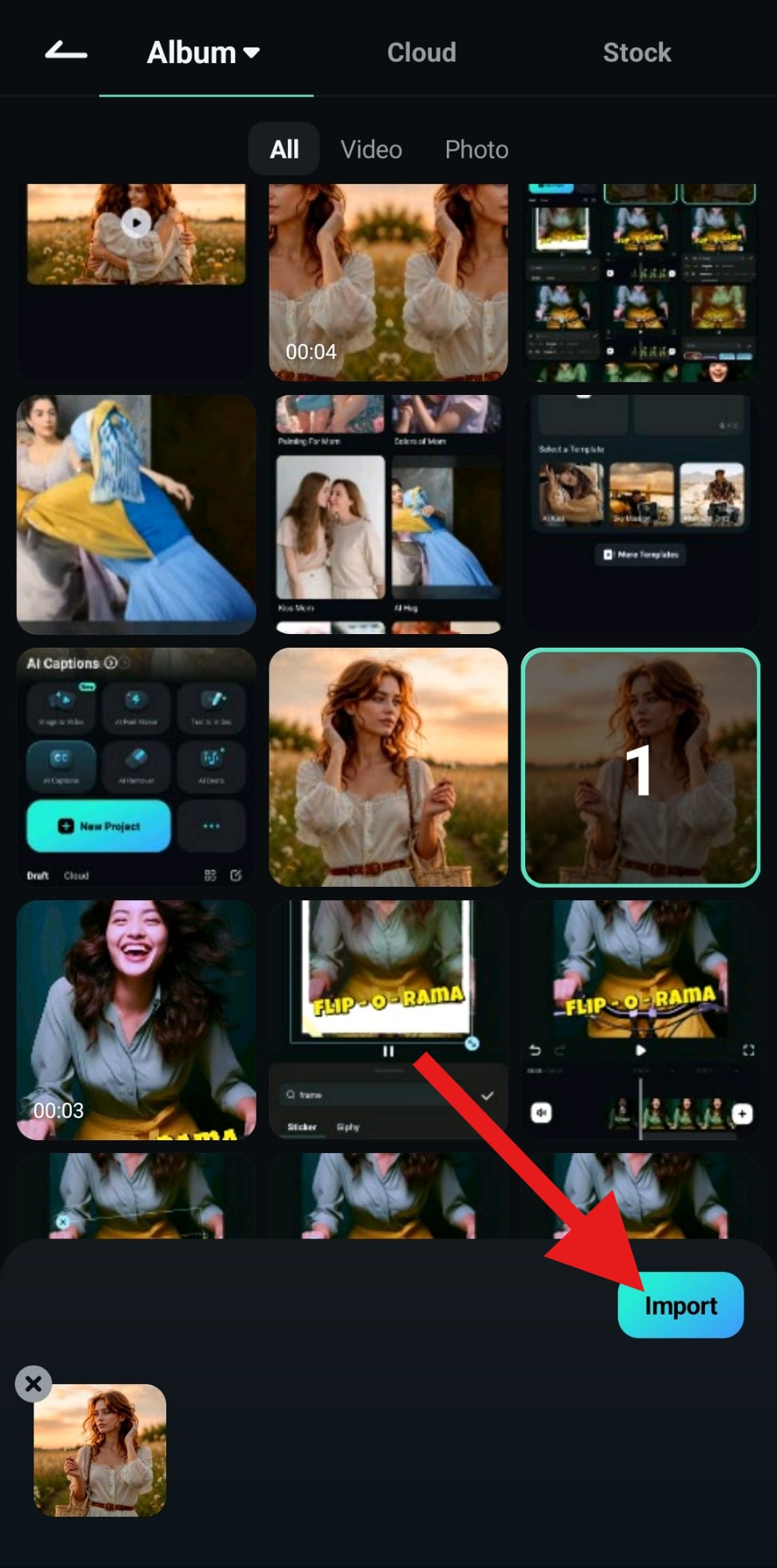
- Find the Sticker icon in the bottom menu and tap on it.
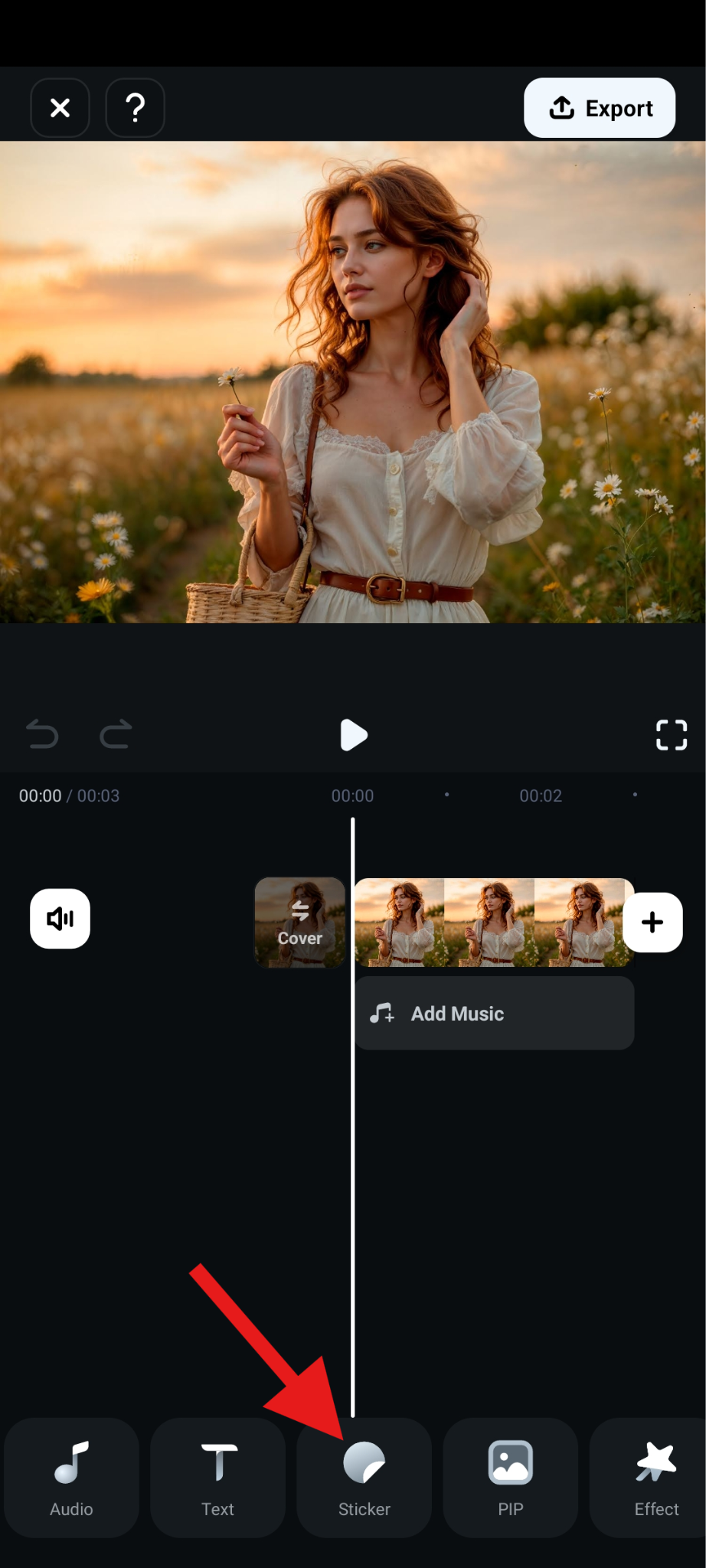
- Tap on the Search Bar and enter the word "Polaroid," and then pick an image overlay sticker that you like, adjust its size and tilt in the preview screen, and accept the changes when you're done.
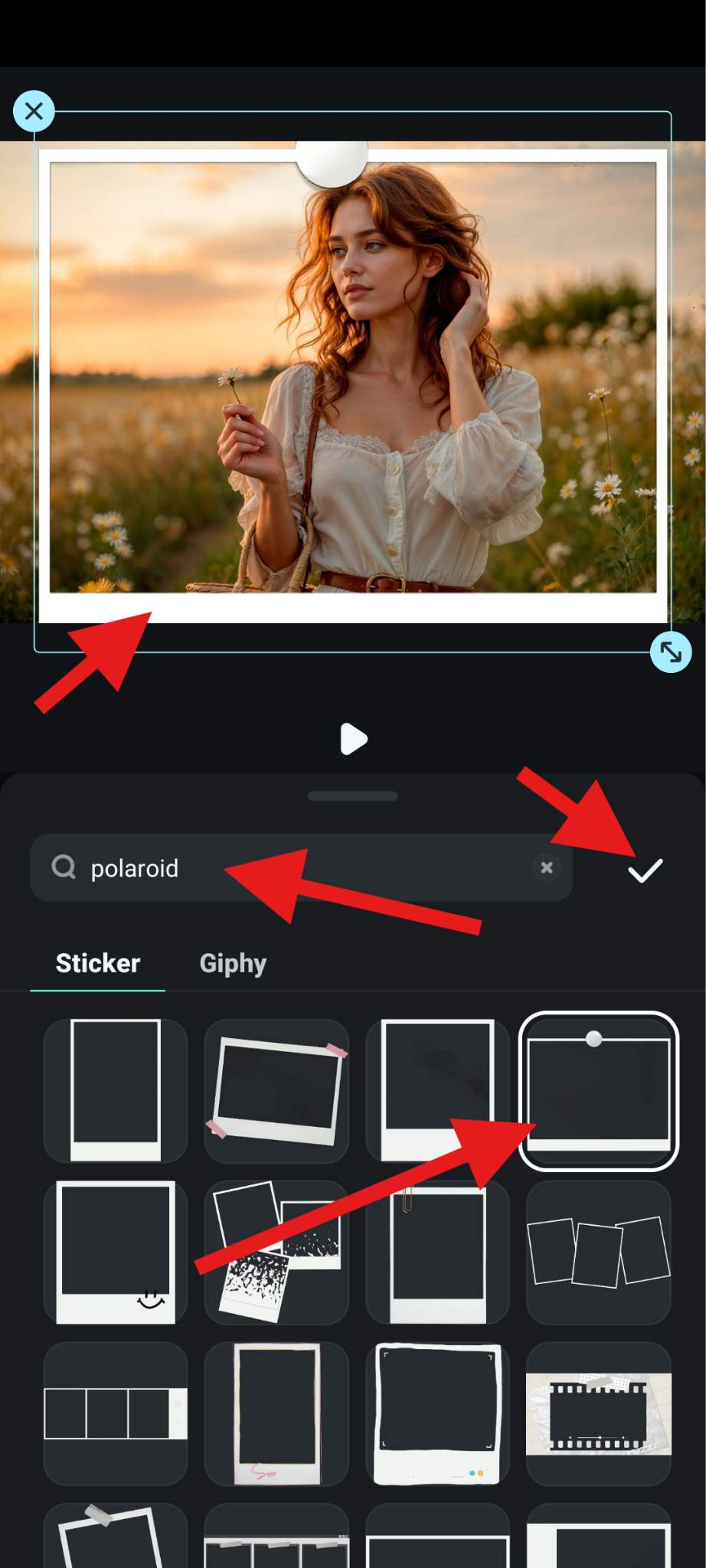
Method 2: How to Make a Picture Look Like a Polaroid with Filters and Effects?
Just follow the steps and uncover more ways to turn your picture into a Polaroid.
- Navigate to the Filter section and tap to open.
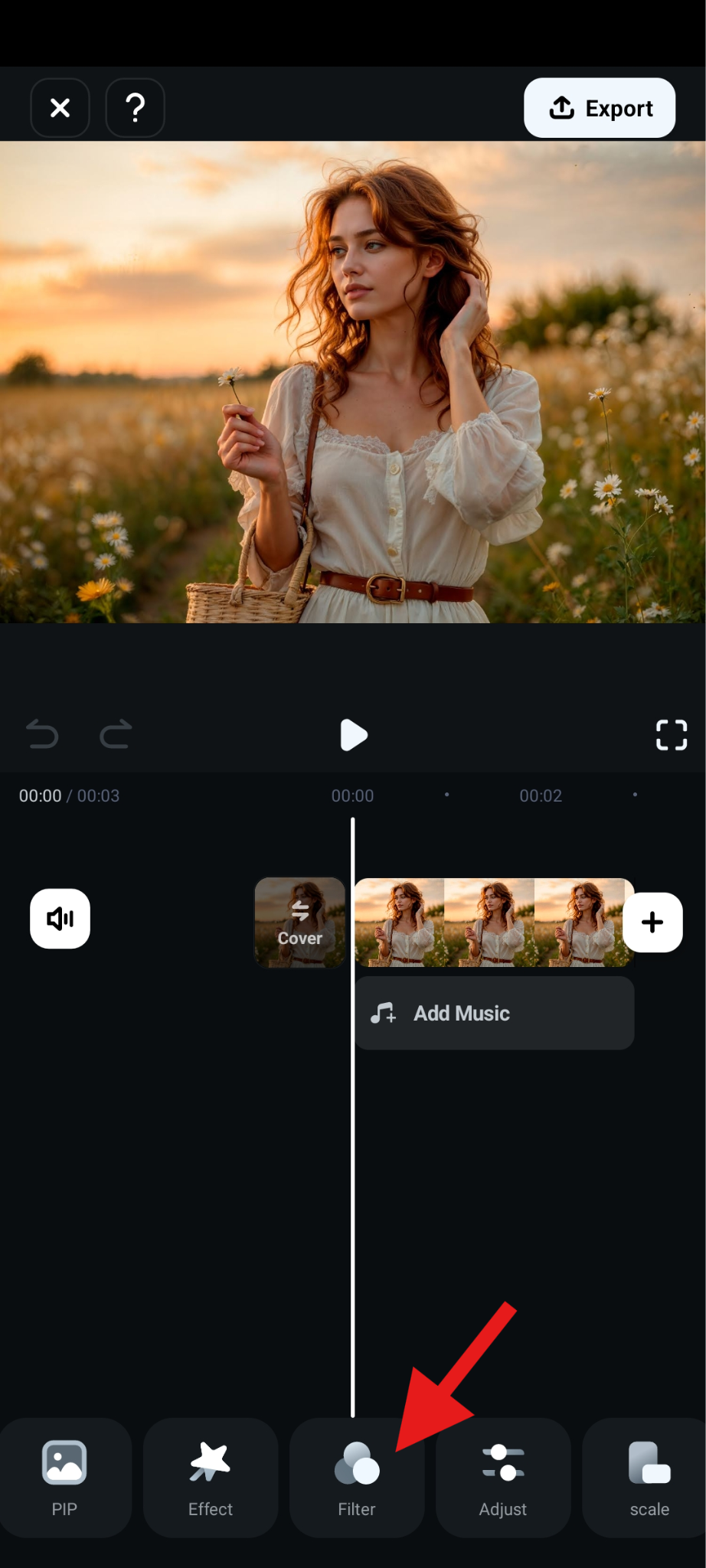
- Tap on the Magnifying Glass Icon to activate the filter search function.
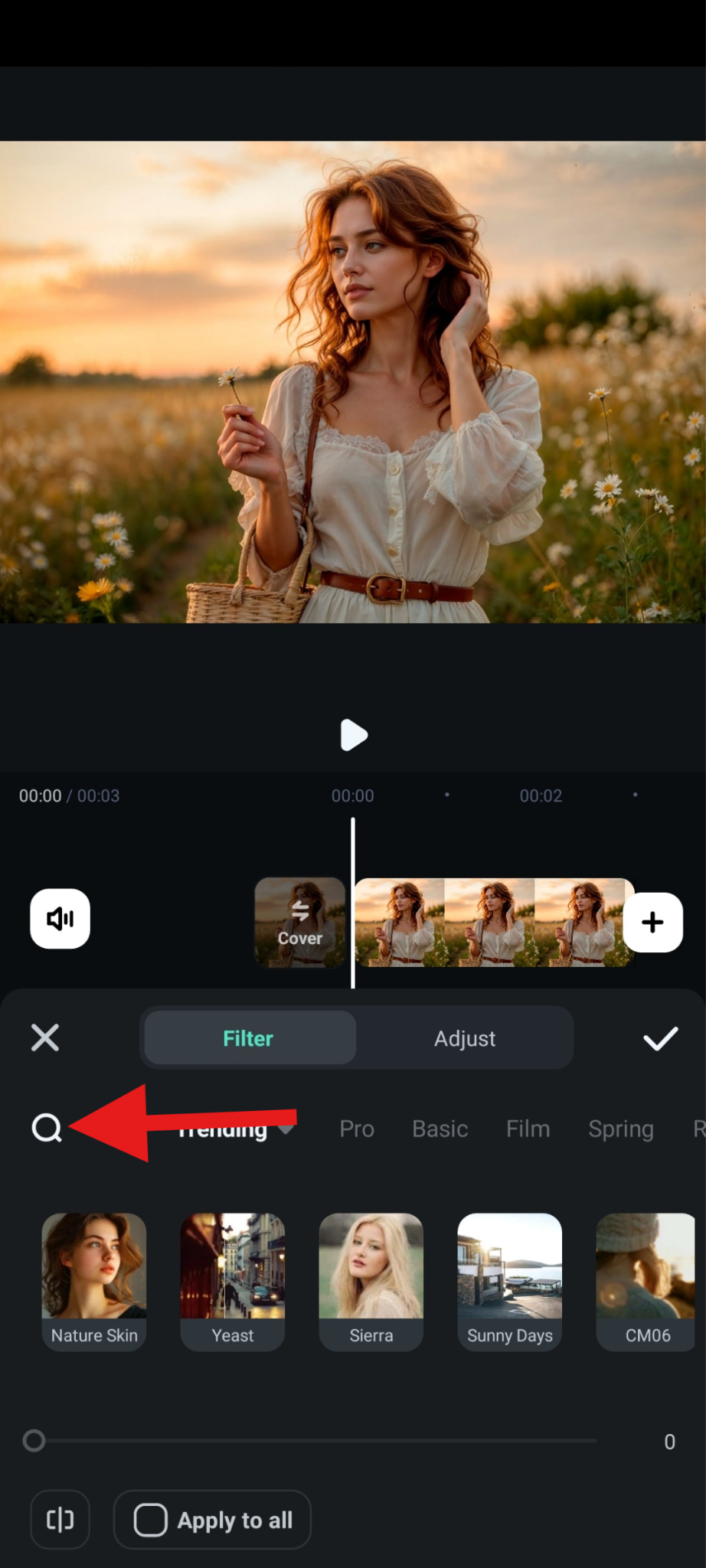
- Search for "polaroid" and pick a filter that you like. Then, accept the changes.
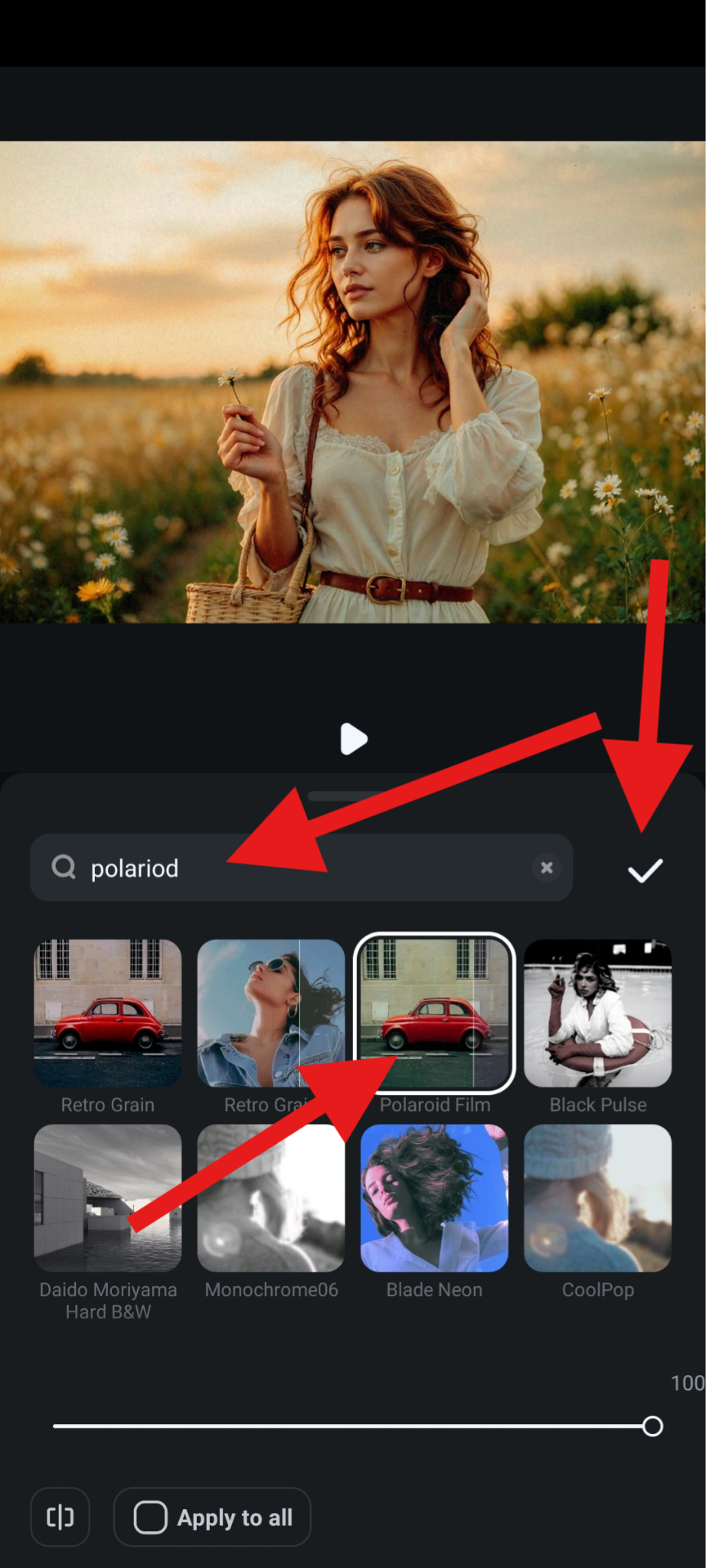
- Check out this before-and-after comparison photo.

You can do a similar thing with effects. Check it out.
- Find the Effect feature.
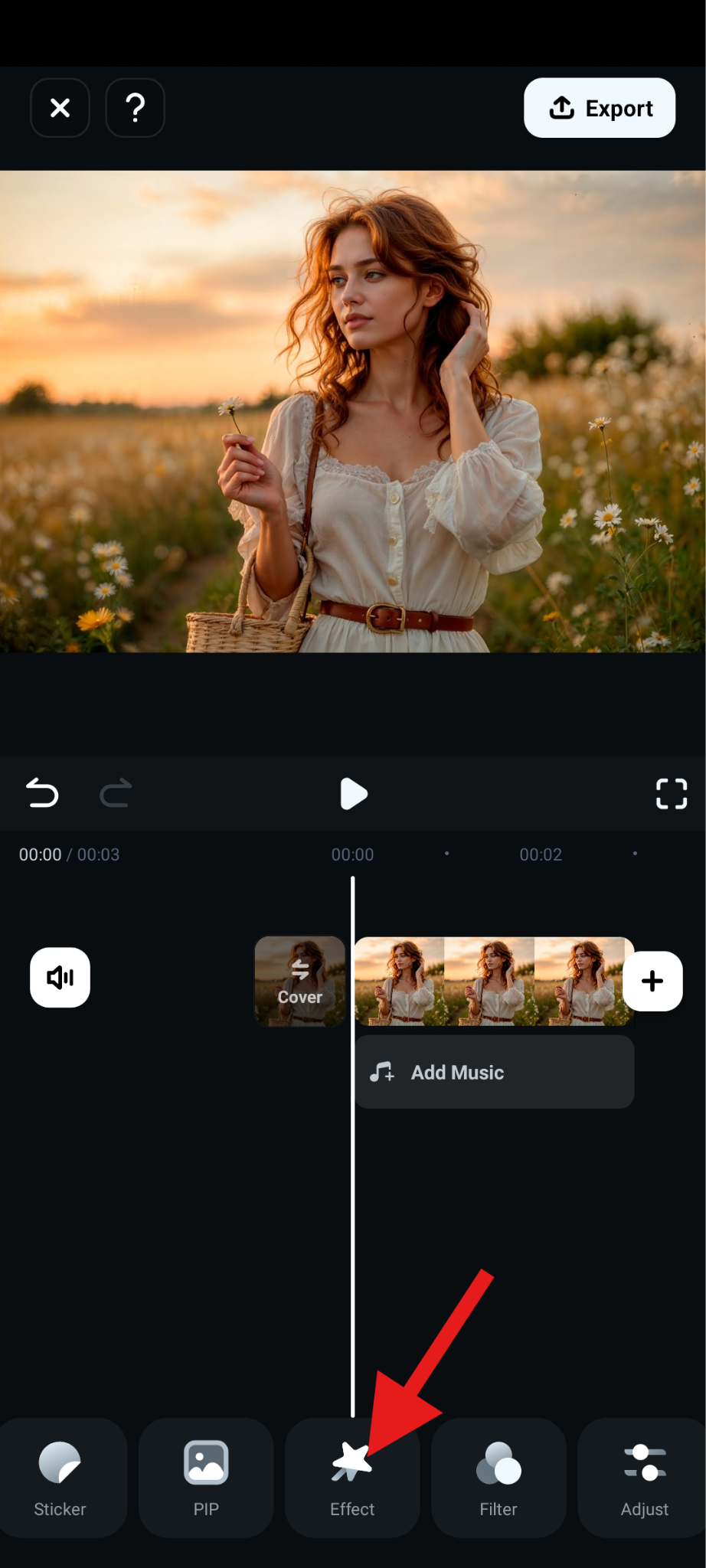
- Search for the right keyword, pick the effect that you like, and accept the changes.
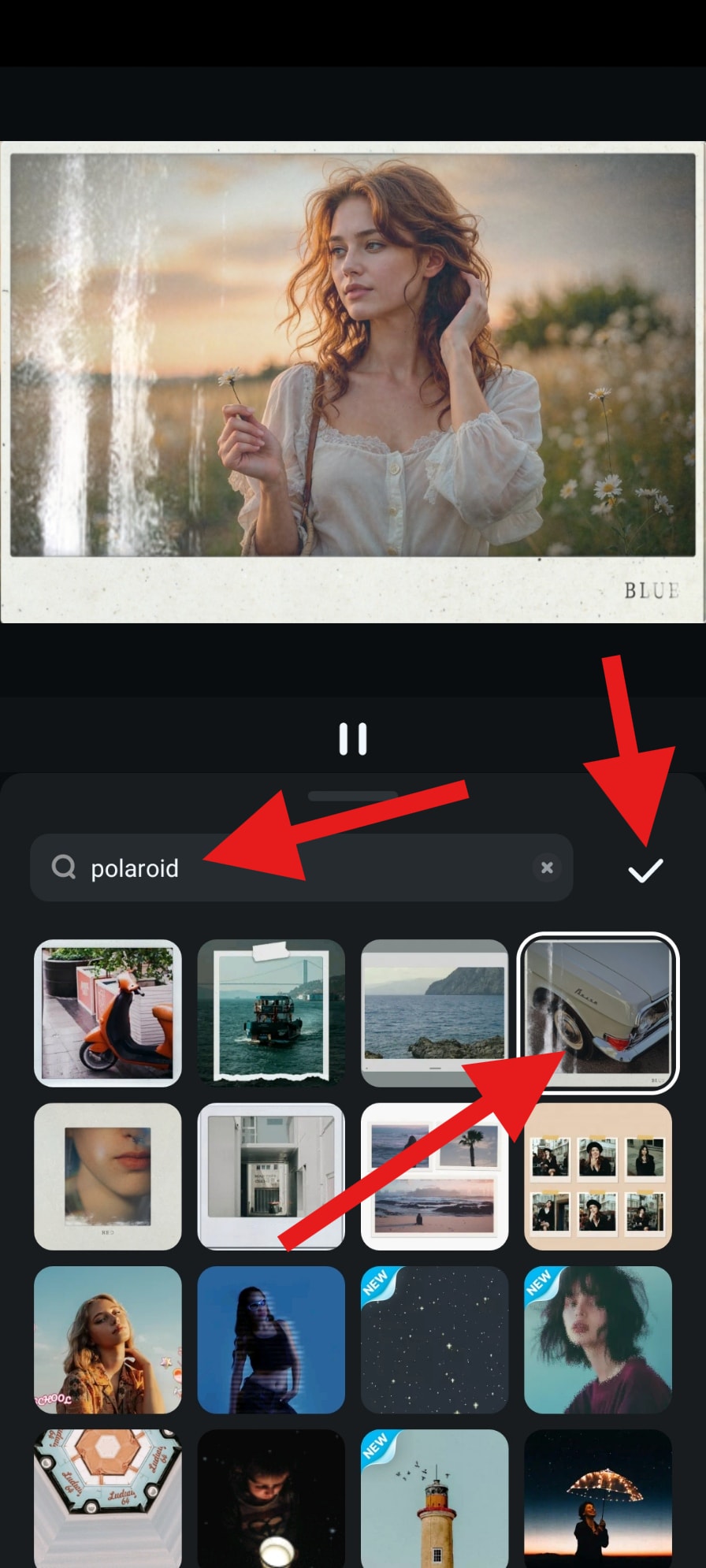
- Check out this awesome result.

Method 3: Achieve the Polaroid Effect Using Templates
To aid you on your editing journey, Filmora and its community share a lot of templates that can help you get your project started. To create Polaroid slideshow videos from images using templates in Filmora, follow the steps below.
- From the app's main menu, tap on Templates.
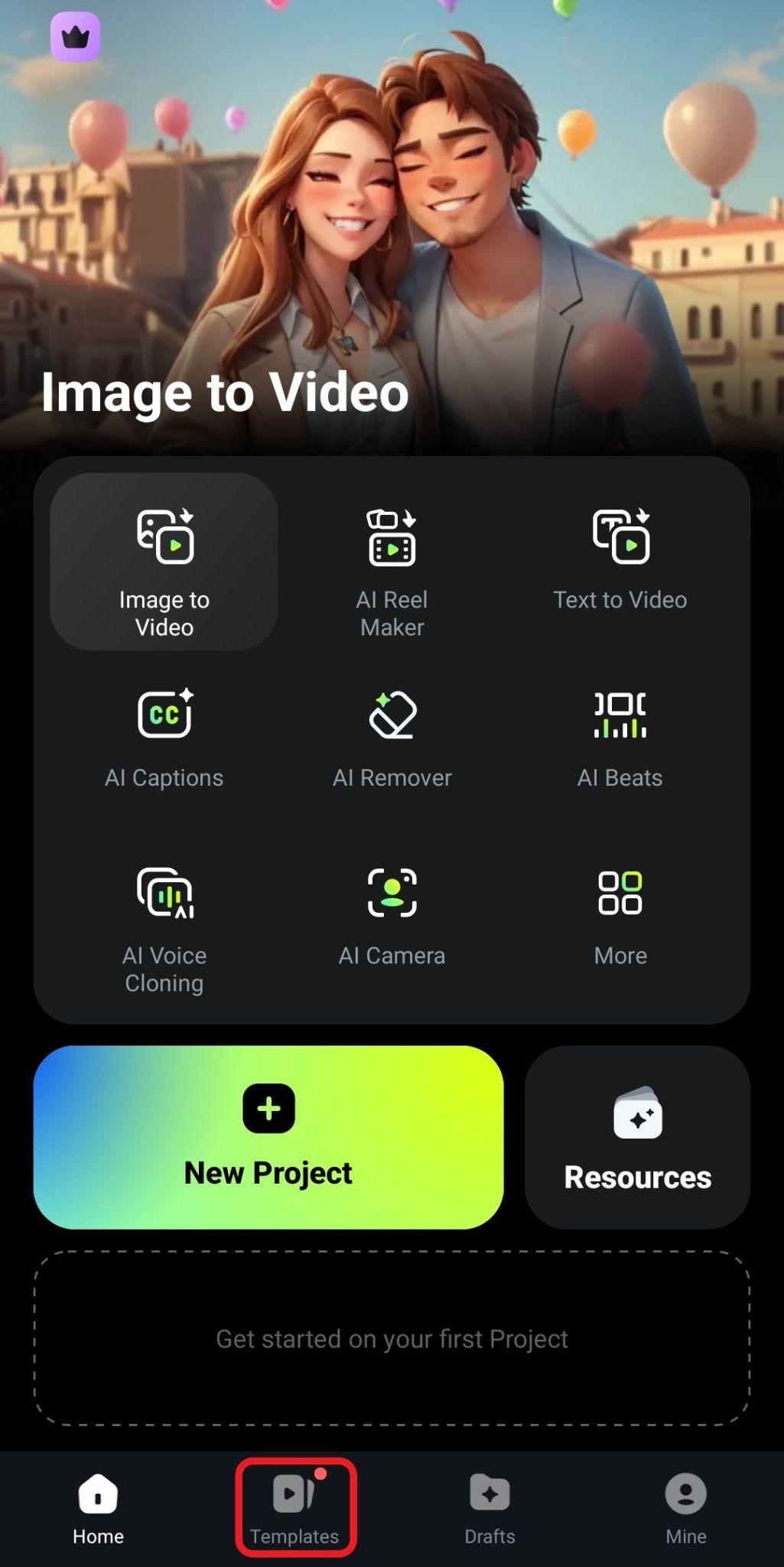
- Tap on the Magnifying Glass Icon to start searching for templates.
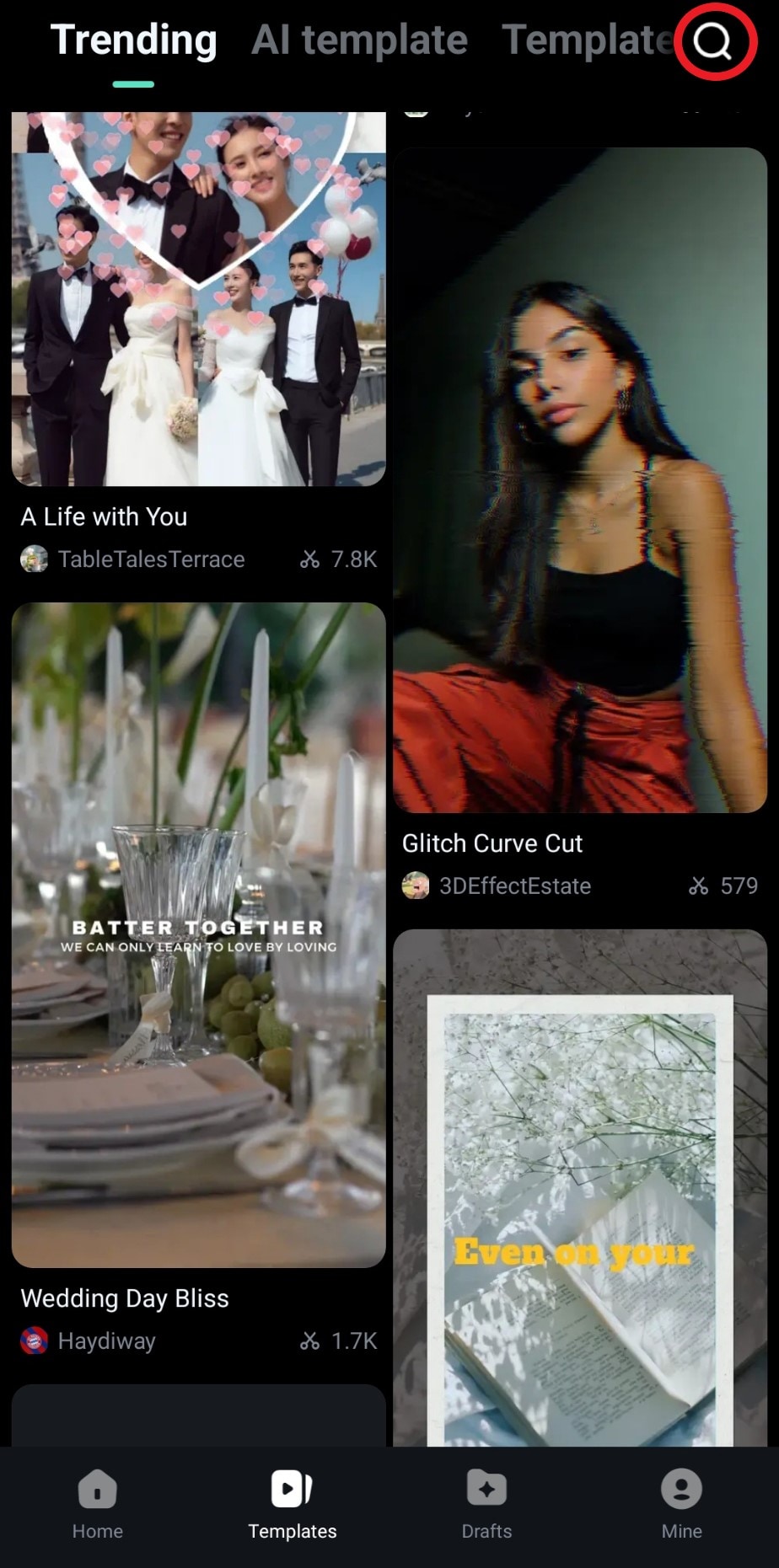
- Search for "polaroid" and select a template that you like.

- Review the template once more and tap on Use.
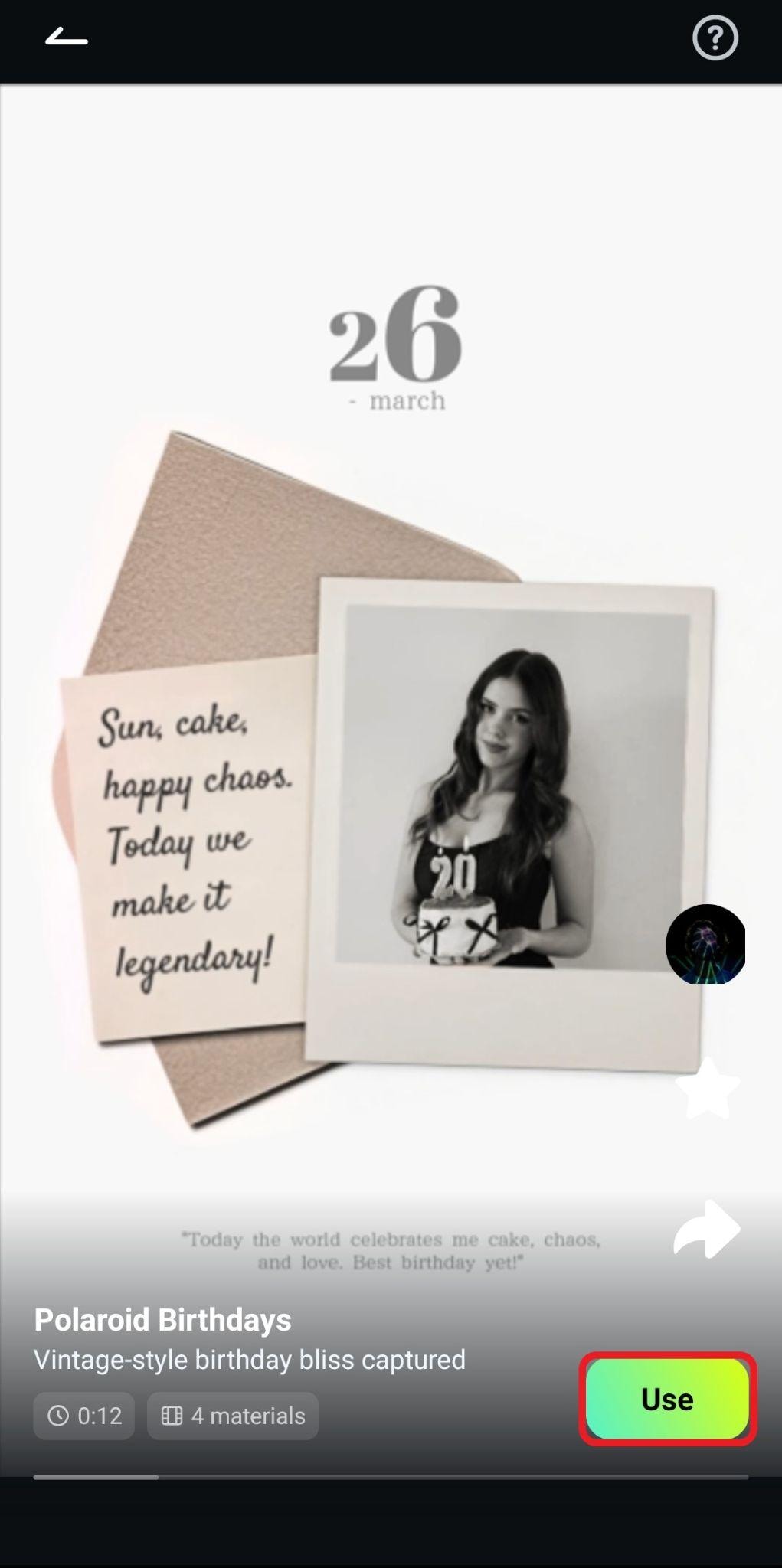
- Based on the template you selected, Filmora will instruct you to add a specific number of photos. When you do, tap on Import. This will begin the video creation process.
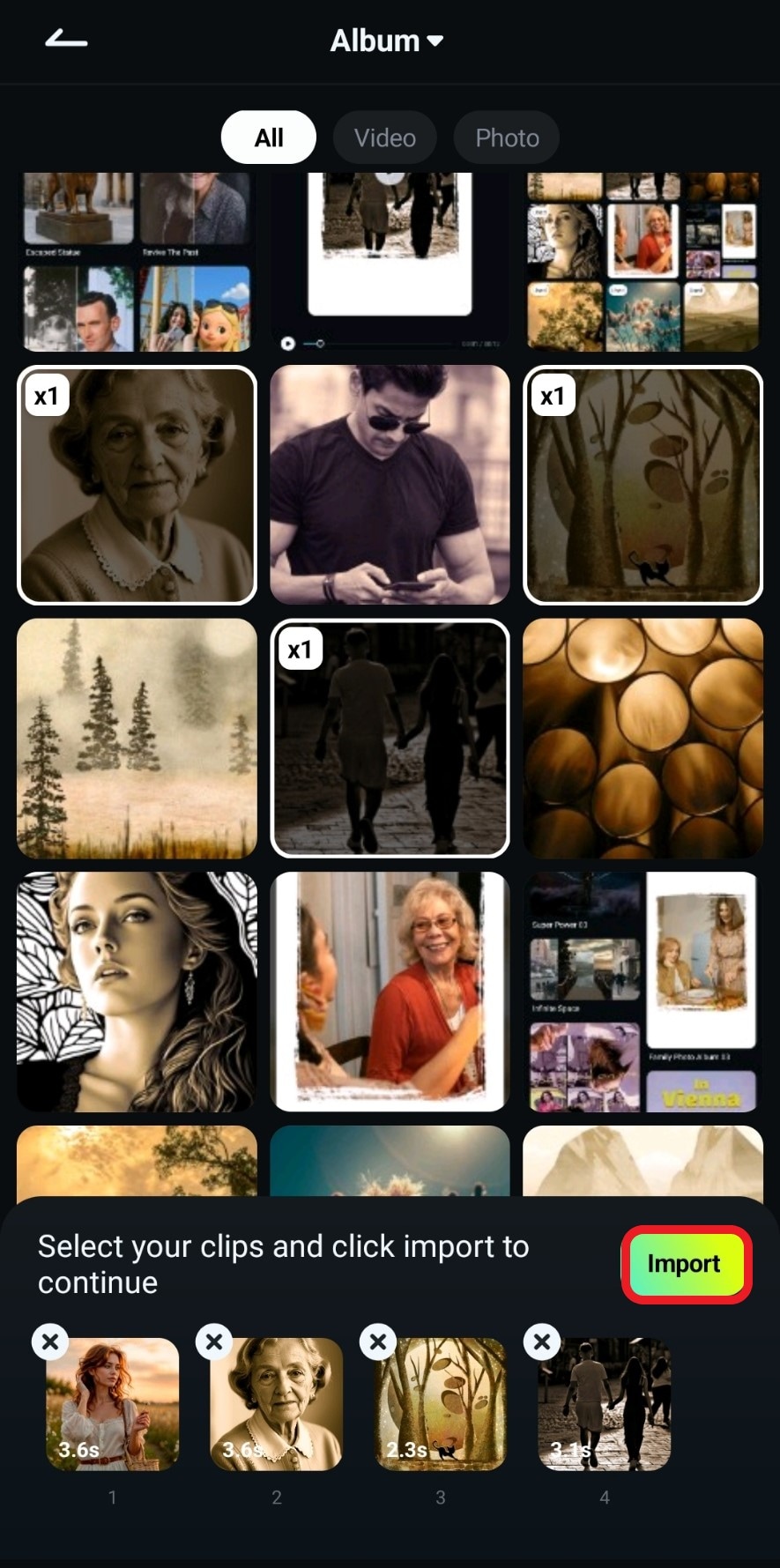
- When the video is created, review the clip, and tap on Save if you're satisfied.
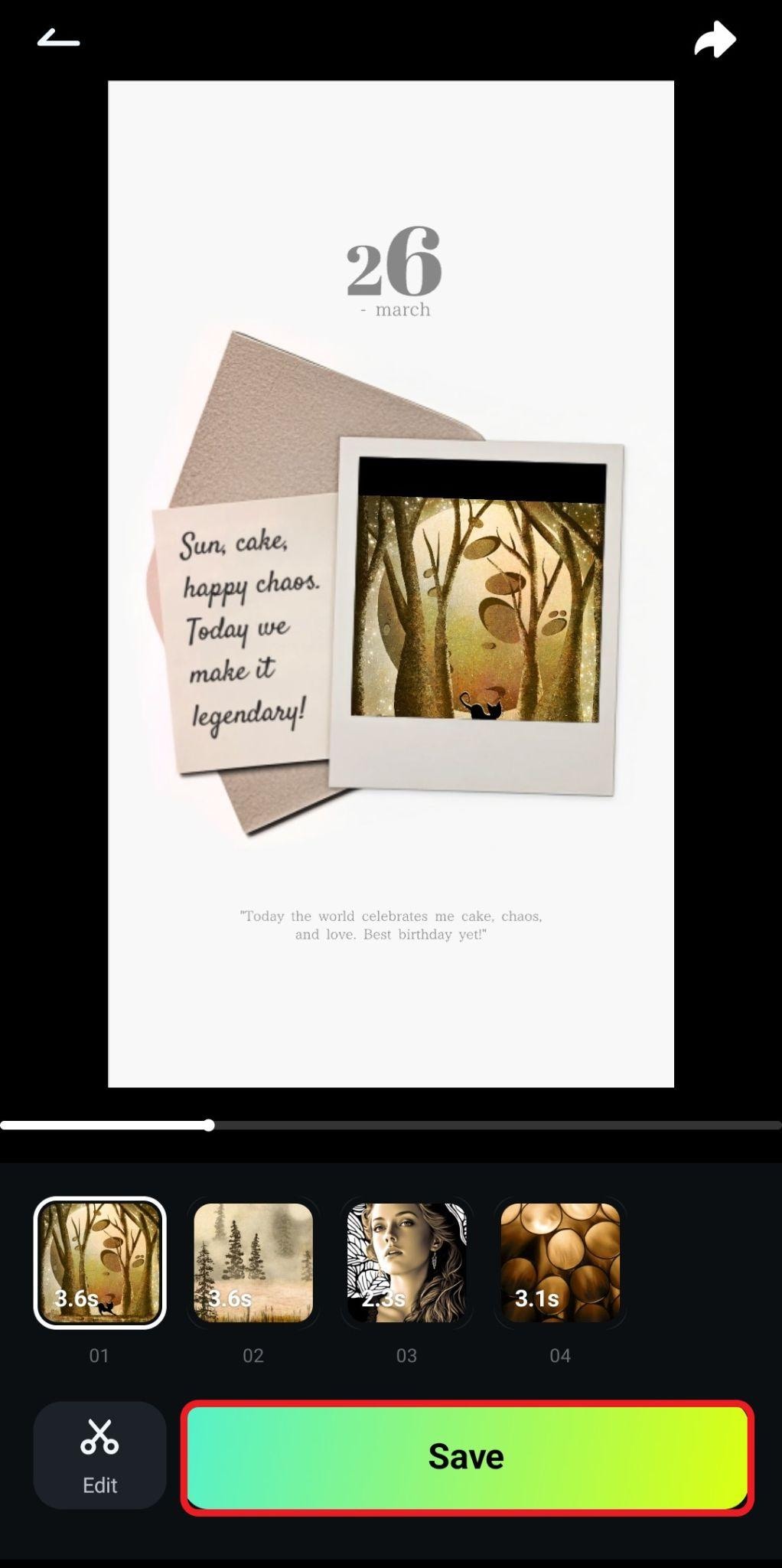
The best thing is that you can try different templates to achieve a different type of Polaroid effect. And now, for the final method, we have a cool AI feature to share with you.
Method 4: Convert a Photo into a 3D Polaroid Video
This last method will show you how to convert a photo into a 3D Polaroid video using AI. The feature is called Image to Video, and it's extremely exciting. Here's how it works.
- Activate the Image to Video feature from the home screen.
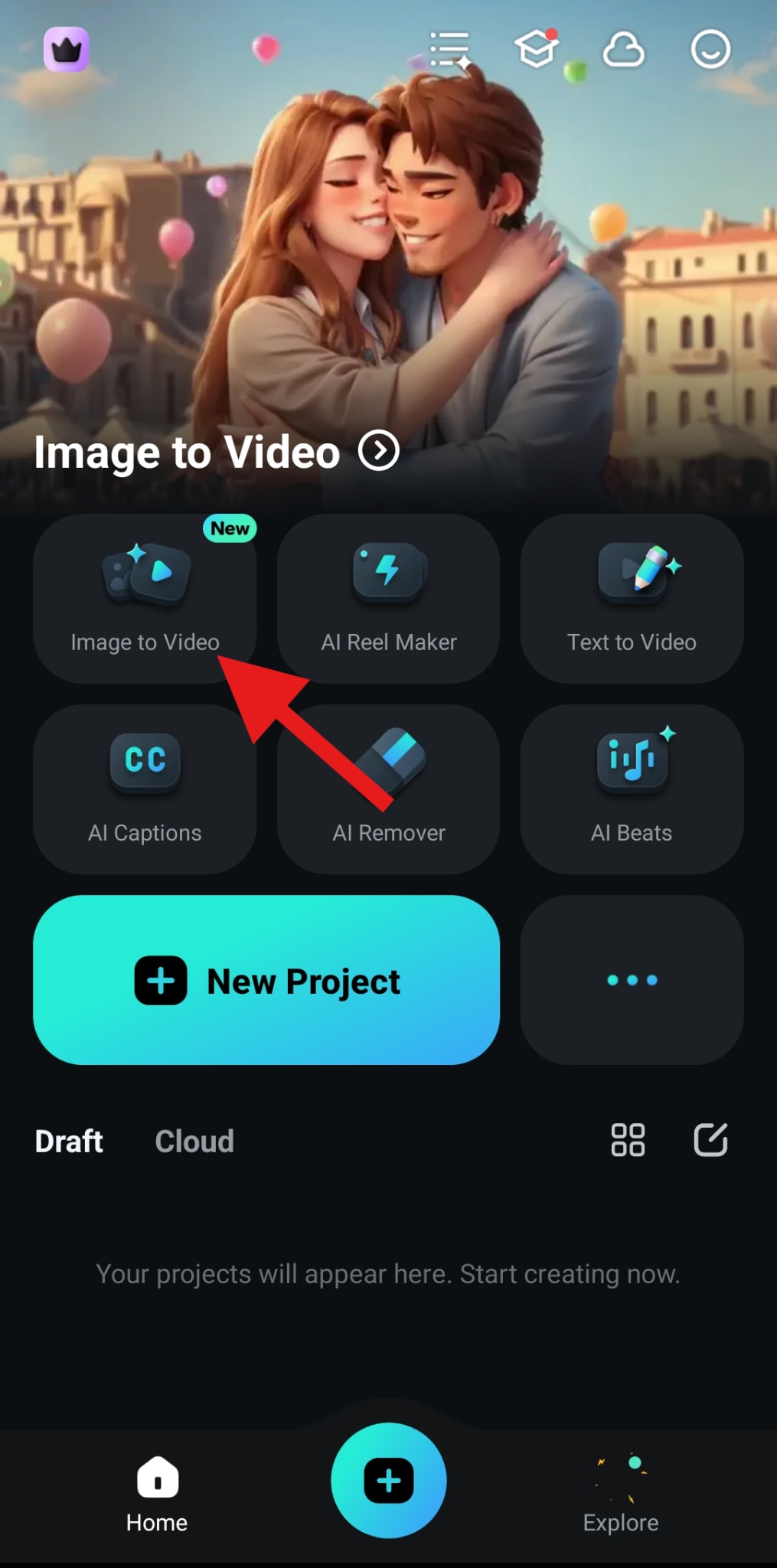
- Tap on More Templates.
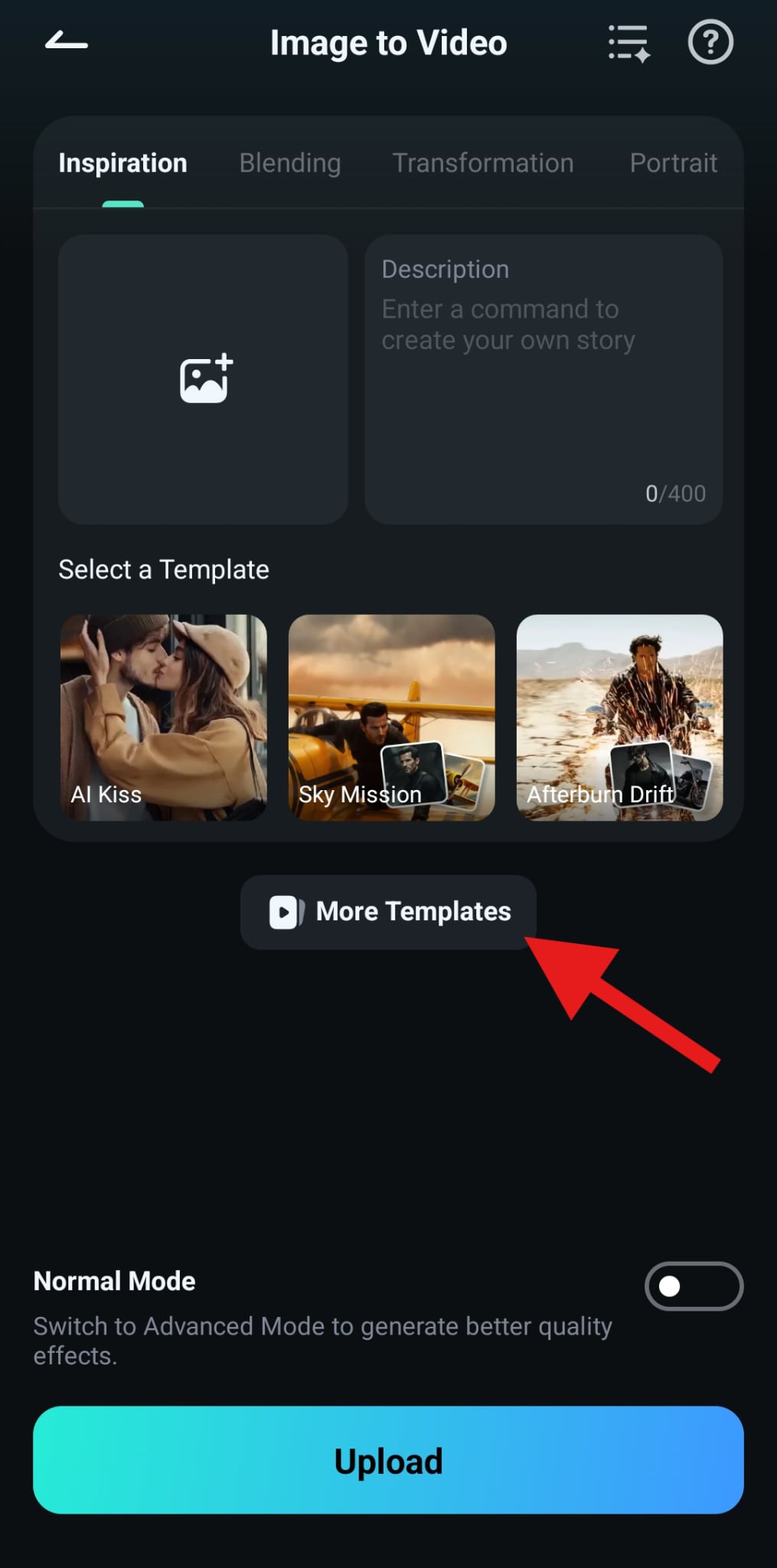
- Go to the Game section, and select the Cute Polaroid template.
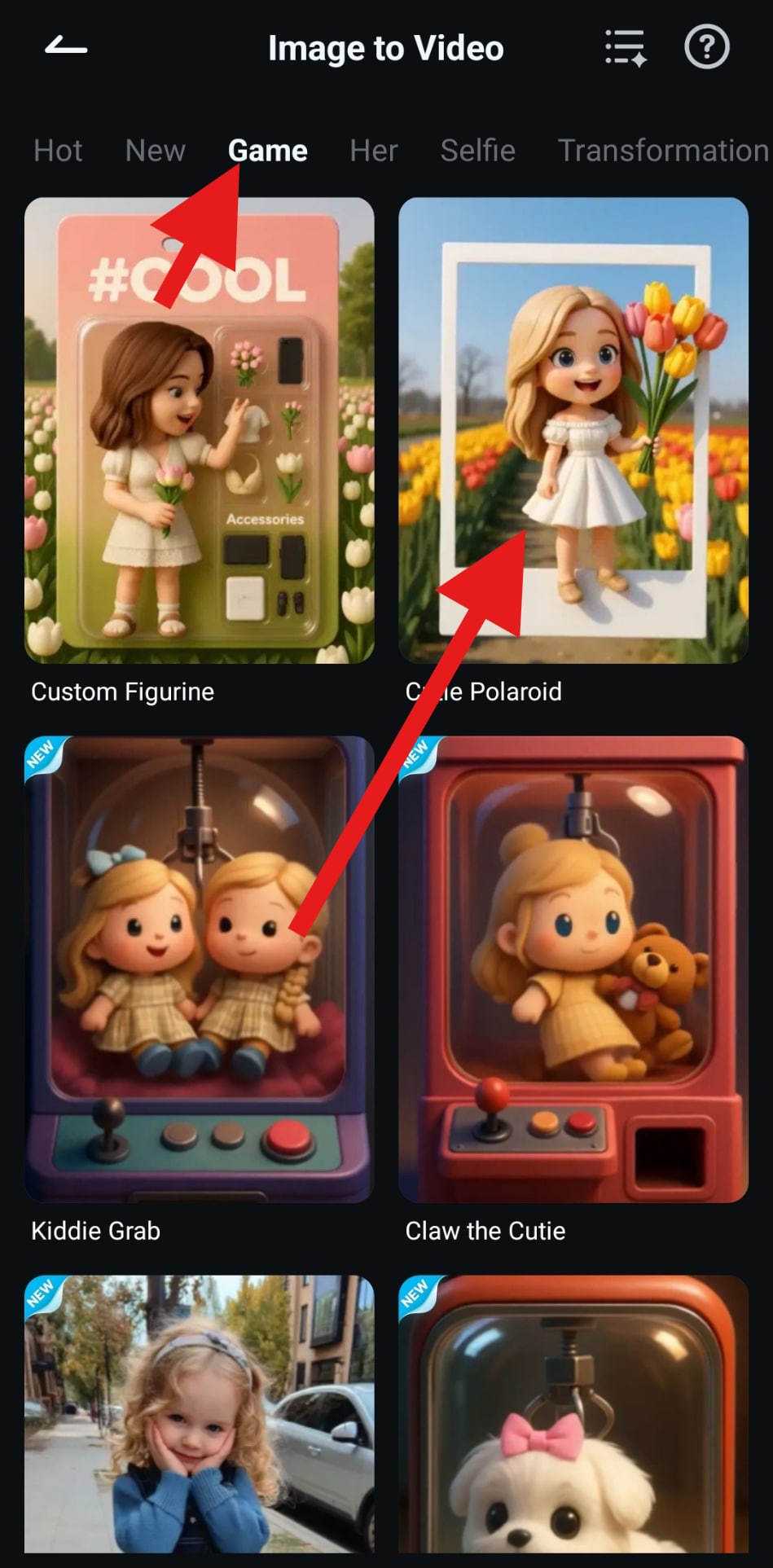
- Now, simply tap on Generate.

- Pick a photo and hit Import. This will initiate the AI process, which will not take long.
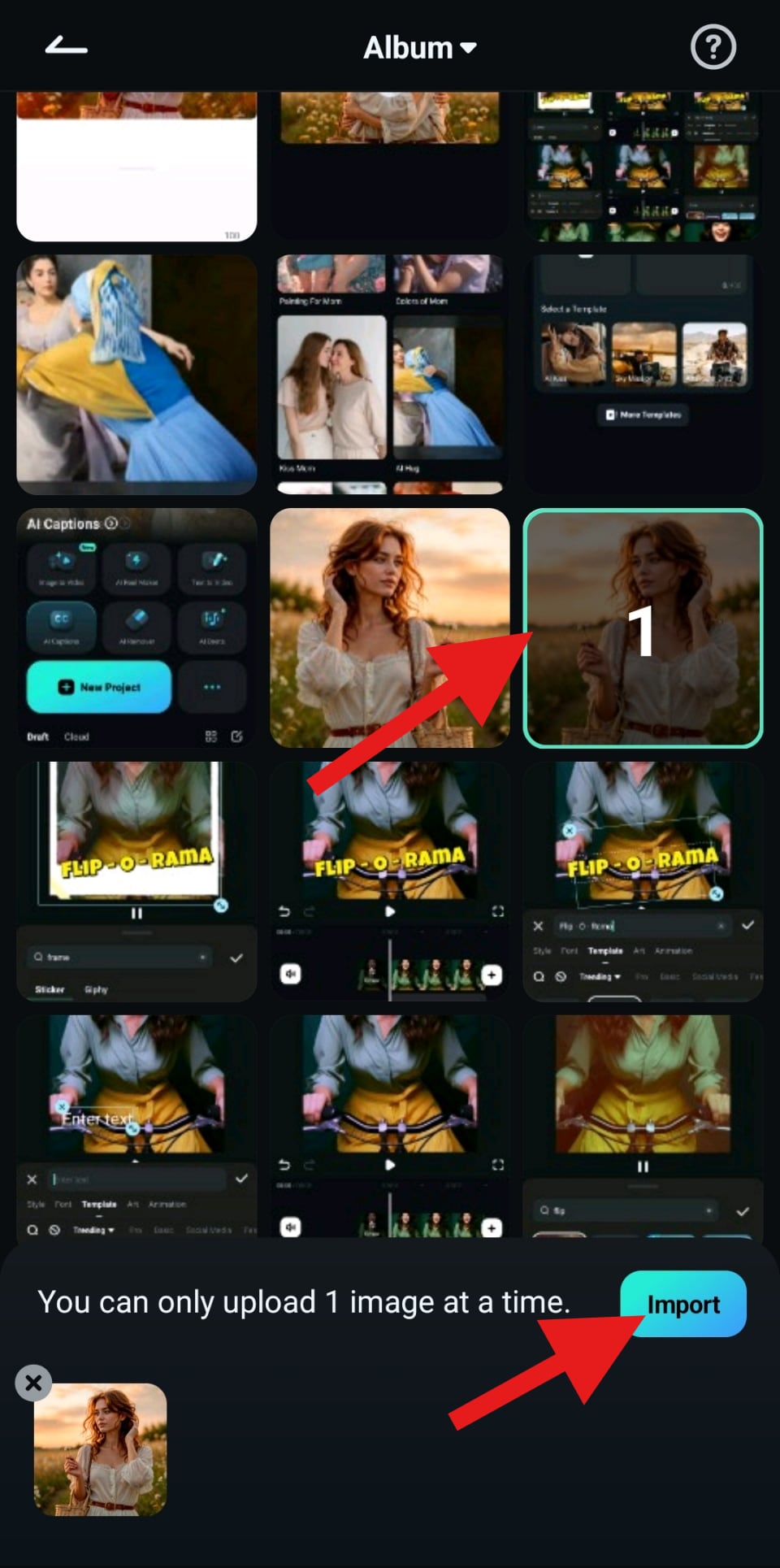
- Review the result and tap on Save.
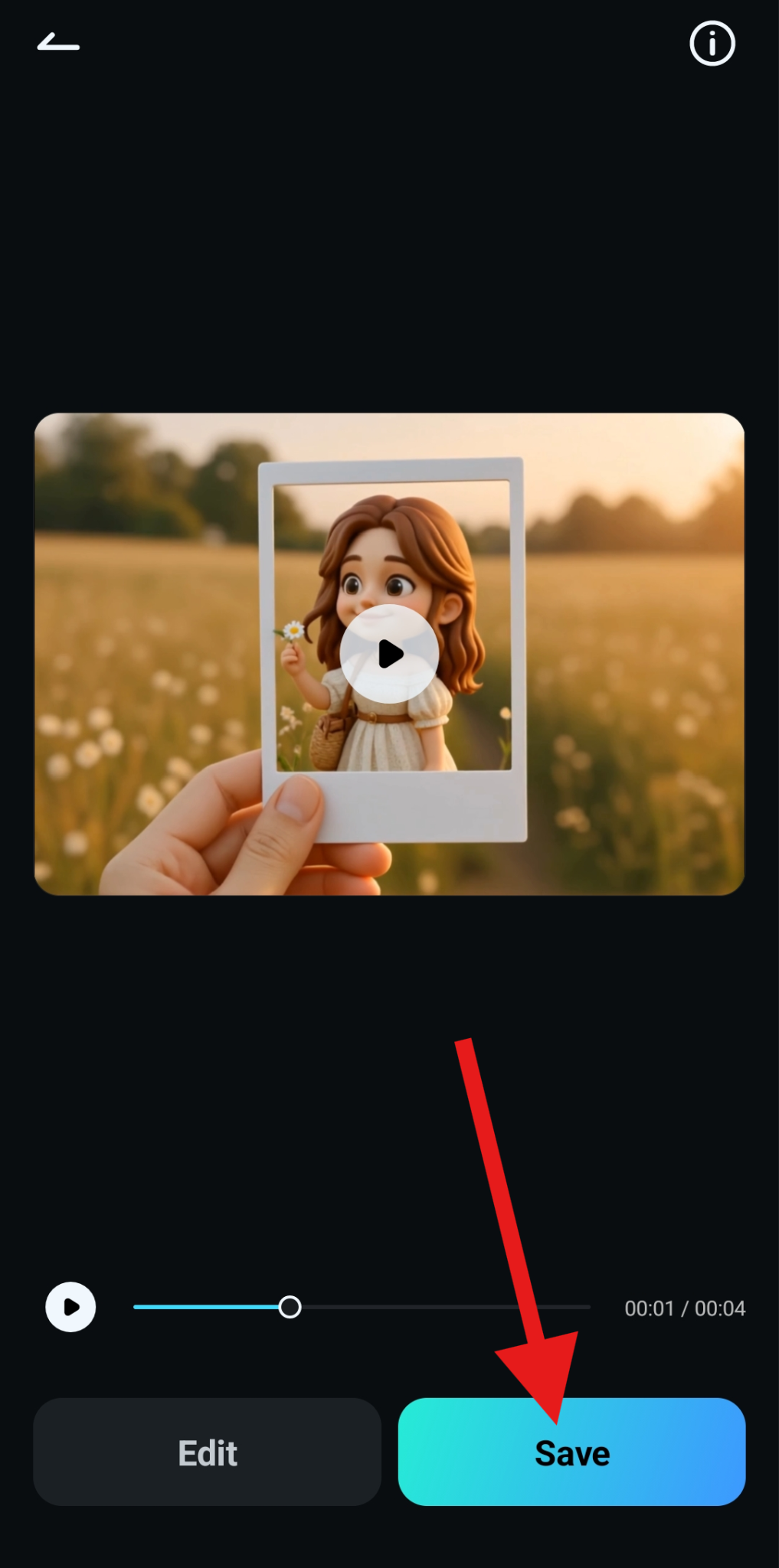
Here's the before-and-after comparison, but we have a photo on the left and an amazing video on the right.

Bonus Tips for What to Do With Polaroid Photos
With all this knowledge in your head, you are now ready to convert a ton of photos to Polaroids and create a solid retro collection. Here are a few ideas on what you can do with them after you create a bunch.
- Create a Polaroid Collage Video: In the video timeline, add dozens of images with the Polaroid filter and arrange them to appear one after the other at regular intervals. You can also add retro transition effects between photos to make them stand out. Add some cool retro music and presto! You have an awesome Polaroid collage video.
- Print Polaroid Photos and Create an Album: Digital photos are great, but printing them out and giving them physical form has something special attached to it. Print them out on quality paper using a professional photo printer and get a neat Polaroid photo album to seal the deal.
- Add Text to the Polaroid Photo Frame: The white frame of standard Polaroid photos can be used in several creative ways. If you are creating a slideshow, you can use that space to add cool animated texts to share messages, or you can add something else. It's white space, so use it creatively.
You are bound to find even more creative ways to use your new Polaroids. So, what are you waiting for? Download Filmora and start making them.
Conclusion
The point of this article was to dissect Polaroids and figure out what makes them unique. We have discussed the type of effects you need to use to create the Polaroid effect and the methods to create the perfect Polaroid photo. Use that knowledge and combine it with your creativity to create something magical.
If you prefer working on your PC or laptop, Filmora is also available for desktops (Windows and Mac), so be sure to check out that version if it suits you more.



 100% Security Verified | No Subscription Required | No Malware
100% Security Verified | No Subscription Required | No Malware