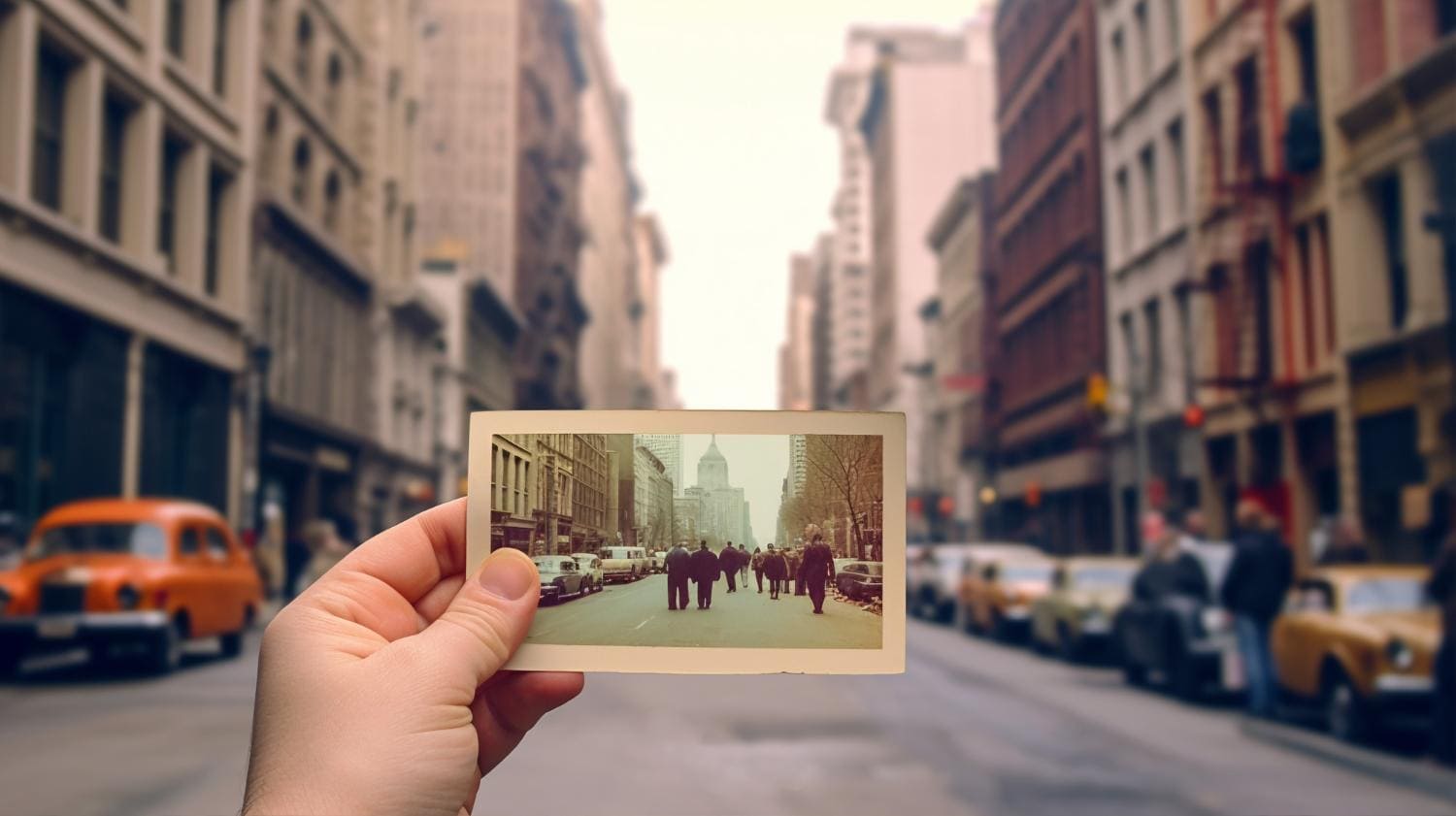In 2025, the AI Polaroid trend is taking social media by storm—from Google Gemini's Nano Banana tool to Instagram's "hug my younger self" challenges, retro instant film vibes are everywhere.
With AI Polaroid Makers, you can instantly transform your selfies, portraits, or even AI Polaroid text prompts into nostalgic Polaroid-style photos or short videos. Whether you want to recreate vintage photo vibes or make a unique AI reel, these tools let you do it in just a few clicks — no photography gear needed.
Let's learn more about the AI polaroid maker and how to make perfect polaroid photos and videos to become popular on social media platforms!
In this article:
What is an AI Polaroid Maker?

Like many other classic styles from the past, Polaroid photos are making a big comeback on social media and in all kinds of marketing strategies.
An AI Polaroid maker is a program that uses specialized AI algorithms to turn any image you upload into a retro Polaroid picture. These tools take your image and give it the characteristic thick white borders and soft, warm look typical of this style. It mimics the iconic details of classic instant photos: thick white borders, soft warm tones, and that subtle "imperfect" blur that defined 80s and 90s photography.
Unlike traditional Polaroid cameras, these tools don't need film—you can upload your own images, type a text prompt, or even turn static photos into short 3D videos (think: a cartoon version of you stepping out of the frame).
Tools like Filmora have elevated the trend further: they blend nostalgia with modern needs, adding vintage filters, easy editing, and social media-ready outputs.
Our Best Pick of AI Polaroid Generator: Filmora
While there are numerous AI Polaroid tools online (including Google Gemini's Nano Banana), Filmora is the best overall AI Polaroid Generator. It's not just a "polaroid filter app"—it's a full-featured editing tool built for both beginners and pros, with AI-powered features tailored to the current retro trend. Here's why it's our top choice:
- Text-to-Polaroid Magic Producer: Type a prompt (e.g., "a kid with a 90s boombox in a park, Polaroid border, faded sunset tones") and Filmora's AI Image generator will build a unique Polaroid from scratch. In addition, Filmora's AI image also allows you to upload a reference picture and add prompts to turn the image into a Polaroid style.
- AI Polaroid Style Short Video Maker: create short 3D Polaroid videos from classic static images with its AI image-to-video feature, or you can choose a vintage Polaroid-style template to upload two pictures, and make a lifelike celebrity selfie.
- Vintage Tools for AI Polaroid Retro Trends: Various built-in 80s/90s filters, adjustable borders (extra-wide bottom borders for handwritten notes!), and editing sliders (brightness, contrast, exposure) to tweak your Polaroid's "retro level."
- Cross-Device Ease: Work on Windows, Mac, Android, and iOS devices.
How to Use the Best AI Polaroid Maker?
To use Filmora as one of the best AI polaroid makers, you can easily follow the "Gemini AI polaroid photo trend". You can either turn photos into Polaroid style, or merge two pictures into a hug, kiss, bridal carry, and more different postures, or create lifelike celebrity selfies and more.
Turn a Photo into Polaroid Style
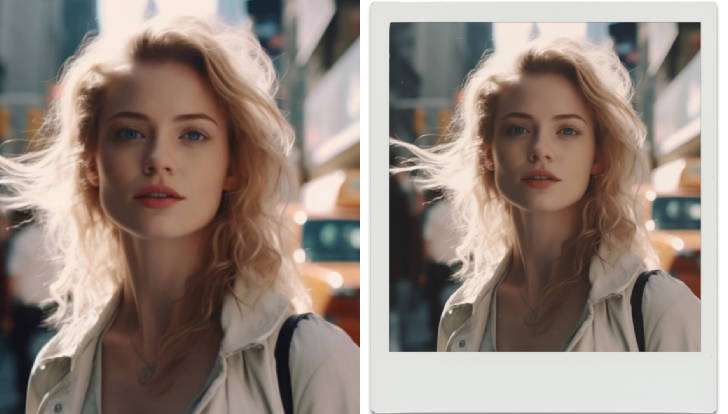
Recently, Filmora's AI image has connected to the Google Nano Banana model, which allows users to generate higher-quality images with text prompts from scratch. It also allows users to upload reference images, add prompts, and change image styles. With it, you can easily transform an image into a Polaroid-style one. Here are the steps.
- Download and install Wondershare Filmora on your computer.
Secure Download
- Start a New Project > go to Stock Media > AI Media > AI Image.
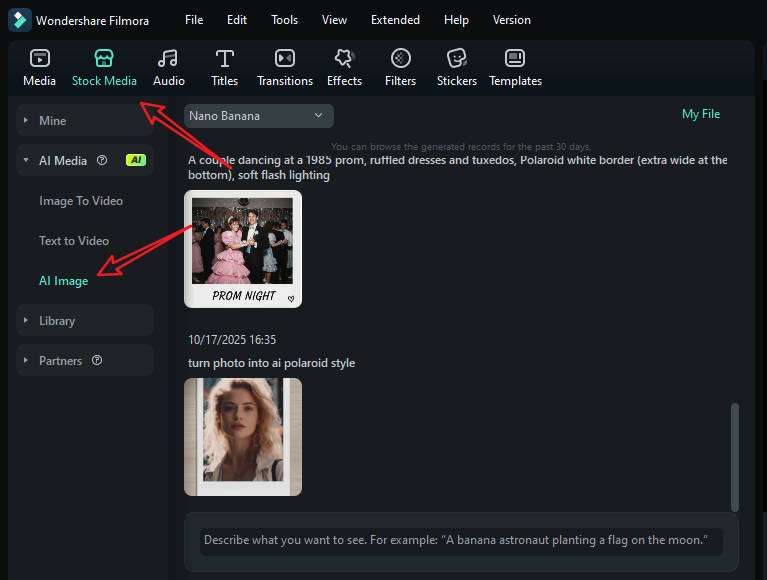
- Choose the Nano Banana > upload your picture, add your prompt, and tap on Generate.
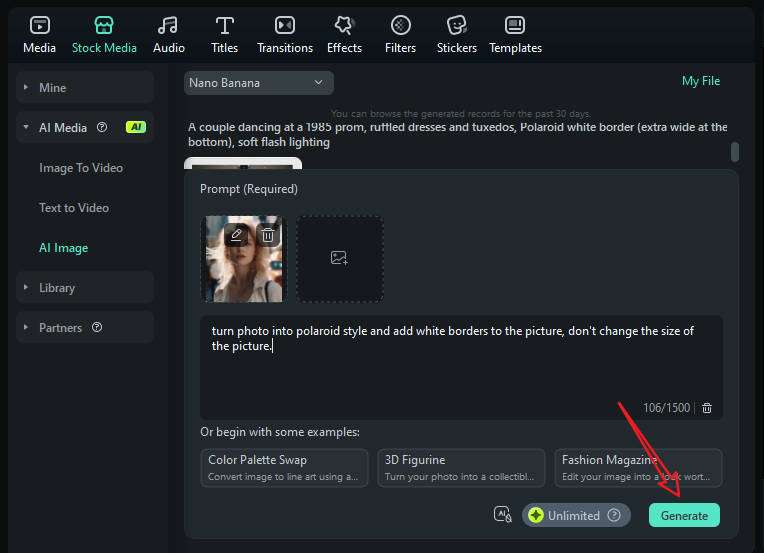
- Download the picture, add it to the timeline, and then you can take a snapshot or export it to save it.
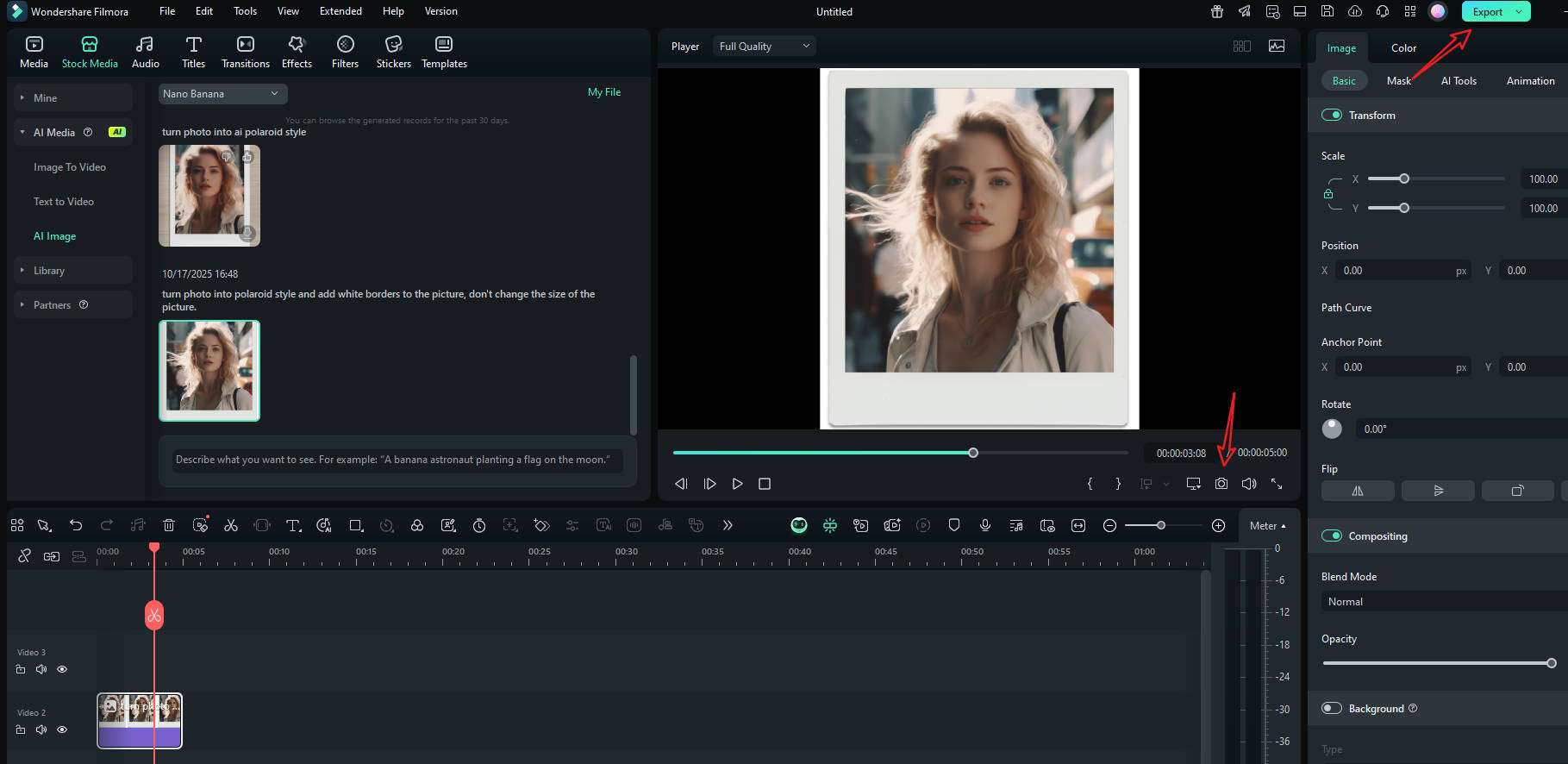
If you want to generate the polaroid photos from scratch, you can also use the same feature without uploading the reference picture, or you can switch from Nano Banana mode into standard mode, pick an image style, choose the image ratio, add the prompts, and generate four different pictures simultaneously.
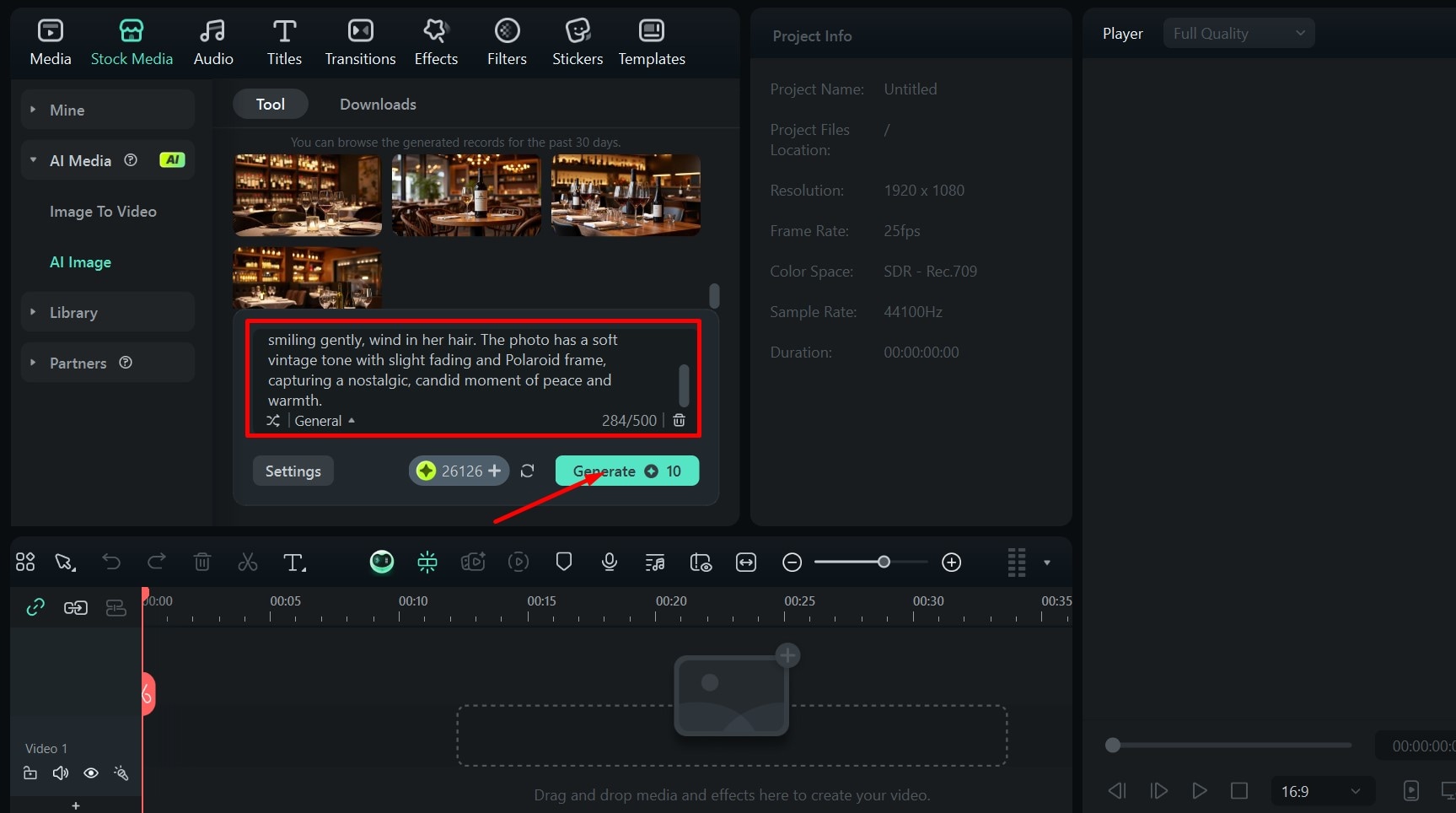
Make a Lifelike Polaroid Selfie Video with Your Favorite Celebrity
If you want to follow the trend "take a polaroid selfie with a celebrity", you can switch to using Filmora's AI templates. You can upload two pictures and seamlessly integrate them into one Polaroid-style video.
- Download and install the Filmora app on your phone.
Secure Download
- Navigate to template >Trending > Selfie > and pick the "Virtual Heritage Photo" template, which allows you to take a Polaroid photo with any person you want.
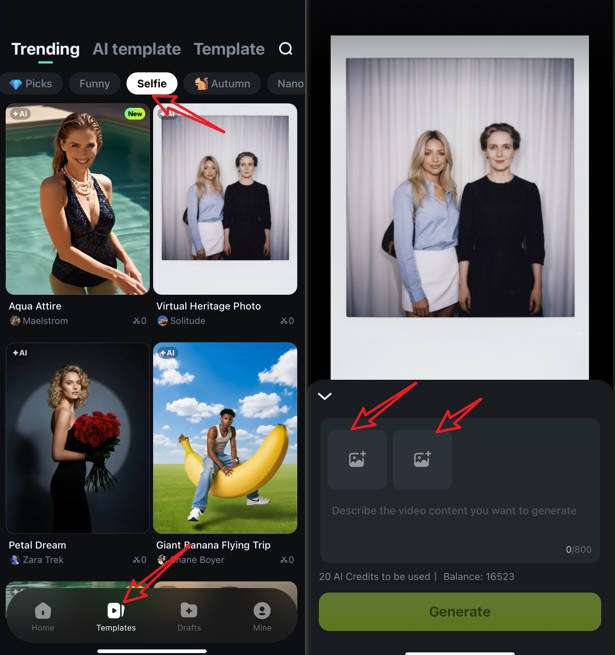
- Upload two pictures, one is yours, and the other is your favorite celebrity. You can add the prompt or directly tap on Generate, and then it will generate a short video like the template presents.
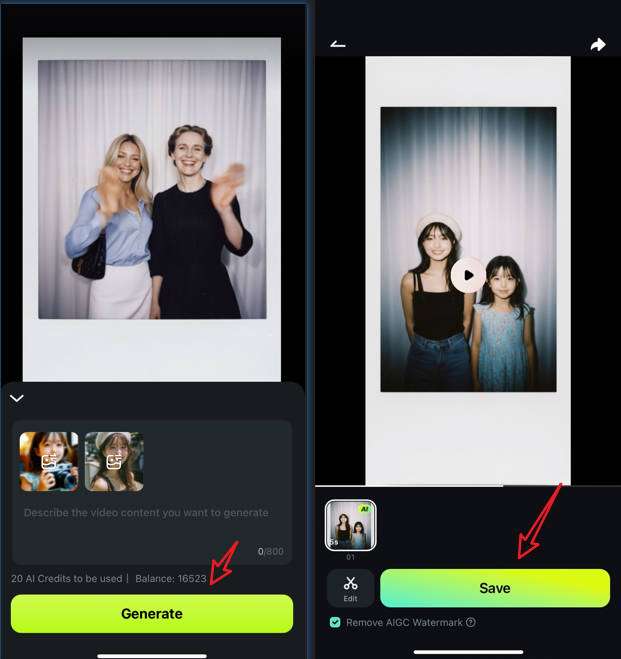
- You can edit the video further or directly save the polaroid-style video.
Filmora also provides more Polaroid video templates with different gestures; you can download it to explore more of them.
1. Finger heart
2. Peace Sign
3. Waving Hands
4. Smiling
Turn Pictures into 3D Polaroid Videos with AI
Step 1: Download and open the app, then tap Image to Video.
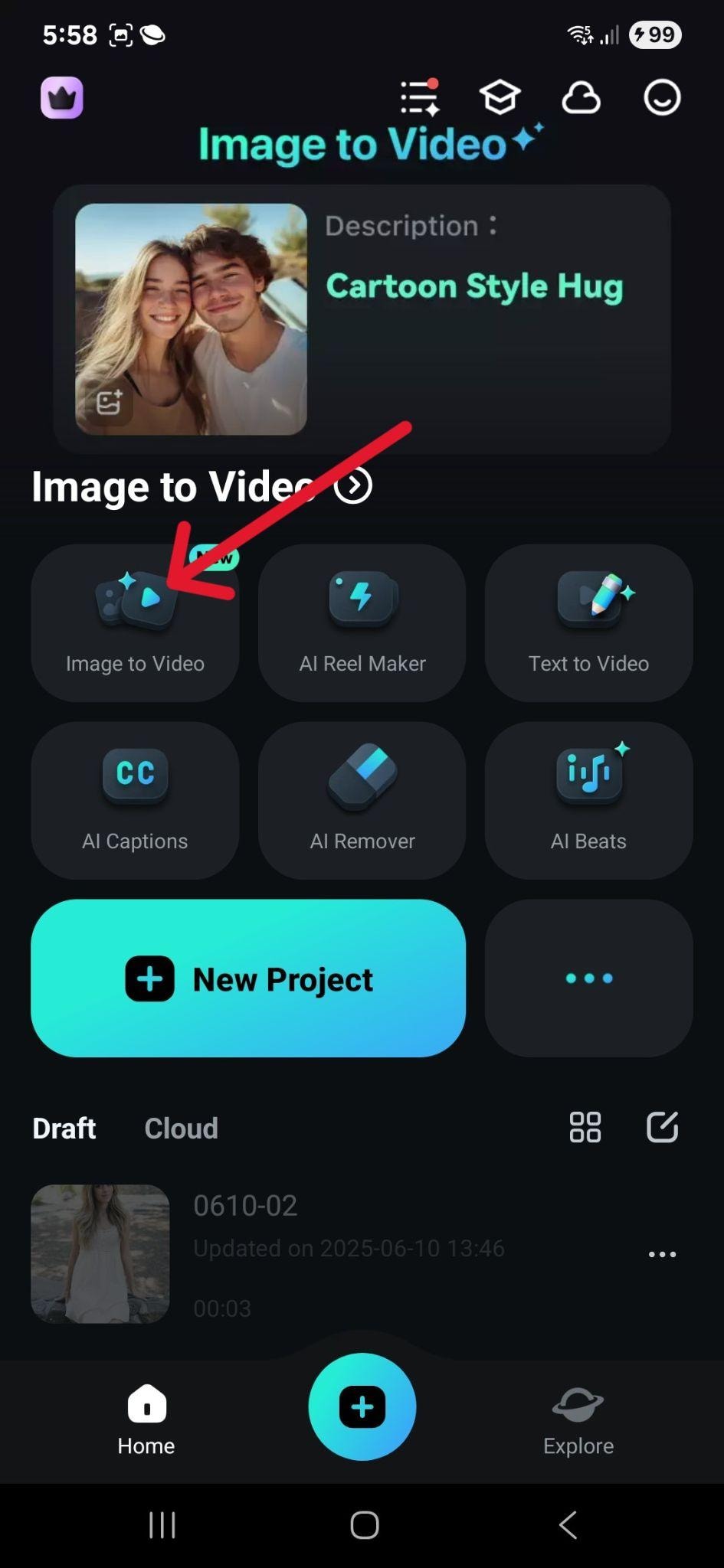
Step 2: Go to More Templates, then scroll down and tap the Photo to Figure option. When you choose Generate, you can pick out the image you want from your phone and wait for the AI to finish.
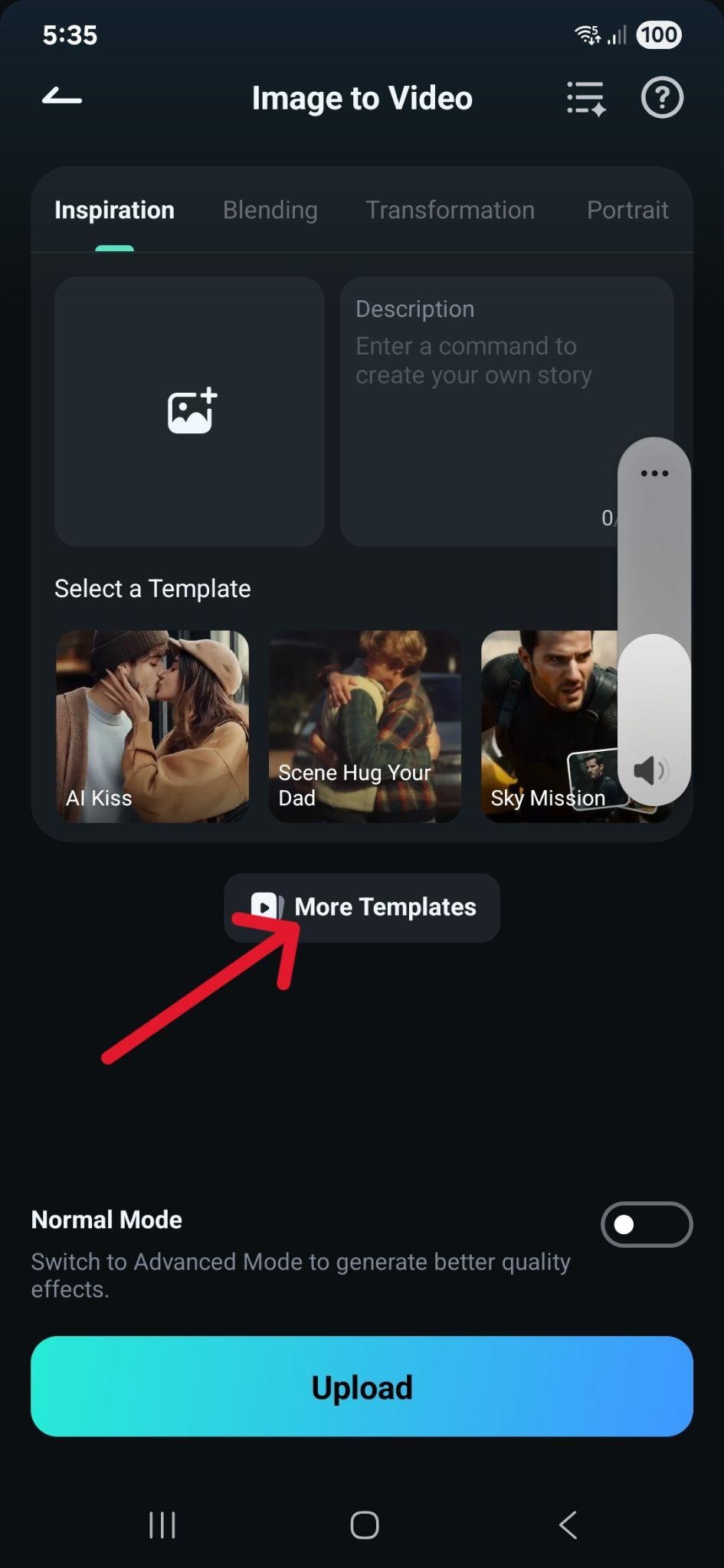

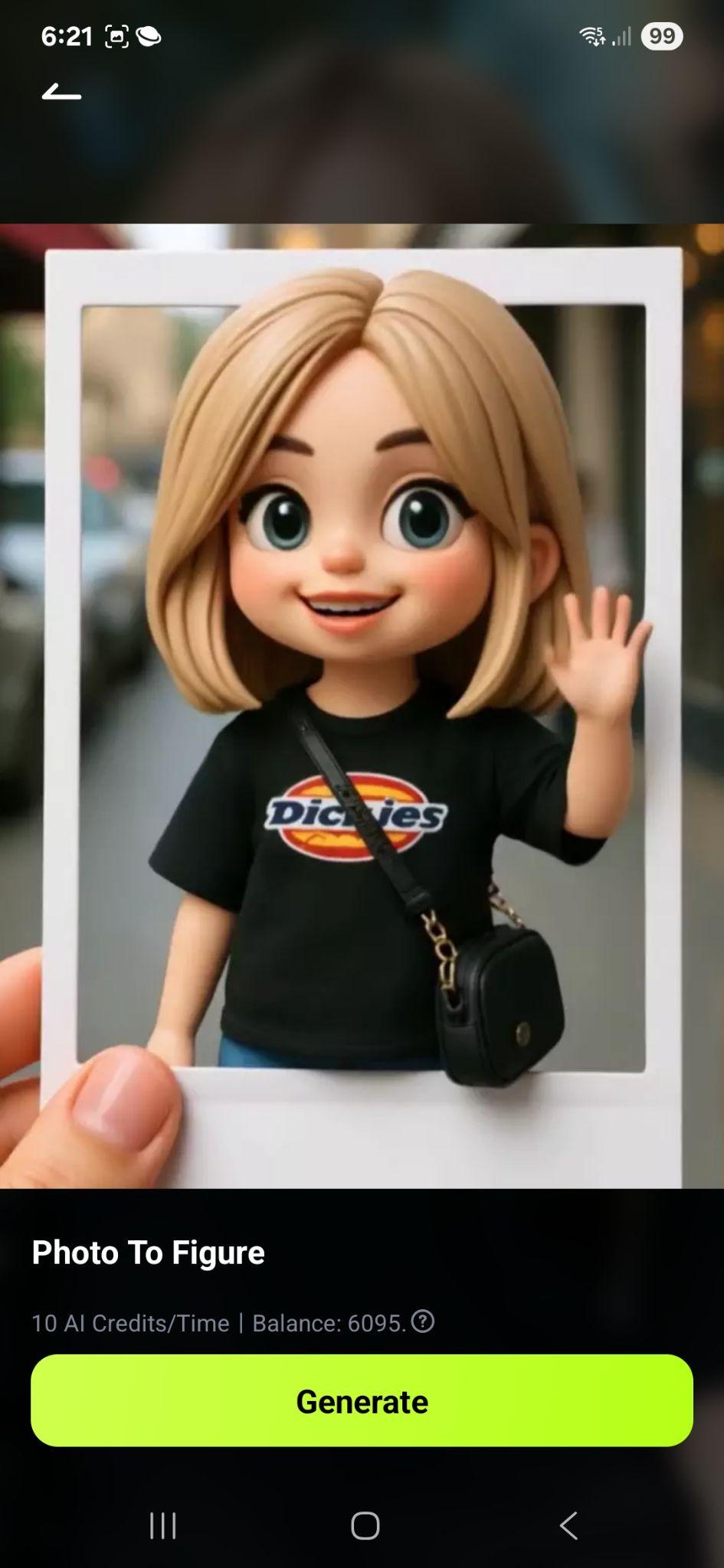
Step 3: When the AI process is complete, review the results and tap Save.
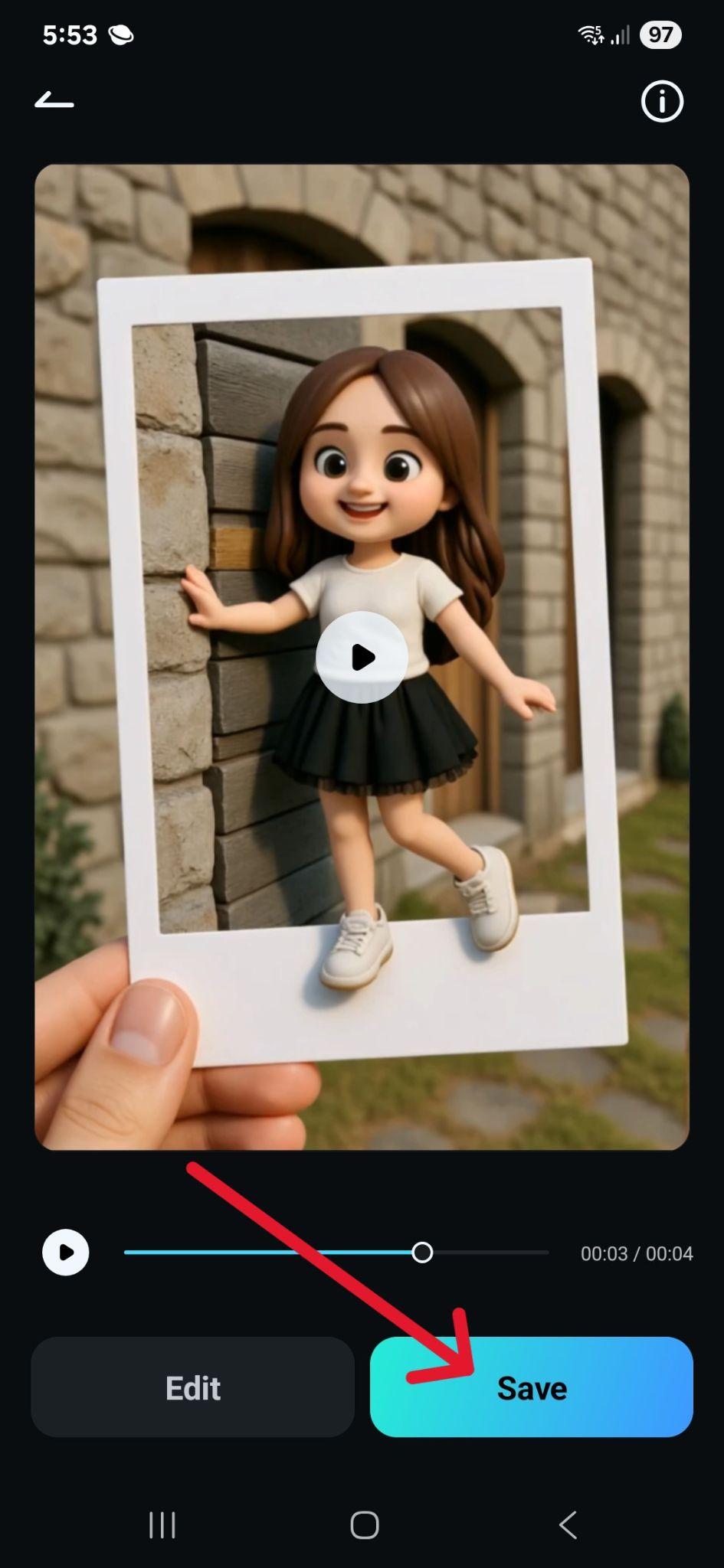
Check out the result.

Of course, if you prefer to work on your computer, you can use the desktop version of Filmora, which is available for both Windows and Mac.
Step 1: Run Filmora and start a New Project in the main menu.
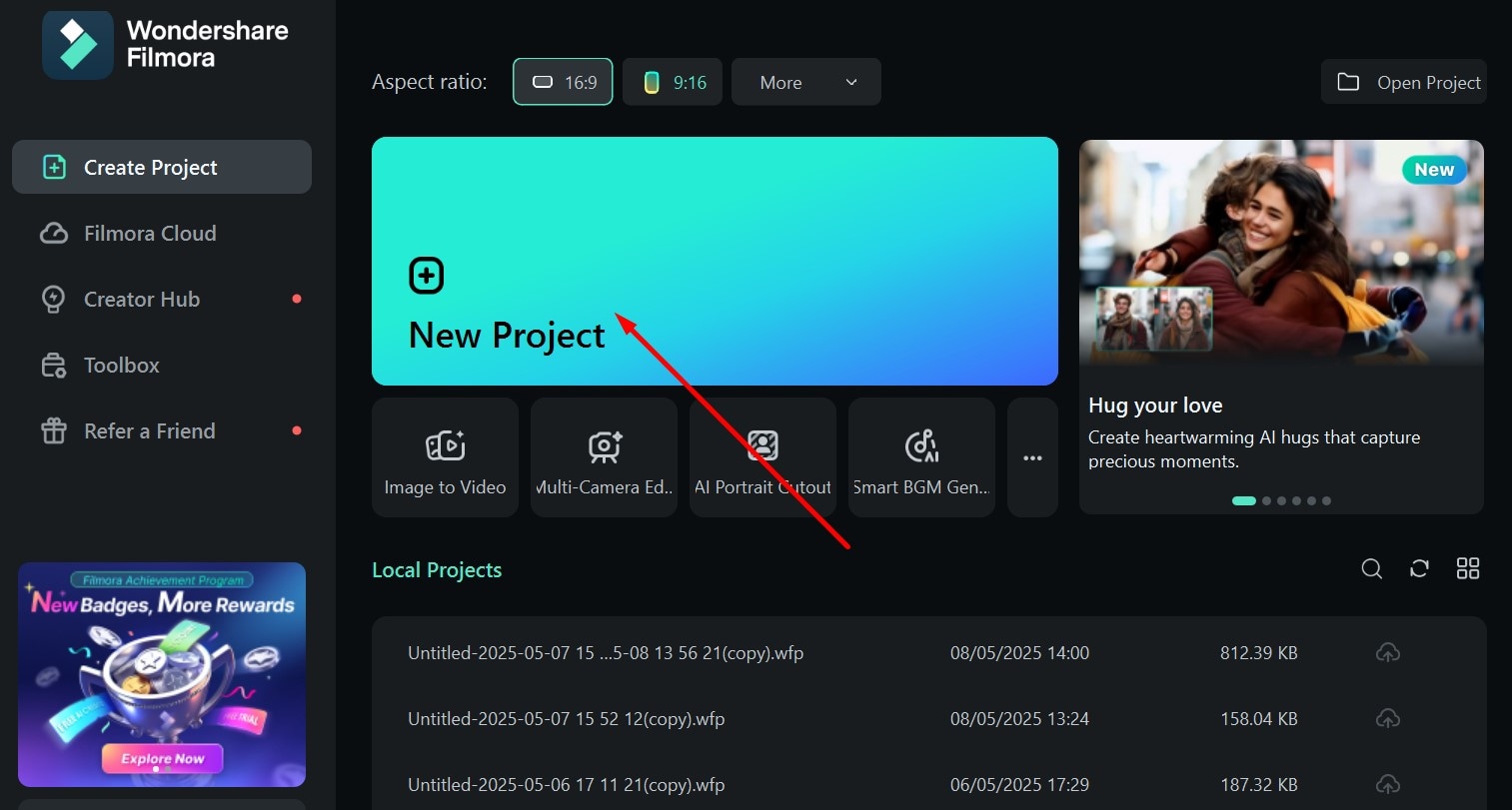
Step 2: Go to Stock Media > AI Media > Image To Video > Blindbox & Toys, then scroll down and click on Cutie Polaroid. Click the + icon to add an image from your computer.
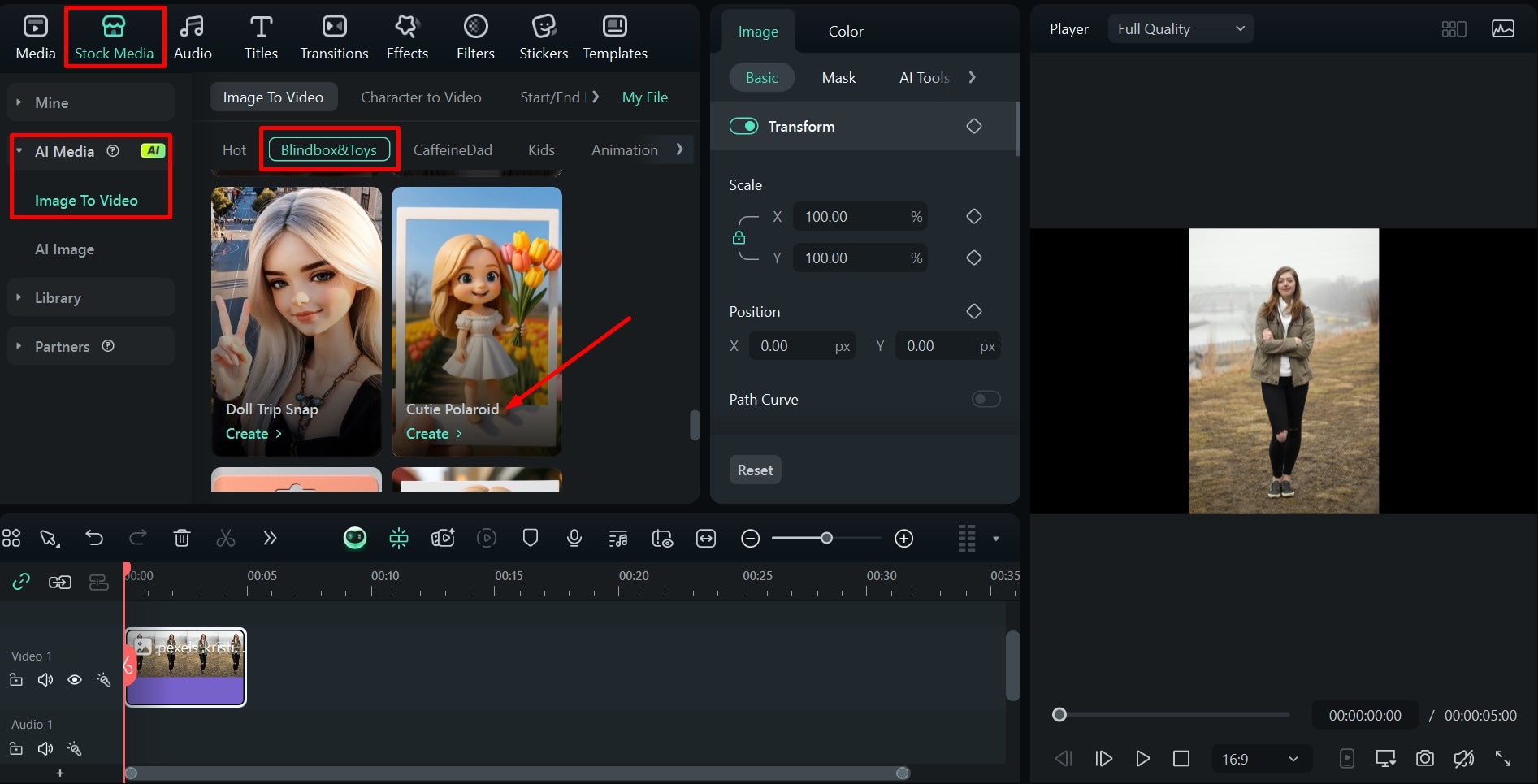
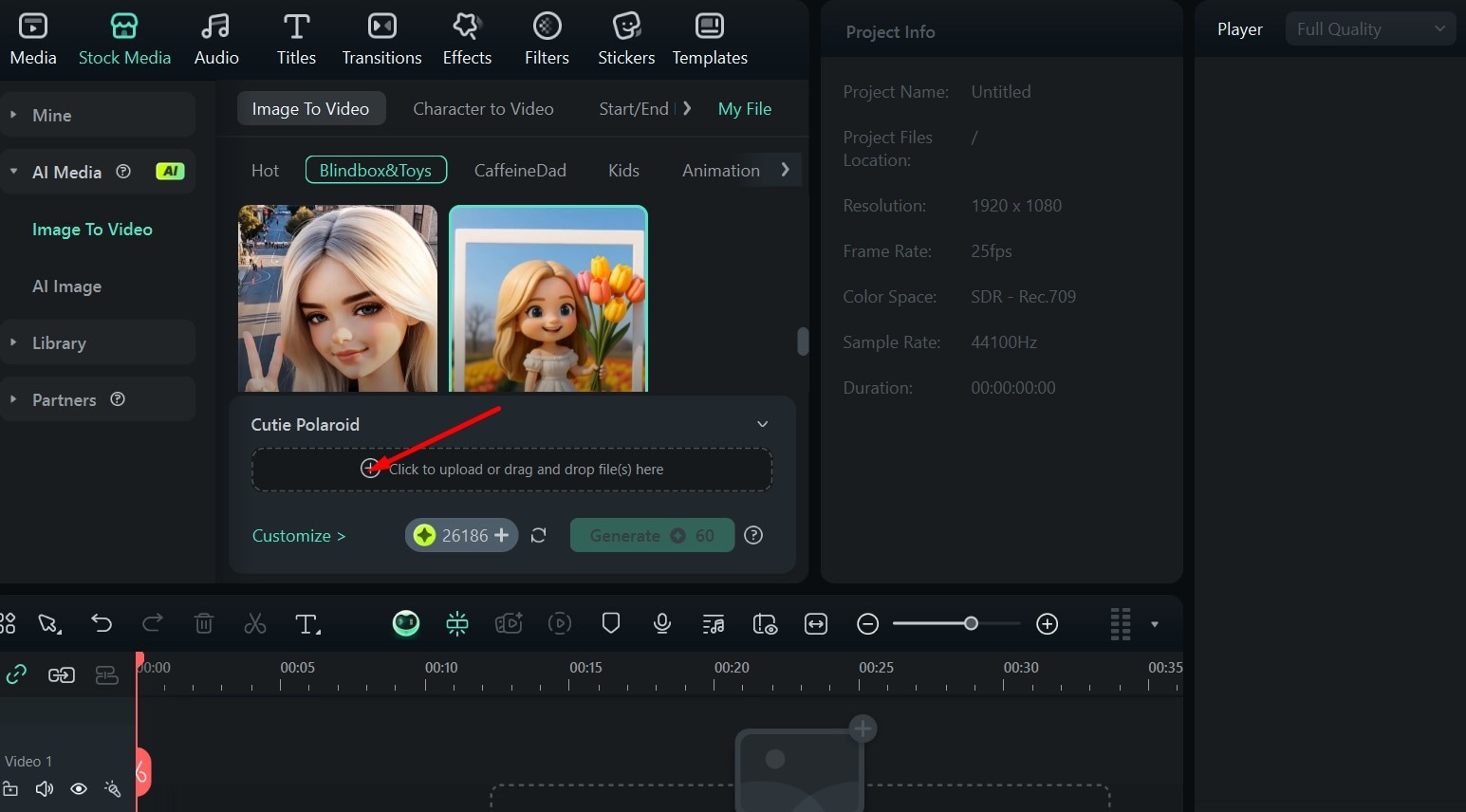
Step 3: Choose the Portrait mode, adjust the selection window, and click Submit.
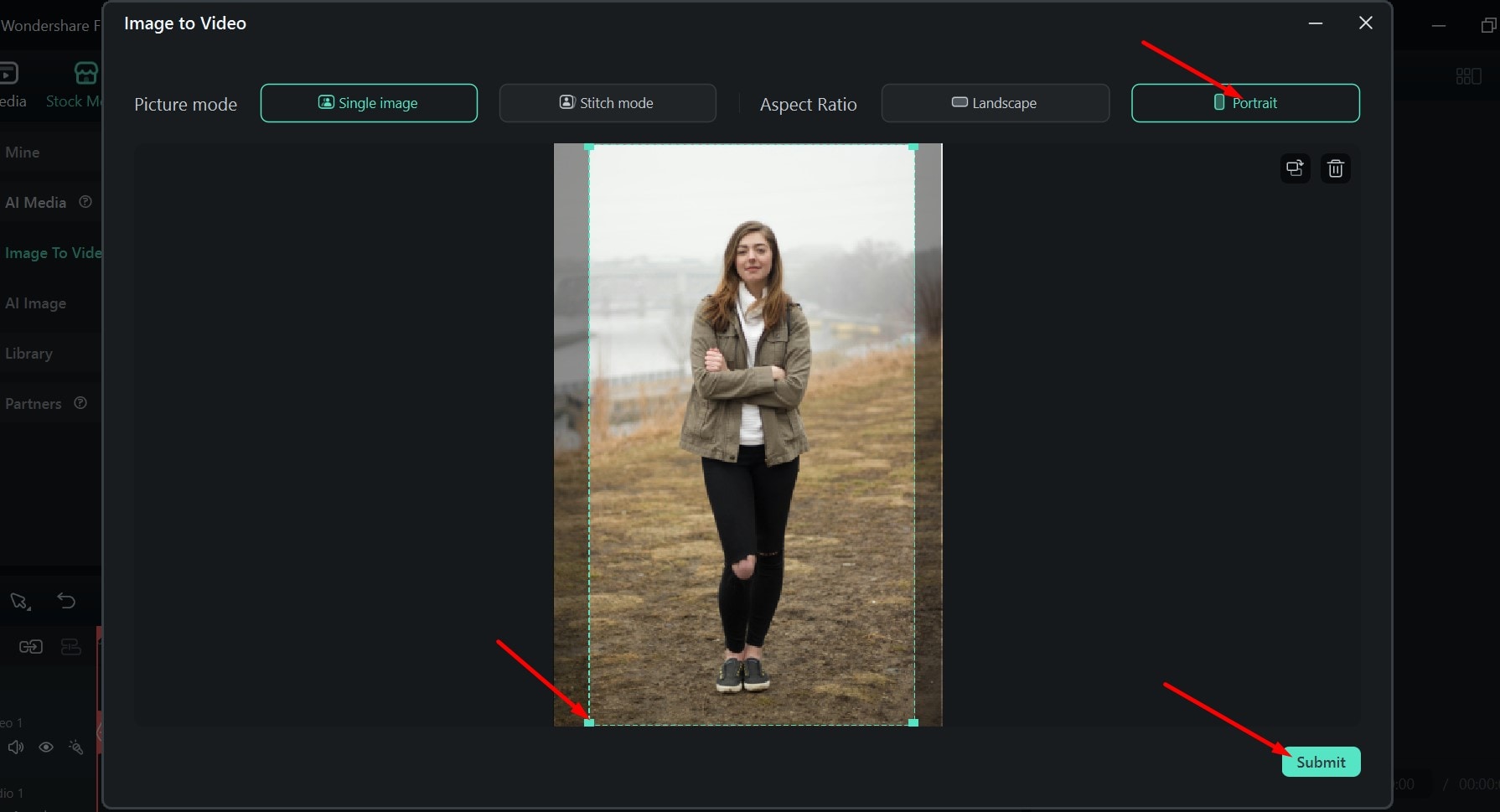
Step 4: Then tap on Generate to start the process.
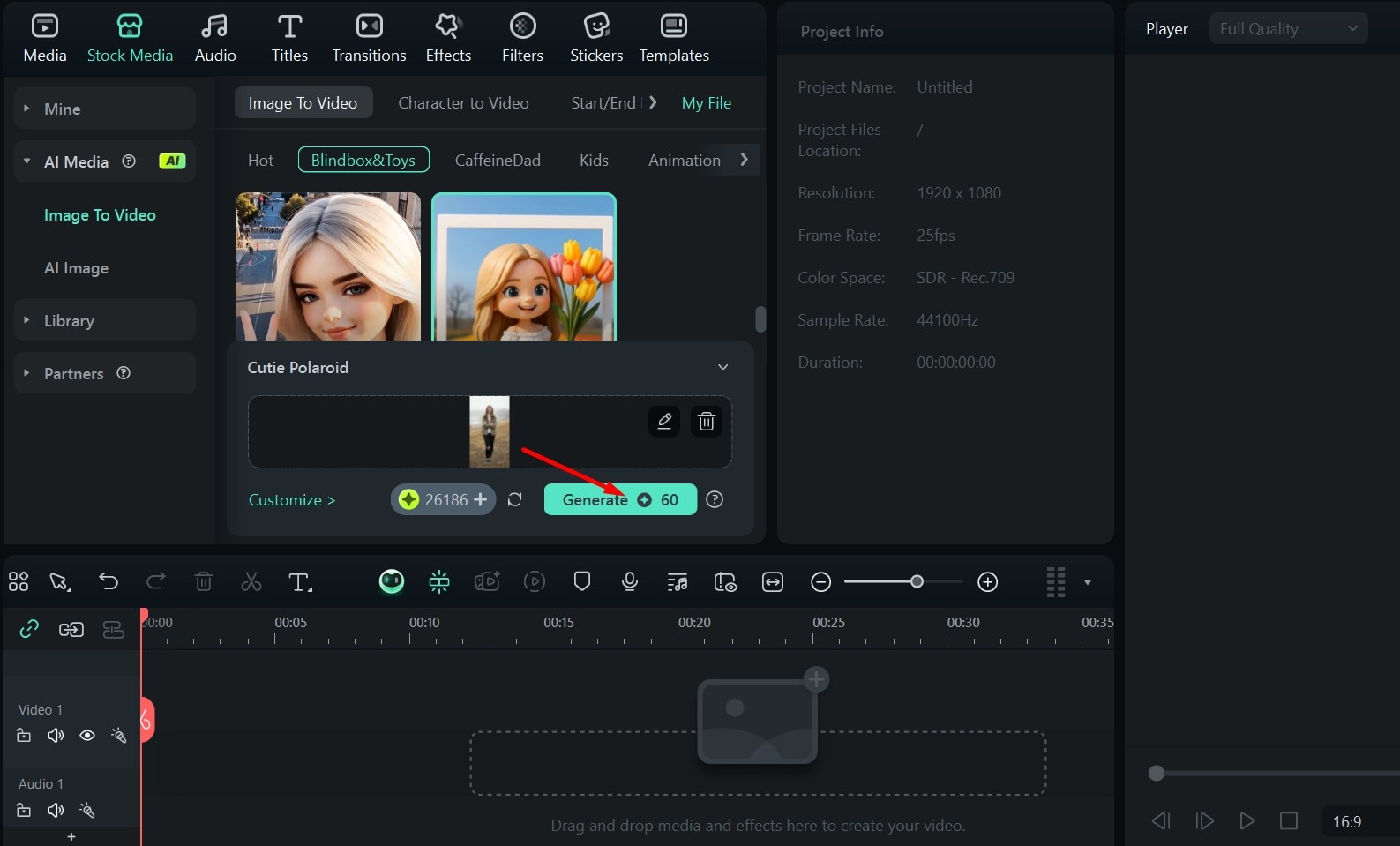
Step 5: Wait until the process finishes, and preview the result under My Files, drag it to the timeline, and export it if you are satisfied.
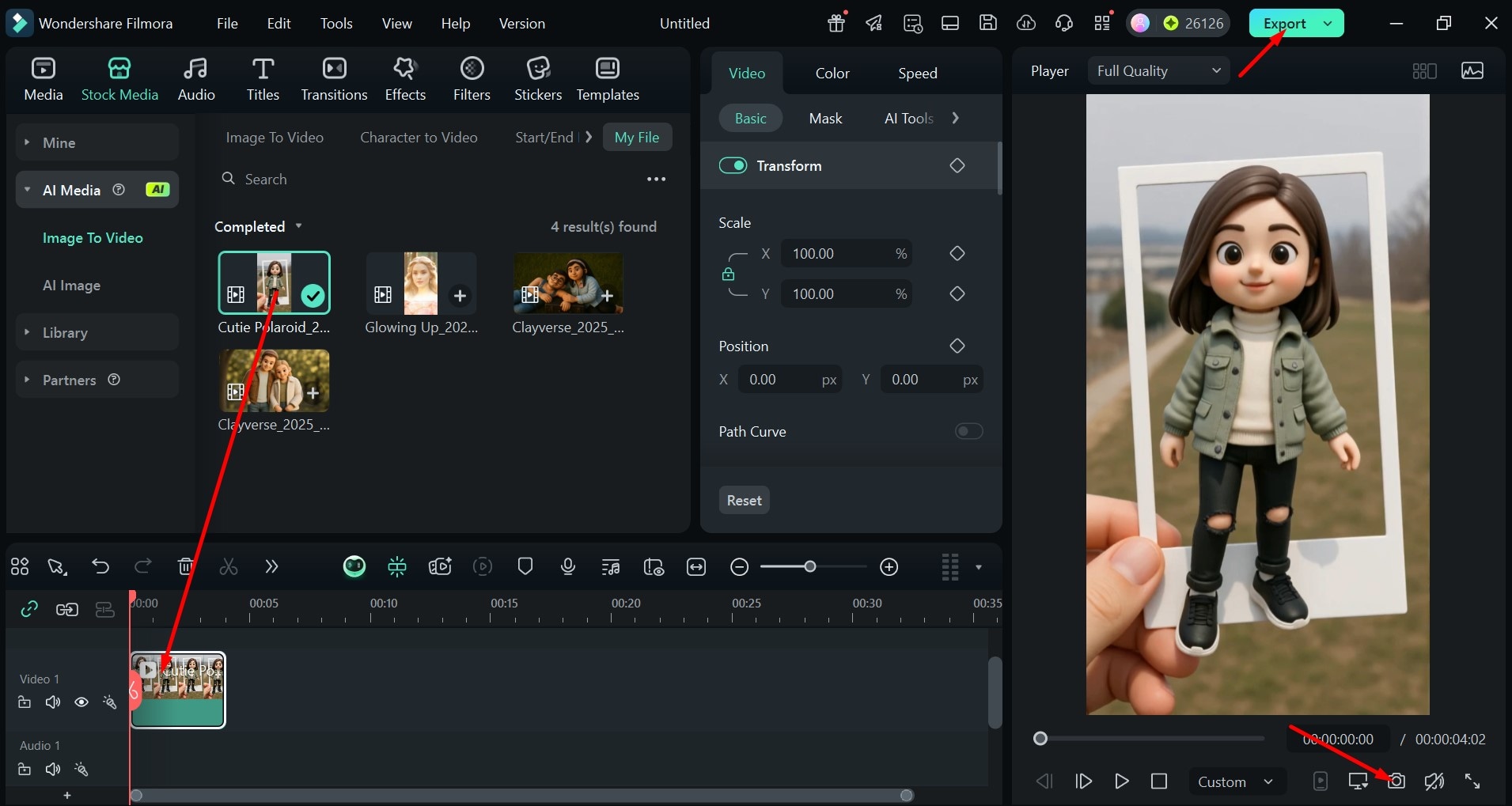
Here's the result.

Creative Uses of AI Polaroid Photos and Videos
We've looked at this process on a purely technical level up until now, but on a more creative note, there are lots of different things you can do with these stylized photos. Let's look at some of the best uses for them.
- 80s and 90s nostalgia projects: Whether it's a throwback to the old days with a bunch of friends from school, or a creative marketing project, these little images can really tug on people's heartstrings.
- Social media reels: If you need a creative way to tell a story on Instagram or other platforms, going through a bunch of neatly bordered Polaroids is a great way to move from scene to scene seamlessly.
- Digital photo albums: Turning a few of your favorite recent photos of your family, friends, or coworkers into old-school Polaroids makes for a lovely photo album, and it also works well for fun holiday photoshoots.
- Invitations and postcards: A couple of slightly faded images of the bride and groom can create a lovely atmosphere for a wedding invitation, while interesting photos of some local scenery, with a short "marker" inscription added to the bottom border, are a recipe for the perfect postcard.
These are just a few of the common ways people use AI-generated Polaroid photos, but you can get as creative with them as you like and find even more fun projects.
Conclusion
For most people, seeing the classic white borders and soft vintage tone instantly evokes happy memories and warm, fuzzy feelings. Even if you don't remember the decades of crazy hair styles and colorful clothes when Polaroids were all the rage, you can use an AI Polaroid maker to add some flair to different projects, albums, or social media posts.
Filmora makes it incredibly easy, and even lets you make short videos with a cute, cartoonified version of yourself coming out of the frame for that extra personal touch. Try it out and see where your imagination can take you.
FAQs
-
Can I merge two photos into one Polaroid, like the "hug my younger self" trend?
Yes! You can upload two photos — such as your current photo and a childhood image — and the AI will blend them into one seamless Polaroid-style picture. This is perfect for joining the viral "hug my younger self" trend. -
Can I generate Polaroid-style videos or animations?
Absolutely. Besides still photos, Filmora's AI Polaroid Maker can generate short Polaroid-style video clips from static images, adding dynamic camera movements and soft fade effects for a cinematic retro vibe. -
How long does it take to generate a Polaroid image or video?
Most Polaroid photos are generated within a few seconds. Video generation might take a bit longer depending on file size, style complexity, and your internet speed. -
What makes the Polaroid effect look realistic?
The Polaroid effect recreates details like warm tones, soft grain, faded borders, and light leaks — all enhanced by AI to give your photo a genuine retro feel. -
Is the AI Polaroid Maker free to use?
It will cost AI credits to make a perfect AI polaroid video or picture.



 100% Security Verified | No Subscription Required | No Malware
100% Security Verified | No Subscription Required | No Malware