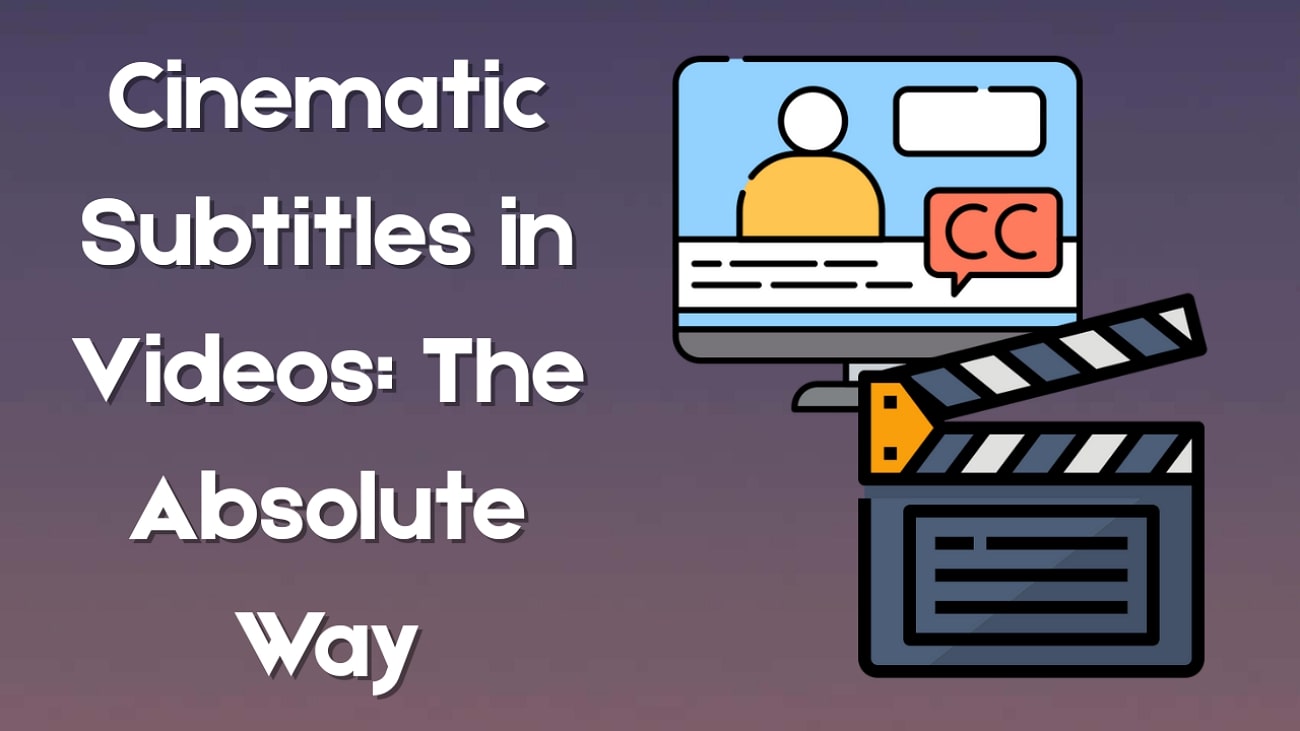The digital world is full of trends, but few are as heartwarming as the Hug Me filter trend. This viral effect uses AI to create a touching video or animation where two people, often from separate photos, appear to share a warm embrace.
Its popularity on platforms like TikTok and Instagram Reels stems from its powerful emotional appeal. Users are creating these videos to feel closer to partners in long-distance relationships, to craft beautiful memorial tributes for loved ones, or simply to share a moment of virtual connection. If you're looking to create your own touching hug video, this guide will show you how.

In this article
Part 1. Where Hug Me Filter is Available
The "Hug Me" effect isn't a single filter found in one app but rather a popular AI-driven video style. The trend gained massive traction on TikTok, which remains the primary platform for sharing these creations.
The videos themselves are typically made using external video editing applications that have strong AI capabilities. The most common workflow involves:
- Using an AI video app to generate the hugging animation from photos.
- Uploading the final video to TikTok or Instagram Reels.
Popular apps for creating this effect include:
- CapCut: Known for its user-friendly templates that simplify the "hug me trend TikTok" for millions of users.
- Wondershare Filmora: Another powerful video editing software specifically offering many trending Tiktok video template, including AI hug video template and text to video
- Other AI Video Tools: Various new AI applications are constantly emerging with similar image-to-video animation features.
However, for creators seeking more control, quality, and creative flexibility, Filmora-a professional-grade editor offers the best path forward. Read through and learn different ways to make hug me filter video.
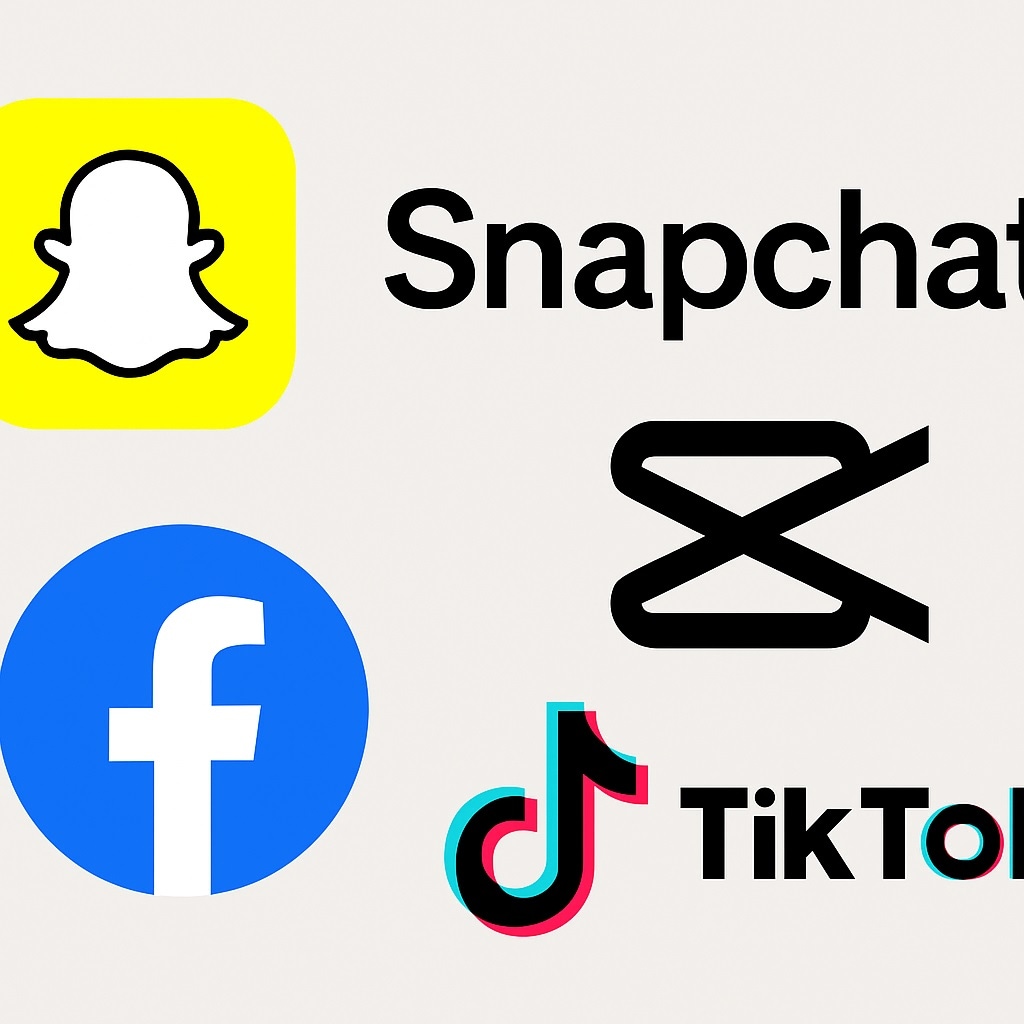
Part 2. How to Make a Hug Me Video
While template-based apps are popular, they can be restrictive. For truly unique and high-quality results, we recommend using Wondershare Filmora's advanced AI features. Here are two powerful methods to create a stunning "Hug Me" video.
Method 1: Create Hug me video by text to video
For ultimate creative freedom, you can generate a completely original hugging animation from a simple text description. Filmora's AI Text-to-Video feature, now enhanced with the powerful Sora-level VEO 3 AI model, can bring your vision to life.
This method is perfect if you don't have the right photos or want to create a more stylized, animated, or fantastical scene.
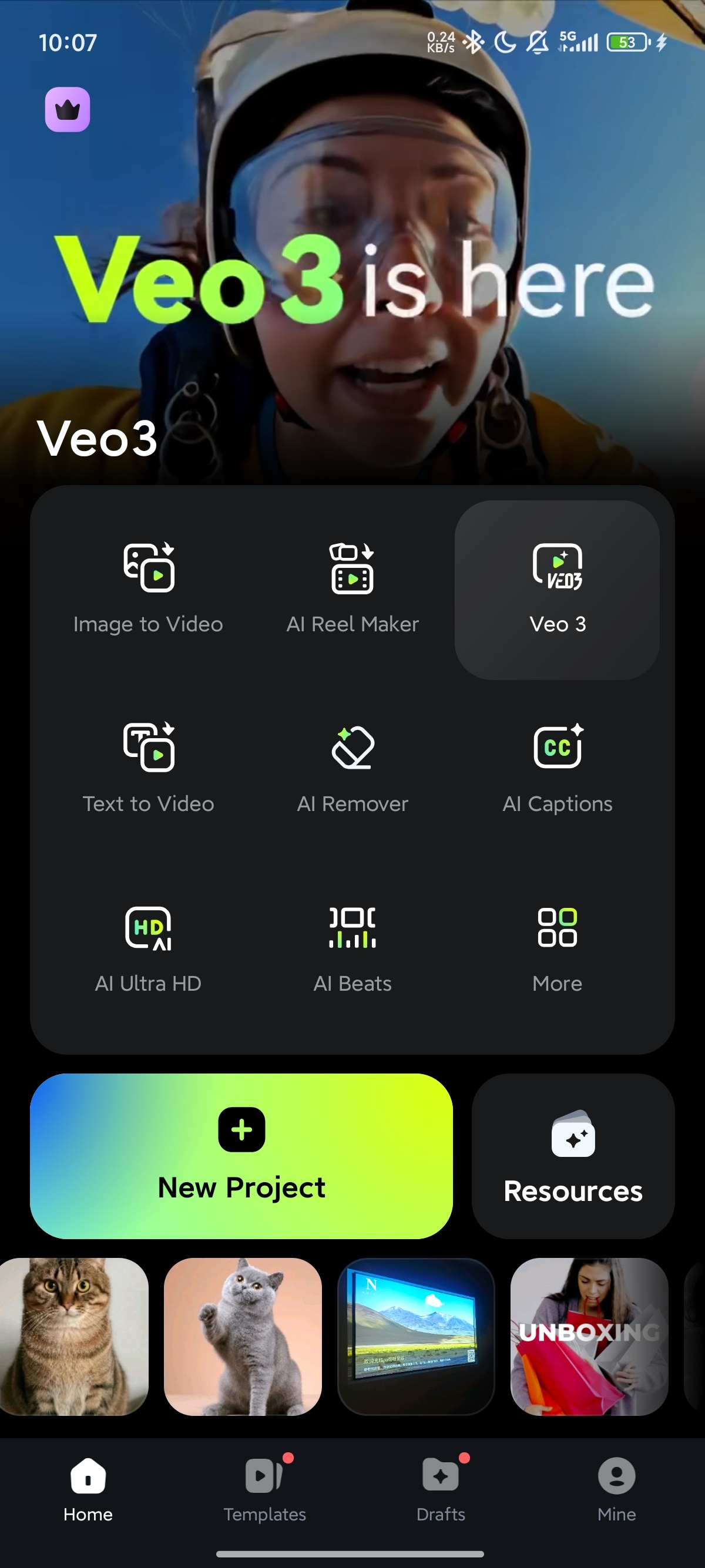
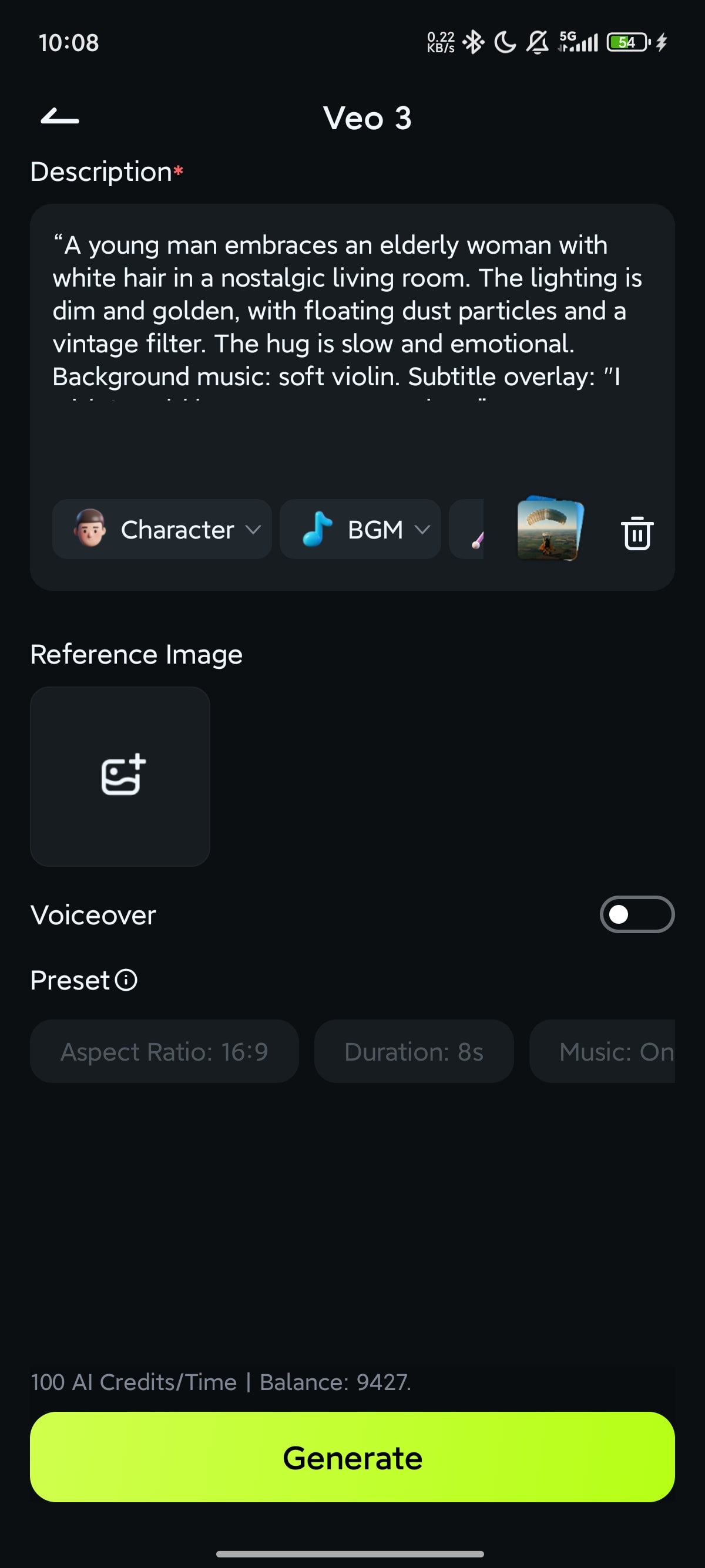

Example Prompt:
Prompt 1: Hugging Your Inner Child:
“A teenage girl gently hugs a younger version of herself in a soft-lit bedroom. The scene uses a warm orange and peach color palette, light particles floating in the air. Slow motion hug animation. Background music is soft piano and ambient hum. Add overlay subtitle: "You made it through. I'm proud of you."
Prompt 2: Hug with Lost Loved One
“A young man embraces an elderly woman with white hair in a nostalgic living room. The lighting is dim and golden, with floating dust particles and a vintage filter. The hug is slow and emotional. Background music: soft violin. Subtitle overlay: "I wish I could hug you one more time.”
Prompt 3: AI Hug With Pet
“A man in casual clothes hugs his golden retriever in a sunny backyard. The scene slows down as the hug happens, enhanced with soft bokeh light effects and golden color grading. Add subtle wind and leaf particles. Music: warm acoustic guitar. Subtitle: "You were more than a pet. You were family.”
Prompt 4: Hug From the Future Self
“A woman in her 20s receives a warm hug from her future self in a futuristic yet soft-glow white room. The background has gentle floating holograms. The hug is comforting and long. Use a light blue and white palette. Background music: ambient electronic with strings. Subtitle: "I came back to remind you... you'll be okay.”
Method 2: Animate Your Photos with AI Image-to-Video Templates
If you already have photos you want to use, Filmora's AI Image-to-Video tool is the perfect choice. This feature uses your pictures as a foundation to create a beautiful, animated hugging video, similar to the popular template-based apps but with more customization options.
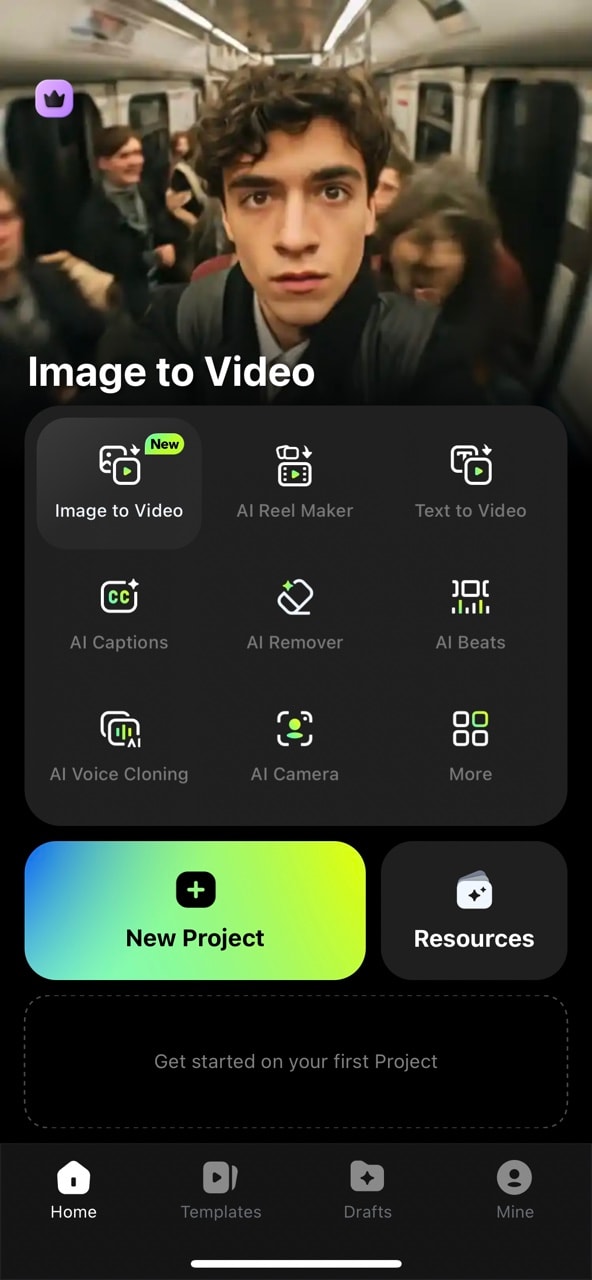
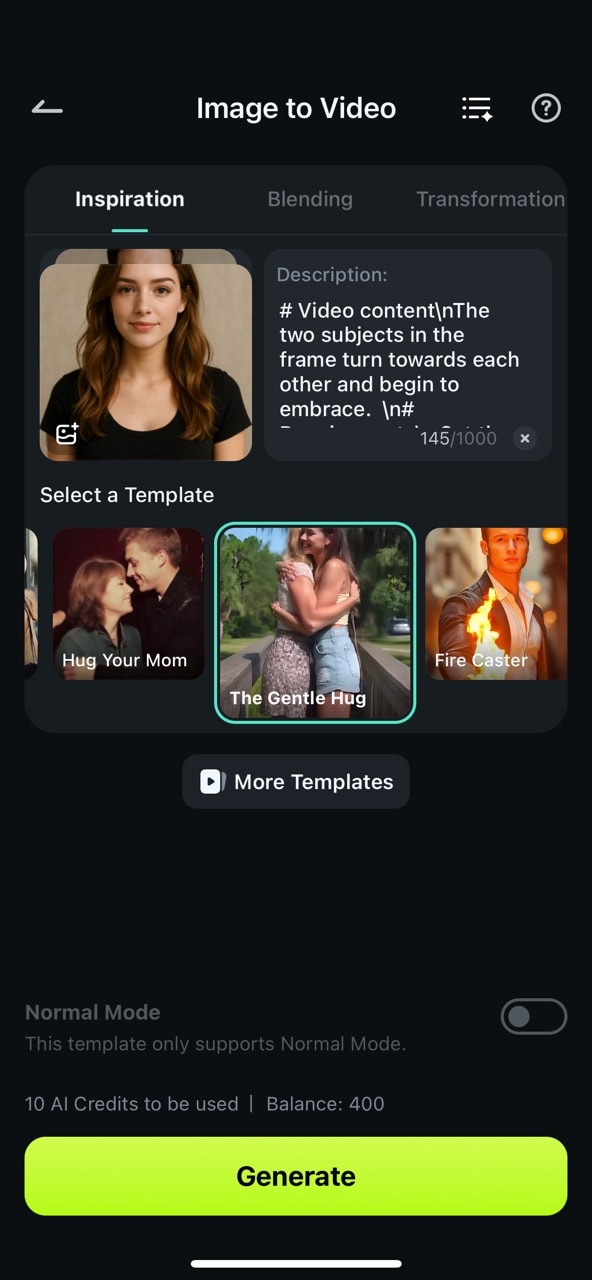
Result Video:
Conclusion
The Hug Me filter trend has taken over TikTok, offering a touching and creative way for people to express emotions — from longing and nostalgia to love and healing. Most users turn to apps like CapCut to join the trend, which works well for quick edits. But if you’re looking to create a more personalized and cinematic Hug Me video, a more flexible editing tool can make all the difference.
With Wondershare Filmora, you can bring your vision to life through features like Text to Video and Image to Video. Whether you want to animate a cherished memory, recreate a meaningful moment, or simply add your own artistic touch to this emotional trend, Filmora makes it easy — no professional editing experience required.
From choosing your own style and background music to customizing scenes with AI-generated visuals, you have the creative freedom to make a Hug Me filter video that’s not just viral — but unforgettable.



 100% Security Verified | No Subscription Required | No Malware
100% Security Verified | No Subscription Required | No Malware