Have you ever felt that your voiceovers sound robotic or disconnected? Perhaps you have experienced difficulties with lengthy recording sessions or maintaining a consistent tone in your videos. Creators live and die by their authenticity, and nothing is more authentic than their own voice.
Yet, recording voice-overs manually every time isn't always practical. To solve this problem, you can use AI instead. With AI voice cloning and text-to-speech technology, you can now generate custom voiceovers that actually sound like you.
This guide will show you:
- how to create text-to-speech using your own voice on both desktop and mobile using intuitive AI tools
- how to clone your voice and apply it seamlessly in your content
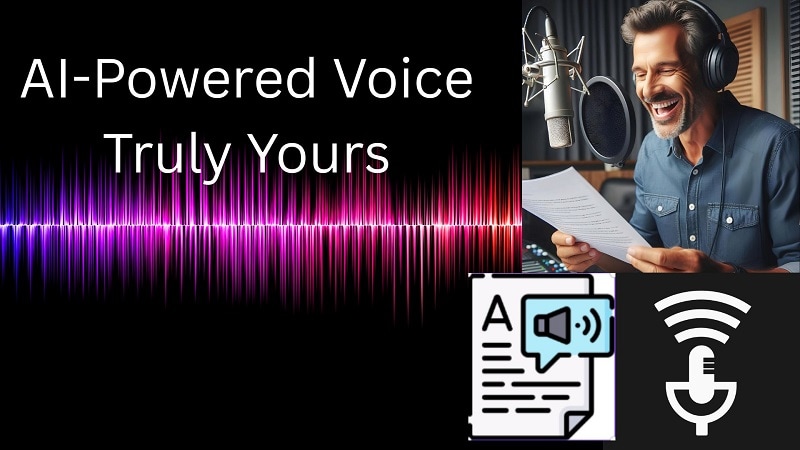
In this article
Part 1: Technology Behind Converting Text to Speech in Your Own Voice
Voice cloning scans and analyzes your voice in order to replicate it digitally. This ability is built into several tools, such as Wondershare Filmora, which generates audio in your voice from a given text- perfect for when you need consistent voiceovers without repeated recording sessions.
Besides achieving automation, text-to-speech in your own voice offers efficiency.:
- Save time by generating voiceovers instantly
- Reduce re-recording with AI-powered accuracy
- Maintain tonal consistency across all your projects
Filmora enhances this further by combining voice cloning with professional audio tools. With it, you can:
- Save your cloned voice and reuse it in different projects
- Translate your speech into other languages
- Apply audio enhancements like reverb, EQ, and pitch control
Whether you're creating a tutorial, promo video, or voiceover for a vlog, the voice cloning feature keeps your content sounding professional and truly yours.
Part 2: How to Use Text-to-Speech with Your Own Voice: Desktop Version
If you prefer using a desktop, which gives you better flexibility, you can use Filmora on a desktop. It gives you more control over your voiceovers. The desktop version offers enhanced flexibility and advanced audio features not found on mobile. These include multi-track audio editing, voice equalization, and background noise removal, making it ideal for professional-quality content.
Step 1: Record and Clone Your Voice
- Launch the Filmora desktop editor and add your video to the timeline.
- Navigate to the Text tab and insert a text preset or subtitle as needed.
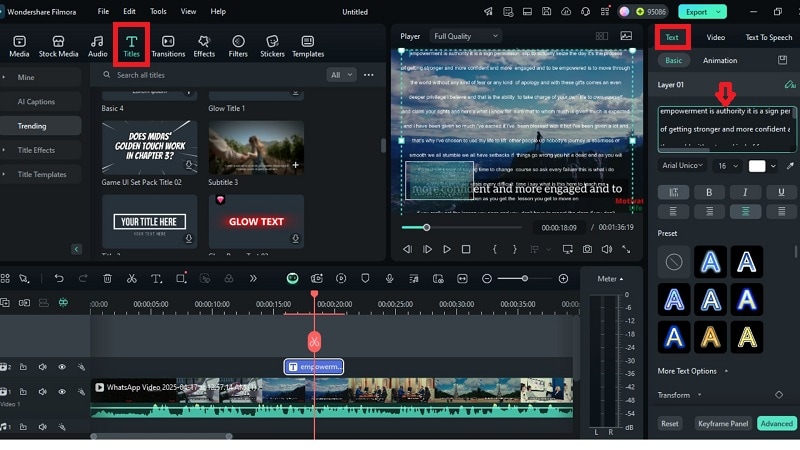
- In the right-side settings panel, click the Text-to-Speech option.
- Select Clone Voice, then tap Create to begin the cloning process.
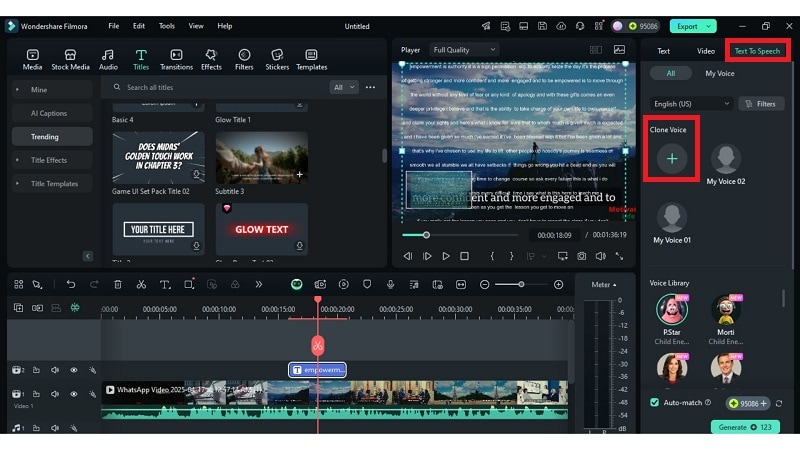
- You'll be prompted to read a short script for about 30 seconds—ensure a clear, consistent tone.
- Once the recording is complete, name your voice profile and click Clone Voice to generate it.
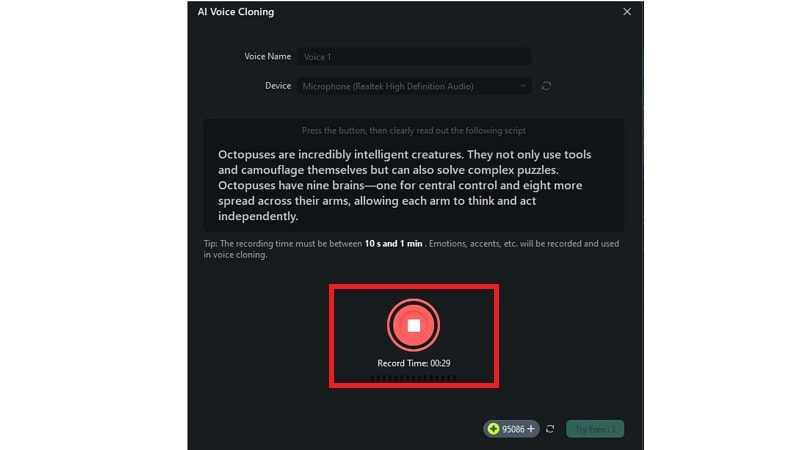
- If needed, use the Record Again option to redo the process.
Step 2: Convert Text into Speech
- With your text inserted, navigate to the Text-to-Speech section.
- Choose your preferred language and select your cloned voice from the dropdown menu.
- Click Generate—your typed script will be instantly converted into speech using your own voice.
- Drag and position the generated audio on your timeline as needed.
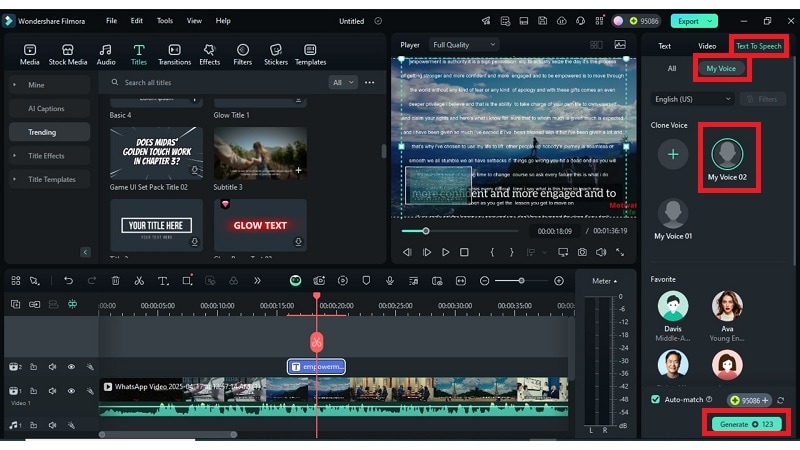
Step 3: Enhance with Desktop-Only Audio Editing Features
Make your voiceovers stand out using Filmora's advanced desktop audio tools:
- Voice Clarity: Boosts sharpness and detail in your speech for a more polished sound.
- Normal Denoise: Removes consistent background noise, like fans or static, using an adjustable intensity slider.
- Wind Removal: Filters out low-frequency wind rumble for outdoor recordings.
- DeReverb: Reduces echo in indoor or untreated spaces for clearer voiceovers.
- Hum Removal: Eliminates electrical or environmental humming, with control over decibel reduction.
- Hiss Removal: Targets and removes high-frequency hiss common in low-quality mics.
- Noise Volume & Denoise Level: Fine-tune how much background interference is suppressed without affecting voice quality.
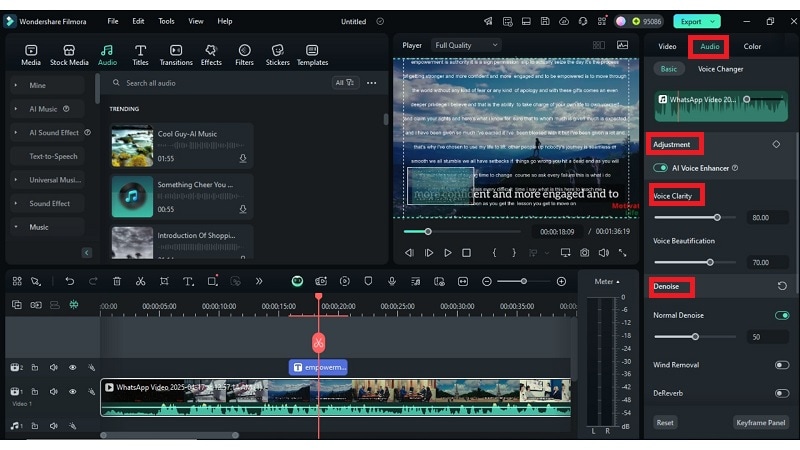
Part 3: How to Use Text-to-Speech in Your Own Voice: Mobile Version
If you prefer a quick solution, you can turn to Filmora Mobile App for a comprehensive solution. You'll first need to record and clone your voice using the Filmora mobile app for you to generate text-to-speech using your own voice. A voice profile can now be saved and used to convert any given text into well-spoken audio.
Step 1: Record and Clone Your Voice
- Open the Filmora mobile app and import your desired video clip into the timeline.
- Tap the Text option and add your text or subtitles to the video.
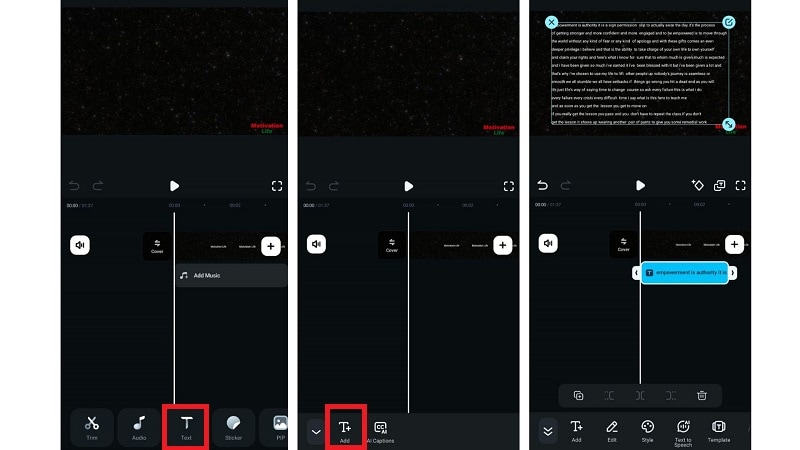
- Next, go to the Voice section and tap on My Voice.
- Choose Clone Your Voice, then tap Create to begin.
- You'll be directed to the AI Voice Cloning screen—tap Record Now.
- Read the on-screen script clearly and steadily to train the AI with your voice.
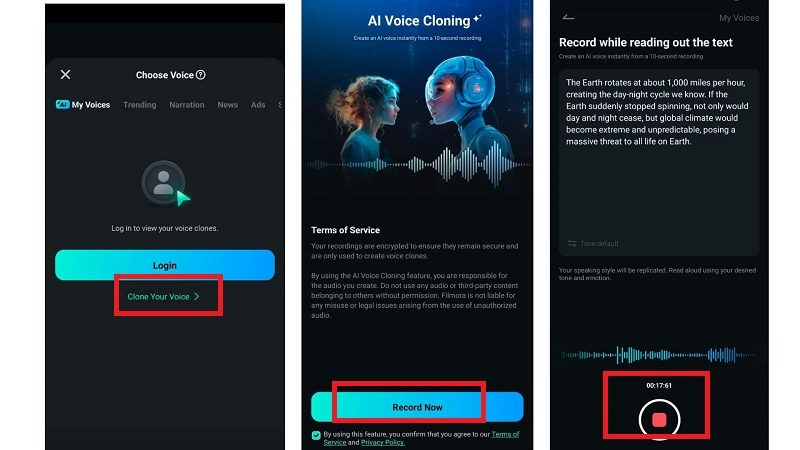
- Once finished, tap Create to save your cloned voice.
Step 2: Convert Text into Speech Using Your Cloned Voice
- Return to your video project and ensure the text you want to narrate is placed correctly.
- Tap on Text-to-Speech, choose your preferred language, and select your cloned voice from the list.
- Tap Create—the app will generate speech from the text using your own voice in seconds.
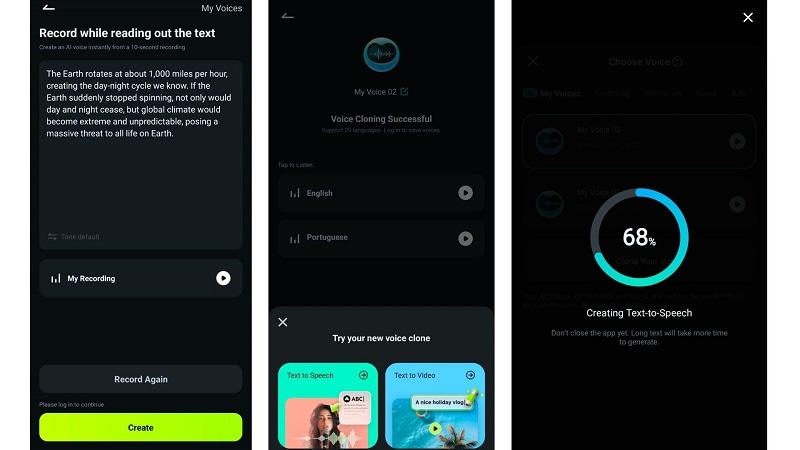
Part 4: Practical Applications and Use Cases
Using text-to-speech with my own voice can benefit many types of creators:
1. E-Learning and Educational Content
For e-learning and educational content, it means you can deliver personalized lessons without having to record your voice every single time. This is especially helpful for teachers and online instructors who want to maintain a consistent tone and style across all their materials. Instead of re-recording lectures, you can simply type out your script and let your digital voice do the rest.
2. Podcasts and Audio Content Creation
Podcasters and audio content creators can also benefit in a big way. With voice cloning, it's easier to draft, edit, and publish episodes faster. You won't have to re-record parts if you make a small mistake; just update the text. It also helps maintain a consistent voice across all your episodes, even when you're on a tight schedule.
3. Audiobooks with a Personal Touch
For audiobook creators, using your own voice through text-to-speech makes it possible to produce long-form content without the time and effort of traditional narration. And because it's still your voice, listeners get that personal connection and engagement that makes your storytelling more impactful.
Conclusion
From lectures and podcasts to audiobooks, creating text-to-speech with your own voice unlocks new ways to communicate, faster and more personally. You've learned how to clone your voice, convert any script into lifelike audio, and enhance it with powerful editing features. Mobile gives you speed. Desktop gives you precision.
The combination gives you control. With tools that make every voiceover sound natural, you can focus more on storytelling, less on recording. If authenticity matters to you, explore what's possible with AI. You may find that text-to-speech in my own voice becomes your new creative standard.



 100% Security Verified | No Subscription Required | No Malware
100% Security Verified | No Subscription Required | No Malware


