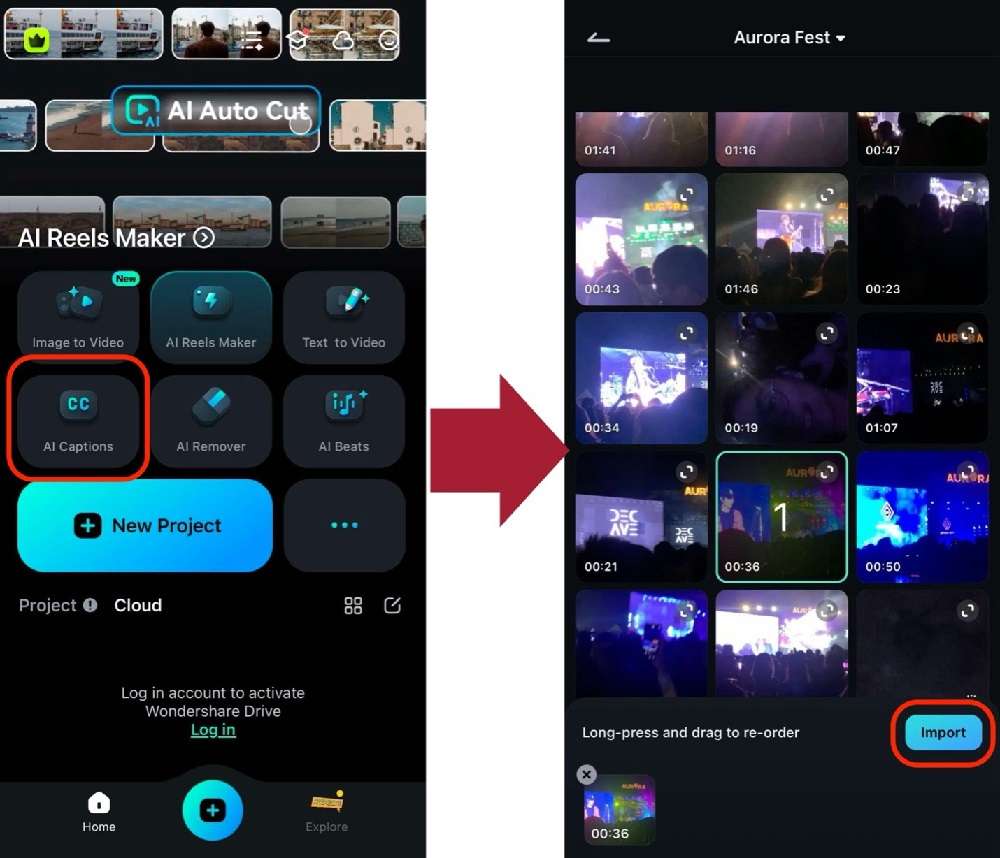If you scroll through TikTok or Instagram Reels, you will notice that many influencers are creating podcasts these days. It’s straight to the point, delivers information quickly, and provides an excellent platform for engagement. Also, podcasts are great for short-form content that creators can upload online. Many have become prominent online because of such a medium of content.
If you want to jump into the podcast hype but are unsure where to start, this article will help you begin the journey with ease. This way, you can test the waters and see if podcasting is a good path for you. One avenue for making podcasts is using a text-to-podcast tool like Wondershare Filmora. Read through to learn more!

In this article
Part 1: How To Turn Text Into Podcast With Filmora Mobile
Here’s one way to use text-to-speech tools to make podcasts. First, you need to write a script. Then, run it through the AI tool for excellent results without recording. You can try out Wondershare Filmora for this impressive feature. It’s a great and quick way to generate fantastic podcast content.
Wondershare Filmora is a popular video and audio editing tool for various purposes, such as school projects, professional films, and podcast content. With this tool, you can record and create your podcast straight from the app and create short-form content that you can post on various social media platforms.
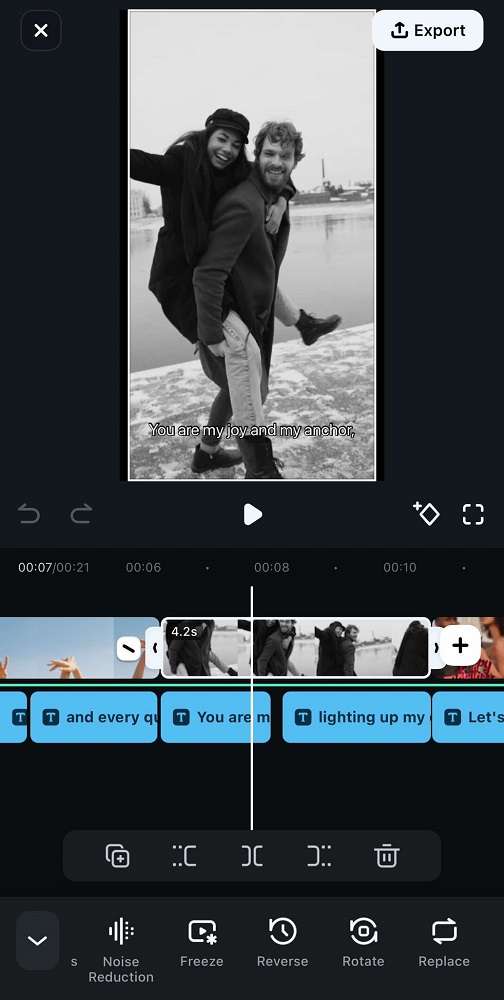
There are many ways to make use of its capability to convert podcasts to text, as seen in its key features:
- Text-to-speech tool. As an essential function, Filmora allows you to feed it with text content, even long ones, and it will generate speech for you.
- Multiple preset voices. With 30+ preset voices from different ethnicities and styles, you will never run out of choices. You can mix and match different voices to make the content like a conversation between two famous people.
- Voice cloning. You can use Filmora’s voice cloning feature to make the podcast your own. With just ten seconds of audio recording, Filmora can analyze your voice’s nuances and qualities and base the sound of the speech based on your voice.
- Audio editing tools. With tools like audio denoise and equalizers, it’s easy to make the generated text-to-speech podcast content easier to understand. You can even use these features to record certain parts independently.
- Audio and music library. To make your podcast complete, Filmora offers a wide range of royalty-free, stock music and sound effects that you can use to enrich your podcast.
- Multi-platform. Filmora’s unique feature is that it’s multi-platform. This means that you’re not limited to making podcast content from a desk; you can even do it lying down or on the go with the help of Filmora mobile for Android and iOS.
How To Turn Text to Podcasts With Wondershare Filmora Mobile
Now that you know about Wondershare Filmora, it’s time to make the podcasts with them. You’ll work with its ability to turn texts into podcasts, but understand that this is not the only way to create content with it.
Make sure to explore its other features as you follow the steps provided below:
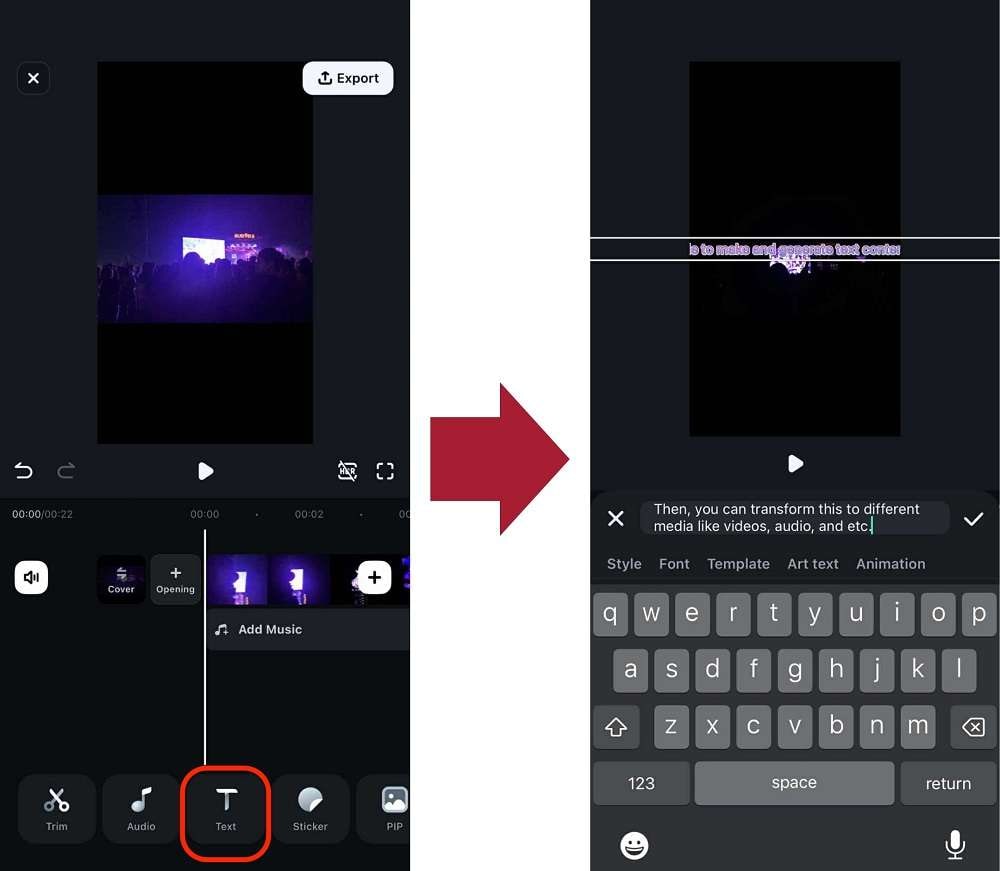
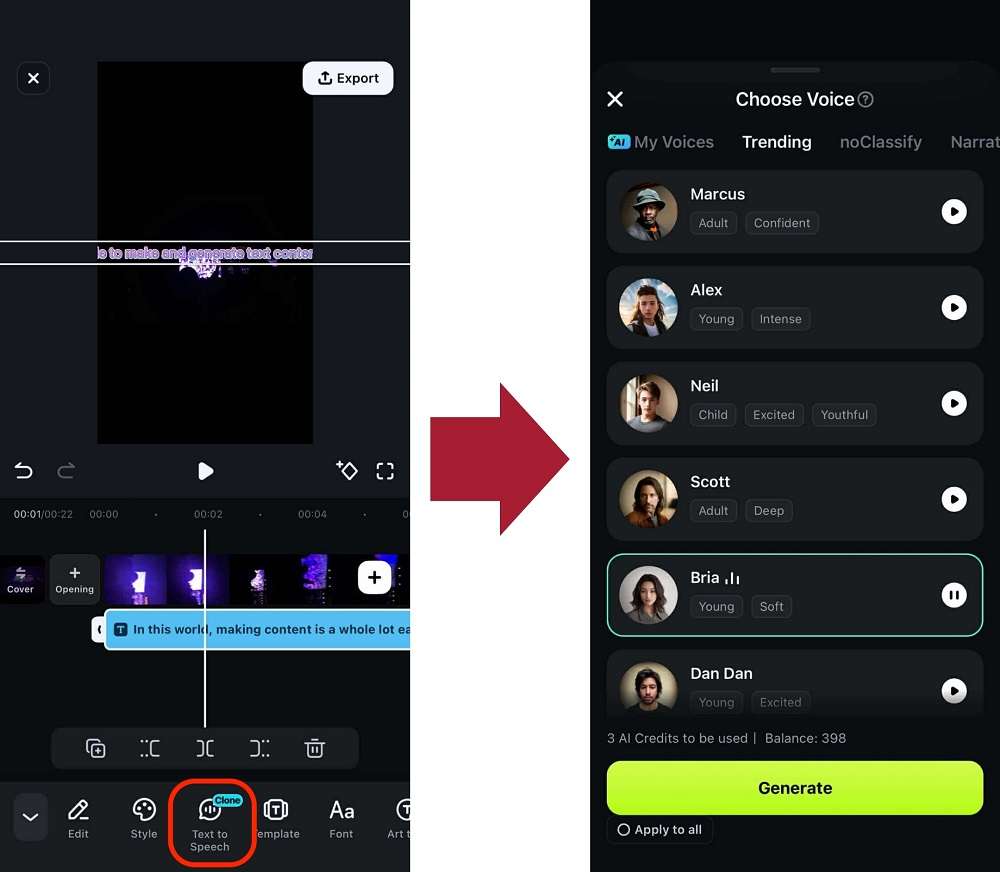
And that’s it! You should now have successfully learned how to use Filmora’s text-to-speech podcast tool. It’s time to write that script and make your first episode!
Part 2: Quality Considerations for Text-to-Podcast Solutions
Filmora’s text-to-podcast feature offers convenient content creation but requires quality oversight when working with AI-generated audio. The technology delivers fast results but introduces specific challenges requiring the creator’s attention.
Understanding these limitations helps podcasters leverage AI tools effectively while maintaining professional standards. Strategic implementation balances automation benefits with necessary human refinement. Consider these key quality factors when using text-to-podcast conversion tools.

1. Voice Naturalism
AI-generated voices lack natural speech patterns found in human recordings. Current technology produces consistent tone but misses subtle inflections, emotional variations, and conversational rhythm changes. Sentences often sound disconnected rather than flowing naturally between thoughts.
Technical terms and unusual names frequently receive incorrect pronunciation or emphasis. Longer content segments reveal repetitive speech patterns that listeners quickly identify as artificial. Testing different AI voice options helps identify the most natural-sounding alternative for your content type.
2. Handling of Specialized/Niche Content
AI struggles with industry-specific terminology and contextual understanding of specialized topics. Technical jargon, scientific terms, and uncommon acronyms often receive incorrect pronunciation or emphasis. Domain-specific content requires a thorough review of generated audio for accuracy and appropriateness. Niche cultural references and industry-specific humor typically lose effectiveness in AI delivery.
The system lacks the contextual understanding needed for properly conveying complex subject-matter relationships. Review specialized content sections carefully before publishing to ensure proper representation of technical material.
3. Accuracy of Facts
Suppose you’ve also used AI to generate text content; note that generation occasionally introduces factual errors. Systems may substitute similar-sounding terms that fundamentally change content meaning. Statistical figures sometimes get transposed or rounded incorrectly during conversion.
References to names, dates, and places require verification against source material. Even well-formatted text input can produce audio with omitted information or added content. Fact-checking AI-generated audio against original scripts remains essential for maintaining content integrity and credibility.
4. Editing AI-Generated Content
Post-generation editing remains necessary for professional-quality podcast production. Review and adjust pacing by adding natural pauses where appropriate in the workflow—correct pronunciation issues by editing text inputs with phonetic spellings or alternative phrasing. Replace particularly problematic AI segments with human-recorded alternatives for crucial content.
Consider using AI-generated content as a foundation while recording final versions with human voice. The most effective approach combines AI efficiency for draft content creation with human recording for final delivery, leveraging technology for preparation while maintaining an authentic human connection with listeners.
Part 3. Tips for Promoting and Making Text-to-Podcast Content
After creating your text-to-podcast content, promotion is key. Social media platforms offer different ways to boost visibility. Here’s what works:

X (Formerly Twitter)
On X (formerly Twitter), short audio clips with engaging captions work well. Using trending hashtags and participating in discussions can help reach a broader audience. Pinning important episodes to your profile also ensures they stay visible.
Instagram is great for visual engagement. Posting reels with key podcast moments, using carousel posts to highlight episode takeaways, and adding links to your bio can drive traffic to your content. Stories with swipe-up links (if available) make it easier for followers to access your episodes.
For LinkedIn, sharing insights from episodes in text posts can position your content as valuable industry knowledge. Uploading audiograms helps grab attention while engaging in relevant conversations increases visibility among professionals.
TikTok
TikTok is useful for short, engaging clips. Using captions, viral sounds, and trends can expand reach. Engaging with comments also boosts the algorithm ranking, ensuring more people see your content.
YouTube
YouTube offers a platform for both full episodes and bite-sized clips. Uploading full episodes with eye-catching thumbnails makes them more appealing, while YouTube Shorts featuring highlights can attract new listeners. Optimizing video titles and descriptions for SEO improves discoverability.
Conclusion
Overall, remember that while text-to-podcast tools like Filmora are handy, review the content they make. After all, connecting with a human audience requires the human touch. Don’t just rely on AI-generated content too much. Your success depends on how you strategize and maximize the use of these helpful tools.
Still, make sure to use Wondershare Filmora as a starting point for your podcast. Everyone’s looking forward to the fantastic content you’ll churn out with Filmora’s variety of tools that you can use to make that first podcast episode.



 100% Security Verified | No Subscription Required | No Malware
100% Security Verified | No Subscription Required | No Malware