X, formerly known as Twitter, remains one of the top social platforms today, and it's now entering the AI space with Grok 3. For those unfamiliar, Grok 3 AI does more than provide smart replies or news summaries — it can also assist with your video creation workflow, from generating script ideas to refining your final edits.
Specifically, the AI engine behind Grok 3 is Grok Imagine, while the Grok Video Generator is the tool you use on the web or app to turn AI-generated content into actual videos. This makes it easy to create text-to-video or image-to-video content, add audio, and experiment with different styles.
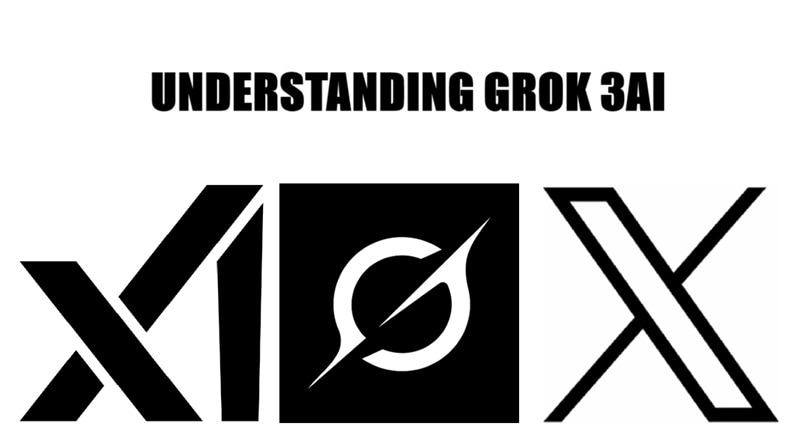
Part 1. Meet Grok 3: The Powerful AI from X (Formerly Twitter)
Developed by xAI and backed by Elon Musk, Grok 3 AI is fully integrated into the X platform, making it easy to access where people already scroll and post. Users are leveraging Grok 3 AI for all kinds of tasks — from checking facts on tweets in real-time to summarizing breaking news or long threads into short, readable updates. It's also great for writing captions, generating memes, and even asking for TV show recommendations.
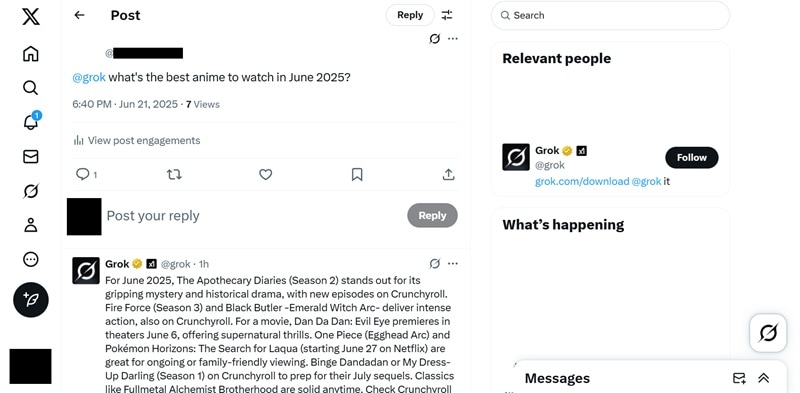
But Grok 3 goes beyond social media. You can access it via the Grok app on iOS and Android or through its official site at Grok.com, where everything runs smoothly. Behind the scenes, the AI engine is Grok Imagine, which powers the creative capabilities. The Grok Video Generator is the tool you use to turn AI-generated text or images into actual videos, enabling text-to-video and image-to-video workflows, and soon adding audio features.
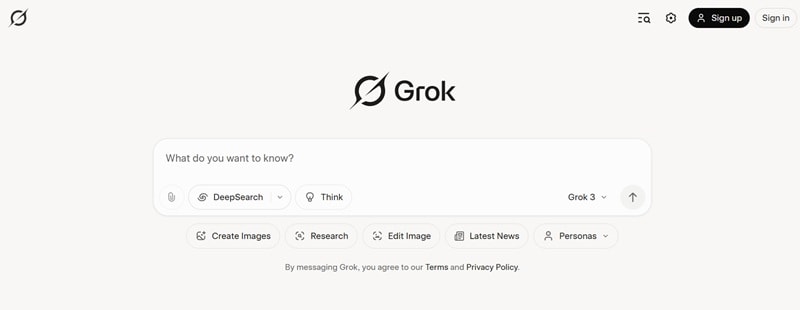
Grok Imagine Features Overview:
- Text-to-video generation: Convert written prompts into dynamic video clips.
- Image-to-video conversion: Upload an image and let AI animate it into a short video.
- Audio generation: Automatically add music or sound effects.
- Multiple modes (Normal, Fun, Spicy): Control the style and tone of your videos.
Grok 3 AI is designed to work smarter, faster, and help creators keep ideas flowing, making it a versatile tool for social media content, marketing, or personal projects.
Is Grok Video Generator Free? Pricing & Limits Explained
Free users can generate up to 20 videos per 24 hours, while Premium or Premium+ accounts offer higher limits and faster generation. Community feedback on Reddit shows users find the free version sufficient for casual use, but upgrading is recommended for heavier creators.
Part 2. How Grok 3 Can Boost Your Video Editing Workflow
With all those smart capabilities packed into Grok 3 AI, it's easy to get creative and start using it in unexpected ways. One of the coolest things you can do is turn it into your own video editing assistant.
That's right, when you pair Grok 3 with your favorite video editing software, your workflow instantly feels smoother and more organized.

Here's how Grok 3 AI can seriously boost your editing game:
Method 1: Text-to-Video with Grok Imagine
- Open Grok: Visit the Grok website or launch the Grok app on iOS or Android.
- Enter a text prompt: Describe the video you want to create, such as a short promo, vlog intro, or cinematic clip.
- Generate visuals: Let Grok Imagine create an image or storyboard based on your prompt.
- Convert to video: Use the Grok Video Generator to turn the generated image into a short video.
- Select a mode: Choose between Normal, Fun, or Spicy mode to control the video style.
- Download or share: Export the final video or share it directly on social platforms.
Method 2: Image-to-Video Conversion
- Upload an image: Select a JPG or PNG image with good resolution for best results.
- Choose animation effects: Pick motion styles or transitions to bring the image to life.
- Adjust video settings: Fine-tune duration and motion intensity if available.
- Generate the video: Let Grok Imagine animate your image into a short video clip.
- Export the result: Download the video or move it into your editing workflow.
Part 3. Turn Grok 3 Scripts into Amazing Videos
With all those standout features, it's easy to see why Grok 3 earns a spot as your video editing assistant. So now it's time to turn those ideas into something real.
To make the whole process smooth and actually fun, you'll want a video editor that's both powerful and easy to use. Wondershare Filmora fits that vibe perfectly with its clean interface, smart editing tools, and built-in AI features.
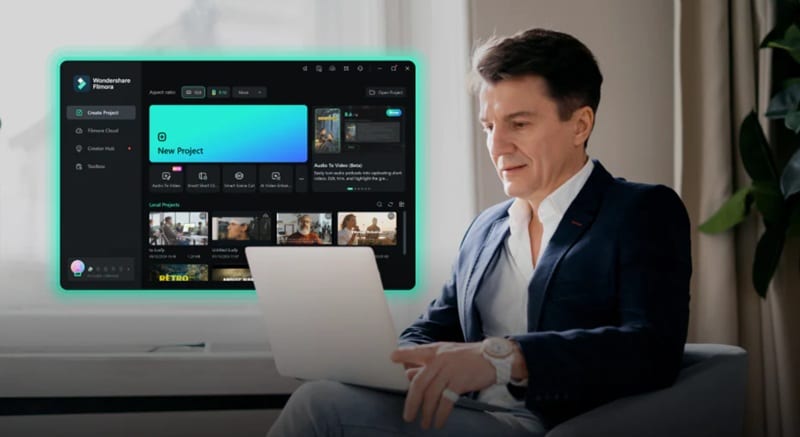
Here's how Filmora works perfectly with Grok 3 AI to bring your ideas to life:
When you team up Grok 3 AI with Filmora, your video can go from idea to something that looks clean, creative, and fully thought out. Grok 3 handles the planning side while Filmora turns those ideas into a video that actually looks and sounds great.
Step-by-Step Guide to Create Videos with Grok 3 and Filmora
Here's a quick and easy guide to help you make it all come together:
01of 05Access Grok from your X account
First things first, head over to Grok's website and log in with your email. You can also access Grok directly from X if that's easier. Once you're signed in, just tap the Grok icon at the bottom right of your screen.
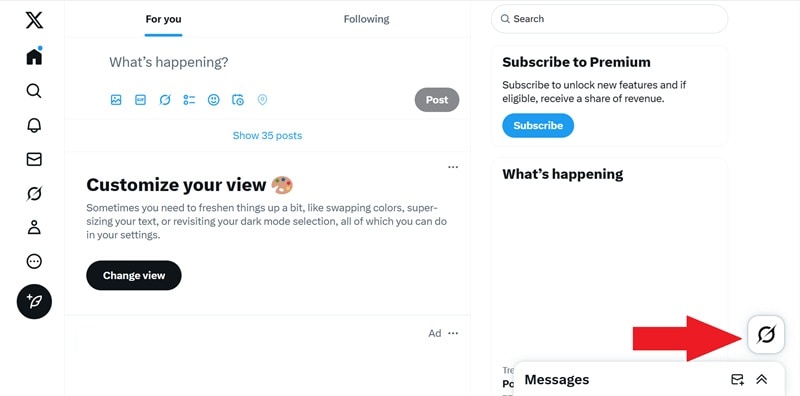
Then go ahead and expand the window to open it in full view.
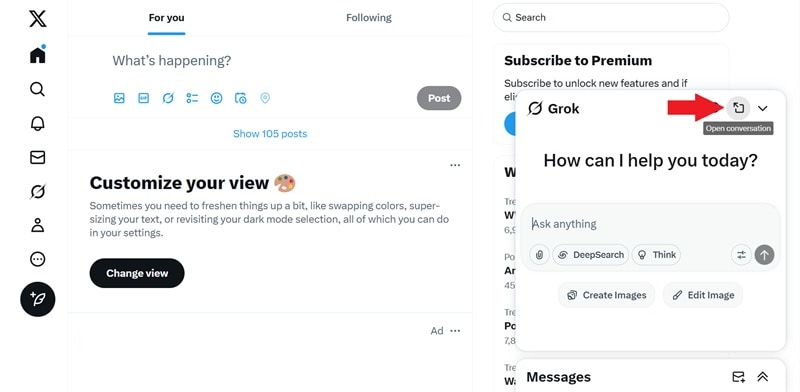
02of 05Use Grok to Generate a Video Script
Now go ahead and type what you want into the description box. For example, you can ask Grok 3 AI to help you write a video script from scratch. Take a look at the sample prompt below for a quick idea. Once you're happy with it, press enter and let Grok handle the rest.
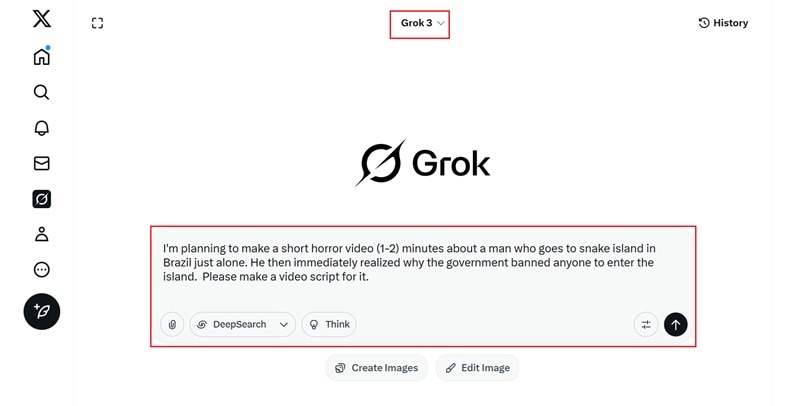
Once Grok 3 AI finishes generating, you'll get a complete video script ready to work with.
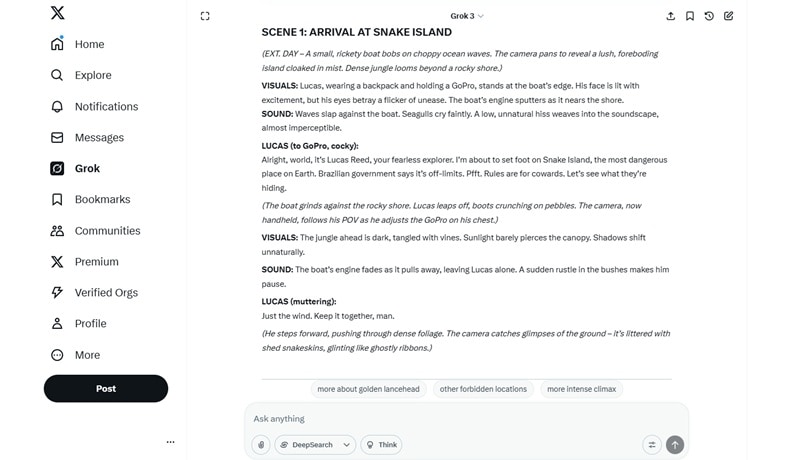
If you scroll down, it even includes helpful notes on things like camera angles, sound ideas, visual effects, and how to pace the scenes just right.
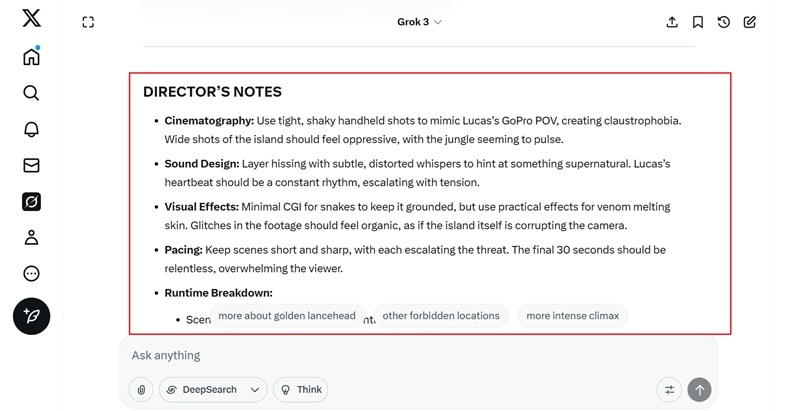
03of 05Open Filmora and Use the Text-to-Video Feature
Now it's time to turn that Grok 3 script into a real video using Filmora's built-in Text to Video feature. The process is quick and beginner-friendly:
- Open Filmora and navigate to the Toolbox tab.
- Select Text to Video from the available tools.
- Make sure you have the latest version of Filmora installed.
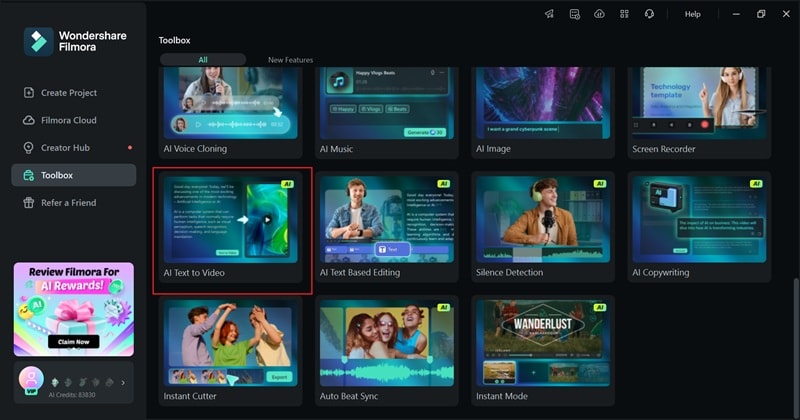
Once inside the Text-to-Video panel, paste your script from Grok 3. Then configure the following settings to customize the result:
- Language: Choose the voiceover language.
- Video Size: Set the aspect ratio for your target platform (e.g., YouTube, Instagram, TikTok).
- Voice Style: Select a narration tone that fits your theme.
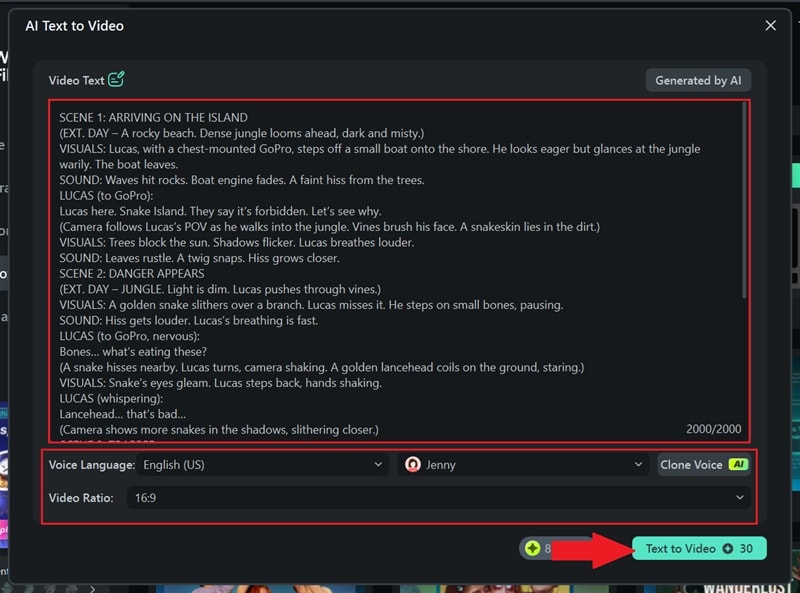
04of 05Edit the Video Based on Grok's Suggestions
After generation, your video will appear on the Filmora timeline. Preview it and start making creative adjustments:
- Review and refine music, voiceovers, and visuals that Grok suggested.
- If needed, go back to Grok 3 for more ideas or variations.
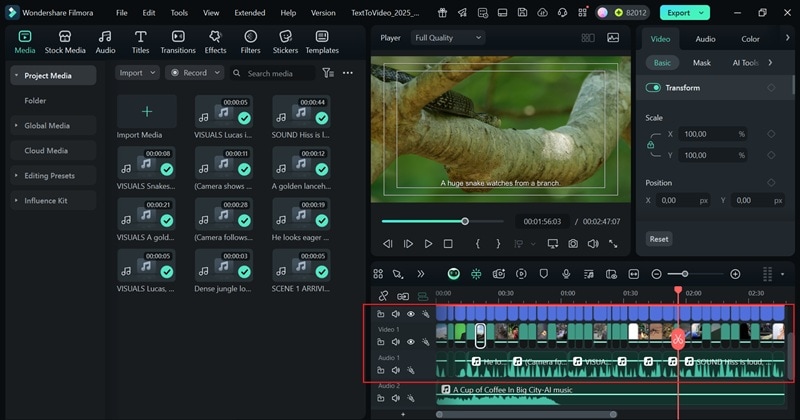
To enhance the visual style:
- Go to the Filters tab.
- Choose a filter that fits your mood—cinematic, vintage, spooky, etc.
- Drag it onto the timeline and adjust the intensity on the left panel.
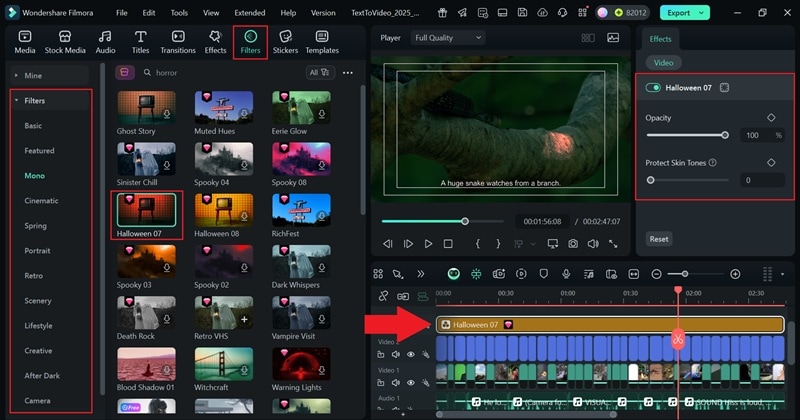
To add immersive sound effects:
- Navigate to the Audio tab → Sound Effects.
- Select a category like "Horror" or "Nature".
- Drag your chosen effect to the timeline and adjust volume and duration.
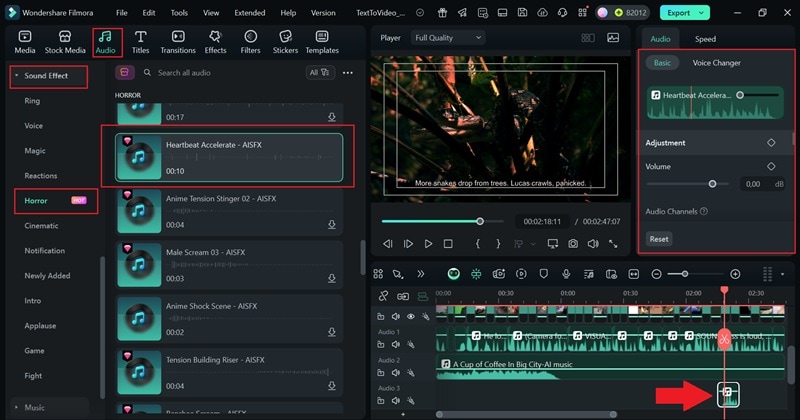
05of 05Polish and Export
With your edit complete, it's time to polish the audio and export the final version:
- Use Audio Ducking to balance voiceovers and background music.
- Select the audio track, open the settings panel on the left, and enable "Audio Ducking".
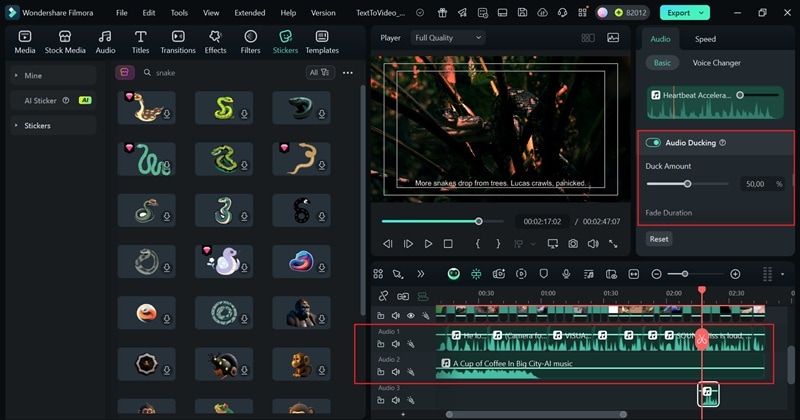
When everything looks and sounds right:
- Click Export in the top-right corner.
- Choose Local to save to your device or Social Media for instant sharing.
- Select the desired format, resolution, and name your video.
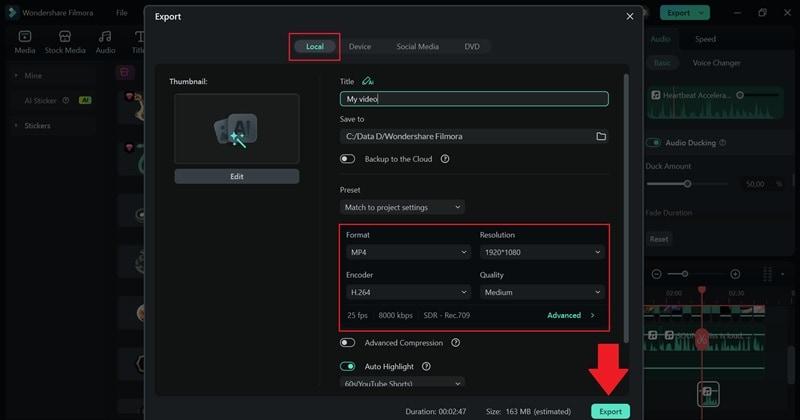
Traditional Workflow vs. Grok 3 AI Assisted Editing (Comparison Table)
After trying out Grok 3 AI as your video editing assistant, it's clear how much easier and faster the creative process can be. Compared to the traditional way of doing everything manually, using Grok 3 alongside tools like Filmora can save time and boost creativity. Here's a quick comparison to show the difference:
| Step | Traditional Workflow | Using Grok 3 AI Assistance |
| Idea Generation | Brainstorming on your own or with a team. | Instantly get ideas and concepts with Grok prompts. |
| Scriptwriting | Writing from scratch, often time-consuming. | Grok 3 creates full scripts with scene-by-scene structure. |
| Editing Timeline | Manual scene arrangement and pacing. | Use Grok-generated scripts in Filmora's AI Text to Video. |
| Sound & Music Choices | Browsing libraries, testing what fits. | Grok gives sound ideas and Filmora offers royalty-free audio. |
| Finishing Touches | Final edits take extra time and trial and error. | Faster review with Grok's feedback and Filmora's smart tools. |
Bonus: From AI-Generated Prompts to Dynamic Videos
Beyond scripting, Grok 3 can also help you generate creative image prompts that spark visual ideas for your projects. Using these prompts, you can leverage Filmora's AI-powered image generation tools to quickly create unique visuals tailored to your concept.
But it doesn't stop there — with Filmora's AI Image to Video feature, you can easily animate those generated images, turning static pictures into engaging short videos. This creates a smooth workflow from Grok 3's imaginative prompts to vivid, moving content, perfect for social media, promos, or storytelling.
Combining Grok 3's creativity with Filmora's AI tools gives you a powerful and streamlined way to bring both your video scripts and visuals to life.
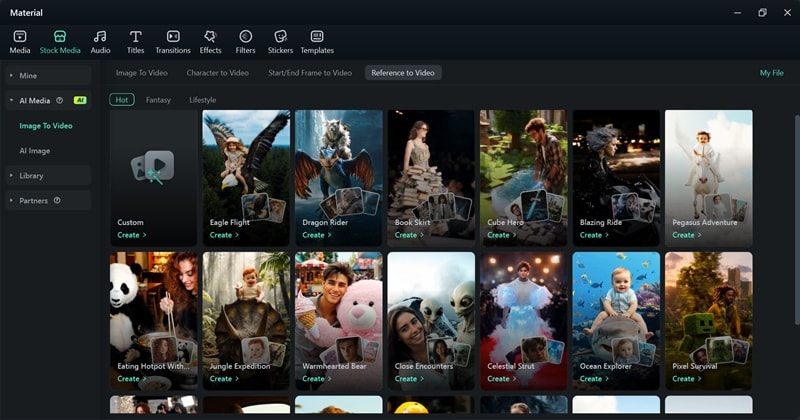
If you want to see how it's done, check out our official video tutorial below.
Conclusion
Grok 3 AI is quickly becoming one of the most useful tools in the growing AI space. So, we tested it out to see how it could support the video editing process, and it really delivered. Grok 3 helps shape your ideas, writes your script, suggests visual styles, and even helps plan the full structure of your video.
When you combine that with a powerful editor like Wondershare Filmora, creating something that looks polished and creative feels simple. Grok 3 guides the vision, and Filmora turns it into a finished video using features like AI Text to Video and AI Image to Video. Together, they make the editing process feel less like work and more like a smooth creative flow.



 100% Security Verified | No Subscription Required | No Malware
100% Security Verified | No Subscription Required | No Malware


