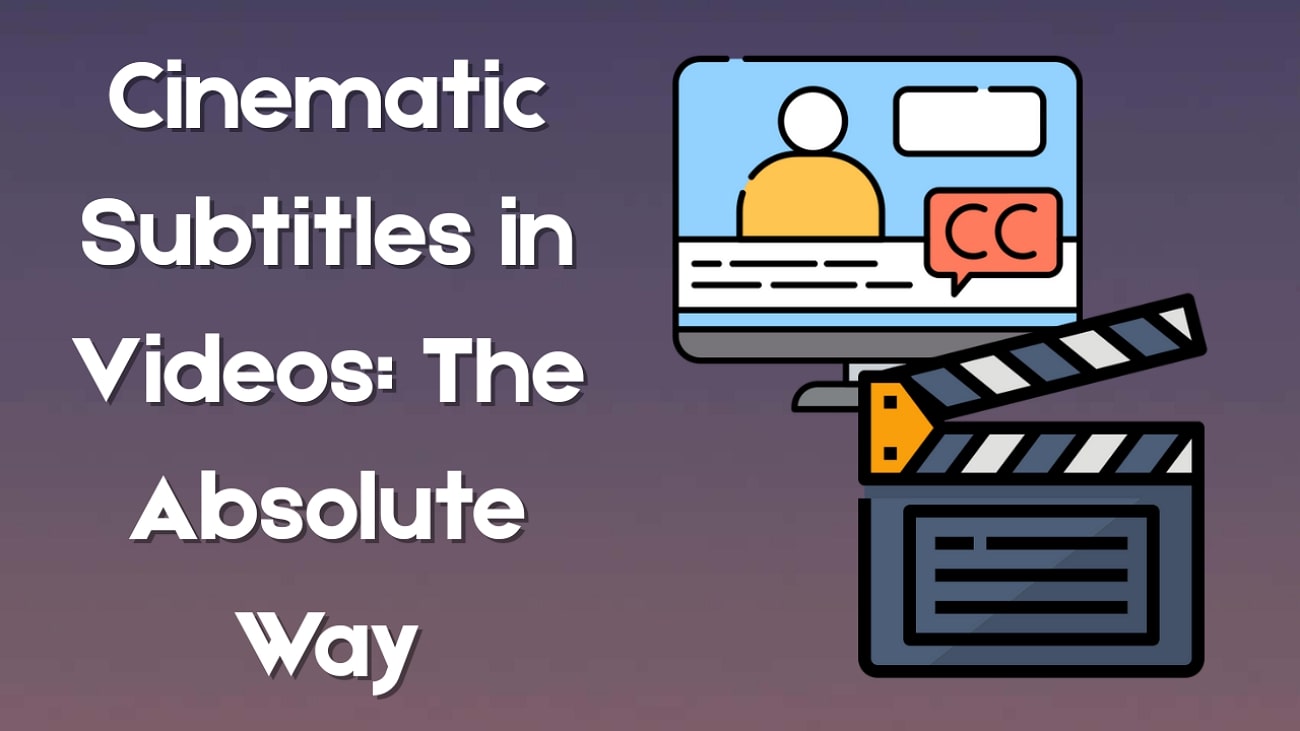Did you know that over 80% of Instagram users watch Reels with the sound off? If your videos don't include captions, you could be missing out on a huge portion of potential viewers.
Recent studies show that Reels with captions get up to 40% higher completion rates and 30% more engagement than those without. Captions don't just make your videos accessible to people with hearing impairments—they also appeal to younger audiences, with over 80% of Gen Z users saying they prefer to keep captions on.
In this complete guide, you'll discover everything you need to know about how to add captions to Instagram Reels to boost watch time and engagement. Whether you're a content creator, marketer, or small business owner, learning how to add subtitles to Reels can make your videos more inclusive, engaging, and ready to go viral. Let's dive in!

In this article
Part 1. How to Add Captions to Reels (Instagram's Simple Way)
If you want to know how to add captions on Instagram Reels, the basic method is within the app itself. Instagram has a built-in feature that lets you automatically add captions of what's being said in your videos. Here's how you can do it:
Step 1. Open Instagram and Start a Reel
- Launch the Instagram app on your phone.
- Tap the Plus (+) icon at the bottom of the screen.
- Swipe the toolbar over to Reel mode to start creating your video.
Step 2. Upload or Record Your Video
- Choose a clip from your gallery or record a new one on the spot. If you're using multiple clips, tap and hold to select them.
- Then, tap Next to proceed.
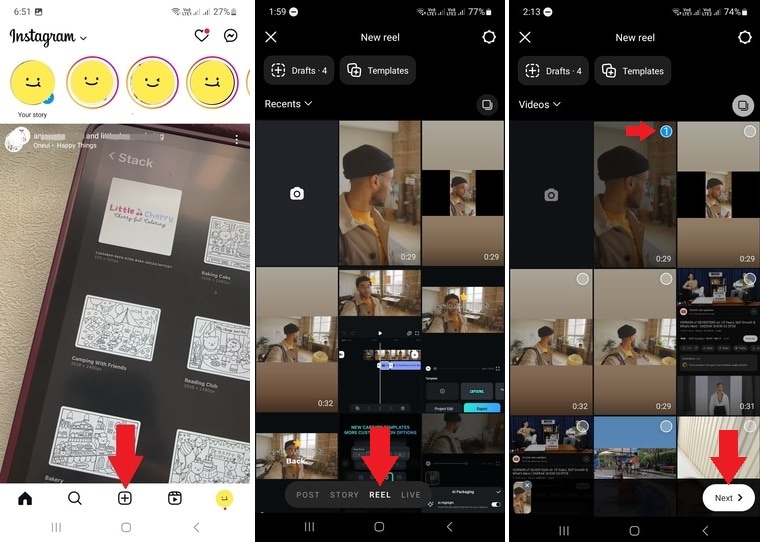
Step 3. Add Captions with the CC Tool
- On the editing screen, tap the Captions (CC) icon to auto-generate subtitles from your video's audio.
- Here, you can also include music, filters, stickers, or additional text.
- For more control, tap Edit Video in the bottom-left corner.
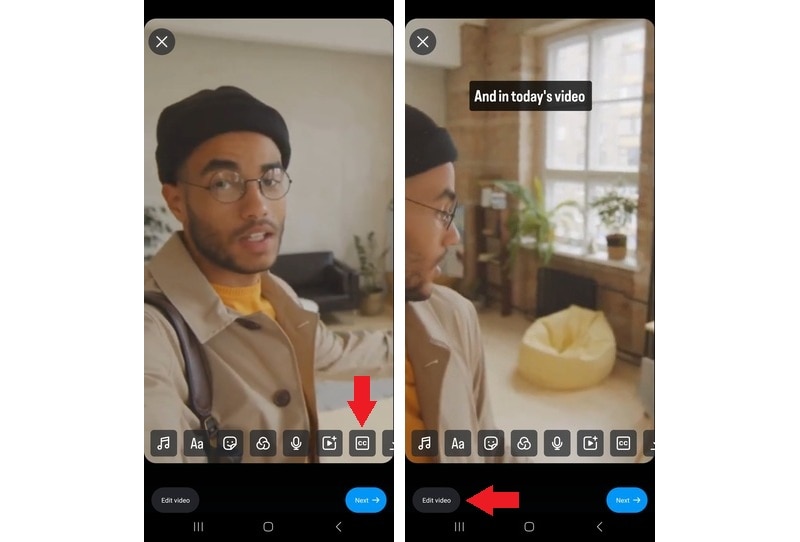
Step 4. Fine-Tune Your Edits
This step is helpful if you want to fix any caption errors or fine-tune the clips.
To edit the caption:
- In the timeline, tap on the text track > select Edit.
- Tap on the word to edit the text. Here, you can also move the position and the style of the caption.
- Tap Done if you're done correcting the caption.
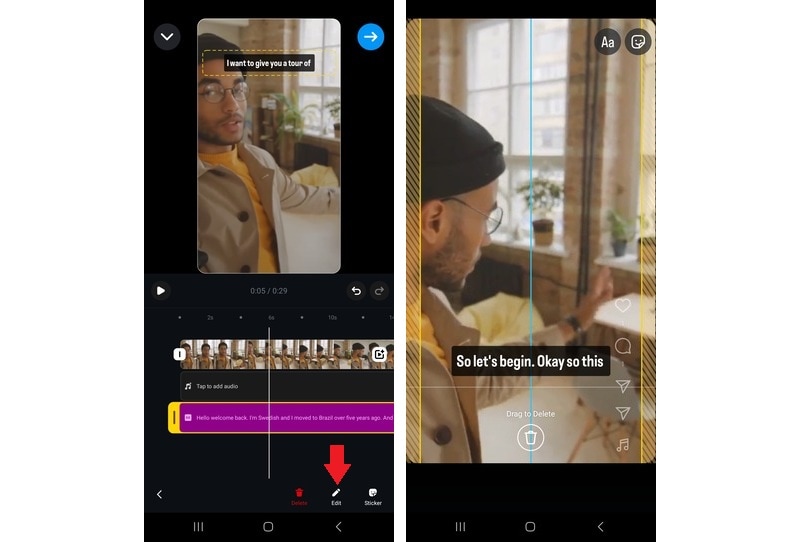
Step 5. Post Your Reels
- Once everything is ready, tap Next (blue right arrow).
- Here, you can write the post caption or description, tag people, or add a location.
- Tap Next > Share to publish your Reel.
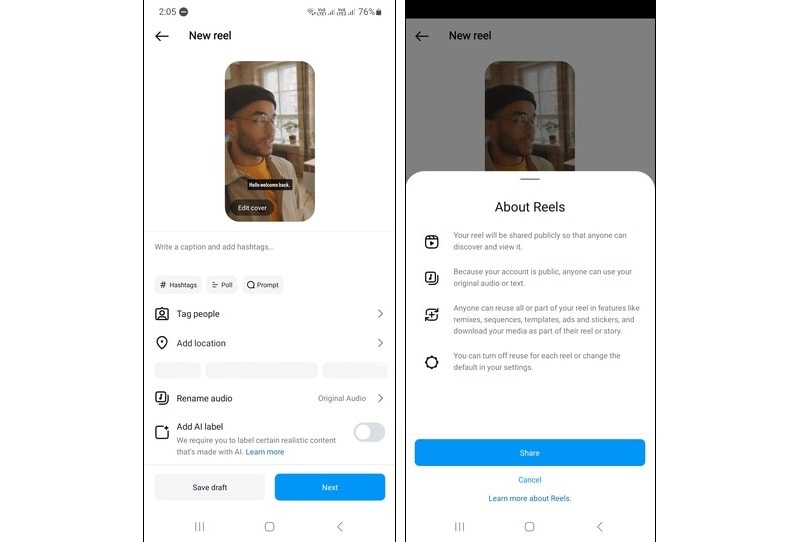
Adding captions directly in the Instagram app is fast and simple, but it comes with limited customization.
If you want greater creative control, such as choosing caption fonts, animation styles, and precise timing, using a dedicated video editor is the smarter option.
Let's explore how you can add and customize Reels captions both ways—right in Instagram and with professional editing tools.
Part 2. How to Make AI Captions for Reels (Viral-Content Ready)
When learning how to add captions in Instagram Reels, using a video editor is the way to go if you want more editing control. Compared to the Instagram app, these tools let you fine-tune the timing, choose custom fonts, and apply styling. One great option for this is Wondershare Filmora, available on both mobile and desktop. You can even use its AI-powered features for better accuracy with Filmora.
Method 1. Using Filmora for Mobile

Filmora for Mobile is available on the Google Play Store and Apple App Store. Here's the step-by-step guide on how to add captions to Reels:
- Launch the Filmora app on your phone.
- Tap the AI Caption option above the New Project button. Or you can find this tool in the More button (three dot icon).
- Choose the video(s) you want to edit from your phone gallery.
- Click Import to import them into the timeline.
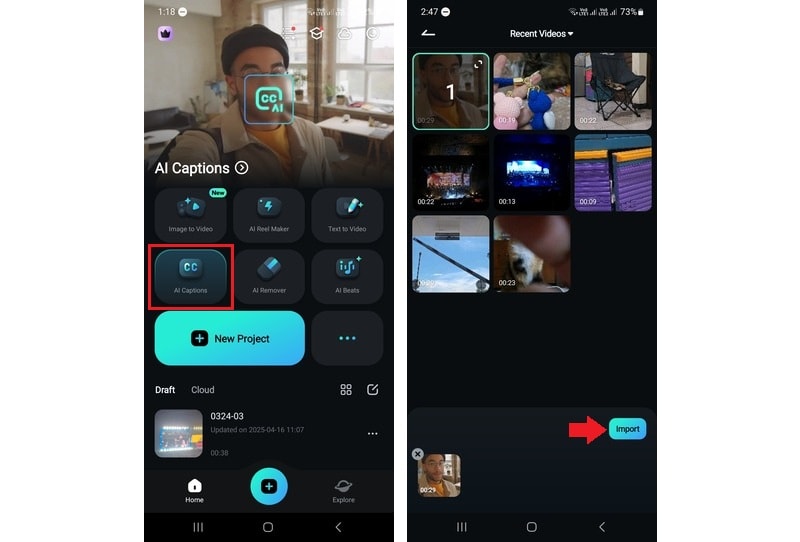
Next, select the current language, or just let the Auto Identify feature do the job. If you want subtitles in two languages, enable the Bilingual Caption option.
In the AI Packaging section, you can also turn on extra smart features:
- AI Highlight: Emphasizes important parts of your captions.
- AI Emoji: Adds fitting emojis based on the video's context.
- AI Camera: Automatically zooms or tracks the speaker's face.
- Smart Stickers: Insert stickers that match the vibe or keywords in your captions.
Once everything looks good, tap Add Captions to generate subtitles for your video.
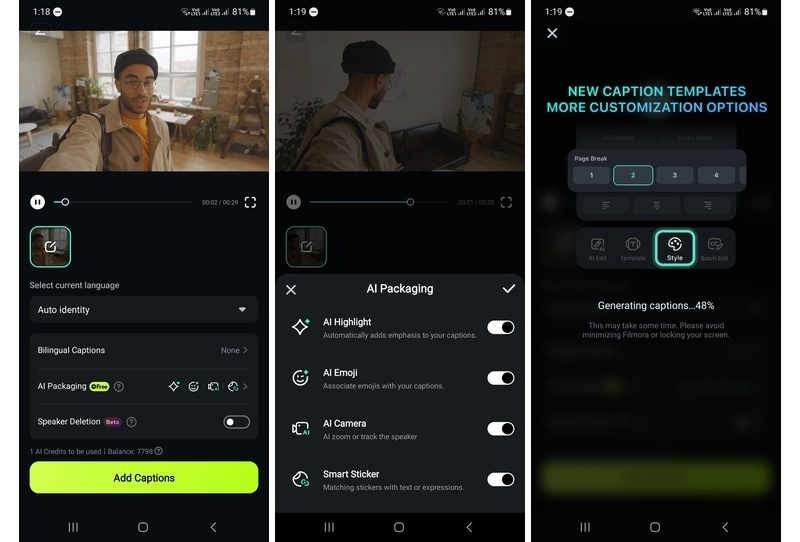
- Choose a subtitle template that suits your video's style.
- Tap on the Project Edit button to edit your project. In the editing workspace, you can tweak the text and adjust caption timing, position, font, or color.
Tip: Want to speed videos up? Use the Batch Edit feature to tweak the caption text all at once.
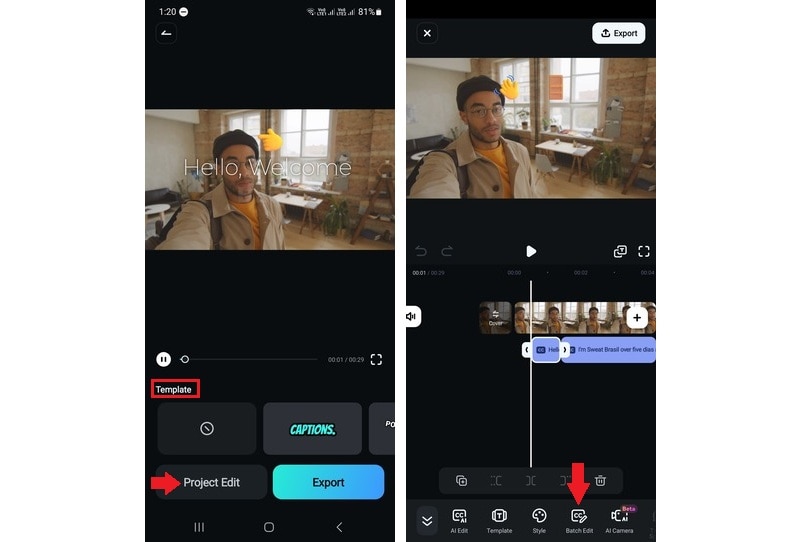
When your video is ready, tap the Export button in the top right.
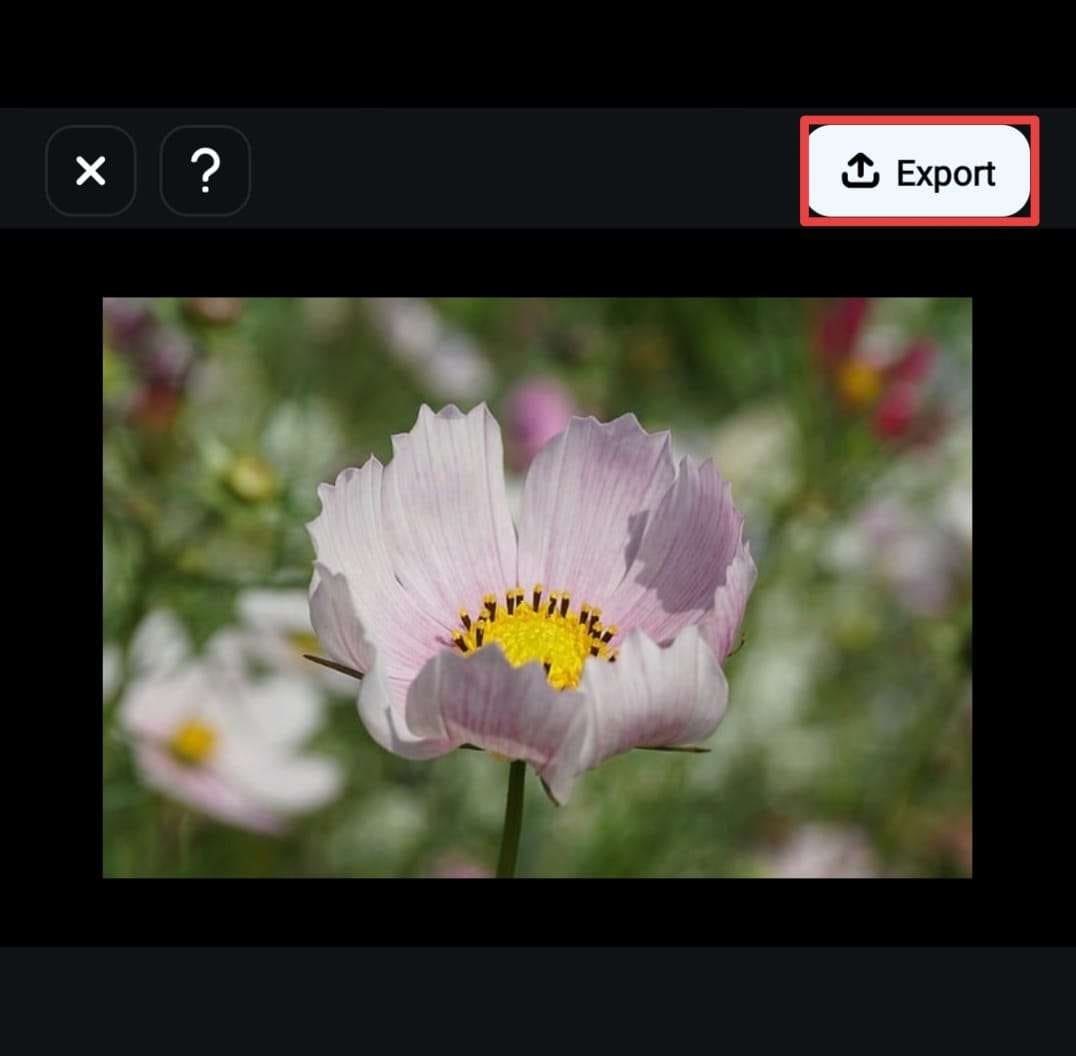
Choose the resolution and quality settings, then tap Export to save the video to your phone.

From there, you can upload your video directly to Instagram Reels or share it across other social media platforms right from the app.
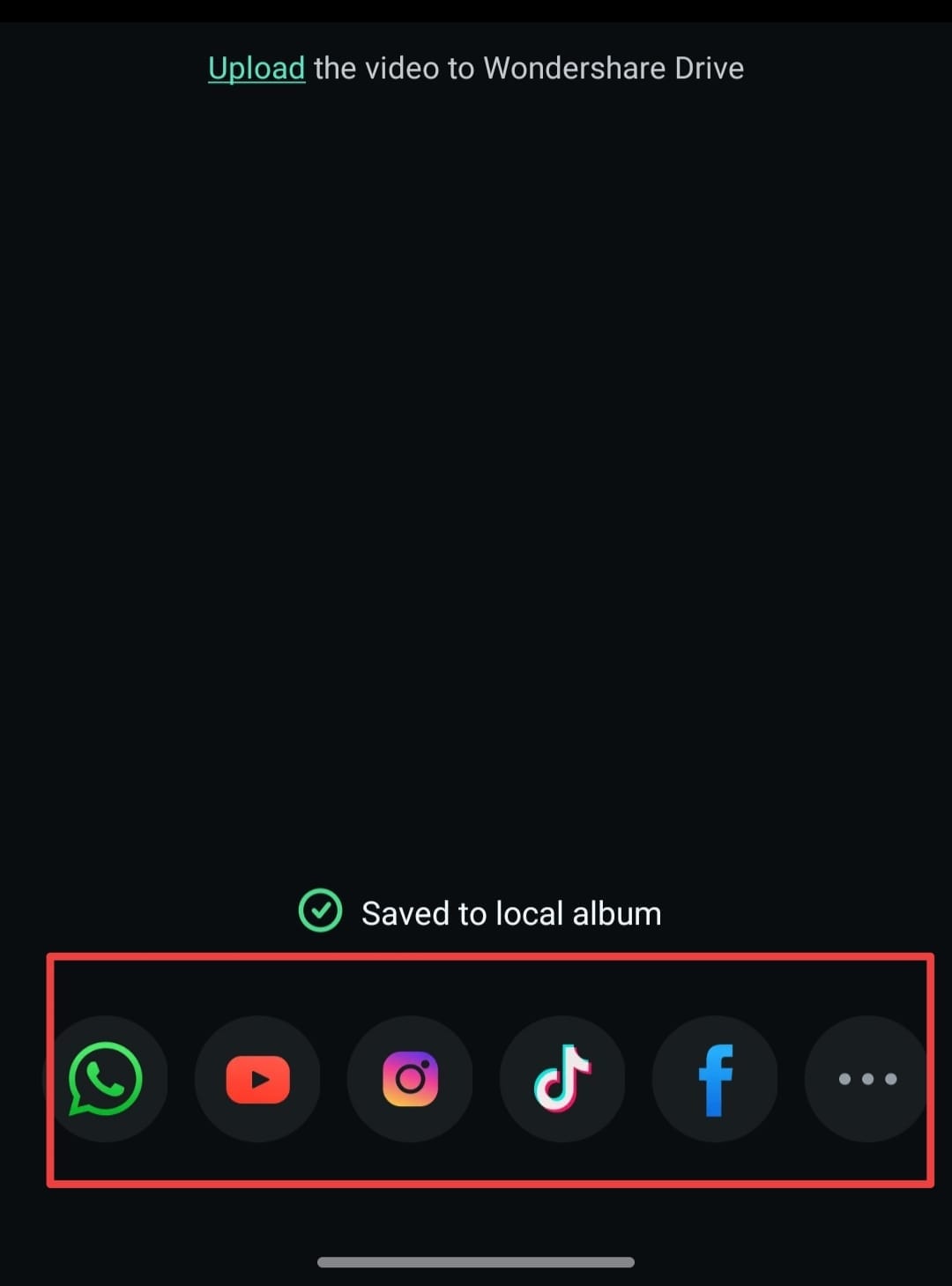
Bonus Tip: Want to Go Viral?
Try Filmora Mobile's Image-to-Video feature to create animated Instagram Reels from your photos. It's perfect for storytelling, behind-the-scenes clips, or trending videos on Instagram, TikTok, and more.
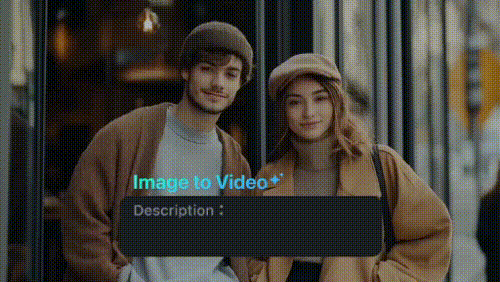
Method 2. Using Filmora for Desktop
Are you curious about how to add captions on Reels with your desktop? Filmora's desktop version gives you even more flexibility and precision if you want to edit Reels on your computer. With Filmora's AI features, adding accurate and stylish captions becomes quick and effortless.

Speech-to-Text (STT)
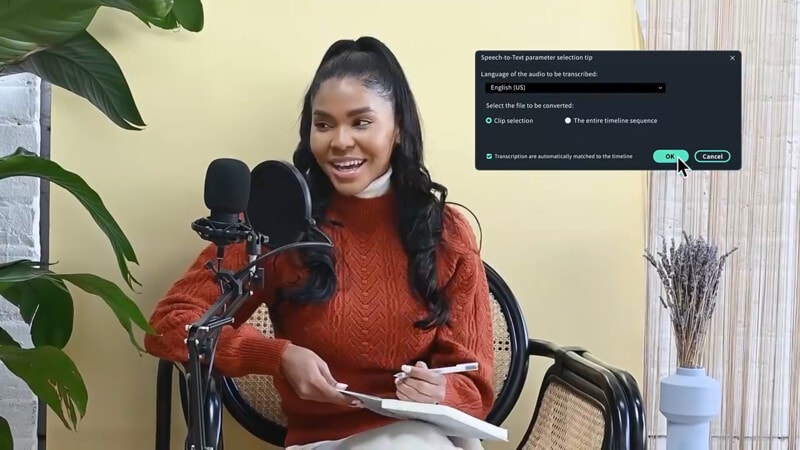
Filmora's Speech-to-Text feature automatically turns your spoken words into captions. Just import your video, enable STT, and let the tool handle the video transcription. You can then customize the font, style, size, and timing as needed. It's ideal for creators who want hands-off captioning with full creative control.
Learn More: Speech to Text Guide
Watch the tutorial here:
AI Translation

Want to reach a wider audience? With AI Translation, you can instantly convert your captions into multiple languages. This is perfect for creators looking to grow globally without spending hours translating text manually. Simply enable the tool, pick your target language, and Filmora takes care of the rest.
Learn More: AI Translation Guide
Watch the tutorial here:
Bonus: How to Activate Auto Captions on Instagram Reels
Do you often have trouble understanding when watching Reels that don't display captions in the video? Fret not! Instagram has a feature that auto-transcribes the audio in Reels and synchronizes it on the screen. This feature is very helpful for viewers to understand the content of the video, even if they are in a crowded place.
Here is how to add auto captions on Instagram Reels:
Step 1. Open Instagram Reels
Step 2. Tap on the More button (three dot icon) on the right-side of the screen.
Step 3. Head to the Closed Caption and enable the Show closed caption option.
And you're done! Now you can watch Reels with automatic captions with peace of mind.
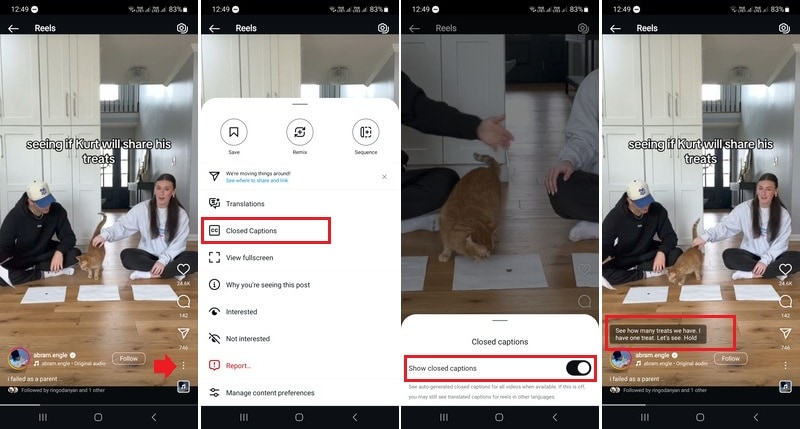
Conclusion
Now you know how to add captions to Reels, both directly through Instagram and using Filmora for Mobile and Desktop. Adding captions not only improves accessibility but also keeps viewers engaged and enhances your video quality.
Learning how to add captions to Instagram Reels using Filmora can give you better results if you're looking for more details. Filmora gives you more creative control over caption styling, timing, and accuracy.
You've learned how to edit captions on Instagram Reels to ensure your videos deliver the best viewing experience. Ready to give it a try? Try captioning your next Reel today!



 100% Security Verified | No Subscription Required | No Malware
100% Security Verified | No Subscription Required | No Malware