If you think you can still tell the difference between real and AI-generated video, you may want to think again with Veo 3. Veo 3 text-to-video maker is one of the hottest AI tools right now, blowing people's minds with how realistic the video it generates.
But before you can start creating your own scenes with Veo 3, we've put together this guide to walk you through what it is, how to use it, and how to write strong prompts for the best possible output. You'll be surprised at what you can create with just a few lines of text!

In this article
Part 1. What Is Veo 3 AI Text-to-Video Maker?
Veo 3 is an AI text-to-video generator developed by Google DeepMind, and it's a clear testament to just how far artificial intelligence has come. While there have been other text-to-video tools before it, the realism and cinematic quality that Veo 3 brings is on a whole different level.
Like most AI text-to-video tools, Veo 3 works by turning written prompts into short video clips (8 seconds). However, Veo 3 takes things further by delivering cinematic-quality clips, complete with matching audio, sound effects, and voiceovers that all work together to enhance the overall experience.
What you can do with Veo 3:
- Turn simple text into stunning cinematic videos: Just type your idea, and Veo 3 brings it to life with realistic, physics-based motion.
- Add voiceovers and natural audio: Veo 3 can generate voice narration, ambient sounds, and effects that match the mood and action of your scene.
- Get accurate scene transitions and camera movements: Veo 3 understands pacing, camera angles, and even how to shift the mood between scenes from your prompt.
- Customize your story and visual style: You can guide the story arc, control movement, and even upload reference images or pick a specific style to match.
- High-resolution, cinematic quality: With support for up to 4K output, Veo 3 creates videos with lifelike lighting, shadows, and depth.
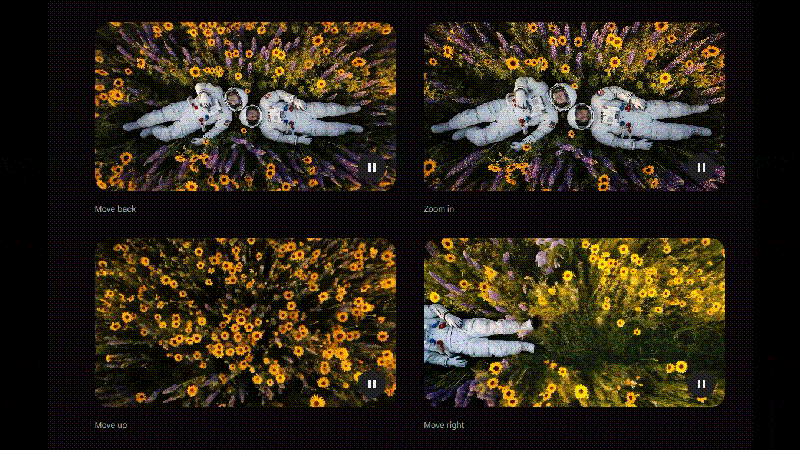
Thanks to its advanced understanding of space, lighting, and motion, Veo 3 text-to-video produces videos that could easily pass as professionally shot footage. It's a huge leap forward for AI-generated content, and it opens the door for any creators to visualize their ideas fast.
If you're a filmmaker looking to storyboard ideas, a content creator wanting eye-catching clips, a marketer building visual concepts, or even an educator making visual explainers, Veo 3 is more than capable of helping you make it happen.
Part 2. Veo 3 Text-to-Video is Now Integrated in Filmora Video Editor
After seeing the video results and what it can do, you're probably wondering how to access and make a video from text with Veo 3 yourself.
The native way to try Veo 3 is through platforms like Gemini or Flow (Google's AI filmmaking tool). However, you'll need to be a Google AI subscriber to access them. And even then, the experience can feel a bit limited. With videos capped at around 8 seconds, there's very little you can do once the video is generated.
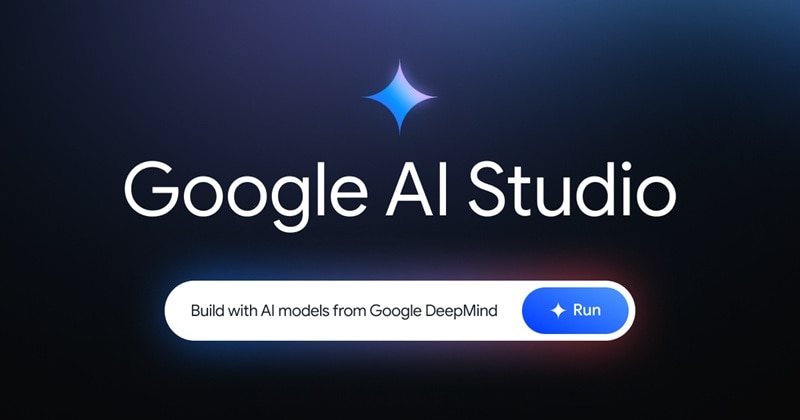
A more flexible way to enjoy the Veo 3's technology is by using a video editing software like Wondershare Filmora, which now integrates this AI directly into its Text-to-Video feature. Not only does it give you the ability to generate stunning videos from text, but you also get access to a full editing suite right after.
What is Filmora?
Filmora is an all-in-one video editor that includes a comprehensive suite of AI-powered tools to make video creation faster and easier. It offers the perfect balance between professional-grade features and beginner-friendly design.
You get access to tools that even some advanced editors offer, like Video Effects, Text-to-Speech, Auto Captions, AI Smart Cutout, and now AI Text-to-Video powered by Veo 3, but in a much simpler and more intuitive interface.
Normal Mode vs. Veo 3 Mode in Filmora Text to Video
Filmora's AI Text-to-Video feature gives you two modes to choose from:
- Normal Mode: For more manual control, where you can insert a text prompt and even a negative prompt to avoid specific elements. Upload a reference clip, adjust the aspect ratio, and fine-tune other settings to shape the video exactly how you want.
- Google Veo 3: For quick, cinematic results powered by Veo 3's advanced text-to-video technology. Type your idea, add a clip to replace, select between fast and quality mode, and the AI handles the rest.
- Vast video/audio effects and creative assets.
- Powerful AI for effortless content creation.
- Intuitive, professional yet beginner-friendly.
- Works on Mac, Windows, iOS, and Android.

Part 3. How to Use Veo 3 Text to Video in Filmora
To start using the Veo 3 Text-to-Video feature, you'll need to install Filmora on your device. Filmora is available for both PC and mobile.
Once installed, make sure the software is updated to the latest version so you can access all the newest AI features, including the Veo 3 AI Text to Video maker.
How to Create a Video from Text with Veo 3
Step 1: Access the AI Text-to-Video Feature
There are two entry points to access the Veo 3 Text to Video tool in Filmora:
- From Filmora's startup screen: Launch Filmora, head to Toolbox, and click Text to Video.
- From Filmora's workspace: If you're already in the editing workspace, go to Stock Media > AI Media > Text to Video.
Once you're in, make sure to switch the mode to "Google Veo 3" if you want to make a video from text using Veo 3's AI engine.
This is the entrance for the desktop version.
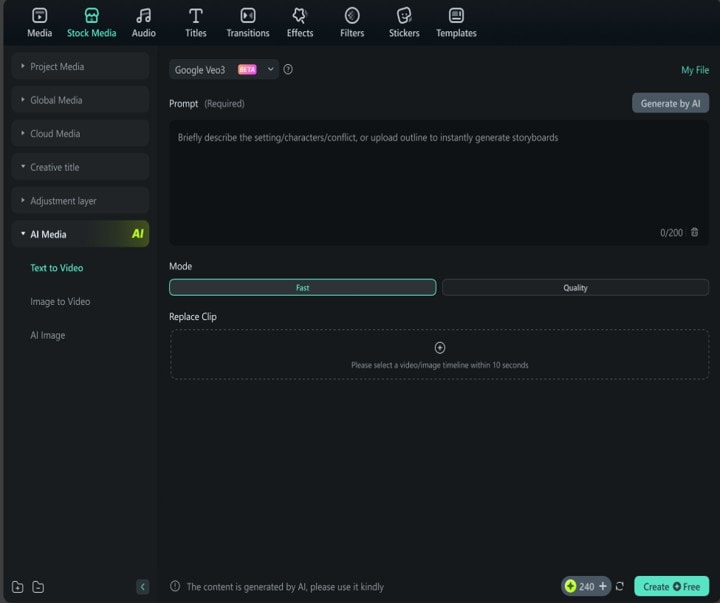
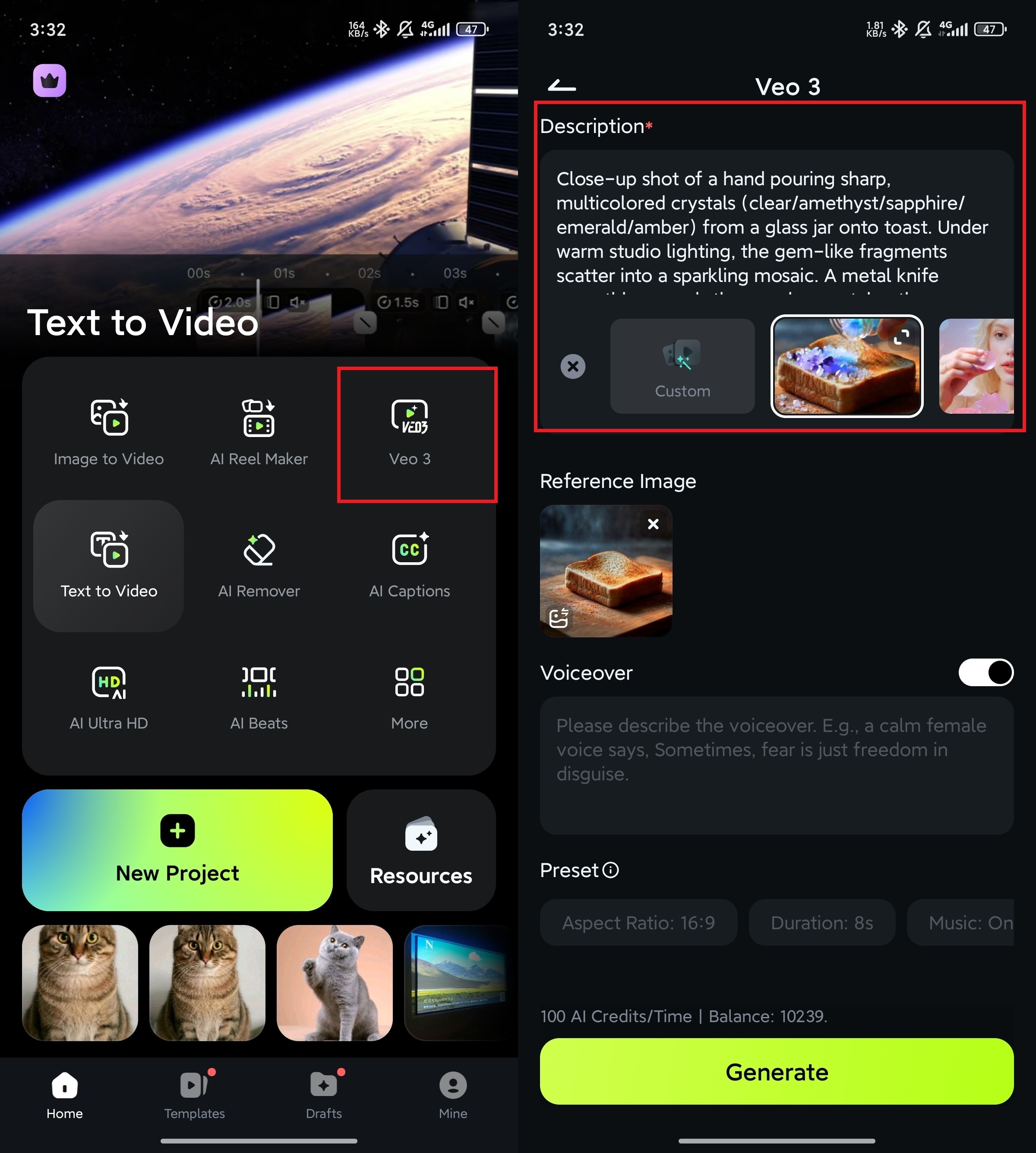
Step 2: Write Your Prompt, Select Mode, and Upload a Reference Clip
Type in the scene you want to create. If you need help with making a good prompt, you can refer to the next section.
Next, choose your generation mode:
- Fast mode gives you quicker results with shorter render times.
- Quality mode takes a bit longer but delivers more detailed and cinematic output.
You can also upload a reference clip (up to 10 seconds) in the Replace Clip section if you want the AI to follow a specific visual style, movement, or setting. Then, tap Create to continue.
Here is the generated video:
Step 3: Edit Your Generated Video
Once the video is ready, you can:
- Trim or rearrange clips
- Add music or voiceovers
- Insert subtitles or text overlays
- Apply transitions, filters, and effects
- And more
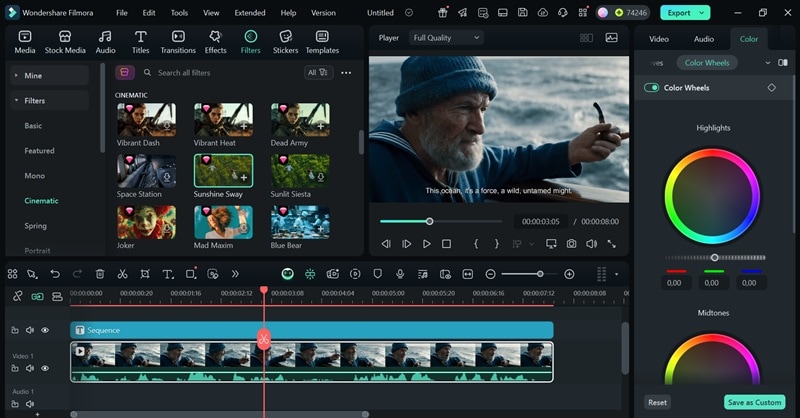
Filmora gives you full creative control to fine-tune your video more than content generation.
Part 4. How to Write Effective Prompts for Veo 3 Text-to-Video
Every AI-generated video starts with one thing: the prompt. It's the heart and soul of the entire process. What you type in will shape the visuals, mood, motion, and overall style of the final result.
With Veo 3 text-to-video maker, the clearer and descriptive your prompt is, the better the output will be. To help you get the most out of it, try a few simple tips below when writing your prompt:
1. Describe What's Happening
Start with the basics. The more details you give, the better Veo 3 will understand what kind of video you want. Keep it simple but clear. Just describe what you see in your head.
Consider adding these elements to your prompt:
- Who or what is in the scene (person, animal, object, place)
- Where it's happening (city, forest, indoors)
- What's going on (walking, flying, sitting
- Visual style (realistic, animated, cinematic)
- Camera angle or movement (aerial view, close-up, wide shot)
- Lighting or mood (dark and moody, warm sunset, neon lights)
These small details help shape the look, feel, and movement of your video.
2. Prompt the Audio Well
Since Veo 3 also generates audio, you'll need to guide what it sounds like, not just what it looks like. Some audio details that you can add to your prompt are:
- Dialogue (what characters say)
- Ambient sounds (background noise like traffic, café chatter, or office buzz)
- Sound effects (things like footsteps, doors closing, or a phone ringing)
- Music (specify the vibe: dramatic, upbeat, calm, etc.)
You can also define who says what to make the dialogue more intentional. For example, you could write:
"A woman says: ‘Let's get out of here.' A man replies: ‘Not yet!"
3. Use Styles to Set the Look
By default, Veo 3 AI text-to-video creates videos that look like professional live-action clips. But if you're going for a different vibe, you can totally change the style by adding it to your prompt. Just say something like:
"In the style of [style name]"
That simple line helps Veo understand the style you are after.

Conclusion
AI and content video generation have evolved rapidly, with Google's Veo 3 AI Text to Video becoming one of the most advanced tools leading the way. Its ability to create lifelike, cinematic videos from just a prompt is opening new creative possibilities for all kinds of users.
And with Filmora making it more accessible, you can now turn your ideas into stunning videos faster. Making a full cinematic scene doesn't feel like a far-off dream anymore. It's something you can do right from your desktop, even if you don't have professional gear or a big production crew.



 100% Security Verified | No Subscription Required | No Malware
100% Security Verified | No Subscription Required | No Malware


