Google has officially entered into AI video generation with the launch of Veo 3. Google Veo 3 is a new AI video generator that transforms text prompts into short, high-quality videos. It's built for creators, educators, and marketers and offers advanced scene rendering, smooth motion, and multi-shot control, all powered by Google's latest generative model.
This guide covers how to access and use Google Veo 3 AI effectively. Here, you'll learn the step-by-step process, see what scenarios it fits best in, like in marketing or education, and understand its current limitations. If Veo 3 isn't available to you yet, we'll also show you how to get similar results using an even more advanced tool. Keep reading to learn more.

In this article
A Brief Overview of Google Veo 3 AI Model
Google Veo 3 marks the tech giant's ambitious entry into the generative video arena. Unlike basic text-to-video tools, Veo 3 leverages Google DeepMind's cutting-edge research to produce high-definition (1080p+), cinematic videos from text prompts, including Veo 3 prompts such as structured scene descriptions, camera movements, visual styles, and emotional tones—supporting variable shot lengths and complex scene transitions.

Core Features of Google Veo 3
- High-Fidelity Video Generation
- Generates 1080p+ resolution videos at cinematic frame rates (24-60 FPS).
- Supports longer durations (potentially 60+ seconds) with temporal consistency.
- Audio-Visual Synchronization
- Lip sync: Realistic mouth movements matched to speech (e.g., for virtual avatars).
- Sound effects: Dynamic alignment of audio (e.g., footsteps, explosions) with visuals.
- Multimodal Input
- Accepts text + audio + image prompts (e.g., "a cat dancing" + music track).
- Fine-grained control over camera angles, lighting, and styles.
- 3D Scene Understanding
- Simulates physics (gravity, collisions) and depth-aware rendering.
- Maintains object permanence (no "glitching" in longer clips).
- Efficient Editing
- Modifies existing videos via text/voice commands (e.g., "change the background to Mars").
Key Technical Innovations
| Innovation | How It Works | Why It Matters |
| Diffusion Transformer (DiT) | Combines diffusion models with transformers for scalable high-res video. | Enables longer, more coherent videos. |
| Space-Time U-Net | Processes video in spatial + temporal blocks to reduce flickering. | Smoother frame transitions. |
| Cross-Modal Contrastive Learning | Aligns audio, text, and video in a shared latent space (like CLIP). | Accurate audio-visual sync. |
| Neural Rendering | Incorporates 3D-aware diffusion (similar to NeRF). | Realistic lighting/shadow effects. |
| RLHF for Sync | Uses reinforcement learning to refine audio-visual timing. | Eliminates lip-sync delays. |
Comparison with Competitors
| Feature | Google Veo 3 | OpenAI Sora | Runway Gen-2 | Pika Labs |
| Max Resolution | 1080p+ | 1080p | 720p | 1080p |
| Audio Sync | ✅ Native | ❌ None | ❌ Manual editing | ❌ None |
| 3D Awareness | ✅ Physics-based | ✅ Basic | ❌ Limited | ❌ Limited |
| Input Modalities | Text + Audio + Image | Text-only | Text + Image | Text + Image |
| Editing Capabilities | ✅ Advanced | ❌ No | ✅ Basic | ✅ Basic |
How to Access and Use Google Veo 3
Google Veo 3 is currently available through Google's Gemini and Flow (Google's AI filmmaking tool). However, access is limited to users within the United States.

To access Google Veo 3, you must do either of these two things;
● Join the Google AI Student Program
If you're a student in the US, you may be eligible for a student discount on Google's Advanced AI tools, such as Veo 3, via the Google AI Student Program. This gives you up to 15 months of access. All you need to do is sign in to your Google account and verify your student status with a .edu email or your student ID.
- Subscribe to a Google AI plan
There are two Google AI plans with Veo 3 access.
- Google AI Pro - Limited access to Veo 3 Fast within Gemini and Flow. This plan only generates up to 3 videos per day, in Gemini, and uses credits in Flow. This plan costs $20/month.
- Google AI Ultra - Full access to Veo 3 in both Gemini and Flow. Including 4k resolution video generation and watermark-free exports. This plan costs $250/month.
Pro Tip: If Veo 3 is not available in your region, try accessing it with a strong VPN set to the U.S.
Once you've subscribed to any of these plans or programs, do this:
Step 1: Go to the Gemini homepage and click What Gemini Can Do > Video Generation on the navigation bar. Select Try Veo and generate your video.
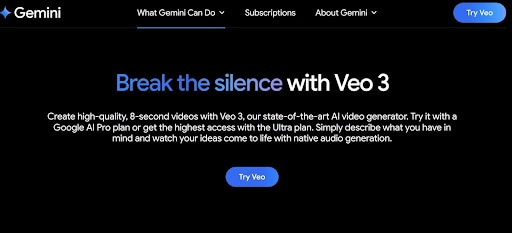
Step-by-Step Guide to Using Google's New AI Video Generator
Once you've accessed Google Veo 3, you can start generating videos using natural language prompts. The interface is similar to other Gemini-powered tools, making it easy to describe a scene and watch Veo bring it to life. Here's how to use the Veo 3 AI generator:
Step 1: Go to the Gemini interface.
- Click on Video in the prompt field at the bottom of the screen to activate Veo 3 video generation.

Step 2: Type in your prompt in the prompt box and hit Send to generate your video.
For example: A cinematic slow-motion shot of freshly baked chocolate chip cookies being pulled out of the oven in a cozy, sunlit kitchen. Warm lighting, soft focus, steam rising, and gentle background music.
Pro Tip: Describe the scene clearly and in detail. The more specific your prompt, the better the video output.
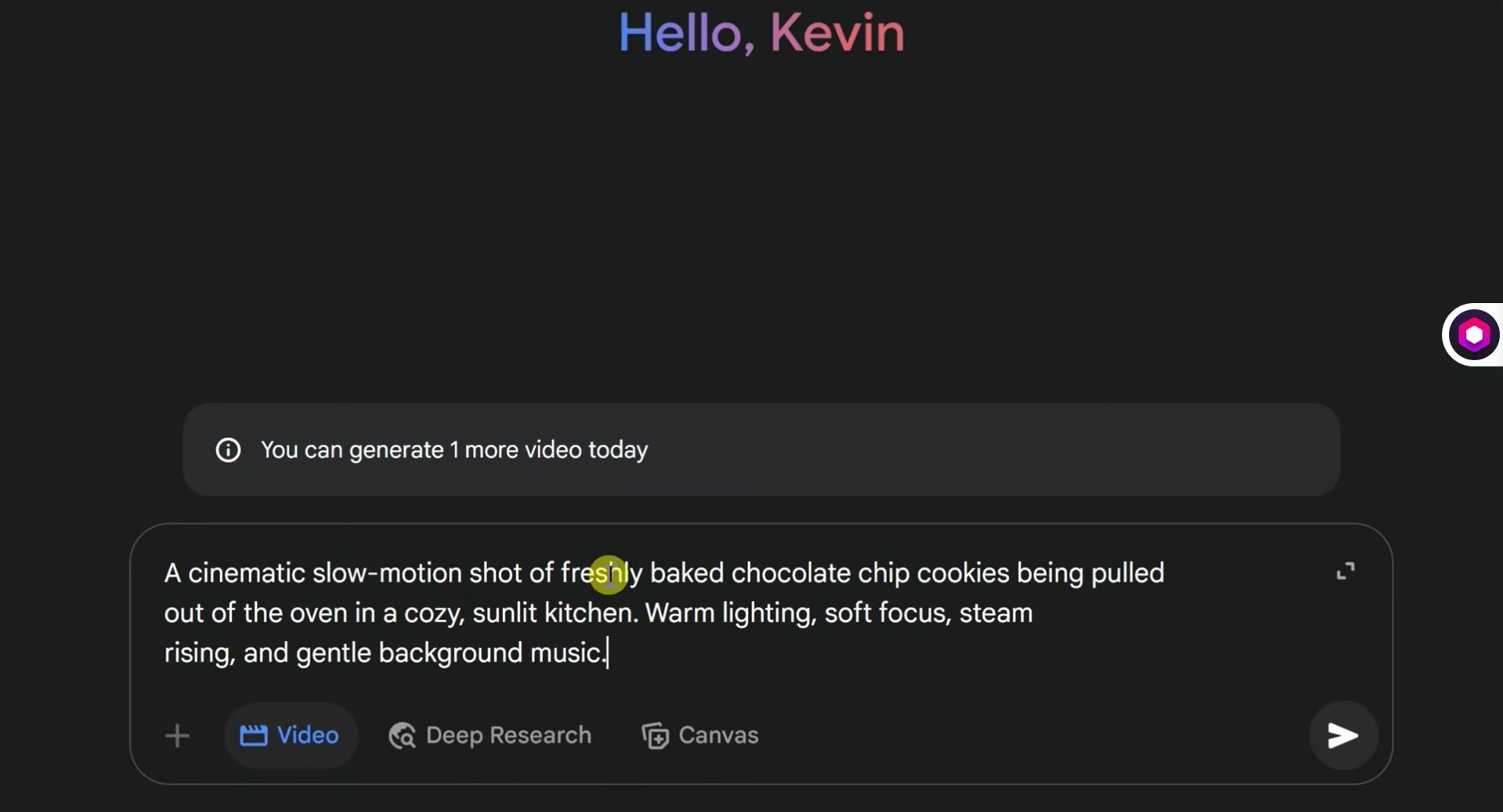
The result:
Note: Editing options with the Veo 3 AI generator are limited. Veo doesn't yet support frame-by-frame editing or direct timeline adjustments. If you need more control, you'd need a dedicated video editor integrated with Veo 3, like Filmora.
Generate and Edit Videos with this Advanced Veo-Integrated Video Editor
While Google's Veo 3 is good at generating high-quality videos from text prompts, it lacks advanced audio or effect layering features. As a result, it's difficult to refine your generated video beyond the initial output once it's generated. That's why you need an editor like Wondershare Filmora.
Filmora is a video editor with impressive image, video, and audio editing tools such as:
- Timeline-based editing
- Color correction and LUTs
- AI Copywriting
- AI Smart Cutout and Portrait Cutout for background removal
- AI Idea to Video for ideas generation and development
- Image to Video for video generation, etc.
Filmora's Image to Video tool has integrated with Veo 3, Google DeepMind's AI video generation model. This update streamlines your video creation process, letting you generate videos and edit them all in one place.
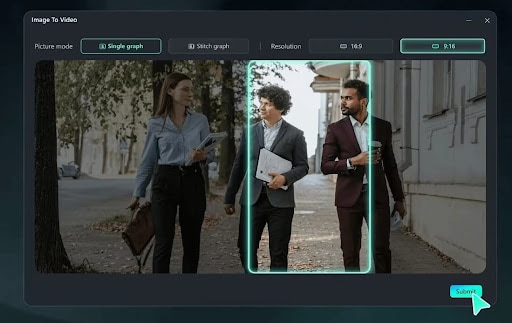
With this Veo integration, you have complete creative control. You can build every character of your video from scratch, tweak every scene, and polish your content exactly how you want.
Ready to generate your short videos with more control? Just follow the steps below after downloading the tool from Filmora's official website.
How to Generate Veo 3 Videos with Filmora on Your Computer
Step 1: Launch the Image-to-Video tool
- Open Filmora and select Image to Video on the Filmora home screen.
- Alternatively, click on New Project. On the dashboard, go to Stock Media > AI Media > Image to Video.
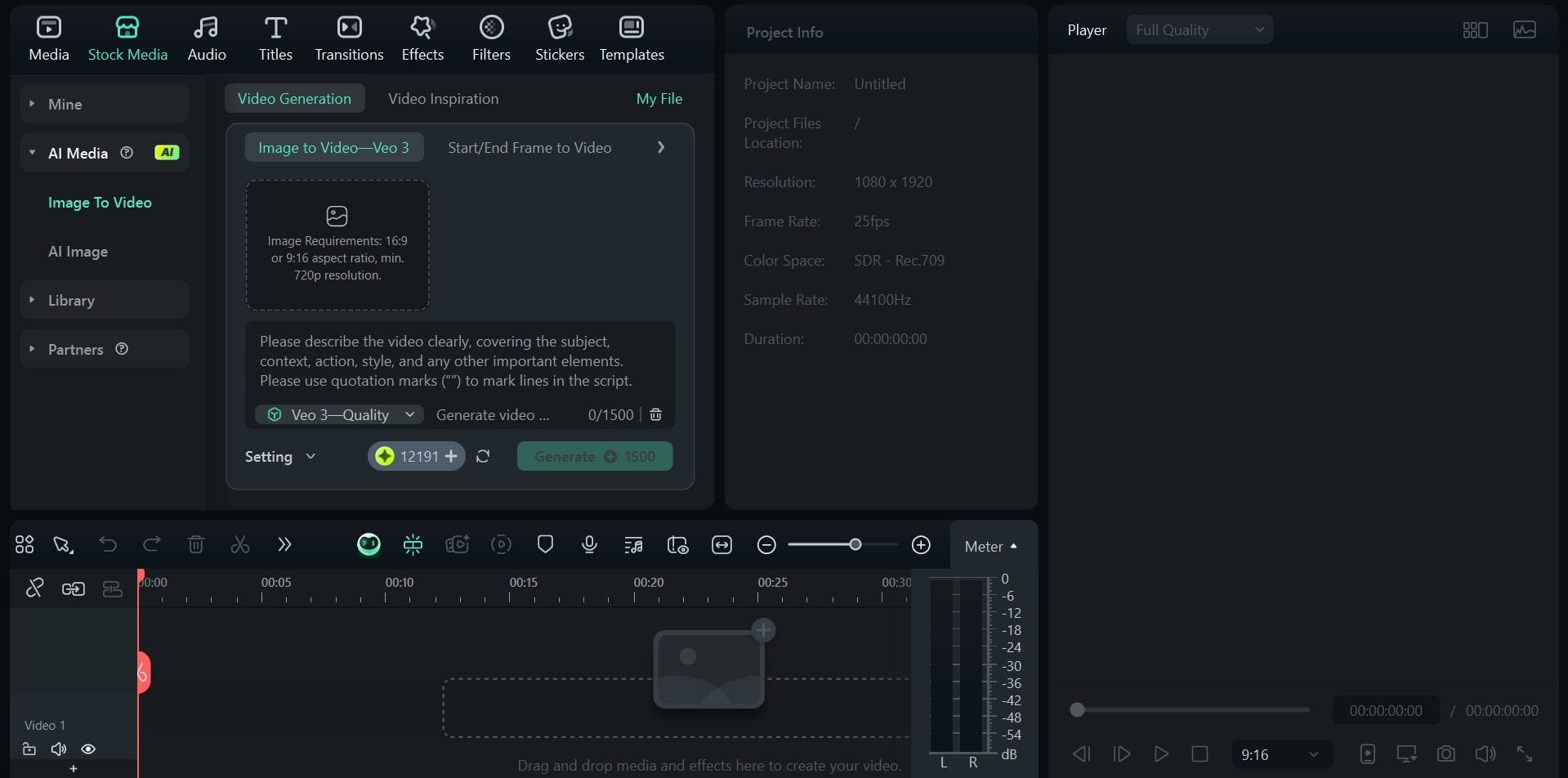
Step 2: Input image and text prompt.
Use clear photos. Detailed and descriptive text prompts give the best result.
Prompt Example:
An elderly man opens a dusty trunk in an attic and finds a flickering projector reel. Golden-hour sunlight beams through the window. Dust particles float mid-air. Slow zoom on his emotional expression. Warm vintage color grading.

Step 3: Preview your generated video, edit, and export.
Filmora currently generates some Veo 3 videos with audio and others without. If your videos are without sound, use Filmora's Smart BGM tool to generate suitable and fitting sounds for your videos.
Once you're done, export your video.
Conclusion
Creating short videos with AI is becoming faster, smarter, and more accessible, and Google Veo 3 is leading that shift. Fortunately, video editing tools like Filmora have Veo 3 integrated. This offers practical options for video generation that give you more control and flexibility.
Filmora lets you access all the benefits of AI generation, automation, and AI-powered editing without compromising on customization. So, no matter the use case, you can create a short video to meet any requirement with just a few clicks. All you need to do is download Filmora and get started!



 100% Security Verified | No Subscription Required | No Malware
100% Security Verified | No Subscription Required | No Malware


