Why does a standout employee onboarding video matter? An onboarding video is a short visual introduction made to welcome new employees. It helps them understand your company culture, expectations, and workflow.
Unlike lengthy orientation manuals, an orientation video delivers essential information faster and more clearly. It covers everything from team values to daily operations in a format that's easy to follow and remember.
This guide will walk you through the essential elements of an onboarding video and the step-by-step instructions to create one. Plus, it'll also give you a few onboarding video examples to inspire you. Let's get started!

In this article
Part 1. Key Elements of Effective Orientation Videos
A great orientation video does more than introduce your company. It helps new employees feel prepared, welcomed, and aligned with your team from day one. To make that happen, your video needs a few key elements done right. You can focus on these key elements:
- Clarity: Keep your onboarding video short and focused. Aim to deliver essential information like your company's mission, team structure, and first-day expectations without overwhelming the viewer.
- Authenticity: Use real people and real office environments. Short clips of employees sharing advice or welcoming new hires work better than overused stock footage.
- Tone: Your tone should match your company culture. Whether your brand is casual or formal, make sure the vibe is positive, warm, and consistent throughout the video.
- Structure: Organize your orientation video into a clear beginning, middle, and end. Start with a short welcome, followed by key points like culture and responsibilities, then wrap up with what new hires should do next.
- Accessibility: Always add subtitles and make sure your video plays smoothly on mobile devices. This helps all employees, including those with hearing impairments or non-native speakers.
- Consistency: Make sure your employee onboarding video aligns with your overall employee onboarding process. This reinforces your message and keeps everything cohesive across platforms.



Part 2. Step-by-Step: How to Create an Onboarding Video
Creating engaging onboarding videos for new employees becomes simple when you have a clear, actionable plan. Here's exactly what you need to do, from planning to sharing your finished video:
1. Plan Your Content
Start by deciding what your onboarding video should cover. Focus on key topics like:
- Company culture and mission
- Team introductions
- HR policies and communication tools
- First-day or remote setup tips
Write a concise, easy-to-follow script or create a straightforward storyboard to visualize your video's flow.

2. Record Your Footage
You can use any camera you have to record the orientation video footage. Or, using a smartphone or webcam will work just fine. Keep the camera steady with a tripod, make sure the lighting is good, and use a microphone for clear audio.

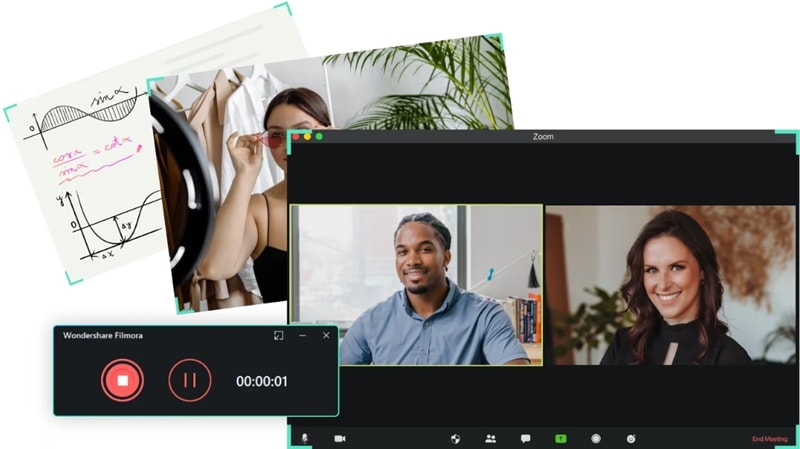
3. Edit Your Onboarding Video with Filmora
Editing is often the most time-consuming part of creating an onboarding video. Especially when using basic video editors that require manual trimming, complex timelines, or hard-to-learn features.
For beginners or busy teams, using Filmora to edit the video can make everything easier. With its drag-and-drop interface and AI-powered tools, you can skip the complicated steps and focus on the creative aspects.
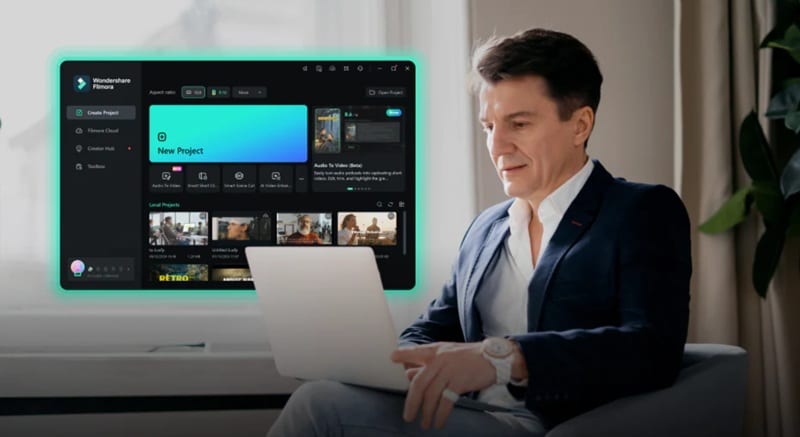
Here's how to edit your onboarding video step by step using Filmora:
Step 1Import Your Footage
After opening the editing workspace in Filmora, head to Media > Project Media > Import. Then, bring all your recorded clips, screen recordings, and any images or assets you plan to use.

Step 2Remove Awkward Pauses with Silence Detection
To keep your onboarding video concise, remove unnecessary parts like long pauses or silent sections. Instead of trimming them manually, use Filmora's Silence Detection tool to automatically detect and cut them for you.
Click on the clip and go to Tools > Audio > Silence Detection to open the window settings.
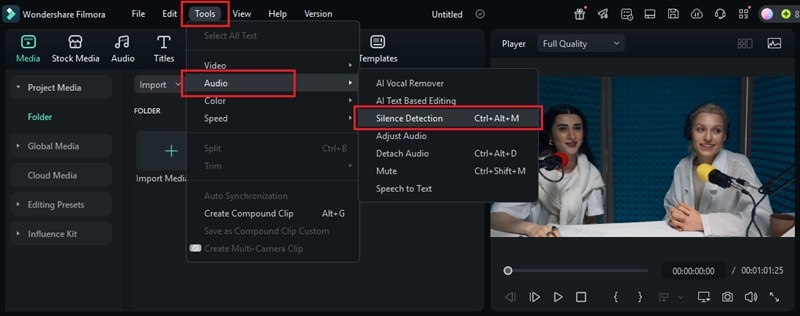
In the Silence Detection window, you can adjust the settings to fit your needs. These settings include:
- Volume Threshold
- Minimum Duration
- Softening Buffer
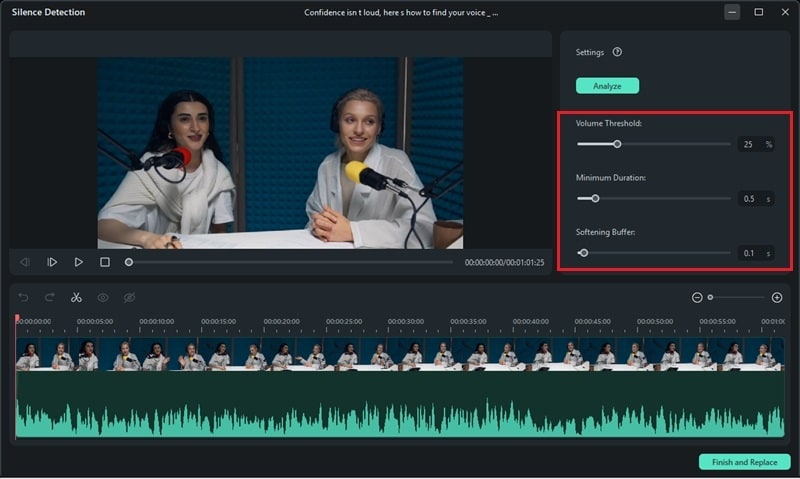
Click Analyze to let Filmora detect the silent parts. On the timeline, you'll see black sections indicating silence and highlighted sections showing where audio is present.
Play back your video to check if the silence was removed correctly. If needed, adjust your settings and hit Analyze again to refine the result.
When you're satisfied, click Finish and Replace to apply the trimmed version to your timeline.
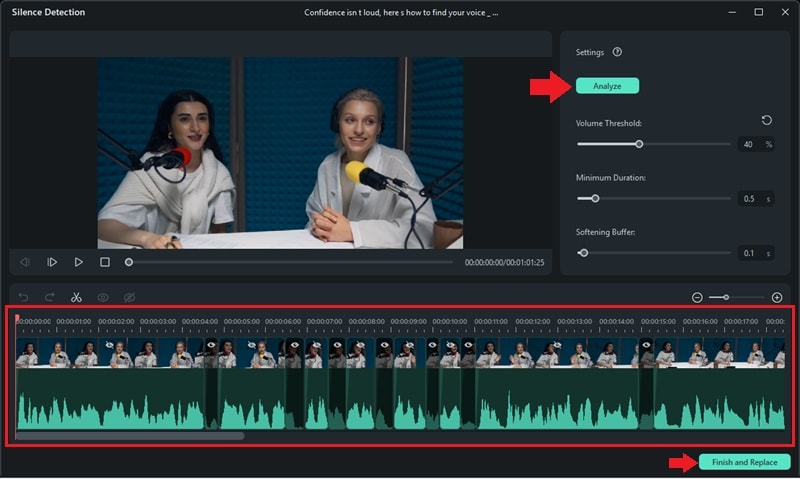
Step 3Add a Logo Animation
Give your employee onboarding video a branded touch by adding your company logo. Use Filmora's Logo Reveal tool to animate your logo without having to keyframe anything manually.
Go to Media > Influence Kit and click Start Creating under the "Brand Transmission, Logo Reveal" option.
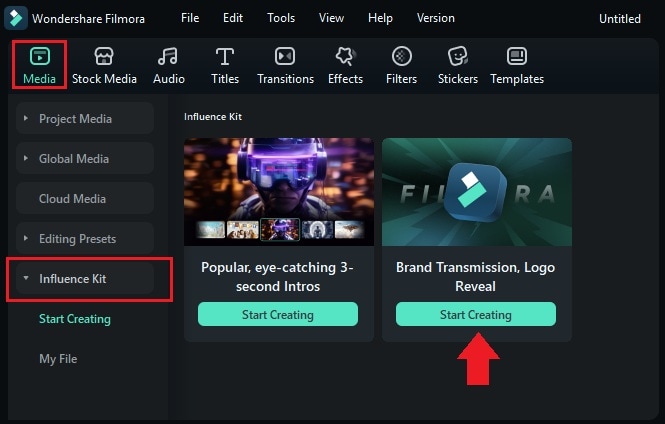
A new window will open where you can browse and select the logo animation style you prefer. Click Start Creating to move forward.
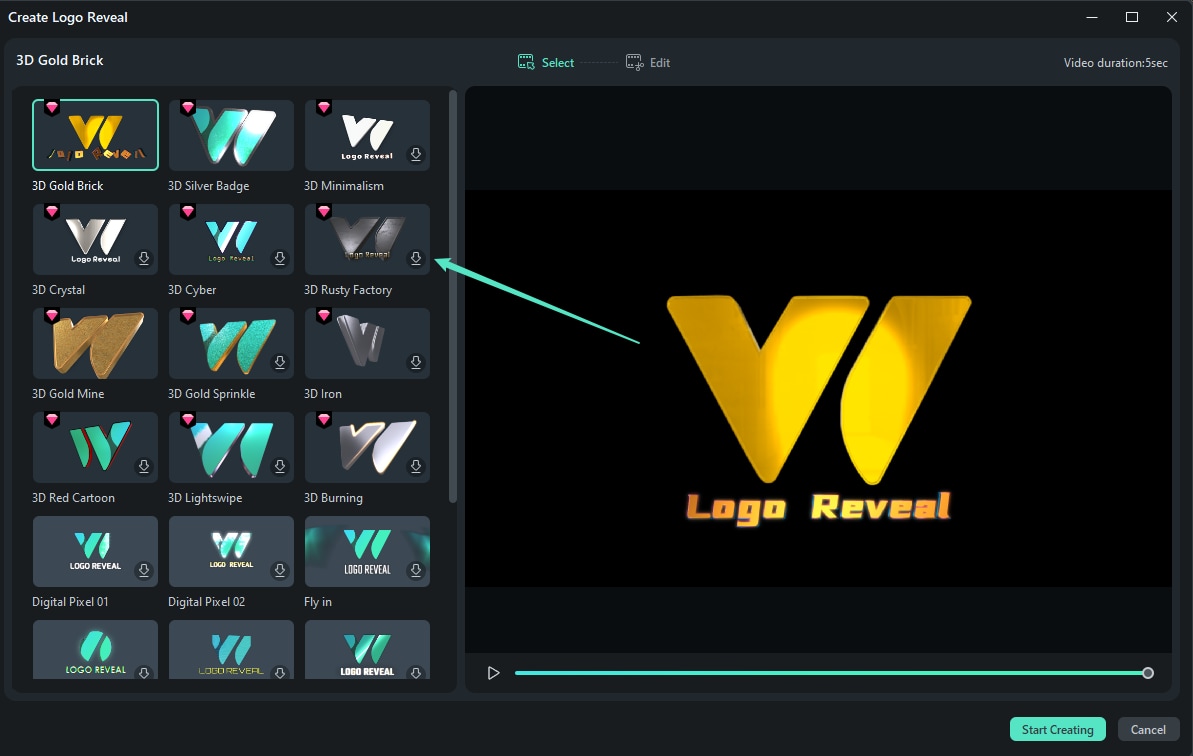
Add Your Logo, then customize the accompanying text in the Edit Text section. Once you're done, click Finish to place the animated logo directly on your timeline.
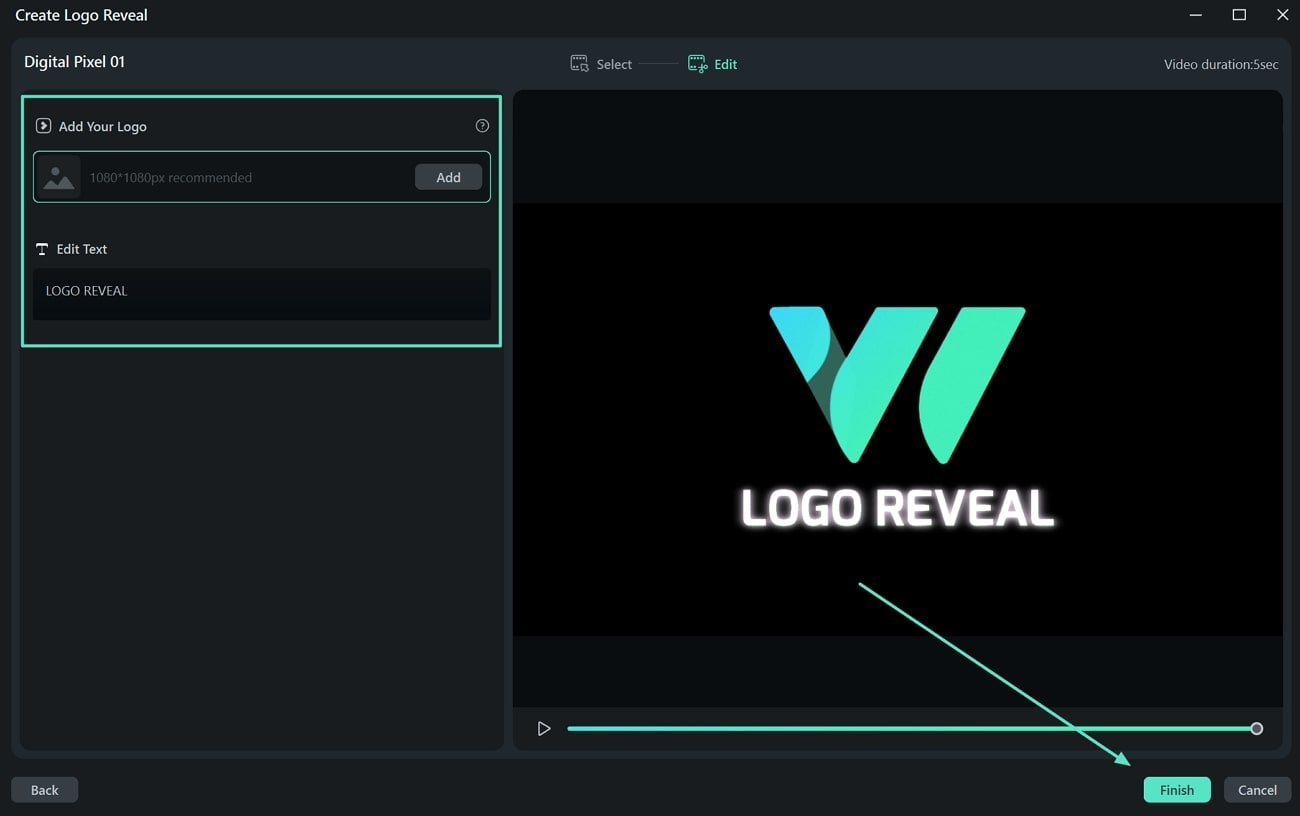
Step 4Add Background Music to Match the Mood
The right music can make your onboarding video feel more welcoming and polished. Add background music with Filmora's royalty-free Audio Library.
Go to Audio > Music and search by keywords like "corporate," "uplifting," or "welcome." Browse through the built-in library and pick a track that fits your company's vibe.
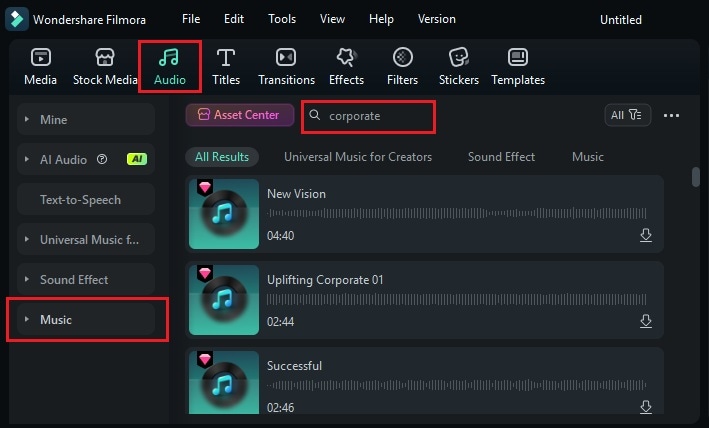
Can't find a perfect track? Use Filmora's AI Music Generator to create a custom one.
Go to Audio > AI Music and click the Plus (+) icon. Then choose the following:
- Mood
- Theme
- Genre
Click Generate to create your track, then drag it to your timeline.
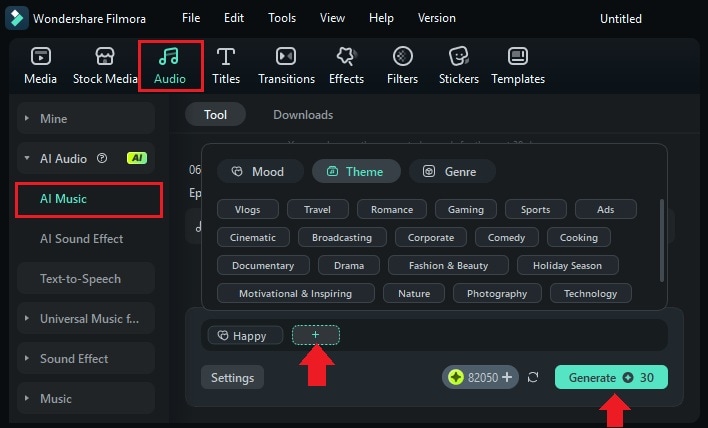
Step 5Generate Subtitles Automatically
Subtitles help make your onboarding video easier to understand. Instead of typing everything manually, use Filmora's Speech-to-Text feature.
Select your video clip in the timeline and make sure it has spoken audio. Go to Titles > AI Captions > Speech to Text.
In the panel, configure:
- Spoken Language
- Target Language (or leave as "No Translation")
- Auto Match - to sync with timing
Click Generate to create subtitles.
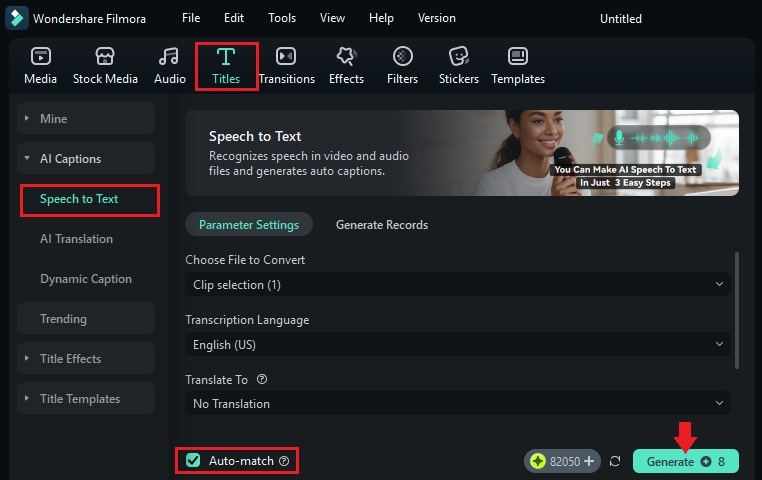
Once generated, the subtitle track will appear on your timeline. Double-click to open the editor and make any changes.
In the editor, you can:
- Fix transcription errors
- Adjust font, size, color, and style
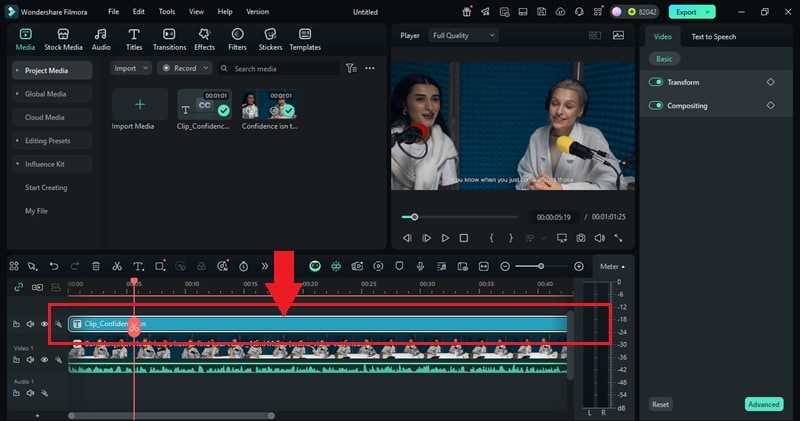
Bonus Tip: Enhance with Templates or Smart Masking
If you'd like to enhance your onboarding video project further, Filmora offers additional creative tools like:
These tools help you streamline production and create more dynamic, visually polished onboarding content.
4. Export and Share
Once your onboarding video is complete, it's time to export and share it with your team.
In Filmora, choose Export > Local and select MP4 format for compatibility across all devices.
Optimize the export settings for mobile or web viewing by adjusting the resolution, frame rate, and file size before exporting.
Upload your onboarding video to internal communication tools like Slack, Notion, and Google Drive. Or, you can post it on your company's LMS so it's easily accessible to everyone.
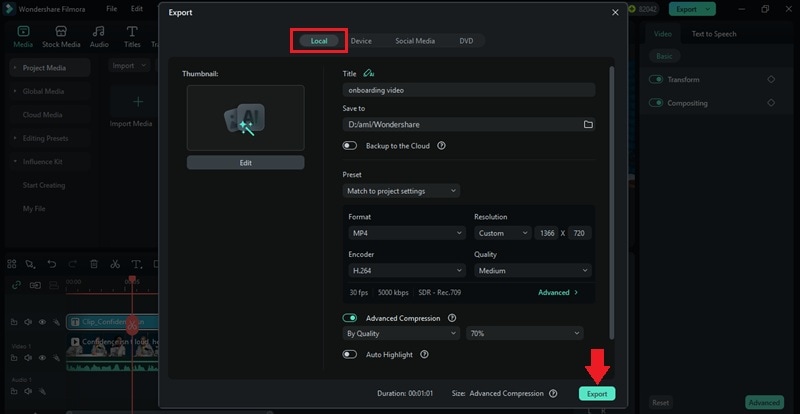
5. Get Feedback and Improve
After sharing the video, ask recent hires to share their thoughts.
- Was the video helpful?
- Did anything feel confusing or too fast?
- What made them feel most welcome?
Use their feedback to tweak future employee onboarding videos. You can adjust the pacing, add more visual cues, or update outdated sections. Small improvements can make a big difference in how well new employees connect with your message.

Part 3. Onboarding Video Examples for New Employees
Need some inspiration before creating your own? Watching a few great onboarding video examples can help you understand what works in terms of tone, structure, and visuals. These videos are designed to help new hires feel like part of the team before they join the team.
Here are some standout examples worth learning from:
Google - Google interns' first week
This video follows Google interns through their first week, showing real experiences, honest reactions, and snippets of daily life. It blends casual interviews with behind-the-scenes moments, making the viewer feel part of the journey.
Why it works: Relatable tone, natural storytelling, real people
What to borrow: Capture authentic first-day moments and employee testimonials to build trust.
MSP Airport - MAC New Employee Welcome Video
This onboarding video from MSP Airport is a great example of mixing practical information with a personal welcome. It introduces leadership, outlines expectations, and gives a clear look at company culture.
Why it works: Professional yet friendly tone, clear structure, welcoming message
What to borrow: Combine informative voice overs with leadership intros and location shots.
Bolt - Come build with us
Bolt's onboarding-style video is bold, fast-paced, and full of energy. It focuses on the company's values and invites viewers to be part of something big. The visuals, typography, and soundtrack all feel modern and motivating.
Why it works: Strong brand voice, fast cuts, emotional pull
What to borrow: Use music, motion graphics, and strong messaging to reinforce your company's mission and culture.
Conclusion
A great onboarding video helps new employees feel informed, welcomed, and ready to be part of the team from day one. It's a simple but powerful tool for communicating your company's values, structure, and expectations.
Unlike text-based guides, an orientation video delivers key information quickly and clearly. You can cover everything from first-day tips to team culture, all in just a few minutes.
With the right onboarding video maker like Filmora, you can plan, edit, and share your video with ease. Try it out and start building the employee onboarding video right away!



 100% Security Verified | No Subscription Required | No Malware
100% Security Verified | No Subscription Required | No Malware


