Want to know how to upload videos on Pinterest and how to stand out? It's video pins, the best way to get people's attention, increase engagement, and grow your audience. And, unlike static images, videos are more dynamic, interactive, and perfect for tutorials, product demos, and brand storytelling.
In this guide, we’ll cover everything you need to know about video pins, from creating them using tools like Wondershare Filmora to uploading them to Pinterest on desktop and mobile.
You'll also learn how to optimize your pins for maximum reach and engagement, plus tips on promoting your content effectively.
Let’s start by understanding why video content on Pinterest is a game-changer!
In this article
Part 1. Why We Post Videos on Pinterest?
Videos have become a powerful way to engage audiences on Pinterest. Unlike traditional image pins, video pins can grab attention quickly, tell a story, and encourage more interaction.
They are perfect for dynamically and memorably showcasing product demos, tutorials, and brand messages. Want to know how? Let’s explore.
How Videos Can Be Used on Pinterest
Videos can make your pins more engaging, whether displaying a product or sharing a how-to guide. Let’s discuss each one individually.
- Product Demos
Show how your product works in real-time. A quick demonstration can help users understand its value and unique features.
- Tutorials
Step-by-step guides are popular on Pinterest. Whether it’s a cooking recipe or a DIY craft project, video tutorials help viewers follow along easily.
- Behind-the-Scenes Content
The content behind the scenes gives your audience a quick look at the background. This builds trust and a personal connection with your brand.
- Customer Testimonials or Reviews
Video testimonials build credibility. People trust reviews more when they see real customers sharing their experiences.
Statistics or Case Studies
Using videos on Pinterest is proven to boost engagement and conversions. Here are some key numbers from studies that show how effective videos can be.
- According to a recent study, video pins increase saves by 40% compared to static images.
- Video Ads on Pinterest are 2.6 times more effective at driving purchase intent than other platforms.
Benefits of Using Video on Pinterest
Using Videos on Pinterest offers many advantages that make them necessary in your content strategy.
- Increased Engagement
Videos capture attention longer than images. Viewers are more likely to comment, save, and share video pins.
- Extended Organic Reach
Pinterest's algorithm favors video content. This helps your pins reach more users organically.
- Enhanced Brand Awareness
Videos create an impression that lasts. They make your brand stick out and memorable to viewers.
In the next section, explore the best tips for creating video pins.
Part 2. Practical Tips For Creating Video Pins on Pinterest
Video pins are short clips that appear in users' Pinterest feeds, just like image pins. They automatically play as users scroll.
Creating successful video pins starts with compelling descriptions and choosing the right keywords. Here are some tips to get you started.
- Keep It Short and Clear: Use simple language to describe your video in a few sentences. Make the first line catchy to grab attention.
- Include Keywords Naturally: Add your primary keywords early in the description.
- Highlight the Value: Focus on what viewers want from watching your video, such as learning a skill or solving a problem.
Video Formats Suitable for Pinterest
Pinterest supports various video formats, and each serves different purposes. Here’s the table representation of video formats to help you choose the right one.
| Video Format | Suitable For | Purpose |
| Square (1:1) | General posts suitable for both desktop and mobile. | Product showcases, testimonials. |
| Vertical (9:16) | Mobile-first content that grabs attention while scrolling. | Tutorials, attention-grabbing posts. |
| Short Form (< 60 s) |
Quick and engaging content to capture attention immediately. | Teasers, quick tips, product demos. |
| Long-Form (> 60 s) |
Detailed and engaging videos for in-depth storytelling or product explanations. | Tutorials, detailed explanations. |
Tools for Creating Pinterest Video
When it comes to creating stunning video pins, Wondershare Filmora is the best choice. It is a powerful and easy-to-use video editing tool. Whether you are a beginner or a professional, Filmora has everything you need to create professional videos with ease.
Filmora simplifies video editing with AI-powered features. You can edit your videos quickly and efficiently. Its tools allow you to trim, crop, and add effects to make your videos look polished and professional.
Filmora simplifies video creation by providing the following professional features.
Key Features of Wondershare Filmora
Wondershare Filmora is a powerful tool that offers a wide range of features. The platform categorizes its tools into four main sections: Video Editing, Audio Editing, Text Editing, and Creative Assets.
Filmora also includes powerful AI tools to enhance video creation. Let’s explore these features.
- Video Editing Tools
Filmora provides tools like keyframing, multi-camera editing, and planar tracking to create polished videos. You can trim clips, apply smooth transitions, and adjust colors for a professional look.
- Audio Editing Tools
Filmora ensures your videos sound as good as they look. It includes silence detection to remove pauses and audio ducking to balance background music and voice.
- Text Editing Tools
Adding text to videos is simple with Filmora's creative text tools. You can animate text, sync it with music, and edit multiple text layers at once. These features let you create engaging titles and captions.
- Creative Assets
Filmora offers a massive library of creative assets, such as transitions, effects, and templates. You can also add stickers, apply LUTs for cinematic looks, and create 3D text.
- AI-Powered Tools
Filmora's AI tools save time and improve quality. The AI Object Remover quickly erases unwanted items, while the AI Video Enhancer boosts video clarity. Smart Short Clips creates short videos automatically, which is ideal for social media.
Tools like AI Text-to-Video and AI Music Generator help you quickly create attractive content. Speech-to-Text makes captions easy, and Auto Reframe adjusts video sizes for different platforms.
Next, let’s explore the step-by-step process of editing and uploading videos on Pinterest.
Part 3. How to Upload Videos on Pinterest
Sharing videos on Pinterest is a great idea to keep users engaged and increase the visibility of your content.
First, we’ll walk through editing videos to make them look professional using Wondershare Filmora. Then, we’ll cover how to upload these videos to Pinterest, whether you're using a desktop or a mobile device.
Let’s start with the editing process!
Steps to Edit Videos Using Filmora
Before uploading a video to Pinterest, editing it to make it look professional is important. Follow these five easy steps to edit your videos:
Step1Add Data for Editing
Open Filmora and click on the “New Project.” Then select Import to add your video clips.
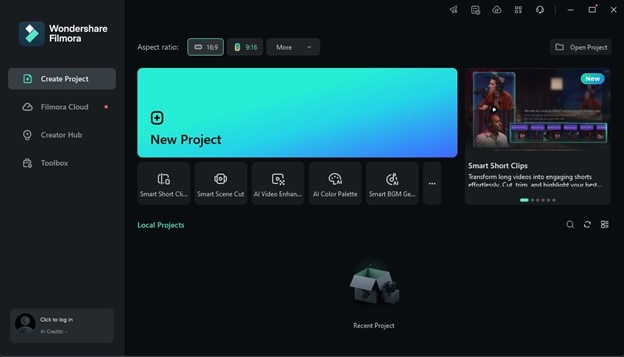
Step2Add Clips to the Timeline
Drag your selected media from the Media Library to the timeline. Here, you can arrange or layer clips in the order you want them to appear in your video.
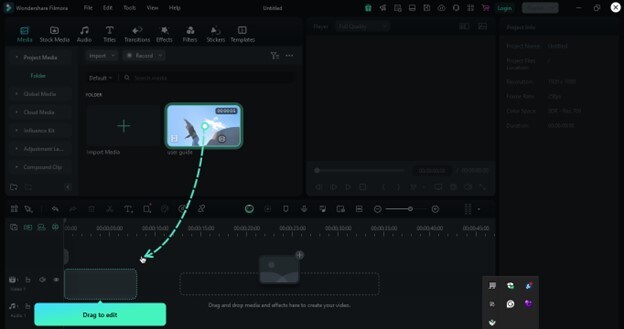
Step3Trim and Split Your Clips
To remove unwanted parts, hover over the clip’s edge and drag to trim it.
To cut out sections in the middle, place the playhead where you want to split and click the scissor icon.
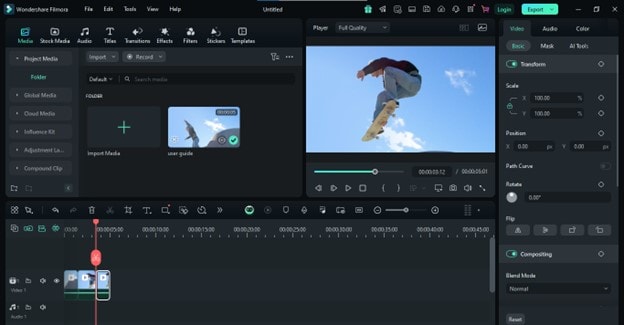
Step4Enhance Your Video
Apply visual effects, transitions, text overlays, adjust the audio and much more. The toolbar offers easy access to rotate, crop, or resize clips.
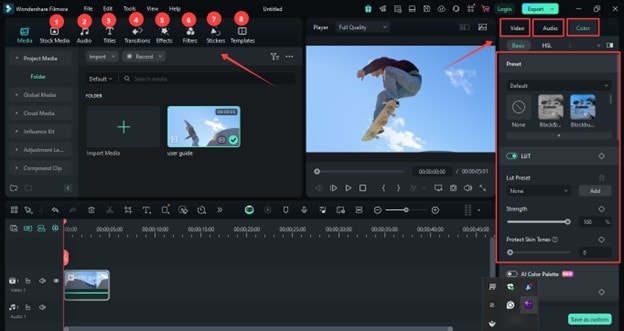
Step5Export Your Edited Video
Once you're satisfied with your edits, click "Export." Before you click "Export," you can select the quality settings you want to save your video.
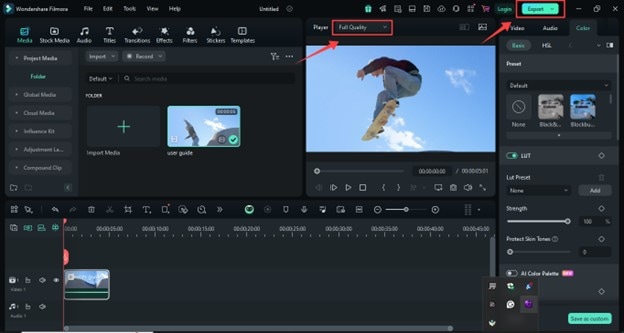
Let's now see how videos are uploaded on Pinterest.
Steps to Upload Videos on Pinterest
Uploading videos on Pinterest is a great way to engage users. However, the process differs slightly depending on whether you use a desktop or a mobile device.
Let's walk through both methods step by step.
How to Upload Videos on Pinterest Using Desktop
Here's a simple stepwise guide on uploading videos to Pinterest using a desktop.
Step 1. Open Pinterest in your web browser and log in. In the top left corner, click “Create” and select “Create Pin.”
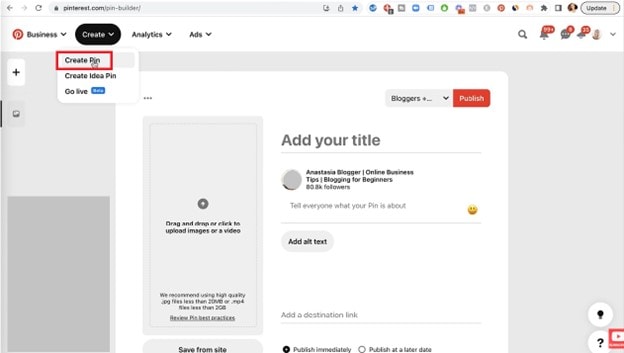
Step 2. Drag your video file into the upload box or click to select it from your computer.
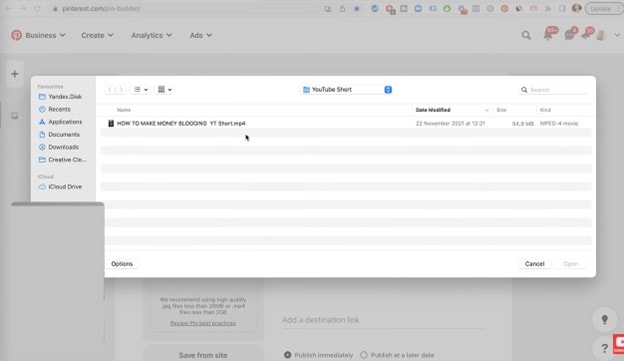
Step 3. Select a cover image for your video. You can choose a frame from the video or upload a custom image. Then, enter a catchy title and detailed description.
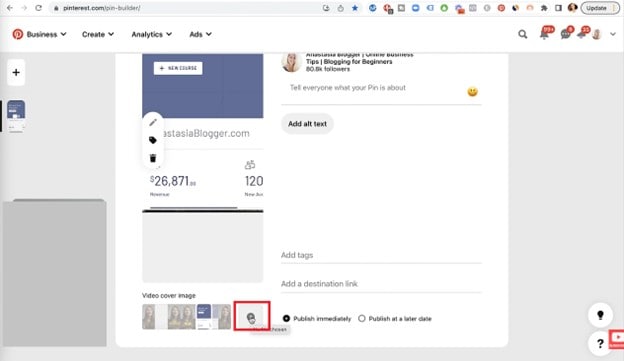
Step 4. Choose a board to pin your video to and click "Publish." Now, let’s switch on the mobile upload method.
How to Upload Videos on Pinterest Using Mobile
The following steps explain “How to Upload Videos on Pinterest Using Mobile.”
Step 1. Log into your Pinterest account, tap the plus icon at the bottom of your screen, and select “Pin.” Then click on “All photos.”
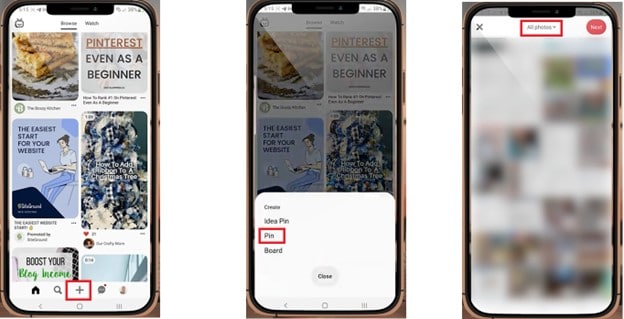
Step 2. Choose a video from your phone’s gallery. Enter a short, catchy title and a brief description.
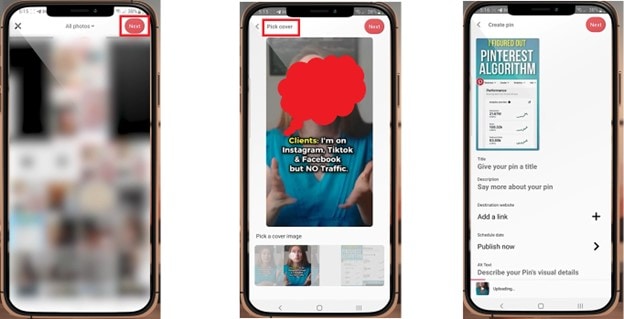
Step 3. Choose a board, then tap "Next" and “Publish.”
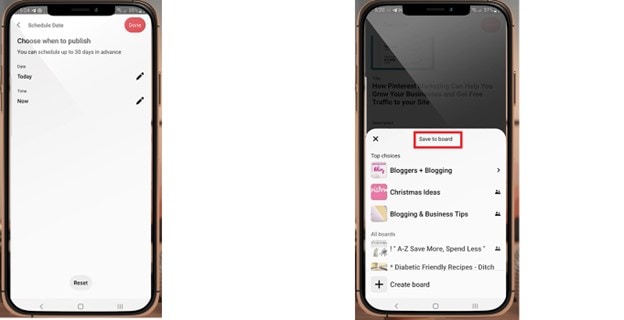
This was how you could upload your video pins on a mobile phone. Now, let’s move on to the next part.
Part 4. Optimizing Your Video Pins for Success
Optimizing or promoting the video is very important to gain success. This section is about making your video pins more effective. It helps ensure your pins get noticed and shared and drives more engagement. By following a few key strategies, you can maximize the impact of your video content on Pinterest.
Best Practices for Video Thumbnails
A good thumbnail is like a preview of your video. It can attract viewers and make them want to watch. Here’s how to create a compelling thumbnail:
- Make it Eye-catching: Use bright colors and bold text to stand out in the feed.
- High-Quality Image: Avoid blurry or pixelated images. Clear and sharp visuals are a must.
- Relevant to Content: Show something that reflects the video. This helps users know what to expect.
Tips for Promoting Your Video Pins
Once your video pin is live, encouraging it will help gain more views and engagement. Try these simple methods.
- Share on Social Media: Post your video pin on Instagram, Facebook, and Twitter to reach a broader audience.
- Pin to Multiple Boards: Add your video to different relevant boards for more visibility.
- Join Group Boards: Collaborate with group boards in your niche to expand your reach.
- Engage with Users: Reply to comments and encourage users to share your pin. This increases interaction.
- Stay Active: Regularly pin new content to keep your audience engaged and attract new followers.
Examples of Successful Video Pins
Here are a few examples of video pins that perform well:
- Quick Recipe Tutorials: A 30-second video showing a simple dish step-by-step attracts food lovers.
- DIY Projects: Step-by-step craft tutorials make it easy for viewers to follow along and try themselves.
- Customer Testimonials: Real customer reviews in video form build trust and credibility.
- Product Demos: Short, animated demos with a clear call-to-action encourage viewers to engage or buy.
Following these strategies can boost engagement and attract more viewers to your video pins. This will help increase the overall impact of your content on Pinterest.
Conclusion
Uploading videos on Pinterest is a game-changer for increasing engagement and reaching a wider audience. Whether showcasing a product, sharing a tutorial, or building brand awareness, video pins can help you stand out.
By following this guide, you’ll learn how to upload videos on Pinterest easily and optimize them for success.
Use Wondershare Filmora to create professional, eye-catching videos for the best results. Ready to make your mark? Start creating video pins today and unlock Pinterest's full potential for video!



