Educational Videos for Students: Benefits, Top Picks, and How to Create Effective Content
Aug 26, 2025• Proven solutions
The integration of IT into the education system has transformed the way students learn, making educational videos for students an essential part of modern teaching. Whether in a physical classroom or an online environment, educational videos for students help simplify complex subjects and turn lessons into engaging, interactive experiences. More and more educators now rely on daily videos for students to maintain consistency in learning and to reinforce key concepts regularly. These videos don't just deliver information—they create a multimedia-rich environment that keeps students motivated and focused.
However, creating impactful daily videos for students isn't as simple as recording a lecture and uploading it. The real difference lies in how well the video is edited. Clear transitions, compelling visuals, and smart pacing are crucial for keeping students engaged from start to finish. That's why strong video editing skills are non-negotiable when transforming raw content into powerful educational videos for students. In this article, we'll explore why these videos matter and how using the right editing tool can help your educational content truly stand out.
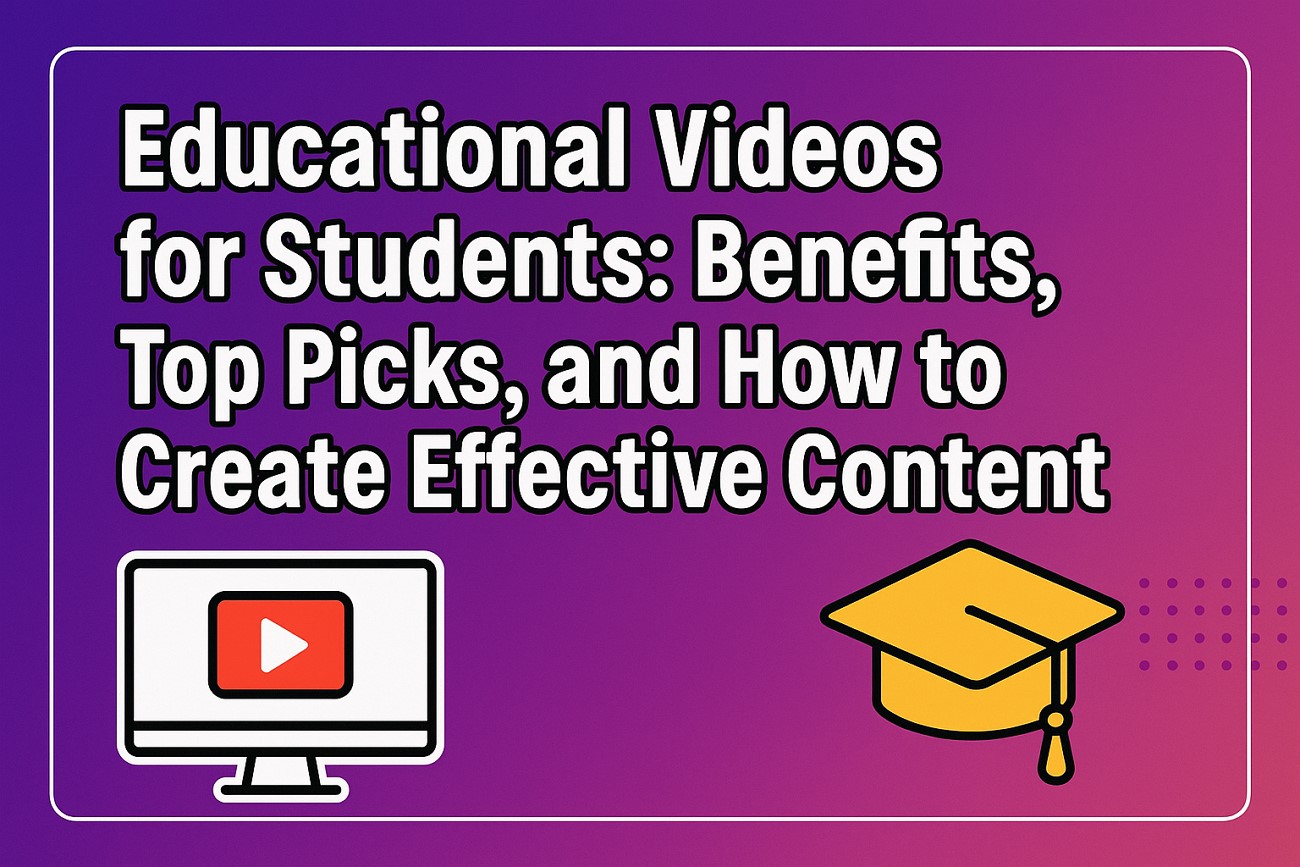
- Part 1. Benefits of Educational Videos for Students
- Part 2. Top 5 Educational Videos for Elementary Students
- Part 3. Top 5 Educational Videos for High School Students
- Part 4. Top 5 Short Educational Videos for College Students
- Part 5. Putting Together an Intuitive Educational Video with Wondershare Filmora
Part 1. Benefits of Educational Videos for Students
The goal of a mentor is to maintain students' focus and make the learning process easier for them. Due to the growing digital habits, students often perceive printing material as outdated and prefer to learn through videos. Here are the reasons that tell why you must create educational videos for students:
- Improved Comprehension: Videos combine audio and visual learning so students can better understand concepts and remember them.
- Increased Engagement: Well-produced daily videos for students make learning interesting by including animations and examples.
- Enhanced Accessibility and Flexibility: Students can access educational videos anytime using an internet connection and learn at their own pace.
- Makes the Revision Process Simple: Students can revise major concepts before exams by watching videos and don't need to read books.
- Visual Explanations: Videos explain complex procedures, which are difficult to learn through text or simple images.
Part 2. Top 5 Funny Educational Videos for Elementary Students
Educational videos are a powerful tool for elementary-aged children for interactive and engaging experiences. Educational videos for students make complicated topics easier for children to grasp at a young age. Here are five chosen videos that make learning fun and meaningful for kids:
1. Smithsonian Channel
The video supports early learning skills in kids while keeping them entertained with colorful visuals. It makes learning the alphabet fun and exciting for young children with fun colors and elements. Its sing-along format makes letter recognition and phonics fun.
2. Sesame Street
This is a channel based on Pre School-games Videos and Coloring Pages. Sesame Workshop is the charitable, educational group behind Sesame Street that has spread and taught children since 1969. Today, Sesame Workshop is an innovative unit for transformation, with a mission to help kids everywhere grow smarter, stronger, and kinder.
3. Smart Girls
A DIY channel for girls dedicated to helping young people nurture their genuine characters.
4. SciShow
A channel that scientifically describes the everyday phenomenon. In this channel, you can find answers to our most asked quick questions and receive the latest science news.
5. Houston Zoo
A YouTube channel based on animal life with videos from the Houston Zoo
Part 3. Top 5 Educational Videos for High School Students
The best YouTube videos for the classroom are the ones that explain something you can't, with videos that are more than flashy to spice up a chapter from a textbook.
Here is a list of educational videos for students who are in high school.
1. The Brain Scoop
They share the work and research of natural history museums. Here you can find videos related to the pre-historic age, and also, if you are hungry enough, you can find some cooking videos, maybe!
2. Numberphile
Numberphile is a channel based on basic science and maths. Kids can learn mathematical tricks using fun videos, know formulas using video illustrations, and do numbers-related puzzles.
3. THINKR
A unique feature of this channel is that you will see KIDS TEACHING KIDS, enabling children to take action and get involved in spreading ideas and skills here. Here, young thought leaders across all disciplines explain the innovative, the unlikely, and the amazing of their worlds.
4. Vihart
This channel is made by a mathematician who posts videos on DIY and doodles.
5. Veritasium
This channel talks about the discovery and findings of some daily phenomena. Revealing the apparent truth is the main motto behind this YouTube channel.
Part 4. Top 5 Short Educational Videos for College Students
We have also tried to figure out a few educational videos for students who are college graduates.
1. Crash Course
The Crash Course team has designed over 32 courses on various subjects, including organic chemistry, literature, world history, biology, philosophy, theater, ecology, and many more!
2. C.G.P. Grey
This channel posts videos on several subjects, like geography, politics, economics, history, British culture, etc.
3. Veritasium
Veritasium is a versatile video channel on science and engineering with experiments, expert reviews, and discussion. This channel on discovery and findings of some daily phenomena reveals the universal truth, their primary goal.
4. AsapSCIENCE
A scientific channel that makes innovative videos on varied topics like edible water bottles, hallucination, time-traveling, living robots, physiology, etc
5. Vsauce
This is a channel based on number theory challenging conventional mathematical postulates, illusions, laws of nature, brain development for kids, and many more
Part 5. Putting Together an Intuitive Educational Video with Wondershare Filmora
The best video editing software for creating educational videos is Wondershare Filmora, a user-friendly tool that allows educators to transform audio recordings, such as fairy tales or lectures, into visually engaging content. With Filmora's audio-to-video feature, teachers can enhance educational videos for students by pairing narration with relevant visuals, animations, and text. This makes complex topics more accessible and engaging, especially for those creating educational videos for high school students.
By leveraging Filmora, educators can produce school videos for students that turn traditional lessons into dynamic, interactive learning experiences—whether it's explaining complex science concepts, raising environmental awareness, or creating impactful Earth Day videos. With ready-made templates, animated elements, and voiceover tools, teachers can easily craft engaging Earth Day content that inspires students to care about the planet and take action.

Filmora - Best Video Maker to Make Educational Videos
1. Using the Desktop Version
With tools like Wondershare Filmora, you can edit an informative video and attract students with visuals. This platform offers numerous resources that can be used to captivate students with catchy images and stock templates. Moreover, users get the ability to access AI features such as Smart Short Clips that help them generate platform-appropriate educational videos for students to share on multiple platforms.
The Audio-to-Video feature offered by the platform allows you to convert your lecture audio into videos. Users can input the audio in multiple formats and select the language. Moreover, you can choose video styles and Filmora will generate accurate videos across them.
Steps For Crafting Educational Videos Effortlessly With Filmora
As discussed, the Audio to Video feature of Filmora enables users to craft videos instantly by simply providing an audio file to the tool. To learn how this process works, read the steps mentioned below:
- Step 1. Start By Accessing the Audio to Video Feature. To start, launch the Filmora desktop version on your device and opt for the "Audio to Video" feature located on the "Toolbox" on the left.
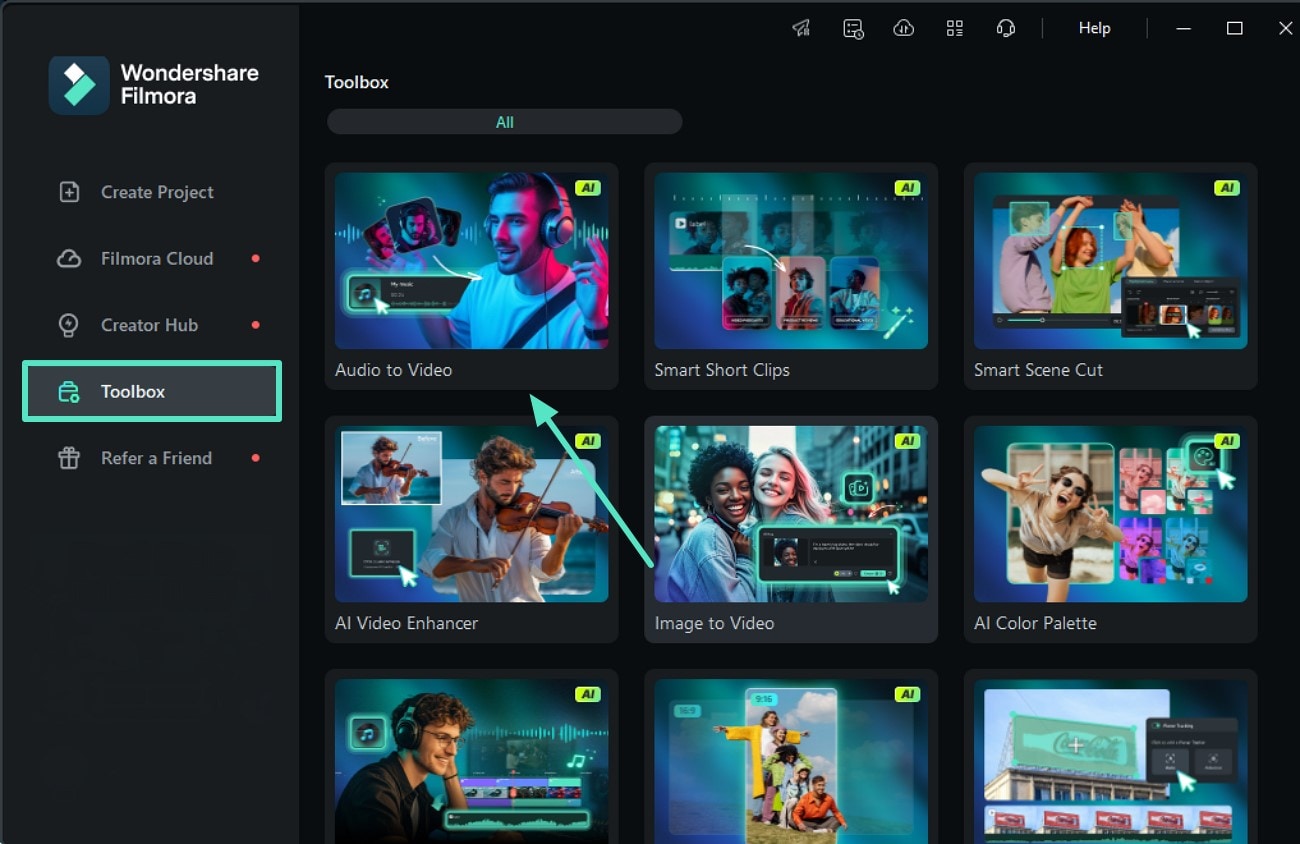
- Step 2. Import Your Audio File. In the following interface, upload your audio lecture that you want to convert into a video. You can also paste the link to an online file to generate a video. Once the audio is imported, you will be automatically directed to the next interface.
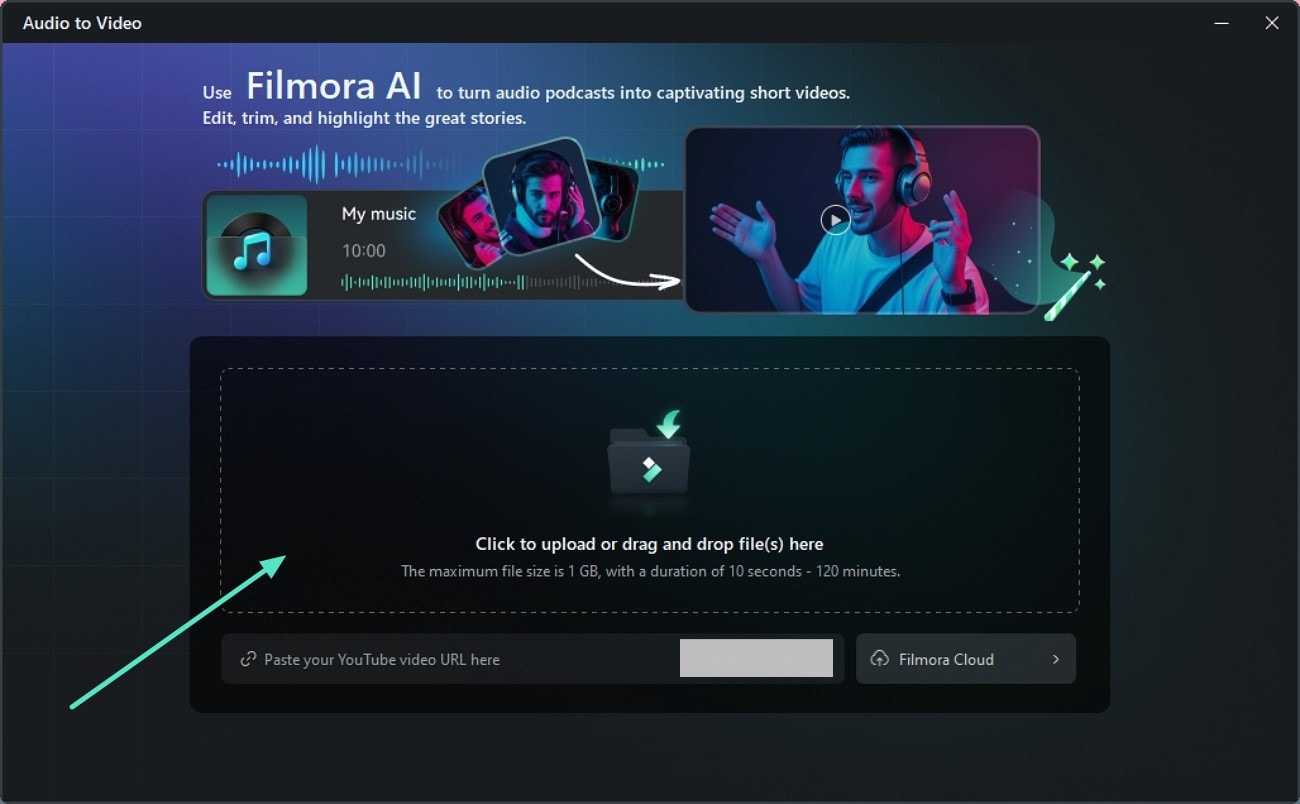
- Step 3. Specify Your Requirements and Generate. Moving forward, specify the attributes like "Language," "Ratio," "Duration," and type of content. You can also choose the style and material templates and hit the "Generate" button at the bottom to execute the process.
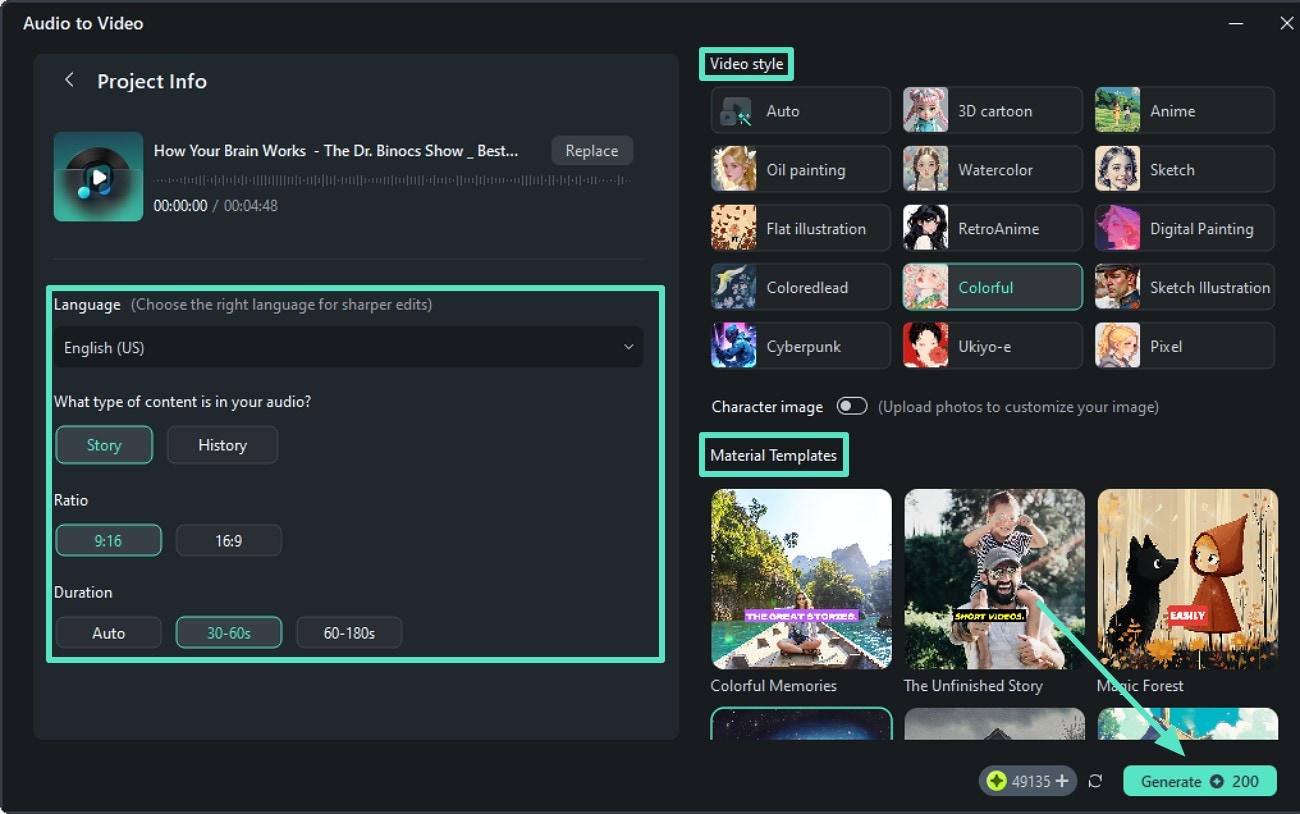
- Step 4. Click on Edit After Preview. Once the video is generated in the following interface, you can tap on the "Export" button to save the video. Conversely, press the "Edit" button to enter the editing interface for further modification.
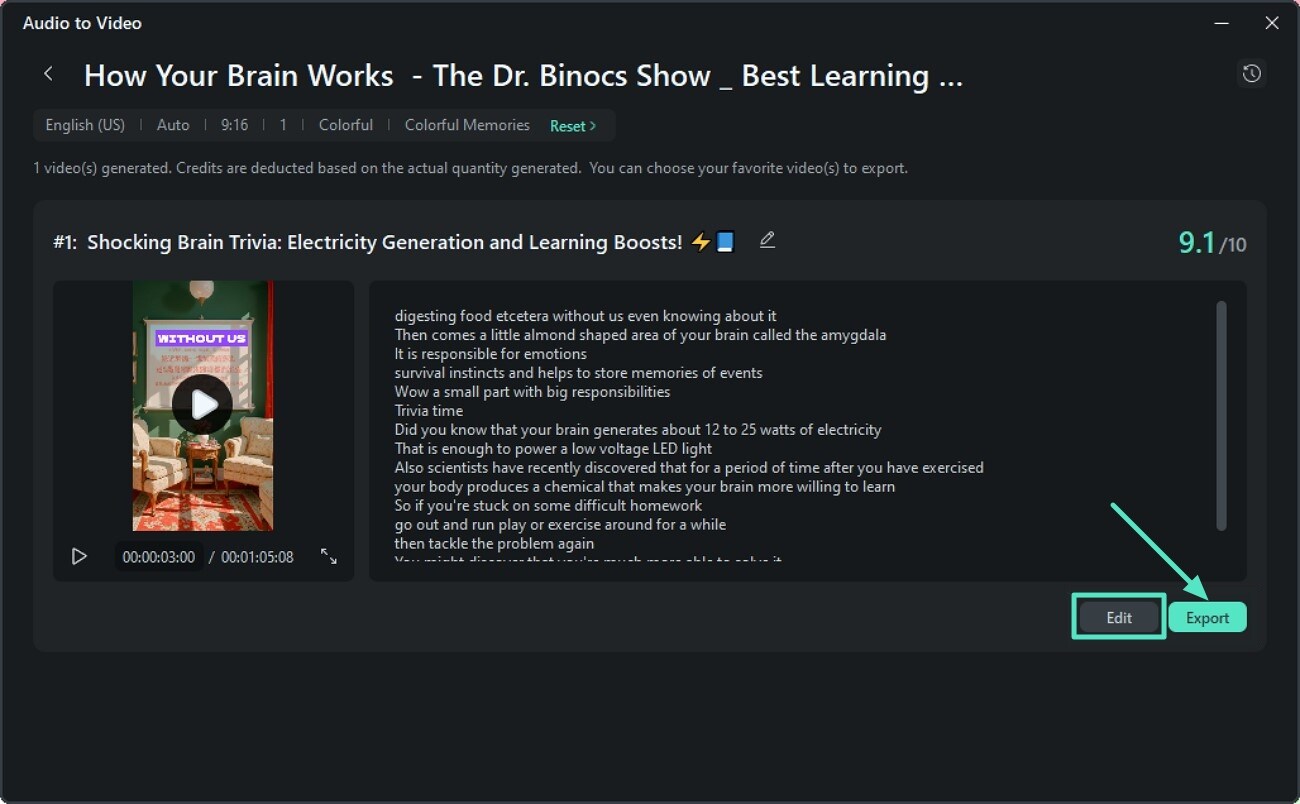
- Step 5. Stylize the Video Text. The generated video would have automated captions added to it. You can make the changes to the text or stylize the look by accessing the "Text" panel on the left side of the video preview. Select from the text presets offered by the tool to apply it to your educational video for student's captions. Once selected hit the "Apply to All" button to apply changes.
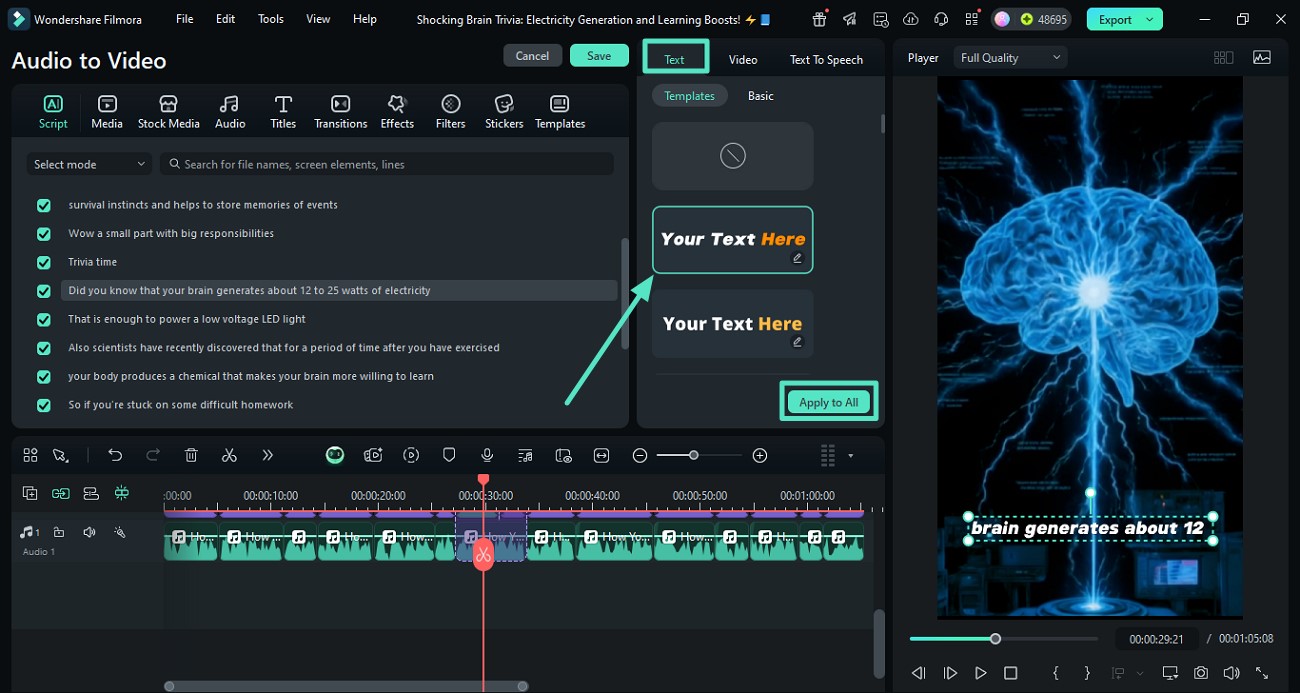
- Step 6. Add Dynamic Stickers. Access the "Stickers" section from the toolbar and search for the relevant sticker accessing the search bar. Now, select the desired element and press the "+" icon to apply it to the video. Make changes to the size and position of the applied sticker through the preview window by dragging your cursor.
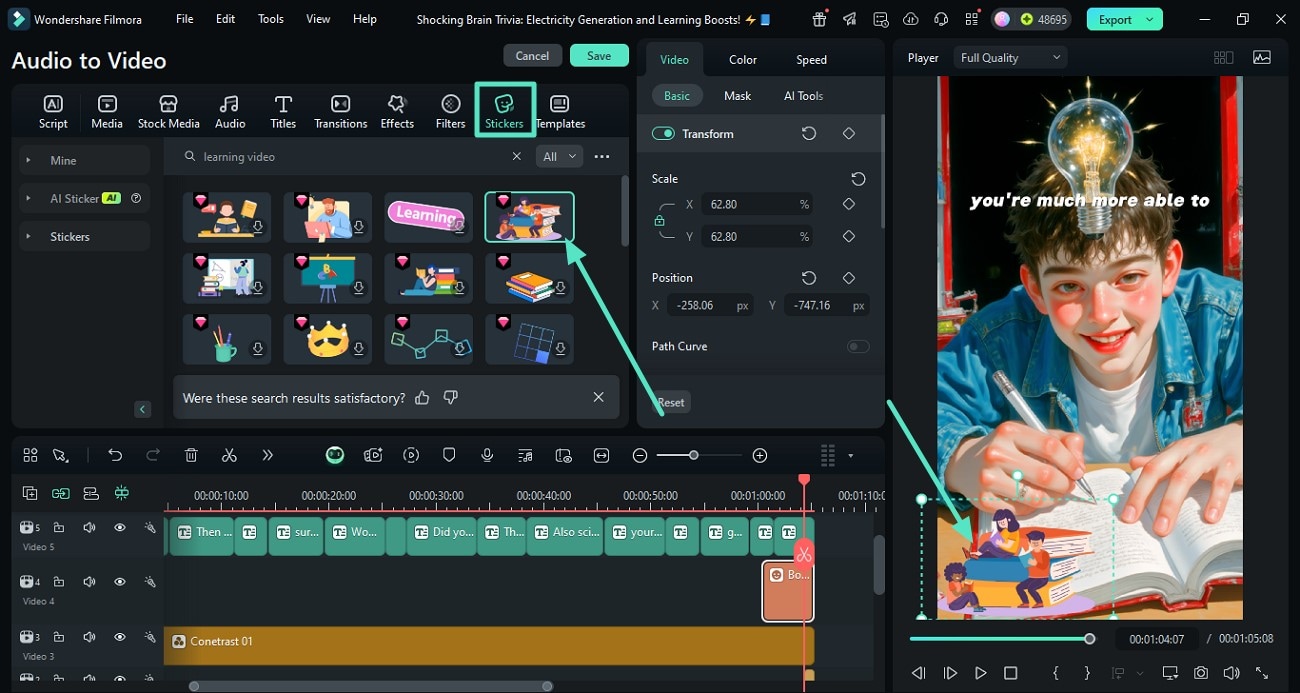
- Step 7. Add Background Music. A good video for students must also contain attractive music. For this, access the "Audio" section from the toolbar and select the sound from the library by clicking on the "+" icon. To make the applied audio fade while the dialogues are spoken, enable the "Audio Ducking" toggle located under the "Audio" panel.
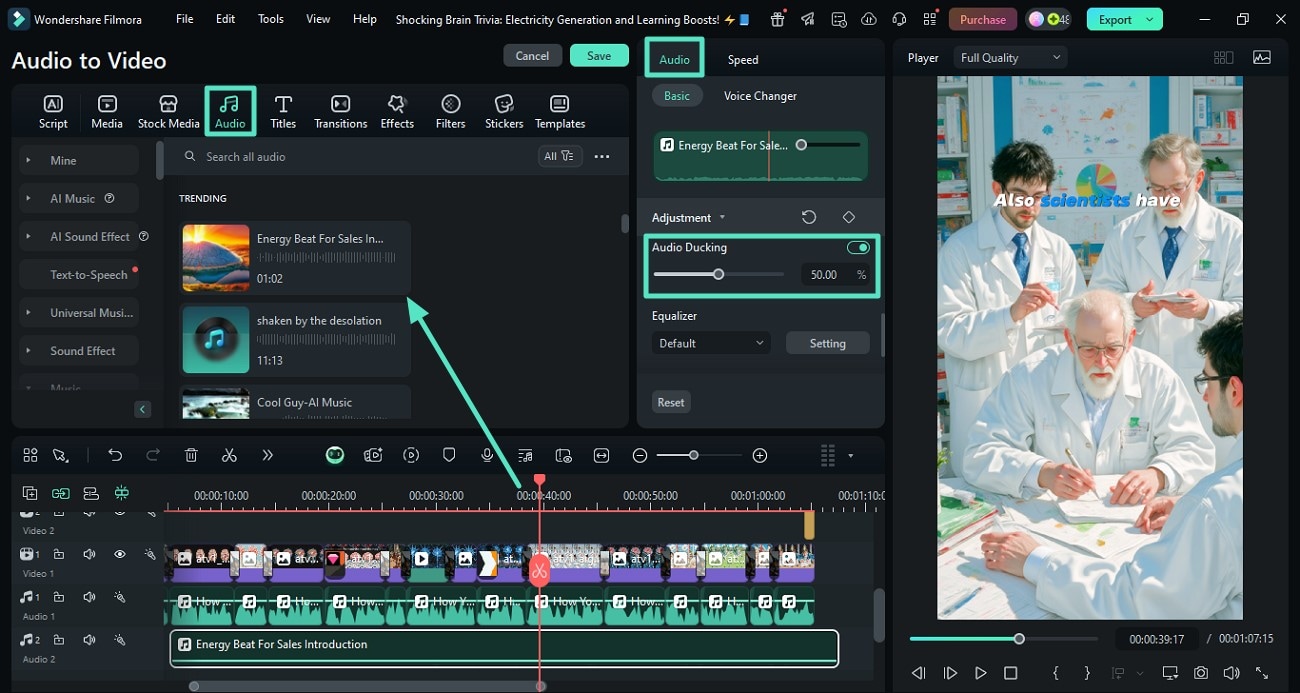
- Step 8. Add Transitions Between Scenes. To make a smooth shift between scenes in the video, acquire the "Transition" section on the toolbar, apply it between the clips, and drag it to the timeline. Preview it within the preview window, and once you are satisfied with the overall results, head to the top-right corner of the interface and press the "Export" button.
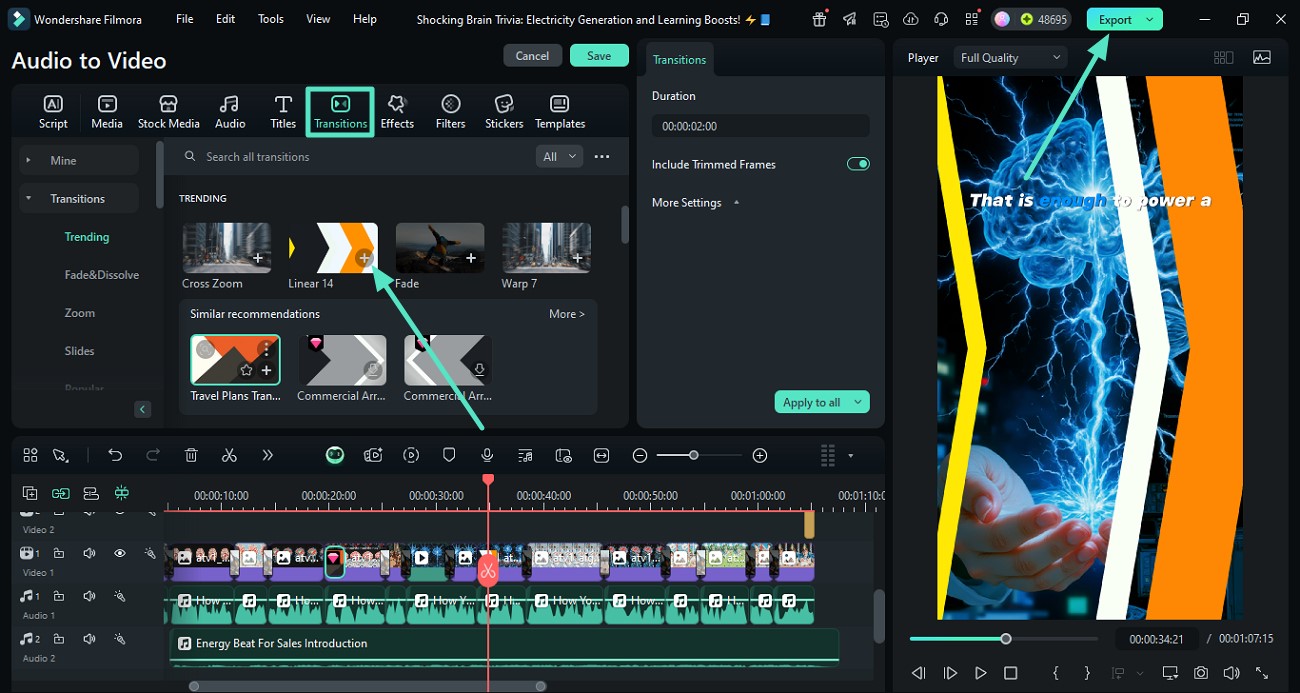
- Step 9. Adjust Export Settings and Save. In the following window, input configurations like format and resolution of the video, and press the "Export" button to save it to your device.
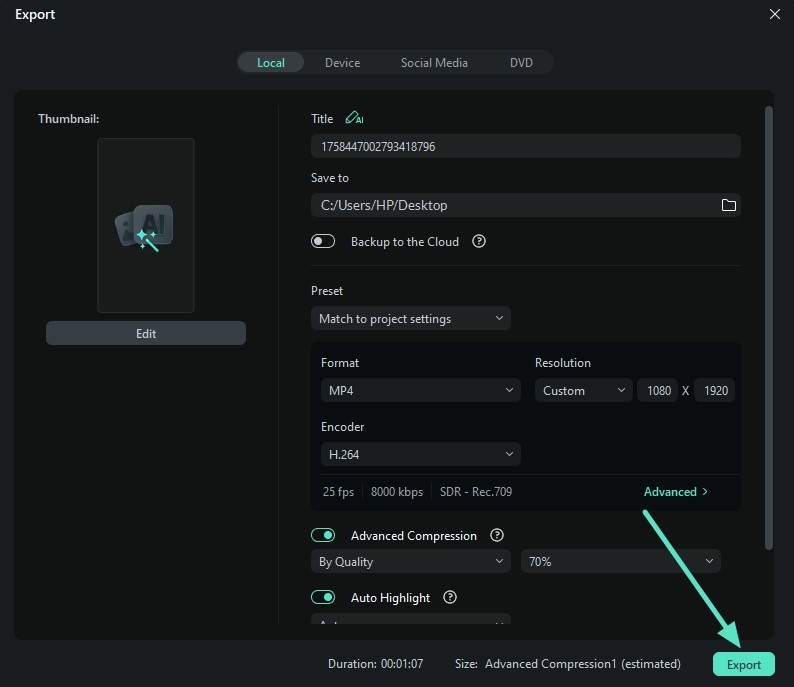
2. Using the Filmora App
If you are on the go and need to generate daily videos for students, the best option is to use the Filmora App [iOS/Android]. Using this application on the phone, users can have their editing utilities at hand. From basic trimming and cropping to extensive use of AI features, you can do anything you need.
This platform offers a picture-in-picture feature that allows you to demonstrate a video and include your own video as you teach. Besides, you can add the background color of your choice to make the video aligned with your brand color and other videos on your channel.
Guide to Creating Educational Videos Using Filmora App
The Filmora App provides various functions to generate compelling content within a few minutes. Let us explore the steps to generate educational videos for students using this efficient application:
- Step 1. Begin with Creating New Project. Begin by launching the application on your smartphone and tapping on the "New Project" option from the homepage. Next, import your educational video to the app's interface to proceed further. Once the video is imported, access the toolbar at the bottom and tap on "AI Captions" to generate automated captions.
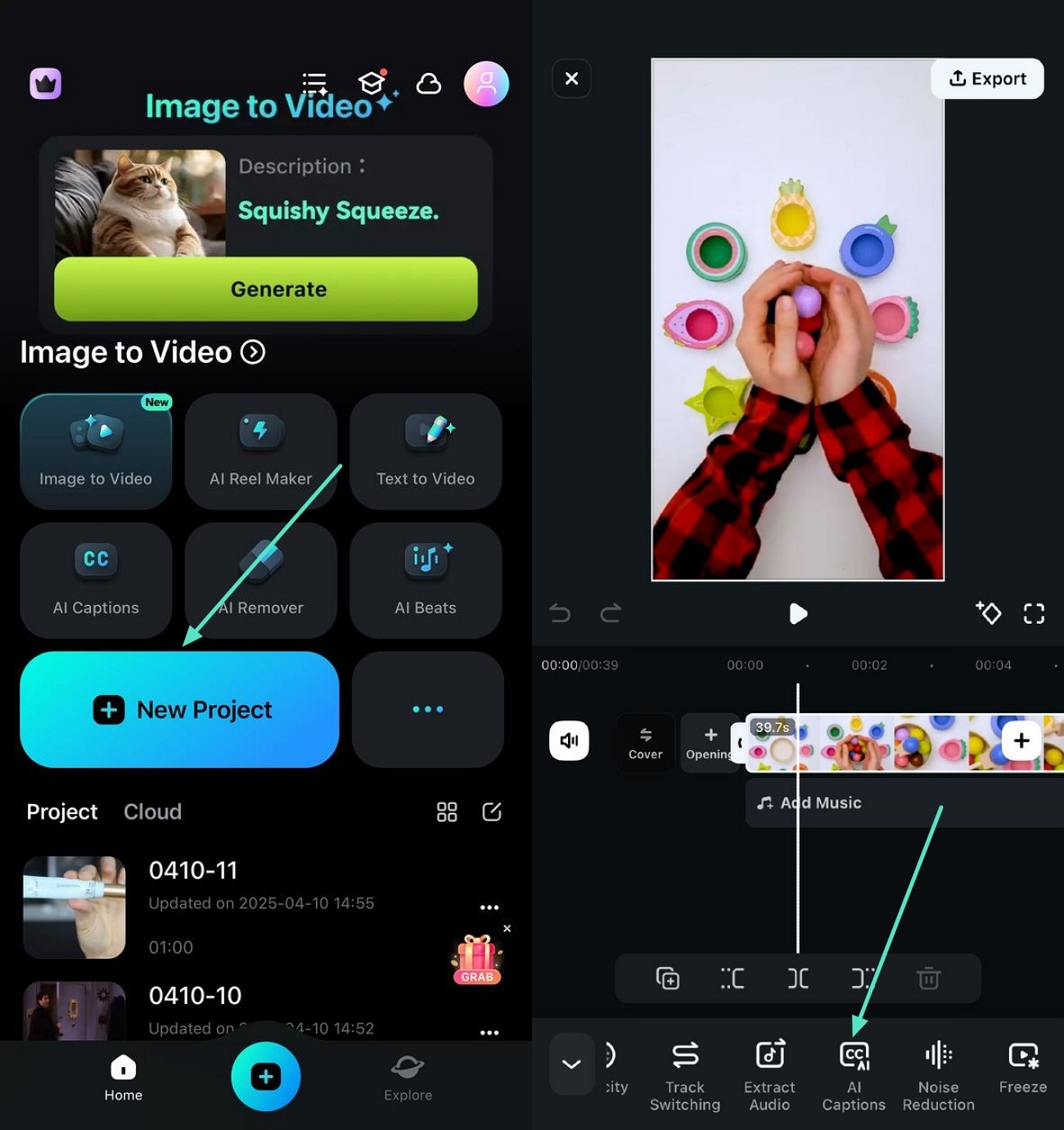
- Step 2. Enable AI Emoji and Select Language. In the following interface, select the language of your video and tap on the "AI Packaging" option. Next enable "AI Emoji" to make the captions more attractive for kids. Also, enable the "AI Camera" to add focus automatically to the key moments. Once done, head to the previous screen and press the "Add Captions" button to execute the process.
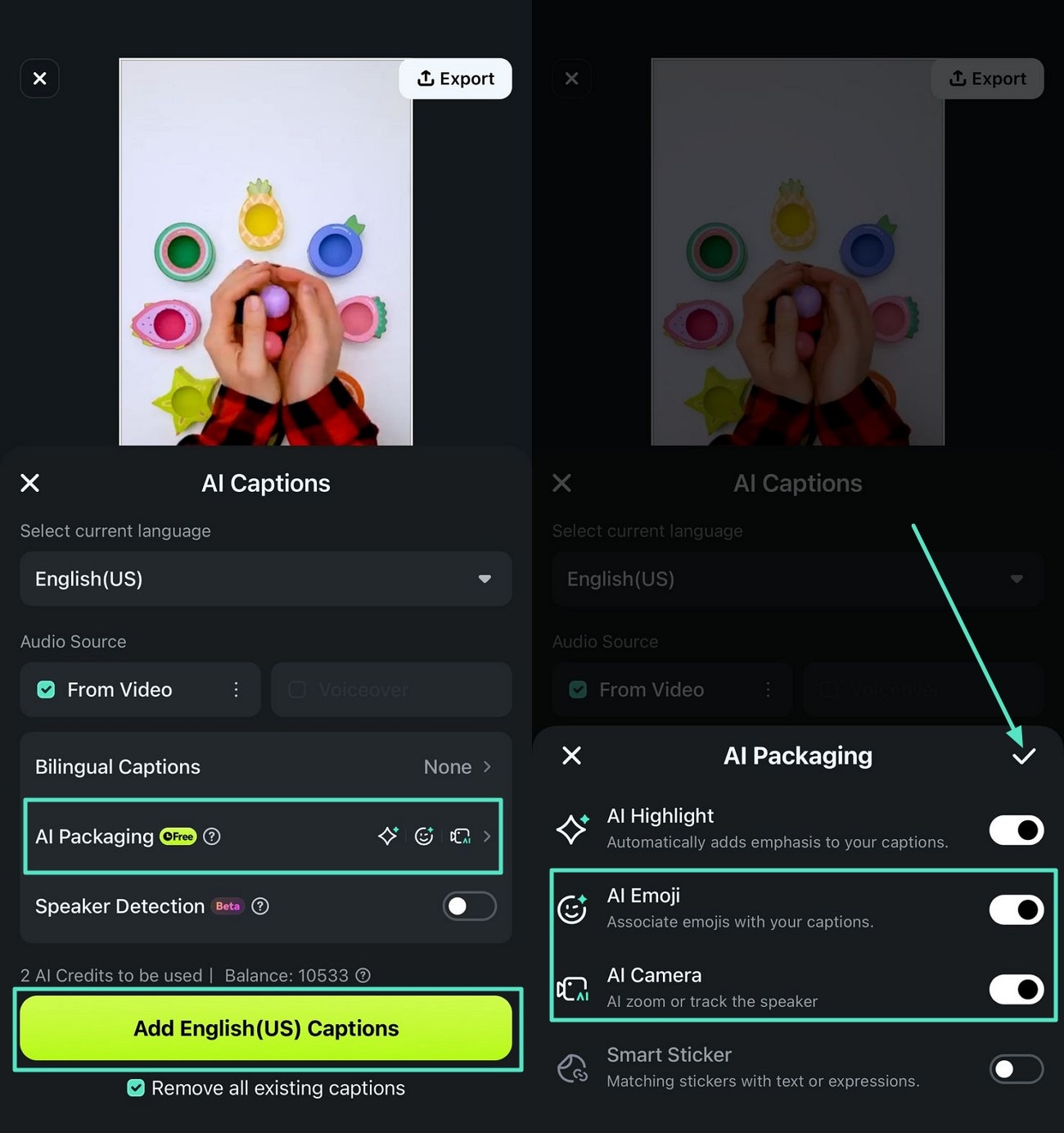
- Step 3. Stylize the Generated Subtitles. When the captions are generated across the spoken words, tap on its track below the video preview to enable the text customization screen. From here select the "Art Text" of your choice and hit the small "Tick" icon to apply it to the text.
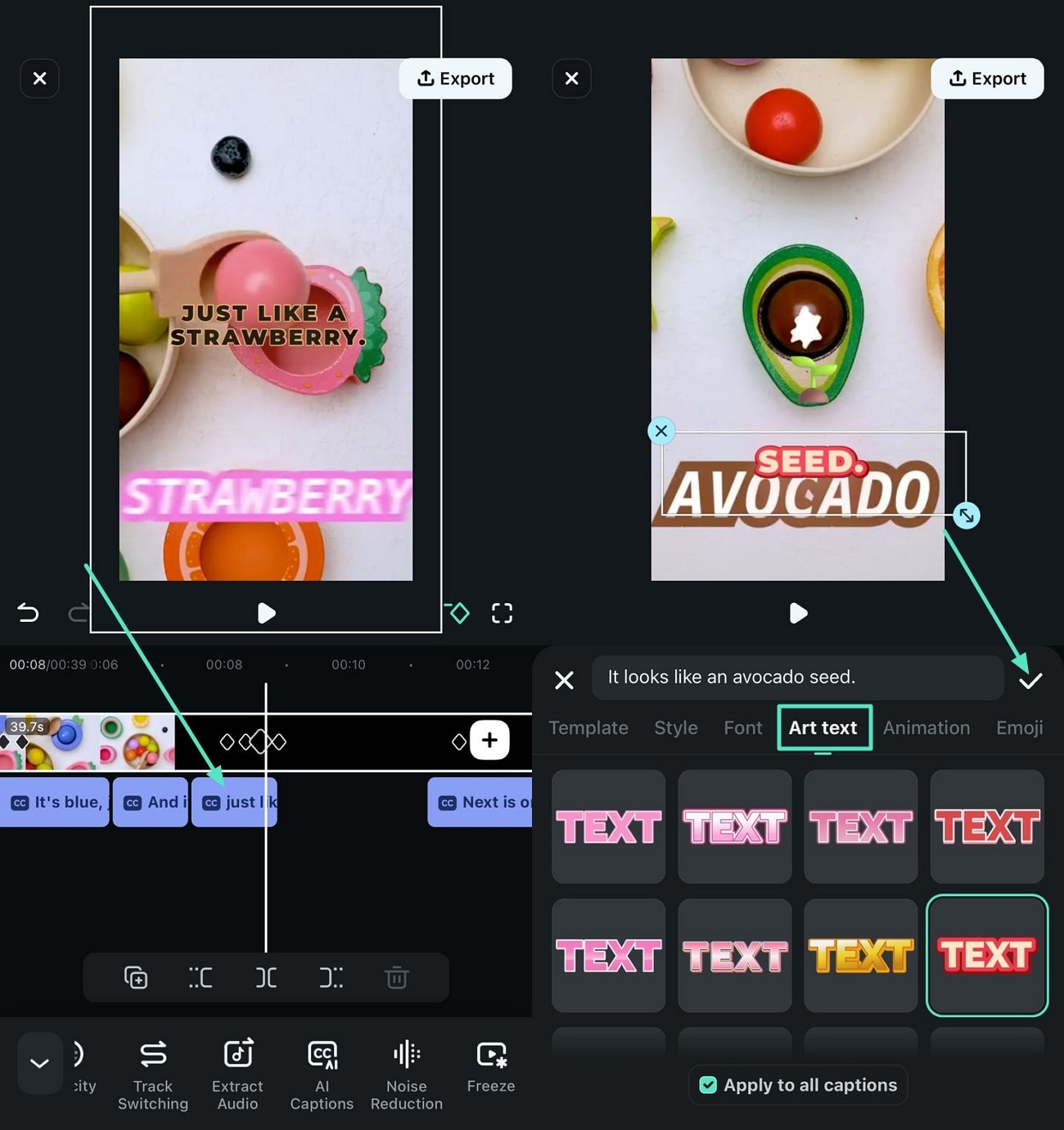
- Step 4. Insert Background Music. To add compelling music, tap on the "Audio" option from the toolbar at the bottom and press the "Music" option to enable the music library. Choose the song of your choice and apply it to the video using the + icon.
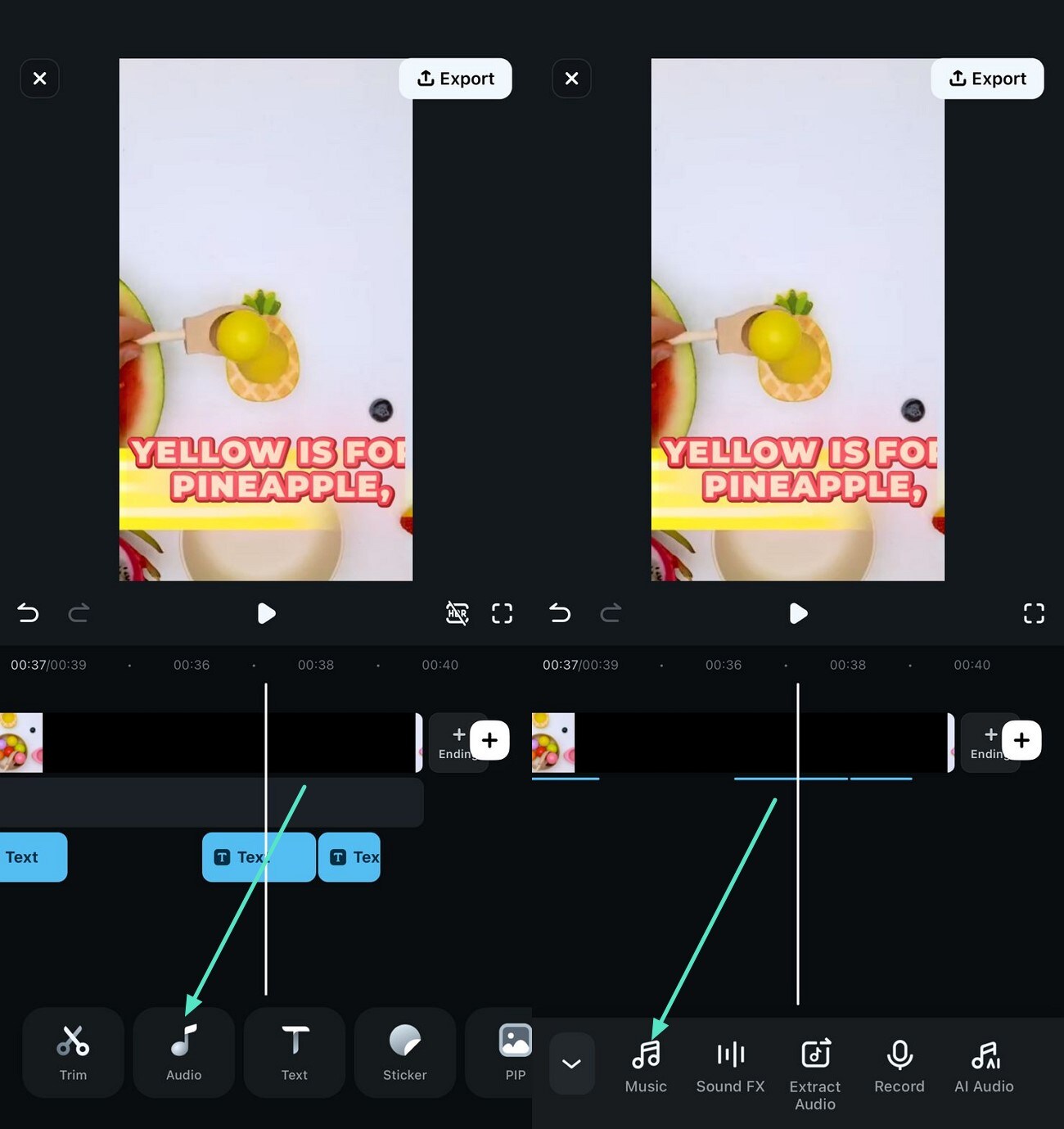
- Step 5. Add Relevant Stickers. Moving forward, tap on the "Stickers" option from the toolbar to make your videos more compelling for kids. Next, search for the relevant sticker using the search bar and apply it to the video with the help of a small "Tick" icon.
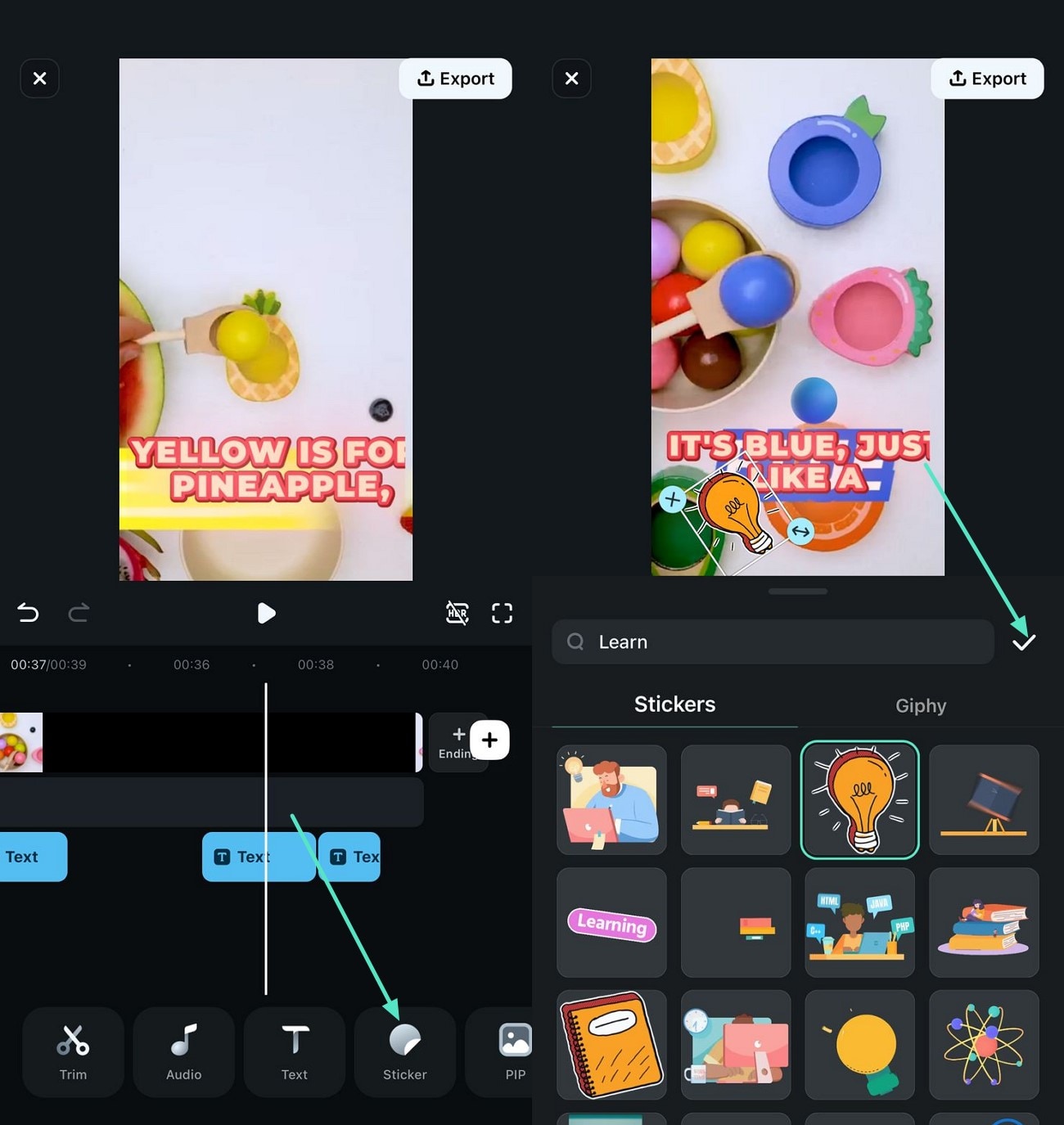
- Step 6. Incorporate Picture-in-Picture. Tap on the "PIP" icon located at the bottom toolbar and add the video from your device's storage to include your own video for a demonstration. Next, you can make changes to the added video by accessing the toolbar enabled at the bottom.
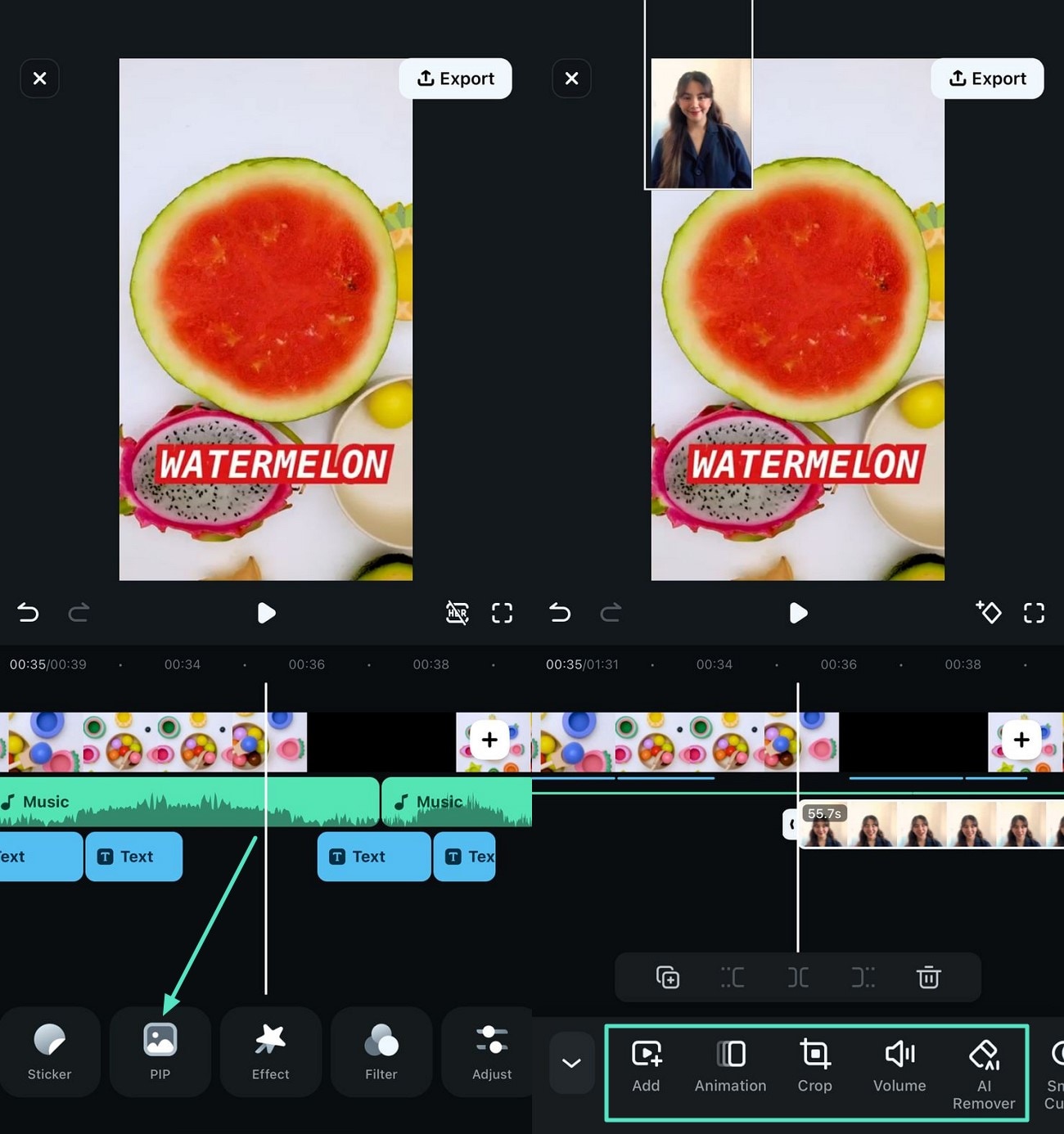
- Step 7. Apply Filters to Enhance Colors. Making videos with vibrant colors attracts the kids and makes them more engaged in the video. You can achieve a vibrant look by accessing the "Filter" option from the toolbar and applying a filter of your choice with the "Tick" icon.
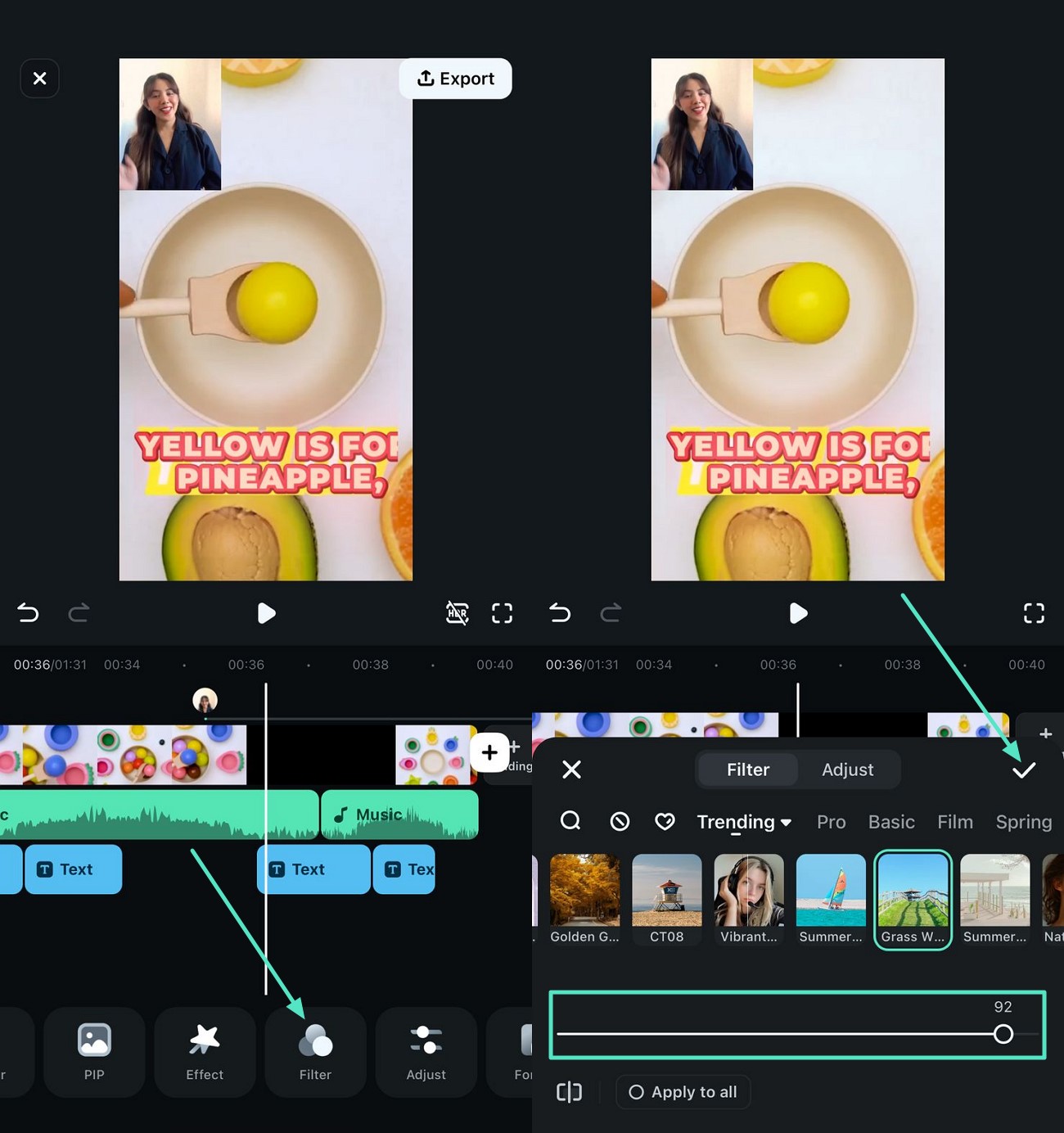
- Step 8. Review Results and Export. Review your video within the preview window and press the "Export" button at the top-right corner once you are satisfied with the results. Configure the export settings like resolution and FPS and hit the "Export" button to save video to your device in the following screen.
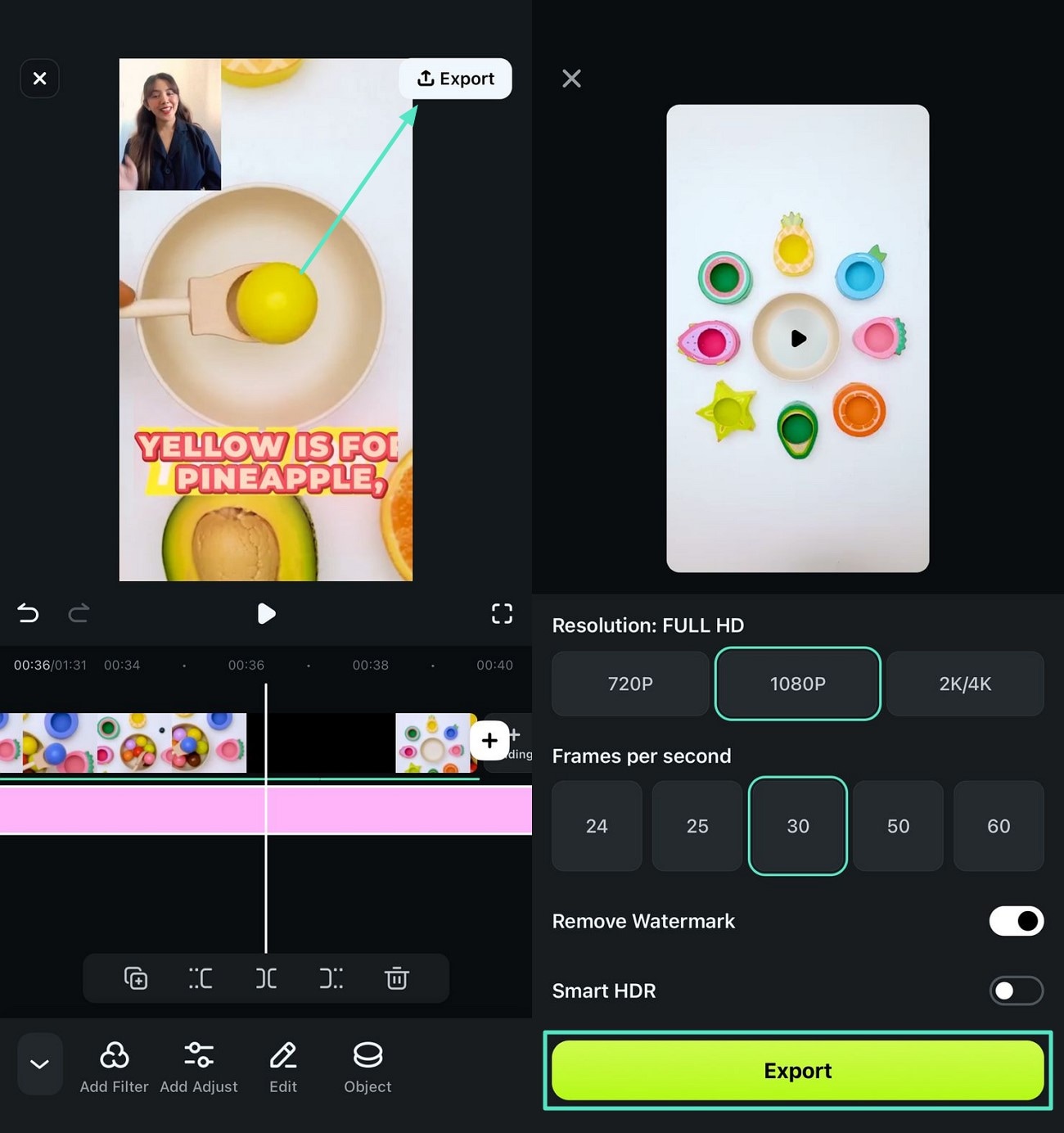
Conclusion
This article followed the details of educational videos for students and how they nurture their minds. We looked into some of the effective videos that can be watched for educational purposes. After exploring these videos, we discovered Wondershare Filmora as an intuitive video editor for making fruitful educational videos. It offers a desktop and a mobile version to cater to all types of audiences.



 100% Security Verified | No Subscription Required | No Malware
100% Security Verified | No Subscription Required | No Malware



Marion Dubois
staff Editor