Have you ever struggled to make a strong first impression as an online teacher? One reason could be the lack of an engaging intro video for online teaching. Without a proper introduction video, students may struggle to understand what to expect from your lessons.
So, how do you create an effective introductory video for online teaching that motivates your students? This article is here to show you how to create an intro video for online teaching along with tips and examples. Ready to transform your teaching videos? Let’s dive in!

In this article
Part 1. Content Ideas for Your Intro Video
Creating a compelling intro video for online teaching starts with knowing what to include. A good intro video not only helps students connect with you but also sets the stage for what they can expect from your course.
Here are some key ideas to include in your intro video:
- Personal Introduction
Start by introducing yourself with your name, background, and teaching experience. Show your passion and how you want to help students learn.
Example: “Hi, I’m [Name], with 5 years teaching [subject]. I’m excited to help you learn [topic]!”

- Overview of the Course
Give a short summary of the course, main topics, and learning goals. Explain how the lessons are organized.
Example: “This course covers [topics] and helps you master [objective].”

- Set Expectations and Assessments
Explain what students should expect, like participation and how they will be assessed. Mention assignments and quizzes to help them learn.
Example: “You’ll have quizzes and assignments weekly. Participation is important—feel free to ask questions!”

By incorporating these elements, your online teacher introduction video will be informative and engaging. It ensures your students feel confident and excited to start learning with you. Next, let’s learn how to create an intro video for online teaching.
Part 2. How to Make an Online Teacher Introduction Video
Creating an online teacher introduction video with Wondershare Filmora is simple and fast. This step-by-step guide will show you how to film and edit your video using Filmora. Follow the instructions below and create a professional and engaging result.
Step 1. Plan and Script Your Video
Start by scripting your content based on the ideas from Part 1. Write a short script to ensure your message is clear and concise. Practice delivering your lines naturally before recording.

Step 2. Film Your Footage
Record your video using a smartphone or camera. Make sure the lighting is good and your background is neat or use a green screen.

Step 3. Import Your Footage into Filmora
Now, it’s time to edit your introductory video for online teaching. Start with opening Filmora video editor software on your computer, then go to the Create Project menu. Choose the Aspect Ratio for your video before proceeding to the New Project button.

Step 4. Use Templates for Intros
Filmora offers pre-designed intro videos for online teaching templates to make the editing process easier. Go to the Templates tab and search for a keyword of the type of video you’re going to edit. In this guide, I use “educational” as a keyword.
Find the intro video template that suits your taste, then drag and drop it to the timeline track.

Step 6. Customize the Template
On the timeline, click the indicator showing how many segments can be replaced. In this guide, it’ll be “4 items to be replaced" as the template I chose only only has 4 items that can be replaced. Click on this button.

It’ll show the replacement material segments above the template track. Replace each item by clicking the Loop icon to add your content. Once all segments are updated, use the Edit button to edit it further.
On the right side of your screen, you can also edit the text that is in the template. Navigate to the Text tab and edit the text in this template. Click Close to save and complete the customization.

Step 7. Add Background Music (If Needed)
Background music is already included in some of the templates. But, if the one that you choose doesn’t have background music, you can add it with ease.
To add background music to your teacher's intro video, go to Audio > Music. Then, type “education” in the search bar to explore available tracks. Scroll through the options and select one that fits your video.

If none of the available tracks suit your style, try Filmora’s AI Music Generator. Go to Audio > AI Music, click the Plus icon, and choose your desired Mood, Theme, and Genre.
Use the Settings menu to adjust the Tempo and Music Duration before clicking Generate to create a custom track. Once generated, download the track and drag it to your timeline.

Step 8. Export Your Video
After you’re done editing your video, take a look at the preview window to ensure everything looks good. Once satisfied, click the Export button to open the export settings.
Save the video to your computer by selecting Local in the export menu. Choose your preferred video format, name your file, and select the save location. You can adjust the output resolution, frame rate, and video size to match your requirements. Finally, click Export to save the video to your device.

Part 3. Using Templates for Teacher Intro Video
Creating an introductory video for online teaching is easier when you use pre-designed templates in Filmora. These templates allow you to edit videos not from scratch. This feature is helpful for those of you who are busy with other tasks or are new to video editing.
Here are three templates that work well for intro videos for online teaching:
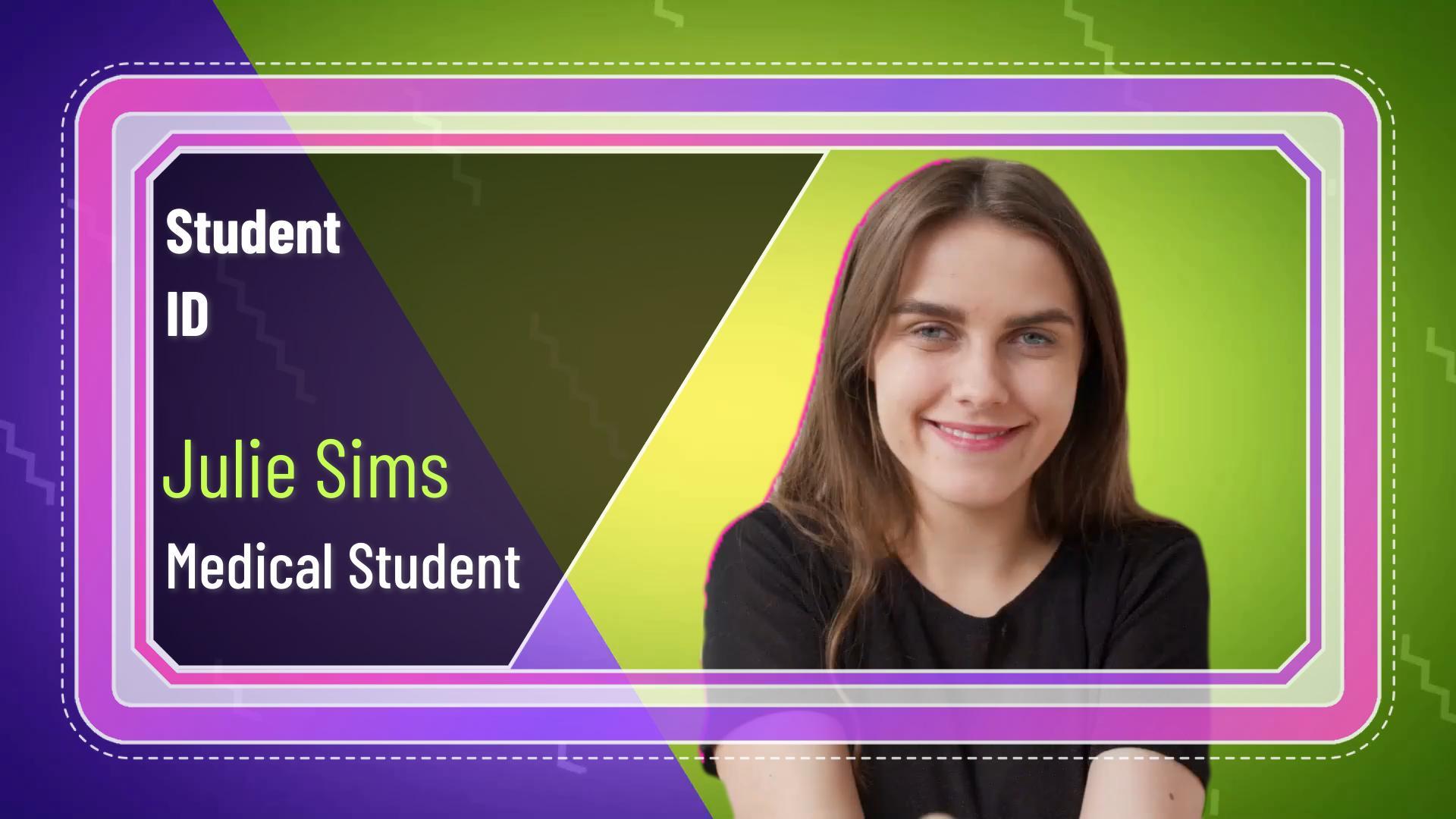

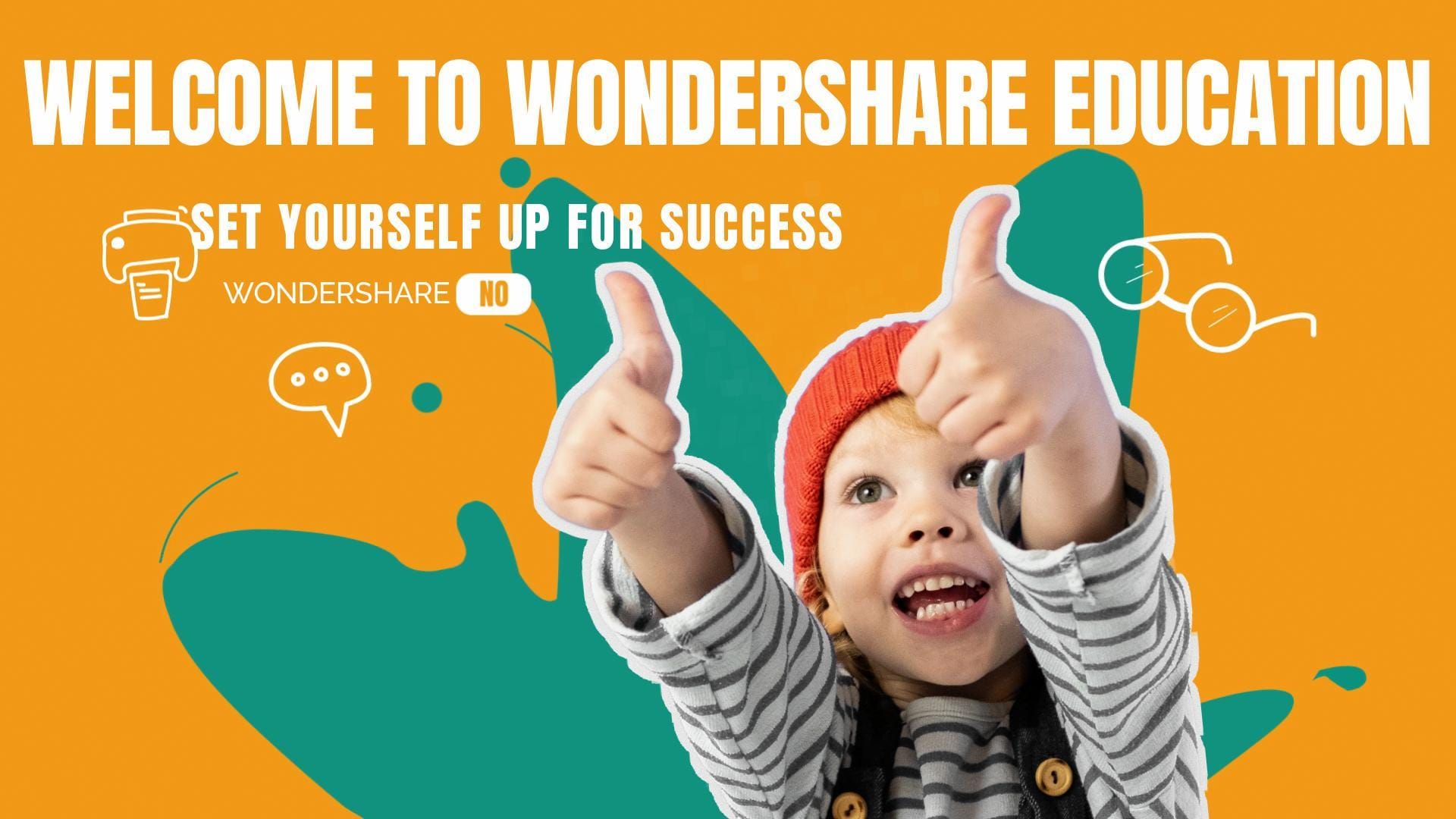
Part 4. Examples and Tips for Making Standout Teacher Intro Video
Creating an online teacher introduction video can help you make a lasting impression on your students. To help you create yours, let’s look at three examples from YouTube that showcase effective approaches. Each example is paired with actionable tips you can take away from each one.
1. Self-Introduction Sample Video for ESL Teacher II
This video features an ESL teacher named Maryjane Rodriguez presenting a self-introduction intended for her students. She briefly shares personal information to engage students without overwhelming them. The video is concise to maintain student interest.
2. Self-Introduction Video for ESL Teaching
In this video, the teacher provides a self-introduction tailored for ESL teaching purposes. The content is designed to help students become acquainted with their instructor. It fosters a comfortable learning environment.
3. 1 min. Self-Introduction Video || M.Y ESL teaching journey #002
This one-minute video showcases Teacher Ann introducing herself to her students. She greets viewers warmly and shares a simple self-introduction. She’s also serving as a guide for those starting their journey as ESL tutors. The video aims to spread positivity and good vibes.
Tips for Creating a Memorable Online Teacher Introduction Video
Based on the video examples, here are some useful tips for creating a compelling online teacher introduction video:
- Start with a Warm Greeting:
Greet students warmly with a smile, e.g., “Hello, everyone!” Use a friendly and energetic voice to connect.
- Keep it Short and Engaging:
Make the video 1–2 minutes long. Share your name, a fun fact or background, and your passion for teaching.
- Use Good Visuals:
Record in a clean, bright place with little distraction. Add a simple background like books or a whiteboard. Show your name or title on screen.
- Tell Students What to Expect:
Briefly explain your teaching style and what students will learn, e.g., “We’ll focus on speaking skills and have fun!”
- Show Positive Body Language:
Look at the camera, smile, and use simple gestures to highlight points.
Conclusion
Creating an intro video for online teaching is a simple yet powerful way to connect with your students. It also sets the tone for an engaging learning experience. Following the steps and tips outlined in this guide can help students feel comfortable and excited about what lies ahead.
Start creating your video today using Wondershare Filmora, and let your passion for teaching shine through! Remember to keep it concise, use visually appealing elements, and incorporate a friendly tone.
Ready to make your introductory video for online teaching? Download Filmora now and inspire students to embark on an exciting learning journey with you!



 100% Security Verified | No Subscription Required | No Malware
100% Security Verified | No Subscription Required | No Malware


