GIF pictures are becoming more popular among users due to their ability to communicate many data. GIFs are a good option when you can't fit large movies into your project but want to offer more precise visual information. Making GIFs is as simple as converting a video clip to a GIF. If the GIF file is still too huge, cutting it is excellent.
After a careful review, we picked together the best tools to convert video to GIFs to help you produce GIFs with ease. They're GIF video creators that work on both Windows and Mac.
What’s the Difference Between a Video and a GIF?
GIFs are very popular among digital marketers (and anybody who uses the internet). These little bursts of repeating material may breathe new life into otherwise dull blog posts, emails, web pages, infographics, and other documents. Isn't it thrilling?
While GIFs and videos may seem identical, the two forms of media are highly distinct, and the differences begin when the file types are first gathered.
GIFs are basically soundless picture collections that have been modified to resemble a video. On the other hand, videos are gathered as a kind of rich media that includes both motion and sound. What's more, the viewing experiences for these two file kinds are somewhat different.

Why Do You Need to Convert Video to GIF?
Here are several reasons to convert a video to an animated GIF.
- GIFs are inexpensive: When converting a video to a GIF, you're repurposing existing material to create something new. Why not get the most out of your video marketing strategy?
- GIFs are simple to create: You don't need to be a video expert to produce a GIF. Creating a GIF using one of the video-to-GIF converters listed below may take a few minutes.
- GIFs are simple to use: GIFs offer motion and excitement to digital information without needing the viewer to devote a significant amount of time and attention - a significant advantage given the typical human attention span of roughly 8 seconds.
- GIFs are effective: When Dell executed a GIF-centric marketing campaign, it experienced a 109 percent boost in sales, indicating that consumers appreciate (and react to) this basic but fascinating medium. Check out these video-to-GIF converters below to pick the best one for you.
To find the best video-to-GIF converter for you, we considered the following criteria:
- We selected tools based on their compatibility with common video formats such as MP4, MOV, and more.
- Each tool was tested to ensure that it did not take long to convert videos to GIFs.
- We also looked for tools that their developers have recently updated to make sure that you are using the latest tools.
- Lastly, the pricing was considered. We made sure to provide you with tools that are free, have a free version, a free trial, or are at least affordable enough to purchase.
Our Top 3 Picks
After testing the 26 tools based on the criteria above, here are the top three picks for each of the platforms mentioned below. These are found to be quick and safe, and offer the most value and features.
Quick Table Comparison
We know you’re excited to see the list of video-to-GIF converters we’ve prepared for you. Since there are quite a lot (26 of them), we’ve readied a table that you can use as an easy reference as you go through the article.
Make sure to try each of the tools, though. The right tool is best experienced first.
| Program Name | Available System | Supported Format | Free/Free Version | Conversion Score |
|---|---|---|---|---|
| Filmora | Windows, macOS, Android, iOS | MP4, MKV, AVI, WMV → GIF | Yes (Free Trial) | 5 – Very Fast |
| Movavi Video Editor | Windows, macOS | MP4, AVI, MOV, MKV → GIF | Yes (Free Trial) | 5 – Very Fast |
| Gifski | macOS | MP4, MOV → GIF | Yes | 3 – Moderate / Normal |
| Freemore Video to GIF Converter | Windows | MP4, MPEG, MOV, FLV → GIF | Yes | 3 – Moderate / Normal |
| Any GIF Animator | Windows | AVI, MPG, FLV, WEBM → GIF | Yes | 3 – Moderate/Normal |
| KickMyGraphics | Windows, macOS | MPG, AVI, MP4 → GIF | Yes | 3 – Moderate / Normal |
| Instagiffer | Windows, macOS | MP4, AVI, WEBM, screen capture → GIF | Yes | 4 – Fast |
| Microsoft GIF Animator | Windows | JPG, PNG, BMP → GIF | Yes | 4 – Fast |
| VideoSolo Video to GIF Converter | Windows, macOS | MP4, AVI, MOV, MKV → GIF | Yes | 3 – Moderate / Normal |
| Movie to GIF | Windows | VOB, MOV, WMV, MP4, AVI → GIF | Yes (Free Version) | 3 – Moderate / Normal |
| Ezgif | Web (All OS) | MP4, AVI, WEBM → GIF | Yes | 4 – Fast |
| Adobe Animate / Adobe Tools | Web, Windows, macOS | MP4, MOV → GIF | Yes | 5 – Very Fast |
| CloudConvert | Web (All OS) | MP4, AVI, WEBM → GIF | Yes | 5 – Very Fast |
| VistaCreate | Web (All OS) | MP4, AVI, MOV, FLV → GIF | Yes | 4 – Fast |
| Online Converter | Web (All OS) | MP4, MKV, MOV → GIF | Yes | 4 – Fast |
| GIPHY | Web, iOS, Android | MP4, MOV, URL → GIF | Yes | 5 – Very Fast |
| IMG2GO | Web (All OS) | MP4, AVI, WEBM → GIF | Yes | 5 – Very Fast |
| MakeAGIF | Web (All OS) | MP4, AVI, URL → GIF | Yes (with Watermarks) | 5 – Very Fast |
| Convertio | Web (All OS) | MP4, AVI, MOV → GIF | Yes | 4 – Fast |
| HNET | Web (All OS) | MP4, FLV, MOV, AVI → GIF | Yes | 5 – Very Fast |
| GIF Maker – GIF Editor | Android | Video & images → GIF | Yes | 3 – Moderate / Normal |
| Video to GIF – GIF Maker | iOS | Video → GIF | Yes | 3 – Moderate / Normal |
| GIF Maker, GIF Editor | Android | Video, Photos → GIF | Yes | 3 – Moderate / Normal |
| Live GIF | iOS | Live Photos → GIF | No | 3 – Moderate / Normal |
| Convert: GIF Maker & Wallpaper | iOS | Video, Live Photo → GIF | Yes | 4 – Fast |
|
Show More
Show Less
|
||||
*The conversion score rating is based on the average processing time of two test files: (1) an MP4 video under 10 seconds at 1080p, and (2) an MP4 video under 10 seconds at 720p.
10 Best Video to GIF Converter for Windows/Mac
1. Filmora
You may quickly create a classic GIF picture as an output using Wondershare Filmora's interactive platform. All common video file types, such as MKV, WMV, AVI, and MP4, are supported. The greatest thing is that Filmora does not impose any file size restrictions during conversion, so you can convert HD films to GIF graphics.
It's a powerful image editor with many appealing features that let you personalize your picture fully. To create original GIFs, feel free to use complex components, animations, text, overlays, and so on.
In addition, Filmora lets you extract still photos from videos at the same resolution. The retrieved PNG pictures may be combined and edited to create an intriguing GIF.

- 4K editing support lets users edit and export videos at up to 4K resolution.
- Scene Detection
- Audio equalizer
- GIF stabilization
Windows/Mac
Free Trial
- Easy to use, very intuitive interface.
- Plenty of effects and presets. Useful for less experienced people.
- Very many online resources, tutorials, preset packs, effects, etc.
- Outstanding and responsive support. In live chats, always polite and professional.
- It is constantly updated.
- 4K editing can be troubling for lower-end PCs
2. Movavi
Movavi Video Editor is a pioneer in the video editing industry due to its simplicity of use and dependable video editing capabilities. This software, available for both Windows and Mac OS, has quickly become a popular favorite. It is one of the best MP4-to-GIF converters because of its speed and reliability. It will let you produce GIFs from your movies in no time.
This program's ability to batch export files is one of its best features, making producing and converting many GIFs simpler. Therefore, it is the most practical for frequent GIF makers, whether for personal or professional usage.
Though you may need to buy Movavi to get all of these excellent features, a free trial version is available for those who want to check it out before buying. The trial version is also ideal for individuals who need to convert movies to GIFs once.

- Fast processing of 4K videos.
- Timeline markers.
- Keyframe animation.
- Built-in media pack.
- Automatic video creation.
Windows/Mac
$79.99 (lifetime) or $54.95/year
- Has editing options
- Clear interface
- Supports many formats
- Only a trial version with a limited period is free.
- It’s very basic
- No copy-pasting options
3. Gifski
You can convert videos to GIFs using Gifski. Drop a file into the Gifski window or use the Open button to search your Mac for a video. The segment of the video you wish to transform into a GIF will be readily selected.
You may choose the size of your GIF, the frame rate, graphic quality, and how many times it loops using this Mac GIF creator. You can have it repeat indefinitely, and you can also make it bounce (this is where it plays to the end, then plays backward, then forward again, and so on).

- High-quality GIFs
- Command-based conversion
Mac
Free
- The software is safe to use.
- Its support is good
- It doesn’t work offline
- Some users complain about the search function
4. Freemore
Freemore Video to GIF Converter is software that converts videos into animated GIFs, enabling you to pick the precise frames to include in the GIF and change the frame's width and height if you have a unique use case.
This program is completely free and supports all of the most common video formats, including MP4, MPEG, MOV, FLV, etc. While this tool is free, it wasn't necessarily created to be attractive; if you download Freemore, anticipate a more practical design that, while very functional, isn't particularly pleasing to the eye.
Freemore Video to GIF Converter is only accessible for download on Windows, which is unfortunate for Mac users.

- Convert video files to animated GIFs;
- Make GIFs for a website, mobile phone screensaver, signature, etc.
- Clip video to create GIF;
- Adjust the width and height to suit your needs.
- Support all key video formats.
Windows/Mac
Free
- Support multi-core CPU
- Less burden on your system
- Abundant guide content & online support
- Free, safe & no restrictions
- The maximum input video size is 10 MB
- It might be unstable on a new OS like Windows 10
5. Any GIF Animator
Any GIF converter app's simple and powerful design can instantly convert your favorite movies into interactive GIFs. It can play a variety of file types, including WEBM, ASF, MPG, FLV, and AVI. The greatest aspect is that this program also enables users to import media files from optical storage devices such as DVDs and even analyze camera-captured displays. Users may easily select frame rate start and finish time markers, and complex text overlays, loops, and resolution effects are available for customization.

- Its simple and intuitive layout allows you to operate it without consulting the user manual.
- It's straightforward and hassle-free.
- With the aid of an animation wizard, you can polish your GIF animation. It's a simple and fast approach to customizing and enhancing your GIF animation.
- You receive a built-in picture editor with a full collection of editing capabilities.
- On Any GIF Animator, you may convert video to GIF in various visual formats. PNG, JPEG, TIFF, BMP, GIF, ICO, PSD, PCX, RLE, PIC, DIB, AVI, PCD, WMF, and more formats are included.
Windows/Mac
Free with ads
- Easy to install
- Neat interface
- Clips can be edited
- Accepts any video file
- Sometimes crashes
- Cannot animate photos
- Upload time takes a long time
- Converting takes a long time
6. KickMyGraphics
Here's a simple yet effective GIF converter that can record, generate, and manipulate GIF pictures to deliver high-quality customized output. Users may effortlessly upload animated clips in common file formats such as PNG, BMP, JPG, ordinary GIF, and animated GIF to this site. Users may simply change the output file format, size, and quality parameters. Rotate, trim, stretch, loopback, scale, and many more options are available in the advanced editor.

- It's a little piece of shareware that converts video to GIF.
- You may also import video files in MPG, AVI, MP4, ASF, etc. Animated Gif, Jpg, Bmp, and Png
- Files may all be imported.
- Animated GIF pictures may be recorded directly.
- Loop, stretch, pan, reverse, and many more editing options are available.
Windows/Mac
Free
- Offers 90-degree image rotation facility.
- Comes with professional-level settings.
- Allows users to create an animated GIF from local images.
- It isn't very easy for beginners.
- Support limited file formats.
- Has limited functions.
7. Instagiffer
Instagiffer allows users to quickly grab memorable stills from their screens and then process them interactively to create GIFs. Instagiffer can let you import any of your chosen moments for making GIFs, whether they are from your favorite YouTube video, a cute Vine start, or anything amusing from Netflix. This fast professional picture editing application's loops, filters, and text capabilities are extensive. It is completely free, and there are no viruses, malware, or irritating advertisements on our platform.

- You can immediately record the most GIF-worthy moments on your screen.
- Text, filters, loops, and more may be added.
- Completely free video-to-GIF conversion.
- Text and unique logos may be added quickly and easily.
- There will be no watermarks on your GIFs if you use Instagriffer.
Windows/Mac
Free
- Can make 3D GIFs
- Has a portable version
- The Instagiffer software is safe to use
- On the Instagriffer website, finding a suitable software installation is tough.
- The program may seem difficult to a novice.
- Its interface is outdated.
8. Microsoft GIF Animator
It is a prominent Microsoft product. This is a free version that you can get from the Microsoft shop. It may be used with Windows 10. You must first sign in with your Microsoft account to download this program. It offers a straightforward user interface with clear controls. You must upload the necessary amount of photographs in file types such as JPEG, BMP, BPG, PNG, etc. Set the settings for frame delay, frame count, and so forth. Finally, use the 'Create' button to create your GIF animation. Following your selected GIF animation preview, you may download the file.
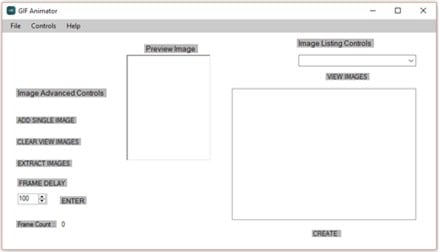
- Upload numerous photos into the GIF list box quickly.
- The photographs are quickly assembled into GIF frames as an animation with a single click of the 'Create' button.
- Set the frame interval to suit your requirements.
Windows
Free (Legacy Utility App)
- The free version is enough for creating high-quality GIF animations.
- The findings are simple to utilize on social networking platforms.
- Cost-effective.
- There are just a few choices for customizing GIF pictures.
- Only suitable for beginners.
- Internet speed can affect how the GIF is played.
9. VideoSolo Video to GIF Converter
When producing animations, the VideoSolo video-to-GIF converter program offers several possibilities. It contains features for trimming videos, selecting certain portions of films, and joining bits of several videos to create a GIF file. It contains an integrated video editor that allows you to make changes to your final result. To make your GIF more appealing, you may trim, modify contrast and saturation, and change the video color, among other things. This movie-to-GIF program comes with the bonus of allowing you to add a photo overlay or text to your GIF to make it even more enjoyable. If you're unhappy with the picture quality or frame rate, you may change them to suit your needs.

- Make professional-looking GIFs with no technical knowledge.
- Supports almost all video formats.
- Create cool avatars for games.
Windows/Mac
Free
- Several editing options
- Not very resource-intensive
- Supports multiple video formats
- Some aspects may be difficult to locate.
- The Mac version receives fewer updates than the Windows version.
- You need to download it on your computer.
10. Movie to GIF
With the Movie to GIF converter program, converting movie clips to GIF is a breeze since its user-friendly interface and quick editing capabilities make anything feasible. It lets users manually specify video color depth, frame rate, speed, and size, and GIFs may be made in seconds after all of the settings are completed. VOB, MOV, WMV, MP4, AVI, and other major media file types are supported by this program for GIF processing.

- Convert video to GIF with ease.
- GIF files may be used to play video snippets.
- Increase the frame rate to make the output GIF look like the source video.
- The GIF's width and height may be changed. An easy-to-use UI.
Windows
Free/Premium($49.99/mo)
- Easy to use.
- Convert videos in batch code.
- Multilingual interface including English, Japanese, Spanish, etc.
- Fast conversion rate.
- HD output quality.
- Windows version only
- It's time-consuming
- The premium version is very expensive
11 Best Video to GIF Converter Online
1. Ezgif
This application is a free GIF animator that may be used in an online mode without any registration. Windows and web browsers are both supported. Choose the 'GIF Maker' option on the official website and upload the photographs by hitting the 'Choose files' button. You may effortlessly upload many photographs in any format. To produce a high-quality GIF animation, hit the 'Upload and Create a GIF' option once you've finished uploading.

- Up to 2000 picture files may be uploaded.
- GIF, PNG, JPEG, APNG, MNG, WebP, and other image file types are all supported.
- Allows you to submit a zip file of photos.
- You have complete control over frame speed.
Free
- Multiple picture files may be uploaded at once.
- Automate settings to reduce the size of all images in the picture list to the shortest dimension.
- There is no need to pay a subscription fee.
- When there are a large number of photos in the list, this program takes a long time to make a GIF animation.
- Advertisements sometimes disrupt the operation.
2. Adobe
Adobe is a world-leading video-to-GIF converter and offers other marketing solutions. Everyone – from young artists to big companies – can use our creative, marketing, and document solutions to bring digital ideas to life and deliver comprehensive, compelling GIFs to the right spot at the right time for the best outcomes.

- Offers support for faster graphics
- Rich text
- Audio-video embedding
Free
- The adaptability of what Adobe Animate can do makes it so helpful.
- Utilizing Adobe Animate recordings on sites is typical, so individuals are accustomed to seeing it and have the essential modules installed.
- The GIFs are small and extremely smooth.
- Cumbersome interface
- Limited capabilities
- Needs a subscription for long-term use
3. CloudConvert
Online cloudconvert converts your MP4 media files to GIF. Cloudconvert supports a wide range of music, video, document, ebook, archive, image, spreadsheet, and presentation formats, including MP4, WebM, and AVI. The video resolution, quality, and file size can all be customized. No software needs to be downloaded or installed.

- It can adapt 256 colors and uses a lossless compression technique to contain images.
- It can also contain texts.
- It can contain a sized image animation. So it is frequently used in web publishing.
Free
- One can set preset properties for the file conversion
- Saves you time and can convert files into the format you are looking for
- Very good price
- It is confusing in the beginning for the interface and knowing which button to press
- Limits you to your bandwidth, so it is complicated to convert big files because sometimes it throws a timeout error.
4. VistaCreate
When you need to convert video files into elevated animated GIFs, VistaCreate is the tool to use. You can trim the video file, specify the desired GIF size (Original, 800px), choose a video processing method, and GIF length dependent on the frame rate you choose, much like with Ezgif. Even though the maximum file size is limited to 50MB, MP4, WebM, AVI, MPEG, FLV, MOV, and 3GP are all acceptable formats.
If you have a transparent video, don't worry; the transparency will be preserved in the final animated GIF. Keep in mind that the converted GIF must be downloaded as soon as possible before it is erased from the server.

- Video splitter and joiner
Free
- It allows you to convert videos into GIFs for use on social media, web design, marketing, or blogging.
- It presents a GIF editor tool to help you refine the GIF further.
- It allows you to create both long and short GIFs.
- It boasts flexibility in look, conversion speed, and quality of the output GIF.
- Limited editing tools
5. Online Converter
Create animated GIFs from movies and photos using this free online tool. It can convert pictures to GIFs in addition to being a video converter. It can play a variety of video and picture formats, including MP4, .m4b,.m4v, and.mkv. The converter, however, does not handle picture files that are protected and/or encrypted.

- It can convert PDF files to GIF images.
- Converting RAW picture files to GIF is supported.
Free
- Conveys messages better.
- Small file size.
- Internet connection matters.
- Editing is not possible.
- Limited color pattern.
6. GIPHY
Giphy is the most popular online GIF site, with millions of people visiting it every day. It is well-liked since it is simple to use. Before selecting "create," you enter your video URL into the appropriate area. Simple tools, such as drag-and-drop options for importing films and photographs from your local storage, are also available on this site.
This site, unlike several others, enables you to add sound clips to GIFs, making them more intriguing than their muted equivalents. You can also use tags and descriptions to make your GIFs more appealing.

- Intuitive web interface
- Add sound to GIF
- Create 3d GIFs
Free
- Supports sounds
- Easy to use
- It is not available offline.
- Some people are unhappy with the search feature.
7. IMG2GO
This online file converter provides comprehensive options for altering the quality and look of animated GIFs. This free online program allows you to make animated GIFS from any video clip, including MP4, AVI, and WEBM. Additional functions include resizing, picture reduction, photo editing, and more.

- SSL encryption protects files and servers. As a result, emailing your data is completely secure.
- It can play 3GP, AVI, FLV, MOV, MP4, WebM, and WMV files.
- It allows you to apply filter changes, pixel scaling, and DPI.
Free
- Modern interface
- Quick video and image to GIF conversion
- No loss in quality
- Loaded with tons of ads
- Not many flexible options
- Adds unnecessary black border to the GIFs
8. MakeAGIF
MakeAGIF isn't simply a video-to-GIF converter; it can convert almost anything to GIF. You may upload a video, record a video, paste a video link, or even submit a collection of photographs to create your own GIF on this simple website.
Then you may customize the output by adding stickers and captions, changing the GIF's pace, and choosing a start and end time. The one drawback to this video-to-GIF converter is that each GIF has a MakeAGIF watermark; to remove the company's branding from your clip, you'll need to pay for the premium version, which costs $11.95 per month.

- Powerful GIF editing features like speed, framerate, and resolution
Free version, with watermark
- Easy to use
- You can customize output to your liking
- Free version has watermarks
- It does not give the best quality output
9. Convertio
One of the easiest programs on our list is Convertio. To convert a video to a GIF, just drag it onto the tool or upload it from your Google Drive or Dropbox account, then click "convert" to finish the process.
Use this tool only if you don't care about details. Convertio is simple to use; however, you can't set the start and finish of your GIF or the frame rate.

- Share files to Drive, DropBox
- Edit FPS
Free
- Ability to pick source footage from hard disk, Dropbox, Google Drive, or URL.
- Integrates Google Drive and Dropbox services
- Supports batch processing
- Offers an API to app developers
- Safe and secure online tool
- Fast and easy to use
- Converts a file of only up to 100 MB (for unregistered free users).
10. HNET
Virtually any video (mp4, flv, mpeg, webm, mov, avi, 3gp, etc.) may be converted to animated GIF format with this online tool. Your video-to-GIF conversion takes place in the cloud so that it won't take up any of your computer or phone's resources. This implies it runs on all major operating systems. After one hour, all of the files you submitted and converted will be permanently erased from the server. Your files are private; no one else may see or download them except you.
You may post your GIF picture on Imgur, Pinterest, Reddit, Tumblr, 4chan, Deviantart, Flickr, and other popular image-sharing sites once your video clip has been converted to GIF format.

- Supports all OS
- File sharing after conversion
- Supports many file formats
Free
- Very easy to use
- The free version comes with handy features
- It has a file size limit
- The content will be deleted after an hour on the server side, and you can no longer retrieve it.
11. ImgFlip
Imgflip GIF Maker is a simple, fast video-to-GIF converter that converts MP4 files into animated GIFs. You can turn your clip into a GIF using the Imgflip editor and tinker with parameters like frame rate, size, and more. Because of its sharing features, Imgflip truly shines. You may share your GIF on Facebook, Pinterest, Twitter, Tumblr, and other social media sites by downloading the file, copying the file link, or using the HTML5 image format code. Imgflip is a great alternative to consider if you need to get your GIFs out there quickly.

- Video editor
- File sharing
- Parameter control
Free
- Simple and lightweight
- Fast and accurate conversion
- I get glitches when the file size is big
5 Best Video to GIF Converter for iPhone/iPad/Android Phone
1. GIF Maker - GIF Editor
The comprehensive GIF generator for your Android smartphone is the final app on our list. It's a great tool for editing all sorts of GIF pictures on your phone, as the name suggests. Although it lacks preset settings like filters and music, it gives everything needed to edit films to their full potential. Any picture or video may be converted and edited.
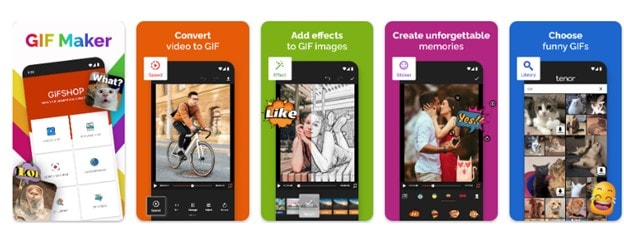
- Add filters and effects to GIFs
Android
Free
- The UI is simple to use.
- Editing capabilities are extensive.
- There are no filters available.
- There are no options for adding music or text to your GIF pictures.
2. Video to GIF – GIF Maker
This software provides everything you need to make humorous memes and animated GIFs on your iPhone. As the tool's name suggests, you may easily add captions to your photos. You may also choose the output format for the GIF picture and the movie, and the start and finish lengths.
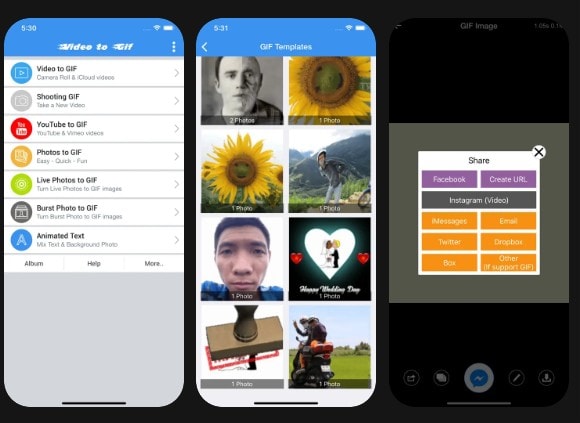
- Select the output format of your GIF
iPhone
Free
- The most user-friendly UI.
- The GIF graphics and memes are simple to make.
- Even on older devices, it does not crash and runs well.
- Instagram has many options for creating and sharing square photographs.
- There are no editing options for GIF pictures.
- There were some issues with posting images to social networking sites.
3. GIF Maker, GIF Editor
You should install this application if you want an all-in-one free GIF maker for your Android phone. In the programs, many attractive effects can be applied with a single click and modify the entire appearance of your images. Additionally, you may utilize the application's camera to capture movies directly from the app. The nicest thing about this program is that it supports many languages and allows you to generate GIF images with 50 photographs.
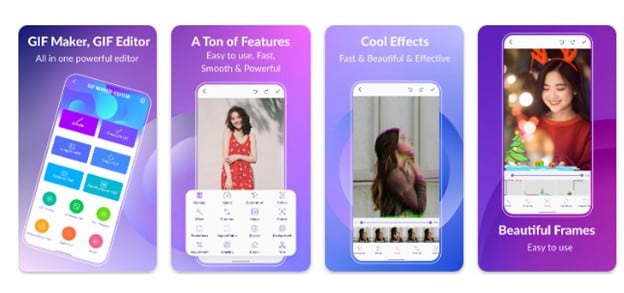
- Convert up to 50 photos
- Convert real-time videos from the camera
Android
Free
- Free applications with a lot of functionality.
- It is available in many languages.
- Have a variety of picture effects to use.
- On certain devices, the app slows and crashes.
- Problems with sharing and uploading photographs with others.
4. Live GIF
This program converts live photos to GIF images on your iPhone. There are no difficult settings to worry about; all you have to do is upload the photographs to the app and make minor adjustments. The finished pictures may be downloaded or shared on social media sites like Facebook and Twitter.
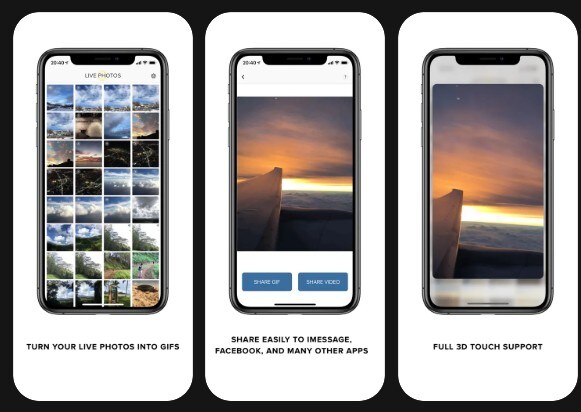
- Share your GIFs on social media
iPhone
US $3.99
- An easy-to-use UI.
- The iPhone 6S and 6S Plus have full 3D Touch capability.
- Sharing images on Twitter and Facebook is simple.
- There are no advertisements in the application.
- The price is a bit more than the features it offers.
- GIF pictures have no options for changing their resolution.
- There are no possibilities for adding text or music to GIF pictures.
5. Convert: GIF Maker & Wallpaper
Convert is a new GIF converter for different file formats. This tool offers an easy way to transform not only videos but also Live Photos to GIFs. It’s the perfect partner for your iPhone, especially when you have amazing pictures that you want to send in a light and easy manner.
You can also use it to create “inside jokes” in the form of GIFs to immortalize funny moments with your friend group. You can just imagine the amazing new possibilities you can unlock with this tool.
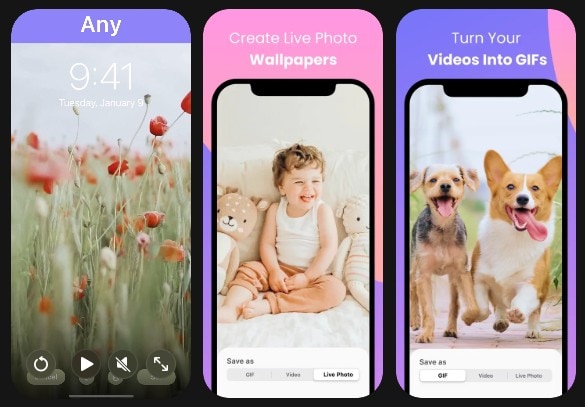
- Video to GIF
- Video to Live Photo
- Live Photo to GIF
- Re-formatting tools
- Trim tools
iPhone
Free
- Straightforward GIF editor
- Supports vice versa conversion
- App is riddled with advertisements on the free version
How To Convert a Video to GIF by Using Filmora



Notice and Tips When Converting Video To GIF
All operating systems have a way to convert video to GIF, as you can see in this article. All you have to do now is choose the right one. In a nutshell, here's how you choose the right platform for your GIFs:
- Usability: The video-to-GIF platform you use should be simple to use. You want a high-performance converter that's also simple to use.
- Tools: The platform should have all of the tools you'll need to make an intriguing GIF, such as speed modification, filters, subtitles, and more.
- Quality: To avoid pixelation, your platform must be able to make GIFs with a high resolution.
- Speed: Because you don't want to waste time waiting for your file to save, the speed at which the video converts to GIF is also significant.
Bottom Line
GIF files are efficient when played in browsers and provide good visual quality. GIFs are now often used to show How-To instructions and post memes on social media sites such as Facebook.
However, a quality video-to-GIF converter is a must-have tool. You can obtain more control over the source material and the created outputs using professional software rather than free web services. Download Wondershare Filmora today to enjoy the handy video-to-GIF conversion features that will give you the best experience.
FAQs
-
1. Can I change the output resolution of my GIF?
Yes, it is possible to change the resolution of your GIF file using Filmora video editor. All you need to do is set the DPI to 300 in the settings of your file before exporting it. -
2. What does the Frame Rate mean?
The frame rate is the number of pictures collected or shown in a row. Frame rate is also known as frame frequency and is measured in hertz. GIFs and video cameras, computer graphics, and motion capture technologies all fall under this category. -
3. What’s the maximum GIF duration I can create?
With most premium apps, the duration of a GIF is limitless. However, consider making shorter GIFs to maintain a considerable file size.


