How to Make an Emoji of Yourself on Android and iPhone [Emoji Yourself]
Nov 27, 2025• Proven solutions
The introduction of stickers and emojis has transformed the texting experience—no more boring texts. Just make an emoji of yourself in every mood and instantly express yourself in a better and funnier way.
Whether you own an iPhone or an Android device, you can easily emoji yourself that exactly mimics your appearance and reaction. It's time to up your chatting game and make exciting emojis.
In this article, we will show you how to amaze your friends by teaching you to make an emoji of yourself in no time.
- Part 1: Make an Emoji of Yourself on iPhone
- Part 2: Make an Emoji of Yourself on Android
- Part 3: Make an Emoji of Yourself on Android and iPhone
- BONUS TIP: How To Create Your Personalized 3D Emoji Avatar with Filmora? [Most Recommended]

Part 1: Make an Emoji of Yourself on iPhone
iPhone has now introduced a fun feature that lets you make an emoji of yourself, the exact mirror image of you, just smaller and animated.
Here's how you can make an emoji of yourself in 2 easy ways:
Method 1: By the iPhone Message app
iPhone has now introduced an in-built feature to let you make an emoji of yourself without having to download any other apps. However, you can only make an emoji of yourself in iOS 13 or later.
For the lucky lot of you, let me walk you through how to make an emoji of yourself in a few simple steps:
Step 1: Open your Messages. Go to a previous chat or tap the New Message. Hit the Memoji icon, represented by a little boy. Swipe to find the + plus sign for New Memoji to emoji yourself.
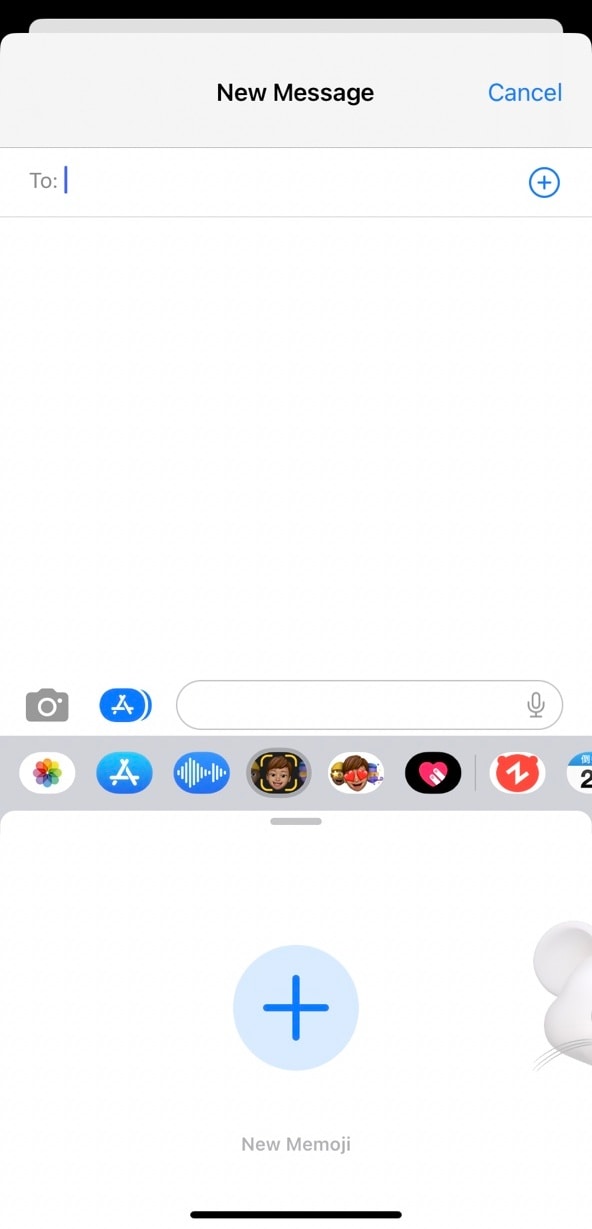
Step 2: Now you can make an emoji of yourself by adding even the smallest details. Start by selecting your skin color. You can even add freckles or adjust your skin color's warmth or paleness with a slider.

Step 3: Hairstyle- Select the style that mimics the real you or goes for your dream hair-do.

Step 4: Head Shape- Select the age group from kids, adults, old, and your face cut by choosing the chin that best fits you.

Step 5: Nose & Lips- After selecting your eye color, shape, and brows, choose a nose shape and a lipstick color and intensity.

Step 6: Eyewear/Headwear- Add glasses, adjust tint shade, color, and choose a hat, cap, or turban as you like. Finally, click Done to save the emoji.

Method 2: Using the Avatoon app
If you want to make an emoji of yourself that is more fun and personalized, from your dress to your pose, Avatoon is your way to go. With more than 500 customizable options, Avatoon lets you make an emoji of yourself meticulously, allowing you to add vivid details that pave the way for a hilariously amazing texting experience
Step 1: Install and launch the Avatoon app.

Step 2: Now, choose the face shape that best matches your features and also select your face color. Add freckles(if you have any).

Step 3: Next up is the hairstyle. There is a range of hairstyles from straight to wavy. Pick one you like best. You can choose the eye shape, color, brow, nose, lips, and finally, add some funky or formal eyewear to complete the look. Press Save.
Step 4: After you make an emoji of yourself, you can further fine-tune it by adding detailed features and accessories using coins. Choose a stylish dress for your avatar from the Clothes tab or add a fun background.
Step 5: Click on Photobooth to fit your emoji in a themed photo for an event or celebration.
Step 6: Click on Poses and select your pose, and share directly to any social media platform or save to your phone.
Part 2: Make an Emoji of Yourself on Android
Now that we've covered iPhone users, let's dive into how Android users can create personalized emojis.
Method 1: Make Emoji of Yourself on Samsung Phones
Personalized emojis are available on Samsung phones, starting with the Galaxy S25 series and phones running OneUI 7 and Android 15, the AR Emoji feature has been renamed to Galaxy Avatar. Here's how to create an emoji of yourself on Samsung phones.
Step 1: Go to Settings > Advanced Features > Galaxy Avatar and tap Avatar Camera.
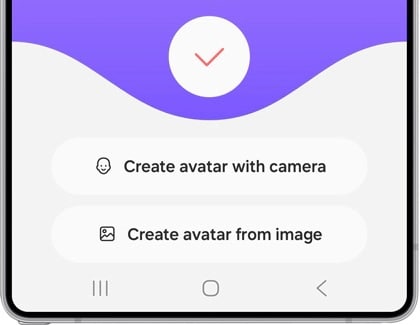
You can create your avatar by taking a photo right away or by selecting one from the image gallery.
Step 2: Follow onscreen prompts to finish setting up your avatar.
Once an image is selected/ photo taken, you can perform additional tasks like editing the avatar or changing its background as per desire.
Method 2: Mirror emoji app
You know how to use emojis on your Samsung phone, but what should you do if you are not using a Samsung phone? Now you can make an emoji of yourself on any Android phone with the Mirror emoji app. Take your texting experience to the next level. Quickly make an emoji of yourself and wow your friends and family with the cute mini version of yourself.
Step 1: Install and launch Mirror. Now, to make an emoji of yourself for your current look, take a selfie or click the gallery icon to choose an existing image to emoji yourself.

Step 2: Click the left one to make an original avatar or the right one if you wish to make an emoji of yourself as an anime. Click Next.

Step 3: Now, customize your emoji. Add a hairstyle, choose your glasses, cap, headphones, turban, scarf, or even devil horns.

Step 4: Customize your dress color to your liking. Then, click Next.

Step 5: Once you make an emoji of yourself, Mirror will display a range of fun stickers for instant sharing.

Step 6: Click on any sticker, choose a mood using the emojis displayed and click to share or save to the device.

Step 7: In the Sticker backstab, choose a themed sticker set and click Add to WhatsApp.

Part 3: Make an Emoji of Yourself on Android and iPhone
How about other ways that can be used to create emojis of yourself on either Android or iOS devices? There are apps and services that allow you to do just that!
3.1: Bitmoji
Bitmoji is a one-of-its-kind app that allows you to create and share your emojis on any device and with everyone. This means that you can share your emojis using supported apps and between different systems, for example, iOS to Android and vice versa.
Step 1: Download Bitmoji from either the Play Store or the App Store and create your account to get started.
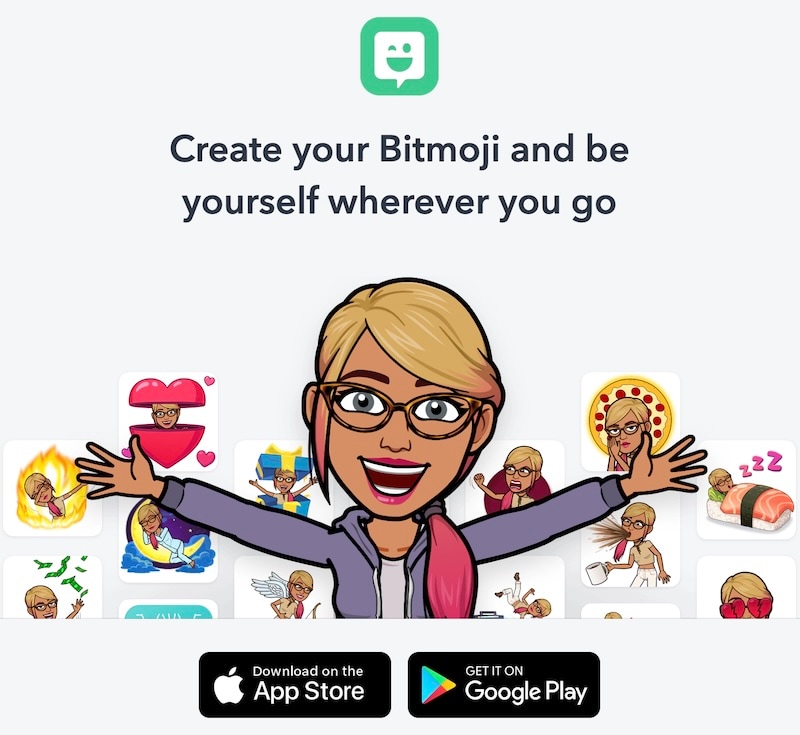
Step 2: After creating an account and logging in, you will be asked to take a selfie so that your avatar can be created.
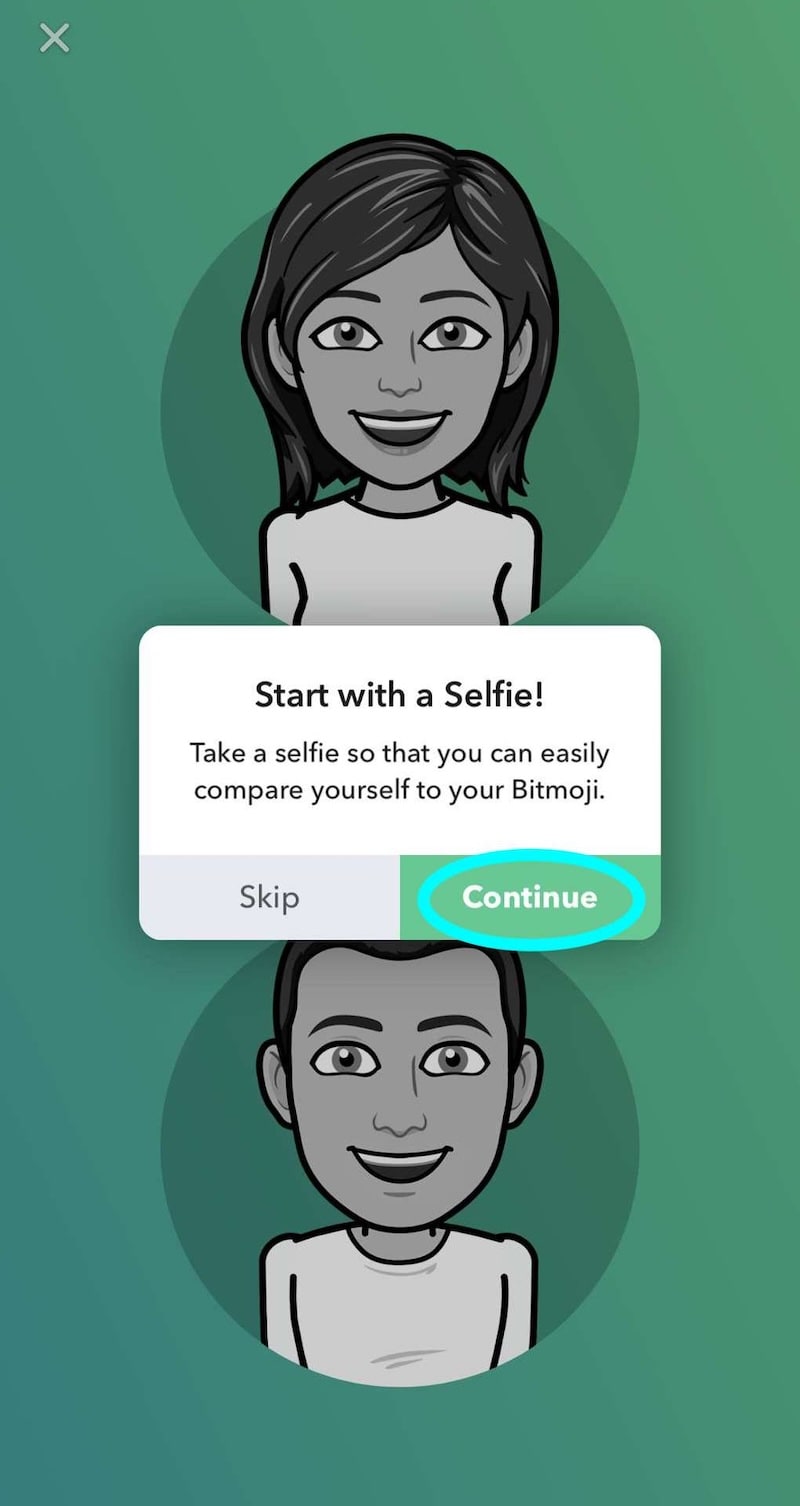
Tap Continue and give the requisite permissions to take a selfie.
That's it! A default avatar with your selfie will be created, and you can later make changes to it as you desire.
3.2: Canva Free Online Emoji Generator
Canva is a wildly popular online graphics design platform used by millions of users around the world. You can also use it to create an emoji.
Step 1: Launch Canva, click Apps from the side panel, and search Emojify.
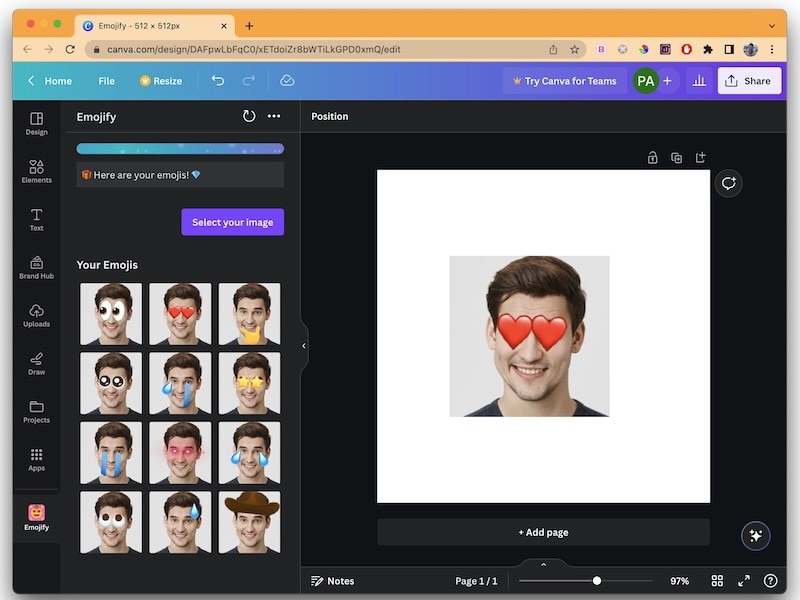
Step 2: Click Select Your Image and upload a picture.
Step 3: Personalize to your heart's content and then save the emoji in several formats, including MP4 video! You can share it with others, and if you so desire, you can also publish it on social media!
BONUS TIP: How To Create Your Personalized 3D Emoji Avatar with Filmora?
Is all this a little too much for you? Too fragmented? Want something simpler, but with more power than you could imagine at the moment? Do you want to create personalized stickers just by describing them? What could be easier than that, right? Well, what you need is Filmora AI Sticker Generator, an AI-powered emoji maker that allows you to generate custom emoji-style stickers using simple text prompts.
Without Prompts: How to Make an Emoji of Yourself — Create 3D Avatar Videos from Photos
Not everyone wants to tinker with prompts — if you're asking how do you make an emoji of yourself , Filmora offers a simple, template-driven alternative. With Filmora's AI Image-to-Video tools, you can quickly convert a photo into an animated emoji-style 3D avatar video — no prompt-master skills required.
Key Features — Fast Ways to Create an Emoji of Yourself
- AI Image-to-Video Generator: Turn a single photo into an animated 3D emoji avatar using ready-made templates. Ideal when you want to know how to create an emoji of myself without writing prompts.
- Video Merger: Combine multiple emoji clips into one polished video.
- Keyframe Animation Generator: Make static emoji stickers move naturally with keyframe controls.
- AI 3D Sticker Generator: Create expressive stickers from short text or select preset emojis.
- AI Smart Cutout: Precisely extract your face from a photo so you can instantly build emoji avatars — great when you wonder how can i make an emoji of myself.
How to Create an Emoji of Yourself with Filmora (Step-by-step)
If your question is how do you create an emoji of yourself or, follow these quick steps in the Filmora app. The app includes 25+ Mymoji templates so you don't need to craft prompts — select a template, upload a photo, and let AI handle the rest.
- Download and install the Filmora app on your device (Windows, macOS, iOS, or Android).
- Open the app and choose Image to Video > More Templates > find the Mymoji section (this is the easiest way if you're asking how do i make emoji of myself).
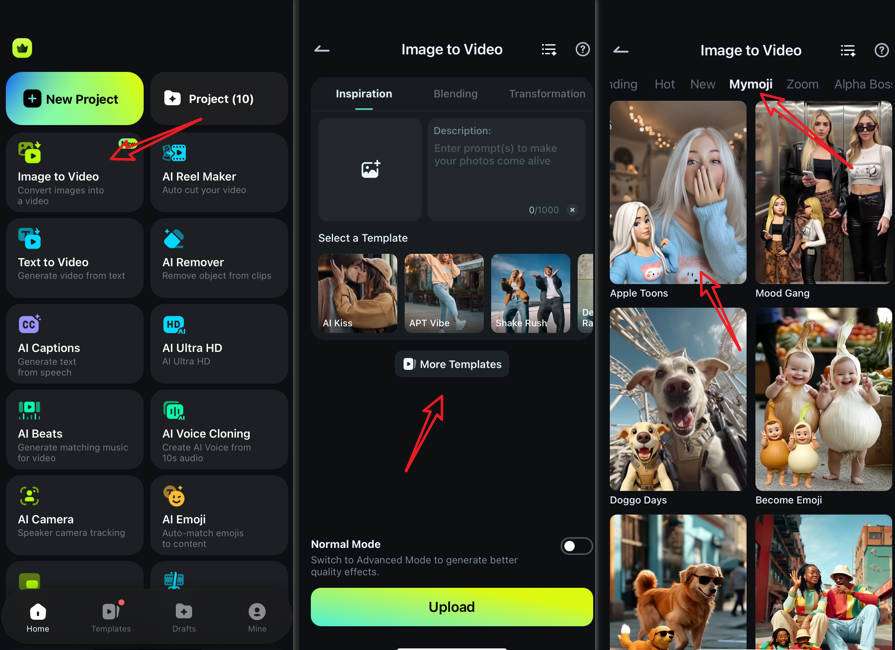
- Select a Mymoji template > tap Generate > upload your photo and follow on-screen prompts to let AI produce an animated emoji avatar. This answers how do you make an emoji of yourself step-by-step.
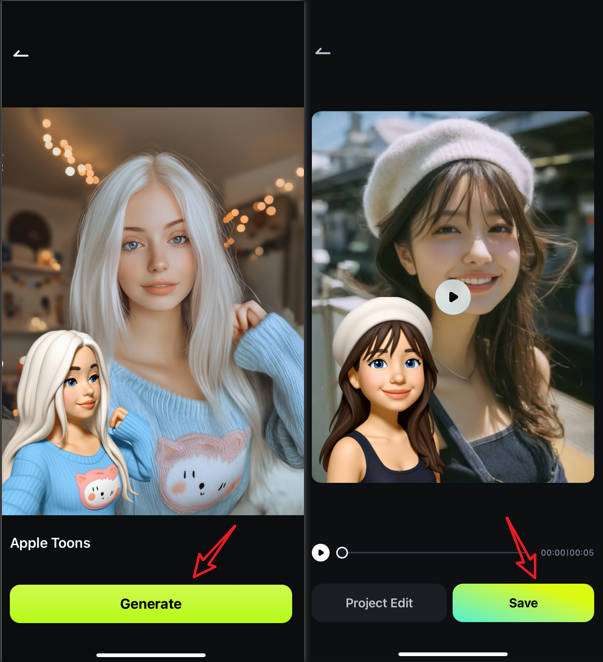
- Wait for the AI to finish. Then preview, edit (trim, add music, stickers), and save your emoji video. Export in your preferred format ready to share.
Below is a quick preview of a generated emoji avatar video — try it with your photo to see how easy it is to create an emoji of yourself.
What Is Filmora AI Sticker Generator
Wondershare Filmora is a name you might have heard as the ultimate video editing software for vloggers and content creators who want to create magic on YouTube and other social media platforms with their videos. However, the party doesn't end just there. Wondershare Filmora also uses the power of AI to bring you the AI Sticker Generator feature that you can use to create personalized stickers just by describing what you want! Doesn't get easier than that!
How To Use Filmora AI Sticker Generator
Here's how to create AI stickers with Filmora AI Sticker Generator.
Step 1: Create a new project and access the AI Sticker Generator to get started.
Download Filmora and create a new project by selecting the aspect ratio and clicking the New Project button.

Click Stickers at the top and select AI Sticker.
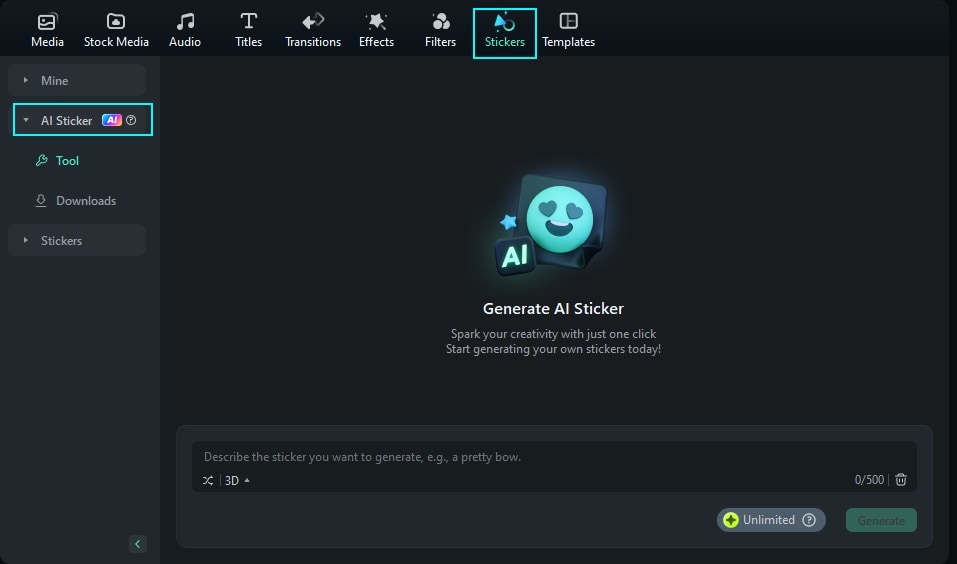
Step 2: Create AI stickers just by describing them!
Describe the sticker you want in the text box and click Generate.
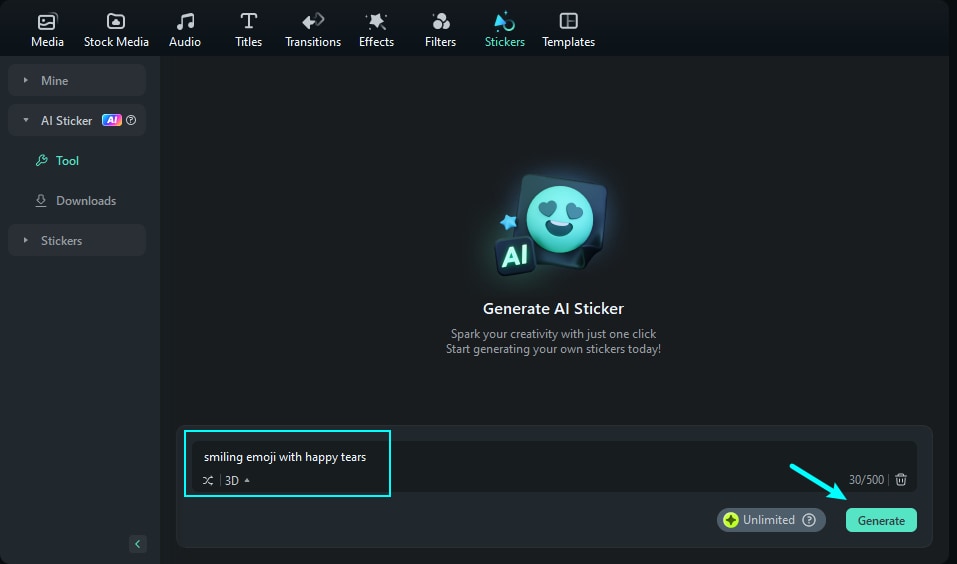
Four versions from the description will be created.
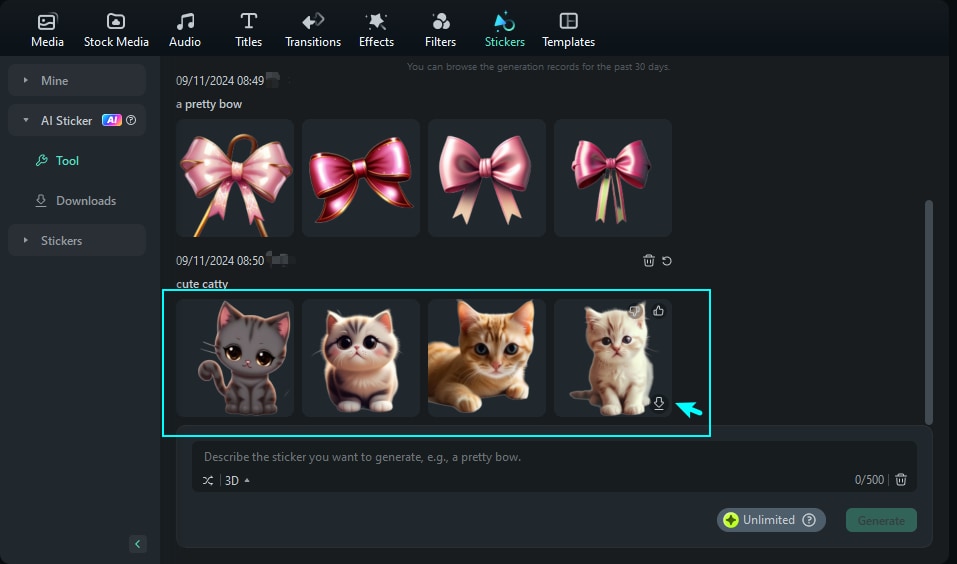
Step 3: Click Download to download and use the stickers as you wish!
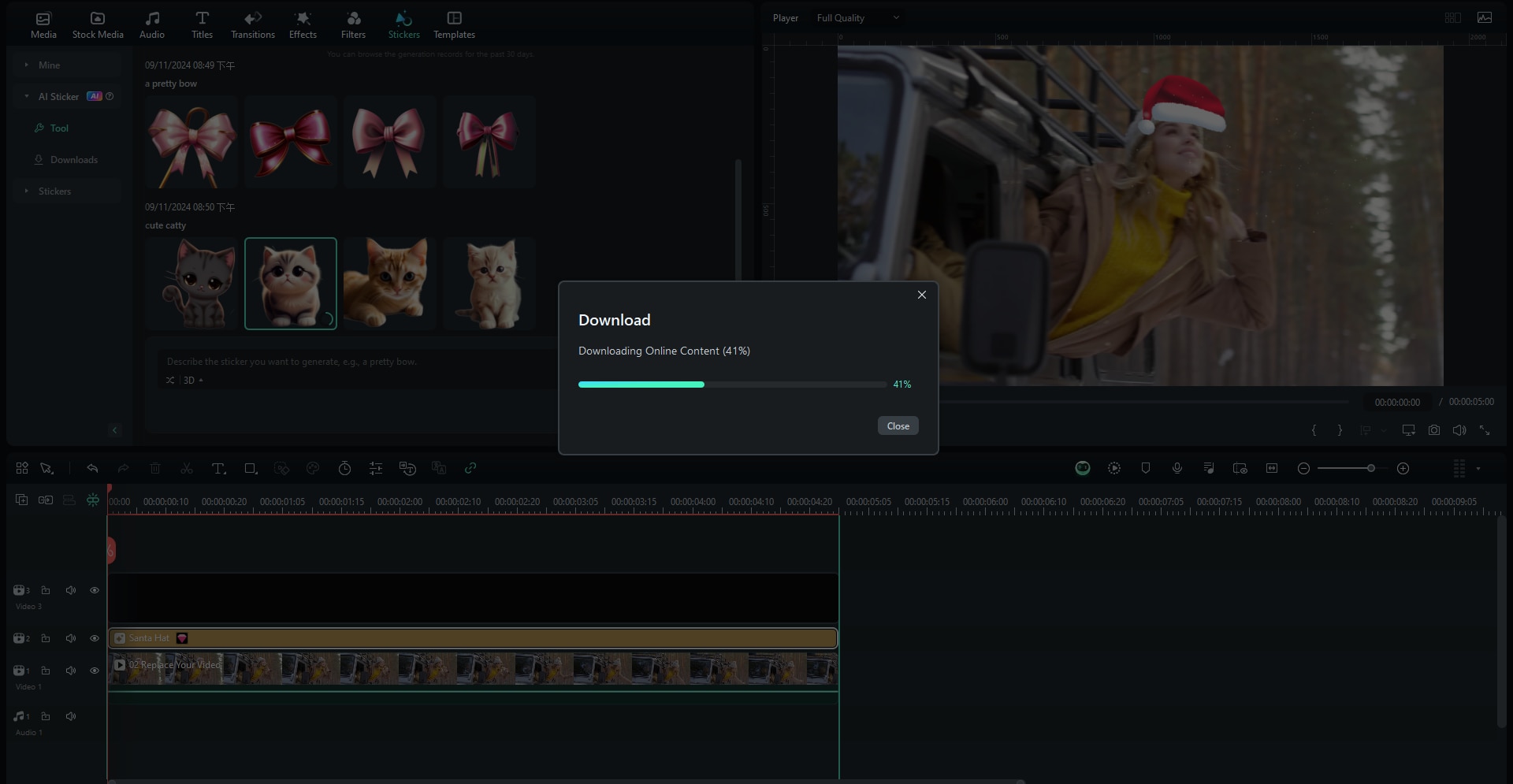
That's how easy it is to use Filmora to create personalized AI stickers just by describing what you want to generate!
Conclusion- Ready to Emoji Yourself?
We live in an awkward time. On the one hand, we have this need for instant communication no matter where we are in the world, and on the other hand, we do not have time to use words to communicate.
Enter emojis and stickers! And today, with all the power of artificial intelligence at our disposal, we can communicate and express ourselves in a way that was never possible before. Manufacturers like Samsung and Apple provide ways to create your own emoji, but they are limited for use on their devices only most of the times. Other services, such as Canva and Bitmoji, are good but cumbersome. You can use Wondershare Filmora AI Sticker Generator, by far the easiest and the best way to generate customized, personalized stickers just by describing! Try it out today!
Good luck!



 100% Security Verified | No Subscription Required | No Malware
100% Security Verified | No Subscription Required | No Malware


