How to Edit Vertical Videos for Instagram in Final Cut Pro?
Nov 12, 2025• Proven solutions
If you are a popular user of Instagram or Snapchat, you would ultimately have found how vital vertical videos are. Yes, recently, it is mainstream that is a norm and prevalent on YouTube.
Especially after introducing Instagram Reels, vertical footage rose as the top preference with numerous benefits like small center space on the player and unawkward display. But, there are times when the vertically shot video turns horizontal, leaving you hopeless.
Luckily, you can edit vertical video in Final Cut Pro or make an Instagram video in Final Cut Pro. Today, we will cover some interesting tips to create vertical videos for Instagram as well for you.
You may also like: How to Get 90-day Free Trial of FCPX
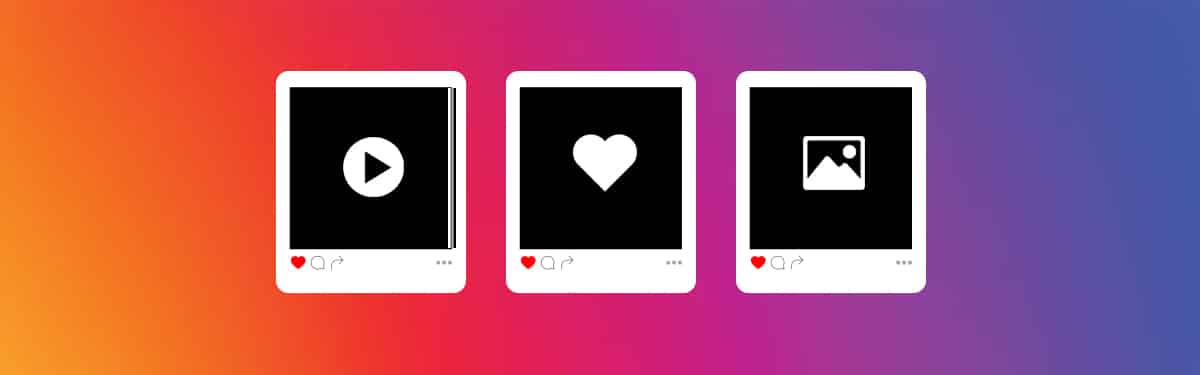
Part 1: Introduction to Vertical Videos for Instagram
Before entering the nitty-gritty on how to edit vertical videos with FCPX, you should first know certain specifications regarding vertical videos for Instagram. Yes, when it comes to Instagram Reels, vertical or portrait orientated videos are preferable. Thus, knowing the below technical specs can help you.
|
Factors |
Specs |
|
Video format |
MP4 |
|
Project resolution |
1080 * 1920 |
|
Aspect ratio |
9:16 (Vertical) |
|
Frame rate |
30 fps (or 60 fps for smoother motion) |
|
Video length |
Less than 3 mins |
|
Video codecs supported |
H.264 |
|
Audio codecs supported |
AAC |
Part 2: How to Edit and Export Vertical Videos for Instagram in Final Cut Pro?
Thus, to edit vertical video for Instagram in Final Cut Pro, all you need to do is follow the steps given below. We have also covered how to export vertical videos for Instagram in Final Cut Pro without black bars.
Step 1: Set Up a Vertical Project
If You’re Starting a New Vertical Project
- Open Final Cut Pro and create a new project.
- In the project settings, choose Vertical for the Video format and 1080 x 1920 for Resolution. This adjusts your project to Instagram’s vertical layout.
- Set the frame rate to match your footage (usually 30 or 60 fps). Name your project and click OK.
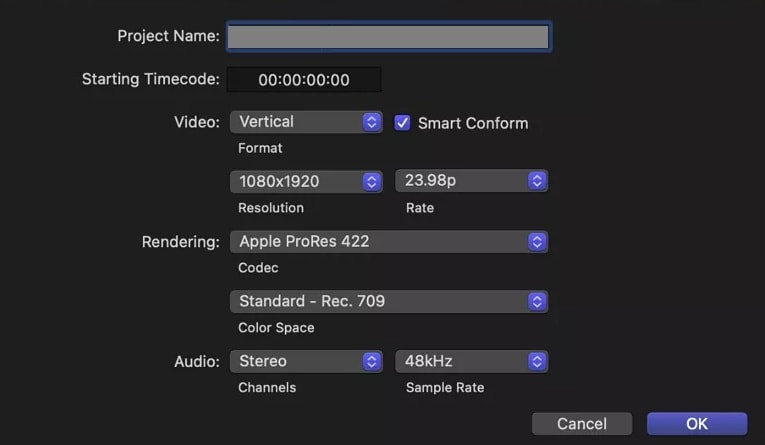
If You Have an Existing Horizontal Project
- In the Browser, select your project. Right-click and choose Duplicate Project As.
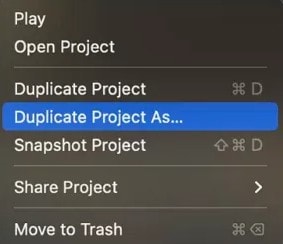
- Set the Video format to Vertical. The Smart Conform checkbox shows up when you adjust the aspect ratio.
- Select the Smart Conform checkbox to auto-reframe clips.
- Click OK. Final Cut Pro will create a vertical version with reframed shots.
Step 2: Fine-tune the Framing
If you use Smart Conform, you can see extra areas outside the viewer frame. You can then adjust the clip manually with the Transform tool.
Click the viewer’s bottom-left menu and choose Transform, then adjust the clip using the visual controls.
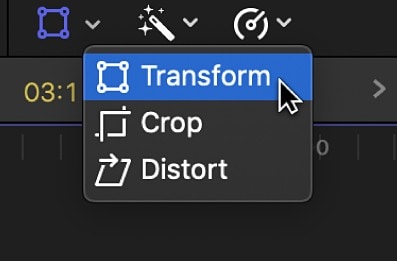
Step 3: Add Text, Graphics, and Music
Use Titles for captions or effects. Keep all text in the center area to avoid getting cropped on Instagram.
Add music by dragging audio files into the timeline.
Step 4: Export Your Vertical Video
- Go to File > Share > Export File.
- At the bottom of the window, Final Cut Pro displays key info about your export: video dimensions, frame rate, audio channels, length, and file size.
- Click Next and choose where to save.
Feeling Overwhelmed by Technical Settings? Try Filmora. While Final Cut Pro is powerful, its manual setup for social media can be complex. For a faster workflow, consider Wondershare Filmora. Filmora offers:
- Pre-set Vertical Video Ratios: Simply select the "9:16 Portrait" aspect ratio when starting a new project.
- Auto Reframe: Automatically detects and keeps the subject in frame when converting horizontal video to vertical.
- Easy Social Media Export: Direct export options optimized for platforms like Instagram and TikTok.
Part 3: Tips on Editing Vertical Videos for Instagram
Are you now satisfied that now you know how to edit vertical video for Instagram in Final Cut Pro on Mac? Here is another bonus section regarding tips on vertical videos for Instagram in addition to the video specs. Read through them as we have covered how to make vertical videos stunning for Instagram.
Tip 1: Be specific to vertical
Why get worked up by shooting the video in Landscape and cropping them? To make it a hassle-free task so that you can share the video on multiple platforms like Facebook and YouTube, you can turn your camera upright on your smartphone and shoot the vertical footage for the best results. Doing so will let you complete control over the screen to fill the whole frame for a better viewing experience. If on camera, you can rotate it to 90 degrees.
Tip 2: Post-produce edit from horizontal to vertical
Is the video already shot horizontally on your camera or smartphone? No worries, as you can edit them to the desired aspect ratio from 16:9 to 9:16 with the assistance of software like iMovie, Final Cut Pro, and other third-party applications like Wondershare Filmora. This tactic's only challenge is that you need to be ready to crop the left and right sides of the shot or recorded video, and do not forget that the concept needs to be centralized!
Tip 3: Crop to reveal details
Vertical video is a great option to showcase wide and tall subjects where you can place close-ups and show off details to get up close and personal. It could be a product or fabric. You can showcase enticing minor elements that attract an audience in such landscape shots.
Vertical videos are not just great for organic content but also highly effective for vertical ads. Advertisers leverage this format to showcase close-up details of products, making them more appealing on mobile screens. If you're editing a video for an Instagram Story ad or a TikTok promotion, ensure your subject remains centered to avoid losing crucial details when cropped.
Conclusion
Creating high-quality vertical video for Instagram Reels in Final Cut Pro is all about starting with the correct project settings and exporting with precision. By following the steps outlined above, you can confidently produce professional-looking 9:16 videos that are perfectly formatted for mobile viewing. While Final Cut Pro offers deep control, remember that tools like Filmora can significantly streamline your social media workflow.




Liza Brown
chief Editor