How to Use Roblox Fps Unlocker (Step by Step Guide)
Nov 18, 2025• Proven solutions
Over time, Roblox has gain so much popularity and its number of users has increased drastically. It caused the development of new and good quality games by individuals and teams. These new and high-resolution games require high FPS than usual games. But unfortunately, some so many users don't have systems to run such games with high FPS. But there is no need to be upset, if you are one of those users with a low-end PC, Roblox FPS Unlocker can still help you play games that require high FPS. There are multiple articles and videos available on the internet that helps you in increasing the FPS of Roblox, but in this article, we are going to take you through a tested method and a complete guide of each and every step of downloading and installing, teaching you how to use Roblox FPS Unlocker for extraordinary results and amazing gameplay.
What is Roblox FPS Unlocker?
Roblox FPS Unlocker is a tool designed to help the users of Roblox play their favorite games smoothly without any interruption and glitch. FPS of the Roblox is fixed at 60 FPS, but with the help of advanced technology, there is a number of games that require high FPS to run smoothly which doesn't allow some games to run smoothly, Roblox FPS Unlocker removes this limit of 60 FPS and makes your PC run higher FPS for a smooth and lag-free experience.
Note: Roblox FPS Unlocker will only work on those systems that can run 60 FPS. If your system is not able to run on 60 FPS, this method will not have any impact on the FPS of your system.
How to Use Roblox Fps Unlocker (Step by Step Guide)
We are going to get you through a simple and step by step guide to help you unlock the Roblox FPS on your PC. For satisfactory results follow each step the way it is stated.
Step 1: To get started, you have to download Roblox FPS Unlocker from the link below. Download 32-bit or 64-bit version, depending upon your system. Make sure to download the latest version.

Step 2: After successfully downloading Roblox FPS Unlocker, open the fill. This file is in zip format. It will require a program that can support such a format to access it. Make sure you have programs like WinRAR installed on your PC, if not download and install it in order to access the file. You can download WinRAR from the link below.
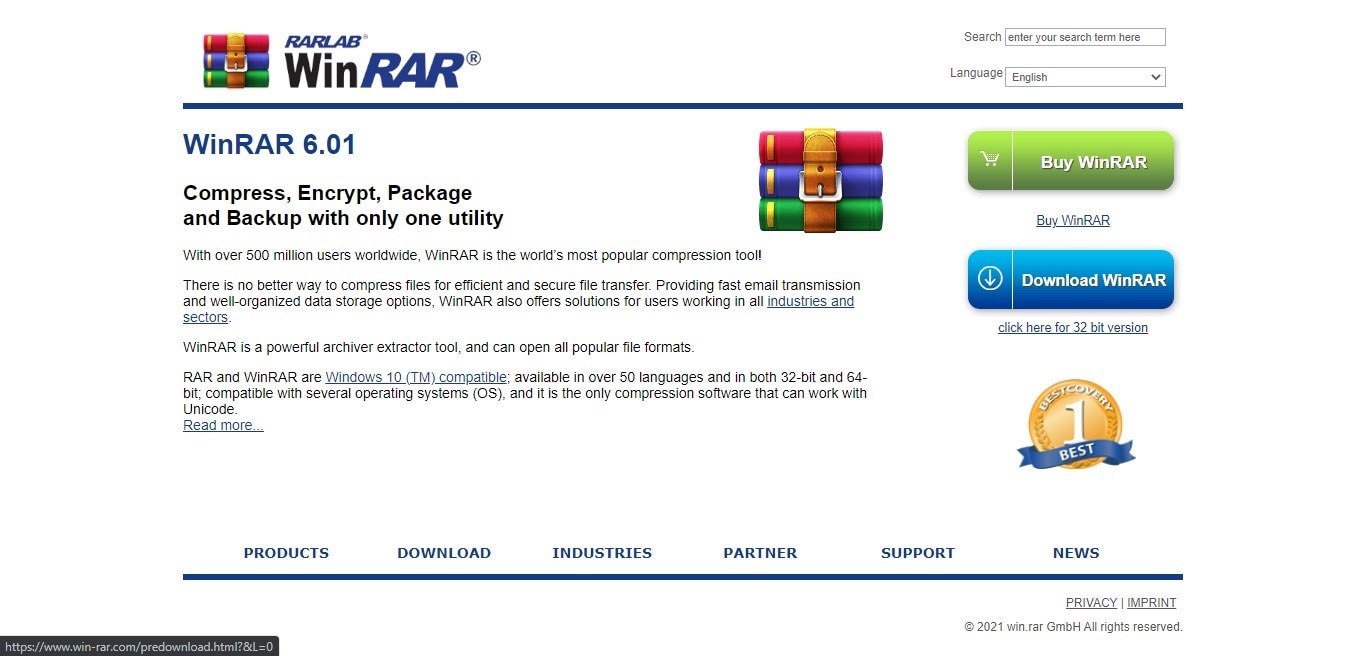
Step 3: After installing WinRAR and opening the downloaded file, double click on the application and wait for it to initiate. The program will be initiated and you can start playing Roblox games.

Step 4: Roblox FPS Unlocker has successfully launched. Now you are good to play any of your favorite games without any kind of lag. Once it is launched, it will be minimized to the toolbar. When you are done with playing your game, you can easily right-click on the icon and close it.
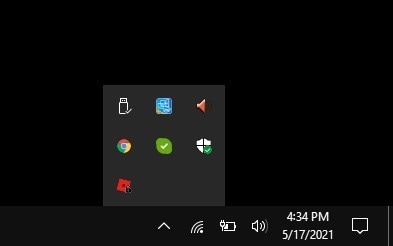
Step 5: Open any of your favorite Roblox games, you will feel the difference. The game will smooth and free from all kinds of lag and glitches.
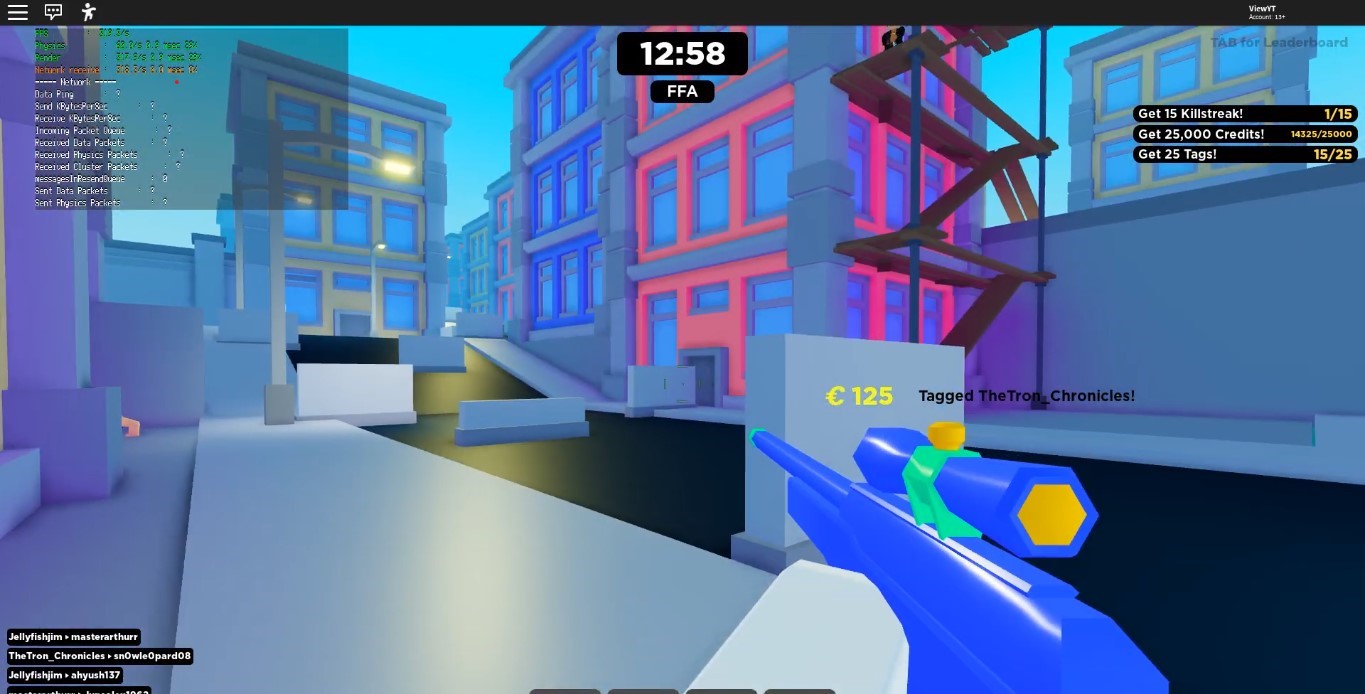
Step 6: You can check the FPS of the game to see if they are increased or not. It will drastically increase the FPS to its maximum capacity for a smooth experience.
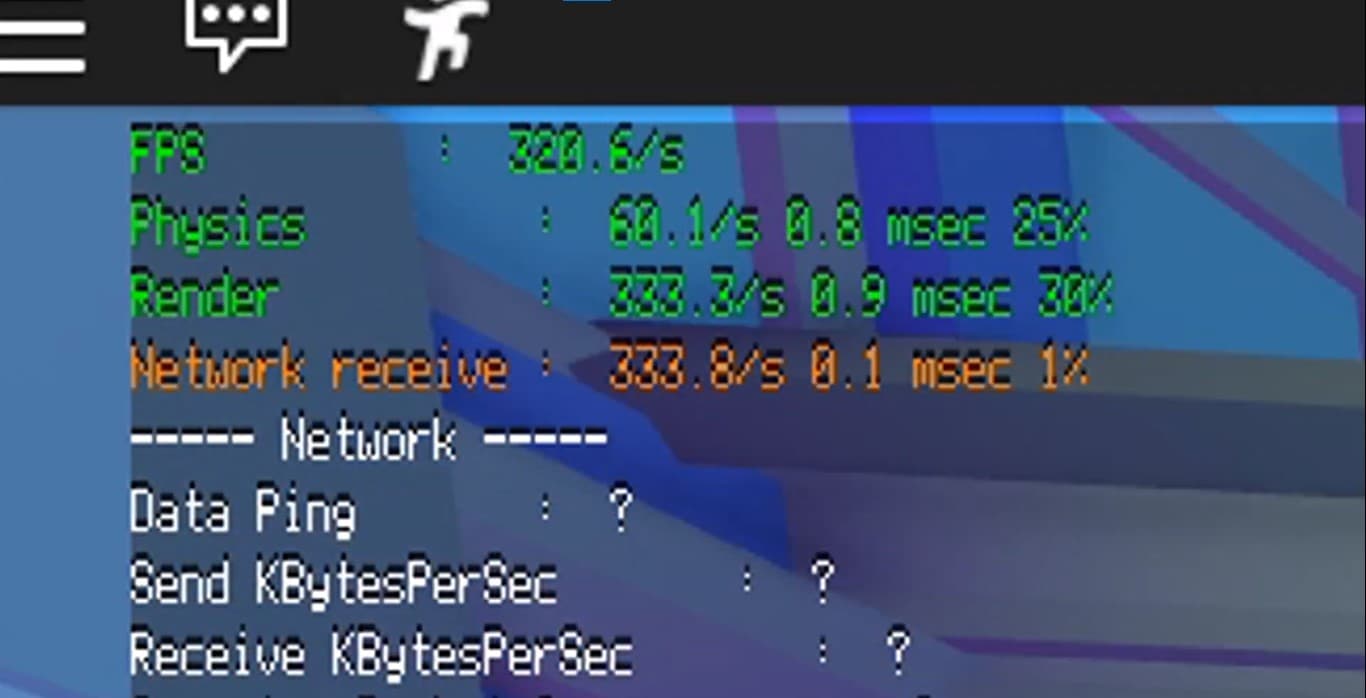
Will you be banned from using Roblox FPS Unlocker?
No, you will never be banned from Roblox for using Roblox FPS Unlocker. It only helps you increase the performance of your game, it doesn't do anything illegal or try to cheat. The main purpose of Roblox FPS Unlocker is to allow users to enjoy their favorite Roblox games to their fullest. Numerous users are using FPS Unlocker for a long time without any difficulty or being banned or blocked. This Roblox FPS Unlocker is 100% safe to be used on your PC.
Before sharing it with you, we have tested this method personally for the required outcomes. This method works 100% on all PCs that run Roblox games at 60 FPS. This program will transform your experience of playing Roblox games and enhance your performance and gameplay.
Conclusion
You can share your enhanced performance with others through social media and other video-sharing platforms. You can make your gameplay more interesting and engaging using Filmora video editoramazing effects, transitions, music, and other elements. These elements will make your videos more engaging and appealing to the viewers.
Want the viral AI Christmas Tree Hair look? 🎄 Explore 2026's top AI hairstyle generators, free tutorials, and how to animate your festive portraits with Filmora!
by Ollie Mattison Jan 06, 2026 11:10 AM
Watch the most impressive Sora AI video examples gaining attention for their lifelike motion. Check our guide to learn how these clips are made and how you can build similar videos yourself.
by Ollie Mattison Jan 06, 2026 11:10 AM
See how to use Sora Storyboard to generate scene-by-scene AI videos and turn the whole sequence into a high-quality final clip.
by Ollie Mattison Dec 11, 2025 14:08 PM

