How to crop videos on iPhone in 2026
With iPhone, you can create beautiful and amazing videos because of its high-quality camera that produces outstanding graphics.
No doubt, iPhone offers you the best if we talk about camera and video quality therefore to enhance the beauty of it you need to add few editing features that turn out to be more attractive.
iPhone itself has an inbuilt video editor that allows you to use tools for the videos to boost up their quality.
The editor provides you with many features like trimming; add effects, transitions, and cropping. In this context, we are going to let you know about how to crop video iPhone and also with the third-party application.
In iPhone first, you need to record the video and then you can apply the crop feature to the clip. It can be done within few simple steps so let’s get into it.
- Crop videos with built-in App
- Crop videos with iMovie
- Crop videos with Filmora for iPhone (formerly FilmoraGo) [Recommended]
Part1: Crop videos with built-in App
For all the iPhone users out there, the Photos app can be one of the best options to trim and cut the videos. With this software, you can easily choose the selective part of the video and trim the unused part of the video.
You don’t need any other application the Photos app can do the needful. Remember that iPhone’s built-in app cannot crop the middle part of the video.
- Open up the photos gallery and choose any video to crop.
- After opening the video, click on the edit option mentioned on the right upper corner of the screen.

- Now to crop the video, click on the crop-rotate option at the bottom of the screen. Hold the corner of the rectangle edges and slide it to crop video iPhone. Adjust the rectangle from all the sides to crop the video properly.

- After you are done with the cropping of the video, tap Done on the bottom right corner and save the cropped video. If by mistake you have made any mistake then simply click on the edit again option and choose revert tap present at the bottom-right of the screen.

Part2: Crop videos with iMovie
Before moving further, you should know that the cropping features do not crop the video automatically, it’s all done manually by the user.
So it depends on the user how well he crops the video with the perfect dimension. Moreover, cropping videos with iMovie is a very simple task to do. Here we are going to let you know how to crop the videos with step by step explanation.
- Open the application and choose a project at the top corner and tap on the plus sign.

- Now choose any of the videos you want to crop and select the create movie option.
- Now click on the trimming section at the bottom of the screen and as the pinch to zoom video button appears on the right corner of the screen, click on it.


- Now adjust the size of the video by pinching in and out to select the small part of the video.
- Once you are finished with the editing, tap Done to save the video to your device. Also, you can share your work on multiple social media platforms.

Part3: Crop videos with Filmora for iPhone
Filmora for iPhone is an awesome application that comes with an editing feature for your video files. This application is one of the most popular video editing apps that come with advanced video editing options which can make your videos perfect.
Filmora for Mobile offers you many powerful but still very easy-to-use options for editing your videos. You can split, trim, duplicate or merge the video clips with the help of this application for iPhone.
Key Features:
- It allows you to edit the videos with beautiful effects and filters.
- With the help of this app, you can also apply special music effects as the background of the video.
- The app offers you inbuilt premium features such as stickers and special effects.
- You can easily cut or trim the videos to remove unwanted parts of videos.
- It allows you to reshape the eyes, lips, and face size.
- You can also add fun stickers and text effects to the videos.
- It allows you to directly share your videos on social media sites.
Step 1: Start New Project
First of all download and install the Filmora application and tap the “New Project > New” button.

Step 2: Import the iPhone videos
Import the files from the video gallery to perform the crop video iPhone operation. Now you will see videos of your iPhone, select the video which you want to crop and then tap the “Import” button.
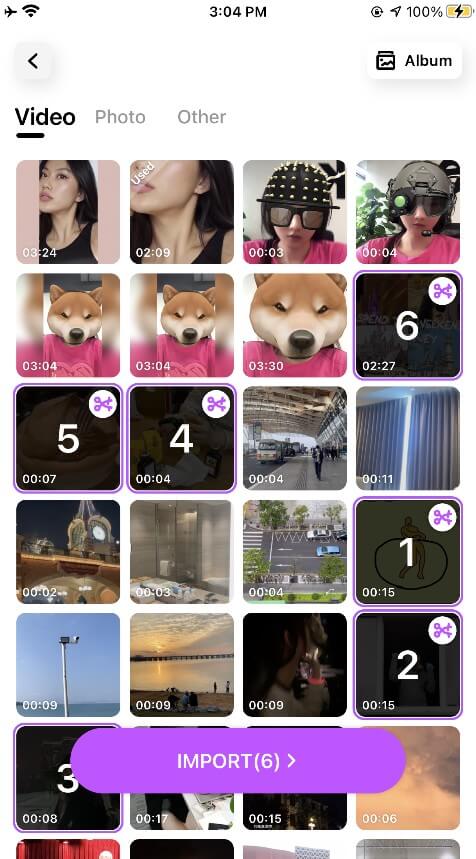
Step 3: Now start cropping the video
Once you have selected the video it will be highlighted in the app. From here tap on the forward and backward icons before and end of the video to remove the unwanted part from your video.
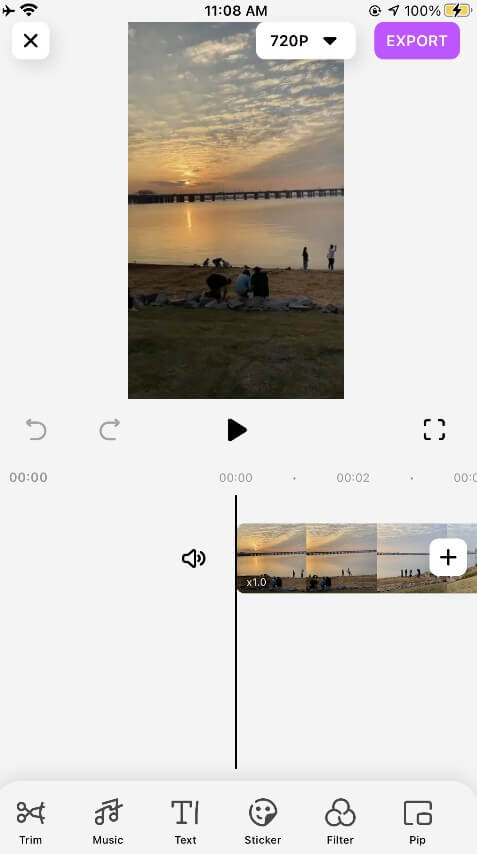
Step 4: Export the edited video file
After you are done with the editing of the video once you are satisfied with the output, tap on the “Export” button in the upper right corner.
Now select the output format from the options and then tap the “Continue Export”. Now the cropped iPhone video will be saved in your camera roll.
This is the way about how to crop videos with the best way on iPhone. You can also share your work on different social media platforms like YouTube, Instagram, and Facebook.
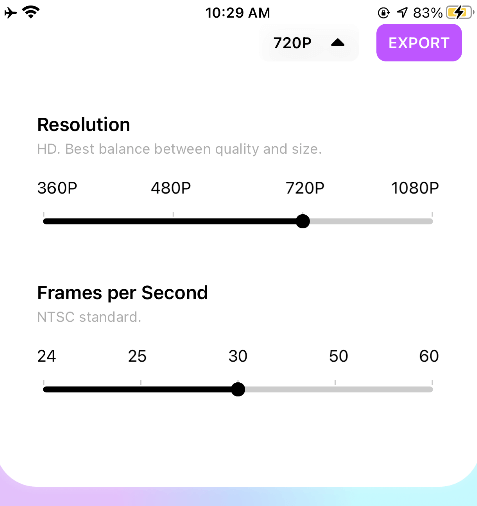
Conclusion
In this article, we tried to explain to you how to crop video iPhone in the easiest possible way. Many people love to shoot cinematic videos with high-quality cameras and DSLR.
With an iPhone camera, you can shoot beautiful and amazing videos. To enhance the beauty of the video you can simply use the inbuilt video editor or you can use any video editing software that could help you adjust the overall video presentation.





