- • Live Streaming with Periscope
- 1.1 delete LinkedIn account
- 1.2 Make Money on Periscope
- 1.3 Live Stream on Twitter
How to Do Live Streaming with Periscope
May 22, 2025• Proven solutions
Periscope is basically a live streaming app for Android and iOS devices, which got acquired by Twitter in 2015. It added new features to Twitter by allowing people to do live streaming in Twitter. Apart from live streaming, you can also do broadcasting using Periscope. Your viewers can interact with you live, and leave comments and hearts for you.
Through this article we are going to explain you the process of Periscope live streaming.
- Part1: How to do Live Streaming on Periscope
- Part2: FAQ on live streaming
- Part3: Tips of having better broadcast experience
Part 1: How to do Live Streaming on Periscope
In this guide, we are going to mention the detail process for Periscope live video streaming, so that you won’t find any difficulty while doing it on your own. Make sure you have your mobile phone’s battery fully charged and updated it with the latest software.
Step 1 – First of all ensure to install the latest version of Periscope app on your mobile, according to your device OS. Then, launch the app to create your account, and login using the same credentials.
Step 2 – After that open the broadcast preview by –
- Tapping the ‘Broadcast’ tab at the bottom of the screen in iOS.
- Tapping the ‘Camera’ option at the bottom for Android.
Step 3 – Put some caption to describe your broadcast, so that viewers will get a brief idea about it. Select with whom you want to share your broadcast, and then click ‘Go LIVE’.
Note: You can manage your broadcast by defining ‘Location settings’, ‘Limit your chat’, and ‘Tweet your live stream’.
Step 4 – Click on the ‘Stop Broadcast’ option after swiping the screen down, to end the broadcast.
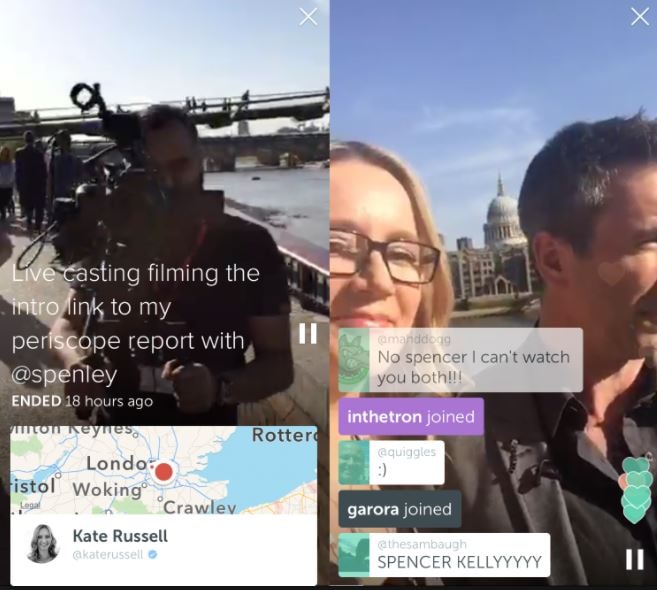
Now that you have understood the steps for Periscope live streaming. Aren’t you curious to learn something more about it? Well! Then, here we have some most effective points on Periscope, let’s explore –
Part 2: FAQ on live streaming
1. What is the secret of developing Periscope audience?
The secret to grow your Periscope audience lies in focusing some key aspect as mentioned below –
- Create your Periscope broadcast prior to a big event, and make people look forward to it. Pre-promotion for any event brings more attention for your business.
- Engage your followers by sharing the broadcast on Twitter and reach a global audience.
- Make use of #Hashtags for your broadcast and make it discoverable worldwide on the web.
- Appeal your audience to invite their followers in Twitter and spread the word to grow the reach.
- Use an enticing visual asset and keep the audience excited for your broadcast.
2. How can I tweet out Periscope broadcast
You can tweet your Periscope broadcast using the following method –
Step 1 – In your Periscope app, click the ‘Twitter icon’ before initiating a public broadcast. Make sure to keep the title of your broadcast short and crisp, as it consumes the Twitter character count.
Step 2 – Now, the URL of your broadcast will get tweeted on your Twitter account. Viewers can tap that link and get re-directed to the Periscope broadcasting.
Note: If you face any problem, then sign out from your Twitter account and re-login. Try again the above process.
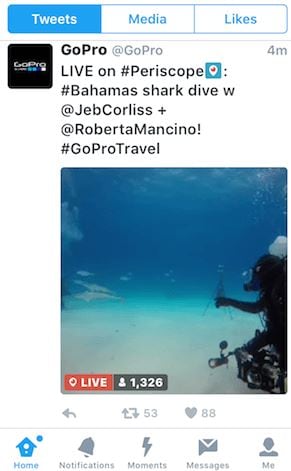
3. How to share location?
Step 1 –Turning on the ‘Location’ option for Periscope will allow the specific Periscope live streaming to get discoverable over the global map. Viewers from your location can easily find your broadcast, if they search for your location and the same genre of content.
Step 2 – To share your location, go to the ‘Broadcast’ tab and then tap the ‘Compass icon’ to toggle it on.
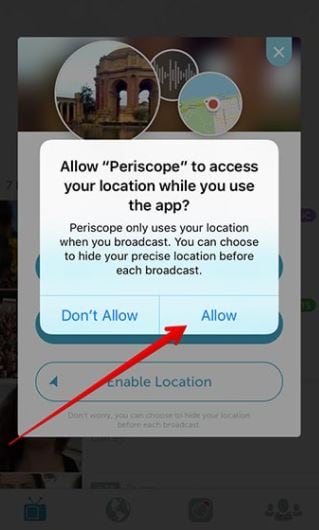
Part 3: Tips of having better broadcast experience
Selfie Stick
For Periscope live streaming, you can undoubtedly go for a selfie stick, as it can solve your numerous shooting woes. Imagine you are broadcasting a live interview and the crowd around you makes it impossible to prevent the shaky shots. A selfie stick stabilizes the mobile camera and helps you capture a flawless video at high angle.
Interact with your audience
To have the best Periscope live video streaming experience, you need to be very interactive with your audience. When you win their attention, they bring in more viewers by word of mouth. When they get the opportunity to take part in your broadcasts by commenting, asking questions, being answered, it positively impacts your purpose.
There are ways to gain their confidence; either by a Q & A session after the broadcast or a live chat window alongside your broadcast to engage the audience. Create the curiosity to let them come back for the next live video streaming.
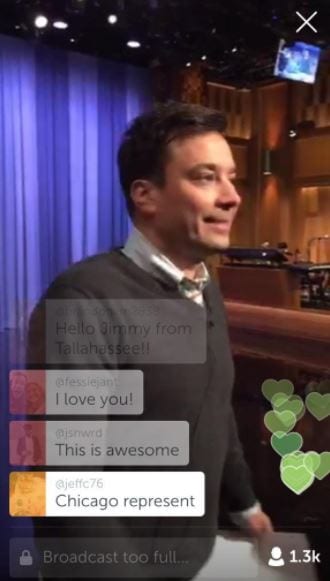
Set your goals
Like everything else, set a goal while planning a broadcast in Periscope. Invest sometime in getting to know the location before you start broadcasting, so that you can capture the things at the best angle while filming. Internet connectivity should be at its best to allow you uninterrupted live streaming. It’s better if you have a backup.
Ensure that you have spread the word and scheduled the broadcasting ahead, so that your viewers know how and when to wait for it. Extensively promote it through social media and other online marketing channels. Let them find you easily and be a part of your online broadcast.
Final Verdict
Periscope broadcasting is extremely useful at times when you wish to build your brand and reach your audience, collect their feedback straightaway by going live or you can simply gain more views or likes or comments on your story. And after having this long discussion on how to do Periscope live video streaming and broadcasting you must give it a try to explore the plethora of advantages it can offer you.
Images come from the Internet

