- • iPhone Video Editing Guide
- 1. iPhone Video Editing Tips
- See more
- 2. Basic Video Editing Tools for iPhone
- 2.1 Video editing apps for iPhone
- 2.2 Video maker for iPhone
- 2.3 Video downloader for iPhone
- 2.4 Video rotator for iPhone
FREE Best 8 Video Downloader Apps for iPhone 2025
Nov 18, 2025• Proven solutions
When browsing YouTube videos with your Apple device, you might find something that you like. For a lot of people, the first move is to favorite it and check out the link later. What if, though, you want to watch the video at all times? Whether offline or when the video goes down, you may still want to enjoy it. If you just save the link, that will not help you in these situations. This is why you want to download the video to iPhone/iPad, so you need a video downloader for iPhone. You also can use an iPhone as a magnifying glass.
Here is a piece of sad news for you that Apple does not allow all YouTube video downloader applications to work on its platform just to stay safe from copyright abuse. But don't worry! We have a solution for you; it is possible to get videos downloaded on your iPhone video downloader by this step by step guide provided as below:
- Part 1: How to download videos on iPhone with downloader apps
- Part 2: How to download videos on iPhone with desktop apps
- Part 3: How to download videos on iPhone with online solutions
- Part 4: How to Make Video Editing Easier-Filmora
Filmora lets you screen record your iPhone videos and provides video editing tools like cropping, filters, and color correction. It also has powerful AI tools such as smart short slip, smart scene cut, AI text-to-video, AI kiss, AI text to speech, etc.
Comparing Best Free iPhone Video Downloader Apps:
| Tool Name | Platform | Cost | Additional Features |
|---|---|---|---|
| Documents by Readdle | iOS | Free with optional premium ($9.99/year) | File management, built-in browser, media playback |
| Snaptube | Android, iOS (limited features) | Free | Supports multiple video platforms, high-quality downloads |
| All Media Downloader Shortcut | iOS (Shortcut) | Free | Quick shortcut integration with iOS, supports multiple platforms |
| Total Files | iOS | Free with optional in-app purchases | Built-in browser, cloud storage support, file management |
| 4K Video Downloader | Windows, macOS | Free with paid premium version | Supports 4K resolution, bulk downloads |
| YTD Video Downloader | Windows, macOS | Free with optional Pro version | Video conversion, batch downloads, built-in player |
| Freemake Video Downloader | Windows | Free with optional Pro version | Multiple format support, simple interface |
| GreenVideo | Online (Browser-based) | Free | No app needed, works on any device with a browser |
Part 1: How to download videos on iPhone with downloader Apps
1. Documents by Readdle:
Looking for the best way to download videos on your iPhone or iPad? Documents by Readdle is a powerful and free iPhone video downloader that allows you to easily download, view, and organize various media files. Renowned for its intuitive interface and advanced file management features, this app stands out as one of the best video downloaders for iPhone.
- Cost: Free to use, with an optional premium subscription (Documents Plus) for $9.99/year, which includes advanced features like unlimited VPN and enhanced PDF tools.
- Supported Platforms: Exclusively available for iOS devices (iPhone and iPad).
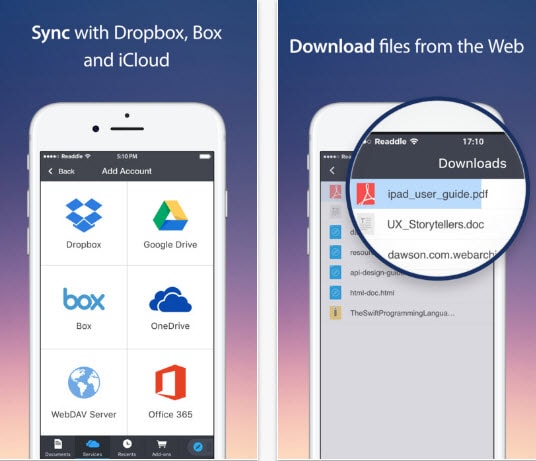
How to Download Videos Using This Free Video Downloader for iPhone:
- Launch the app and tap the browser icon at the bottom right.
- Search for "savefromnet" and open "en.savefrom.net" from the results.
- Paste the URL of the video into the input box.
- Choose your preferred quality, rename the file if needed, and save it to your device.
2. Snaptube:
Snaptube is a highly efficient and user-friendly video downloader for iPhone that supports downloading videos from platforms like YouTube, Instagram, Facebook, and more. This versatile tool is completely free and allows you to save videos in various resolutions, making it an ideal choice for users who want high-quality downloads without compromising device storage.
- Cost: Free of charge with unlimited downloads.
- Supported Platforms: Compatible with iPhone and iPad (iOS).
- Additional Benefits: Sort and organize videos by resolution, size, or platform.

How to Download Videos Using This iPhone Video Downloader:
- Launch Snaptube and open its built-in browser.
- Visit your desired video website and select the video you want.
- Tap the download button, choose the resolution, and save it to your device.
3. All Media Downloader Shortcut:
All Media Downloader Shortcut is a powerful and free tool for iPhone users looking to download videos from platforms like YouTube, TikTok, Instagram, and more. This iOS Shortcut integrates seamlessly with your device, making it one of the easiest ways to save videos directly to your iPhone without additional apps. It supports a wide variety of formats and resolutions, ensuring flexibility for all your media needs.
- Cost: Completely free to use.
- Supported Platforms: Exclusively available for iOS devices (iPhone and iPad).
- Additional Benefits: Download videos in just a few taps and sort them by platform, quality, or size.

How to Download Videos Using This iPhone Video Downloader:
- Install the All Media Downloader Shortcut from the official iOS Shortcut Gallery.
- Copy the URL of the video you want to download.
- Run the Shortcut, paste the link when prompted, and choose your preferred quality.
- The video will be saved directly to your Photos or Files app.
4. Total Files:
Total Files is a powerful file manager and iPhone video downloader that allows users to save videos from various websites. It features an integrated browser, cloud storage compatibility, and support for multiple file formats, making it one of the best video downloader apps for iPhone.
- Cost: Free to download, with optional in-app purchases for premium features.
- Supported Platforms: Compatible with iOS devices (iPhone and iPad).
- Additional Benefits: Built-in browser, seamless integration with cloud storage services, and flexible file organization.

How to Download Videos Using Total Files:
- Download and install Total Files from the App Store.
- Open the app and use its built-in browser to visit the website hosting the video you want to download.
- Play the video, and the app will automatically detect downloadable content, prompting you to download it.
- Select your preferred resolution and format, and save the video to your device.
Part 2: How to download videos on iPhone with desktop Apps
Those who do not want to mess with link copy and paste tasks or find app switching one of the most annoying things to do are advised to use video converters. These software tools work fine on PC as well as Mac devices. You can download videos for iPhone or iPad easily with them and transfer video into your iPhone. Here are a few details about the top 3 video downloader software that you can access:
1. 4K Video Downloader:
4K video downloader assists users to get their favorite iPhone videos downloaded without suffering any quality loss. It supports almost all popular websites like Dailymotion, Hulu, Vevo, Vimeo and YouTube etc. The downloaded videos can be easily played on iPad, Computer and can also be transferred to DVDs. Users can adjust their desired video resolution at the time of download and it is also possible to watch them online with crystal clear content quality.
Compatibility: Linux, Mac and Windows.
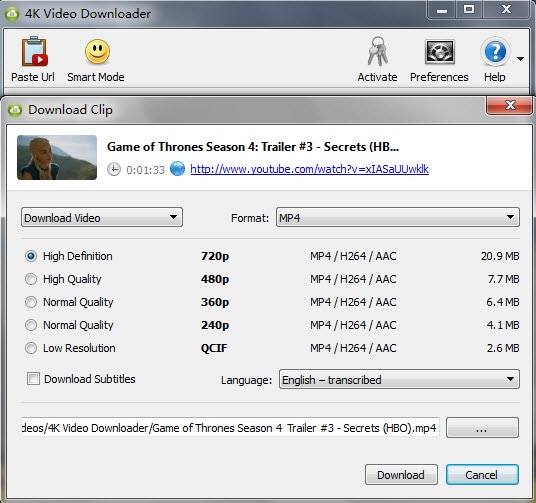
2. YTD Video Downloader:
YTD Video Downloader is a reliable desktop application for downloading videos from platforms like YouTube, Facebook, Vimeo, and more. It supports multiple video formats, includes a built-in media player, and allows batch downloads. This tool offers a free version that supports basic downloading and conversion, making it an excellent choice for everyday use.
Compatibility: Mac and Windows.

3. Freemake Video Downloader:
Freemake Video Downloader works perfectly with all popular video file formats like FLV, 3GP, WebM and MP4 etc for iPhone video. Users can also get their videos downloaded as MP3 music files and the video links can be directly saved on various devices like Android phones, PSP, iPhone, WMV, MKV and AVI etc. It supports HD, Full HD and 4K content quality and takes very less time to complete the video download process for iPad.
Compatibility: Windows only
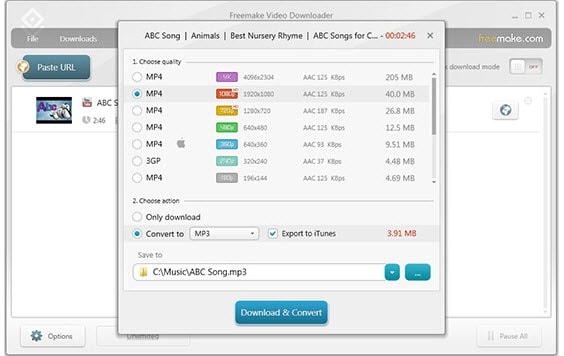
Part 3: How to download videos on iPhone with online solutions
If you don't want to download any apps on the iPhone or desktop, we will also give you a solution online. We recommend using GreenVideo as a video downloader for iPhone. It is easy to use with just copy and paste. More importantly, it is totally free to use and offer various export formats and sizes while you download the video to iPhone. Check these steps below to find out how to download videos.
Step 1: Click here to open GreenVideo. You will find a link field where you can paste link from YouTube, Facebook, Twitter.
Step 2: After pasting the URL, click the "Download" button. GreenVideo will analyze the link and display available formats and resolutions. Select your preferred option.
Step 3: Click the download link for your chosen format and quality. The video will start downloading and be saved to your device. So easy and fast!

Part 4: How to Make Video Editing Easier-Filmora
Once you download videos, do you always want to add some creative flair to them? If you need an easy yet powerful video editing tool, Filmora is your best companion! Not only is the interface user-friendly, but its sophisticated AI capabilities will assist you in editing professional-grade videos in a matter of minutes. Let's find out how Filmora can make and ease your video editing process more creative after using a free video downloader for iPhone.
Super Friendly Interface
Filmora's interface is easy to use and intuitive, so it is extremely easy for beginners to master video editing.
- Simple Editing: Just drag and drop your content onto the timeline, and Filmora will take care of the rest.
- Built-in Tools: Effortlessly cut, merge, add effects, adjust colors, and create dynamic subtitles for a professional touch.
- Speed Up Production: Filmora offers a variety of templates, allowing you to produce stunning videos with minimal effort.
AI-Powered Features
Don't want to spend too much time editing complicated stuff? Filmora's AI functions save you so much time! Look at some of the gems you'll adore trying:
AI Text-to-Video: Simply write out some words, and Filmora will automatically turn them into a video for you, saving you effort and time.
AI Image-to-Video: Turn one photo into an energetic video—perfect for creating creative short videos or slideshows in minutes.
AI Audio Enhancement: Continuously erases background noise and improves your audio so your videos are as clear as a diamond.
All of these AI features make video editing intelligent and quicker, reducing manpower and allowing you to produce original, high-quality videos with ease.
So, whether you’ve just used a video downloader for iPhone free to grab your favorite video or need to edit a creative clip, Filmora is your go-to solution for efficient and hassle-free video editing.
Conclusion
Above are 8 best free iPhone/iPad video downloaders for you. If you have better advice about those iPhone video downloader apps, please leave your comment.
You may also like: How to Remove Sound from iPhone Video >>



 100% Security Verified | No Subscription Required | No Malware
100% Security Verified | No Subscription Required | No Malware

