How to Make a Green Screen Video without Green Screen on Mac
May 22, 2025• Proven solutions
Green screen is a movie making hardware that is being used since time immemorial by artists and creators. It is a simple screen that can teleport performers and actors to distant lands and different parts of the world at no cost whatsoever.
Green Screen is actually a special effect technique that enables video editors to isolate and then remove a particular color from the video footage and then replace it with another image or video. With the help of the technique, filmmakers can set scenes in environments that otherwise would not have been physically possible. So, Lord of the Rings or Avengers would have been possible without the Green Screen technique.
All performers love the screen and it doesn’t look like it is going away anytime soon. Nevertheless, software that removes the background from the video is becoming more accessible with time.
You might be wondering, why does the screen have to be green? Well, the reason is the color is taken to be furthest away from the actual skin color. This enables editors to replace the background without damaging the human figure on the video.
In this article, you will get to learn how to create a green screen video without an actual green screen and the software you can use to do that.
Is A Green Screen Necessary To Make A Green Screen Video?
You might think that Green Screen is just available to high-budget Hollywood movies. But think again.
You can easily make your own Green Screen videos. These days, you do not really need a Green Screen to create a Green Screen video. With a computer and a good video editor tool, you can make your Green Screen videos.
Putting up an actual Green Screen might be costly. However, this is not the case when you use a video editor. You can avail of the software at a little or no cost at all.
With these video editors, you can create high-quality green screen video without owning or investing in a physical Green Screen.
Software to Create Green Screen Video without Green Screen
To make Green Screen videos, you need a good camera that can shoot HD quality video and video editors. Here are the top two video editing tools that you can use to create a Green Screen effect.
1. FilmoraX
You can use the Chroma Key or Green Screen tool on Filmora to make a color change in an image or a video clip in a higher track on the timeline transparently. Hence, the image or the video clip under it can be seen in place of the color range.
Take a look at how to use the Green Screen or Chroma Key tool in Filmora on Mac.
• Import the green screen and the background video into Filmora.
• Now, drag the background video track 1 and the green screen video to track 2.
• Make sure that the green screen clip is on top of the background clip and then double-click on it for opening the editing panel.
• In the Video, the tab looks for Chroma Key and ensures that the box is checked. 
• Choose a color to make transparent from the dropdown menu, ‘Select Color’. You can also use the eye-dropper tool to select the color in the preview.
• Use Offset, Tolerance, Edge Feather, and Thickness sliders for adjusting the transparency.
• Now, fine-tune the Chroma Key. 
• If you turn on the Alpha Channel, your video or image will turn black and white. All that is black is going to be transparent in the edited video.
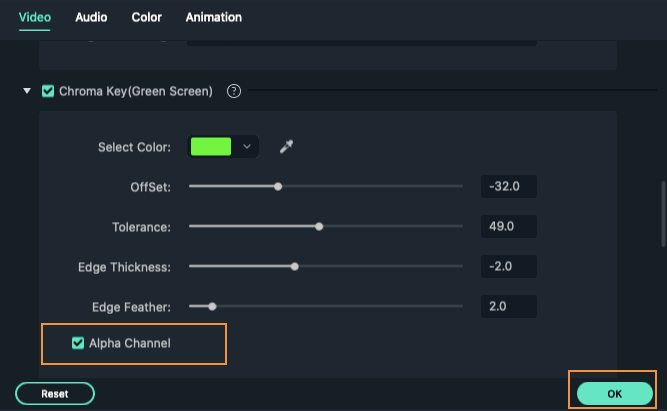
• In case there are little spots of white and grey where there should have just been black, you can keep making the adjustments with the sliders until all spots are removed. Similar is the case with spots of black grey where it should have been white. When you are done, turn off Alpha Channel.
• If you are happy with how the new video looks, click on ‘OK’.
Using FilmoraX on Mac is hassle-free. It supports all video formats you shoot. Furthermore, FilmoraX offers different methods to share the created video with the world.
2. iMovie
iMovie is available with every new Mac. With the help of this, you can bring your moving images together and create a professional-looking video. Apart from the basic video-editing functions such as rotate, split, crop, and trim, it also offers animations and easy-to-use effects such as the green screen effect.
Here is a step-by-step guide to applying the green-screen effect using iMovie.
• Start with an empty project and choose the background that you would like to use.
• Now, drag and drop the background image or video into the timeline. 
• Choose the green screen footage that you would like to use and drag and drop it above the background.
• In order to make the background shorter or longer, match the green screen footage and then drag the background’s edge.
• Click to choose the green screen footage in the timeline and then click on the dropdown menu which defaults to Cutaway above the viewer window’s left corner. Finally, choose ‘Green/Blue Screen’.
• Now, the green should be removed for revealing the background behind it.
Tips to Make the Most of Your Green Screen Video
If you are planning to make a professional Chroma Key or green screen video, here are a few things you need to pay attention to.
• The spread of the light. Make sure that it evenly covers the screen. Check that the light is falling on the object that you are shooting and not the screen.
• The backlight might not feel like much but it is integral to green screening as it can illuminate the screen edge. Thus, the video gets a polished look.
• Pay attention to the angles. In case the wall abruptly turns into the floor, you will have to deal with additional shadows that could have been avoided.
Conclusion
These days, anyone can make a green screen video. It might seem difficult and intimidating but with the right tool and a few tricks, anyone will be able to master this technique.




Liza Brown
chief Editor