Easy Ways to Make a Perfect Video for Your School Project
Nov 18, 2025• Proven solutions
Are you bothered about your school project? Well, you do not need to worry anymore. Videos are here to save the day! Videos come in handy in different scenarios: making a sales pitch, social media posts, submitting proposals, project presentation, etc.
While you may have your scripts finely drafted, the video-making process is even more critical. It is where video-making and editing software and apps come into play. With these, you can create stunning videos with customized backgrounds, add captions and animations, stylize your text, etc. The right tool only makes your video project presentation a lot easier.
Let's now step ahead into making a perfect video for a school project using simple apps and software.
- Part 1: What Can You Use to Make a Video for School Project?
- Part 2: How Do You Make a Video for a School Project?
- Part 3: Part 3: Tips for Making an Attractive Video for School Project
Part 1: What Can You Use to Make a Video for School Project?
With the significant rise in videos for different purposes, it is no wonder that many video editing apps and software got designed. Both amateurs and professionals can use these apps to create amazing videos.
If you're still caught up with settling for the right tools to make a video for school projects, then check out any of these video editing tools that can help you design your school project video in no time at all:
1. Wondershare Filmora
Wonderhshare Filmora is a creative video editing software compatible with macOS and Windows. From simple to advanced video creating and editing features, this software comes in handy for making videos for different purposes, including social media posts, sales pitches, proposals, projects, funny memes, movies, etc.
With Filmora, you can make a video for school projects in a matter of simple steps. With motion tracking and keyframing features that allow you to design custom animations, you're sure to bring your imaginations to life. Its edge-cutting features include speed control, color match, audio ducking, color grading, keyboard shortcut, captions, titles, filters, green screen, split screen, etc.
Pros:
- Special offer for students & teachers
- Intuitive & user-friendly interface
- Available on both Windows and macOS
- Support for most popular video formats
- Massive built-in video effects & integrated stock library
- Simplified advanced features such as motion tracking & keyframing
- AI-powered features like Auto Reframe, AI Portrait, AR stickers, etc.
Cons:
- The trial version will have a watermark over the exported videos.
2. Adobe Premiere Pro
For teachers and students who are wondering how to make videos for school projects, Adobe Premiere Pro comes in as a valuable tool with its plans that allow users access to a wide range of innovative features and applications.
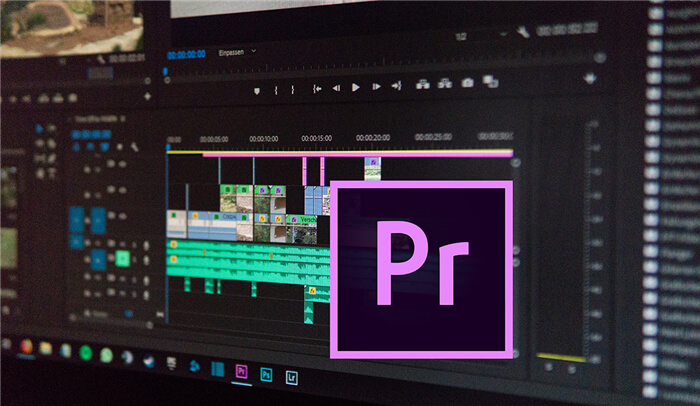
This video editing software will enable you to design creative video clips in a matter of seconds. You can import your clips, merge them, and add transitions to make the video outstanding. You can play audio and music tracks with built-in preset, add elements like titles, motion stickers, transitions, adjust the color, etc. Tap into Premiere Pro's world of stylized fonts, motion graphics templates, and stock media library.
Pros:
- Supports native files
- Compatibility with others like Photoshop, Illustrator, and After Effects
- Quick ProRes HDR rendering
- Intuitive and flexible user interface
Cons:
- Long export time
- Occasional software crash
- Incompatible with some video formats
3. iMovie
iMovie is an iOS and macOS-enabled video creator and editor that allows you to design 4K resolution videos from your native clips. Whether you want to make videos for school projects or create an HD trailer, iMovie will enable you to select your clips, add effects, titles, music, graphic elements, motion compensations, and so on.
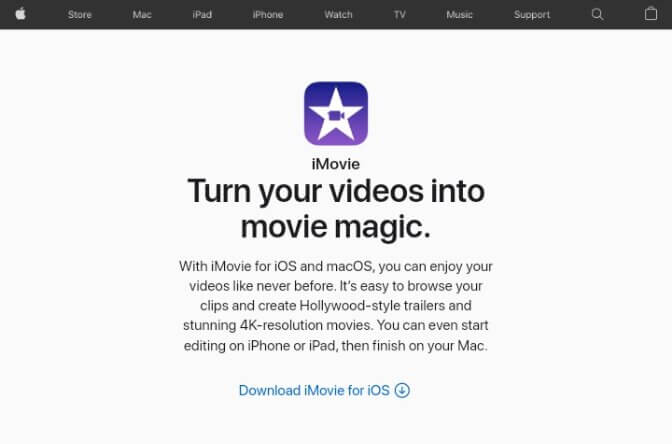
Creating cinema-quality videos is very much possible with this tool. With 13 built-in and easy-to-use video filters, extra-special effects increase or reduce the speed of certain shots, picture-in-picture effects for school projects, use the audio library, green screen, etc., to make a truly awesome video.
Pros:
- Simple interface
- Easy-to-use transitions
- Free for Mac users
- Supports uploading clips from your local media library
Cons:
- Absence of social media templates
- Limited output options
- Limited video effects and features
4. Final Cut Pro
Final Cut Pro is a full-featured video editor that supports proxy work-flows by allowing you to share your work libraries with other editors globally. It runs efficiently on macOS.
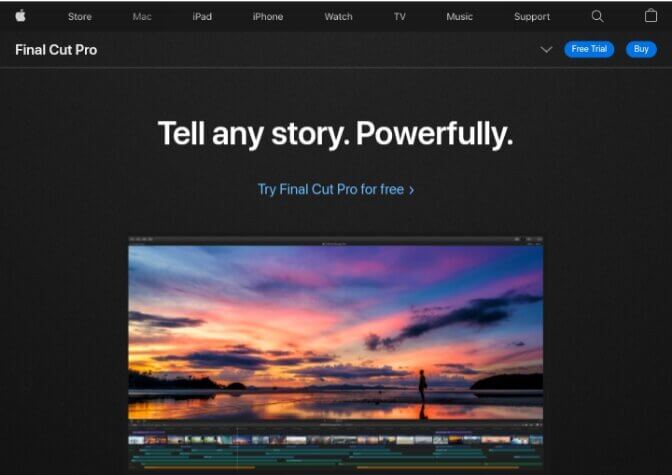
Its modern machine learning algorithm transforms your video projects from widescreen to social media custom sizes. With the custom overlay feature, you can guide text and graphics elements. Final Cut Pro assists you to work on complex projects with higher frame rates and larger frame sizes. Carry out graphic tasks like exporting, rendering, and real-time effects at blazing speed on this software, a one-stop tool if you want to make a video for school projects.
Pros:
- Offers a rich tool-set for video creation and edition
- Integrates well with other studio software like Compressor and Motion
- Auto-save as you work
Cons:
- Only supports macOS
- Quite expensive
Part 2: How Do You Make a Video for a School Project?
As mentioned above, Filmora is a unique and user-friendly video editor, offering good deals for students and teachers. It's a good choice for you to make a video for your school project.
Here is a detailed step-by-step tutorial to make a video for school projects using Filmora:
Step 1: Create a new project
Download, install, and launch Filmora on your PC. On the start screen, select New Project. This opens up the edit window where you can start creating your video.
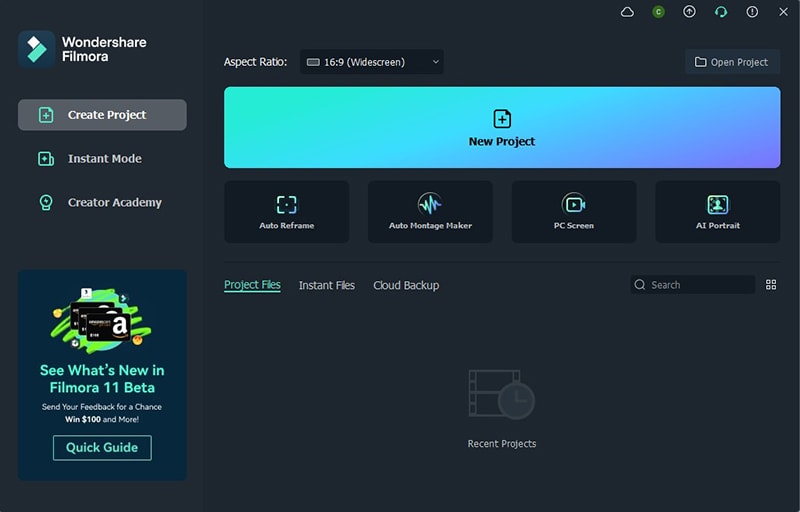
Step 2: Import your media files
Click the import media are and go to the folder where your choice audio and video clips are stored. Then choose the media files you want to import and click Open.

Step 3: Preview the selected video clips
Double-click on your selected video to start autoplay. Use the Mark in and Mark out tabs to select wanted segments from your choice video clips.
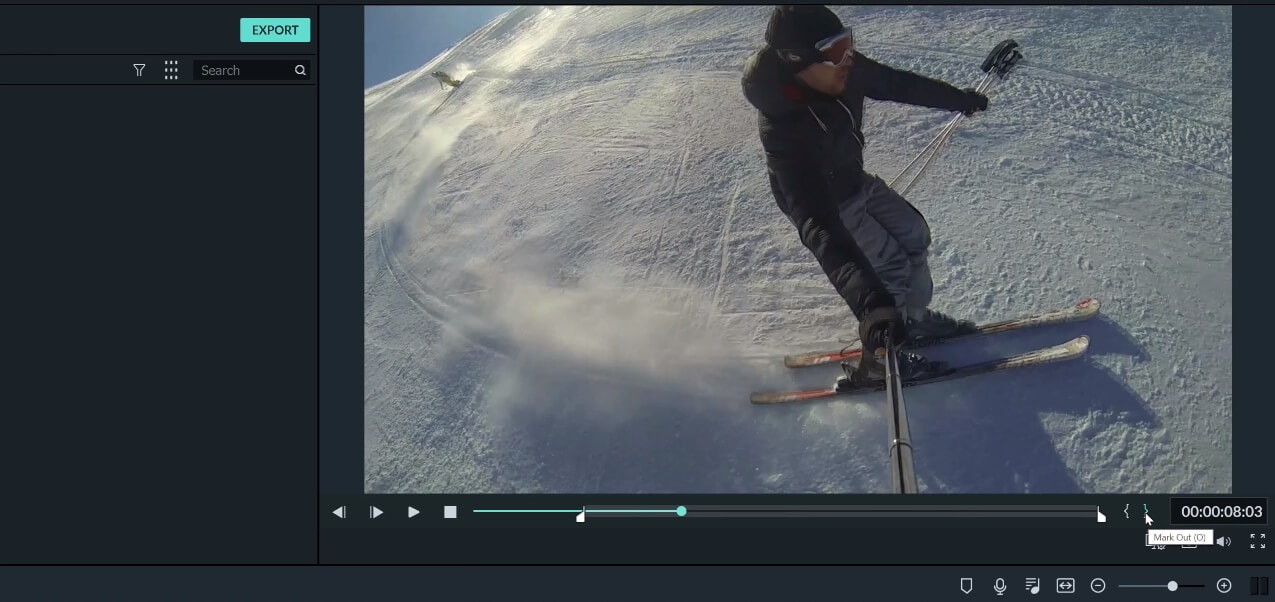
Step 4: Drag clips and drop them on the timeline
Add as many clips as you want and place them side by side on the timeline. Then you can create a soundtrack by adding audio files to the audio track just below the video clip. Or add texts, effects, filters, and transitions to the video. Just get creative and start editing your video.

Step 5: Export your project
When editing is done, click Export to select MP4, as this file format can work on both Windows and macOS. Now, click Settings to make adjustments to the video's bit rate, frame rate, encoder, resolution, or audio settings.

Finally, click Export to begin the rendering process. After this, your video will save in the destination folder you specified.
Part 3: Tips for Making an Attractive Video for School Project
Video ideas come alive while also ensuring they are entertaining, informative, and easy to digest. Educational videos are no exception! Using videos to describe school projects make it easy for teachers to instruct and students to follow. Videos, like most visual tools, are usually easier to grasp and retain. Below are some valuable tips to employ if you want to make an attractive video for a school project:
- Settle for the right images that convey your message in the best possible terms.
- Use images with good resolution to avoid blurriness.
- Add audio tracks that convey the emotions and general feelings of the video.
- Videos should not be too fast-paced or slow.
- Use legible fonts.
- Add text elements like captions and subtitles where necessary.
- Avoid distracting effects, using only those that are vital to understanding the video.
Conclusion
Thus, making a video for school projects is not a big task if you have the right video editing tool and know how to use it. With Filmora and all the other video editors highlighted in this guide, you're already one step ahead in making your school project video truly outstanding!




Marion Dubois
staff Editor