Create Stunning Red Glowing Eye Effects in Videos: A Step-by-Step Guide
Nov 05, 2025• Proven solutions
The Red Glowing eye effect has been used in the videos to depict characters as villainous, funny, or sometimes cool. The glowing eye effect is common in videos like memes to make them eye-catching and trendy. Numbers of software tools allow you to create a laser eye effect. All you need is to follow a couple of simple steps to add the glowing red-eye effect of your choice. Plus, you can also get web-based sources/ online websites to add this effect for free.
In the following article, we will mention software tools, plugins, and tips to create laser eye effects. Let's dive in together.
Part 1: Easy steps to add glowing eye effect to your video
Filmora for Mac is a video editing tool that helps you enhance your video content through various effects. The red glow eye effect is no exception, and you can easily create it in Filmora's state-of-the-art editing library. It also comes with creative transitions, captions, color-matching features, and much more to make your videos captivating. Now you can easily learn editing tips and tricks by following Filmora Creator Academy. However, if you want to edit memes with the glowing red-eye effect, follow the simple steps below!
Step 1Launch and Import Video
Download and launch Filmora. Click on File to import the media file in which you want to add laser eye effect. You can also set the screen ratio on the same window.
Note: Filmora also allows you to drag media files to its editing window.
Step 2 Add blur effect
Navigate to the "Effects" tab in the top menu. Search for "Blur" and select the "Blur Background" effect. Drag and drop it onto your video clip on the timeline. You can adjust the intensity of the blur by double-clicking the effect on the clip and using the slider in the Inspector panel.
Step 3 Select a suitable frame and add laser eyes effect
On the timeline, locate the specific frame where you want to apply the effect. Click the "Camera" icon (snapshot) located in the top-right corner of the preview window to save the frame as an image. Drag this saved image from your computer onto the timeline, placing it above your main video clip. Go to the "Elements" tab, search for "glowing eyes" or "laser eyes," and select your preferred red glowing eye effect. Drag this effect onto the snapshot image on the timeline.
Step 4 Adjust the position and size of the added effect.
Once the added effect appears on the video frame, double-click on it to adjust its position and size to fit it in the character's eyes. You can place it in the eyes of the character. It can be done by dragging the glowing eyes effect.
Do you love the lazer-eye effect showed in video? Click here to download the project and import it to you Filmora!
Part 2: How to make glowing eye memes in Pho
>Photoshop is known for adding fascinating effects to memes. The glowing eye is one of the famous effects added by Photoshop users to spice up their pictures and use them as memes. In addition to this, Photoshop is equipped with artistic filters to edit your pictures and make them look charming. Photoshop ultra-advanced features also include lightroom and high-end editing tools. If you want to make your pictures super cool by adding glowing light effects in Photoshop, follow the simple steps below.
Step 1: Draw a shape around the eyes of the character in the picture.
Select the Pen Tool (P) from the left toolbar. Carefully trace around the iris and pupil of one eye to create a path. Right-click on the path and select "Stroke Path," choosing "Brush" from the dropdown. Ensure your brush is set to a soft, round brush with a white color and desired size (e.g., 15-25px depending on image resolution). Click "OK" to draw the outline.

Step 2: Fill the white color in the drawn shape
Select the white color from the fill option in the toolbar. Fill the shape to obtain desired results.
Step 3: Go to layer style and make certain changes.
Right-click on the layer containing the eye shape and select "Blending Options." In the Layer Style window, check the "Gradient Overlay" box. Click on the gradient bar to open the Gradient Editor. For a red glow, you might use a gradient from bright red to a darker red or black. Adjust the "Style" to "Linear" or "Radial" and experiment with the "Angle" and "Scale" to achieve the desired glow effect. You can also add multiple color stops for more complex gradients.

Step 4: Select the outer glow box in the layer style
The next step is to customize the spread and size of the shape where you want to apply the glowing effect. So, tick the Outer Glow box and change settings the way you want to edit the picture.
Note: The spread and size of the shape will appear when you select the outer glow box. You can change the percentage of spread and size as per your preferences.
Step 5: Do the same for the second eye
Repeat steps 1, 2, 3, and 4 with the other eye. You may change the settings in the gradient box to give a contrasting effect.
Part 3: How to make glowing eye memes FREE and Online?
The use of video editing software is mainstream in filmmaking and other related industries. However, a very limited number of applications enable you to edit your memes online professionally and for free.
Kapwing has a proven record of giving its customers free web-based access to video editing tools. You will find creative and inspiring templates in the Kapwing library. In short, Kapwing is a collaborative, fast, high-end online editing tool where you can build your digital stories. Want to learn editing in the Kapwing editing tool? Here is the list of simple steps.

Step 1: Access the official website of Kapwing
The first step is to access Kapwing editing tools is to open its website by typing in your browser. Once the home page appears, you can start building your digital stories by clicking the Start editing button.
Step 2: Upload media files
The next step is to add media files that you want to edit. Files can be added by selecting the click to upload option. This allows you to browse media on your computer.

Step 3: Add glowing eye template or any other feature
Once your media is uploaded, click on "Elements" in the left-hand toolbar. Search for "glowing eyes" or "red eyes" within the Elements library. Select the desired red glowing eye graphic and drag it onto your video or image. Resize and position the graphic over the character's eyes.
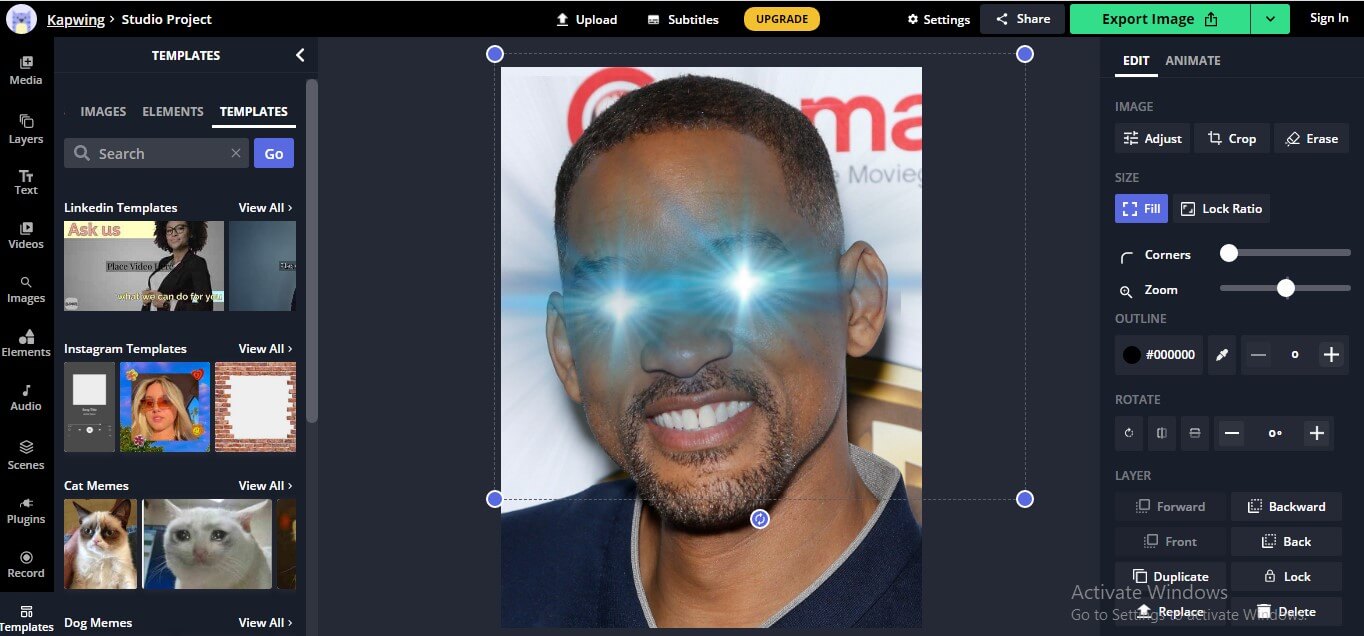
Note: You can also add other features from the panel at the left
Surely this is not the only online meme maker to make your glowing eye meme. For more information, please read this article: Explore more free online meme makers to enhance your video content
Part 4: Where to find red glowing eye effect templates for memes?
The glowing eyes are trending these days in the world of memes. Online tools are notable for adding glowing eye templates. If you are in a quest to find such tools, we have handpicked the following tools for you.
Laser eyes meme maker
Laser eyes meme maker allows you to add laser eye template through a hassle-free process. It is a web-based online tool to add media files by clicking the upload media button on its home page. Laser eyes meme maker incorporates built-in flare images to facilitate people editing memes.
This is another image editing platform that specializes in memes and GIFs. In addition to its simple user interface, imgflip provides powerful customization tools to the users. Imgflip also facilitates creative content that helps people to create interesting memes. In brief, imgflip is an ideal fit for all your meme creation requirements.
Me.me is a versatile tool that provides a wide collection of laser or other types of glowing eye effects. Its glowing eye templates include alien memes, brain memes, and other funny memes. Moreover, its amazing meme collection encompasses all niches. So, there are high chances that you find creative ideas for creating memes on politics, sports, entertainment, or any other trending issue.
Part 5: Extensive reading: What do red glow eyes mean and when to use them?
The red glowing eye effect is used in the photography and filmmaking industry to make eyes red. Red glow eye in movies is always connected with a superpower or supernatural phenomenon. The red-eye effect is also used to depict the evil or dangerous nature of the character. However, this effect is not only used to reflect supernatural but also evil vibes. It is also used to create funny memes.
Recently, Bitcoin holders added glowing eyes effect to their profile pictures reflecting solidarity with the Bitcoin community. To cut the story short, the widespread use of the red glowing eyes effect is irrefutable. Red glowing eye templates are also becoming increasingly popular in the video editing world. So, many of the editing software and online tools have incorporated this effect into their built-in libraries.
You May Also Like: How to Add Glowing Outline Effect
Conclusion
To conclude, the significance of the red glow eye effect cannot be denied. Plus, its ability to make memes more eye-catching is also a reason that compels meme creators to incorporate this wonderful effect. However, finding the right software to add this effect to your memes can be challenging. The range of software and web-based tools available on the internet will confuse you further. So, we have tried our best to shortlist software and tools that can become the one-fit-all solution to all your concerns. Hopefully, you are in a better position now to choose any tool to spice up your memes.




Liza Brown
chief Editor