How to Add End Screen to Video on Vimeo?
May 12, 2025• Proven solutions
Vimeo has acquired the center of attention among the leading entertainment platforms to produce interactive and entertaining content. With 175 million registered users worldwide, Vimeo lets its audience enjoy useful and informative content and keeps them coming back for more.
But is there any way to enhance the engagement on Vimeo videos or solidify the connection with your audience? There are many, but the Vimeo End screens have got you! Remind your users to like or share your videos or urge them to donate some for your fundraising event and more- all through the Vimeo end screens.
- Part 1: What is End Screen in Vimeo?
- Part 2: Benefits of Using End Screen in Video
- Part 3: Adding An End Screen in Vimeo Video [Step by Step]
- Part 4: Changing the End Screen on Vimeo Video
- Part 5: Tools for Creating Powerful End Screen for Vimeo Video
Part 1: What is the End Screen in Vimeo?
End Screen is what appears in your video during the last 5-10 seconds. These are considered the best option to leave an excellent impression on your audience to increase your connection with them and enhance the engagement of your content. You can add multiple things, overlays, and pictures to your end screen as per your choice.
Vimeo Plus and higher members can enjoy using this end screen feature and let your audience know where to head next! As the universal rule implies here, ‘’the more customization, the more engagement’’, thus here are some of the customizable options for your Vimeo End Screens that states what you can add to the end screens and why. Let’s delve into the details.
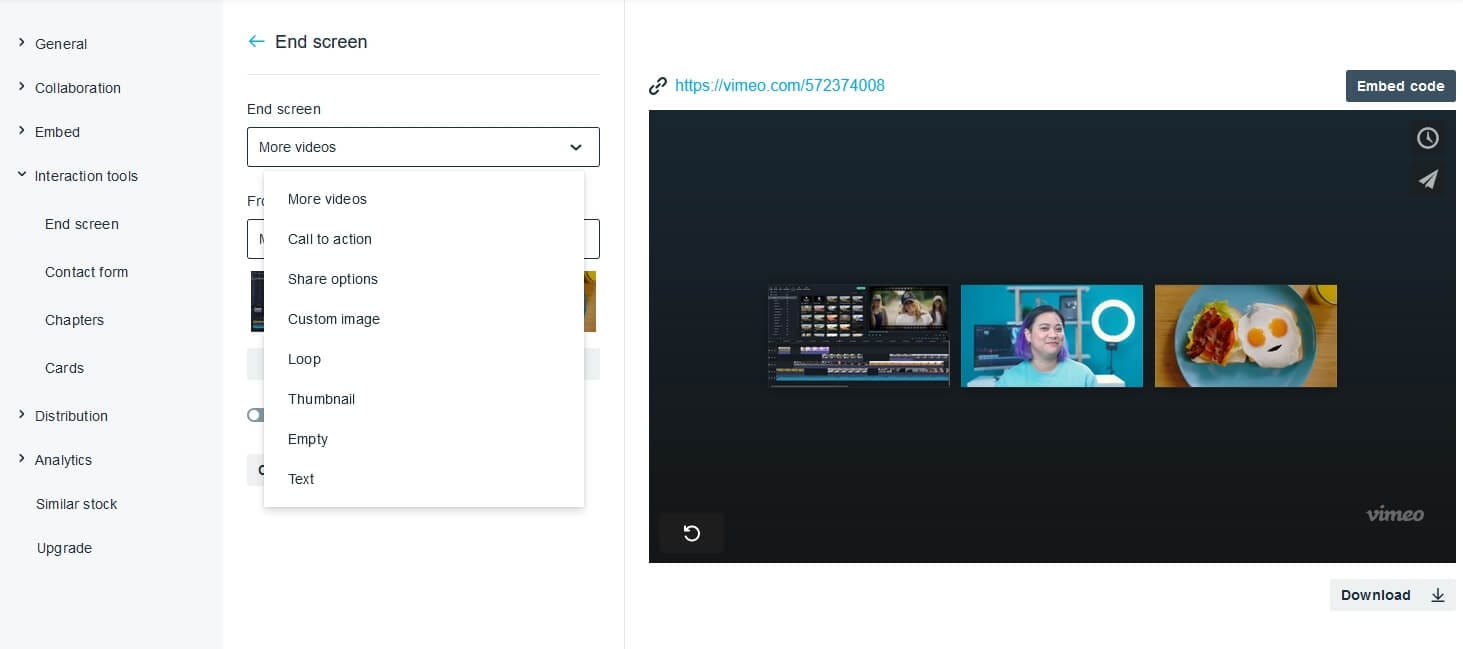
1. More Videos:
Once a user has finished watching your video, let him/her enjoy the next! You can easily add three of your public videos to your end screen layout. The videos can be from different sources, including your channel, group, or showcase. On the top, you can even customize your end screen’s background while adding video options!
Specifications:
The Vimeo End Screen which embeds at most 3 favorite videos must be more than 375px. If the width is smaller than 375 px, the last video in more videos end screen will not appear.
2. Call to Action- Direct Users Seamlessly:
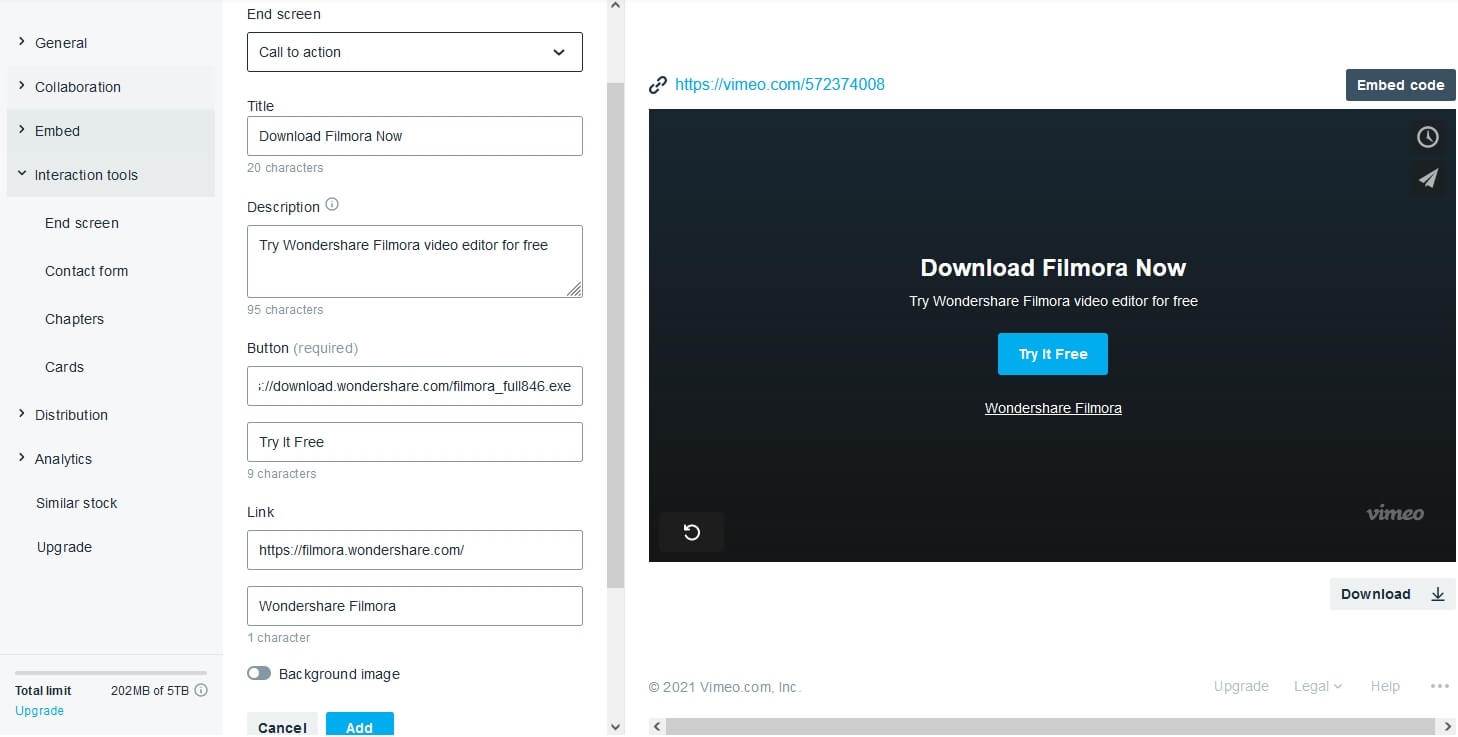
You can urge users to perform a specific action using this type of Vimeo End screen. The call-to-action buttons can be added, which can contain multiple phrases or actions. For example, you can add a custom link to share and ask users to click on the ‘’xxx’’ button to direct them to a specific video or site, or product page. The customizability options for this type of Vimeo End Screen are immense as you can add title, description, and URL as per the need and choice.
3. Share Options:
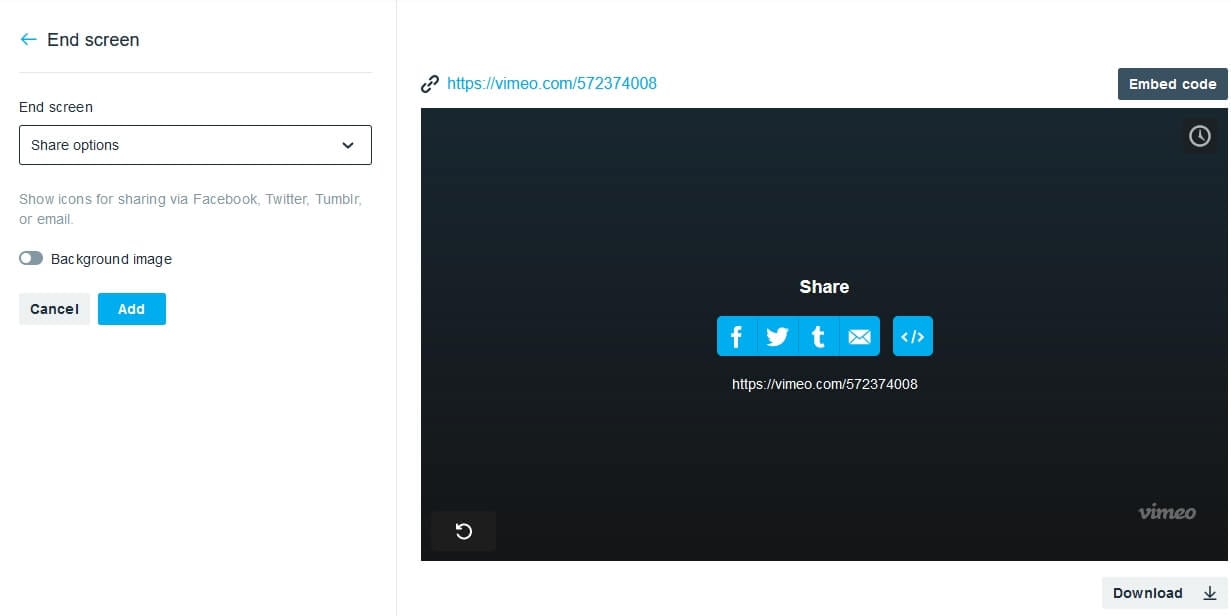
Enhancing your content’s engagement will require your users to share the videos on social platforms such as Facebook, Twitter, and Tumblr. You can add multiple share icons at the end screen for your social media platforms. At the end screen containing video URL or social share icons, you can change the background as per your choice.
Specifications:
Currently, users can share the Vimeo video to Facebook, Twitter, Tumblr, or email directly on the end screen.
4. Custom Image:
To enhance your content’s engagement with your users, you can always display an image after the video ends. You can create custom images yourself. But if you have other things in your mind, such as using a custom image, the clickable link is a good choice too.
Specifications
No such specifications are required. You can add any custom image from your desktop or File Explorer.
5. Thumbnail:
Every video contains a thumbnail. So, if you want to end the video with a thumbnail, you can do so by placing it at the end screen.
6. Empty:
If you want your video to show nothing at the end of the video, you can do so by showing nothing at the end screen.
7. Text:
The majority may overlook this, but you can always add text to your Vimeo end screen. Users generally leave type a text that says, “Thank you for watching the video. Don’t forget to like, subscribe, and share the video.”
Part 2: Why Should You Add An End Screen to Vimeo Video?
There are plenty of reasons why one should opt to add the end screens to your Vimeo video, as these end screens are considered a powerful tool to engage users in your content. Mainly there are four primary reasons to add the end screens to your Vimeo videos.
- Pointing towards your existing content
- Call for sharing and more engagement
- Promotion of a website
- Fundraising event support
Apart from these above-stated reasons, professionals have found that the end screens can do even more for you as a content creator. Here are some of the additional benefits of adding end screens to Vimeo Videos:
1. Video Promotion:
Your existing videos are a source of immense engagement for your channel, especially when a new user sees any of your videos. You can add the URLs to your three Vimeo videos related to your current video or redirect users to watch the series (e.g., part 1, part 2, etc.). This way, you can promote your existing content to get more views and get fruitful results.
2. Branding in your niche:
A content creator must take on the branding opportunities. The end screen lets the Vimeo Creators add links to their third-party websites or promote any product.
Part 3: How to Add An End Screen in Vimeo?
Once you’ve decided to add the end screen to Vimeo videos, here are the steps you can follow:
Step 1: Log in to Vimeo
Go to the official Vimeo website and log in to your account by following the on-screen instructions.
Step 2: Open Video Settings
After log-in, you’ll be redirected to the Videos page. From your existing videos, click on the video in which you want to add the end screen.

Step 3: Go to Interaction tools settings
On the video management main page, click the Advanced settings and then go to the ‘’interaction tools’’ option from the left bar, and you’ll find the ‘’End Screen’’ option there.
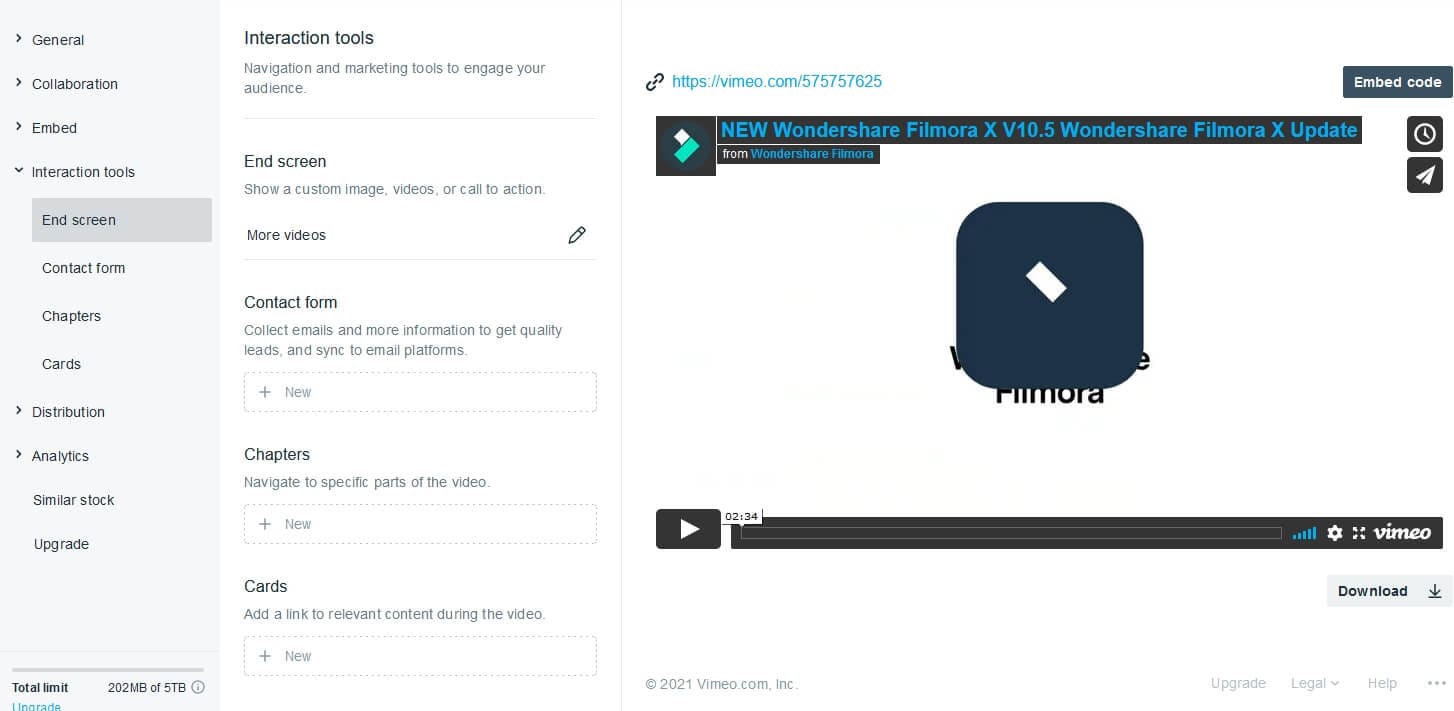
Step 4: Choose End Screen Option
You can choose among the various option available in the end screen setting. You can add a custom image, more videos, CTA, and more. The things you need to fill varies based on the end screen type you choose, as we talked about before. Choose the best one suits your need.
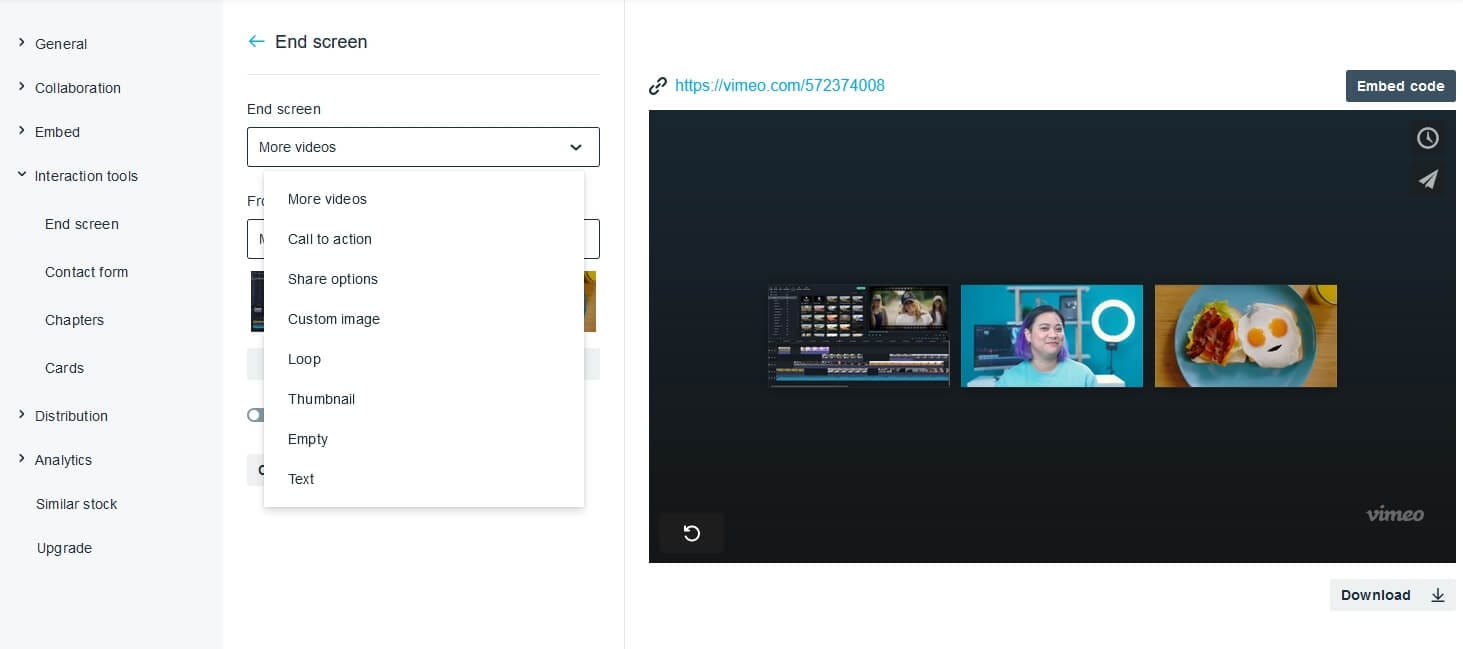
Step 5: Click add and save
Once that option is selected. Click on the ‘’Add’’ button to add a video or custom image per the selected option. Click ‘’save’’ to add the end screen.
Part 4: How to Change the End Screen on Vimeo Video?
Rather than going on a black screen, you can add the end screen to your Vimeo videos, appearing after your embedded video. If you want to replace the end screen type or the content on the end screen, you can follow the steps below.
Go to the ‘’interaction tool’’ and then click on the ‘’end screen’’ option. You’ll find a ‘’pencil option’’ there. Upon clicking, select the option you would like to select, including video, custom image, CTA, or more. Click on save to save the changes.
Part 5: How to Create a Powerful End Screen for Vimeo Video?
If you are using the Custom image or thumbnail as the end screen on your Vimeo video, you may need a powerful tool. Thus, we bring you some of the tools to design the powerful end screen for Vimeo videos to interact with your audience.
· Canva:
Canva is one of the best tools to create and design the end screen. You can design a custom image or put animated effects as well.
· Snappa:
You’ll find many Vimeo Outro templates in Snappa, or you can design your own from scratch.
· Adobe Spark:
Customizable templates are what creators love! Vimeo users can choose from various templates to engage the users.
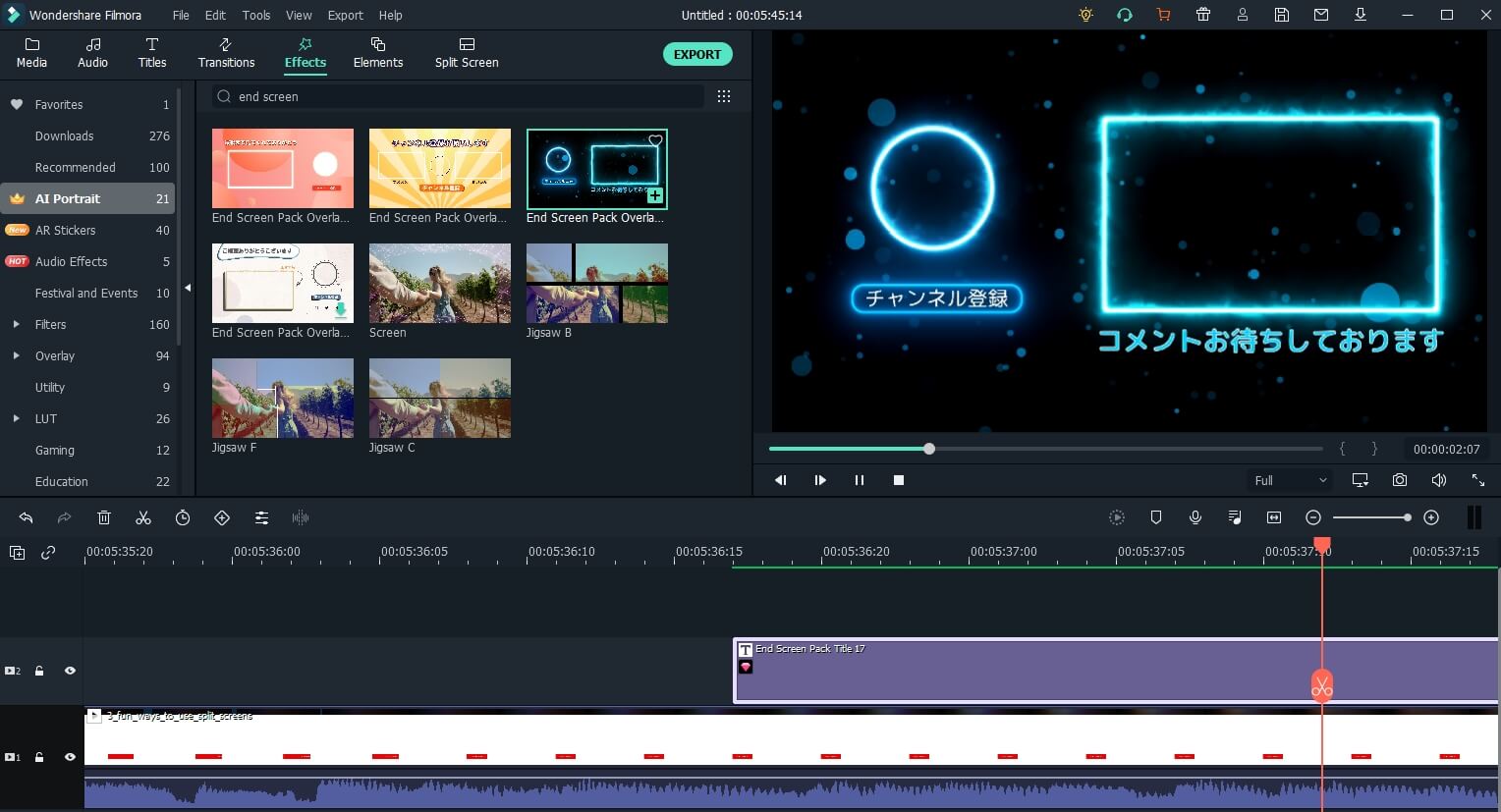
Note: If you’re using Wondershare Filmora to edit Vimeo videos, you can search the end screen assets in the program and add it to your video accordingly. There are end screen titles, effects, and elements available now. Download Filmora and have a free trial now.
Part 6: Frequently Asked Questions (FAQs):
Why is Vimeo End Screen not showing?
Mostly, it depends on the player. If the player is small than 300 px wide and 169 px in height, the end screen might not appear.
Why can’t I add the end screen to the Vimeo video?
If you want to add an end screen, you must be a Vimeo Plus, Pro, or Business user.
Want your pet to go viral on social media? Read this article to learn how to craft compelling and funny dog videos on TikTok effortlessly.
by Shanoon Cox Jun 19, 2025 14:23 PM
Adding lyrics to your Instagram Story or Reel is easy. Discover editing tips, step-by-step instructions, and creative ways to make your content stand out!
by Shanoon Cox Jun 18, 2025 17:34 PM
If you are wondering about the top methods to create an awesome Instagram slideshow, this article is perfect for you. Pay special attention to the 3rd method.
by Shanoon Cox Jun 18, 2025 17:34 PM



