How to Edit Videos with Vimeo Create?
Nov 18, 2025• Proven solutions
Vimeo is a popular video hosting and sharing platform, very similar to YouTube, but it comes with a range of unique features, including the popular Vimeo Create video editing tool. Vimeo launched this service to accommodate the growing demand from users who are increasingly becoming more proficient with video editing and more demanding in terms of flexible and effective service. With Vimeo, you can create video content on a professional level, which will certainly be noticed. Vimeo Create video maker can be just the right tool to assist you with a transition to multimedia, allowing you to quickly create, edit, and share great-looking videos.
In this article, we will show you how to edit videos on Vimeo on desktop, using the capacities of Vimeo Create, and get the best results.
Vimeo Create: How to Edit Videos?
Vimeo video maker offers a great mix of simplicity and editing power. This software suite is equipped with numerous assets that can assist you with recording and editing fantastic-looking multimedia clips even without too much background knowledge. Most importantly, a broad selection of templates and effects will allow you to create magic directly from your phone or computer.
To use the Vimeo Create tool, sign up or log in to your Vimeo account, go to the Create tab and click the + icon to create a new video, or you can click the + New Video box to start.
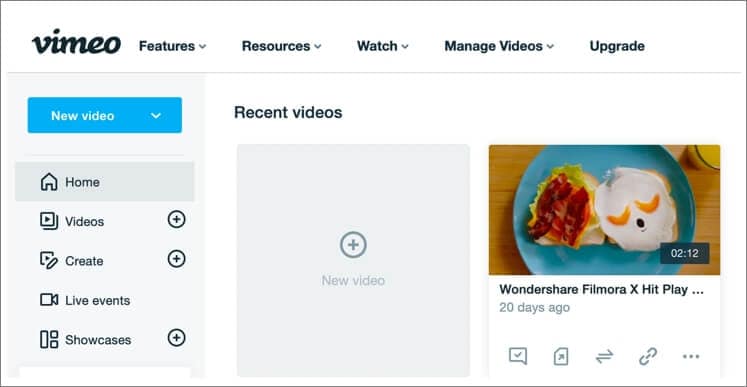
Now, you can choose to create a video with the guided or existing templates, or create a video from scratch. In the following part, I will show you how to do edit videos on Vimeo with or without a template.
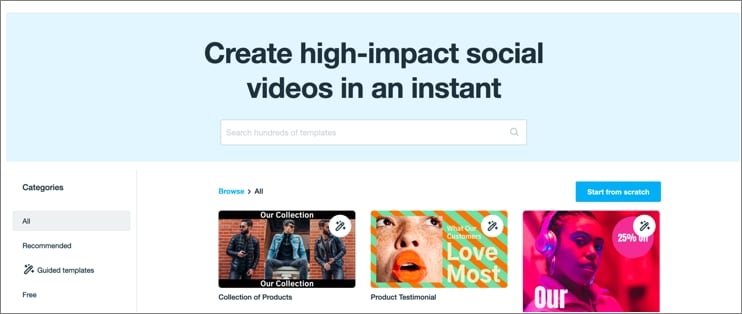
How to Edit Video on Vimeo with Templates?
Vimeo Create has hundreds of templates optimized for various purposes, ranging from cute and witty ideas for personal videos to eCommerce-ready templates or settings suitable for movie trailers.
- Pick up a template
You can select a category from the left sidebar, or type the keyword to search on the top to find one that best fits your intended audience and style of the video.
- Customize the template
After you select the template you want, click Customize button to start customizing it according to your own taste, for example by changing the colors, fonts, stickers, and other elements.
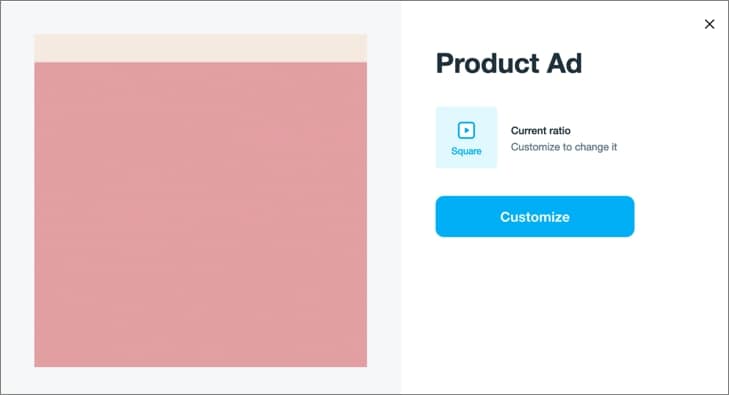
Choose the aspect ratio to fit the intended use of your video – for example, you should pick landscape format if you want to post the video on Facebook or LinkedIn, but square or portrait format will serve you better on Instagram.
Add some music from the rich and diverse Video Create Music library, and when you are satisfied with the product, click on the Save & preview button in the upper right corner. Before sharing, you can preview the video, and go back to correct anything that still needs work.
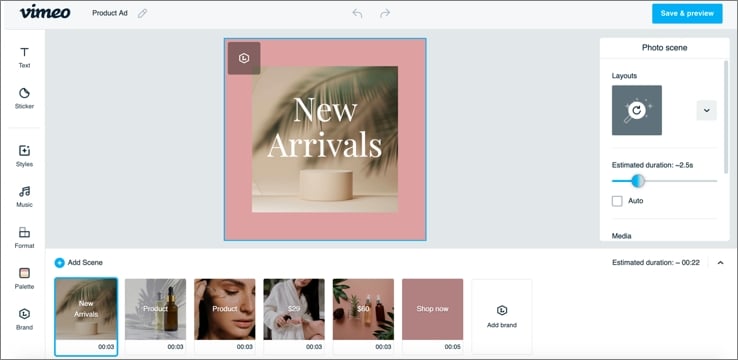
- Save and Share
After you ensure that everything is as should be, click Save & Save button to the next step. You will be presented with two options at this stage – to save the video locally to your device or send it out to social media. Depending on your preference, choose the Download or Publish to social button and follow up this action by specifying where exactly you want the file to be sent.
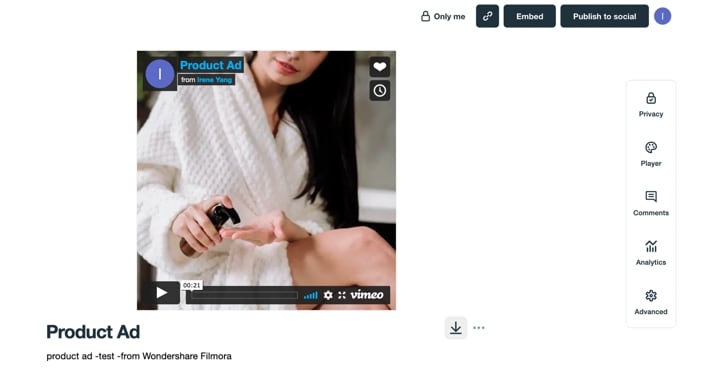
The whole process of using the Vimeo Create template to edit videos is very simple and intuitive, even for beginners. After you practice a little bit, you will soon learn how to use templates and other built-in tools to turn your ideas into visually brilliant, on-point videos that will turn heads and bring clicks.
How to Create A Video On Vimeo Starting from Scratch?
As we mentioned, you don’t really have to use templates if you don’t want to. Vimeo Creator has native editing tools that you can rely on to transform your raw footage into finished products worth sharing. While this approach may be slower and demand better command of filmmaking principles, it is still simple and convenient enough to allow almost anyone to put together a video using a combination of existing clips and photos, or new recordings you make in real-time with your phone or web camera.
- Start from Scratch and upload media
Click the Start from Scratch button on the Vimeo Create the main interface, and then create a Storyboard. In this section, you can select and upload the media you want to use, with a wide variety of formats supported including (JPG, JPEg, GIF, PNG, AVI, MP4, MPG, and many more).
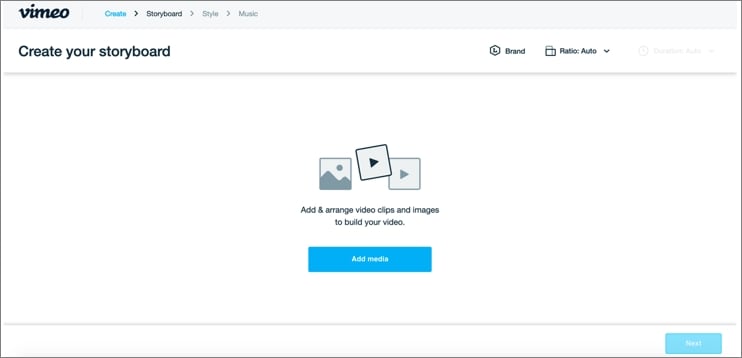
Media can be imported from various sources, including your device, your Google Photos account, Vimeo Library, or external web repositories of stock photos and videos. For users with the Business or Premium account, there are additional business-related tools available within the Brand Kit. In this section, you can upload custom logs, or chose specific color palettes. You can also set up the duration of your video as well as screen orientation, although you can also leave this to be defined automatically.
Reorder the uploaded images and video footage, add text in the uploaded media accordingly, and then click Next to continue.
- Choose a style
Next, you need to open the Style section and take care of some aesthetic elements of your videos, including overlay graphics and transitions between shots. There are many styles to choose from, but you need to carefully check which one matches your idea the best.
That’s why the preview screen is so indispensable, as it allows you to test various possibilities and find one that really pushes your video to the next level.
- Add music
After you polish the video in a visual sense, you should turn your attention to the audio. Music can add another layer to the story and make the video more appealing to the audience, but you need to be aware of certain limitations imposed by Vimeo.
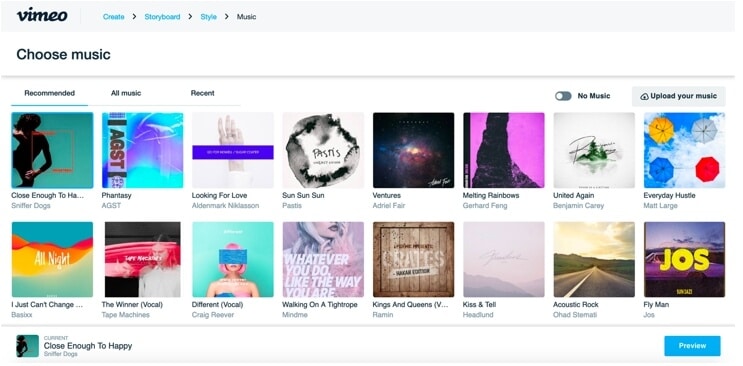
You can use audio content from Vimeo’s own library, but if you upload your own music you won’t be able to share the video on Vimeo, even if you own a license. This is something to take into account based on the intended application of your video, so you can decide which approach to sound is the most appropriate.
Want to add your own music to the video and share it online? Why don't you try Wondershare Filmora, a video editor for all creators.
- Preview and export
When you complete those simple steps, your video will be ready for a preview. You can save the draft in the Video Manager section, and then preview it as many times as needed to see areas that have yet to be corrected.
This stage of the process is very important, as you don’t want a technical glitch to spoil the impression. Go back and change any element of your video, then save a new version and preview it again. When you reach the point that you are completely happy with the outcome, just click on the Save and share button and your video will have an instant debut on the internet.
Still, this is not necessarily the end of the process – you can continue editing your video with Vimeo Video Maker even after it’s been uploaded. Just tap the Edit button to restart the editing procedure once again and fix any issues you spotted.
FAQs About Create and Edit Videos on Vimeo
- What is Vimeo Create?
Vimeo Create is a new video maker tool from Vimeo, which allows you to create a social video or a business video with templates, stock photos, videos, etc. Vimeo has released the mobile Vimeo Create app for Android and iOS platforms, you can get it on Google Play or the App Store directly. If you want to use the Vimeo Create on your Windows or Mac desktop computer, you can visit the web version of Vimeo Create to start directly without download.
- Is Vimeo Create Free?
Yes, Vimeo Create is free to use and anyone with a Vimeo account can create a video with it. But if you want to remove the watermark, add your own logo and stickers, or access all templates and styles, you need to pay. The Vimeo plan includes Plus, Pro, Business and Premium, you can subscribe to the plan based on your needs.
Conclusion
With Vimeo video maker and its special tool Vimeo Create, a whole world of exciting opportunities for creating amazing multimedia content opens up. You can create new videos from scratch, use templates to quickly put together great-looking clips, or edit and improve existing videos from your computer.
This tool supports a wide range of file formats and lets you import content from many different sources, while at the same time providing you with simple and user-friendly editing tools. Literally, anyone can take advantage of this possibility and turn raw footage and old photos into breathtaking videos with smooth transitions, eye-popping visual effects, and great background music. It’s up to you to find smart ways how to use those tools to your advantage and impress the people that you communicate with on the internet.
Try making the outline Instagram filter effect yourself, either by drawing the line manually or using built-in effects for a quick result. Let us show you how.
by Shanoon Cox Nov 12, 2025 10:05 AM
Need to create reaction videos, but do not know how to? Read this article to learn how to duet on TikTok easily.
by Shanoon Cox Nov 12, 2025 10:05 AM
Learn how to complete Instagram video selfie verification link to confirm your identity and keep your account safe.
by Shanoon Cox Nov 12, 2025 10:05 AM



