Searching for a free Adobe Animate alternative in 2025? While Adobe Animate remains a powerhouse, its subscription cost and steep learning curve lead many to seek free animation software like Adobe Animate. Whether you need an online alternative, a Linux-compatible tool, or a powerful AI-driven editor like Filmora, this guide reviews the top 10 options to help you create stunning animations without the monthly fee.
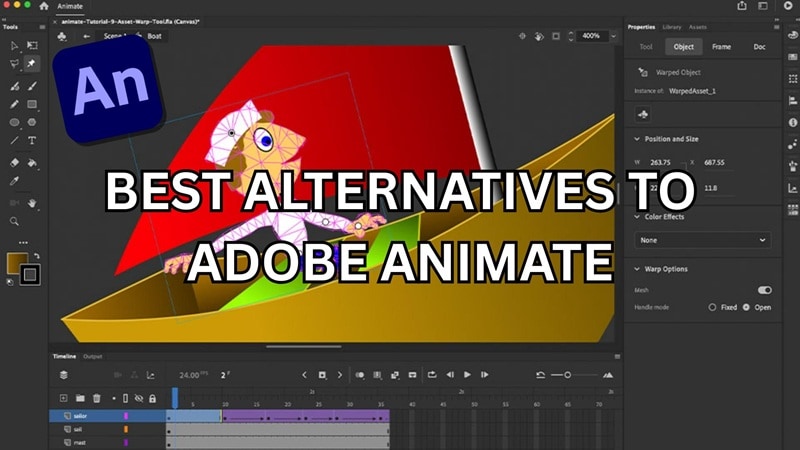
Our Top 3 Adobe Animate Alternative Picks


Part 1. Quick Comparison: Top 10 Adobe Animate Alternatives
To give you a sneak peek and a quick glance at the top alternatives to Adobe Animate in our list, we've put together a side-by-side comparison table as seen below.
| Software | Type | Platforms | Best For | Key Animation Features | Free / Price* | Pros | Cons |
| Filmora | Editor + AI | Windows, macOS | Beginners, AI-assisted motion | Keyframing, Motion/Planar Tracking, Text-to-Video, TTS, AI Portrait | Free trial; plans available | Fast learning curve, templates, full video workflow | Not for hand-drawn frame-by-frame rigs |
| Blender | 3D/2D (Free) | Win/Mac/Linux | 3D + Grease Pencil 2D | Rigging, NLA, VFX, Grease Pencil 2D | Free / Open-source | Studio-grade, huge community | Steep learning curve |
| Toon Boom Harmony | Pro 2D | Windows, macOS | TV/film pipelines | Rigging, Deformers, Lip-sync, FX | Paid (tiers) | Industry standard features | Pricey; pro-level complexity |
| Krita | 2D FBF (Free) | Win/Mac/Linux | Frame-by-frame drawing | Timeline, Onion Skin, Curves | Free / Open-source | Great brushes, easy start | No rigging; raster only |
| Synfig Studio | 2D Rig (Free) | Win/Mac/Linux | Vector rigs & morph | Bones, Parameter Links, 50+ Layers | Free / Open-source | Rig-based automation | UI dated; learning curve |
| OpenToonz | 2D (Free) | Windows | Traditional + digital mix | Bone rigging, Scan/cleanup, FX | Free / Open-source | Feature-rich, studio heritage | Stability quirks for beginners |
| Animaker | Web + AI | Browser, iOS/Android | Explainers & marketing | AI character, TTS/Lip-sync, Templates | Free plan; paid tiers | Fast results; no install | Watermark/limits on free |
| Powtoon | Web | Browser | Business/social shorts | Templates, TTS, Avatars | Free plan; paid tiers | Very easy, quick | Limited for complex rigs |
| Autodesk Maya | Pro 3D | Windows, macOS | High-end 3D character/VFX | Rigging, MoCap, Bifrost FX | Paid (subscription) | Film/game industry tool | Expensive; complex |
|
Show more
Show less
|
|||||||
*Pricing/tiers change over time—check official sites for updates.
Part 2. 10 Best Adobe Animate Alternatives Reviewed in 2025
Up next, let's take a closer look at some of the best alternatives to Adobe Animate in 2025.
1. Wondershare Filmora: The Best AI-Powered & Free Adobe Animate Alternative
First on our list is Filmora, a video editing program that's packed with powerful features but still easy for beginners to use. If you want to quickly create simple animated videos without animating from scratch, Wondershare Filmora is the best free Adobe Animate alternative you are looking for. Forget endlessly searching for an Adobe Animate free download; Filmora offers powerful AI features for free. Download Filmora today to start your creation!
Although it's not a frame-by-frame animator, Filmora comes with plenty of pre-animated stickers, text, and titles that make creating motion-based videos quickly. Additionally, you can use its keyframe animation feature for more control of the animation.
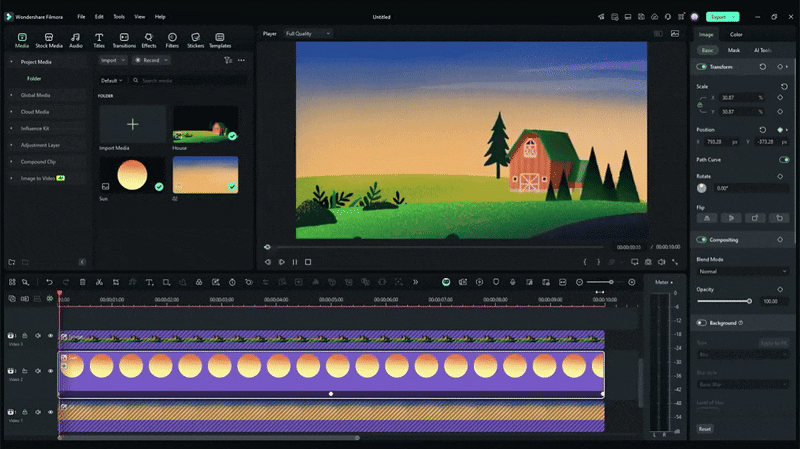
- Text-to-Video: Automatically generate an animated video by simply typing in a script.
- AI Image Generator: Create unique characters and backgrounds for your animations from a text prompt.
- AI Portrait Cutout: Instantly remove background from a video and replace it with an animated scene.
- Not ideal for frame-by-frame or hand-drawn animation
- Some advanced features are for pro users only
- Keyframe Animation: Control how the object moves, spins, zooms, or fades by adding keyframes to your clips.
- Voiceover Recorder: Record audio directly in the app to narrate your video or add character dialogue.
- Text to Speech: Generate natural-sounding voiceovers from texts in multiple languages and tones.
- Animated Stickers Library: Choose from a bunch of fun, ready-to-use animated stickers to make animated videos.
- Motion and Planar Tracking: Make text, stickers, or effects follow moving objects smoothly, even on tilted or shifting surfaces.
- Video Effects: Add filters, overlays, transitions, and more to level up your video's style without much effort.
- Customizable Animated Titles: Drop in animated text templates and easily change the words, colors, and timing.
While many tools offer basic animation features, Filmora stands out with its integrated AI tools for text-to-video, image generation, and speech. This makes it a comprehensive and fast solution for creators who want to produce animated content without the steep learning curve. Unlike many free tools, Filmora balances powerful features with an intuitive interface, delivering professional results with ease.
Why choose Filmora over Adobe Animate?
- Zero Learning Curve: No need to master complex frames.
- AI Automation: Convert text to animation in seconds.
- One-time Cost: Avoid the endless Adobe Creative Cloud subscriptions.
2. Blender – Best free tool for 3D and 2D animation
If you are looking for a reliable free Adobe Animate alternative, Blender is definitely worth a look. It is often cited as the top animate alternative and one of the best free animation software like Adobe Animate for both 2D and 3D projects. It's completely free, unlike the costly subscription of Adobe Animate kostenlos. It's completely free and open-source, yet packed with professional-grade tools for both 2D and 3D animation. The Academy Award-winning film “Flow” was created using Blender, which says a lot about what it can do.
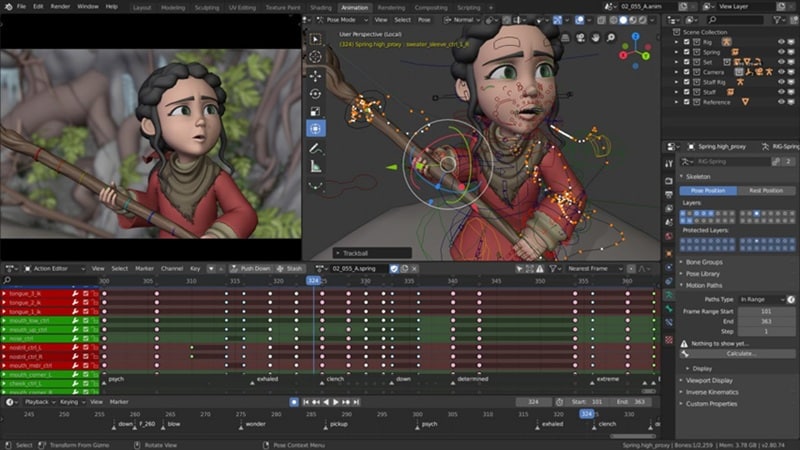
- Totally free to use
- More versatile than many 3D tools
- Extensive community and learning resources
- Non-destructive editing for creating 3D models
- Not ideal for beginners; requires time to learn the software
- Navigating through the menus can be confusing
- May lag or crash on older hardware
- Modeling: Blender's extensive modeling tools include sculpting, retopology, curve editing, modifiers, UV mapping/unwrapping, and mesh adjustments like edge slide, dissolve, and bridging.
- Sculpting: 20+ brush types, multi-resolution support, dynamic topology, mirrored sculpting
- Animation & Rigging: Supports full character animation with a pose editor, non-linear animation (NLA), shape keys, motion paths, and auto-rigging
- Simulation: Built-in simulation engines support realistic physics like smoke, cloth, soft bodies, and particles.
- VFX & Motion Tracking: Import live footage, track camera or object motion, mask areas, and combine 3D elements with real-world video.
Blender is the tool you need if you want to make a high-quality animation without spending much on the software alone. Although it's free, this program offers all the tools you need to make both 2D and 3D animations. However, Blender is only for those who already have the basics in animation, or you will only get lost in its menu.
3. Toon Boom Harmony – Best for professional 2D animation
If Adobe has Animate, Toon Boom has Harmony, which can help its users make 2D animations. It's widely used in the animation industry for producing TV shows, films, and web content. Besides Harmony, Toon Boom also offers Storyboard Pro that lets you make storyboards with ease.

- Wide range of brush styles (pencil, chalk, pen, etc.)
- Provides more professional-grade features used in the animation industry
- Provides complete tutorials to get started with the tool
- The pricing can be more expensive than Animate
- File names with spaces can somehow cause errors
- Most advanced features are available through Harmony Premium only
- May not run smoothly on older or low-spec computers
- Universal Scene Description Support: Import 3D models in USDZ format, which makes it easier to move scene data through a CGI workflow.
- Photoshop Brush Integration: Use the same custom brushes from Photoshop directly within your storyboards and animations.
- Pencil Line Retouching: Tweak the opacity and thickness of pencil strokes by tracing over them with the retouch tool.
- Breakdown Pose Assistant: Adjust rigged character poses and other keyframed elements for more refined animation.
Just like Animate and Blender, Harmony is also a professional-grade animation program used in TV animation, commercials, and films by major studios. One thing that sets it apart is its ability to mix traditional hand-drawn animation with modern digital techniques. It's a great Adobe Animate alternative for projects that require detailed character rigging and precise control over animations.
4. Animaker – Best for animated explainers and marketing videos
Animaker is an AI-powered animation video platform designed for both non-designers and professionals. You don't need to start from scratch; AI can generate animations for you, or you can customize one of the many ready-made templates to speed up your workflow.
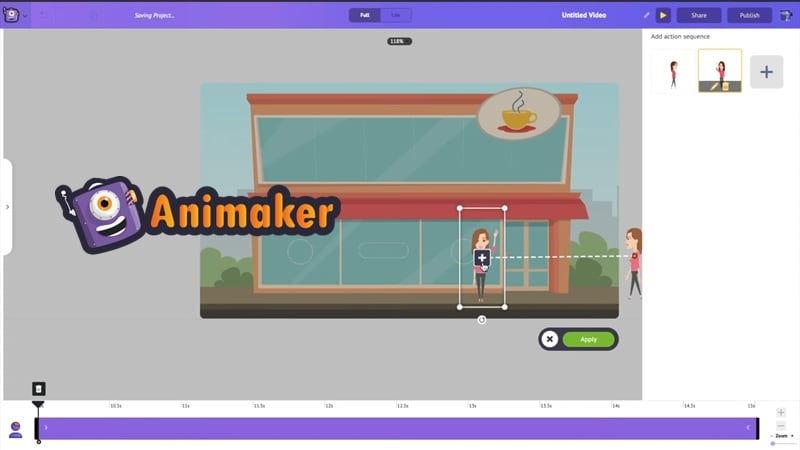
- Requires little to zero experience in animation
- Online-based platform, no need to install software
- Available as a mobile app for editing on the go
- Not suitable for making complex animations
- Lacks advanced rigging and timing controls
- Relies on a stable internet connection
- The price is still expensive compared to other, more advanced tools
- The free plan includes watermarks and limited export quality
- AI Video Creation: Select a category, type in a prompt, and automatically generate an animation based on your input.
- AI Character Maker: Turn a photo into an animated character instantly for your videos.
- AI Voiceover & Lip Sync: Convert text into lifelike voiceovers with access to 800+ voices in over 100 languages, complete with automatic lip-syncing.
- AI Asset Creator: Generate custom visuals, like backgrounds, props, or images, by entering a text description.
Animaker can be an Adobe Animate alternative for business-focused users who want quick results without much complexity. Its AI tools take care of the hard parts, so you can focus on what you want to make.
5. Synfig Studio – Best free 2D animation software for rig-based animation
Synfig Studio is a fantastic adobe animate alternative free for those seeking a dedicated, open-source 2D animation tool built for creating high-quality animations using both vector and bitmap artwork. It's designed to streamline the animation process by removing the need for frame-by-frame drawing. Even if you have minimal resources and a small team, you can still produce professional-grade 2D animations.
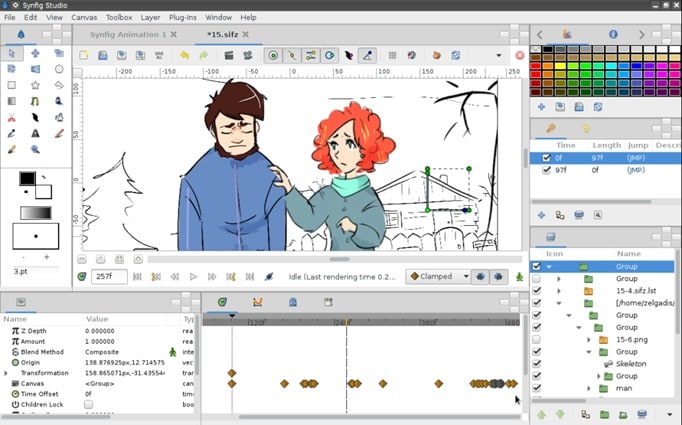
- Completely free and open-source
- Doesn't require a powerful computer to use it
- Supports both vector and bitmap artwork
- Advanced control through parameter linking and expressions
- Good for learning basic rigging in animation
- The interface feels outdated
- Lacks real-time preview
- Despite its simple appearance, Synfig could be quite complex for beginners
- Vector Morphing: Animate transitions between different vector shapes without redrawing each frame.
- Layer Variety: Includes over 50 types of layers (geometric shapes, gradients, distortions, and filters) to build complex animations.
- Bone Rigging System: Offers a complete bone setup for animating both bitmap cutouts and vector graphics.
- Parameter Linking: Lets you connect layer properties using direct links or mathematical formulas for more advanced animation control.
Synfig Studio is a nice, low-cost Adobe Animate alternative for creating simple sketches or short animations. The software offers enough features for beginners to experiment with 2D animation. Although when you first use it, you'll notice the interface feels a bit outdated, almost like the old Microsoft Paint.
But since it's completely free, Synfig can be a good starting point to learn rigging and basic animation techniques before moving on to more advanced tools.
6. Krita – Best for free frame-by-frame animation
Krita is actually a free drawing and painting program that serves as a great tool for artists who need an affordable art solution. But beyond illustration, its features can help you create frame-by-frame raster animation.
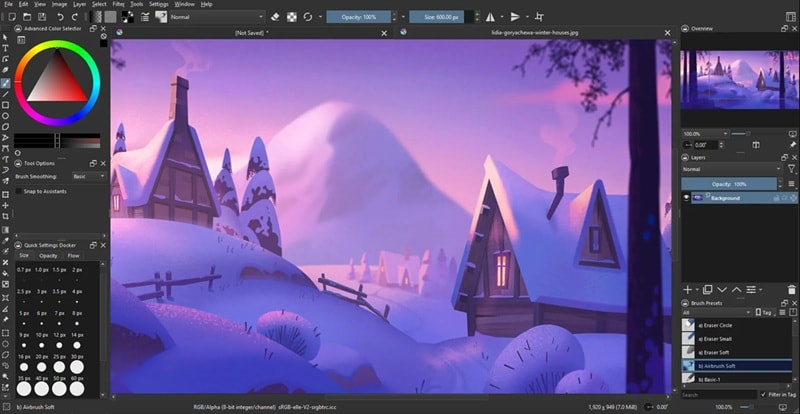
- Free and open-source
- Comes with a large variety of brushes and creative tools
- Pretty easy to get started with
- Can consume a lot of RAM, especially with large projects
- Lacks advanced vector editing capabilities
- Supports only 2D frame-by-frame animation with no rigging features
- Timeline Panel: Lets you view and organize all frames in your animation for better control and editing.
- Onion Skin Panel: Customize onion skin settings to easily reference earlier frames during the animation process.
- Curve Editor Panel: Tweak motion paths for smoother animations through curve adjustments.
- Storyboard Panel: Build and manage your storyboard directly within the software.
Not many digital painting programs also include solid animation features, but Krita does. Not to mention that it's a completely free tool. If Animate feels like a heavyweight, Krita is a lighter, more accessible alternative.
7. OpenToonz – Best open-source animation alternative with pro features
OpenToonz is an open-source professional-grade 2D animation software that's completely free to use for both personal projects and commercial ones. Originally developed from the Toonz software by Digital Video S.p.A. in Italy, it was later customized by the legendary Studio Ghibli for their productions.
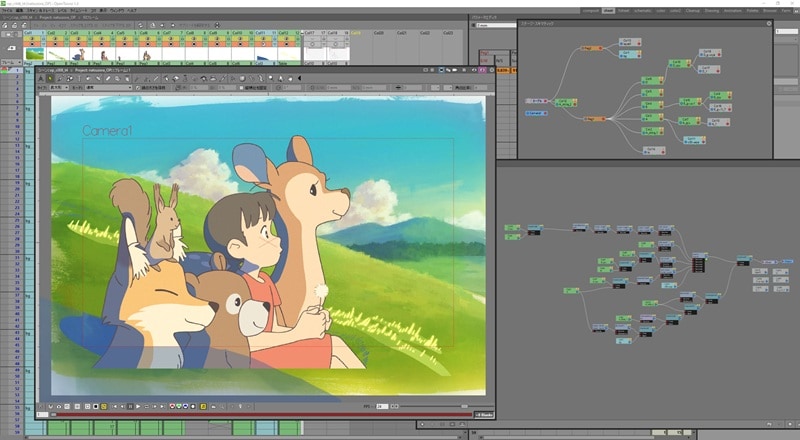
- Fully free and open-source, where users to modify and customize the software's code
- Supports four different scanning modes (black & white, color, and options with or without binarization)
- Works with TWAIN-compatible scanning devices
- Requires a solid understanding of animation principles
- The interface can feel complex for beginners
- Often crashes or slows down during mid to heavy projects
- Only available on Windows
- Visual Effects and Layer Compositing: Add special effects and combine multiple animation layers.
- Bone Rigging: Set up bones to simplify character movements and create reusable animations.
- Scanning and Cleanup: Traditional animators can scan hand-drawn artwork directly into the software and clean it up digitally.
- Vector and Raster Animation: Work with both clean vector lines and rich raster textures.
- Keyframe Animation: Control movement, changes, and transitions over time using precise keyframe tools.
Studio Ghibli contributed to the development of Toonz, which helped it produce iconic movies like Princess Mononoke and The Secret World of Arrietty. And since it's open source, you're free to explore, customize, and use it.
However, the overall user experience can be frustrating for those expecting more stability. You can't manage the frame rate without it affecting your entire animation. Plus, performance issues like lag with brushes and undo actions can really slow down your workflow.
8. TVPaint Animation – Best for traditional animators
Unlike Adobe Animate, which is vector-based and better suited for sharp, scalable designs, TVPaint Animation is a professional 2D animation software built on bitmap technology. This program focuses on giving traditional animators a more organic, paper-like drawing experience.
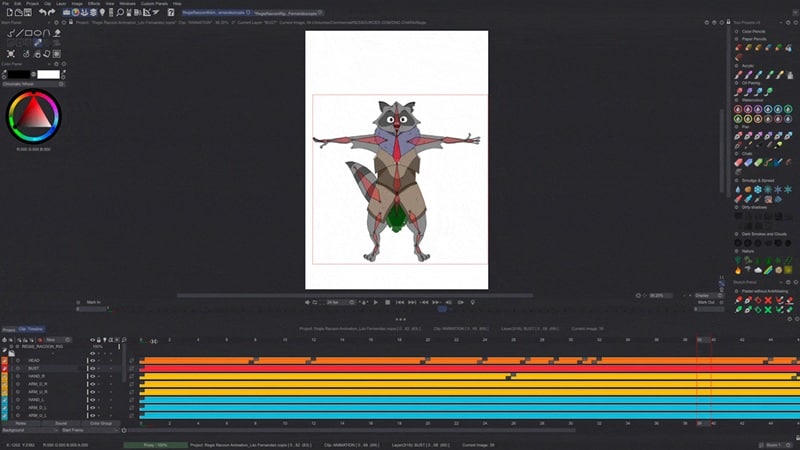
- Excellent drawing tools that closely mimic traditional pencil-on-paper animation
- Full production workflow from rough sketches to final film
- More cost-effective long-term compared to subscription-based software like Animate
- High upfront costs, and you need to pay again to upgrade to a higher version
- Lacks vector support and advanced puppet-rigging features
- Effects and filters are not applied non-destructively
- Not suitable for computers with lower specifications
- Dual Papers System: You can blend two textures or surfaces together to create custom, multi-textured brushes.
- Key-Based 2D Camera: Add smooth pans, zooms, and camera movements across your scenes.
- Bitmap Rigging Engine: Rig and animate puppets using bitmap images.
- Custom Brushes Engine: Design and save personalized brushes with specific textures, shapes, and behaviors.
TVPaint Animation is used by many studios and professionals in the animation industry who want a digital tool that still feels like drawing on paper. It's the ultimate alternative to Adobe Animate for those who aren't reliant on rigging in their workflow.
9. Powtoon – Best for quick business and social media animations
Powtoon works a bit similarly to Animaker. It's a web-based platform designed to help users create videos quickly, including animated videos. With pre-made templates and character libraries, Powtoon is more suitable for making animations for business presentations, explainer videos, and social media content.
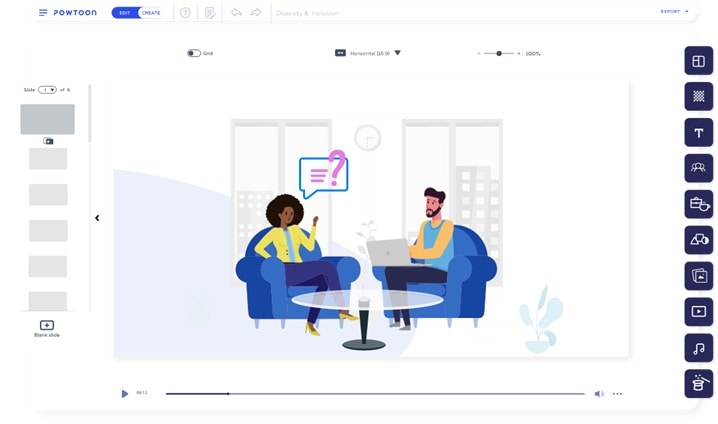
- No need for any design or tech skills to start
- Quick turnaround time with ready-to-use templates
- Easy to share or download in multiple formats
- Not for advanced users who wish to make a complex animation project
- A limited selection of animation templates
- Most of the templates are for premium users only
- Expensive compared to other Adobe Animate alternatives
- 100+ Ready-Made Templates: Get started fast with pre-designed templates
- Character and Asset Libraries: Access a variety of animated characters, icons, props, and backgrounds to add to your video.
- Drag-and-Drop Video Editor: Customize your animations with a built-in editor.
- AI Text to Speech: Turn written text into natural-sounding voiceovers.
- AI Avatars: Add animated, lifelike digital presenters to your videos.
You may want to consider Powtoon if you need fast, polished videos for business or social media. With minimal effort, you can build professional-looking animations without a deep understanding of design or animation theory.
10. Autodesk Maya – Best for advanced 3D character animation
Autodesk Maya is a professional 3D animation tool known for its ability to create detailed characters, complex animations, and movie-quality effects. Maya uses a node-based system, which means every part of your scene is made up of customizable building blocks. It gives you full control over how things look and move.
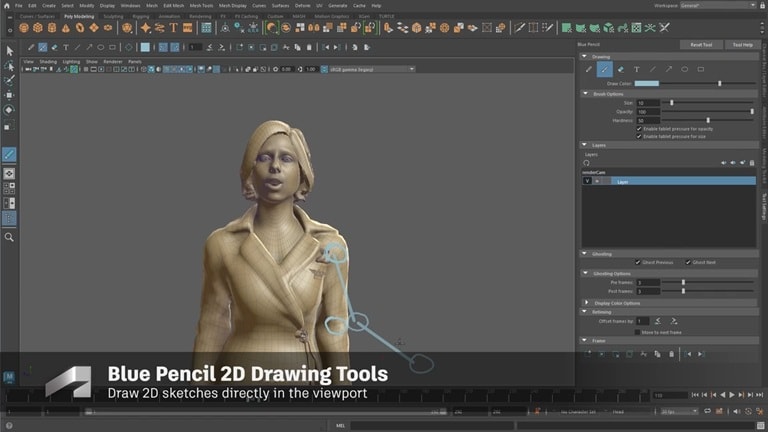
- Industry standard for film and motion capture
- Flexible modeling system using layers instead of just modifiers
- Does an excellent job of making realistic character animation and effects
- High-quality built-in rendering with support for plugins
- Not ideal for beginners
- Its node editor and scene hierarchy can be difficult to manage
- Some compatibility issues may require additional plugins
- Expensive, which may not be suitable for casual users
- Modeling: Design characters, props, and environments using robust polygonal and NURBS modeling tools.
- Rigging and animation: Animate characters with support for keyframing, nonlinear animation workflows, and motion capture integration.
- Simulations and effects (Bifrost): Generate realistic effects like fire, smoke, explosions, and ocean surfaces using Maya's powerful Bifrost system.
- Sculpting Tools: Access an intuitive sculpting environment for shaping and refining models
Autodesk Maya is for those who think Adobe Animate is not enough for producing 3D animations. It comes with more capable tools compared to Animate, especially for creating complex character rigs, realistic textures, and dynamic simulations in a fully 3D environment. Film and game studios use it for building high-end animations, visual effects, and cinematic scenes with intricate detail.
Part 3. What to Look for in Adobe Animate Alternatives
Still unsure which one to try first? Even after exploring the best alternatives for Adobe Animate, it's normal to feel a bit overwhelmed. You can narrow it down by thinking about these aspects.
1. Ease of Use
Do you want something simple to learn or a more advanced tool? If you just want to make a quick video for your business, school project, or social media, you may want to consider using Filmora. It already offers enough tools for simple animations, while still being beginner-friendly.
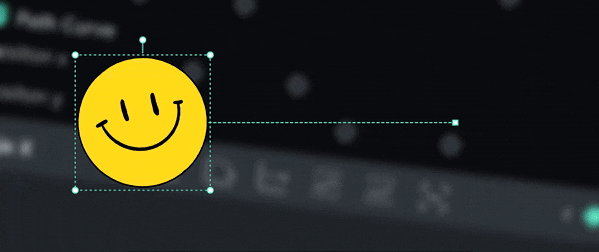
2. Capabilities
When choosing your animate alternative, remember that Adobe Animate offers several key features that make it one of the powerful software programs for animation, including:
- Vector drawing tools
- Animation timelines to control movement and timing frame-by-frame
- Asset warping to create puppet-style animations
- Lip-syncing tools to match voiceovers with mouth movements
- Audio syncing to align sound and animation with precision
If those features are essential to your workflow, you'll want an alternative that offers something similar, or even better. For those focused on 3D animation, Autodesk Maya is the better fit. But if you prefer 2D animation with a more traditional or artistic feel, consider TVPaint Animation or OpenToonz.

3. Budget
Since Adobe Animate is only available through a subscription, it's completely understandable if you're hesitant to invest in it. In that case, you may want to try Adobe Animate free alternatives like Blender or Krita (for frame-by-frame animation).
Conclusion
If you're looking for an alternative to Adobe Animate that's both powerful and easy to use, Filmora stands out as the best choice. Unlike complex professional tools like Blender or expensive ones like Adobe, Filmora offers robust AI-powered features for free, making it a perfect tool for creating animated videos, explainers, and marketing content quickly. It is the best solution for creators who want to leverage AI to make high-quality animations without the steep learning curve or high costs.
FAQ
-
Is Adobe Animate free, or is there an Adobe Animate free download?
No, Adobe Animate is subscription-based software. There is no permanent Adobe Animate free download; you must subscribe after the free trial. If you are looking for an Adobe Animate free alternative, you can try open-source tools like Blender, Krita, and Synfig Studio. -
What are the best free alternatives to Adobe Animate?
For a solid free alternative to Adobe Animate, consider Blender (for 2D/3D), Krita (for frame-by-frame animation), and OpenToonz (pro-grade open-source). If you need an easy-to-use option, Filmora offers a free trial for quick animated video creation. -
Which software is most similar to Adobe Animate?
For professional 2D pipelines, Toon Boom Harmony is the closest. For quick explainers and marketing videos, web tools like Animaker or Powtoon are easier. -
What is the best Adobe Animate mobile alternative?
For phones/tablets, try Animaker App (iOS/Android) for quick explainers. If you edit on desktop and need mobile capture/assets, pair with Filmora (desktop) for full finishing. -
Can AI replace Adobe Animate for beginners?
AI can accelerate scripting, scene planning, and assets. Filmora offers Text-to-Video, AI Portrait, and TTS so beginners can produce animated videos faster without mastering frame-by-frame. -
What's the easiest way to make animated explainers without rigging?
Use template-first tools (Animaker/Powtoon) or Filmora with keyframing + motion tracking. Record voiceover, add titles/stickers, and export presets for YouTube. -
Adobe Animate vs Filmora: which should I pick as a beginner?
Pick Animate if you need vector rigs and precise 2D pipelines. Choose Filmora if you want AI-assisted, fast animated videos with a simpler learning curve and full editing toolkit.
Ready to vote? The community awaits! 🏆


