Looking for a video cropper with no watermark? Cropping video is often necessary when you want to focus on a particular subject or remove unwanted edges from your footage. But when you're using a video cropper online, you often end up with a watermark that detracts from the aesthetic of your video.
If you’re tired of this frustrating compromise, we have a solution for you. Below, we will introduce you to some free video croppers with no watermark and guide you on how to use them effectively.
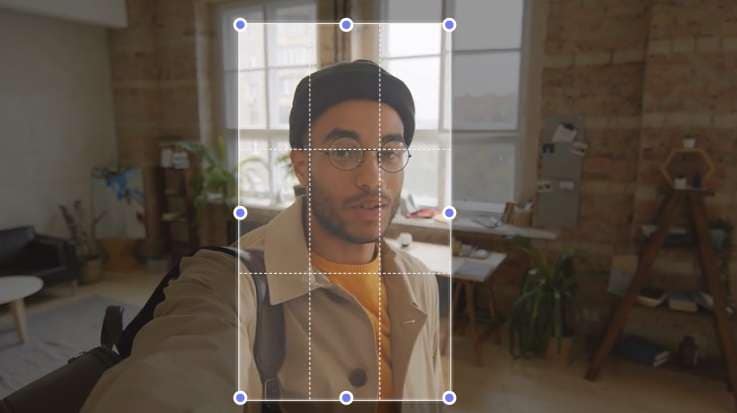
In this article
Part 1. Cropping Video Guide for Social Media Posts
When sharing videos on social media, it's best to crop your video early in the editing process to ensure that important details aren't accidentally trimmed later.
So, before you crop your video for free, we've put together a handy table of guidelines to help you quickly grasp the best practices for video cropping. You can always refer to this guide whenever you need to crop your video for social media sharing.
| TikTok | Instagram Post | Instagram Reels | Instagram Story | YouTube | ||
| Aspect Ratio | 9:16 | 4:5 (newer ver.), 1:1 (older ver.), 1.91:1 (horizontal) | 9:16 | 9:16 | 16:9 (horizontal), 9:16 (vertical) | 16:9 (recommended) |
| Supported Format | MP4, MOV | MP4, MOV | MP4, MOV | MP4, MOV | MP4, MOV, AVI, WMV | MP4, MOV, AVI, WMV, FLV, 3GPP, WebM |
| Max. File Size | 287.6 MB(iOS), 72 MB (Android) | 100 MB | 4 GB | 4 GB | 10 GB | 256 GB |
Part 2: Best Mobile Video Cropper Without Watermark
For content creators, you may find mobile video cropper more efficient and practical. But while it's tough to find a completely free video cropper for mobile that doesn't add a watermark to your work, you can consider using Wondershare Filmora as one of the most wallet-friendly choices for mobile video cropper.
Filmora is a video editor packed with all the tools you might need for professional video editing. This app offers a free trial, so you can explore its features before deciding if you want to commit. It’s an all-in-one tool where you can do even more than cropping videos.
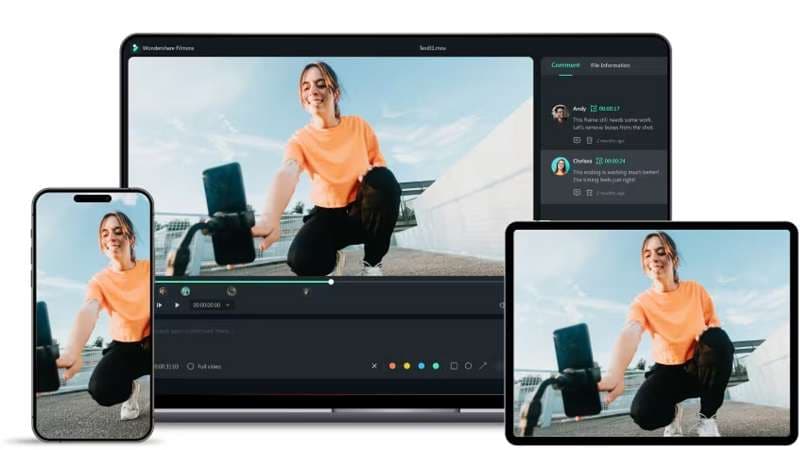
Filmora app features highlight
- Aspect Ratio Presets: Optimized for popular platforms, along with the flexibility to freely adjust the crop to your specific needs.
- Basic Editing Tools: Includes essential functions like trimming and splitting clips to refine your video content.
- AI Object Remover: Remove unwanted elements from your videos in one tap, such as distracting objects or even watermarks.
- AI Camera: Using the Speaker Detection feature, this smart tool can automatically track and frame the speaker in the video, ensuring they are always in focus.
How to crop video on the Filmora app
Filmora is available for both iOS and Android devices. Simply download and install it, then follow the steps below to easily crop your videos using the Filmora app.
Step 1: Access Filmora’s Cropping Tool
Start by opening the Filmora app and tapping the "New Project" button on the startup screen.
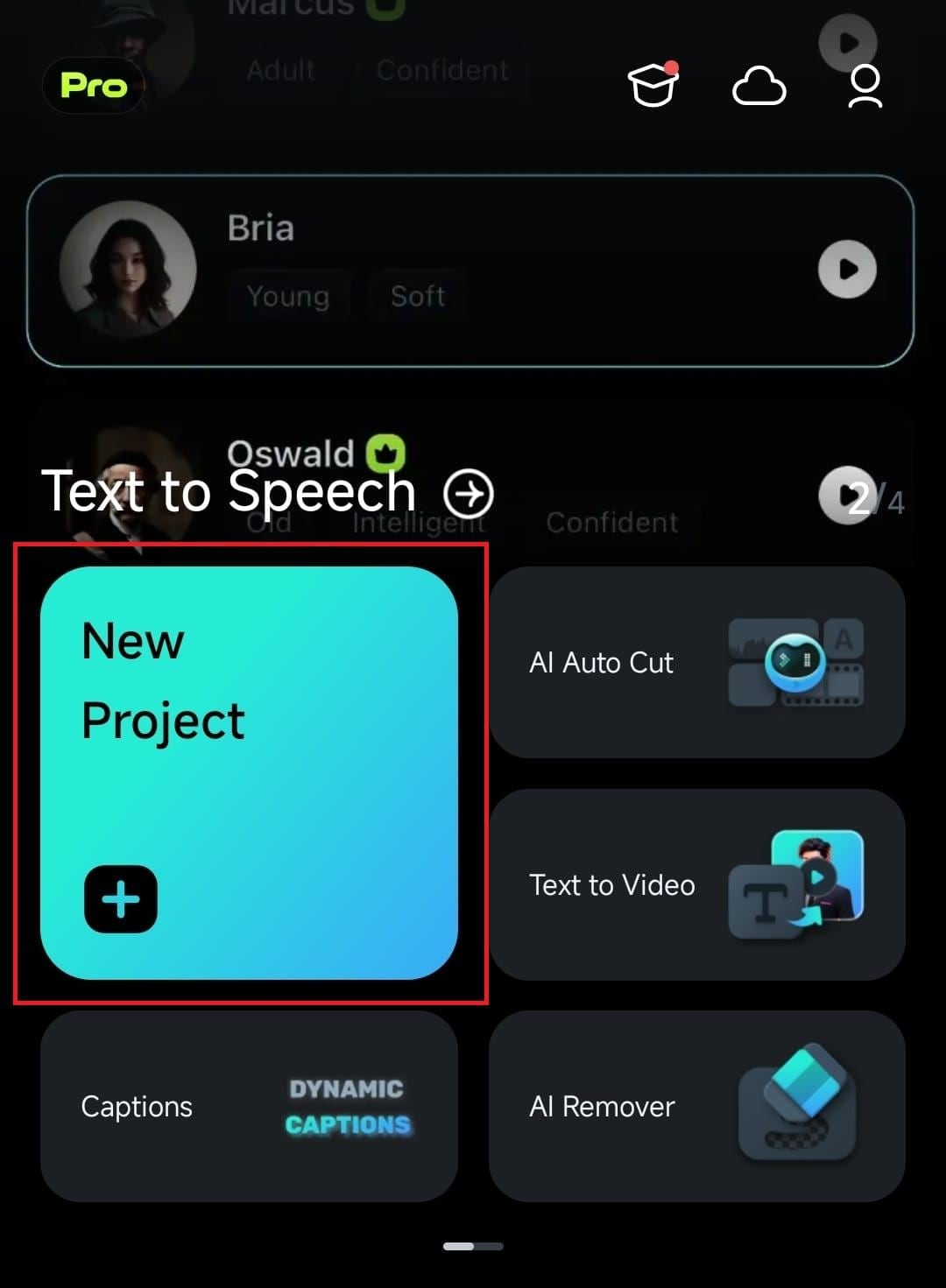
Step 2: Import the Video to Crop
Select the video clip you want to edit by tapping on it, then press "Import" to add it to your project.
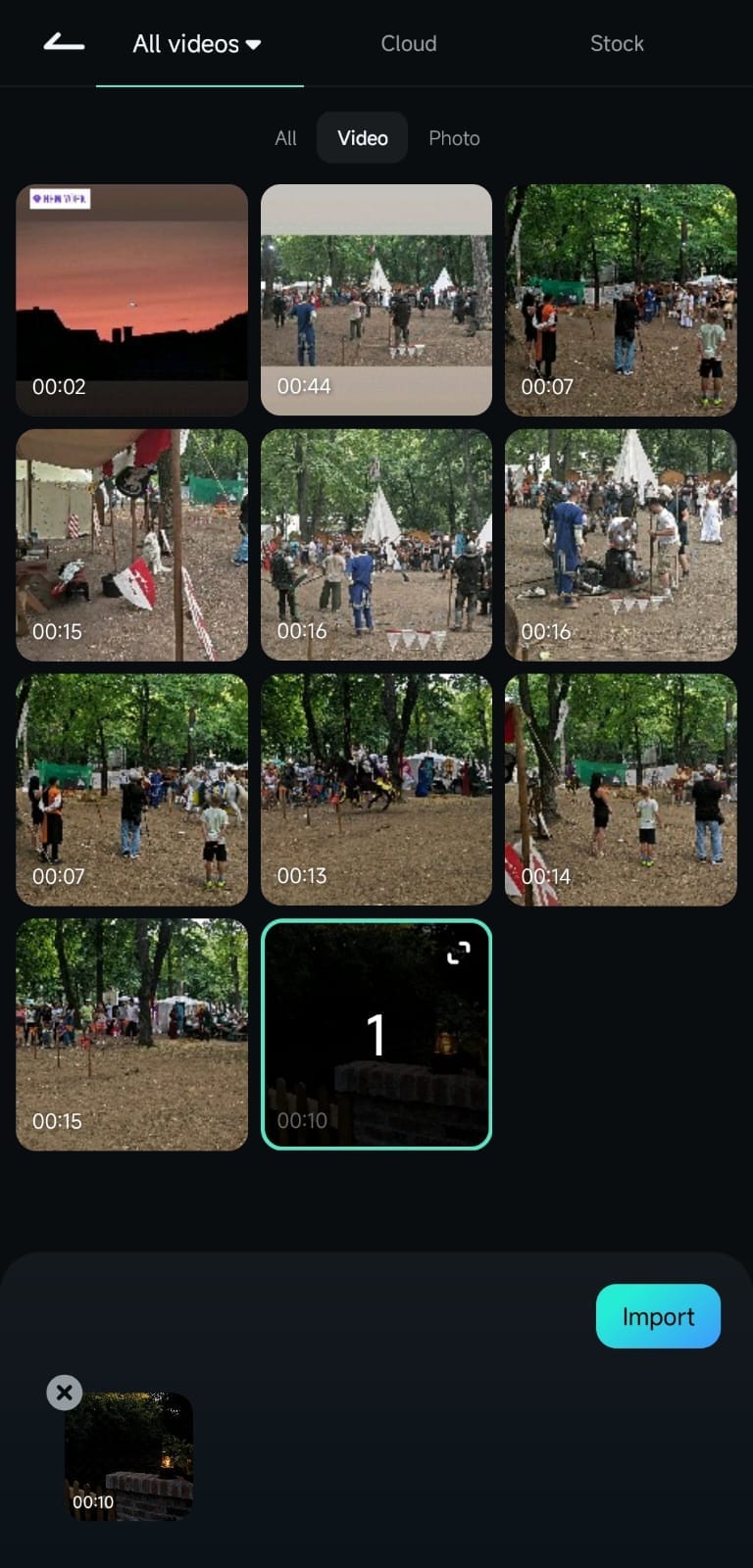
Step 3: Start Cropping the Video
In the editing toolbar, tap "Trim," or simply tap on the video in the timeline to bring up the editing options.
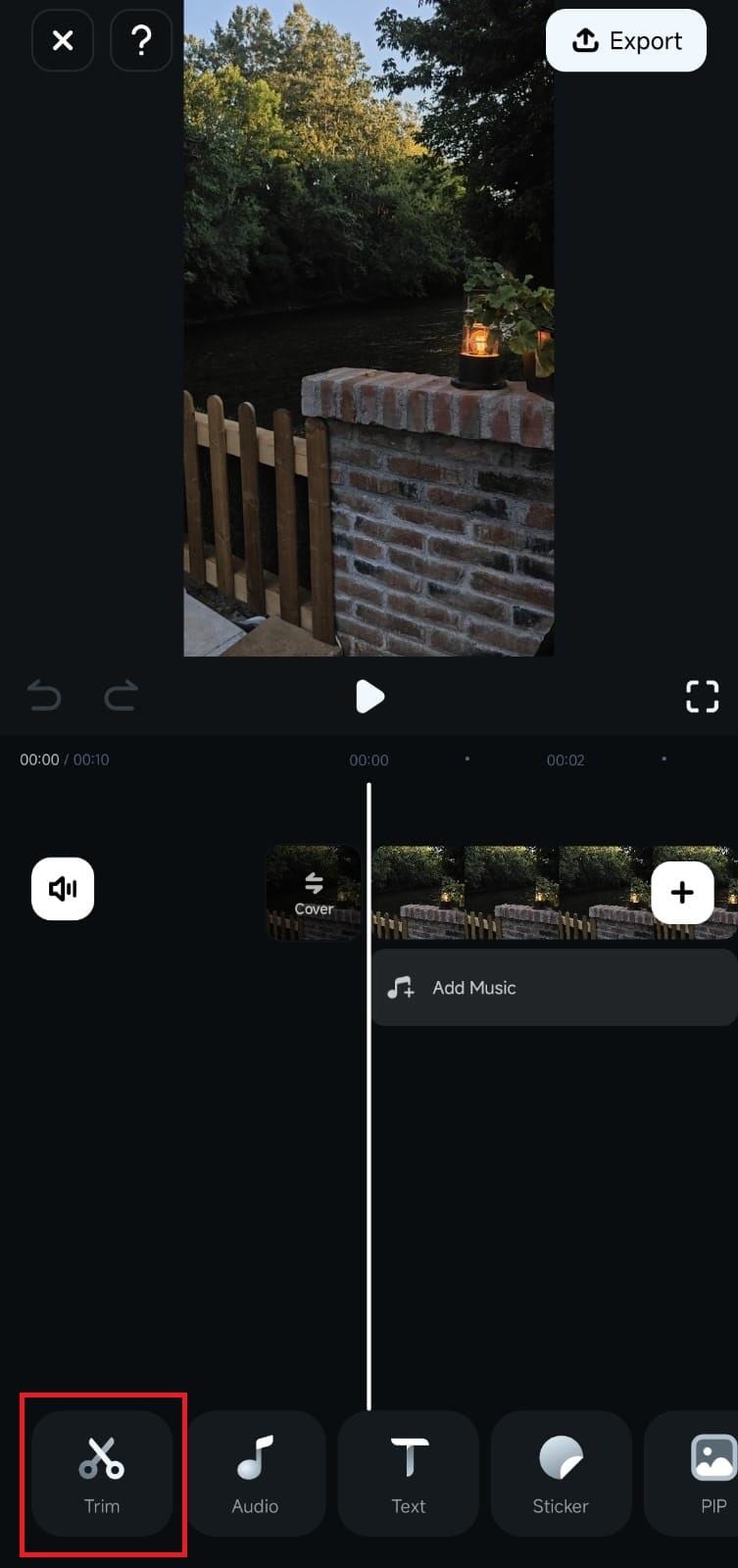
From there, locate and select the "Crop" tool to begin adjusting your video.
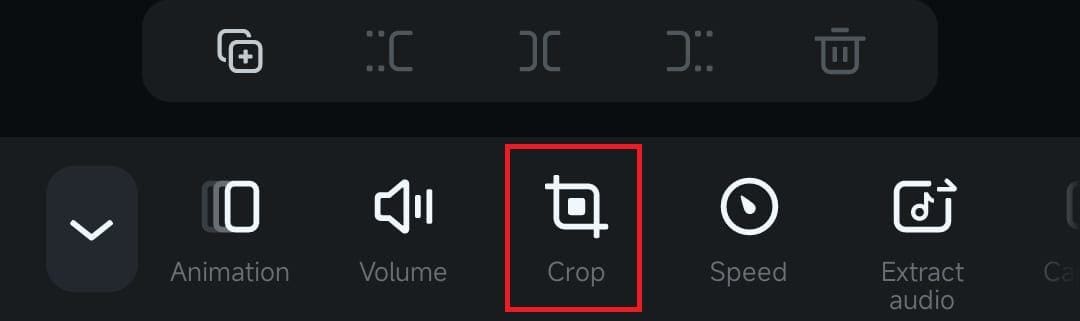
Step 4: Adjust the Crop Area and Aspect Ratio
Once in the Crop tool, you'll see options to manually adjust the crop area by pressing and dragging the edges of the frame.
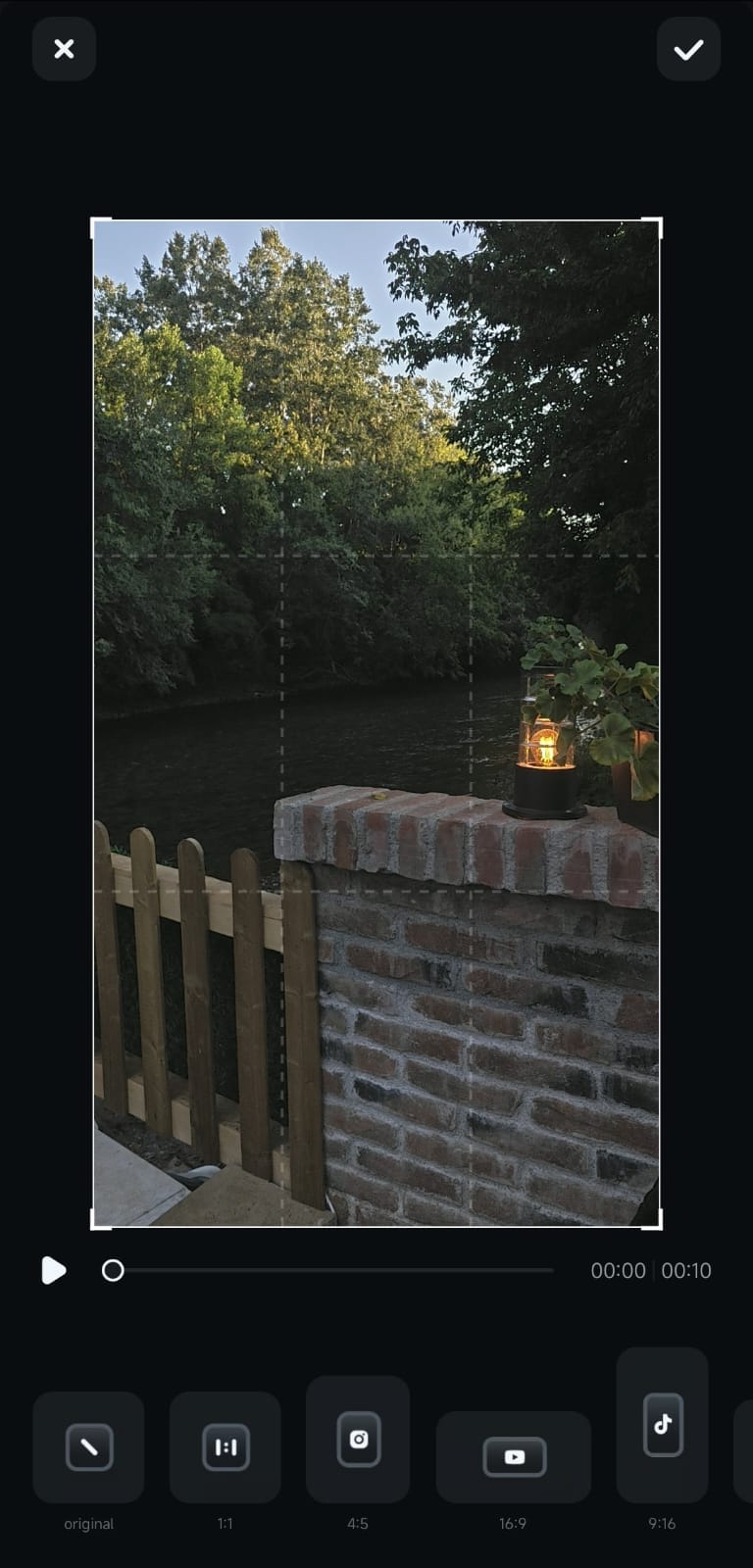
Or, you can select one of the preset aspect ratios, which helps you quickly format your video for specific social media platforms.
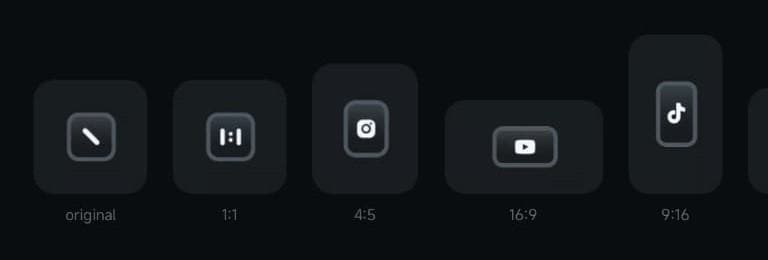
When you’re satisfied with the adjustments, tap the checkmark button to apply the changes. Preview your edited video in Filmora’s Work Area and export it once you’re happy with the result.
You Might Like This: AI Auto Reframe for Effortless Subject Cropping
In addition to its mobile app, Filmora also provides a desktop solution that comes with even more advanced features, such as AI Auto Reframe. This powerful tool is perfect for those who want to ensure their video subjects remain in focus, even after cropping the videos for different dimensions.
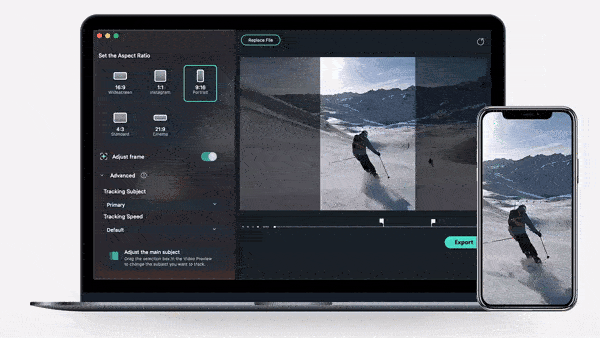
Isn’t it frustrating when you end up cutting out important parts of your scene after cropping your video? With Filmora’s AI Auto Reframe, that’s no longer a problem. This feature, which is rare in free video croppers online no watermark, makes the investment in Filmora feel worthwhile.
Unlike typical video croppers, Filmora’s AI Auto Reframe smartly adjusts to keep your main subjects in view, ensuring they remain the center of attention no matter how you resize or shape your video.
Part 3. How to Crop Video for Free Without Watermark Online
Next, for one of the best free video croppers with no watermark, consider using FreeConvert. This online tool is completely free to use—no hidden charges when it's time to download your video. Most importantly, you can rest easy knowing that no watermarks will be stamped on your videos.
FreeConvert supports cropping for over 40 video formats and accommodates files up to 1GB in size. You can input the dimensions you want and adjust them as necessary to achieve the perfect crop.
How to Crop Videos Using Online Video Cropper No Watermark
Step 1: Visit FreeConvert.com and Import Your Video
Head to the FreeConvert video cropper page. Once there, you can upload your video.
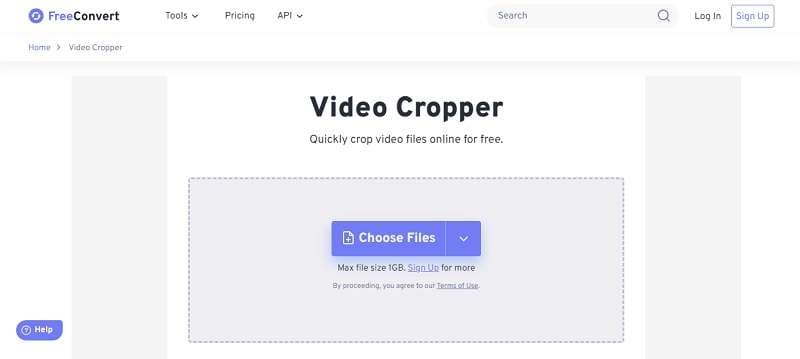
Step 2: Adjust the Video Cropping Settings
Choose from preset aspect ratios or opt for a freeform crop to customize your video exactly how you want it. Use the orientation toggle to switch between landscape and portrait modes.
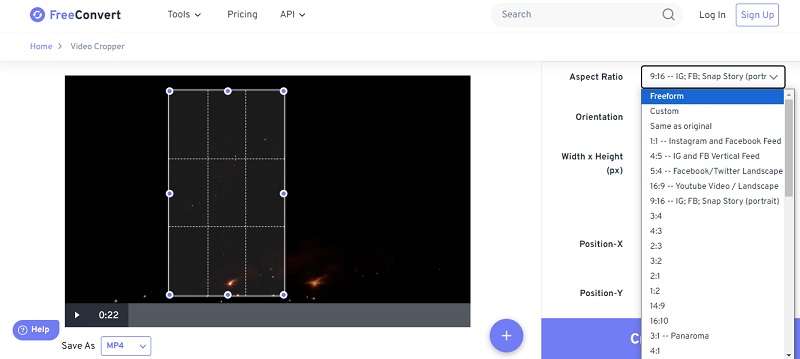
You can also manually enter the desired width and height in pixels, as well as adjust the X and Y positions for precise cropping. Don’t forget to select your preferred video file format for the output. Once everything is set, click "Crop Video."
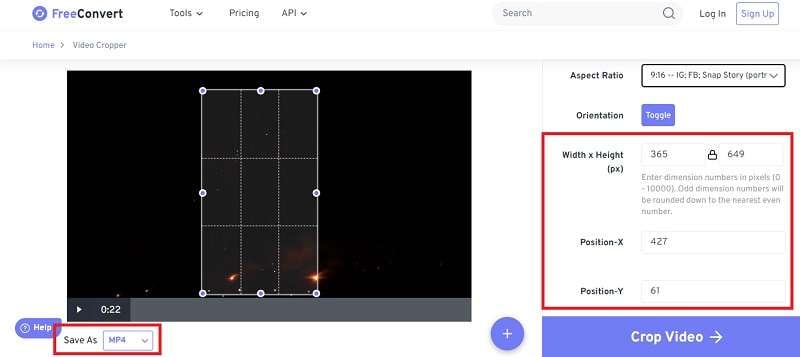
Step 3: Save and Download
After a few minutes, you can save the cropped video to your device or upload it to cloud platforms like Google Drive and Dropbox. You can also generate a QR code that links directly to your cropped video.
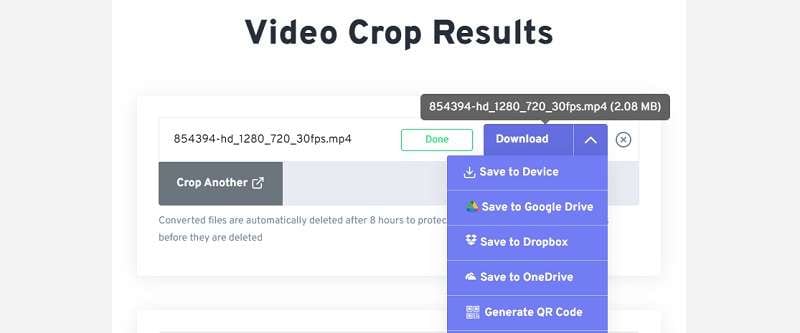
Conclusion
Cropping videos is an essential skill for any content creator and video editor. And thankfully, there’s an online video cropper with no watermark like FreeConvert that can help you easily and for free, without adding any unwanted watermarks to your video.
If you are looking for a mobile video cropper or a more advanced solution, we suggest using Filmora. Available for both mobile and desktop platforms, Filmora offers a suite of advanced tools that go beyond those of many standard video croppers, such as AI Camera with Speaker Detection feature and AI Auto Reframe.



 100% Security Verified | No Subscription Required | No Malware
100% Security Verified | No Subscription Required | No Malware


