Best MP4 Cutter: How to cut MP4 files on iPhone
There are instances where you might need to cut mp4 videos on your iPhone to extract your favorite clip to use for a project or shorten the length. This is where an mp4 video cutter comes into the picture for either of the reasons.
Mp4 file format is the recommended file format for YouTube, Facebook, Twitter, and Instagram videos, hence it is safe to say you can cut all types of mp4 videos regardless of the source.
Cutting mp4 files isn’t impossible if you’ve got the right cutting tool because Mp4 file format is a highly versatile format; hence the right video cutting app is needed to maintain the resolution of your video.
Although there are video cutting apps, not every one of them supports cutting an mp4 file. This article has covered in detail a fantastic mp4 video cutter app, including the guide to using this video cutter for mp4 files.
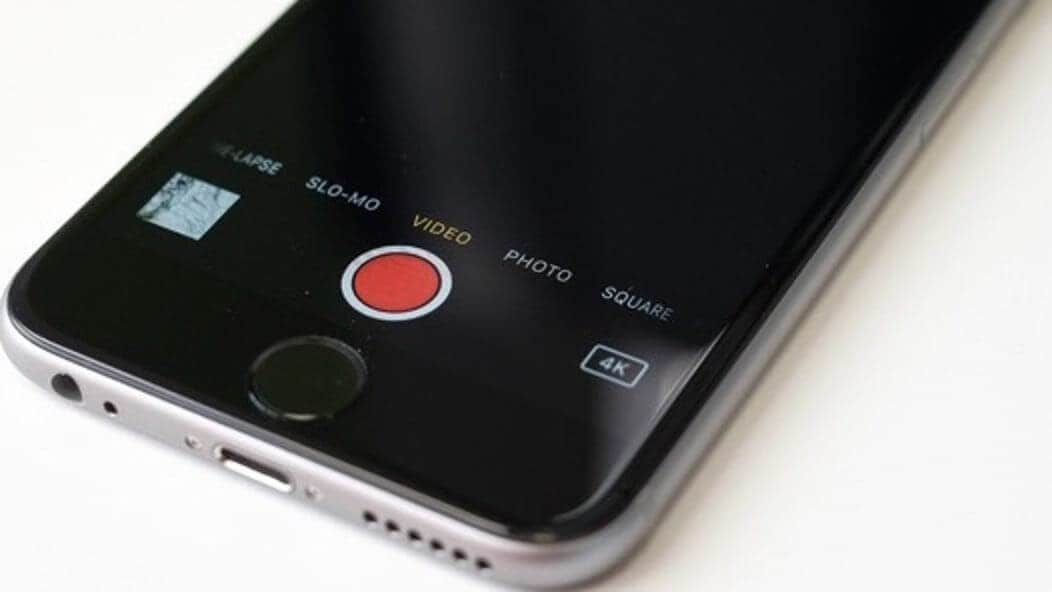
- Part1. Best MP4 Cutter APP on iPhone: Filmora for iPhone (formerly FilmoraGo)
- Part2. Steps of cutting mp4 files on iPhone
Best MP4 Cutter APP on iPhone: Filmora for iPhone
Amongst every video cutter, there is always one that stands out royally. An exception among tons of mp4cutter app is Filmora for iPhone.
Filmora for iPhone is an easy-to-use video editing application to cut mp4 on iPhone, equipped with simple yet powerful editing tools, advanced features and tons of ways to channel your creativity.
You get to create music videos, movies and share them directly with friends.

Perhaps you want to cut out every epic Cheryl Blossom scene in Riverdale or make a fan edit of BTS concerts. Whatever your reasons are, it all boils down to the fact that Filmora for iPhone has no limiting video size; hence you can cut clips out of a whole movie.
Filmora for iPhone is a straightforward app that entails importing your video to cut mp4, inserting other features, and exporting it in different resolutions of your choice within few minutes.
Its cutting function efficiently cuts down the length of the mp4 video or extracts your favorite scenes with zero complications.
Aside from cutting the mp4 file, you can also complete your video project by exploring other video functions in the app.
Filmora for iPhone is free to download, and all its excellent functions can be used and exported for free.
Steps of cutting mp4 files on iPhone
Step 1: Install Filmora for iPhone from the App store.
Step 2: Tap on the + sign that reads new project to cut mp4 file.

Step 3: Select your desired mp4 video you want to cut and import it to the timeline.
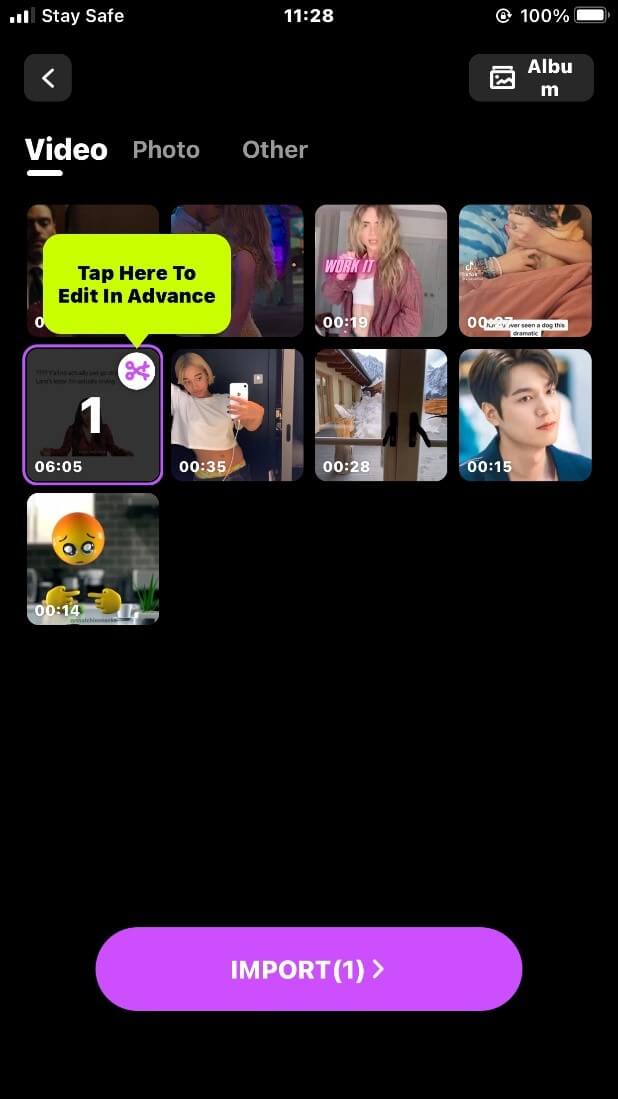
Step 4: To shorten the length of the video, you can opt to trim it by tapping on the “trim” button and dragging the "head or tail” line border to trim the video from either the beginning or the end.
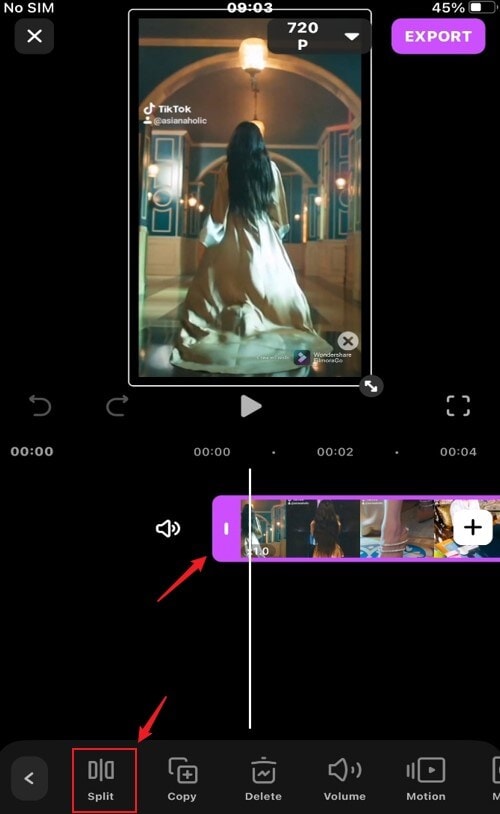
Step 5: To cut mp4 on iPhone, tap on the part of the video you want to cut below the timeline. Select the “split” option, and your video will be segmented into clips.
For the unwanted part of the video that isn’t split, shift the line border to it and tap on the “delete” option to delete it.
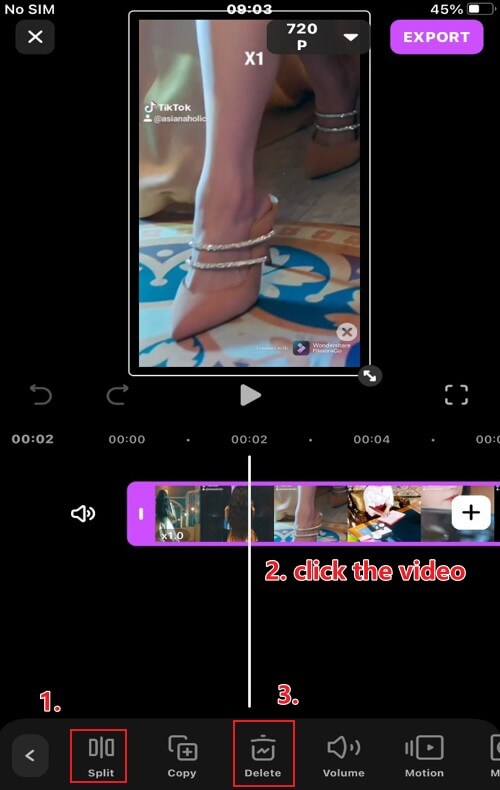
Step 7: After splitting the video to cut the mp4 video file, preview the cut video with the “play head” above the timeline to be sure you cut it appropriately.
If satisfied with the cutting function, Tap on the resolution button at the top right-hand corner of the timeline to choose an HD video quality.
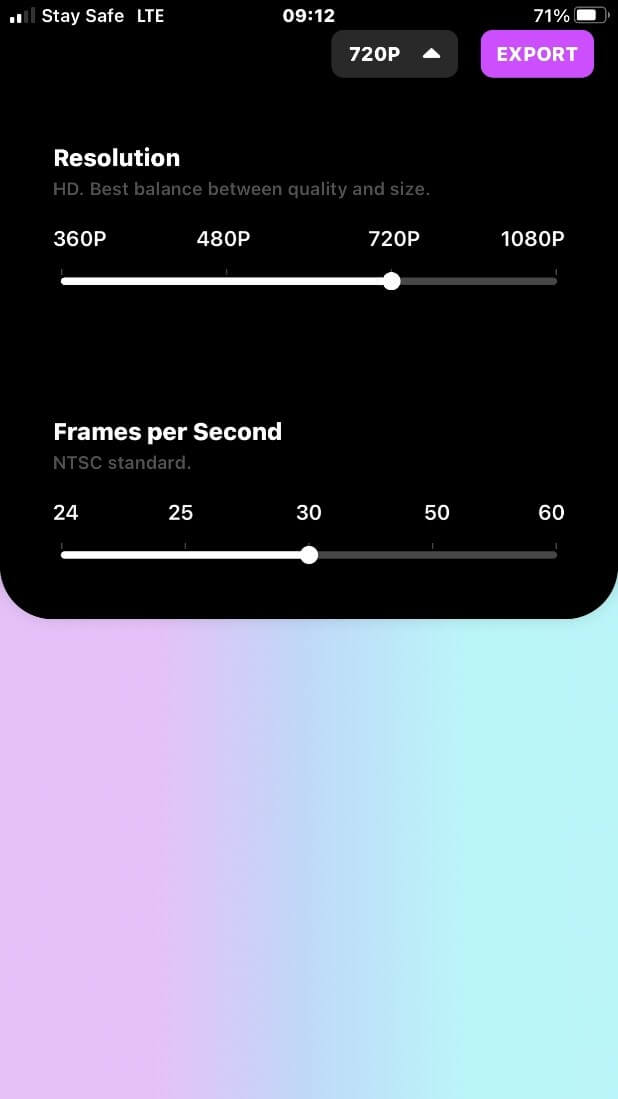
Then, tap on the export button next to the resolution button to export your video to your camera roll or share directly on social media platforms with friends.

You may also like: How to get a beauty filter on iPhone video
Conclusion
Using Filmora for iPhone to cut mp4 on iPhone proves that the right video cutter is all that is needed to save your favorite scenes and create iconic video projects out of cut clips.
Filmora for iPhone has an intuitive timeline that makes video editing convenient and fast.
In addition to cutting your mp4 video file, you can bolster your creativity by going pro with Filmora for iPhone's advanced features such as chic filters, trendy effects, animated stickers and text, royalty-free music and tons more editing goodies once you download the app.
Download Filmora for iPhone from the App store and make it your go-to video editor for all visual creation and editing projects.



